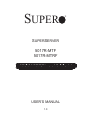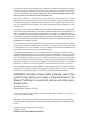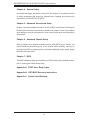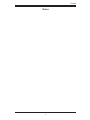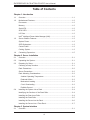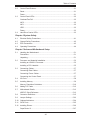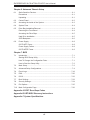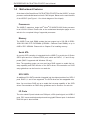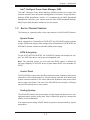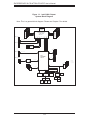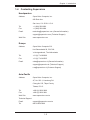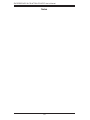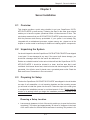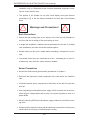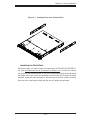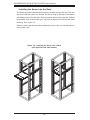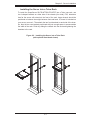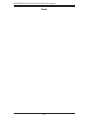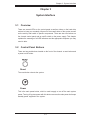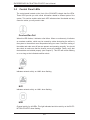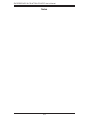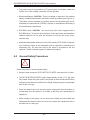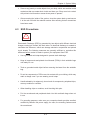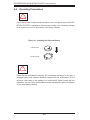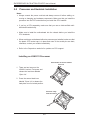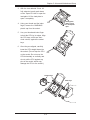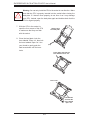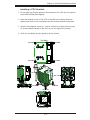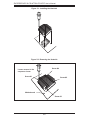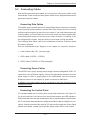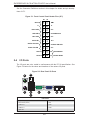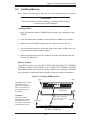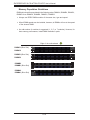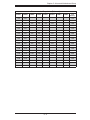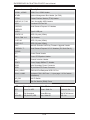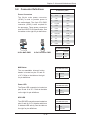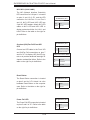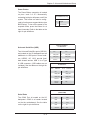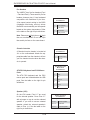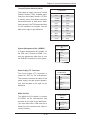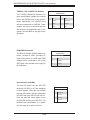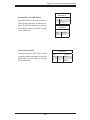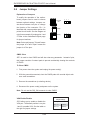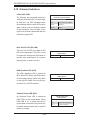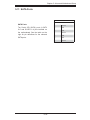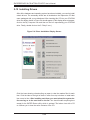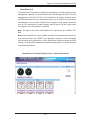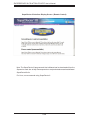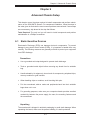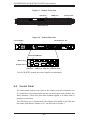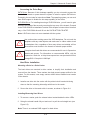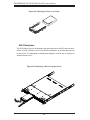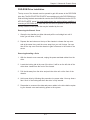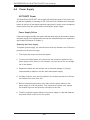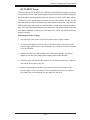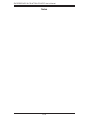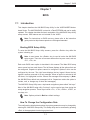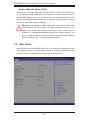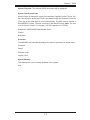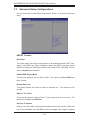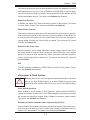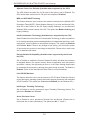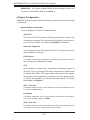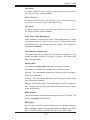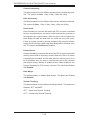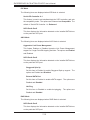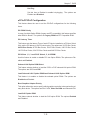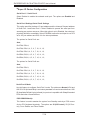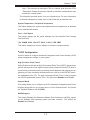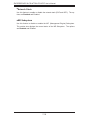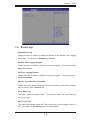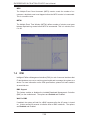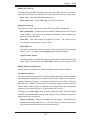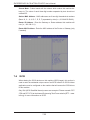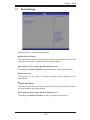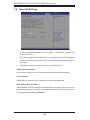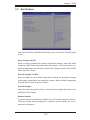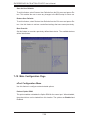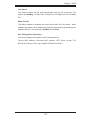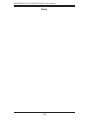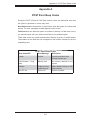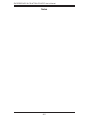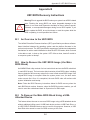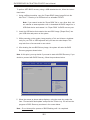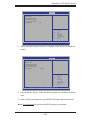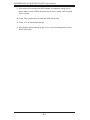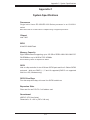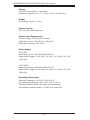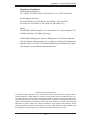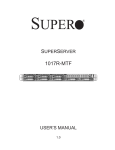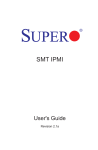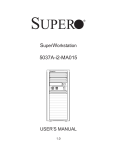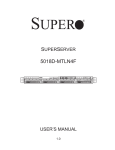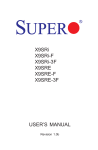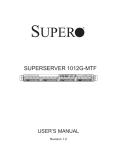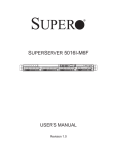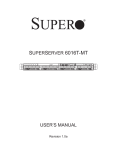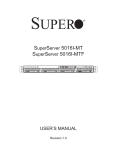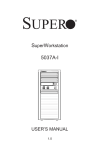Download 5017R-MTF 5017R-MTRF
Transcript
SUPER
SUPERSERVER
5017R-MTF
5017R-MTRF
USER’S MANUAL
1.0
®
The information in this User’s Manual has been carefully reviewed and is believed to be accurate.
The vendor assumes no responsibility for any inaccuracies that may be contained in this document,
makes no commitment to update or to keep current the information in this manual, or to notify any
person or organization of the updates. Please Note: For the most up-to-date version of this
manual, please see our web site at www.supermicro.com.
Super Micro Computer, Inc. ("Supermicro") reserves the right to make changes to the product
described in this manual at any time and without notice. This product, including software and documentation, is the property of Supermicro and/or its licensors, and is supplied only under a license.
Any use or reproduction of this product is not allowed, except as expressly permitted by the terms
of said license.
IN NO EVENT WILL SUPERMICRO BE LIABLE FOR DIRECT, INDIRECT, SPECIAL, INCIDENTAL,
SPECULATIVE OR CONSEQUENTIAL DAMAGES ARISING FROM THE USE OR INABILITY TO
USE THIS PRODUCT OR DOCUMENTATION, EVEN IF ADVISED OF THE POSSIBILITY OF
SUCH DAMAGES. IN PARTICULAR, SUPERMICRO SHALL NOT HAVE LIABILITY FOR ANY
HARDWARE, SOFTWARE, OR DATA STORED OR USED WITH THE PRODUCT, INCLUDING THE
COSTS OF REPAIRING, REPLACING, INTEGRATING, INSTALLING OR RECOVERING SUCH
HARDWARE, SOFTWARE, OR DATA.
Any disputes arising between manufacturer and customer shall be governed by the laws of Santa
Clara County in the State of California, USA. The State of California, County of Santa Clara shall
be the exclusive venue for the resolution of any such disputes. Super Micro's total liability for all
claims will not exceed the price paid for the hardware product.
FCC Statement: This equipment has been tested and found to comply with the limits for a Class A
digital device pursuant to Part 15 of the FCC Rules. These limits are designed to provide reasonable
protection against harmful interference when the equipment is operated in a commercial environment. This equipment generates, uses, and can radiate radio frequency energy and, if not installed
and used in accordance with the manufacturer’s instruction manual, may cause harmful interference
with radio communications. Operation of this equipment in a residential area is likely to cause harmful
interference, in which case you will be required to correct the interference at your own expense.
California Best Management Practices Regulations for Perchlorate Materials: This Perchlorate warning applies only to products containing CR (Manganese Dioxide) Lithium coin cells. “Perchlorate
Material-special handling may apply. See www.dtsc.ca.gov/hazardouswaste/perchlorate”
WARNING: Handling of lead solder materials used in this
product may expose you to lead, a chemical known to the
State of California to cause birth defects and other reproductive harm.
Manual Revision 1.0
Release Date: Februarty 15, 2012
Unless you request and receive written permission from Super Micro Computer, Inc., you may not
copy any part of this document.
Information in this document is subject to change without notice. Other products and companies
referred to herein are trademarks or registered trademarks of their respective companies or mark
holders.
Copyright © 2012 by Super Micro Computer, Inc.
All rights reserved.
Printed in the United States of America
Preface
Preface
About This Manual
This manual is written for professional system integrators and PC technicians. It
provides information for the installation and use of the SuperServer 5017R-MTF/
5017R-MTRF. Installation and maintenance should be performed by experienced
technicians only.
The SuperServer 5017R-MTF/5017R-MTRF is a high-end server based on the
SC813MTQ-350CB/SC813MTQ-R400CB 1U rackmount chassis and the Super
X9SRi-F single processor serverboard.
Manual Organization
Chapter 1: Introduction
The first chapter provides a checklist of the main components included with the
server system and describes the main features of the X9SRi-F serverboard and
the SC813MTQ chassis.
Chapter 2: Server Installation
This chapter describes the steps necessary to install the SuperServer 5017RMTF/5017R-MTRF into a rack and check out the server configuration prior to
powering up the system. If your server was ordered without processor and memory
components, this chapter will refer you to the appropriate sections of the manual
for their installation.
Chapter 3: System Interface
Refer here for details on the system interface, which includes the functions and
information provided by the control panel on the chassis as well as other LEDs
located throughout the system.
iii
SUPERSERVER 5017R-MTF/5017R-MTRF User's Manual
Chapter 4: System Safety
You should thoroughly familiarize yourself with this chapter for a general overview
of safety precautions that should be followed when installing and servicing the
SuperServer 5017R-MTF/5017R-MTRF.
Chapter 5: Advanced Serverboard Setup
Chapter 5 provides detailed information on the X9SRi-F serverboard, including the
locations and functions of connections, headers and jumpers. Refer to this chapter
when adding or removing processors or main memory and when reconfiguring the
serverboard.
Chapter 6: Advanced Chassis Setup
Refer to Chapter 6 for detailed information on the SC813MTQ server chassis. You
should follow the procedures given in this chapter when installing, removing or
reconfiguring SATA or peripheral drives and when replacing system power supply
modules and cooling fans.
Chapter 7: BIOS
The BIOS chapter includes an introduction to BIOS and provides detailed information on running the CMOS Setup Utility.
Appendix A: POST Error Beep Codes
Appendix B: UEFI BIOS Recovery Instructions
Appendix C: System Specifications
iv
Preface
Notes
v
SUPERSERVER 5017R-MTF/5017R-MTRF User's Manual
Table of Contents
Chapter 1 Introduction
1-1
Overview ......................................................................................................... 1-1
1-2
Motherboard Features ..................................................................................... 1-2
Processors ...................................................................................................... 1-2
Memory ........................................................................................................... 1-2
Serial ATA ........................................................................................................ 1-2
SCU SATA ...................................................................................................... 1-2
I/O Ports .......................................................................................................... 1-2
Intel® Intelligent Power Node Manager (NM) .................................................. 1-3
1-3
Server Chassis Features ................................................................................ 1-3
System Power ................................................................................................. 1-3
SATA Subsystem ............................................................................................. 1-3
Control Panel .................................................................................................. 1-3
Cooling System ............................................................................................... 1-3
1-4
Contacting Supermicro .................................................................................... 1-5
Chapter 2 Server Installation
2-1
Overview ......................................................................................................... 2-1
2-2
Unpacking the System .................................................................................... 2-1
2-3
Preparing for Setup ......................................................................................... 2-1
Choosing a Setup Location ............................................................................. 2-1
Rack Precautions ............................................................................................ 2-2
Server Precautions.......................................................................................... 2-2
Rack Mounting Considerations ....................................................................... 2-3
Ambient Operating Temperature ................................................................ 2-3
Reduced Airflow ......................................................................................... 2-3
Mechanical Loading ................................................................................... 2-3
Circuit Overloading ..................................................................................... 2-3
Reliable Ground ......................................................................................... 2-3
2-4
Installing the System into a Rack ................................................................... 2-4
Identifying the Sections of the Rack Rails ...................................................... 2-4
Installing the Rear Inner Rails ........................................................................ 2-4
Installing the Rack Rails ................................................................................. 2-5
Installing the Server into the Rack .................................................................. 2-6
Installing the Server into a Telco Rack ........................................................... 2-7
Chapter 3 System Interface
3-1
Overview ......................................................................................................... 3-1
vi
Table of Contents
3-2
Control Panel Buttons ..................................................................................... 3-1
Reset ............................................................................................................... 3-1
Power .............................................................................................................. 3-1
3-3
Control Panel LEDs ........................................................................................ 3-2
Overheat/Fan Fail ........................................................................................... 3-2
NIC2 ................................................................................................................ 3-2
NIC1 ................................................................................................................ 3-2
HDD................................................................................................................. 3-2
Power .............................................................................................................. 3-3
3-4
Hard Drive Carrier LEDs ................................................................................. 3-3
Chapter 4 System Safety
4-1
Electrical Safety Precautions .......................................................................... 4-1
4-2
General Safety Precautions ............................................................................ 4-2
4-3
ESD Precautions ............................................................................................. 4-3
4-4
Operating Precautions .................................................................................... 4-4
Chapter 5 Advanced Motherboard Setup
5-1
Handling the Motherboard .............................................................................. 5-1
Precautions ..................................................................................................... 5-1
Unpacking ....................................................................................................... 5-1
5-2
Processor and Heatsink Installation................................................................ 5-2
Installing an LGA2011 Processor.................................................................... 5-2
Installing a CPU Heatsink ............................................................................... 5-5
5-3
Connecting Cables .......................................................................................... 5-7
Connecting Data Cables ................................................................................. 5-7
Connecting Power Cables .............................................................................. 5-7
Connecting the Control Panel ......................................................................... 5-7
5-4
I/O Ports .......................................................................................................... 5-8
5-5
Installing Memory ............................................................................................ 5-9
Memory Population Guidelines ..................................................................... 5-10
5-6
Adding PCI Cards ......................................................................................... 5-12
5-7
Motherboard Details ...................................................................................... 5-13
X9SRi-F Quick Reference ............................................................................. 5-13
5-8
Connector Definitions ................................................................................... 5-15
5-9
Jumper Settings ............................................................................................ 5-22
5-10
Onboard Indicators........................................................................................ 5-24
5-11
SATA Ports .................................................................................................... 5-25
5-12
Installing Drivers............................................................................................ 5-26
SuperDoctor III .............................................................................................. 5-27
vii
SUPERSERVER 5017R-MTF/5017R-MTRF User's Manual
Chapter 6 Advanced Chassis Setup
6-1
Static-Sensitive Devices .................................................................................. 6-1
Precautions ..................................................................................................... 6-1
Unpacking ....................................................................................................... 6-1
6-2
Control Panel .................................................................................................. 6-2
6-3
Accessing the Inside of the System................................................................ 6-3
6-4
System Fans ................................................................................................... 6-4
6-5
Drive Bay Installation/Removal ....................................................................... 6-4
Removing the Front Bezel .............................................................................. 6-4
Accessing the Drive Bays ............................................................................... 6-5
Hard Drive Installation..................................................................................... 6-5
SATA Backplane .............................................................................................. 6-6
6-6
Power Supply .................................................................................................. 6-8
5017R-MTF Power .......................................................................................... 6-8
Power Supply Failure ...................................................................................... 6-8
5017R-MTRF Power ....................................................................................... 6-9
Chapter 7 BIOS
7-1
Introduction...................................................................................................... 7-1
Starting BIOS Setup Utility .............................................................................. 7-1
How To Change the Configuration Data ......................................................... 7-1
How to Start the Setup Utility ......................................................................... 7-2
7-2
Main Setup ...................................................................................................... 7-2
7-3
Advanced Setup Configurations...................................................................... 7-4
7-4
Event Logs .................................................................................................... 7-19
7-5
IPMI ............................................................................................................... 7-20
7-6
ISCSI ............................................................................................................. 7-22
7-7
Boot Settings ................................................................................................ 7-23
7-8
Security Settings ........................................................................................... 7-24
7-9
Exit Options ................................................................................................... 7-25
7-10
Main Configuration Page .............................................................................. 7-26
Appendix A POST Error Beep Codes
Appendix B UEFI BIOS Recovery Instructions
Appendix C System Specifications
viii
Chapter 1: Introduction
Chapter 1
Introduction
1-1
Overview
The SuperServer 5017R-MTF/5017R-MTRF is a high-end server comprised of two
main subsystems: the SC813MTQ-350CB/SC813MTQ-R400CB 1U server chassis
and the X9SRi-F single processor motherboard. Please refer to our web site for
information on operating systems that have been certified for use with the system
(www.supermicro.com).
In addition to the motherboard and chassis, various hardware components have
been included with the 5017R-MTF/5017R-MTRF, as listed below:
•
Four sets of 4-cm counter-rotating fans (FAN-0065L4)
•
One passive CPU heatsink (SNK-P0047P)
•
One air shroud for 1U system (MCP-310-19007-0N
•
One riser card for one PCI-E 3.0 x16 add-on card (RSC-RR1U-E16)
•
SATA Accessories
One SATA backplane (BPN-SAS-815TQ)
Four 3.5" hard drive carriers (MCP-220-00075-0B)
One SATA cable (CBL-0186L)
•
One rackmount kit (MCP-290-00050-0N)
•
One CD containing drivers and utilities
•
SuperServer 5017R-MTF/5017R-MTRF User's Manual
1-1
SUPERSERVER 5017R-MTF/5017R-MTRF User's Manual
1-2
Motherboard Features
At the heart of the SuperServer 5017R-MTF/5017R-MTRF lies the X9SRi-F, a single
processor motherboard based on Intel's C600 chipset. Below are the main features
of the X9SRi-F (see Figure 1-1 for a block diagram of the chipset).
Processors
The X9SRi-F supports a single Intel® Xeon® E5-2600/E5-1600 Series processor
in an LGA 2011 socket. Please refer to the motherboard description pages on our
web site for a complete listing of supported processors.
Memory
The X9SRi-F has eight DIMM sockets that can support up to 256 GB of DDR31600/1333/1066 ECC R/LRDIMMs (LRDIMM = Reduced Load DIMMs) or up to
64GB of ECC UDIMMs. Please refer to Chapter 5 for installing memory.
Serial ATA
An on-chip SATA controller is integrated into the X9SRi-F to provide two 6 Gb/sec
SATA3 ports and four 3 Gb/sec SATA2 ports, which are RAID 0, 1, 5 and 10 supported (RAID 5 supported with Windows OS only).
Note: The operating system you use must have RAID support to enable the hotswap capability and RAID function of the SATA drives. Documentation on RAID
setup guidelines can be found on our web site.
SCU SATA
An additional SCU SATA controller integrated into the chipset provides four SATA 2
ports. RAID 0, 1 and 10 are supported. The SATA drives are hot-swappable units.
Note: You must have RAID set up to enable the hot-swap capability of the SATA
drives. Documentation on RAID setup guidelines can be found on our web site.
I/O Ports
The color-coded I/O ports include one COM port, a VGA (monitor) port, two USB 2.0
ports, PS/2 mouse and keyboard ports and two gigabit Ethernet ports. A dedicated
IPMI LAN port is also included.
1-2
Chapter 1: Introduction
Intel® Intelligent Power Node Manager (NM)
The Intel® Intelligent Power Node Manager (IPNM) provides your system with
real-time thermal control and power management for maximum energy efficiency.
Although IPNM Specification Version 1.5 is supported by the BMC (Baseboard
Management Controller), your system must also have IPNM-compatible Manageability Engine (ME) firmware installed to use this feature.
1-3
Server Chassis Features
The following is a general outline of the main features of the SC813MTQ chassis.
System Power
When configured as a SuperServer 5017R-MTF, the SC813MTQ chassis includes
a single 350W power supply. When configured as a SuperServer 5017R-MTRF, the
SC813MTQ chassis includes a redundant 400W power supply.
SATA Subsystem
For the 5017R-MTF/5017R-MTRF, the SC813MTQ chassis was designed to support four SATA hard drives, which are hot-swappable units.
Note: The operating system you use must have RAID support to enable the
hot-swap capability of the SATA drives (system-based RAID is not available for
SATA).
Control Panel
The SC813MTQ's control panel provides important system monitoring and control
information. LEDs indicate power on, network activity, hard disk drive activity and
system overheat conditions. The control panel also includes a main power button
and a system reset button. The front of the SC813MTQ also includes a COM port
and two USB serial ports for easy access.
Cooling System
The SC813MTQ chassis has an innovative cooling design that features four 4-cm
high-performance system cooling fans. Each of these fans plug into a chassis fan
header on the motherboard.
A fan speed control setting in BIOS allows fan speed to be determined by system
temperature.
1-3
SUPERSERVER 5017R-MTF/5017R-MTRF User's Manual
Figure 1-1. Intel C600 Chipset:
System Block Diagram
Note: This is a general block diagram. Please see Chapter 5 for details.
DDRIII
8 SNB CORE
DDR-III
#2
#3C/D #3A/B
#1B
#1A
DMI2
800/1066/1333
Sandybridge-EP
PCI-E X4 G3
PCI-E X16 G3
PCI-E X8 G3
RJ45
LAN#1/2
PCI-E X8 G3
DMI2 4GB/s
SLOT 4
#0-4
#0-3
#0-2
#0-1
VR12
6 PHASE
800/1066/1333
SLOT 6
PCI-E X8 PCI-E X16
DDRIII
#0-8
#0-7
#0-6
#0-5
i350/x540
RJ45
#1/2/3/4
PCH
PATSBURG
SSB-D
PCI-E X4
PXH
#5/6/7/8
#7
#6
#5
#4
#3
#2
#1
#0
#5
#4
#2
#1
#0
USB 2.0
6.0 Gb/S
USB
PCI-X
#1
#0
6.0 Gb/S
PCI
SAS
PCI-X
SLOT 1/2/3
SATA
3.0 Gb/S
PCI-E X4 G2
SATA
SLOT 5
PCI-E X8
#5
#4
#3
#2
LPC
SPI
#12
#13
SIO
BIOS
NCT6776F
TPM
HEADER
BMC
DDR2
WPCM450
RMII
VGA
PHY
RJ45
COM1
Rear
PS/2
KB/MS
1-4
COM2
Header
#9
#8
#7
#6
2 Rear
6 Front
1 Type-A
Chapter 1: Introduction
1-4
Contacting Supermicro
Headquarters
Address:
Super Micro Computer, Inc.
980 Rock Ave.
San Jose, CA 95131 U.S.A.
Tel:
+1 (408) 503-8000
Fax:
+1 (408) 503-8008
Email:
[email protected] (General Information)
[email protected] (Technical Support)
Web Site:
www.supermicro.com
Europe
Address:
Super Micro Computer B.V.
Het Sterrenbeeld 28, 5215 ML
's-Hertogenbosch, The Netherlands
Tel:
+31 (0) 73-6400390
Fax:
+31 (0) 73-6416525
Email:
[email protected] (General Information)
[email protected] (Technical Support)
[email protected] (Customer Support)
Asia-Pacific
Address:
Super Micro Computer, Inc.
4F, No. 232-1, Liancheng Rd.
Chung-Ho 235, Taipei County
Taiwan, R.O.C.
Tel:
+886-(2) 8226-3990
Fax:
+886-(2) 8226-3991
Web Site:
www.supermicro.com.tw
Technical Support:
Email:
[email protected]
Tel:
886-2-8226-5990
1-5
SUPERSERVER 5017R-MTF/5017R-MTRF User's Manual
Notes
1-6
Chapter 2: Server Installation
Chapter 2
Server Installation
2-1
Overview
This chapter provides a quick setup checklist to get your SuperServer 5017RMTF/5017R-MTRF up and running. Following the steps in the order given should
enable you to have the system operational within a minimal amount of time. This
quick setup assumes that your 5017R-MTF/5017R-MTRF system has come to you
with the processor and memory preinstalled. If your system is not already fully
integrated with a motherboard, processor, system memory etc., please turn to the
chapter or section noted in each step for details on installing specific components.
2-2
Unpacking the System
You should inspect the box the SuperServer 5017R-MTF/5017R-MTRF was shipped
in and note if it was damaged in any way. If the server itself shows damage, you
should file a damage claim with the carrier who delivered it.
Decide on a suitable location for the rack unit that will hold the SuperServer 5017RMTF/5017R-MTRF. It should be situated in a clean, dust-free area that is well
ventilated. Avoid areas where heat, electrical noise and electromagnetic fields are
generated. You will also need it placed near a grounded power outlet. Read the
Rack and Server Precautions in the next section.
2-3
Preparing for Setup
The box the SuperServer 5017R-MTF/5017R-MTRF was shipped in should include
two sets of rail assemblies, six rail mounting brackets and the mounting screws
you will need to install the system into the rack. Follow the steps in the order given
to complete the installation process in a minimal amount of time. Please read this
section in its entirety before you begin the installation procedure outlined in the
sections that follow.
Choosing a Setup Location
•
Leave enough clearance in front of the rack to enable you to open the front door
completely (~25 inches) and approximately 30 inches of clearance in the back
of the rack to allow for sufficient airflow and ease in servicing.This product is for
2-1
SUPERSERVER 5017R-MTF/5017R-MTRF User's Manual
installation only in a Restricted Access Location (dedicated equipment rooms,
service closets and the like).
•
This product is not suitable for use with visual display work place devices
acccording to §2 of the the German Ordinance for Work with Visual Display
Units.
!
Warnings and Precautions!
!
Rack Precautions
•
•
•
•
Ensure that the leveling jacks on the bottom of the rack are fully extended to
the floor with the full weight of the rack resting on them.
In single rack installation, stabilizers should be attached to the rack. In multiple
rack installations, the racks should be coupled together.
Always make sure the rack is stable before extending a component from the
rack.
You should extend only one component at a time - extending two or more simultaneously may cause the rack to become unstable.
Server Precautions
•
Review the electrical and general safety precautions in Chapter 4.
•
Determine the placement of each component in the rack before you install the
rails.
•
•
•
•
Install the heaviest server components on the bottom of the rack first, and then
work up.
Use a regulating uninterruptible power supply (UPS) to protect the server from
power surges, voltage spikes and to keep your system operating in case of a
power failure.
Allow the hot plug SATA drives and power supply modules to cool before touching them.
Always keep the rack's front door and all panels and components on the servers
closed when not servicing to maintain proper cooling.
2-2
Chapter 2: Server Installation
Rack Mounting Considerations
Ambient Operating Temperature
If installed in a closed or multi-unit rack assembly, the ambient operating temperature of the rack environment may be greater than the ambient temperature of the
room. Therefore, consideration should be given to installing the equipment in an
environment compatible with the manufacturer’s maximum rated ambient temperature (Tmra).
Reduced Airflow
Equipment should be mounted into a rack so that the amount of airflow required
for safe operation is not compromised.
Mechanical Loading
Equipment should be mounted into a rack so that a hazardous condition does not
arise due to uneven mechanical loading.
Circuit Overloading
Consideration should be given to the connection of the equipment to the power
supply circuitry and the effect that any possible overloading of circuits might have
on overcurrent protection and power supply wiring. Appropriate consideration of
equipment nameplate ratings should be used when addressing this concern.
Reliable Ground
A reliable ground must be maintained at all times. To ensure this, the rack itself
should be grounded. Particular attention should be given to power supply connections other than the direct connections to the branch circuit (i.e. the use of power
strips, etc.).
2-3
SUPERSERVER 5017R-MTF/5017R-MTRF User's Manual
2-4
Installing the System into a Rack
This section provides information on installing the SuperServer 5017R-MTF/5017RMTRF into a rack unit with the rack rails provided.
There are a variety of rack units on the market, which may mean the assembly
procedure will differ slightly. You should also refer to the installation instructions that
came with the rack unit you are using.
Identifying the Sections of the Rack Rails
You may have received rack rail hardware with the SuperServer 5017R-MTF/5017RMTRF. (Two front inner rails should already be attached to the chassis.) This
hardware consists of two rear inner rails that secure to the chassis, one on each
side just behind the preinstalled front inner rails. Note that these two rails are left/
right specific.
Installing the Rear Inner Rails
First, locate the right rear inner rail (the rail that will be used on the right side of
the chassis when you face the front of the chassis). Align the two square holes on
the rail against the hooks on the right side of the chassis. Securely attach the rail
to the chassis with M4 flat head screws. Repeat these steps to install the left rear
inner rail to the left side of the chassis (see Figure 2-1). You will also need to attach
the rail brackets when installing into a telco rack.
Locking Tabs: Both chassis rails have a locking tab, which serves two functions.
The first is to lock the server into place when installed and pushed fully into the
rack, which is its normal position. Secondly, these tabs also lock the server in place
when fully extended from the rack. This prevents the server from coming completely
out of the rack when you pull it out for servicing.
2-4
Chapter 2: Server Installation
Figure 2-1. Installing Rear Inner Chassis Rails
Installing the Rack Rails
Determine where you want to place the SuperServer 5017R-MTF/5017R-MTRF in
the rack (see Rack and Server Precautions in Section 2-3). Position the chassis
rail guides at the desired location in the rack, keeping the sliding rail guide facing
the inside of the rack. Screw the assembly securely to the rack using the brackets
provided. Attach the other assembly to the other side of the rack, making sure that
both are at the exact same height and with the rail guides facing inward.
2-5
SUPERSERVER 5017R-MTF/5017R-MTRF User's Manual
Installing the Server into the Rack
You should now have rails attached to both the chassis and the rack unit. The next
step is to install the server into the rack. Do this by lining up the rear of the chassis
rails with the front of the rack rails. Slide the chassis rails into the rack rails, keeping
the pressure even on both sides (you may have to depress the locking tabs when
inserting). See Figure 2-2.
When the server has been pushed completely into the rack, you should hear the
locking tabs "click".
Figure 2-2. Installing the Server into a Rack
(with optional front bezel shown)
2-6
Chapter 2: Server Installation
Installing the Server into a Telco Rack
To install the SuperServer 5017R-MTF/5017R-MTRF into a Telco type rack, use
two L-shaped brackets on either side of the chassis (four total). First, determine
how far the server will extend out the front of the rack. Larger chassis should be
positioned to balance the weight between front and back. If a bezel is included on
your server, remove it. Then attach the two front brackets to each side of the chassis, then the two rear brackets positioned with just enough space to accommodate
the width of the rack. Finish by sliding the chassis into the rack and tightening the
brackets to the rack.
Figure 2-3. Installing the Server into a Telco Rack
(with optional front bezel shown)
2-7
SUPERSERVER 5017R-MTF/5017R-MTRF User's Manual
Notes
2-8
Chapter 3: System Interface
Chapter 3
System Interface
3-1
Overview
There are several LEDs on the control panel as well as others on the hard drive
carriers to keep you constantly informed of the overall status of the system as well
as the activity and health of specific components. There are also two buttons on
the chassis control panel and an on/off switch on the power supply. This chapter
explains the meanings of all LED indicators and the appropriate response you may
need to take.
3-2
Control Panel Buttons
There are two push-buttons located on the front of the chassis: a reset button and
a power on/off button.
Reset
The reset button reboots the system.
Power
This is the main power button, which is used to apply or turn off the main system
power. Turning off system power with this button removes the main power but keeps
standby power supplied to the system.
3-1
SUPERSERVER 5017R-MTF/5017R-MTRF User's Manual
3-3
Control Panel LEDs
The control panel located on the front of the SC813MTQ chassis has five LEDs.
These LEDs provide you with critical information related to different parts of the
system. This section explains what each LED indicates when illuminated and any
corrective action you may need to take.
Overheat/Fan Fail
When this LED flashes, it indicates a fan failure. When on continuously it indicates
an overheat condition, which may be caused by cables obstructing the airflow in
the system or the ambient room temperature being too warm. Check the routing of
the cables and make sure all fans are present and operating normally. You should
also check to make sure that the chassis covers are installed. Finally, verify that
the heatsinks are installed properly (see Chapter 5). This LED will remain flashing
or on as long as the indicated condition exists.
2
NIC2
Indicates network activity on LAN2 when flashing.
1
NIC1
Indicates network activity on LAN1 when flashing.
HDD
Channel activity for all HDDs. This light indicates hard drive activity on the 5017RMTF/5017R-MTRF when flashing.
3-2
Chapter 3: System Interface
Power
Indicates power is being supplied to the system's power supply units. This LED
should normally be illuminated when the system is operating.
3-4
Hard Drive Carrier LEDs
Each drive carrier has two LEDs.
•
•
Green: When illuminated, the green LED on the drive carrier indicates drive
activity. A connection to the backplane enables this LED to blink on and off
when that particular drive is being accessed.
Red: The red LED to indicate a drive failure. If one of the drives fails, you should
be notified by your system management software. Please refer to Chapter 6 for
instructions on replacing failed drives.
3-3
SUPERSERVER 5017R-MTF/5017R-MTRF User's Manual
Notes
3-4
Chapter 4: System Safety
Chapter 4
System Safety
4-1
Electrical Safety Precautions
!
Basic electrical safety precautions should be followed to protect yourself from harm
and the SuperServer 5017R-MTF/5017R-MTRF from damage:
•
•
•
•
•
•
•
Be aware of the locations of the power on/off switch on the chassis as well
as the room's emergency power-off switch, disconnection switch or electrical
outlet. If an electrical accident occurs, you can then quickly remove power from
the system.
Do not work alone when working with high voltage components.
Power should always be disconnected from the system when removing or installing main system components, such as the serverboard, memory modules
and floppy drive. When disconnecting power, you should first power down the
system with the operating system first and then unplug the power cords of all
the power supply units in the system.
When working around exposed electrical circuits, another person who is familiar
with the power-off controls should be nearby to switch off the power if necessary.
Use only one hand when working with powered-on electrical equipment. This
is to avoid making a complete circuit, which will cause electrical shock. Use
extreme caution when using metal tools, which can easily damage any electrical
components or circuit boards they come into contact with.
Do not use mats designed to decrease static electrical discharge as protection
from electrical shock. Instead, use rubber mats that have been specifically
designed as electrical insulators.
The power supply power cords must include a grounding plug and must be
plugged into grounded electrical outlets.
4-1
SUPERSERVER 5017R-MTF/5017R-MTRF User's Manual
•
This product may be connected to an IT power system. In all cases, make sure
that the unit is also reliably connected to Earth (ground).
•
Serverboard Battery: CAUTION - There is a danger of explosion if the onboard
battery is installed upside down, which will reverse its polarites (see Figure 4-1).
This battery must be replaced only with the same or an equivalent type recommended by the manufacturer (CR2032). Dispose of used batteries according to
the manufacturer's instructions.
•
DVD-ROM Laser: CAUTION - this server may have come equipped with a
DVD-ROM drive. To prevent direct exposure to the laser beam and hazardous
radiation exposure, do not open the enclosure or use the unit in any unconventional way.
•
4-2
Mainboard replaceable soldered-in fuses: Self-resetting PTC (Positive Temperature Coefficient) fuses on the mainboard must be replaced by trained service
technicians only. The new fuse must be the same or equivalent as the one
replaced. Contact technical support for details and support.
General Safety Precautions
!
Follow these rules to ensure general safety:
•
•
•
•
Keep the area around the 5017R-MTF/5017R-MTRF clean and free of clutter.
The 5017R-MTF/5017R-MTRF weighs approximately 38 lbs (~17.3 kg) when
fully loaded. When lifting the system, two people at either end should lift slowly
with their feet spread out to distribute the weight. Always keep your back straight
and lift with your legs.
Place the chassis top cover and any system components that have been removed away from the system or on a table so that they won't accidentally be
stepped on.
While working on the system, do not wear loose clothing such as neckties and
unbuttoned shirt sleeves, which can come into contact with electrical circuits or
be pulled into a cooling fan.
4-2
Chapter 4: System Safety
•
Remove any jewelry or metal objects from your body, which are excellent metal
conductors that can create short circuits and harm you if they come into contact
with printed circuit boards or areas where power is present.
•
After accessing the inside of the system, close the system back up and secure
it to the rack unit with the retention screws after ensuring that all connections
have been made.
4-3
ESD Precautions
!
Electrostatic Discharge (ESD) is generated by two objects with different electrical
charges coming into contact with each other. An electrical discharge is created to
neutralize this difference, which can damage electronic components and printed
circuit boards. The following measures are generally sufficient to neutralize this
difference before contact is made to protect your equipment from ESD:
•
•
•
•
•
•
•
•
Use a grounded wrist strap designed to prevent static discharge.
Keep all components and printed circuit boards (PCBs) in their antistatic bags
until ready for use.
Touch a grounded metal object before removing the board from the antistatic
bag.
Do not let components or PCBs come into contact with your clothing, which may
retain a charge even if you are wearing a wrist strap.
Handle a board by its edges only; do not touch its components, peripheral chips,
memory modules or contacts.
When handling chips or modules, avoid touching their pins.
Put the serverboard and peripherals back into their antistatic bags when not
in use.
For grounding purposes, make sure your computer chassis provides excellent
conductivity between the power supply, the case, the mounting fasteners and
the serverboard.
4-3
SUPERSERVER 5017R-MTF/5017R-MTRF User's Manual
4-4
Operating Precautions
!
Care must be taken to assure that the chassis cover is in place when the 5017RMTF/5017R-MTRF is operating to assure proper cooling. Out of warranty damage
to the system can occur if this practice is not strictly followed.
Figure 4-1. Installing the Onboard Battery
LITHIUM BATTERY
BATTERY HOLDER
!
Please handle used batteries carefully. Do not damage the battery in any way; a
damaged battery may release hazardous materials into the environment. Do not
discard a used battery in the garbage or a public landfill. Please comply with the
regulations set up by your local hazardous waste management agency to dispose
of your used battery properly.
4-4
Chapter 5: Advanced Motherboard Setup
Chapter 5
Advanced Motherboard Setup
This chapter covers the steps required to install processors and heatsinks to the
X9SRi-F motherboard, connect the data and power cables and install add-on
cards. All motherboard jumpers and connections are described and a layout and
quick reference chart are included in this chapter. Remember to close the chassis
completely when you have finished working on the motherboard to protect and
cool the system sufficiently.
5-1
Handling the Motherboard
Static electrical discharge can damage electronic components. To prevent damage
to printed circuit boards, it is important to handle them very carefully (see Chapter 4).
Also note that the size and weight of the motherboard can cause it to bend if handled
improperly, which may result in damage. To prevent the motherboard from bending,
keep one hand under the center of the board to support it when handling.
The following measures are generally sufficient to protect your equipment from
static discharge.
Precautions
•
•
•
•
•
Use a grounded wrist strap designed to prevent static discharge.
Touch a grounded metal object before removing any board from its antistatic
bag.
Handle a board by its edges only; do not touch its components, peripheral chips,
memory modules or gold contacts.
When handling chips or modules, avoid touching their pins.
Put the motherboard, add-on cards and peripherals back into their antistatic
bags when not in use.
Unpacking
The motherboard is shipped in antistatic packaging to avoid static damage. When
unpacking the board, make sure the person handling it is static protected.
5-1
SUPERSERVER 5017R-MTF/5017R-MTRF User's Manual
5-2
Processor and Heatsink Installation
Notes:
•
Always connect the power cord last and always remove it before adding, removing or changing any hardware components. Make sure that you install the
processor into the CPU socket before you install the CPU heatsink.
•
If you buy a CPU separately, make sure that you use an Intel-certified multidirectional heatsink only.
•
Make sure to install the motherboard into the chassis before you install the
CPU heatsinks.
•
•
When receiving a motherboard without a processor pre-installed, make sure that
the plastic CPU socket cap is in place and none of the socket pins are bent;
otherwise, contact your retailer immediately.
Refer to the Supermicro web site for updates on CPU support.
Installing an LGA2011 Processor
Press down on the lever labeled
'Close 1st'
1. There are two levers on the
LGA2011 socket. First press and
release the load lever labeled
'Open 1st'.
WA
R
NI
NG
!
OP
EN
1st
2. Press the second load lever
labeled 'Close 1st' to release the
load plate from its locked position.
Pull lever away
from the socket
WA
RN
IN
G!
OP
EN
1st
5-2
Chapter 5: Advanced Motherboard Setup
3. With the lever labeled 'Close 1st'
fully retracted, gently push down
on the 'Open 1st' lever to open the
load plate. Lift the load plate to
open it completely.
WA
R
OP
NI
NG
!
EN
1
st
Gently push
down to pop
the load plate
open.
4. Using your thumb and the index
finger, remove the 'WARNING'
plastic cap from the socket.
5. Use your thumb and index finger
to hold the CPU by its edges. Align
the CPU keys, which are semicircle cutouts, against the socket
keys.
WA
R
NI
NG
!
6. Once they are aligned, carefully
lower the CPU straight down into
the socket. (Do not drop the CPU
on the socket. Do not move the
CPU horizontally or vertically and
do not rub the CPU against any
pins of the socket, which may
damage the CPU or the socket.)
Socket Keys
CPU Keys
5-3
SUPERSERVER 5017R-MTF/5017R-MTRF User's Manual
Warning: You can only install the CPU to the socket in one direction. Make
sure that the CPU is properly inserted into the socket before closing the
!
load plate. If it doesn't close properly, do not force it as it may damage
your CPU. Instead, open the load plate again and double-check that the
CPU is aligned properly.
7. With the CPU in the socket, inspect the four corners of the CPU
to make sure that they are flush
with the socket.
Gently close
the load plate.
8. Close the load plate. Lock the
lever labeled 'Close 1st', then lock
the lever labeled 'Open 1st'. Use
your thumb to gently push the
load levers down until the lever
locks.
Push down and lock the
level labeled 'Close 1st'.
OP
EN
1st
Lever Lock
OP
EN
1st
Push down
and lock the
lever labeled
'Open 1st'.
5-4
Chapter 5: Advanced Motherboard Setup
Installing a CPU Heatsink
1. Do not apply any thermal grease to the heatsink or the CPU die; the required
amount has already been applied.
2. Place the heatsink on top of the CPU so that the four mounting holes are
aligned with those on the serverboard and the heatsink bracket underneath.
3. Screw in two diagonal screws (i.e., the #1 and the #2 screws) until just snug.
(To avoid possible damage to the CPU do not over-tighten the screws.)
4. Finish the installation by fully tightening all four screws.
Top View
Screw#1
Screw#4
Screw#3
Screw#2
Screw#1
Screw#2
Side View
Side View
Screw#3
Bottom View
5-5
SUPERSERVER 5017R-MTF/5017R-MTRF User's Manual
Figure 5-1. Installing the Heatsink
Figure 5-2. Removing the Heatsink
Screw #4
Loosen screws in the
sequence shown
Screw #1
Screw #2
Motherboard
Screw #3
5-6
Chapter 5: Advanced Motherboard Setup
5-3
Connecting Cables
Now that the processors are installed, the next step is to connect the cables to the
motherboard. These include the data (ribbon) cables for the peripherals and control
panel and the power cables.
Connecting Data Cables
The cables used to transfer data from the peripheral devices have been carefully
routed in preconfigured systems to prevent them from blocking the flow of cooling
air that moves through the system from front to back. If you need to disconnect any
of these cables, you should take care to reroute them as they were originally after
reconnecting them (make sure the red wires connect to the pin 1 locations). If you
are configuring the system, keep the airflow in mind when routing the cables.
The following data cables (with their motherboard connector locations noted)
should be connected.
See the motherboard layout diagram in this chapter for connector locations.
•
Control Panel cable (JF1, see next page)
•
SATA cables (I-SATA0 ~ I-SATA3)
•
SGPIO cable (T-SGPIO1 to SATA backplane)
Connecting Power Cables
The X9SRi-F has a 24-pin primary power supply connector designated "JPW1" for
connection to the ATX power supply. Connect the appropriate connector from the
power supply to JPW1 to supply power to the motherboard. See the Connector
Definitions section in this chapter for power connector pin definitions.
In addition, your power supply must be connected to the 8-pin Processor Power
connector at JPW2.
Connecting the Control Panel
JF1 contains header pins for various front control panel connectors. See Figure 5-1
for the pin locations of the various front control panel buttons and LED indicators.
Please note that even and odd numbered pins are on opposite sides of each header.
All JF1 wires have been bundled into single keyed ribbon cable to simplify their connection. Connect one end of this cable to JF1 and the other end to the Control Panel
printed circuit board, located just behind the system status LEDs in the chassis.
5-7
SUPERSERVER 5017R-MTF/5017R-MTRF User's Manual
See the Connector Definitions section in this chapter for details and pin descriptions of JF1.
Figure 5-1. Front Control Panel Header Pins (JF1)
20
19
Ground
NMI
X
X
Vcc
Power LED
HDD LED
Vcc/UID Switch
NIC1 LED
Vcc
NIC2 LED
Vcc
OH/Fan Fail LED
Vcc/Blue UID LED
Power Fail LED
Vcc
Ground
#3~4
Reset Button
Ground
#1~2
Power Button
2
5-4
1
I/O Ports
The I/O ports are color coded in conformance with the PC 99 specification. See
Figure 5-2 below for the colors and locations of the various I/O ports.
Figure 5-2. Rear Panel I/O Ports
12
15
1
14
13
16
17
I/O Ports
1. Keyboard (Purple)
6. COM1
2. PS/2 Mouse (Green)
7. VGA
3. USB Port 0
8. LAN1
4. USB Port 1
9. LAN2
5. IPMI LAN
5-8
18
19
Chapter 5: Advanced Motherboard Setup
5-5
Installing Memory
Note: Check the Supermicro web site for recommended memory modules.
CAUTION
Exercise extreme care when installing or removing DIMM modules
to prevent any possible damage.
Installing DIMMs
1. Insert the desired number of DIMMs into the memory slots, starting with slot
DIMMA1.
2. Push the release tabs outwards on both ends of the DIMM slot to unlock it.
3. Align the key on the DIMM module with the receptive point on the slot.
4. Use two thumbs together to press both ends of the module straight down into
the slot until the module snaps into place.
5. Press the release tabs to the lock positions to secure the DIMM module into
the slot. See Figure 5-3.
Memory Support
The X9SRi-F supports up to 256 GB of DDR3-1600/1333/1066 ECC R/LRDIMMs
(LRDIMM = Reduced Load DIMMs) or up to 64GB of ECC UDIMMs. Populating
these DIMM modules with a pair of memory modules of the same type and same
size will result in interleaved memory, which will improve memory performance.
Figure 5-3. Installing DIMM into Slot
Notch
Notch
To Install: Insert module
vertically and press
down until it snaps into
place. Pay attention to
the alignment notch at
the bottom.
To Remove:
Use your thumbs to
gently push the release
tabs near both ends of
the module. This should
release it from the slot.
Front View
Note: Notch should align
with the receptive key
point on the slot.
Release Tab
Top View of DDR3 Slot
5-9
Release Tab
SUPERSERVER 5017R-MTF/5017R-MTRF User's Manual
Memory Population Guidelines
DIMM slots should be populated in the following order: DIMMA1, DIMMB1, DIMMC1,
DIMMD1 then DIMMA2, DIMMB2, DIMMC2, DIMMD2.
•
Always use DDR3 DIMM modules of the same size, type and speed.
•
Mixed DIMM speeds can be installed, however, all DIMMs will run at the speed
of the slowest DIMM.
•
An odd-number of modules is supported (1 ,3 ,5 ,or 7 modules). However, for
best memory performance, install DIMM modules in pairs.
Edge of the motherboard
DIMMC1 (Blue Slot)
DIMMC2
DIMMD1 (Blue Slot)
DIMMD2
DIMMB2
DIMMB1 (Blue Slot)
DIMMA2
DIMMA1 (Blue Slot)
5-10
Chapter 5: Advanced Motherboard Setup
Recommended Population (Balanced)
DIMMA1
DIMMA2
DIMMB1
DIMMB2
DIMMC1
DIMMC2
2GB
2GB
2GB
2GB
2GB
2GB
2GB
2GB
2GB
2GB
2GB
2GB
2GB
2GB
2GB
2GB
2GB
2GB
4GB
4GB
4GB
4GB
4GB
4GB
4GB
4GB
4GB
4GB
4GB
4GB
4GB
4GB
4GB
4GB
4GB
4GB
8GB
8GB
8GB
8GB
8GB
8GB
8GB
8GB
8GB
8GB
8GB
8GB
8GB
8GB
8GB
8GB
8GB
8GB
16GB
16GB
16GB
16GB
16GB
16GB
16GB
16GB
16GB
16GB
16GB
16GB
16GB
16GB
16GB
16GB
16GB
16GB
32GB
32GB
32GB
32GB
32GB
32GB
32GB
32GB
32GB
32GB
32GB
32GB
32GB
32GB
32GB
32GB
32GB
32GB
DIMMD1
DIMMD2
Total
Memory
4GB
8GB
12GB
2GB
2GB
16GB
8GB
16GB
24GB
4GB
4GB
32GB
16GB
32GB
64GB
8GB
8GB
128GB
32GB
64GB
96GB
16GB
16GB
128GB
64GB
128GB
5-11
192GB
32GB
32GB
256GB
SUPERSERVER 5017R-MTF/5017R-MTRF User's Manual
5-6
Adding PCI Cards
PCI Expansion Slots
One riser card is used to support a PCI expansion (add-on) card in the system. The
SC813MTQ chassis can accommodate one standard size (full height full length)
PCI expansion card. When viewed from the chassis front, the card installs to the
left rear of the system.
PCI Card Installation
Before installing a PCI add-on card, make sure it is supported by the riser card.
Begin by releasing the locking tab that corresponds to the slot you wish to populate.
Insert the expansion card into the riser card by pushing down with your thumbs
evenly on both sides of the card.
PCI Slot/Card Configurations
Riser Card
RSC-RR1U-E16 (pre-installed)
Expansion card supported
1x PCI-E 3.0/2.0 x16 card
5-12
Chapter 5: Advanced Motherboard Setup
5-7
Motherboard Details
Figure 5-4. SUPER X9SRi-F Layout
JCOM1
JKBMS1
JLAN_USB12
JVGA
JLAN1
UID LED
JSTBY1
JLAN2
DP3
UID_LED
UID
UID_SW
1
FAN4
1
JKBMS1
FAN4
JPL1/2: LAN
1-2 Enable
2-3 Disable
6
LAN2
JLAN2
LAN1
U8
1
PCIE6
JPG1
JPB1
JLAN4
JPUSB1:USB Wake Up
1-2 Disable
2-3 ENable
JI2C1 JI2C2
1
JTPM1
TPM/PORT80
P1-DIMM4A
P1-DIMM4B
JPG1: VGA
1-2 Enable
2-3 Disable
JPL2 JPL1
JIPMB1
19
JI2C2
JI2C1
JTPM1
JPUSB1
JLAN3
JPB: BMC
1-2 Enable
2-3 Disable
20
USB0/1
3
JVR1
1
3
JPUSB1
1
UID SW
JSTBY
3
5
PCIE5
JI2C1/JI2C2
I2C Bus for PCI slot
ON: ENABLE
OFF:DISABLE
Tested to Comply
With FCC Standards
FOR HOME OR OFFICE USE
CLOSE 1st
1
2
1
SLOT6 PCI-E 3.0 X16
JOH1
10
+
2
PCIE4
2
7
1
SLOT5 PCI-E 2.0 X4 (IN X16)
SLOT4 PCI-E 3.0 X8 (IN X16)
JUSB4/5
JOH1
JUSB6/7
COM1
FAN4
JPL2 JPL1
9
JPB1
JIPMB1
JCOM1
1
JCOM2
COM2
DP3
1
JCOM2
JVGA
JPG1
4
2
KB/MOUSE
VGA
A
C
MH1
7
1
2
JUSB8/9
7
OPEN 1st
10
X_BT1
JF1
JPW1
JWD1:Watch Dog
1-2:RST
2-3:NMI
JD1:
1-3: PWR LED
4-7: SPEAKER
3
1
5
JVR6
JVR5
JVR4
JVR3
7
8
JPI2C1
3
2
3
1
1
7
PWRI2C
1
4
3
4
JF1
1
FAN1
I-SATA 3.0
FAN3
0
1
JPK1
1
A
C
1
FAN3
20
JL1
JD1
JWD1
4
4
1
JRK1
2
FAN2
JF1
MH7
1
8
7
R936 R927
JPI2C1
+
1
T-SGPIO1
T-SGPIO2
I-SATA4
1
1
2
CHASSIS
INTRUSION
I-SATA5
I-SATA0
I-SATA1
JCF1
1
1
FANA
I-SATA 2.0
5 4 3 2
JPW2
3
JWF1
Compact
Flash
Power
I-Button Header 1
I-SATA2
JPW2
JPW2
DP2
1
JCF1:Compact Flash
ON: MASTER
OFF: SLAVE
T-SGPIO2 T-SGPIO1
1
I-SATA3
12
JPW1
JVR2
JBT1
3
24
NMI
X
PWR
LED
HDD
NIC
1
NIC
2
OH
FF
PWR
FAIL
RST
PWR
ON
4
S-SATA0
S-SATA1
S-SATA2
S-SATA3
FAN A
DIMM_C1
JTAG1
3
JUSB2
ON:ME IN FORCE UPDATA MODE
OFF:NORMAL
JRK1
Pin1:RAID_KEY_PCH
Pin2:Ground
Pin3:PCH_DYN_SKU
19
USB2
R625
1
3
3
P1-DIMM2A
P1-DIMM1B
P1-DIMM1A
JIBTN2
JPBIOS1
JPME1
JSD1
JBT1
1
3
JPME_RCV1
JUSB2
MAC CODE
1
ON:RECOVER BIOS
OFF:NORMAL
JPBIOS_RCV1
SAS CODE
MH5
MAC CODE
7
P1-DIMM3A
P1-DIMM3B
3-SGPIO2
8
P1-DIMM2B
1
REV:1.01
7
2
X9SRi-F
3-SGPIO1
DESIGNED IN USA
1
8
JUSB89
2
3-SGPIO1
3-SGPIO2
JIBTN1
SP1
JTAG1
JD1 FAN2
JL1 FAN1
JWD1
X9SRi-F Quick Reference
Jumper
Description
Default
JPB1
BMC Enable
Pins 1-2 (Enabled)
JWD1
Watch Dog Reset
Pins 1-2 (Reset)
JPUSB1
USB Power Select
Pins 2-3 (Dual Power)
JPG1
Onboard VGA Enable
Pins 1-2 (Enabled)
JSTBY1
Wake on LAN Enable
Pins 2-3 (Enabled)
JI2C1/JI2C2
SMB to PCI-E Slots
On (Enabled)
JPL1/JPL2
LAN1/LAN2 Enable
Pins 1-2 (Enabled)
JPBIOS1
BIOS Recovery
Pins 1-2 (Normal)
JPME1
Intel ME Mode Select
Pins 1-2 (Normal)
JBT1
CMOS Clear
See Section 5-9
5-13
SUPERSERVER 5017R-MTF/5017R-MTRF User's Manual
Connector
Description
JCOM1, JCOM2
COM1 Port, COM2 Header
JIPMB1
System Management Bus Header (for IPMI)
JTPM1
Trusted Platform Module (TPM) Header
JUSB 4/5, 6/7, 8/9
Front Accessible USB Headers
JOH1
Overheat LED/Fan Fail
3-SGPIO1
3-SGPIO2
Serial General Purpose I/O Headers
JUSB2
Type A USB port
S-SATA 0~3
SATA 2.0 ports (3Gb/s)
FAN A, FAN 1~4
Fan Headers
I-SATA 0/1
SATA 3.0 ports (6Gb/s)
I-SATA 2~5
SATA 2.0 ports (3Gb/s)
JPK1
Intel/LSI Software RAID Key Firmware Upgrade Header
T-SGPIO1, TSGPIO2
Serial General Purpose I/O 1/2 Headers (5V Gen1/Gen 2)
JF1
Control Panel Header
JD1
Power LED/Speaker Header
JL1
Chassis Intrusion Header
JPI2C1
Power Supply SMBus I2C Header
JPW2
8-pin Secondary Power Connector
JPW1
24-pin Main ATX Power Connector
JLAN_USB12
IPMI LAN Port/Backpanel USB 2.0 Port
JLAN1, JLAN2
Backpanel Gbit LAN Ports 1, 2 (see page 1-10 for feature
information)
UID_SW
Unit ID Switch
JSD1
Disk On Module (DOM) Power
LED
Description
Color/State
Status
DP2
Power On LED
Green: Solid On
System is On
DP3
IPMI Heartbeat
Green/Blinking
BMC/IPMI Normal
UID LED
UID (Unit ID) LED
Blue: Solid On
UID: On
5-14
Chapter 5: Advanced Motherboard Setup
5-8
Connector Definitions
ATX Power 24-pin Connector
Pin Definitions (JPW1)
Power Connectors
The 24 - pin main power connector
(JPW1) is used to provide power to
the motherboard. The 8-pin CPU PWR
connector (JPW2) is also required for
the processor. These power connectors
meet the SSI EPS 12V specification. See
the tables on the right for pin definitions.
Pin#
Definition
Pin #
Definition
13
+3.3V
1
+3.3V
14
-12V
2
+3.3V
15
COM
3
COM
16
PS_ON
4
+5V
17
COM
5
COM
18
COM
6
+5V
19
COM
7
COM
20
Res (NC)
8
PWR_OK
21
+5V
9
5VSB
22
+5V
10
+12V
23
+5V
11
+12V
24
COM
12
+3.3V
Processor Power
Pin Definitions (JPW2)
24-Pin Main PWR
8-Pin Processor PWR
NMI Button
Pins
Definition
1 through 4
Ground
5 through 8
+12V
NMI Button
Pin Definitions (JF1)
The non-maskable interrupt button
header is located on pins 19 and 20
of JF1. Refer to the table on the right
for pin definitions.
Pin#
Definition
19
Control
20
Ground
Power LED
Pin Definitions (JF1)
Power LED
The Power LED connection is located on
pins 15 and 16 of JF1. Refer to the table
on the right for pin definitions.
Pin#
Definition
15
+5V
16
Ground
HDD LED
The HDD LED connections are located on
pins 13 and 14 of JF1. Attach a cable here
to indicate HDD activity. See the table on
the right for pin definitions.
5-15
HDD LED
Pin Definitions (JF1)
Pin#
Definition
13
+5V
14
HD Active
SUPERSERVER 5017R-MTF/5017R-MTRF User's Manual
NIC1/NIC2 (LAN1/LAN2)
The NIC (Network Interface Controller)
LED connection for LAN port 1 is located
LAN1/LAN2 LED
Pin Definitions (JF1)
on pins 11 and 12 of JF1, and the LED
connection for LAN Port 2 is on Pins 9
and 10. NIC1 LED and NIC2 LED are
2-pin NIC LED headers. Attach NIC LED
cables to NIC1 LED and NIC2 LED to
display network activities for LAN 1 and
Pin#
Definition
9/11
Vcc
10/12
Ground
LAN2. Refer to the table on the right for
pin definitions.
OH/Fan Fail LED
Pin Definitions (JF1)
Overheat (OH)/Fan Fail/Front UID
LED
Pin#
Connect an LED cable to the Front UID
and OH/Fan Fail connections on pins 7
and 8 of JF1 to display UID (Unit ID) signals or to provide advanced warnings for
chassis overheat/fan failure. Refer to the
table on the right for pin definitions.
Definition
7
Vcc/Blue UID LED
8
OH/Fan Fail LED
OH/Fan Fail Indicator Status
State
Definition
Off
Normal
On
Overheat
Flashing
Fan Fail
Reset Button
The Reset Button connection is located
on pins 3 and 4 of JF1. Attach it to a the
hardware Reset Button on the computer
case. Refer to the table on the right for
pin definitions.
Reset Button
Pin Definitions (JF1)
Pin#
Definition
3
Reset
4
Ground
Power Fail LED
PWR Fail LED
Pin Definitions (JF1)
The Power Fail LED connection is located
on pins 5 and 6 of JF1. Refer to the table
on the right for pin definitions.
Pin#
Definition
5
Vcc
6
Ground
5-16
Chapter 5: Advanced Motherboard Setup
Power Button
The Power Button connection is located
on pins 1 and 2 of JF1. Momentarily
Power Button
Pin Definitions (JF1)
contacting both pins will power on/off the
system. This button can also be config-
Pin#
Definition
ured to function as a suspend button (see
BIOS Setup). To turn off the power in the
1
Signal
2
+3V Standby
suspend mode, press the button for at
least 4 seconds. Refer to the table on the
right for pin definitions.
Back Panel USB0/1
Pin Definitions
Universal Serial Bus (USB)
Pin# Definition
Two Universal Serial Bus ports (USB 0/1)
are located on the I/O backpanel and an
additional six USB ports in three headers, USB2/3, 4/5, 12/13 provide front/
back chassis access. USB 11 is a Type
A USB connector. (USB cables are not
included). See the tables on the right for
pin definitions.
Pin#
Definition
1
+5V
5
+5V
2
USB_PN1
6
USB_PN0
3
USB_PP1
7
USB_PP0
4
Ground
8
Ground
Front/Back Panel USB2/3, 11, 12/13
Pin Definitions
USB 2/4/11/12
Pin #
Definition
Pin #
USB 3/5/13
Definition
1
+5V
6
+5V
2
USB_PN2
7
USB_PN3
3
USB_PP2
8
USB_PP3
4
Ground
9
Ground
5
No Connection
10
Key
Serial Port Pin Definitions
(COM1/COM2)
Serial Ports
Pin #
The COM1 Port is located on the I/O
backpanel. COM2 is a header located
on the the motherboard. See the table
on the right for pin definitions.
5-17
Definition
Pin #
Definition
1
CDC
6
DSR
2
RXD
7
RTS
3
TXD
8
CTS
4
DTR
9
RI
5
Ground
10
NC
SUPERSERVER 5017R-MTF/5017R-MTRF User's Manual
Fan Headers
The X9SRi-F has five fan headers (Fan1
~ Fan4 and FanA). These are all 4-pin fan
headers, however pins 1-3 are backward
Fan Header
Pin Definitions
compatible with traditional 3-pin fans.
A fan speed control setting in the BIOS
(Hardware Monitoring section) allows
the BIOS to automatically set fan speeds
based on the system temperature. Refer
to the table on the right for pin definitions.
Pin#
Definition
1
Ground (Black)
2
+12V (Red)
3
Tachometer
4
PWM_Control
Note: Please use all 3-pin fans or all 4-pin
fans on a motherboard. Do not mix 3-pin
fans and 4-pin fans on the same board.
Chassis Intrusion
A Chassis Intrusion header is located at
JL1 on the motherboard. Attach the appropriate cable from the chassis to inform
you of a chassis intrusion when the chassis is opened.
ATX PS/2 Keyboard and PS/2 Mouse
Ports
The ATX PS/2 keyboard and the PS/2
mouse ports are located beside the USB
ports. See the table on the right for pin
definitions.
Chassis Intrusion
Pin Definitions
Pin#
Definition
1
Intrusion Input
2
Ground
PS/2 Keyboard and
Mouse Ports
Pin Definitions
Pin#
Definition
1
Data
2
NC
3
Ground
4
VCC
5
Clock
6
NC
Speaker (JD1)
On the JD1 header, Pins 6~7 are used
for the internal speaker. Close Pins 6~7
with a jumper or cap to use the onboard
speaker. If you wish to use an external
speaker, attach the external speaker's
cable to Pins 1~4. See the table on the
right for pin definitions.
5-18
Speaker Connector
Pin Definitions
Pin Setting
Definition
Pins 6~7
Internal Speaker
Pins 1~3
PWR LED
Pins 4~7
External Speaker
Chapter 5: Advanced Motherboard Setup
Trusted Platform Module Header
This header is used to connect a Trusted
Platform Module (TPM), available sepa-
Trusted Platform Module Header
Pin Definitions
Pin #
Definition
Pin #
Definition
1
LCLK
2
GND
3
LFRAME
4
No Pin
and authentication of hard drives, disallowing access if the TPM associated with
5
LRESET
6
VCC5
7
LAD3
8
LAD2
it is not installed in the system. See the
9
VCC3
10
LAD1
table on the right for pin definitions.
11
LAD0
12
GND
13
RSV0
14
RSV1
15
SB3V
16
SERIRQ
17
GND
18
CLKRUN
19
LPCPD
20
RSV2
rately from a third-party vendor. A TPM is
a security device that allows encryption
System Management
Bus
System Management Bus (JIPMB1)
A System Management Bus header for
the IPMI slot is located at IPMB. Connect the appropriate cable here to use
the IPMB I2C connection on your system.
Pin#
Definition
1
Clock
2
Ground
3
Data
4
No Connection
Power Supply I2C Connector
The Power Supply (I 2C) connector is
located at JPI2C on the motherboard.
This connector monitors the status of the
power supply, fan and system temperature. See the table on the right for pin
definitions.
PWR Supply I2C
Pin Definitions
Pin#
Definition
1
Clock
2
Data
3
PWR Fail
4
Ground
5
3.3V
Wake-On-LAN
The Wake-On-LAN header is located
at JSTBY1 on the motherboard. See
the table on the right for pin definitions.
(You must also have a LAN card with a
Wake-On-LAN connector and cable to
use this feature.)
5-19
Wake-On-LAN
Pin Definitions
(JWOL)
Pin#
Definition
1
+5V Standby
2
Ground
3
Wake-up
SUPERSERVER 5017R-MTF/5017R-MTRF User's Manual
T-SGPIO 1/2 & 3-SGPIO 1/2 Headers
Two T-SGPIO (Serial-Link General Purpose Input/Output) headers are located
next to the I-SATA ports on the motherboard. Additionally, two 3-SGPIO ports
are also located next to JUSB 8/9. These
headers are used to communicate with
Serial_Link-SGPIO
Pin Definitions
Pin#
Definition
Pin
Definition
1
NC
2
NC
3
Ground
4
DATA Out
5
Load
6
Ground
7
Clock
8
NC
the enclosure management chip in the
system. See the table on the right for pin
definitions.
DOM PWR Connector
The Disk-On-Module (DOM) power connector, located at JSD1, provides 5V
(Gen1/Gen) power to a solid state DOM
storage device connected to one of the
SATA ports. See the table on the right for
pin definitions.
DOM PWR Connector
Pin Definitions
Pin
Definition
1
5V
2
Ground
3
Ground
Unit ID Switch (UID SW)
The rear UID switch, the rear UID LED
and front UID LED on JF1 are designed
to work together. When the user pushes
the rear UID switch, the blue backpanel
UID LED and front UID LED will turn on.
Push the rear UID switch again to turn
off UID LED and the front UID LED. This
provides easy identification of a system
unit that may be in need of service.
5-20
UID Switch
Pin#
Definition
1
Button In
2
Ground
3
Ground
4
Ground
Chapter 5: Advanced Motherboard Setup
Overheat LED
Pin Definitions
Overheat/Fan Fail LED (JOH1)
Pin#
Definition
The JOH1 header is used to connect an
1
P3V3
LED to provide warnings of chassis over-
2
OH Active
heat. This LED will also blink to indicate
a fan failure. Refer to the table on right
OH/Fan Fail LED
Pin Definitions
for pin definitions.
Internal Buzzer (SP1)
State
Message
Solid
Overheat
Blinking
Fan Fail
Internal Buzzer
Pin Definition
The Internal Buzzer (SP1) can be used
to provide audible indications for various
beep codes. See the table on the right
for pin definitions.
5-21
Pin#
Definitions
Pin 1
Pos. (+)
Beep In
Pin 2
Neg. (-)
Alarm
Speaker
SUPERSERVER 5017R-MTF/5017R-MTRF User's Manual
5-9
Jumper Settings
Explanation of Jumpers
To modify the operation of the motherboard, jumpers can be used to choose
between optional settings. Jumpers cre-
3
2
1
3
2
1
Connector
Pins
ate shorts between two pins to change
the function of the connector. Pin 1 is
identified with a square solder pad on the
Jumper
printed circuit board. See the diagram at
right for an example of jumping pins 1 and
Setting
2. Refer to the motherboard layout page
for jumper locations.
Note: On two-pin jumpers, "Closed" means
the jumper is on and "Open" means the
jumper is off the pins.
CMOS Clear
JBT1 is used to clear CMOS and will also clear any passwords. Instead of pins,
this jumper consists of contact pads to prevent accidentally clearing the contents
of CMOS.
To Clear CMOS
1. First power down the system and unplug the power cord(s).
2. With the power disconnected, short the CMOS pads with a metal object such
as a small screwdriver.
3. Remove the screwdriver (or shorting device).
4. Reconnect the power cord(s) and power on the system.
Note: Do not use the PW_ON connector to clear CMOS.
VGA Enable/Disable
VGA Enable/Disable
Jumper Settings
JPG1 allows you to enable or disable the
VGA port. The default position is on pins
1 and 2 to enable VGA. See the table on
the right for jumper settings.
5-22
Setting
Definition
Pins 1-2
Enabled
Pins 2-3
Disabled
Chapter 5: Advanced Motherboard Setup
PCI Slot SMB Enable
Use Jumpers JI2C1/JI2C2 to enable PCI-E
PCI Slot SMB Enable/Disable
Jumper Settings
SMB (System Management Bus) support
Setting
Definition
to improve system management for the
PCI-E slots. Default is disabled. See the
Closed
Enabled
Open (Default)
Disabled
table on the right for jumper settings.
LAN Port Enable/Disable
Use JPL1/JPL2 to enable or disable LAN
Ports 1 and 2 on the motherboard. See
the table on the right for jumper settings.
The default setting is enabled.
LAN Port En/Disable
Jumper Settings
Setting
Definition
1-2
Enabled
2-3
Disabled
BMC Enable/Disable
JPB is used to enable or disable the BMC
(Baseboard Management Control) chip
and the onboard IPMI connection. This
jumper is used together with the IPMI
settings in the BIOS. The default position
is on pins 1 and 2 to Enable BMC. See
the table on the right for jumper settings.
BMC IPMI Enable/Disable
Jumper Settings
Setting
Definition
Pins 1-2
Enabled
Pins 2-3
Disabled
BIOS Recovery (JPBIOS1)
The BIOS Recovery (JPBIOS) is used to
enable or disable the BIOS Recovery feature of the motherboard. Install the jumper
on pins 1-2 to begin the recovery process.
BIOS Recovery
Jumper Settings
Setting
Definition
Pins 1-2
Normal
Pins 2-3
Recover
Watch Dog Enable
Watch Dog is a system monitor that can
reboot the system when a software application hangs. Close pins 1-2 of JWD1 to
reset the system if an application hangs.
Close pins 2-3 to generate a non-maskable interrupt signal for the application
that hangs. See the table on the right for
jumper settings. Watch Dog must also be
enabled in the BIOS.
5-23
Watch Dog
Jumper Settings
Setting
Definition
Pins 1-2
Reset (default)
Pins 2-3
NMI
Open
Disabled
SUPERSERVER 5017R-MTF/5017R-MTRF User's Manual
5-10 Onboard Indicators
LAN1/LAN2 LEDs
LAN LED
Connection Speed Indication
The Ethernet ports (located beside the
VGA port) have two LEDs. On each Giga-
LED State
Definition
bit LAN port, one LED indicates activity
Off
No connection or 10 Mb/s
when blinking while the other LED may be
Green
100 Mbps
green, amber or off to indicate the speed
of the connection. See the table on the
Amber
1 Gbps
right for the functions associated with the
connection speed LED.
Rear Unit ID LED (UID LED)
The rear Unit ID LED is located at UID
LED on the backpanel. This LED is used
in conjunction with the rear UID switch to
provide easy identification of a system
that might be in need of service.
Rear UID LED
LED Indication
Blue: Solid
UID Toggled On
IPMI Heartbeat LED (DP3)
The IPMI Heartbeat LED is located at
DP3. When DP3 blinks, the IPMI feature
is functioning properly. Refer to the table
on the right for details. Also see the layout below for the LED location.
IPMI Heartbeat LED Indicator
LED Indication
Green: Blinking
IPMI is ready for use
Onboard Power LED (DP2)
An Onboard Power LED is located at
PWR LED on the motherboard. When
PWR LED is on, it means that the AC
power cable is connected, the power supply switch and soft switch are on, and the
system is running.
5-24
Onboard Power LED
LED Indication
Status
Definition
Off
System Off (Soft Switch)
On
System is Running
Chapter 5: Advanced Motherboard Setup
5-11 SATA Ports
SATA Port Pin Definitions
SATA Ports
Ten Serial ATA (SATA) ports (I-SATA
0~5 and S-SATA 1~4) are included on
the motherboard. See the table on the
right for pin definitions for the onboard
SATA ports.
5-25
Pin #
Definition
1
Ground
2
TXP
3
TXN
4
Ground
5
RXN
6
RXP
7
Ground
SUPERSERVER 5017R-MTF/5017R-MTRF User's Manual
5-12 Installing Drivers
After all the hardware and operating system have been installed, you need to install
certain drivers. The necessary drivers are all included on the Supermicro CD that
came packaged with your motherboard. After inserting this CD into your CD-ROM
drive, the display shown in Figure 5-4 should appear. (If this display does not appear,
click on the My Computer icon and then on the icon representing your CD-ROM
drive. Finally, double click on the S "Setup" icon.)
Figure 5-4. Driver Installation Display Screen
Click the icons showing a hand writing on paper to view the readme files for each
item. Click the tabs to the right of these in order from top to bottom to install each
item one at a time. After installing each item, you must reboot the system before moving on to the next item on the list. You should install everything here
except for the SUPER Doctor utility, which is optional. The bottom icon with a CD
on it allows you to view the entire contents of the CD.
5-26
Chapter 5: Advanced Motherboard Setup
SuperDoctor III
The SuperDoctor® III program is a Web base management tool that supports remote
management capability. It includes Remote and Local Management tools. The local
management is called SD III Client. The SuperDoctor III program included on the
CD-ROM that came with your motherboard allows you to monitor the environment
and operations of your system. SuperDoctor III displays crucial system information
such as CPU temperature, system voltages and fan status. See the Figure below
for a display of the SuperDoctor III interface.
Note: The default User Name and Password for SuperDoctor III is ADMIN / ADMIN.
Note: When SuperDoctor is first installed, it adopts the temperature threshold settings that have been set in BIOS. Any subsequent changes to these thresholds
must be made within SuperDoctor, as the SuperDoctor settings override the BIOS
settings. To set the BIOS temperature threshold settings again, you would first need
to uninstall SuperDoctor.
SuperDoctor III Interface Display Screen (Health Information)
5-27
SUPERSERVER 5017R-MTF/5017R-MTRF User's Manual
SuperDoctor III Interface Display Screen (Remote Control)
Note: The SuperDoctor III program and User's Manual can be downloaded from the
Supermicro web site at http://www.supermicro.com/products/accessories/software/
SuperDoctorIII.cfm.
For Linux, we recommend using SuperDoctor II.
5-28
Chapter 6: Advanced Chassis Setup
Chapter 6
Advanced Chassis Setup
This chapter covers the steps required to install components and perform maintenance on the SC813MTQ chassis. For component installation, follow the steps in
the order given to eliminate the most common problems encountered. If some steps
are unnecessary, skip ahead to the step that follows.
Tools Required: The only tool you will need to install components and perform
maintainance is a Phillips screwdriver.
6-1
Static-Sensitive Devices
Electrostatic Discharge (ESD) can damage electronic components. To prevent
damage to any printed circuit boards (PCBs), it is important to handle them very
carefully. The following measures are generally sufficient to protect your equipment
from ESD discharge.
Precautions
•
•
•
•
•
•
Use a grounded wrist strap designed to prevent static discharge.
Touch a grounded metal object before removing any board from its antistatic
bag.
Handle a board by its edges only; do not touch its components, peripheral chips,
memory modules or gold contacts.
When handling chips or modules, avoid touching their pins.
Put the serverboard, add-on cards and peripherals back into their antistatic
bags when not in use.
For grounding purposes, make sure your computer chassis provides excellent
conductivity between the power supply, the case, the mounting fasteners and
the serverboard.
Unpacking
The serverboard is shipped in antistatic packaging to avoid static damage. When
unpacking the board, make sure the person handling it is static protected.
6-1
SUPERSERVER 5017R-MTF/5017R-MTRF User's Manual
Figure 6-1. Chassis Front View
USB Ports
COM2 Port
Control Panel
SATA Drives (4)
Figure 6-2. Chassis Rear View
Power Supply*
PCI Expansion Slot
Dedicated IPMI Port
Mouse Port
Keyboard Port
USB Ports COM1 Port VGA Port
Ethernet Ports
*The 5017R-MTRF includes two power supplies for redundancy.
6-2
Control Panel
The control panel (located on the front of the chassis) must be connected to the
JF1 connector on the serverboard to provide you with system control buttons and
status indicators. These wires have been bundled together in a ribbon cable to
simplify the connection.
The LEDs inform you of system status. See Chapter 3 for details on the LEDs and
the control panel buttons. Details on JF1 can be found in Chapter 5.
6-2
Chapter 6: Advanced Chassis Setup
6-3
Accessing the Inside of the System
You will need to access the inside of the system to perform maintenance such as
replacing fans and add-on cards.
1. Grasp the two handles on either side and pull the unit straight out until it
locks (you will hear a "click").
2. Depress the two buttons on the top of the chassis to release the top cover.
Push the cover away from you until it stops.
3. Lift the top cover from the chassis to gain full access to the inside of the
server. See Figure 6-3.
Figure 6-3. Accessing the Inside of the System
Release buttons
6-3
SUPERSERVER 5017R-MTF/5017R-MTRF User's Manual
6-4
System Fans
Four 4-cm high-performance fans provide the cooling for the SuperServer 5017RMTF/5017R-MTRF. The chassis includes air seals under the fans and at the chassis
cross section, which separates the drive bay area from the serverboard area of the
chassis to promote better airflow. It is highly important that the air seal is properly
installed and making a good seal in order for the cooling air to circulate properly
through the chassis.
The fans can adjust their speed according to the heat level sensed in the system,
which results in more efficient and quieter fan operation. Fan speed is controlled
by a setting in BIOS.
System Fan Failure
If a fan fails, you will need to have it replaced with the same type. Contact your
vendor or Supermicro for information on replacement fans.
6-5
Drive Bay Installation/Removal
Removing the Front Bezel
If your system has a front bezel (optional) attached to the chassis, you must first
remove it to gain access to the drive bays. To remove the bezel, first unlock the
front of the chassis then press the release knob (see Figure 6-3). Carefully remove the bezel with both hands. A filter located within the bezel can be removed
for replacement/cleaning. It is recommended that you keep a maintenance log of
filter cleaning/replacement, since its condition will affect the airflow throughout the
whole system.
Figure 6-4. Removing the Front Bezel
1. Unlock
2. Press release knob
3. Remove bezel assembly
6-4
Chapter 6: Advanced Chassis Setup
Accessing the Drive Bays
SATA Drives: Because of their hotswap capability, you do not need to access the
inside of the chassis or power down the system to install or replace SATA drives.
Proceed to the next step for instructions. Note: The operating system you use must
have RAID support to enable the hot-swap capability of the drives.
DVD-ROM Drive: For installing/removing a DVD-ROM drive, you will need to gain
access to the inside of the server by removing the top cover of the chassis. Proceed
to the "DVD-ROM Drive Installation" section in this chapter for instructions. Note that
only a "slim" DVD-ROM drive will fit into the 5017R-MTF/5017R-MTRF.
Note: A DVD drive does not come standard with the system.
!
Use caution when working around the SATA backplane. Do not touch the
backplane with any metal objects and make sure no ribbon cables touch
the backplane. Also, regardless of how many drives are installed, all four
drive carriers must remain in the chassis to maintain proper airflow.
!
Enterprise level hard disk drives are recommended for use in Supermicro
chassis and servers. For information on recommended HDDs, visit the
Supermicro Web site at http://www.supermicro.com/products/nfo/files/
storage/SAS-1-CompList-110909.pdf
Hard Drive Installation
Mounting a Drive in a Drive Carrier
The hard drives are mounted in drive carriers to simplify their installation and
removal from the chassis. These carriers also help promote proper airflow for the
system. For this reason, even empty carriers without drives installed must remain
in the chassis.
1. Install a new drive into the carrier with the printed circuit board side facing
down so that the mounting holes align with those in the carrier.
2. Secure the drive to the carrier with six screws, as shown in Figure 6-4.
Installing/Removing Hard Drives
1. To remove a carrier, push the release button located beside the drive LEDs.
2. Swing the colored handle fully out and use it to pull the unit straight out (see
Figure 6-5).
Note: There is no onboard RAID support for hard drives.
6-5
SUPERSERVER 5017R-MTF/5017R-MTRF User's Manual
Figure 6-5. Mounting a Drive in a Carrier
SATA Backplane
The SATA drives plug into a backplane that provides power, drive ID and bus termination. A RAID controller can be used with the backplane to provide data security
for the drives. The backplane is already preconfigured, so there are no jumpers or
switches present on it.
Figure 6-6. Removing a Drive from the Server
6-6
Chapter 6: Advanced Chassis Setup
DVD-ROM Drive Installation
The top cover of the chassis must be opened to gain full access to the DVD-ROM
drive bay. The 5017R-MTF/5017R-MTRF accomodates only slim DVD-ROM drives.
Side mounting brackets are needed to mount a slim DVD-ROM drive into the 5017RMTF/5017R-MTRF server.You must power down the system before installing or
removing a DVD-ROM drive. Note that the DVD drive is optional; it does not come
already installed in the system but may be installed by the user.
Removing the Chassis Cover
1. Grasp the two handles on either side and pull the unit straight out until it
locks (you will hear a "click").
2. Depress the two buttons on the top of the chassis to release the top cover
and at the same time, push the cover away from you until it stops. You can
then lift the top cover from the chassis to gain full access to the inside of the
server.
Removing/Installing a Drive
1. With the chassis cover removed, unplug the power and data cables from the
drive.
2. Locate the locking tab at the rear of the drive. It will be on the left side of the
drive when viewed from the front of the chassis.
3. Pull the tab away from the drive and push the drive unit out the front of the
chassis.
4. Add a new drive by following this procedure in reverse order. You may hear a
faint *click* of the locking tab when the drive is fully inserted.
5. Remember to reconnect the data and power cables to the drive before replacing the chassis cover and restoring power to the system.
6-7
SUPERSERVER 5017R-MTF/5017R-MTRF User's Manual
6-6
Power Supply
5017R-MTF Power
The SuperServer 5017R-MTF has a single 350 watt power supply. This power supply has the capability of operating at 100 - 240 input volts. Depress the main power
button on the front of the chassis and then unplug the AC power cord to completely
remove power from the system before removing the power supply.
Power Supply Failure
If the power supply unit fails, the system will shut down and you will need to replace
the power supply unit. Replacement units can be ordered directly from Supermicro
(see contact infomation in Chapter 1).
Replacing the Power Supply
To replace a power supply, you must first remove the top chassis cover. Follow the
procedure on the previous page.
1. First unplug the power cord from the system.
2. To remove the failed power unit, remove the two screws on the back of the
power supply, which secure it to the chassis. You can then lift the unit straight
out of the chassis.
3. Replace the failed unit with another unit of the same wattage. It is highly
recommended to replace it with the exact same power supply.
4. Carefully insert the new unit into position in the chassis and secure it with the
two screws at the rear of the unit.
5. Before reconnecting the power cord, make sure the power switch on the
power supply is in the off position. Then reconnect the power cord, replace
the chassis top cover and push the unit back into the rack.
6. Finish by turning the power switch on the power supply on, and then depress
the power button on the front of the system.
6-8
Chapter 6: Advanced Chassis Setup
5017R-MTRF Power
The SuperServer 5017R-MTRF has a 400 watt redundant power supply consisting
of two power modules. Each power supply module has an auto-switching capability,
which enables it to automatically sense and operate at a 100V - 240V input voltage.
If either of the two power supply modules fail, the other module will take the full
load and allow the system to continue operation without interruption. The PWR Fail
LED will illuminate and remain on until the failed unit has been replaced. Replacement units can be ordered directly from Supermicro. The power supply units have
a hot-swap capability, meaning you can replace the failed unit without powering
down the system.
Removing the Power Supply
1. First unplug the AC power cord from the failed power supply module.
2. To remove the failed power unit, remove the two screws on the back of the
power supply, which secure it to the chassis. You can then lift the unit straight
out of the chassis.
3. Replace the failed unit with another unit of the same wattage. You should
replace it with the exact same power supply (same model number).
4. Carefully insert the new unit into position in the chassis and secure it with the
two screws at the rear of the unit.
5. Before reconnecting the power cord, make sure the power switch on the
power supply is in the off position. Then reconnect the power cord, replace
the chassis top cover and push the unit back into the rack.
6-9
SUPERSERVER 5017R-MTF/5017R-MTRF User's Manual
Notes
6-10
Chapter 7: BIOS
Chapter 7
BIOS
7-1
Introduction
This chapter describes the AMI BIOS Setup Utility for the X9SRi/X9SRE Motherboard Series. The AMI ROM BIOS is stored in a Flash EEPROM and can be easily
updated. This chapter describes the basic navigation of the AMI BIOS Setup Utility
setup screens. SAS features are not included on the X9SRi.
Note: For instructions on BIOS recovery, please refer to the instruction
guide posted at http://www.supermicro.com/support/manuals/.
Starting BIOS Setup Utility
To enter the AMI BIOS Setup Utility screens, press the <Delete> key while the
system is booting up.
Note: In most cases, the <Delete> key is used to invoke the AMI BIOS
setup screen. There are a few cases when other keys are used, such as
<F1>, <F2>, etc.
Each main BIOS menu option is described in this manual. The Main BIOS setup
menu screen has two main frames. The left frame displays all the options that can
be configured. Grayed-out options cannot be configured. Options in blue can be
configured by the user. The right frame displays the key legend. Above the key
legend is an area reserved for a text message. When an option is selected in the
left frame, it is highlighted in white. Often a text message will accompany it. (Note:
the AMI BIOS has default text messages built in. Supermicro retains the option to
include, omit, or change any of these text messages.)
The AMI BIOS Setup Utility uses a key-based navigation system called "hot keys".
Most of the AMI BIOS setup utility "hot keys" can be used at any time during the
setup navigation process. These keys include <F1>, <F10>, <Enter>, <ESC>, arrow keys, etc.
Note: Options printed in Bold are default settings.
How To Change the Configuration Data
The configuration data that determines the system parameters may be changed by
entering the AMI BIOS Setup utility. This Setup utility can be accessed by pressing
<Del> at the appropriate time during system boot.
7-1
SUPERSERVER 5017R-MTF/5017R-MTRF User's Manual
How to Start the Setup Utility
Normally, the only visible Power-On Self-Test (POST) routine is the memory test.
As the memory is being tested, press the <Delete> key to enter the main menu of
the AMI BIOS Setup Utility. From the main menu, you can access the other setup
screens. An AMI BIOS identification string is displayed at the left bottom corner of
the screen, below the copyright message.
Warning! Do not upgrade the BIOS unless your system has a BIOS-related
issue. Flashing the wrong BIOS can cause irreparable damage to the
system. In no event shall Supermicro be liable for direct, indirect, special,
incidental, or consequential damages arising from a BIOS update. If you
have to update the BIOS, do not shut down or reset the system while the
BIOS is updating. This is to avoid possible boot failure.
7-2
Main Setup
When you first enter the AMI BIOS Setup Utility, you will enter the Main setup screen.
You can always return to the Main setup screen by selecting the Main tab on the
top of the screen. The Main BIOS Setup screen is shown below.
7-2
Chapter 7: BIOS
System Overview: The following BIOS information will be displayed:
System Time/System Date
Use this option to change the system time and date. Highlight System Time or System Date using the arrow keys. Enter new values through the keyboard. Press the
<Tab> key or the arrow keys to move between fields. The date must be entered in
Day MM/DD/YY format. The time is entered in HH:MM:SS format. (Note: The time
is in the 24-hour format. For example, 5:30 P.M. appears as 17:30:00.)
Supermicro X9SRi/X9SRE Motherboard Series
Version
Build Date
Processor
The AMI BIOS will automatically display the status of processor as shown below:
Processor
Speed
Physical Count
Logical Count
System Memory
This displays the size of memory available in the system:
Size
7-3
SUPERSERVER 5017R-MTF/5017R-MTRF User's Manual
7-3
Advanced Setup Configurations
Use the arrow keys to select Boot Setup and hit <Enter> to access the submenu
items:
BOOT
Feature
Quiet Boot
This option allows the bootup screen options to be modified between POST messages or the OEM logo. Select Disabled to display the POST messages. Select
Enabled to display the OEM logo instead of the normal POST messages. The options are Enabled and Disabled.
AddOn ROM Display Mode
This sets the display mode for Option ROM. The options are Force BIOS and
Keep Current.
Bootup Num-Lock
This feature selects the Power-on state for Numlock key. The options are Off
and On.
Wait For 'F1' If Error
This forces the system to wait until the 'F1' key is pressed if an error occurs. The
options are Disabled and Enabled.
Interrupt 19 Capture
Interrupt 19 is the software interrupt that handles the boot disk function. When this
item is set to Enabled, the ROM BIOS of the host adaptors will "capture" Interrupt
7-4
Chapter 7: BIOS
19 at boot and allow the drives that are attached to these host adaptors to function
as bootable disks. If this item is set to Disabled, the ROM BIOS of the host adaptors will not capture Interrupt 19, and the drives attached to these adaptors will not
function as bootable devices. The options are Enabled and Disabled.
Watch Dog Function
If enabled, the Watch Dog Timer will allow the system to reboot when it is inactive
for more than 5 minutes. The options are Enabled and Disabled.
Power Button Function
This feature controls how the system shuts down when the power button is pressed.
Select 4-Second Override to force the user to press and hold the Power Button for
4 seconds before the system turns off. Select Instant Off if you want the system to
instanty power off when the Power Button is pressed. The options are 4 Second
Override and Instant Off.
Restore on AC Power Loss
Use this feature to set the power state after a power outage. Select Power-Off for
the system power to remain off after a power loss. Select Power-On for the system
power to be turned on after a power loss. Select Last State to allow the system to
resume its last state before a power loss. The options are Power-On, Power-Off
and Last State.
VFC
This item enables or disables the VESA Feature Connector (VFC) option. The options are Enabled and Disabled.
Processor
!
& Clock Options
Warning: Take Caution when changing the Advanced settings. An incorrect
value, a very high DRAM frequency or incorrect DRAM timing may cause
system to become unstable. When this occurs, revert to the default setting.
Clock Spread Spectrum
Select Enable to use the feature of Clock Spectrum, which will allow the BIOS to
monitor and attempt to reduce the level of Electromagnetic Interference caused by
the components whenever needed. Select Disabled to enhance system stability.
The options are Disabled and Enabled.
Hardware Prefetcher (Available when supported by the CPU)
If set to Enabled, the hardware pre fetcher will pre fetch streams of data and instructions from the main memory to the L2 cache in the forward or backward manner to
improve CPU performance. The options are Disabled and Enabled.
7-5
SUPERSERVER 5017R-MTF/5017R-MTRF User's Manual
Adjacent Cache Line Prefetch (Available when supported by the CPU)
The CPU fetches the cache line for 64 bytes if this option is set to Disabled. The
CPU fetches both cache lines for 128 bytes as comprised if Enabled.
MPS and ACPI MADT Ordering
This feature allows the user to choose the method of ordering for the Multiple APIC
Description Table (MADT). Select Modern Ordering if you have the Microsoft Windows XP or later version of the OS. Select Legacy Ordering if you use Microsoft
Windows 2000 or earlier version of the OS. The options are Modern Ordering and
Legacy Ordering.
Intel® Virtualization Technology (Available when supported by the CPU)
Select Enabled to use the feature of Virtualization Technology to allow one platform
to run multiple operating systems and applications in independent partitions, creating multiple "virtual" systems in one physical computer. The options are Enabled
and Disabled. Note: If there is any change to this setting, you will need to power
off and restart the system for the change to take effect. Please refer to Intel’s web
site for detailed information.
Execute-Disable Bit Capability (Available when supported by the OS and
the CPU)
Set to Enabled to enable the Execute Disable Bit which will allow the processor
to designate areas in the system memory where an application code can execute
and where it cannot, thus preventing a worm or a virus from flooding illegal codes
to overwhelm the processor or damage the system during an attack. The default is
Enabled. (Refer to Intel and Microsoft Web Sites for more information.)
Limit CPUID Maximum
This feature allows the user to set the maximum CPU ID value. Enable this function
to boot the legacy operating systems that cannot support processors with extended
CPUID functions. The options are Enabled and Disabled (for the Windows OS.).
Intel® Hyper Threading Technology
Set to Enabled to use the processor's Hyper Threading Technology feature. The
options are Enabled and Disabled.
Active Processor Cores
Set to Enabled to use a processor's Second Core and beyond. (Please refer to
Intel's web site for more information.) The options are All, 1, 2 and 3.
7-6
Chapter 7: BIOS
Power Technology
This feature determines what power-saving scheme the motherboard uses. The
options are Disabled, Energy Efficient and Custom. If Custom is selected, the
following options become available:
EIST
EIST (Enhanced Intel SpeedStep Technology) allows the system to automatically adjust processor voltage and core frequency in an effort to reduce
power consumption and heat dissipation. Please refer to Intel’s web site
for detailed information. The options are Disabled and Enabled.
P-STATE Coordination
This feature selects the type of coordination for the P-State of the processor.
P-State is a processor operational state that reduces the processor's voltage
and frequency. This makes the processor more energy effiicient, resulting in
further gains. The options are HW_ALL, SW_ALL and SW-ANY.
CPU C3 Report, CPU C6, CPU C7 Report
This BIOS feature enables or disables C3 (ACPI C2), C6 (ACPI C3), C7
(ACPI C3) reporting to the operating system. The options are Disabled and
Enabled.
Package C State Limit
If set to Auto, the AMI BIOS will automatically set the limit on the C-State package
register. The options are C0, C1, C6, C7 and No Limit.
Intel® Turbo Boost Technology (Available if Intel® EIST technology is
Enabled)
Turbo Mode
This feature allows processor cores to run faster than marked frequency in
specific conditions. The options are Disabled and Enabled.
Long duration power limit - this is the processor power consumption limit
(in Watts) during a long duration time window.
Long duration maintained - this is the time in milliseconds where the Long
Duration Power Limit is maintained.
Short duration power limit - During Turbo Mode, the system may exceed
the processor's default power setting and exceed the Short Duration Power
limit. By increasing this value, the processor can provide better performance
for a short duration.
7-7
SUPERSERVER 5017R-MTF/5017R-MTRF User's Manual
DRAM RAPL - this feature enables DRAM Running Average Power Limit.
The options are Disabled, Mode 0, and Mode 1.
Chipset
Configuration
WARNING: Setting the wrong values in the following sections may cause the system
to malfunction.
North Bridge Configuration
This item displays the current IO chipset Revision.
Intel I/OAT
The Intel I/OAT (I/O Acceleration Technology) significantly reduces CPU
overhead by leveraging CPU architectural improvements, freeing resources for more other tasks. The options are Disabled and Enabled.
Select the TargetVGA
Use this option to select the target VGA device. The options are the currently installed VGA devices.
DCA Support
This feature accelerates the performance of I/O devices using Direct Cache Access. The options are Enabled and Disabled.
VT-d
Select Enabled to enable Intel's Virtualization Technology support for
Direct I/O VT-d by reporting the I/O device assignments to VMM through
the DMAR ACPI Tables. This feature offers fully-protected I/O resourcesharing across the Intel platforms, providing the user with greater reliability, security and availability in networking and data-sharing. The settings
are Enabled and Disabled.
IOU1 - PCIe Port
This feature enables the user to select bifurcation mode for the selected root port.
The options are x4x4 and x8.
Link Speed
This feature enables the user to select the target link speed for the port above.
The options are GEN1, GEN2 and GEN3.
IOU2 - PCIe Port
This feature enables the user to select bifurcation mode for the selected root port.
The options are x4x4x4x4, x4x4x8, x8x4x4, x8x8 and x16.
7-8
Chapter 7: BIOS
Link Speed
This feature enables the user to select the target link speed for the port above.
The options are GEN1, GEN2 and GEN3.
IOU3 - PCIe Port
This feature enables the user to select bifurcation mode for the selected root port.
The options are x4x4x4x4, x4x4x8, x8x4x4, x8x8 and x16.
Link Speed
This feature enables the user to select the target link speed for the port above.
The options are GEN1, GEN2 and GEN3.
Active State Power Management
Select Enabled to enable Active-State Power Management for signal
transactions between L0 and L1 Links on the PCI Express Bus in order
to maximize power-saving and transaction speeds. The options are
Enabled and Disabled.
PCIE Maximum Payload Size
This feature selects the setting of the PCIE maximum payload size. The
options are Auto, 128 Bytes, 256 Bytes, 512 Bytes, 1024 Bytes, 2048
Bytes, and 4096 Bytes.
Memory Mode
The options are Independent, Mirroring, Lockstep and Sparing.
Independent - All DIMMs are available to the operating system.
Mirroring - The motherboard maintains two identical copies of all data in
memory for redundancy.
Lockstep - The motherboard uses two areas of memory to run the same
set of operations in parallel.
Sparing - A preset threshold of correctable errors is used to trigger failover. The spare memory is put online and used as active memory in place
of the failed memory.
NUMA Support
This feature enables the Non-Uniform Memory Access ACPI support. The
options are Enabled and Disabled.
DDR Speed
Use this option to force the system memory to run at a different frequency
than the default frequency. The available options are Auto, Force DDR800, Force DDR-1066, Force DDR-1333, and Force DDR3-1600.
7-9
SUPERSERVER 5017R-MTF/5017R-MTRF User's Manual
Channel Interleaving
This feature selects from the different channel memory interleaving methods. The options are Auto, 1 Way, 2 Way, 3 Way and 4 Way.
Rank Interleaving
This feature selects from the different rank memory interleaving methods.
The options are Auto, 1 Way, 2 Way, 3 Way, 4 Way and 8 Way.
Patrol Scrub
Patrol Scrubbing is a process that allows the CPU to correct correctable
memory errors detected on a memory module and send the correction to
the requestor (the original source). When this item is set to Enabled, the
North Bridge will read and write back one cache line every 16K cycles,
if there is no delay caused by internal processing. By using this method,
roughly 64 GB of memory behind the North Bridge will be scrubbed every
day. The options are Enabled and Disabled.
Demand Scrub
Demand Scrubbing is a process that allows the CPU to correct correctable
memory errors found on a memory module. When the CPU or I/O issues
a demand-read command, and the read data from memory turns out to
be a correctable error, the error is corrected and sent to the requestor
(the original source). Memory is updated as well. Select Enabled to use
Demand Scrubbing for ECC memory correction. The options are Enabled
and Disabled.
Rank Margin
This feature enables or disables Rank Margin. The options are Enabled
and Disabled.
Thermal Throttling
This feature selects from the different throttling methods. The options are
Disabled, OLTT and CLTT.
OLTT - Open Loop Thermal Throttling.
CLTT - Closed Loop Thermal Throttling.
7-10
Chapter 7: BIOS
South Bridge Configuration
This item displays the current South Bridge Revision.
SLP_S4 Assertion Stretch Enable
This feature enables or disables Assertion Stretch.
The options are
Enabled, and Disabled.
Assertion Width
This feature selects the Assertion Width. The options are 1-2 Seconds,
2-3 Seconds, 3-4 Seconds and 4-5 Seconds.
Deep Sx
Select Enabled to enable Deep Sleep State support. The settings are
Enabled and Disabled.
Legacy USB Support
This feature enables support for legacy USB devices. Select Auto to disable legacy support if USB devices are not present. Select Disable to
have USB devices available only for EFI applicatioins. The options are
Enabled, Disabled and Auto.
BIOS EHCI Hand-Off
This item is for Operating Systems that does not support Enhanced Host
Controller Interface (EHCI) hand-off. When enabled, EHCI ownership
change will be claimed by the EHCI driver. The settings are Enabled
and Disabled.
IDE/SATA
Configuration
When this submenu is selected, the AMI BIOS automatically detects the presence
of the IDE Devices and displays the following items:
SATA Mode
This item selects the mode for the installed drives. The options are Disabled, IDE
Mode, AHCI Mode and RAID Mode. The following are displayed depending on
your selection:
7-11
SUPERSERVER 5017R-MTF/5017R-MTRF User's Manual
IDE Mode
The following items are displayed when IDE Mode is selected:
Serial-ATA Controller 0~1
This feature is used to activate/deactivate the SATA controller, and sets
the compatibility mode. The options are Enhanced and Compatible. The
default of Serial-ATA Controller 1 is Enhanced.
SATA Port0~Port5
This item displays the information detected on the installed SATA drives
on the particular SATA port.
AHCI Mode
The following items are displayed when AHCI Mode is selected:
Aggressive Link Power Management
This feature Enables or Disables Agressive Link Power Management
support for Cougar Point B0 stepping and later. The options are Enabled
and Disabled.
SATA Port0~Port5
This item displays the information detected on the installed SATA drives
on the particular SATA port.
Staggered Spin Up
Set this item to Enabled to enable Staggered Spin-up support. The
options are Enabled and Disabled.
External SATA Port
Set this item to Enabled to enable eSATA support. The options are
Enabled and Disabled.
Hot Plug
Set this item to Enabled to enable hot-plugging. The options are
Enabled and Disabled.
RAID Mode
The following items are displayed when RAID Mode is selected:
SATA Port0~Port5
This item displays the information detected on the installed SATA drives
on the particular SATA port.
7-12
Chapter 7: BIOS
Hot Plug
Set this item to Enabled to enable hot-plugging. The options are
Enabled and Disabled.
PCIe/PCI/PnP
Configuration
This feature allows the user to set the PCI/PnP configurations for the following
items:
PCI ROM Priority
In case of multiple Option ROMs (Legacy and EFI-compatible), this feature specifies
what ROM to launch. The options are Legacy ROM and EFI Compatible ROM.
PCI Latency Timer
This feature sets the latency Timer of each PCI device installed on a PCI bus. Select
64 to set the PCI latency to 64 PCI clock cycles. The options are 32 PCI Bus Clocks,
64 PCI Bus Clocks, 96 PCI Bus Clocks, 128 PCI Bus Clocks, 160 PCI Bus Clocks,
192 PCI Bus Clocks, 224 PCI Bus Clocks and 248 PCI Bus Clocks.
PCIX Slots 1, 2, 3 and PCI-E Slots 4, 5, 6 OPROM
Use this feature to enable or disable PCI slot Option ROMs. The options are Disabled and Enabled.
Onboard LAN Option ROM Select
This feature selects whether to load the iSCSI or PXE onboard LAN option ROM.
The options are iSCSI and PXE.
Load Onboard LAN1 Option ROM/Load Onboard LAN2 Option ROM
This feature is to enable or disable the onboard option ROMs. The options are
Disabled and Enabled.
Boot Graphics Adapter Priority
This option allows the user to specify which graphics controller to be used as the primary boot device. The options are Slot 6 VGA, Other Slot VGA and Onboard VGA.
Load SAS Option ROM
This feature selects whether to load the SAS option ROM. The options Enabled
and Disabled.
7-13
SUPERSERVER 5017R-MTF/5017R-MTRF User's Manual
Super
IO Device Configuration
Serial Port 1 / Serial Port 2
Select Enabled to enable the onboard serial port. The options are Enabled and
Disabled.
Serial Port1 Settings/ Serial Port2 Settings
This option specifies the base I/O port address and the Interrupt Request address
of Serial Port 1 and Serial Port 2. Select Disabled to prevent the serial port from
accessing any system resources. When this option is set to Disabled, the serial port
physically becomes unavailable. Select 3F8/IRQ4 to allow the serial port to use 3F8
as its I/O port address and IRQ 4 for the interrupt address.
The options for Serial Port1 are:
Auto,
IO=3F8h; IRQ=4;
IO=3F8h; IRQ=3, 4, 5, 6, 7, 10, 11, 12;
IO=2F8h; IRQ=3, 4, 5, 6, 7, 10, 11, 12;
IO=3E8h; IRQ=3, 4, 5, 6, 7, 10, 11, 12;
IO=2E8h; IRQ=3, 4, 5, 6, 7, 10, 11, 12;
The options for Serial Port2 are:
Auto,
IO=2F8h; IRQ=3;
IO=3F8h; IRQ=3, 4, 5, 6, 7, 10, 11, 12;
IO=2F8h; IRQ=3, 4, 5, 6, 7, 10, 11, 12;
IO=3E8h; IRQ=3, 4, 5, 6, 7, 10, 11, 12;
IO=2E8h; IRQ=3, 4, 5, 6, 7, 10, 11, 12;
Serial Port 2 Mode
Use this feature to configure Serial Port 2 mode. The options are Normal, IrDA and
ASK IR. IrDA (Infrared Data) is an industry standard for remote control devices. ASK
IR (Amplitude Shifted Keying Infrared) is a protocol compatible with Sharp® branded
PDAs and other infrared devices.
PS/2 KB/MS WakeUp
This feature is used to awaken the system from Standby mode by a PS/2 mouse
click or PS/2 keyboard keystroke. The options are S1 (OS Control), S5 (OS Control), Force Enable, and Force Disable.
7-14
Chapter 7: BIOS
Remote
Access Configuration
COM1/COM2/SOL Console Redirection
Use this feature to enable console redirection for COM0 and COM1 ports. The options are Enabled and Disabled. The default for all ports are Disabled.
Console Redirection Settings
Configure the following options for the Console Redirection Settings. The
most common settings are set as default:
Terminal Type : Select ANSI, VT100, VT100+, or VT-UTF8
Bits per Second (BPS): 9600, 19200, 57600, or 115200
Data Bits: 8 or 7
Parity: None, Even, Odd, Mark, or Space
Stop Bits: 1 or 2
Flow Control: None or Hardware RTS/CTS
Recorder Mode: Disabled or Enabled
Resolution 100x31: Disabled or Enabled
Legacy OS Redirection Resolution: 80x24 or 80x25
Serial Port for Out-of-Band Management / Windows Emergency
Management Services (EMS)
Use this feature to enable console redirection. The options are Enabled and Disabled. The default is Disabled.
Console Redirection Settings
Configure the following options for the Console Redirection Settings. The
most common settings are set as default:
Out-of-Band Mgmt Port: COM1, COM2, SOL
Terminal Type : Select ANSI, VT100, VT100+, or VT-UTF8
Bits per Second (BPS): 9600, 19200, 57600, or 115200
Flow Control: None, Hardware RTS/CTS, Software Xon/Xoff
Data Bits: 8 or 7
Parity: None, Even, Odd, Mark, or Space
Stop Bits: 1 or 2
7-15
SUPERSERVER 5017R-MTF/5017R-MTRF User's Manual
Hardware
Health Configuration
Fan Speed Control Mode
This feature allows the user to decide how the system controls the speeds of the
onboard fans. The CPU temperature and the fan speed are correlative. When the
CPU on-die temperature increases, the fan speed will also increase for effective
system cooling. Select "Full Speed" to allow the onboard fans to run at full speed
(of 100% Pulse Width Modulation Duty Cycle) for maximum cooling. This setting
is recommended for special system configuration or debugging. Select "Standard"
for the onboard fans to run at 50% of the Initial PWM Cycle in order to balance the
needs between system cooling and power saving. This setting is recommended
for regular systems with normal hardware configurations. Select "Optimal" for the
onboard fans to run at 30% of the Initial PWM Cycle for best power efficiency and
maximum quietness. The options are Full Speed (@100% of PWM Cycle), Standard
(@50% of PWM Cycle), and Optimal (@30% of PWM Cycle).
CPU Temperature Display Mode
This feature displays the CPU temperature detected by DTS (i.e., +34oC) or temperature status in text ("Low", "Medium" or "High"). The options are Text Mode
or DTS.
CPU Temperature
If Text Mode is selected, the CPU Temperature Display Mode will show the CPU
temperature status as follows:
Low – This level is considered as the ‘normal’ operating state. The CPU
temperature is well below the CPU ‘Temperature Tolerance’. The motherboard fans and CPU will run normally as configured in the BIOS (Fan Speed
Control).
User intervention: No action required.
Medium – The processor is running warmer. This is a ‘precautionary’ level
and generally means that there may be factors contributing to this condition,
but the CPU is still within its normal operating state and below the CPU
‘Temperature Tolerance’. The motherboard fans and CPU will run normally
as configured in the BIOS. The fans may adjust to a faster speed depending
on the Fan Speed Control settings.
User intervention: No action is required. However, consider checking the CPU
fans and the chassis ventilation for blockage.
7-16
Chapter 7: BIOS
High – The processor is running hot. This is a ‘caution’ level since the CPU’s
‘Temperature Tolerance’ has been reached (or has been exceeded) and may
activate an overheat alarm:
The information provided above is for your reference only. For more information
on thermal management, please refer to Intel’s Web site at www.Intel.com.
System Temperature / Peripheral Temperature
This feature displays the system and peripheral device temperatures, as detected
by the motherboard sensors.
Fan1 ~ Fan5 Speed
This feature displays the fan speed readings from fan interfaces Fan1 through
Fan4 and FanA.
12V, VDIMM, 5VCC, CPU VTT, AVCC, 3.3VCC, VSB, VBAT
This feature displays the current voltages of the above voltage monitors.
ACPI
Configuration
Use this feature to configure Advanced Configuration and Power Interface (ACPI)
power management settings for your system.
High Precision Event Timers
Select Enabled to activate the High Performance Event Timer (HPET) that produces
periodic interrupts at a much higher frequency than a Real-time Clock (RTC) does in
synchronizing multimedia streams, providing smooth playback and reducing the dependency on other timestamp calculation devices, such as an x86 RDTSC Instruction embedded in the CPU. The High Performance Event Timer is used to replace
the 8254 Programmable Interval Timer. The options are Enabled and Disabled.
Suspend Mode
This setting allows you to configure the ACPI (Advanced Configuration and Power
Interface) sleep state for your system when it is in the Suspend mode. The options
are Suspend Disabled, and S1 (POS).
WHEA Support
This feature Enables the Windows Hardware Error Architecture (WHEA) support
for the Windows 2008 operating system (and later versions). The options are
Enabled and Disabled.
7-17
SUPERSERVER 5017R-MTF/5017R-MTRF User's Manual
Network
Stack
Use this feature to enable or disable the network stach (PXE and UEFI). The options are Disabled and Enabled.
ME
Subsystem
Use this feature to disable or enable the ME (Management Engine) Subsystem.
This section also displays the current status of the ME Subsystem. The options
are Disabled and Enabled.
7-18
Chapter 7: BIOS
7-4
Event Logs
Smbios Event Log
Change this item to enable or disable all features of the Smbios Event Logging
during boot. The options are Enabled and Disabled.
Runtime Error Logging Support
Change this item to enable or disable runtime error logging. The options are Enabled and Disabled.
PCI Error Logging Support
Change this item to enable or disable runtime error logging. The options are Enabled and Disabled.
Memory Correction Error Threshold
Change this item to define the system's memory correction error threshold. Directly
enter a numeric value, default is 10.
Erase Event Log
This option erases all logged events. The options are No, Yes, Next reset and
Yes, Every reset.
When Log is Full
This option automatically clears the Event Log memory of all messages when it is
full. The options are Do Nothing and Erase Immediately.
7-19
SUPERSERVER 5017R-MTF/5017R-MTRF User's Manual
MECI
The Multiple Event Count Increment (MECI) counter counts the number of occurences a duplicate event must happen before the MECI counter is incremented.
This is a numeric value.
METW
The Multiple Event Time Window (METW) defines number of minutes must pass
between duplicate log events before MECI is incremented. This is in minutes, from
0 to 99.
7-5
IPMI
Intelligent Platform Management Interface (IPMI) is a set of common interfaces that
IT administrators can use to monitor system health and to manage the system as a
whole. For more information on the IPMI specifications, please visit Intel's website
at www.intel.com.
BMC Support
This feature enables or disables the installed Baseboard Management Controller
(BMC) on the motherboard. The options are Enabled and Disabled.
Wait For BMC
If enabled, the system will wait for a BMC response after the AC power is turned
on. It takes around 30 seconds to initialize Host to BMC interfaces. The options
are Disabled and Enabled.
7-20
Chapter 7: BIOS
BMC Self Test Log
This feature logs any BMC messages returned during a BMC self-test. It shows the
total number of entries and will allow the viewing of each event by scrolling down.
Erase Log - Select Yes, On every reset or No.
When Log is Full - Select Clear Log or Do Not Log Anymore.
System Event Log
This feature is used to change the Sytem Event Log (SEL) configuration.
SEL Components - Change this item to enable or disable all features of System
Event Logging. The options are Enabled and Disabled. When Enabled, the
following can be configured:
Erase SEL - This option erases all logged SEL events. The options are No,
Yes, On Next reset and Yes, On Every reset.
When SEL Full
This option automatically clears the System Event Log memory of all messages
when it is full. The options are Do Nothing and Erase Immediately.
Log EFI Status Codes
This option enables or disables the logging of Extensible Firmware Interface (EFI)
status codes. The options are Disabled, Both, Error Code and Progress Code.
BMC Network Configuration
Set this feature to configure the IPMI LAN adapter with a network address.
Configuration Source
This feature selects whether the IP address, Subnet Mask and Gateway Address
are automatically assigned by the network's DHCP server (Dynamic Host and Configuration Protocol) "Dynamic" or manually entered by the user "Static". If Static is
selected, the IP Address, Subnet Mask and Gateway Address must be manually
entered below. When Dynamic is selected, all the options below are automatically
assigned to the system by itself or by an external DHCP server.
The options are Unspecified, Static, Dynamic-obtained by BMC, Dynamic-Loaded
by BIOS, and Dynamic-BMC running other Protocol. The following items are displayed when Static is selected:
Station IP Address - Enter the IP address for this machine. This should be in
decimal and in dotted quad form (i.e., 192.168.10.253). The value of each threedigit number separated by dots should not exceed 255.
7-21
SUPERSERVER 5017R-MTF/5017R-MTRF User's Manual
Subnet Mask - Subnet masks tell the network which subnet this machine belongs to. The value of each three-digit number separated by dots should not
exceed 255.
Station MAC Address - MAC addresses are 6 two-digit hexadecimal numbers
(Base 16, 0 ~ 9, A, B, C, D, E, F) separated by dots (i.e., 00.30.48.D0.D4.60).
Router IP Address - Enter the Gateway or Router address this machine will
use (i.e., 192.168.10.1).
Router MAC Address - Enter the MAC address of the Router or Gateway (only
if needed).
7-6
ISCSI
When sharing the iSCSI devices on this machine (iSCSI target), this section is
used to enter the worldwide unique name of an iSCSI initiator. An iSCSI initiator
application must be configured on the machine that will access the iSCSI drives
in this machine.
Only IQN (iSCSI Qualified Names) names are accepted. Please research RFC
3720 and RFC 3721 at the Internet Engineering Task Force website (IETF -- www.
ietf.org) for more information on iSCSI.
7-22
Chapter 7: BIOS
7-7
Boot Settings
Use this feature to configure Boot Settings:
Boot Options Priority
This feature allows the user to specify which devices are boot devices and the order
of priority from which the systems boots from during startup.
Boot Option #1, Boot option #2, Boot Option #3, etc
The settings are Built-in EFI Shell, [any detected boot device] and Disabled.
Network Devices
This option sets the order of the legacy network devices detected by the
motherboard..
Delete Boot Option
This feature allows the user to delete a previously defined boot device from which
the systems boots from during startup.
Boot Option #1, Boot option #2, Boot Option #3, etc
The settings are Built-in EFI Shell, and [any pre defined boot device]
7-23
SUPERSERVER 5017R-MTF/5017R-MTRF User's Manual
7-8
Security Settings
•
If the Administrator password is defined ONLY - this controls access to the
BIOS setup ONLY.
•
If the User's password is defined ONLY - this password will need to be entered
during each system startup or boot, and will also have Administrator rights in
the setup.
•
Passwords must be at least 3 and up to 20 characters long.
Administrator Password
Press Enter to create a new, or change an existing Administrator password.
User Password:
Press Enter to create a new, or change an existing User password.
Boot Sector Virus Protection
When Enabled, the BIOS displays a warning when any program (or virus) issues a
Disk Format command or attempts to write to the boot sector of the hard disk drive.
The options are Enabled and Disabled.
7-24
Chapter 7: BIOS
7-9
Exit Options
Select the Exit tab from the BIOS Setup Utility screen to enter the Exit BIOS Setup
screen.
Save Changes and Exit
When you have completed the system configuration changes, select this option
to leave the BIOS Setup Utility and reboot the computer, so the new system configuration parameters can take effect. Select Save Changes and Exit from the Exit
menu and press <Enter>.
Discard Changes and Exit
Select this option to quit the BIOS Setup without making any permanent changes
to the system configuration, and reboot the computer. Select Discard Changes and
Exit from the Exit menu and press <Enter>.
Discard Changes
Select this option and press <Enter> to discard all the changes and return to the
AMI BIOS Utility Program.
Restore Defaults
To set this feature, select Restore Defaults from the Exit menu and press <Enter>.
These are factory settings designed for maximum system stability, but not for
maximum performance.
7-25
SUPERSERVER 5017R-MTF/5017R-MTRF User's Manual
Save As User Defaults
To set this feature, select Save as User Defaults from the Exit menu and press <Enter>. This enables the user to save any changes to the BIOS setup for future use
Restore User Defaults
To set this feature, select Restore User Defaults from the Exit menu and press <Enter>. Use this feature to retrieve user-defined settings that were saved previously.
Boot Override
Set this feature to override a previously defined boot device. The available devices
will be listed below.
7-10 Main Configuration Page
Port
Configuration Menu
Use this feature to configure network-related options.
Preboot Option ROM
This option enables or disables the Option ROM for the current port. When disabled,
the preboot driver can be loaded from this location. The options are Enabled and
Disabled.
7-26
Chapter 7: BIOS
Link Speed
This feature changes the link speed and duplex mode for the current port. The
options are AutoNeg, 10 Mbps Half, 10 Mbps Full, 100 Mbps Half and 100 Mbps
Full.
Wake On LAN
This feature enables or disables the current port's Wake On LAN feature. When
enabled, the system can be 'awaken' by sending a magic packet signal through the
enabled LAN port. The options are Enabled and Disabled.
Port Configuration Information
This section displays information on the following devices:
Factory MAC address, Alternate MAC address, UEFI driver version, PCI
Bus:Device:Function, Chip Type, Adapter PBA and Link Status.
7-27
SUPERSERVER 5017R-MTF/5017R-MTRF User's Manual
Notes
7-28
Appendix A: POST Error Beep Codes
Appendix A
POST Error Beep Codes
During the POST (Power-On Self-Test) routines, which are performed each time
the system is powered on, errors may occur.
Non-fatal errors are those which, in most cases, allow the system to continue with
bootup. The error messages normally appear on the screen.
Fatal errors will not allow the system to continue to bootup. If a fatal error occurs,
you should consult with your system manufacturer for possible repairs.
These fatal errors are usually communicated through a series of audible beeps.
The numbers on the fatal error list correspond to the number of beeps for the corresponding error.
POST Error Beep Codes
Beep Code/LED
Error Message
Description
1 beep
Refresh
Circuits have been reset.
(Ready to power up)
5 short beeps + 1 long
beep
Memory error
No memory detected in the
system
8 beeps
Display memory
read/write error
Video adapter missing or with
faulty memory
OH LED On
System OH
System Overheat
A-1
SUPERSERVER 5017R-MTF/5017R-MTRF User's Manual
Notes
A-2
Appendix B: UEFI BIOS Recovery
Appendix B
UEFI BIOS Recovery Instructions
Warning! Do not upgrade the BIOS unless your system has a BIOS-related
issue. Flashing the wrong BIOS can cause irreparable damage to the
!
system. In no event shall Supermicro be liable for direct, indirect, special,
incidental, or consequential damages arising from a BIOS update. If you
need to update the BIOS, do not shut down or reset the system while the
BIOS is updating to avoid possible boot failure.
B-1 An Overview to the UEFI BIOS
The Unified Extensible Firmware Interface (UEFI) specification provides a softwarebased interface between the operating system and the platform firmware in the
pre-boot environment. The UEFI specification supports an architecture-independent
mechanism for add-on card initialization to allow the UEFI OS loader, which is stored
in the add-on card, to boot up the system. UEFI offers a clean, hand-off control to
a computer system at bootup.
B-2 How to Recover the UEFI BIOS Image (-the Main
BIOS Block)
An AMIBIOS flash chip consists of a boot sector block and a main BIOS code block
(a main BIOS image). The boot sector block contains critical BIOS codes, including
memory detection and recovery codes for the user to flash a new BIOS image if the
original BIOS image is corrupted. When the system power is on, the boot sector
codes execute first. Once it is completed, the main BIOS code will continue with
system initialization and bootup.
Note: Follow the BIOS Recovery instructions below for BIOS recovery when the
main BIOS block crashes. However, when the BIOS Boot sector crashes, you will
need to send the motherboard back to Supermicro for RMA repair.
B-3 To Recover the Main BIOS Block Using a USBAttached Device
This feature allows the user to recover a BIOS image using a USB-attached device
without additional utilities used. A USB flash device such as a USB Flash Drive, or
a USB CD/DVD ROM/RW device can be used for this purpose. However, a USB
Hard Disk drive cannot be used for BIOS recovery at this time.
B-1
SUPERSERVER 5017R-MTF/5017R-MTRF User's Manual
To perform UEFI BIOS recovery using a USB-attached device, follow the instructions below.
1. Using a different machine, copy the "Super.ROM" binary image file into the
disc Root "\" Directory of a USB device or a writeable CD/DVD.
Note: If you cannot locate the "Super.ROM" file in your driver disk, visit
our website at www.supermicro.com to download the BIOS image into a
USB flash device and rename it to "Super ROM" for BIOS recovery use.
2. Insert the USB device that contains the new BIOS image ("Super.Rom") into
your USB drive and power on the system
3. While powering on the system, keep pressing <Ctrl> and <Home> simultaneously on your PS2 or USB keyboard until your hear two short beeps. This
may take from a few seconds to one minute.
4. After locating the new BIOS binary image, the system will enter the BIOS
Recovery page as shown below.
Note: At this point, you may decide if you want to start with BIOS Recovery. If you
decide to proceed with BIOS Recovery, follow the procedures below.
Aptio Setup Utility - Copyright (C) 2011 American Megatrends, Inc.
Main
Advanced
Event Logs
IPMI
Boot
Security
WARNING! BIOS Recovery Mode has been detected
Flash Update Parameters
Reset NVRAM
Exit
Recovery
Set this to start flash
update
[Enabled]
Proceed with Flash Update
:
:
Enter:
+/- :
F1 :
F2 :
F3 :
F4 :
ESC :
Select Screen
Select Item
Select
Change Opt.
General Help
Previous Values
Optimized Defaults
Save & Exit
Exit
Version 2.12.1211. Copyright (C) 2011 American Megatrends, Inc.
5. When the screen as shown above displays, using the arrow key, select the
item- "Proceed with flash update" and press the <Enter> key. You will see the
progress of BIOS Recovery as shown in the screen below.
Note: Do not interrupt the process of BIOS flashing until it is completed.
B-2
Appendix B: UEFI BIOS Recovery
Aptio Setup Utility - Copyright (C) 2011 American Megatrends, Inc.
Recovery
WARNING! System firmware is being updated.
Keyboard is locked.
DO NOT TURN THE POWER OFF!!!
Once firmware update is completed
press any key to reboot the system
Flash update progress
47%
:
:
Enter:
+/- :
F1 :
F2 :
F3 :
F4 :
ESC :
Select Screen
Select Item
Select
Change Opt.
General Help
Previous Values
Optimized Defaults
Save & Exit
Exit
Version 2.12.1211. Copyright (C) 2011 American Megatrends, Inc.
6. After the process of BIOS Recovery is complete, press any key to reboot the
system.
Aptio Setup Utility - Copyright (C) 2011 American Megatrends, Inc.
Recovery
WARNING! System firmware is being updated.
Keyboard is locked.
DO NOT TURN THE POWER OFF!!!
Once firmware update is completed
press any key to reboot the system
Flash update progress
Completed.
:
:
Enter:
+/- :
F1 :
F2 :
F3 :
F4 :
ESC :
Select Screen
Select Item
Select
Change Opt.
General Help
Previous Values
Optimized Defaults
Save & Exit
Exit
Version 2.12.1211. Copyright (C) 2011 American Megatrends, Inc.
7. Using a different system, extract the BIOS package into a bootable USB flash
drive.
8. When a DOS prompt appears, type AMI.BAT BIOSname.### at the prompt.
Note: Do not interrupt this process until BIOS flashing is completed.
B-3
SUPERSERVER 5017R-MTF/5017R-MTRF User's Manual
9. After seeing the message that BIOS update is completed, unplug the AC
power cable to clear CMOS, and then plug in the AC power cable to power
on the system.
10. Press <Del> continuously to enter the BIOS Setup utility.
11. Press <F3> to load default settings.
12. After loading default settings, press <F4> to save the settings and exit the
BIOS Setup utility.
B-4
Appendix C: System Specifications
Appendix C
System Specifications
Processors
Single Intel ® Xeon ® E5-2600/E5-1600 Series processor in an LGA 2011
socket
Note: Please refer to our web site for a complete listing of supported processors.
Chipset
Intel C600
BIOS
8 Mb SPI AMI® Flash
Memory Capacity
Eight DIMM sockets supporting up to 256 GB of DDR3-1600/1333/1066 ECC
R/LRDIMMs or up to 64GB of ECC UDIMMs
See the memory section in Chapter 5 for details.
SATA
Intel on-chip controller for two 6 Gb/sec SATA3 ports and four 3 Gb/sec SATA2
ports and , which are RAID 0, 1, 5 and 10 supported (RAID 5 not supported
with Linux OS, Windows only)
SATA Drive Bays
Four hot-swap drive bays to house four SATA hard drives
Expansion Slots
Riser card for one PCI-E 2.0 x16 add-on card
Serverboard
X9SRi-F (ATX form factor)
Dimensions: 12 x 9.6 in (305 x 244 mm)
C-1
SUPERSERVER 5017R-MTF/5017R-MTRF User's Manual
Chassis
SC813MTQ Form Factor: 1U rackmount
Dimensions: (WxHxD) 17.2 x 1.7 x 19.85 in. (437 x 43 x 504 mm)
Weight
Gross Weight: 38 lbs. (17.3 kg.)
System Cooling
Four 4-cm high performance fans
System Input Requirements
AC Input Voltage: 100-240V AC auto-range
Rated Input Current: 4.2A (100V) to 1.8A (240V)
Rated Input Frequency: 50 to 60 Hz
Power Supply
5017R-MTF:
Rated Output Power: 350W (Part# PWS-351-1H)
Rated Output Voltages: +3.3V (15A), +5V (18A), +12V (29A), -12V (.5A),
+5Vsb (3A)
5017R-MTRF:
Rated Output Power: 400W (Part# PWS-351-1H)
Rated Output Voltages: +3.3V (15A), +5V (18A), +12V (29A), -12V (.5A),
+5Vsb (3A)
Operating Environment
Operating Temperature: 10º to 35º C (50º to 95º F)
Non-operating Temperature: -40º to 70º C (-40º to 158º F)
Operating Relative Humidity: 8% to 90% (non-condensing)
Non-operating Relative Humidity: 5 to 95% (non-condensing)
C-2
Appendix C: System Specifications
Regulatory Compliance
Electromagnetic Emissions:
FCC Class A, EN 55022 Class A, EN 61000-3-2/-3-3, CISPR 22 Class A
Electromagnetic Immunity:
EN 55024/CISPR 24, (EN 61000-4-2, EN 61000-4-3, EN 61000-4-4,
EN 61000-4-5, EN 61000-4-6, EN 61000-4-8, EN 61000-4-11)
Safety:
EN 60950/IEC 60950-Compliant, UL Listed (USA), CUL Listed (Canada), TUV
Certified (Germany), CE Marking (Europe)
California Best Management Practices Regulations for Perchlorate Materials:
This Perchlorate warning applies only to products containing CR (Manganese
Dioxide) Lithium coin cells. “Perchlorate Material-special handling may apply.
See www.dtsc.ca.gov/hazardouswaste/perchlorate”
Disclaimer (continued from front)
The products sold by Supermicro are not intended for and will not be used in life support systems,
medical equipment, nuclear facilities or systems, aircraft, aircraft devices, aircraft/emergency communication devices or other critical systems whose failure to perform be reasonably expected to
result in significant injury or loss of life or catastrophic property damage. Accordingly, Supermicro disclaims any and all liability, and should buyer use or sell such products for use in such ultra-hazardous
applications, it does so entirely at its own risk. Furthermore, buyer agrees to fully indemnify, defend
and hold Supermicro harmless for and against any and all claims, demands, actions, litigation, and
proceedings of any kind arising out of or related to such ultra-hazardous use or sale.
C-3
SUPERSERVER 5017R-MTF/5017R-MTRF User's Manual
Notes
C-4