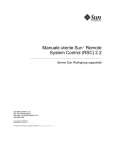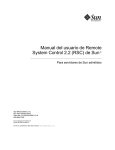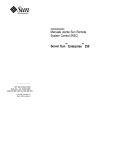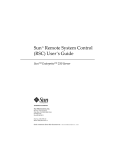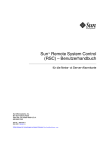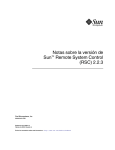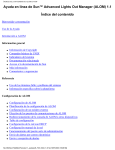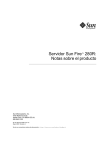Download Sun-RemoteControl-RC..
Transcript
Sun™ Remote System Control (RSC) 2.2 User’s Guide For Supported Sun Workgroup Servers Sun Microsystems, Inc. 901 San Antonio Road Palo Alto, CA 94303-4900 U.S.A. 650-960-1300 Part No. 816-3314-10 February 2002, Revision A Send comments about this document to: [email protected] Copyright 2002 Sun Microsystems, Inc., 901 San Antonio Road, Palo Alto, CA 94303-4900 U.S.A. All rights reserved. This product or document is distributed under licenses restricting its use, copying, distribution, and decompilation. No part of this product or document may be reproduced in any form by any means without prior written authorization of Sun and its licensors, if any. Third-party software, including font technology, is copyrighted and licensed from Sun suppliers. Parts of the product may be derived from Berkeley BSD systems, licensed from the University of California. UNIX is a registered trademark in the U.S. and other countries, exclusively licensed through X/Open Company, Ltd. Sun, Sun Microsystems, the Sun logo, AnswerBook2, docs.sun.com, Java, OpenBoot, Solstice, SunVTS, SunExpress, Solaris, Sun Enterprise, and Sun Fire are trademarks, registered trademarks, or service marks of Sun Microsystems, Inc. in the U.S. and other countries. All SPARC trademarks are used under license and are trademarks or registered trademarks of SPARC International, Inc. in the U.S. and other countries. Products bearing SPARC trademarks are based upon an architecture developed by Sun Microsystems, Inc. The OPEN LOOK and Sun™ Graphical User Interface was developed by Sun Microsystems, Inc. for its users and licensees. Sun acknowledges the pioneering efforts of Xerox in researching and developing the concept of visual or graphical user interfaces for the computer industry. Sun holds a non-exclusive license from Xerox to the Xerox Graphical User Interface, which license also covers Sun’s licensees who implement OPEN LOOK GUIs and otherwise comply with Sun’s written license agreements. Federal Acquisitions: Commercial Software—Government Users Subject to Standard License Terms and Conditions. DOCUMENTATION IS PROVIDED “AS IS” AND ALL EXPRESS OR IMPLIED CONDITIONS, REPRESENTATIONS AND WARRANTIES, INCLUDING ANY IMPLIED WARRANTY OF MERCHANTABILITY, FITNESS FOR A PARTICULAR PURPOSE OR NON-INFRINGEMENT, ARE DISCLAIMED, EXCEPT TO THE EXTENT THAT SUCH DISCLAIMERS ARE HELD TO BE LEGALLY INVALID. Copyright 2002 Sun Microsystems, Inc., 901 San Antonio Road, Palo Alto, CA 94303-4900 Etats-Unis. Tous droits réservés. Ce produit ou document est distribué avec des licences qui en restreignent l’utilisation, la copie, la distribution, et la décompilation. Aucune partie de ce produit ou document ne peut être reproduite sous aucune forme, par quelque moyen que ce soit, sans l’autorisation préalable et écrite de Sun et de ses bailleurs de licence, s’il y en a. Le logiciel détenu par des tiers, et qui comprend la technologie relative aux polices de caractères, est protégé par un copyright et licencié par des fournisseurs de Sun. Des parties de ce produit pourront être dérivées des systèmes Berkeley BSD licenciés par l’Université de Californie. UNIX est une marque déposée aux Etats-Unis et dans d’autres pays et licenciée exclusivement par X/Open Company, Ltd. Sun, Sun Microsystems, le logo Sun, AnswerBook2, docs.sun.com, Java, OpenBoot, Solstice, SunVTS, SunExpress, Solaris, Sun Enterprise, et Sun Fire sont des marques de fabrique ou des marques déposées, ou marques de service, de Sun Microsystems, Inc. aux Etats-Unis et dans d’autres pays. Toutes les marques SPARC sont utilisées sous licence et sont des marques de fabrique ou des marques déposées de SPARC International, Inc. aux Etats-Unis et dans d’autres pays. Les produits portant les marques SPARC sont basés sur une architecture développée par Sun Microsystems, Inc. L’interface d’utilisation graphique OPEN LOOK et Sun™ a été développée par Sun Microsystems, Inc. pour ses utilisateurs et licenciés. Sun reconnaît les efforts de pionniers de Xerox pour la recherche et le développement du concept des interfaces d’utilisation visuelle ou graphique pour l’industrie de l’informatique. Sun détient une licence non exclusive de Xerox sur l’interface d’utilisation graphique Xerox, cette licence couvrant également les licenciés de Sun qui mettent en place l’interface d’utilisation graphique OPEN LOOK et qui en outre se conforment aux licences écrites de Sun. LA DOCUMENTATION EST FOURNIE “EN L’ETAT” ET TOUTES AUTRES CONDITIONS, DECLARATIONS ET GARANTIES EXPRESSES OU TACITES SONT FORMELLEMENT EXCLUES, DANS LA MESURE AUTORISEE PAR LA LOI APPLICABLE, Y COMPRIS NOTAMMENT TOUTE GARANTIE IMPLICITE RELATIVE A LA QUALITE MARCHANDE, A L’APTITUDE A UNE UTILISATION PARTICULIERE OU A L’ABSENCE DE CONTREFAÇON. Contents Preface 1. xi Sun Remote System Control (RSC) 2.2 Software RSC Access 2 RSC Features RSC Use 4 5 RSC Capabilities 7 Server Status and Control View Logs User Interfaces 7 7 RSC Configuration 8 8 RSC Security 9 RSC Client Requirements 2. 1 Configuring RSC Software 9 11 Choosing RSC Communication Ports RSC Ethernet Port RSC Modem 11 12 12 RSC Serial Port 12 Choosing Alert Message Types 12 iii Email Alerts 13 Pager Alerts 13 Planning Configuration Settings 13 Running the Server Configuration Script Redirecting the Console to RSC 16 17 Configuring Point-to-Point Protocol (PPP) Configuring PPP on the Client Completing Alert Configuration 18 19 Backing Up RSC Configuration 3. 18 20 Using the RSC Graphical User Interface (GUI) Starting the RSC GUI 21 21 Accessing RSC Functions 22 RSC Permissions Required for Access to GUI Functions Admin. Permission User Permission 23 24 Console Permission Reset Permission 24 24 Read-Only Permission 4. 24 Using the RSC Command Shell 25 Logging In to Your RSC Account 27 Server Status and Control Commands environment 29 showenvironment shownetwork console break xir iv 28 31 31 31 32 32 Sun Remote System Control (RSC) 2.2 User’s Guide • February 2002 23 bootmode [-u] [normal|forth|reset_nvram|diag| skip_diag] 32 reset 34 poweroff poweron 34 34 setlocator 35 showlocator 35 RSC View Log Commands 35 loghistory [index [+|-]n] [pause n] 36 index [+|-]n pause n 35 36 consolehistory [boot|run|oboot|orun] [index [+|-]n] [pause n] 37 pause n 37 38 consolerestart RSC Configuration Commands set variable value show [variable] 39 39 40 date [[mmdd]HHMM|mmddHHMM[cc]yy][.SS] showdate setdate password 41 41 41 useradd username 42 userdel username 42 usershow [username] 43 userpassword username 43 userperm username [a][u][c][r] resetrsc 40 43 44 Contents v Other RSC Commands 45 45 help 45 version [-v] showsc 45 logout 46 RSC Configuration Variables 46 Point-to-Point Protocol (PPP) Variables ppp_local_ip_addr ppp_remote_ip_addr 47 modem_parity modem_stop 47 modem_data 47 country_code Alert Variables 47 47 51 page_enabled 51 mail_enabled 51 page_info1 51 page_init1 51 page_password1 page_baud1 52 page_data1 52 page_parity1 page_stop1 52 page_info2 53 page_init2 53 52 52 page_password2 vi 46 47 ppp_enabled Modem Variables 46 53 Sun Remote System Control (RSC) 2.2 User’s Guide • February 2002 46 page_baud2 53 page_data2 54 54 page_parity2 54 page_stop2 54 customerinfo hostname 55 mailuser 55 mailhost 55 56 page_verbose Ethernet Port Variables ip_mode 56 ip_addr 56 ip_netmask 56 ip_gateway 57 56 57 tpe_link_test Console Session Variable escape_char 57 RSC Shell Error Messages 58 Usage Errors 58 General Errors 5. 59 Using the rscadm Utility rscadm Subcommands help 57 63 65 65 date [-s] date [[mmdd]HHMM|mmddHHMM[cc]yy][.SS] set variable-value show [variable] shownetwork 65 65 65 66 Contents vii 66 loghistory resetrsc [-s] 66 download [boot] file 67 send_event [-c] message modem_setup version status 67 67 68 69 User Account Administration Subcommands rscadm Error Messages 6. 69 Using OpenBoot PROM Features That Support RSC OpenBoot PROM Commands .rsc 77 77 rsc-hard-reset 78 rsc-soft-reset 78 diag-output-to rsc|ttya rsc-mac-update 78 78 OpenBoot PROM Environment Variable Properties rsc-console rsc rsc! 77 77 diag-console rsc|ttya 7. 69 79 79 79 80 Troubleshooting 81 Troubleshooting RSC Problems Can’t log in to RSC 81 81 Can’t connect to RSC using telnet 81 Can’t connect to RSC through the Ethernet connection viii Sun Remote System Control (RSC) 2.2 User’s Guide • February 2002 82 Can’t connect to RSC through the modem No alerts received from RSC RSC passwords are unknown 82 83 84 Times in RSC event log do not match times in server console logs You can perform some RSC functions, but not others Troubleshooting Server Problems Using RSC 84 85 Scenario: SIMM in memory bank 2 is causing continuous reboots 8. Platform Specific Information Sun Enterprise 250 Servers 87 88 88 Redirecting the Console to RSC 89 Software Commands and Shell Command Aliases Serial Connections Fault and Failure Terminology 93 94 Installing and Configuring an Uninterruptible Power Supply (UPS) How to Install the UPS 96 Configuring the Sun Enterprise 250 Server RSC Serial Port Modem General Settings 95 95 How to Configure the UPS to Record Events and Send Alerts B. 92 93 Controlling the Locator LED A. 89 90 OpenBoot PROM Environment Variable Properties Sun Fire V480 Servers 85 87 Hardware and Configuration Issues Software Issues 84 99 100 Pager Variable Settings 100 Pager Phone Number 102 Storing Configuration Strings in the Modem’s NVRAM 102 Contents ix Modem Initialization Strings Pager Password 102 103 Setting Up the MultiTech MultiModem II Set Modem DIP Switches 103 Modify RSC Configuration Variables Modify Modem Settings 103 104 104 Setting Up the Courier V.Everything Modem Set Modem DIP Switches 106 Modify RSC Configuration Variables Modify Modem Settings 106 107 108 Modem Reconfiguration Required After Changing RSC Serial Port Settings Troubleshooting Modem Problems x 110 C. Creating a Script That Sends an Alert Message or RSC Event D. RSC Event Codes 113 Sun Remote System Control (RSC) 2.2 User’s Guide • February 2002 111 109 Preface Sun Remote System Control (RSC) 2.2 User’s Guide tells you how to configure and use Sun™ Remote System Control software. These instructions are designed for an experienced system administrator with networking knowledge. Note – Because Sun Enterprise™ 250 servers have different RSC communication ports and firmware, RSC running on Sun Enterprise 250 servers has slightly different features from RSC running on other supported workgroup servers. In this manual, such differences are marked with a graphic taken from the Sun Enterprise 250 server front panel, shown to the left of this note. How This Book Is Organized This book contains the following chapters and appendixes: ■ Chapter 1 “Sun Remote System Control (RSC) 2.2 Software” provides an overview of the product. ■ Chapter 2 “Configuring RSC Software” tells you how to configure the software. ■ Chapter 3 “Using the RSC Graphical User Interface (GUI)” tells you how to access the RSC GUI, and explains use of RSC windows and dialog boxes. ■ Chapter 4 “Using the RSC Command Shell” provides detailed information about RSC commands and options. ■ Chapter 5 “Using the rscadm Utility” provides information about the rscadm utility commands and options. ■ Chapter 6 “Using OpenBoot PROM Features That Support RSC” provides information about OpenBoot PROM commands and environment variables. xi ■ Chapter 7 “Troubleshooting” provides information about troubleshooting RSC problems, and troubleshooting the server using RSC. ■ Chapter 8, "Platform Specific Information," discusses specific information about how RSC works on certain hardware platforms. ■ Appendix A “Installing and Configuring an Uninterruptible Power Supply (UPS)” provides an example of installing and configuring a UPS for use with RSC. ■ Appendix B “Configuring the Sun Enterprise 250 Server RSC Serial Port Modem” provides information about configuring a modem attached to a Sun Enterprise 250 server RSC serial port. ■ Appendix C “Creating a Script That Sends an Alert Message or RSC Event” provides a code example used to configure an RSC alert or event. ■ Appendix D “RSC Event Codes” lists RSC event log codes. Using UNIX Commands This document does not contain information on basic UNIX® commands and procedures such as shutting down the system, booting the system, and configuring devices. See one or more of the following for this information: xii ■ Solaris Handbook for Sun Peripherals ■ AnswerBook2™ online documentation for the Solaris™ operating environment ■ Other software documentation that you received with your system Sun Remote System Control (RSC) 2.2 User’s Guide • February 2002 Typographic Conventions Typeface Meaning Examples AaBbCc123 The names of commands, files, and directories; on-screen computer output Edit your .login file. Use ls -a to list all files. % You have mail. AaBbCc123 What you type, when contrasted with on-screen computer output % su Password: AaBbCc123 Book titles, new words or terms, words to be emphasized Read Chapter 6 in the User’s Guide. These are called class options. You must be superuser to do this. Command-line variable; replace with a real name or value To delete a file, type rm filename. Shell Prompts Shell Prompt C shell machine_name% C shell superuser machine_name# Bourne shell and Korn shell $ Bourne shell and Korn shell superuser # Remote System Control shell rsc> OpenBoot PROM shell ok Preface xiii Related Documentation Application Title PPP configuration Configuring and Using Solstice PPP Clients Performing diagnostic tests SunVTS User’s Guide SunVTS Quick Reference Guide SunVTS Test Reference Manual Sun Management Center Software User’s Guide System and network administration Solaris System Administrator AnswerBook SPARC: Installing Solaris Software Using operating system software Solaris User’s Guide Accessing Sun Documentation Online Online copies of Sun Remote System Control (RSC) 2.2 User’s Guide are available in these locations after RSC installation: ■ Solaris operating environment, PDF format: Use Adobe Acrobat Reader to open /opt/rsc/doc/en/pdf/user_guide.pdf ■ Solaris operating environment, HTML format: Point your browser to /opt/rsc/doc/en/html/index.html ■ Microsoft Windows operating environment, PDF format: Use Adobe Acrobat Reader to open C:\Program Files\Sun Microsystems\ Remote System Control\doc\en\pdf\user_guide.pdf ■ Microsoft Windows operating environment, HTML format: Point your browser to C:\Program Files\Sun Microsystems\Remote System Control\ doc\en\html\index.html A broad selection of Sun system documentation is located at: http://www.sun.com/products-n-solutions/hardware/docs A complete set of Solaris documentation and many other titles are located at: http://docs.sun.com xiv Sun Remote System Control (RSC) 2.2 User’s Guide • February 2002 Ordering Sun Documentation Fatbrain.com, an Internet professional bookstore, stocks select product documentation from Sun Microsystems, Inc. For a list of documents and how to order them, visit the Sun Documentation Center on Fatbrain.com at: http://www1.fatbrain.com/documentation/sun Sun Welcomes Your Comments Sun is interested in improving its documentation and welcomes your comments and suggestions. You can email your comments to Sun at: [email protected] Please include the part number (806-0426-10) of your document in the subject line of your email. Preface xv xvi Sun Remote System Control (RSC) 2.2 User’s Guide • February 2002 CHAPTER 1 Sun Remote System Control (RSC) 2.2 Software Sun Remote System Control (RSC) 2.2 software is a server management tool that allows you to monitor and control servers over modem lines and over a network. RSC provides remote system administration for geographically distributed or physically inaccessible systems. RSC 2.2 software works with the RSC card included in supported Sun workgroup servers released after 1999 and also with RSC hardware included with Sun Enterprise 250 servers. For information about supported servers, click on Server Types in the RSC graphical user interface. Note – Because Sun Enterprise 250 servers have different RSC communication ports and firmware, RSC running on Sun Enterprise 250 servers has slightly different features from RSC running on other supported workgroup servers. In this manual, such differences are marked with a graphic taken from the Sun Enterprise 250 server front panel, shown to the left of this note. Online copies of Sun Remote System Control (RSC) 2.2 User’s Guide are available in these locations after RSC installation: ■ Solaris operating environment, PDF format: Use Adobe Acrobat Reader to open /opt/rsc/doc/en/pdf/user_guide.pdf ■ Solaris operating environment, HTML format: Point your browser to /opt/rsc/doc/en/html/index.html ■ Microsoft Windows operating environment, PDF format: Use Adobe Acrobat Reader to open C:\Program Files\Sun Microsystems\ Remote System Control\doc\en\pdf\user_guide.pdf ■ Microsoft Windows operating environment, HTML format: Point your browser to C:\Program Files\Sun Microsystems\Remote System Control\ doc\en\html\index.html 1 RSC Access You can access RSC from a workstation running the Solaris, Microsoft Windows 98, Windows 2000, or Windows NT operating environment and Sun’s RSC Java™ application, or from an ASCII terminal or device running ASCII terminal emulation software. FIGURE 1-1 shows remote access paths to RSC. 2 Sun Remote System Control (RSC) 2.2 User’s Guide • February 2002 Solaris workstation and modem Solaris workstation and modem Windows PC and modem Windows PC and modem Secure modem Secure Ethernet ASCII terminal and modem ASCII terminal and modem Company modem pool Solaris workstation Windows PC FIGURE 1-1 RSC Remote Access Paths After RSC software is installed and configured to manage your server, you can use it to run diagnostic tests, view diagnostic and error messages, reboot your server, and display environmental status information from a remote console. Chapter 1 Sun Remote System Control (RSC) 2.2 Software 3 The RSC firmware runs independently of the host server, and uses standby power drawn from it. The RSC card also includes a battery that provides approximately 30 minutes of power to RSC in case of a power failure. Therefore, RSC hardware and software continue to be effective when the server operating system goes offline, and can send notification of hardware failures or other events that may be occurring on your server. Use of an uninterruptible power supply extends this capability. Note – RSC hardware for Sun Enterprise 250 servers does not include a backup battery. The server can boot and operate normally when RSC software is not enabled, and Sun console features continue to be available on standard RS232 ports. RSC Features RSC has the following features: ■ View of the server’s front panel including keyswitch position and LEDs ■ Remote system monitoring and error reporting, including output from power-on self-test (POST) and OpenBoot™ Diagnostics ■ Remote server reboot, reset, power-on, and power-off on demand ■ Ability to monitor fan sensors and the temperatures of CPUs, disks, and other components without being near the managed server ■ Ability to run diagnostic tests from a remote console ■ Remote event notification of server problems ■ A detailed log of RSC events ■ Remote console functions available through both the Ethernet port and modem ■ Personal Computer Memory Card International Association (PCMCIA) modem on the RSC card ■ RSC battery backup on the RSC card that allows RSC use after a complete power failure Note – RSC hardware for Sun Enterprise 250 servers does not include a backup battery or PCMCIA modem; you can connect a modem to the RSC serial port. 4 Sun Remote System Control (RSC) 2.2 User’s Guide • February 2002 RSC complements existing Sun monitoring and diagnostics tools such as Solstice™ Sun Management Center, SunVTS™, the kadb kernel debugger, OpenBoot PROM, and OpenBoot Diagnostics. Sun Management Center operation remains unchanged, and it continues to be the main tool for observing system operation and performance while the server operating system is running. RSC Use After installing and configuring Sun Remote System Control software on the server and client systems, you may use an OpenBoot PROM command and set OpenBoot PROM variables to redirect the console output to RSC. Part of RSC configuration defines and enables alert mechanisms. Alerts provide remote notification of system problems and can be sent to pagers or an email address. RSC also sends alerts to any clients that are currently logged in to RSC. Note – For sending pager alerts, RSC is designed to operate with any modem paging service that complies with the Telocator Alphanumeric Protocol (TAP). RSC sends an alert message whenever any of the following occurs: ■ The server system resets. ■ Server temperature crosses the lower-fault (high temperature warning) limit. ■ Server temperature crosses the upper-fault (high temperature shutdown) limit. ■ A server redundant power supply fails. ■ The RSC card’s power status changes to battery power. ■ The RSC card’s battery power is low. ■ RSC receives a server-generated alert. ■ The server undergoes a hardware watchdog reset. ■ RSC detects five unsuccessful RSC login attempts within five minutes. Note – RSC hardware for Sun Enterprise 250 servers does not include a backup battery. Each alert message includes the server name and other important details, including time, date, and a description of the event. RSC configuration controls whether an alert is sent to an email address, to pagers, or to both. In addition, an alert is always sent to any clients currently logged in to RSC accounts for that server, and to the RSC event log. FIGURE 1-2 shows RSC remote alert paths. Chapter 1 Sun Remote System Control (RSC) 2.2 Software 5 Solaris workstation and modem Alphanumeric pager 1 Solaris workstation and modem Windows PC and modem Alphanumeric pager 2 Windows PC and modem Secure modem Secure Ethernet ASCII terminal and modem ASCII terminal and modem Company modem pool Solaris workstation Windows PC FIGURE 1-2 6 RSC Remote Alert Paths Sun Remote System Control (RSC) 2.2 User’s Guide • February 2002 After receiving an alert message, you can connect to your RSC account for the server that caused the alert. Then you can check console messages to determine whether the server has recovered and is running, or whether the server operating system is down. If the server is running, you can log in to it and debug the system using UNIX system administration tools such as SunVTS and Sun Management Center. If the server is not running, or if UNIX system administration tools are not available, you can use the RSC remote console feature to debug the server. After diagnosing a problem, you can schedule server downtime and service, if necessary. RSC Capabilities RSC provides the following capabilities for remotely monitoring and controlling supported Sun workgroup servers. Server Status and Control ■ Show server environmental status. ■ Toggle the locator LED (Sun Fire V480 servers only) ■ Access a console that makes all UNIX console functions available to the user. ■ Send a break to put the server into debug mode. ■ Control the diagnostics level for a server reboot. ■ Reset the server on demand. When the system is not responding, you can issue a reset to bring the server back online. ■ Turn server power off and on. View Logs ■ Display a detailed log of RSC events and detected errors. ■ Display and reset server console logs. Chapter 1 Sun Remote System Control (RSC) 2.2 Software 7 RSC Configuration You can control RSC configuration settings for: ■ Alerts ■ Ethernet port ■ RSC modem (for Sun Enterprise 250 servers, RSC serial port) ■ RSC date and time ■ Your RSC password ■ RSC user accounts After installation, you run a script file that guides you through basic configuration. See Chapter 2. You can extend the amount of time you can use RSC beyond the RSC battery life by using a UPS (recommended). See Appendix A. Note – RSC hardware for Sun Enterprise 250 servers does not include a backup battery. User Interfaces RSC user interfaces include: ■ A graphical user interface (GUI) that runs using Sun’s RSC Java application ■ A command-line interface (CLI) you can access using a serial port and telnet, or by using PPP (point-to-point protocol) and a standard modem connection RSC supports a total of four concurrent telnet sessions per server, including command-line interface sessions and a graphical user interface (GUI) connection to the server console (Open Console). In addition, RSC supports up to four active concurrent RSC GUI sessions. Note – Sun Enterprise 250 servers support two concurrent telnet sessions and three active concurrent RSC GUI sessions. 8 Sun Remote System Control (RSC) 2.2 User’s Guide • February 2002 RSC Security The hardware and process required for you to log in to an RSC account on a managed server depend on company security practices, and whether the serial port, Ethernet, or modem dial-in are used. Further security is provided by RSC accounts, individual account access rights, and passwords. In addition, RSC records all logins and sends an alert if it detects more than five login failures within five minutes. Characteristics of the modem settings and phone line connection to RSC determine access security for modem connections. For instance, use of a dial-back option or a phone line that supports dial-out only can increase security. Caution – For purposes of security, do not leave your session unattended. Always use the RSC logout command before disconnecting your session. In addition, before logging out of RSC, take care to log out of any server sessions you initiate while using the RSC console. RSC Client Requirements To use the RSC graphical user interface, a client must have Sun’s RSC Java application installed; this is provided during installation. To use the RSC command shell, a client must be an ASCII character terminal or have ASCII character terminal emulation software installed. Chapter 1 Sun Remote System Control (RSC) 2.2 Software 9 10 Sun Remote System Control (RSC) 2.2 User’s Guide • February 2002 CHAPTER 2 Configuring RSC Software This chapter provides information about how to configure Sun Remote System Control (RSC) software. For installation instructions, see the instructions that accompany your release media. Downloadable software is also available at the following web site: http://www.sun.com/servers/rsc.html. The RSC configuration script allows you to set up RSC configuration. You can change RSC configuration after initial configuration using RSC shell commands, the RSC graphical user interface (GUI), or the rscadm utility. However, before running the configuration script, you must decide how you will use RSC software to manage your server. The basic decisions you need to make are: ■ Which RSC communication ports to enable ■ Whether to enable alert messages, and by what means Choosing RSC Communication Ports RSC has three dedicated communication ports on the rear of the RSC card: a serial port, an Ethernet port, and a connector to RSC’s PCMCIA internal modem. RSC can use any or all of these to communicate with users. You can connect the serial port to an ASCII terminal or workstation, or to a terminal “concentrator”; see your hardware owner’s guide for more information. Note – Sun Enterprise 250 servers have an RSC Ethernet port and an RSC serial port, but no internal modem. You can connect an external modem to the RSC serial port. See Appendix B. 11 RSC Ethernet Port The RSC Ethernet port, when connected to your local Ethernet, is most useful for accessing RSC from within your company network. You can connect to RSC remotely using any standard telnet and PPP (point-to-point protocol) clients with TCP/IP (Transmission Control Protocol/Internet Protocol). For example, you may use a pool of modems attached to a terminal server running PPP. RSC Modem You can use the RSC modem to send alerts to pagers. For sending pager alerts, RSC is designed to operate with any modem paging service that complies with the Telocator Alphanumeric Protocol (TAP). Note – Sun Enterprise 250 servers have an RSC serial port to which you can connect an external modem. To use the RSC GUI, users must have RSC client software installed on their machines. If an incoming connection uses PPP, then RSC can support several remote user sessions simultaneously. Otherwise, only one remote user can be active at a time. RSC Serial Port The RSC serial port allows access to the RSC command line interface (CLI). You can connect an ASCII terminal or a workstation to the serial port, or you can connect a serial line to a workstation or PC that is running a terminal emulator. You can also connect a terminal server or a concentrator port to the serial port. Choosing Alert Message Types When a server problem occurs, RSC sends an alert message. RSC always sends alert messages to all users who are logged in to RSC accounts on that server. You can also configure RSC to send alerts to people who are not logged in to RSC accounts on that server. These additional alerts can be sent to an email address, to alphanumeric pagers, or to both. After receiving an alert, an RSC user can connect to their RSC account for that server and address the alert condition. 12 Sun Remote System Control (RSC) 2.2 User’s Guide • February 2002 Email Alerts If the RSC Ethernet port is enabled, you can set an email address to use for alerts. Although only a single email address is permitted, you can notify several people that a problem has occurred by using an email alias or mailing list. Pager Alerts If the RSC modem is enabled and connected, you can page one or two alphanumeric pagers when an alert occurs. Use this alert mechanism if your system administrators typically carry pagers. For sending pager alerts, RSC is designed to operate with any modem paging service that complies with the Telocator Alphanumeric Protocol (TAP). Note – Sun Enterprise 250 servers have an RSC serial port to which you can connect an external modem. Planning Configuration Settings After deciding which communication ports to enable and how to configure alerts, write down your planned responses to the RSC configuration script system prompts shown below. After you have recorded this information, you can refer to it when you configure RSC software on the server. If some of this information is not available yet or changes, you can use RSC interfaces or the rscadm utility to change your configuration after installation. ■ Server hostname (40 characters maximum, including alphanumeric characters and hyphen): Note – For Sun Enterprise 250 servers, the server hostname and customer information strings are limited to eight characters. ■ Customer information string to identify the server in alert messages (40 characters maximum, including alphanumeric characters and hyphen): You may want to use the server’s service contract number (recommended), location, system administrator’s name, or responsible department as customer information. ■ Do you want to enable Ethernet connection to RSC? (y|n): Chapter 2 Configuring RSC Software 13 ■ If you will enable the Ethernet connection, how do you want to control network configuration? Configure manually or use Dynamic Host Configuration Protocol (DHCP) protocol for a DHCP server: ■ ■ Configure the network manually if you want to enter Internet addresses Choose DHCP if you want to use DHCP protocol and a DHCP server to assign appropriate network configuration settings. Note – Sun recommends setting the RSC device name associated with the Internet address in name server maps (either NIS or DNS) to be the name of the server with -rsc appended to it. For instance, if your server’s hostname is bert, the recommended name to assign to the RSC device for that server is bert-rsc. Sun also recommends that if you use DHCP, you configure the DHCP server to assign a fixed IP address to RSC. ■ If RSC will use configured Ethernet protocol: ■ Internet address for RSC: ■ Internet address for the subnet mask: ■ Internet address for the default gateway to use when the destination is not on the same subnet as RSC: ■ Do you want RSC to send alerts when problems occur? (y|n): ■ Do you want RSC to send alert messages by email? (y|n): ■ If you want RSC to send alert messages by email: ■ Internet address for Simple Mail Transfer Protocol (SMTP) mail server: ■ Internet address for backup SMTP mail server (optional): ■ Email address to use: ■ Do you want RSC to send alert messages to a pager? (y|n): ■ Do you want to enable verbose alerts, which may not be allowed by some pagers or paging services? (y|n): Note – For Sun Enterprise 250 servers, verbose alerts are enabled and you cannot limit the length of pager alert messages. ■ 14 If you want RSC to send alert messages to a pager: ■ Pager 1 telephone number: ■ Pager 1 modem initialization string: ■ Pager 1 account password: ■ Pager 1 baud rate: ■ Pager 1 data bits: Sun Remote System Control (RSC) 2.2 User’s Guide • February 2002 ■ Pager 1 parity: ■ Pager 1 stop bits: ■ Do you want RSC to send alert messages to an additional pager? (y|n): ■ If you want RSC to send alert messages to an additional pager: ■ ■ Pager 2 telephone number: ■ Pager 2 modem initialization string: ■ Pager 2 account password: ■ Pager 2 baud rate: ■ Pager 2 data bits: ■ Pager 2 parity: ■ Pager 2 stop bits: Do you want to enable the RSC modem? (y|n): Note – Sun Enterprise 250 servers use the RSC serial port for modem connection. If you are configuring RSC on a Sun Enterprise 250 server, the configuration script asks if you want to enable the RSC serial port, and if you respond yes it prompts for a value for serial port baud rate, serial data bits, serial parity, serial stop bits, whether to use hardware handshaking, and whether to enable PPP over the RSC serial port. ■ ■ If you will enable the RSC modem: ■ Modem data bits: ■ Modem parity: ■ Modem stop bits: ■ Do you want to enable PPP over the RSC modem? (y|n): If you will enable PPP: ■ PPP local IP address (if not dynamically configured): ■ PPP remote IP address (if not dynamically configured): ■ Do you want to set up an RSC user account during installation? (y|n): ■ If you will set up an RSC user account during installation: ■ Account username: ■ Permission level for the user: (a, u, c, r, none): ■ Account password: See Chapter 4 for information about account usernames, permissions, and passwords. Chapter 2 Configuring RSC Software 15 Running the Server Configuration Script After you have installed RSC software on the server and decided how you want to configure RSC, log in to the server as root and run the configuration script using the following command: # /usr/platform/platform-name/rsc/rsc-config You can obtain the string to use for platform-name using the Solaris command uname -i. For example: % uname -i SUNW,Sun-Fire-280R The script prompts you for configuration information. Some prompts may not appear, depending on choices you make. To respond to the prompts, refer to the information you recorded following the instructions in “Planning Configuration Settings” beginning on page 13. Prompts relating to enabling alerts, the RSC Ethernet port, or the RSC modem include a skip option. This option is useful only if you run the script again after initial configuration to change selected options of the RSC configuration. When you choose skip when running the script after initial configuration, configuration for that option will not change. If you choose skip and that option has not been previously set, RSC uses the default setting (shown in brackets). After you have responded to all configuration setting prompts, the configuration script displays a summary for each section of the procedure and asks whether it is correct. For each section, respond y or yes to confirm your choices, or respond n or no to revisit that section of the configuration procedure. When you have confirmed all sections, the configuration procedure updates the RSC flash PROM. Caution – It takes a few minutes to update the RSC flash PROM. Do not interrupt this process by aborting the configuration procedure or removing system power. If the update is interrupted, you must restart the configuration script, and it must complete successfully, before RSC can function properly. 16 Sun Remote System Control (RSC) 2.2 User’s Guide • February 2002 After setting up RSC as you specified, the configuration procedure prompts you for the password for the user account, if you chose to create a user account. Then it prompts you to repeat the password. Finally, the procedure asks if you want to reset RSC. A reset is required before Ethernet configuration takes effect. This completes RSC server software configuration. Redirecting the Console to RSC After RSC software is installed and configured, the system console is still available as on any normal Sun machine. To enable RSC as the system console device instead, you must access the server console, shut down the system, and type the following commands at the ok prompt: ok diag-console rsc ok setenv input-device rsc-console ok setenv output-device rsc-console Note – For Sun Enterprise 250 servers, use the following commands at the ok prompt: diag-output-to rsc, setenv input-device rsc, setenv outputdevice rsc. Also, use diag-output-to ttya in the next example below. These commands take effect after the next server reset. At any time, you can use the following command to remove RSC as the default console: ok diag-console ttya If your server has a keyboard and monitor, you also need to type the following commands after removing RSC as the default console: ok setenv input-device keyboard ok setenv output-device screen Chapter 2 Configuring RSC Software 17 If RSC is not designated as the system console, you cannot use RSC to access the console. You can temporarily redirect the console to RSC using the RSC bootmode -u command, or by choosing Set Boot Mode using the RSC GUI and checking the box labeled “Force the host to direct the console to RSC.” These methods affect the next boot only. After initial configuration, you can control configuration and add or modify user accounts by using the GUI or RSC shell commands. You can also log in to the host as root and use the rscadm utility to control RSC configuration and user accounts; see Chapter 5. If you are using an uninterruptible power supply (UPS) for the host, you must configure it properly. For an example of UPS configuration, see Appendix A. Configuring Point-to-Point Protocol (PPP) If PPP is enabled on the modem, RSC supports multiple sessions, either shell or GUI, through one modem connection. If PPP is not enabled, you can run only one session over the modem, and it must be a shell session. RSC supports multiple sessions over its Ethernet port. To use PPP for dialing in to the RSC modem, the RSC configuration variable ppp_enabled must be set to true, or PPP must be enabled using the RSC GUI. In addition, you must configure PPP on each client machine that will use PPP to dial in to RSC accounts on the RSC modem. Configuring PPP on the Client To allow connection to RSC from a remote client using PPP, you must configure PPP on the client. For a Solaris client, see Configuring and Using Solstice PPP 4.0 Clients. For a Microsoft Windows client, see your Microsoft Windows documentation. The Solstice PPP client configuration script /usr/bin/pppinit creates a CHAT script in /etc/opt/SUNWconn/ppp/script that defines the dialog that occurs between a client and server during the connection phase. The contents of this CHAT script are not needed to establish a PPP connection to RSC. In order to successfully establish connection to RSC from a Solstice PPP client, comment or delete the contents of the CHAT script, but do not delete the file. 18 Sun Remote System Control (RSC) 2.2 User’s Guide • February 2002 Completing Alert Configuration To complete alert configuration, choose Configure Alerts in the GUI, or set the following configuration variables using the RSC shell or rscadm utility: ■ customerinfo ■ hostname ■ page_enabled ■ mail_enabled ■ page_info1 ■ page_info2 (optional) ■ mailuser ■ mailhost ■ page_verbose The GUI provides help for configuring RSC alerts. For help configuring RSC alert variables in the shell, see “Alert Variables” on page 51. RSC generates alert messages with the following format: $HOSTID $EVENT $TIME $CUSTOMERINFO $HOSTNAME message You can also use the rscadm subcommand send_event -c to send a customized alert at any time. You can do this directly at the superuser prompt, and you can also create a command file that runs and sends the alert under special circumstances. See Appendix C. Chapter 2 Configuring RSC Software 19 Backing Up RSC Configuration You should periodically use rscadm commands to create a backup file that records RSC configuration settings on a remote system. For example (after setting your path to the rscadm utility): # rscadm show > remote-filename # rscadm usershow > remote-filename # Use a meaningful file name that includes the name of the server that RSC controls. Later, you can refer to this file to restore the settings if you need to reinstall RSC software on the server or replace RSC hardware. 20 Sun Remote System Control (RSC) 2.2 User’s Guide • February 2002 CHAPTER 3 Using the RSC Graphical User Interface (GUI) This chapter explains how to access the RSC GUI (graphical user interface) and use the RSC windows and dialog boxes. If you need to use RSC commands and the GUI is not available, you can use RSC shell commands. After you log in to your RSC account from a terminal window, the RSC shell prompt appears (rsc>), and you can enter commands. Starting the RSC GUI If you are using a client running the Solaris operating environment, start the RSC GUI by entering this command: % /opt/rsc/bin/rsc If you are using a client running the Microsoft Windows 98, Windows 2000, or Windows NT operating environment, follow these steps to start the RSC GUI: 1. Click on the Start menu. 2. Select Programs in the Start menu. 3. Click on Remote System Control. When the login screen appears, it prompts you to enter an RSC device name or IP address, your RSC username, and your password. 21 Note – Enter the name or IP address of the RSC device, not the name or IP address of the server. If you enter the server name instead of the RSC device name, the interface searches for the name you entered, and if necessary it also searches for the name with -rsc appended; if neither search is successful, RSC returns an error message. To simultaneously monitor or control more than one server, start a separate GUI session for each server. Note – If you have created a shortcut to RSC, you can start the RSC GUI by doubleclicking the Remote System Control icon. Accessing RSC Functions The main screen of the Sun Remote System Control GUI lets you access the following functions: ■ Server Status and Control ■ ■ ■ ■ ■ ■ ■ ■ ■ Toggle Locator LED (Sun Fire V480 servers only) Open Console Send Break Send XIR Set Boot Mode Reset Server Power Off/On (depends on current setting) View Logs ■ ■ ■ ■ ■ ■ 22 Show Environmental Status RSC Event Log Original Console Boot Log Original Console Run Log Console Boot Log Console Run Log Reset Console Logs Sun Remote System Control (RSC) 2.2 User’s Guide • February 2002 ■ RSC Card Configuration ■ ■ ■ ■ ■ ■ ■ ■ Alert Settings Ethernet Settings Communications Settings Set RSC Date and Time Change Password User Administration Reset RSC Help ■ ■ Help Topics About RSC Online Help is available when you use the GUI. Additional detail about RSC functions is provided in the sections of Chapter 4 that describe the corresponding RSC shell commands. RSC Permissions Required for Access to GUI Functions All RSC users can look at RSC information. The table in the RSC User Administration dialog box shows additional permissions assigned to each user. These additional user permissions grant access to specific items in the GUI command tree. Admin. Permission Admin. permission allows the user to modify RSC configuration, including the following items in the command tree: ■ Alert Settings ■ Ethernet Settings ■ Communications Settings ■ Set RSC Date and Time ■ Reset Console Logs ■ Reset RSC Chapter 3 Using the RSC Graphical User Interface (GUI) 23 User Permission User permission allows the user to choose User Administration in the command tree to add, modify, and remove RSC user accounts. Console Permission Console permission allows the user to choose Open Console in the command tree and connect to the server console, and to choose Send Break to put the server in debug mode. Reset Permission Reset permission allows the user to use the following items in the command tree: ■ Send XIR ■ Set Boot Mode ■ Reset Server ■ Power Off or Power On ■ Toggle Locator LED (Sun Fire V480 servers only) Read-Only Permission If no user permissions are checked, the user’s permission is read-only. A user with read-only permission can use the following options only: 24 ■ Show Environmental Status ■ View Logs options (except Reset Console Logs) ■ Ethernet Settings (read only) ■ Change Password (current user’s own password only) ■ Help Topics ■ About RSC Sun Remote System Control (RSC) 2.2 User’s Guide • February 2002 CHAPTER 4 Using the RSC Command Shell The RSC command shell is a simple command-line interface that supports commands that allow you to administer or diagnose the server. It also has commands for configuring RSC. RSC supports a total of four concurrent telnet sessions per server, including command-line interface sessions and a graphical user interface (GUI) connection to the server console (Open Console). In addition, RSC supports up to four active concurrent RSC GUI sessions. Note – Sun Enterprise 250 servers support two concurrent telnet sessions and three active concurrent RSC GUI sessions. After you log in to your RSC account, the RSC shell prompt appears (rsc>), and you can enter RSC shell commands. This chapter tells you how to log in to your RSC account and describes RSC command use and syntax. The following table summarizes RSC shell commands. Each command is explained in greater detail in the following sections. TABLE 4-1 RSC Shell Commands Name Description environment Displays current environmental information showenvironment Same as environment shownetwork Displays the current network configuration console Connects you to the server console break Puts the server in debug mode xir Generates an externally initiated soft reset to the server bootmode Controls server firmware behavior, if followed by a server reset within 10 minutes (similar to L1-key combinations on non-USB Sun keyboards) 25 TABLE 4-1 RSC Shell Commands (Continued) Name Description reset Resets the server immediately poweroff Powers off the server poweron Powers on the server loghistory Displays the history of all events logged in the RSC event buffer consolehistory Displays the history of all console messages logged in the buffer consolerestart Makes the current boot and run console logs “original” set Sets a configuration variable show Displays one or more configuration variables date Displays or sets the current time and date showdate Same as date command without arguments setdate Same as date command with arguments password Changes your RSC password useradd Adds an RSC user account userdel Deletes an RSC user account usershow Shows characteristics of an RSC user account userpassword Sets or changes a user’s password userperm Sets the authorization for a user resetrsc Resets RSC immediately help Displays a list of RSC shell commands and a brief description of each version Displays version number for RSC firmware and components showsc Same as version without the -v option logout Ends your current RSC shell session setlocator Turn the system locator LED on or off (Sun Fire V480 servers only). showlocator Show the state of the system locator LED (Sun Fire V480 servers only). Note – For Sun Enterprise 250 servers, the following shell command aliases are not available: showenvironment, showdate, setdate, and showsc. More detailed descriptions of the commands are provided in the following sections. 26 Sun Remote System Control (RSC) 2.2 User’s Guide • February 2002 Note – Some commands require a specific user permission level. See “userperm username [a][u][c][r]” on page 43 for information about user permission levels. Logging In to Your RSC Account After RSC software is installed and configured and an account has been set up for you, you can connect to RSC and log in to your account using a Solaris workstation, Microsoft Windows PC, standard ASCII character terminal, or a computer running ASCII terminal emulation software. Follow these steps to log in to your RSC account: 1. Connect to RSC using one of these methods: a. Use point-to-point protocol (PPP) to connect to your company Ethernet, and then use the telnet command to connect to RSC. Ask your network administrator if you do not know the server’s RSC name (Sun recommends the name servername-rsc). Note that, unlike the graphical user interface, the command-line interface does not attempt to connect to RSC by appending -rsc to the name you enter if that name fails. b. If you are already connected to your company Ethernet, use the telnet command to connect to RSC. c. Use PPP to connect to the RSC modem. To use this option, PPP must be enabled. d. If PPP is not enabled, dial in to the RSC modem. When connection is established, the following screen appears: RSC software version 2.0.0 (server-name) Please login: Please enter password: e. If your server has an RSC serial port, connect an ASCII terminal directly to the RSC serial port. Chapter 4 Using the RSC Command Shell 27 Note – To use this method on Sun Enterprise 250 servers, you must disable PPP by using the RSC shell, RSC GUI, or the rscadm utility to set the ppp_enabled configuration variable to false. 2. When connection is established, type your RSC login name. 3. Type your RSC password. Your password is not echoed on the screen. After you correctly enter your password, RSC displays this command prompt: rsc> You can enter RSC shell commands at the rsc> prompt. Logins are recorded in the RSC event log. In addition, RSC sends an alert if it detects more than five login failures within five minutes. Except for Sun Enterprise 250 servers, RSC automatically disconnects a session after 10 minutes of user inactivity. Note – For Sun Enterprise 250 servers, you can set RSC to disconnect a session connected to the serial port after 10minutes of inactivity. Server Status and Control Commands The following RSC commands show server status or control server operation: 28 ■ environment (or showenvironment) ■ shownetwork ■ console ■ break ■ xir ■ bootmode ■ reset ■ poweroff ■ poweron Sun Remote System Control (RSC) 2.2 User’s Guide • February 2002 ■ setlocator ■ showlocator environment Use the environment command to display a snapshot of server environmental status, such as temperatures, power supply status, front panel LED status, keyswitch position, and so forth. You can also use the command abbreviation env. The display uses similar format to that used for the UNIX command prtdiag(1m). Chapter 4 Using the RSC Command Shell 29 For example: rsc> environment =============== Environmental Status =============== System Temperatures (Celsius): -----------------------------CPU0 60 CPU1 57 RSC 30 ================================= RSC Power Status: ----------------RSC is running on Normal System Power RSC Battery Voltage: 4.18V ================================= Front Status Panel: ------------------Keyswitch position is in On mode. ================================= System LED Status: GENERAL ERROR [OFF] POWER [ ON] Disk LED Status: OK = GREEN ERROR = YELLOW DISK 1: [OK] DISK 0: [OK] ================================= Fan Bank: --------Bank ---SYS Speed (0-255) ----151 Status -----OK ================================= 30 Sun Remote System Control (RSC) 2.2 User’s Guide • February 2002 Power Supplies: --------------Supply -----1 Status -----OK: 560w ================================= rsc> The display differs according to the server model and configuration. Note that some environmental information may be unavailable when the server is in Standby mode. showenvironment The shownenvironment command is the same as the environment command. (Not available for Sun Enterprise 250 servers.) shownetwork The shownetwork command displays the current network configuration. For example: rsc> shownetwork RSC network configuration is: DHCP server: 129.149.2.3 IP Address: 129.149.2.6 Gateway Address: 129.149.2.7, 129.149.2.8 Netmask: 255.255.255.0 Ethernet Address: ae:30:30:00:00:01 rsc> console Use the console command to enter RSC console mode and connect to the server console from the RSC shell. When you use this command, the system displays a standard Solaris login prompt. If RSC is not designated as the server console, nothing is displayed. Chapter 4 Using the RSC Command Shell 31 You must have C level user permission to use this command. An escape character sequence is used to return to the RSC prompt. The default escape sequence is ~. (tilde period). See “escape_char” on page 57. break Use the break command to put the server into Debug mode. You must have C level user permission to use this command. The server front panel keyswitch must not be in the Lock position, and RSC must be designated as the console (see Chapter 6). Debug mode can use either kadb or OpenBoot PROM, depending on server configuration. xir This command generates the equivalent of an externally initiated reset (XIR) of the server. You must have R level user permission to use this command. The server enters OpenBoot PROM mode and displays the ok prompt. This command is useful for driver or kernel debugging, as most of the contents of the server’s memory and registers is preserved. To resume operation of the system after using the xir command, you must reboot the server. bootmode [-u] [normal|forth|reset_nvram|diag| skip_diag] This command provides control over the server firmware behavior after a server reset. Functionality of this command is identical to that available on non-USB Sun keyboards using L1 key combinations. You must have R level user permission to use this command. If you use the bootmode command without arguments, RSC displays the current boot mode. The bootmode setting overrides the server’s OpenBoot Diagnostics diag-switch? setting immediately after the next reset only. If RSC does not detect a server reset within 10 minutes, the bootmode command is ignored. For example: rsc> bootmode forth rsc> reset 32 Sun Remote System Control (RSC) 2.2 User’s Guide • February 2002 To set the diag or skip_diag option, you must follow the bootmode command with the poweroff and poweron commands within 10 minutes. For example: rsc> bootmode skip_diag rsc> poweroff rsc> poweron To force console input and output to RSC, use the -u option before specifying the boot mode. This is the equivalent of using the OpenBoot PROM commands shown in “Redirecting the Console to RSC” on page 17, but affects the next boot only. The following table describes modes you can specify using the bootmode command. TABLE 4-2 Modes Used With the bootmode Command Mode Description -u Force the server to direct the console to RSC; the -u option must precede any boot mode you specify; requires server reset normal Normal boot; server runs low-level diagnostics; requires server reset forth Enter Forth interpreter as soon as possible (equivalent to L1-F on non-USB keyboards); requires server reset reset_nvram Reset all NVRAM variables to default values (equivalent to L1-N on non-USB keyboards); requires server reset diag Force the server to run full diagnostics (equivalent to L1-D on nonUSB keyboards); requires server power-off and power-on skip_diag Force the server to skip diagnostics (equivalent to L1-S on non-USB keyboards); requires server power-off and power-on Note – The diag and skip_diag modes take effect only if you follow the bootmode command with the poweroff and poweron commands within 10 minutes. Chapter 4 Using the RSC Command Shell 33 reset This command forcibly resets the server immediately. You must have R level user permission to use this command. The server reboots according to the server’s designated boot mode. The reset command does not perform a clean shutdown of the system, and data may be lost. When possible, use the corresponding Solaris administration command instead. Note – The default configuration of Sun workgroup server firmware does not invoke POST when the server resets. However, you can change this behavior through NVRAM variable settings; for additional details, see the Platform Notes for your server. poweroff Use the poweroff command to power off the server. You must have R level user permission to use this command. This command has no effect if the server is already powered off. RSC remains available since it uses the server’s standby power. Note, however, that some environmental information may be unavailable when the server is in Standby mode. The poweroff command attempts to perform a clean shutdown of the system. However, when possible, use the corresponding Solaris administration command instead. It can take up to 35 seconds for the poweroff command to completely shut down the system (except on Sun Enterprise 250 servers). This is because RSC waits for a clean shutdown to complete before poweroff can occur. Note – For Sun Enterprise 250 servers, the poweroff command does not perform a clean shutdown of the system. poweron Use the poweron command to power on the server. You must have R level user permission to use this command. This command has no effect if the server’s keyswitch is in the Standby position, or the server is already powered on. 34 Sun Remote System Control (RSC) 2.2 User’s Guide • February 2002 setlocator Use the setlocator command to turn the system locator LED on or off. This command applies to Sun Fire V480 servers only. For more information on this command, refer to “Controlling the Locator LED” on page 93. For more information on the locator LED, refer to the Sun Fire V480 Administrator’s Guide. showlocator Use the showlocator command to view the state of the system locator LED (on or off). This command applies to Sun Fire V480 servers only. For more information on this command, refer to “Controlling the Locator LED” on page 93. For more information on the locator LED, refer to the Sun Fire V480 Administrator’s Guide. RSC View Log Commands Use the following RSC commands to work with RSC and console log files: ■ loghistory (or lhist) ■ consolehistory (or chist) ■ consolerestart loghistory [index [+|-]n] [pause n] Use the loghistory command without subcommands to display the history of all events logged in the RSC event buffer. These events include server reset events and all RSC commands that change the state of the system. You can also use the command abbreviation lhist. Use the following subcommands to control loghistory display. Chapter 4 Using the RSC Command Shell 35 index [+|-]n Use the index subcommand to designate a buffer position at which to begin the display, as follows: ■ index +n to designate a line number relative to the beginning of the buffer ■ index -n to designate a line number relative to the end of the buffer ■ index n to designate a line number relative to the beginning of the buffer (same as index +n) The origin of counting is 1; that is, index +1 indicates the first line in the buffer, index -1 indicates the last. For example: rsc> loghistory index -30 This command prints the last 30 lines and any additional lines that were appended to the buffer between the time that the command began execution and the time that it terminated. pause n Use the pause subcommand to display n lines of the log at a time (similar to the more command). The value of n must be a decimal integer. The default is to display the entire RSC log without pausing. Each event recorded in the log has the following format: $TIME $HOSTNAME $EVENTID $message EVENTID is a unique identifier for the event, TIME is the time the event occurred (as measured by RSC time), and message is a user-friendly description of the event. The following is an example event log entry: FRI JAN 01 07:33:03 2001 sst4828: 00060003: “RSC System reset” 36 Sun Remote System Control (RSC) 2.2 User’s Guide • February 2002 consolehistory [boot|run|oboot|orun] [index [+|-]n] [pause n] Use the consolehistory command to display console messages logged in RSC buffers. With no arguments, this command prints the entire contents of all nonempty console buffers. You can use the command abbreviation chist. There are four console logs: ■ The boot buffer contains POST, OpenBoot PROM, and UNIX boot messages received from the server for the most recent boot. ■ The run buffer contains the most recent data received from the server operating system. ■ The oboot buffer contains POST, OpenBoot PROM, and UNIX boot messages for the first power-on boot, the original boot. ■ If the system panics and resets, the orun buffer contains the most recent messages printed to the console before a reboot, which are the panic messages. Each buffer can contain up to 16 Kbytes of information. (On Sun Enterprise 250 servers, the boot and oboot buffers can contain up to 8 Kbytes of information.) When the first power-on boot begins, RSC fills the original boot (oboot) buffer with data from the server’s console. After that buffer fills up, it writes data to the original run (orun) log. When the orun log fills up, it overwrites old data in the orun log. When RSC senses a server reset while writing the orun log, it switches to the boot log. After that fills up, it switches to the run log. When the run log fills up, it overwrites old data in the run log. When RSC senses a server reset while writing the current run log, it switches to the current boot log again. pause n Use the pause subcommand to display n lines of the log at a time (similar to the more command). The value of n must be a decimal integer. The default is to display 10 lines of the log at a time. See “loghistory [index [+|-]n] [pause n]” on page 35 for a description of the index subcommand. Chapter 4 Using the RSC Command Shell 37 Note – Time stamps recorded in console logs reflect server time. These time stamps may be offset from RSC time stamps recorded in the RSC event log. To synchronize RSC time with server time, use the rscadm command rscadm date -s, reset the server, or run the script /usr/platform/platform-name/rsc/rsc-initscript. You can obtain the string to use for platform-name using the Solaris command uname -i. consolerestart Use the consolerestart command to make the current boot and run logs the original logs (designated oboot and orun). This command copies the current boot and run buffers to the oboot and orun buffers, overwriting the previous contents. Then it clears the current boot and run buffers. You must have A level user permission to use this command. For example, after adding a hardware component to the server, reboot the server and use the consolerestart command so that the new component will appear in the original console logs. 38 Sun Remote System Control (RSC) 2.2 User’s Guide • February 2002 RSC Configuration Commands Use the following RSC commands to set or show characteristics of the RSC or server configuration: ■ set ■ show ■ date (also showdate and setdate) ■ password ■ useradd ■ userdel ■ usershow ■ userpassword ■ userperm ■ resetrsc set variable value Use the set command to set an RSC configuration variable. You must have A level user permission to use this command. See “RSC Configuration Variables” on page 46 for descriptions of these variables. Changes to some variables do not take effect until the you reset RSC using the command-line interface (CLI) resetrsc command, or the rscadm subcommand rscadm resetrsc, or by using the graphical user interface. You can use the null string ("") to set a variable to null. To set a variable to a string that includes spaces, enclose the string in double quotes. For example: rsc> set page_info2 "" rsc> set page_init1 "&F &E0" Chapter 4 Using the RSC Command Shell 39 show [variable] Use the show command to display the value of RSC configuration variables. You can specify one variable only; if you do not specify a variable, RSC displays all configuration variables. See “RSC Configuration Variables” on page 46 for descriptions of these variables. date [[mmdd]HHMM|mmddHHMM[cc]yy][.SS] Use the date command without arguments to show RSC’s current date and time. If you have A level user permission, you can use the date command to set the current date and time. The following table describes components of the date format. TABLE 4-3 Components of the date Command Option Description mm Month number dd Day-of-the-month number HH Hour number (24-hour system) MM Minute number .SS Second number cc First two digits of year yy Last two digits of year You may omit the month, day, and year; the current values are applied as defaults. Examples: rsc> date 091521452000 Fri Sep 15 21:45:00 EDT 2000 rsc> date 09152145 Fri Sep 15 21:45:00 EDT 2000 rsc> date 2145 Fri Sep 15 21:45:00 EDT 2000 The first example sets the time to September 15, 9:45 p.m., 2000. The second example sets the time to September 15, 9:45 p.m. of the current year. The third example sets the time to 9:45 p.m. of the current month, day, and year. 40 Sun Remote System Control (RSC) 2.2 User’s Guide • February 2002 Note – Whenever the server boots, it sets the RSC current date and time. In addition, the RSC hardware includes a battery backed-up time-of-day chip for maintaining RSC time in between server reboots. However, to keep RSC time in sync with server time, you should periodically run the script /usr/platform/platformname/rsc/rsc-initscript. You can obtain the string to use for platform-name using the Solaris command uname -i. If you like, you can run this script at a specified interval using the cron utility. You can also use the rscadm command rscadm date -s. showdate Same as the date command without arguments. (Not available for Sun Enterprise 250 servers.) setdate Same as the date command with arguments. You need to have A level user permission to use the setdate command to set the RSC current date and time. (Not available for Sun Enterprise 250 servers.) password Use the password command to change the RSC password for the account to which you are logged in. This command behaves similarly to the UNIX passwd(1) command. When used to change a password, RSC prompts for your current password, and if you enter it correctly, it prompts for the new password. RSC prompts again for the new password and updates it if entered identically both times. For example: rsc> password password: Changing password for username Enter login password: ****** Enter new password: ****** Re-enter new password: ****** rsc> Chapter 4 Using the RSC Command Shell 41 Passwords have the following restrictions: ■ They must contain at least six characters (only the first eight characters are significant). ■ They must contain at least two alphabetic characters and at least one numeric or special character; alphabetic characters can be both uppercase and lowercase. ■ They must differ from the user’s login name and any reverse or circular shift of that login name; for comparison purposes, uppercase and lowercase letters are equivalent. ■ The new password must differ from the old by at least three characters; for comparison purposes, uppercase and lowercase letters are equivalent. useradd username Use the useradd username command to add an RSC user account. You must have U level user permission to use this command. The maximum number of RSC user accounts is 16, except on Sun Enterprise 250 servers, where the maximum number is 4. Valid characters for username include: ■ Alphabetic characters ■ Numeric characters ■ Period (.) ■ Underscore (_) ■ Hyphen (-) The username field has a maximum length of 16 characters (eight characters for Sun Enterprise 250 servers), must contain at least one lowercase alphabetic character, and the first character must be alphabetic. If these restrictions are not met, the system issues a warning and the command fails. userdel username This command deletes an RSC user account. You must have U level user permission to use this command. 42 Sun Remote System Control (RSC) 2.2 User’s Guide • February 2002 usershow [username] This command shows RSC user accounts; a maximum of 16 user accounts are available (4 on the Sun Enterprise 250 servers). You must have U level user permission to use this command. If no argument is supplied, all accounts are shown. Information displayed includes username, permissions, and whether a password is assigned. For example: rsc> usershow Username Permissions Password? setup msmith cuar c--r Assigned None rsc> userpassword username This command sets or changes the password for the specified user account. You must have U level user permission to use this command. RSC does not prompt for an existing password. See the password command for details on password format and restrictions. For example: rsc> userpassword msmith New password: Re-enter new password: rsc> userperm username [a][u][c][r] This command sets or changes permission levels for a specified user account. All RSC users can look at RSC information. The following arguments increase a user’s authorization level: ■ a – Administration permission; authorized to change the state of RSC configuration variables ■ u – User administration permission; authorized to use commands that add and delete users, change user permissions, and change the authorization level of other users Chapter 4 Using the RSC Command Shell 43 ■ c – Console permission; authorized to connect to the server console ■ r – Reset/power permission; authorized to reset, power on, and power off the server, and reboot RSC You must have U level user permission to use this command. You can specify zero through four authorizations. The default authorization level for a new RSC account is none of the above (that is, read-only). If you do not specify authorization levels, RSC sets the permissions for username to read-only. However, the default user permission for the account you create during the installation procedure is cuar (full authorization). A user with read-only permission can only use the following commands: ■ help ■ password ■ date (without arguments) and showdate (The showdate command is not available on Sun Enterprise 250 servers.) ■ shownetwork ■ environment and showenvironment (The showenvironment command is not available on Sun Enterprise 250 servers.) ■ loghistory ■ consolehistory ■ show ■ version and showsc (The showsc command is not available on Sun Enterprise 250 servers.) ■ logout ■ showlocator (Sun Fire V480 servers only) resetrsc The resetrsc command performs a hard reset of RSC. This terminates all current RSC sessions. You must have A level user permission to use this command. You can also reset RSC by using the rscadm resetrsc command. Note – When you reset RSC on a Sun Enterprise 250 server without also resetting the server, RSC time defaults to 1/1/70. To synchronize RSC time with server time, reset the server, use the rscadm command rscadm date -s or run the script /usr/platform/platform-name/rsc/rsc-initscript. You can obtain the string to use for platform-name using the Solaris command uname -i. 44 Sun Remote System Control (RSC) 2.2 User’s Guide • February 2002 Other RSC Commands help The help command displays a list of all RSC shell commands and a brief description of each. version [-v] The version command displays the firmware version running on RSC. Use the -v option to display more verbose information. For example: rsc> version RSC Version: 2.2 RSC Bootmon version: 2.2.0 RSC Firmware version: 2.2.0 rsc> version -v RSC Version: 2.2 RSC Bootmon version: 2.2.0 RSC bootmon checksum: 4D018EBD RSC Firmware version: 2.2.0 RSC Build Release: 20 RSC firmware checksum: 595254B1 RSC firmware built Aug 13 2001, 14:45:17 RSC System Memory Size: 8 MB RSC NVRAM Version = 4 RSC hardware type: 3 rsc> showsc Same as the version command without the -v option. (Not available for Sun Enterprise 250 servers.) Chapter 4 Using the RSC Command Shell 45 logout The logout command ends your RSC session and closes your RSC connection. RSC Configuration Variables RSC has non-volatile configuration variables you can use to change RSC behavior. The installer sets most configuration variables following installation. Thereafter, you can use the GUI, RSC shell, or the rscadm set command to set or change configuration variables. You must have A level user permission to set configuration variables from the GUI or RSC shell; you must log in to the server as root to use the rscadm utility. Use the show command to show configuration variables, and use the set command to set a variable. Changes to variables take effect immediately except as noted. You can use the null string ("") to set a variable to null. To set a variable to a string that includes spaces, enclose the string in double quotes. Note that it is not necessary to enter the null string or use quotes in GUI entry fields. Point-to-Point Protocol (PPP) Variables ppp_local_ip_addr Use this variable to specify the Internet Protocol (IP) address for RSC to use during a PPP session; use standard dot notation. If this variable is empty, RSC expects the remote node to set the Internet address dynamically. The default setting is 0.0.0.0 (empty). Changes to this variable take effect on the next PPP connection over the RSC modem. ppp_remote_ip_addr Use this variable to specify the IP address for the remote node during a PPP session; use standard dot notation. If this variable is empty, RSC expects that the remote node already has an Internet address assigned for the PPP session. The default setting is 0.0.0.0 (empty). Changes to this variable take effect on the next PPP connection over the RSC modem. 46 Sun Remote System Control (RSC) 2.2 User’s Guide • February 2002 ppp_enabled Use this variable to specify whether PPP is the default protocol on the RSC modem. Valid values are true or false; the default is false. Changes to this variable take effect on the next login connection over the RSC modem. Modem Variables Note – Modem variables are not available for Sun Enterprise 250 servers. Instead, you connect an external modem to the RSC serial port and use serial port variables to configure the connection. Refer to “Serial Connections” on page 90 for more information. modem_parity This variable sets the RSC modem parity for incoming connections. Valid values are none, odd, or even. The default setting is none. Changes to this variable take effect on the next login connection over the RSC modem. modem_stop This variable sets the number of RSC stop bits for incoming connections. Valid values are 1 or 2. The default setting is 1. Changes to this variable take effect on the next login connection over the RSC modem. modem_data This variable sets the number of RSC modem data bits for incoming connections. Valid values are 7 and 8. The default setting is 8. Changes to this variable take effect on the next login connection over the RSC modem. country_code This variable sets the modem country code. The default setting is 001 (USA). Changes to this variable take effect on the next login connection over the RSC modem. Chapter 4 Using the RSC Command Shell 47 Valid values are listed alphabetically by country in the following table: 719 Abu Dhabi 093 Afghanistan 737 Ajman 355 Albania 213 Algeria 376 Andorra 244 Angola 815 Anguilla 722 Antarctica 801 Antigua/Barbuda 054 Argentina 374 Armenia 297 Aruba 247 Ascension 061 Australia 043 Austria 994 Azerbaijan 707 Azores 802 Bahamas 973 Bahrain 708 Balearic Isle 723 Bali 880 Bangladesh 803 Barbados 375 Belarus 032 Belgium 501 Belize 229 Benin 441 Bermuda 975 Bhutan 591 Bolivia 724 Borneo 387 Bosnia 267 Botswana 55 Brazil 673 Brunei 359 Bulgaria 226 Burkina Faso 725 Burma 257 Burundi 855 Cambodia 237 Cameroon 002 Canada 720 Canary Isles 238 Cape Verde 805 Cayman Isles 236 Central African Republic 235 Chad 709 Channel Isles 726 Chatham 056 Chile 086 China 669 Cocos Island 057 Colombia 718 Comoros Isles 242 Congo 682 Cook Isle 506 Costa Rica 385 Croatia 053 Cuba 700 Curacao 357 Cyprus 042 Czech Republic 045 Denmark 727 Diego Garcia 253 Djibouti 806 Dominica 816 Dominican Republic 704 Easter Isles 593 Ecuador 020 Egypt 503 El Salvador 240 Equatorial Guinea 291 Eritrea 372 Estonia 251 Ethiopia 555 Europe 554 Europe A 500 Falkland Islands 298 Faroe Islands 679 Fiji 358 Finland 693 French Polynesia 48 672 Christmas Island 033 France 241 Gabon Sun Remote System Control (RSC) 2.2 User’s Guide • February 2002 594 French Guiana 220 Gambia 007 Georgia 049 Germany 233 Ghana 350 Gibraltar 030 Greece 299 Greenland 807 Grenada 705 Grenadines 590 Guadaloupe 671 Guam 502 Guatemala 224 Guinea 245 Guinea-Bissau 592 Guyana 509 Haiti 388 Herzegovina 504 Honduras 728 Hong Kong 036 Hungary 354 Iceland 091 India 062 Indonesia 098 Iran 964 Iraq 353 Ireland 711 Isle of Man 972 Israel 039 Italy 225 Ivory Coast 808 Jamaica 081 Japan 962 Jordan 729 Kampuchea 008 Kazakhstan 254 Kenya 686 Kiribati 956 Kuwait 996 Kyrgyzstan 856 Laos 371 Latvia 961 Lebanon 738 Leeward Isles 266 Lesotho 231 Liberia 218 Libya 013 Liechtenstein 370 Lithuania 352 Luxembourg 853 Macau 389 Macedonia 261 Madagascar 721 Madeira 265 Malawi 060 Malaysia 960 Maldives 223 Mali 356 Malta 230 Mauritius 692 Marshall Isle 596 Martinique 222 Mauritania 269 Mayotte 052 Mexico 691 Micronesia 701 Midway Isles 959 Moldova 976 Mongolia 377 Monaco 716 Montenegro 817 Montserrat 820 Morocco 258 Mozambique 095 Myanmar/Burma 264 Namibia 730 Nauru 977 Nepal 689 Netherland Antilles 031 Netherlands 702 Nevis 687 New Caledonia 731 New Hebrides 064 New Zealand 505 Nicaragua 227 Niger 234 Nigeria 683 Niue 670 Norfolk Isles 850 North Korea 349 Northern Ireland 047 Norway 732 Okinawa 968 Oman 092 Pakistan 680 Palau 507 Panama 675 Papua Guinea Chapter 4 Using the RSC Command Shell 49 595 Paraguay 051 Peru 063 Philippines 004 Pitcairn 048 Poland 351 Portugal 819 Puerto Rico 974 Qatar 262 Reunion 040 Romania 009 Russia 250 Rwanda 290 Saint Helena 809 Saint Kitts/Nevi 810 Saint Lucia 706 Saint Martin 508 Saint Pierre/Miq 811 Saint Vincent 733 Saipan 684 Samoa 378 San Marino 239 Sao Tome 966 Saudi Arabia 221 Senegal 717 Serbia 248 Seychelles 232 Sierra Leone 065 Singapore 014 Slovak Republic 015 Slovakia 386 Slovenia 677 Solomon Isles 252 Somalia 027 South Africa 082 South Korea 034 Spain 094 Sri Lanka 249 Sudan 597 Suriname 268 Swaziland 046 Sweden 041 Switzerland 963 Syria 734 Tahiti 886 Taiwan 010 Tajikistan 255 Tanzania 066 Thailand 735 Tibet 228 Togo 676 Tonga 812 Trinidad/Toba 216 Tunisia 090 Turkey 011 Turkmenistan 813 Turks/Caicos 688 Tuvalu 256 Uganda 380 Ukraine 971 United Arab Emirates 044 United Kingdom 001 United States of America 598 Uruguay 012 Uzbekistan 678 Vanuatu 713 Vatican City 058 Venezuela 814 Virgin Isle 084 Vietnam 736 Wake Islands 681 Wallis/Futuna 967 Yemen 381 Yugoslavia 243 Zaire 260 Zambia 263 Zimbabwe 50 Sun Remote System Control (RSC) 2.2 User’s Guide • February 2002 Alert Variables page_enabled Use this variable to specify whether paging is enabled for RSC alerts. Valid values are true or false. The default is false. mail_enabled Use this variable to specify whether an email message is enabled for RSC alerts. Valid values are true or false. The default is false. page_info1 This variable contains the phone number and associated pager ID number for sending a Telocator Alphanumeric Protocol (TAP) alert to a pager. Use the character @ to separate the telephone number and PIN ID number (if used or needed). Valid characters are: ■ ■ ■ ■ ■ digits (0-9) * (asterisk) # (pound sign) , (comma, for pause dialing) @ (for appending PIN) If both the page_info1 and page_info2 variables are empty, or if the page_enabled variable is set to false, no paging will occur. The default setting for page_info1 is empty. For example: rsc> set page_info1 9,,18004420500@1234332 page_init1 This variable specifies a string consisting of attention (AT) commands used for configuring the RSC modem prior to sending an alert to pager 1. Chapter 4 Using the RSC Command Shell 51 page_password1 This variable contains the pager service password used to send an alert to pager 1. The password must be an alphanumeric string of six characters or fewer. page_baud1 This variable specifies the modem baud rate to use when sending an alert to pager 1. Valid values are 300, 1200, 2400, 4800, and 9600. After RSC sends the page alert, the baud setting reverts to 9600 baud. Note – For Sun Enterprise 250 servers, the baud setting reverts to the setting specified for the serial_baud variable. page_data1 This variable specifies the number of RSC modem data bits for sending an alert to pager 1. Valid values are 7 and 8. After RSC sends the page alert, the data bits revert to the setting specified in the modem_data variable. Note – For Sun Enterprise 250 servers, the data bits revert to the setting specified for the serial_data variable. page_parity1 This variable specifies the RSC modem parity for sending an alert to pager 1. Valid values are none, odd, and even. After RSC sends the page alert, the parity reverts to the setting specified in the modem_parity variable. Note – For Sun Enterprise 250 servers, the parity reverts to the setting specified for the serial_parity variable. page_stop1 This variable specifies the number of RSC modem stop bits for sending an alert to pager 1. Valid values are 1 and 2. After RSC sends the page alert, the stop bits revert to the setting specified in the modem_stop variable. 52 Sun Remote System Control (RSC) 2.2 User’s Guide • February 2002 Note – For Sun Enterprise 250 servers, the stop bits revert to the setting specified for the serial_stop variable. page_info2 This variable contains the phone number and associated pager ID number for sending a Telocator Alphanumeric Protocol (TAP) alert to another pager. Use the character @ to separate the telephone number and ID. Valid characters are: ■ ■ ■ ■ ■ digits (0-9) * (asterisk) # (pound sign) , (comma, for pause dialing) @ (for appending PIN) If both the page_info1 and page_info2 variables are empty, or if the page_enabled variable is set to false, no paging will occur. The default setting for page_info2 is empty. For example: rsc> set page_info2 18004420596@4433444 page_init2 This variable specifies a string consisting of attention (AT) commands used for configuring the RSC modem prior to sending an alert to pager 2. page_password2 This variable contains the pager service password used to send an alert to pager 2. The password must be an alphanumeric string of six characters or fewer. page_baud2 This variable specifies the modem baud rate to use when sending an alert to pager 2. Valid values are 300, 1200, 2400, 4800, and 9600. After RSC sends the page alert, the baud setting reverts to 9600 baud. Chapter 4 Using the RSC Command Shell 53 Note – For Sun Enterprise 250 servers, the baud setting reverts to the setting specified for the serial_baud variable. page_data2 This variable specifies the number of RSC modem data bits for sending an alert to pager 2. Valid values are 7 and 8. After RSC sends the page alert, the data bits revert to the setting specified in the modem_data variable. Note – For Sun Enterprise 250 servers, the data bits revert to the setting specified for the serial_data variable. page_parity2 This variable specifies the RSC modem parity for sending an alert to pager 2. Valid values are none, odd, and even. After RSC sends the page alert, the parity reverts to the setting specified in the modem_parity variable. Note – For Sun Enterprise 250 servers, the parity reverts to the setting specified for the serial_parity variable. page_stop2 This variable specifies the number of RSC modem stop bits for sending an alert to pager 2. Valid values are 1 and 2. After RSC sends the page alert, the stop bits revert to the setting specified in the modem_stop variable. Note – For Sun Enterprise 250 servers, the stop bits revert to the setting specified for the serial_stop variable. customerinfo This variable contains customer information used in the message generated for a pager or email alert, for instance, one of the following: ■ 54 Server service contract number (recommended) Sun Remote System Control (RSC) 2.2 User’s Guide • February 2002 ■ Server location ■ Name or telephone extension of the server’s system administrator ■ Name of the department that owns the server This string can be up to 40 characters (eight characters on Sun Enterprise 250 servers), including alphanumeric characters and hyphen (-). The default setting is empty. hostname This variable contains the name of the server connected directly to RSC. RSC includes this host name in alert messages. This string can be up to 40 characters (eight characters on Sun Enterprise 250 servers), including alphanumeric characters and hyphen (-). The default setting is empty. mailuser This variable contains the address used for email alerts. The string has a 40-character limit; the default setting is empty. Although only a single mail address is permitted, you can notify several people that a problem has occurred by using an email alias. mailhost This variable contains a colon-separated list of Internet addresses to which RSC sends Simple Mail Transfer Protocol (SMTP) mail alerts. Each address is tried until the SMTP alert is successfully transmitted. Specify addresses using standard dot notation. For example: rsc> set mailhost 139.143.4.2:139.142.4.15 You can specify a maximum of two addresses, separated by a colon. If this variable is empty, or if the mail_enabled variable is set to false, no email is sent. The default setting is empty. Chapter 4 Using the RSC Command Shell 55 page_verbose This variable sets the maximum length for alert messages sent to pagers. The default setting, false, limits pager alert messages to 78 characters. The setting true allows the use of long alert messages, which may contain 300 characters or more. Note that some pagers or paging services may not allow long messages, and that in such cases some alert message may not be sent to pagers. Note – The page_verbose variable is not available for Sun Enterprise 250 servers. Alert messages sent to pagers have unrestricted length. Ethernet Port Variables ip_mode Use this variable to control how RSC configures the IP address for its local Ethernet port. Choose the ip_mode value according to the services available on the network to which RSC is connected. The following list describes the available values. ■ none – Ethernet port is disabled and is not accessible. ■ dhcp – Use the Dynamic Host Configuration Protocol (DHCP) to obtain the IP address. ■ config – Use the ip_addr configuration variable to obtain the IP address. The default setting is dhcp. Changes to this variable take effect after the next RSC reset. ip_addr This variable is only used if the ip_mode variable is set to config. Specify the IP address in standard Internet dot notation. The default setting is 0.0.0.0 (empty). Changes to this variable take effect after the next RSC reset. ip_netmask This variable is only used if the ip_mode variable is set to config. Specify the subnet mask in standard Internet dot notation. The default setting is 0.0.0.0 (empty). Changes to this variable take effect after the next RSC reset. 56 Sun Remote System Control (RSC) 2.2 User’s Guide • February 2002 ip_gateway This variable is only used if the ip_mode variable is set to config. This is the default gateway to which RSC will send IP packets when the destination is not on the same subnet as RSC. Specify the IP address in standard Internet dot notation. The default setting is 0.0.0.0 (empty). Changes to this variable take effect after the next RSC reset. tpe_link_test This variable enables 10BASE-T Ethernet link integrity tests when set to true, the default. If you are using RSC in a hub that does not support Ethernet link integrity tests or that has them disabled, set this variable to false. Changes to this variable take effect after the next RSC reset. The tpe_link_test variable behaves similarly to the OpenBoot PROM environment variable named "tpe-link-test?", which is available on some SPARC platforms. RSC and the local hub should have Ethernet link integrity tests enabled or disabled consistently. If this setting is not consistent, communication may not be possible. Console Session Variable escape_char This variable sets the escape sequence character for ending a console session or modem setup and returning to the RSC shell. The escape sequence applies to all RSC users for the server. The escape sequence consists of the escape character followed by a period. The default escape character is ~ (tilde). The escape sequence character can be a single alphanumeric character. It can also be a control character. To enter a control character as the escape character, type “^” (Shift-6) to represent the Control key, followed by another character. If the second character is a question mark (?), the Delete key is selected; otherwise the second character is converted to a control character and used as the escape character. For example, if you enter ^y to set the escape character, users will use Control-y period to end a console session. Chapter 4 Using the RSC Command Shell 57 RSC Shell Error Messages This section provides additional information about error messages received at the rsc> prompt. Usage Errors This section lists usage error messages that are displayed due to improper command syntax. Refer to the description of the command in this chapter for the correct syntax. Invalid command. Type ’help’ for list of commands. Usage: bootmode [-u] [normal|forth|reset_nvram|diag|skip_diag] Usage: break Usage: consolehistory [boot|run|oboot|orun] [index [+|-]<n>] [pause <n>] Usage: consolerestart Usage: setlocator [on | off] Usage: date [[mmdd]HHMM | mmddHHMM[cc]yy][.SS] Usage: environment Usage: loghistory [index [+|-]<n>] [pause <n>] Usage: password Usage: poweroff Usage: poweron Usage: reset Usage: resetrsc Usage: set <variable> <value> 58 Sun Remote System Control (RSC) 2.2 User’s Guide • February 2002 Usage: setdate [[mmdd]HHMM | mmddHHMM[cc]yy][.SS] Usage: show [variable] Usage: showdate Usage: showenvironment Usage: shownetwork Usage: showsc Usage: useradd <username> Usage: userdel <username> Usage: userpassword <username> Usage: userperm <username> [c][u][a][r] Usage: version [-v] Usage: xir General Errors RSC reports the following general errors. Could not get username for user <username> During execution of the userpassword command, a SEEPROM error occurred. Error adding user <username> An error occurred during execution of the useradd command. This message is followed by a more detailed message. Error changing password for <username> An error occurred during execution of the userpassword command. This message is followed by a more detailed message. Error changing password for <username> During execution of the userpassword command, a SEEPROM error occurred. Chapter 4 Using the RSC Command Shell 59 Error changing password for <username> - password must be at least three characters different from old password - password must not be based on username You entered an invalid password. Error deleting user <username> An error occurred during execution of the userdel command. This message is followed by a more detailed message. Error displaying user <username> An error occurred during execution of the usershow command. This message is followed by a more detailed message. Error setting permission for <username> An error occurred during execution of the userperm command. This message is followed by a more detailed message. ERROR: username did not start with letter or did not contain lowercase letter You entered an invalid username. Failed to allocate buffer for console mode During execution of the console command, RSC could not allocate enough memory to connect to the console. Failed to allocate memory! During execution of the show command, RSC could not allocate enough memory to show the variable’s value. Failed to get password for <username> During execution of the userpassword command, a SEEPROM error occurred. Failed to set <variable> to <value> During execution of the set command, RSC encountered a SEEPROM error. Invalid login Login attempt failed. This message appears at the login prompt. Invalid password You entered an illegal password with the userpassword command. 60 Sun Remote System Control (RSC) 2.2 User’s Guide • February 2002 Invalid permission: <permission> You entered an invalid user permission. Valid permissions are [c] [u] [a] [r]. See “userperm username [a][u][c][r]” on page 43. Malformed username You specified a nonexistent user when entering the userpassword, userperm, or userdel command. No free user slots This error occurs if you try to add a user account when RSC already has four accounts configured. RSC supports only four user accounts. You must delete an account before you can add another. Passwords don’t match The two entries for a new password did not match. Permission denied You attempted to execute a shell command for which you do not have the proper user permission level. Sorry, wrong password You entered an incorrect current password. Unable to get value of variable <variable> During execution of the show command, you used an invalid variable name. User already registered The user you are trying to add already has an RSC account on this server. User does not exist The username you specified is not associated with an RSC account on this server. Chapter 4 Using the RSC Command Shell 61 62 Sun Remote System Control (RSC) 2.2 User’s Guide • February 2002 CHAPTER 5 Using the rscadm Utility The rscadm utility and its subcommands allow administration of Sun Remote System Control (RSC) from the host. You must log in to the server as root to use rscadm. Installation places the rscadm utility in the following directory: /usr/platform/platform-name/rsc/ You can obtain the string to use for platform-name using the Solaris command uname -i. For example: % uname -i SUNW,Sun-Fire-280R Set your path to the rscadm utility so that you can use the command rscadm. Most rscadm subcommands are also available using the RSC command shell, but rscadm is convenient for: ■ Reconfiguring RSC when account passwords are unknown ■ Resetting RSC when it fails to respond ■ Backing up configuration data ■ Downloading RSC firmware ■ Synchronizing RSC date and time to the server’s date and time Note – You cannot use the rscadm utility, and you should not use RSC software, while SunVTS diagnostics are running. 63 The rscadm utility uses the following subcommands. TABLE 5-1 rscadm Subcommands Subcommand Description help Displays a list of rscadm commands and brief descriptions for each date Displays or sets the current time and date set Sets a configuration variable show Displays one or more configuration variables shownetwork Shows current RSC card network configuration loghistory Returns the most recent log entries resetrsc Resets RSC immediately download Downloads firmware to the RSC flash PROM send_event Logs an event; can also send an alert message modem_setup Changes configuration of the RSC modem useradd Adds an RSC user account userdel Deletes an RSC user account usershow Shows characteristics of an RSC user account userpassword Sets or changes a user’s password userperm Sets the authorization for a user version Reports the RSC version on the host status Same as the version -v command. Note – On Sun Enterprise 250 servers, the rscadm subcommands shownetwork, loghistory, and version are not available. 64 Sun Remote System Control (RSC) 2.2 User’s Guide • February 2002 rscadm Subcommands help This subcommand prints out a basic Help message including a list of rscadm subcommands and a short description of each. date [-s] date [[mmdd]HHMM|mmddHHMM[cc]yy][.SS] Use the date subcommand to show the current date and time. Use the -s option to synchronize RSC time to the server time. Supply a date with the subcommand to set RSC time to a time other than the server time. See “date [[mmdd]HHMM|mmddHHMM[cc]yy][.SS]” on page 40 for a description of date formats. set variable-value Use the set subcommand to set an RSC configuration variable. See “RSC Configuration Variables” on page 46 for descriptions of these variables. You can use the null string ("") to set a variable to null. To set a variable to a string that includes spaces or UNIX shell special characters, enclose the string in double quotes. For example: # rscadm set page_info2 "" # rscadm set page_init1 "&F &E0" show [variable] Use the show subcommand to display the value of one or more RSC configuration variables. If you do not specify a variable, RSC displays all configuration variables. See “RSC Configuration Variables” on page 46 for descriptions of these variables. Chapter 5 Using the rscadm Utility 65 shownetwork The shownetwork subcommand displays the current network configuration. For example: # shownetwork RSC network configuration is: IP Address: 129.149.2.6 Gateway Address: 129.149.2.7, 129.149.2.8 Netmask: 255.255.255.0 # Note – The rscadm subcommand shownetwork is not available on Sun Enterprise 250 servers. loghistory Use the loghistory subcommand to display the history of all events logged in the RSC event buffer. These events include server reset events and all RSC commands that change the state of the system. This will return the log entries in reverse order, with the newest messages first. Note – The rscadm subcommand loghistory is not available on Sun Enterprise 250 servers. resetrsc [-s] This subcommand resets RSC immediately. To terminate all connections cleanly before the reset, use the -s option. If no argument is supplied, this subcommand performs a hard reset and drops all connections. Note – When you reset RSC on a Sun Enterprise 250 server without also resetting the server, RSC time defaults to 1/1/70. To synchronize RSC time with server time, reset the server, use the rscadm command rscadm date -s, or run the script /usr/platform/platform-name/rsc/rsc-initscript. You can obtain the string to use for platform-name using the Solaris command uname -i. 66 Sun Remote System Control (RSC) 2.2 User’s Guide • February 2002 download [boot] file This subcommand supports downloading new firmware residing in file into RSC. If you specify boot, the contents of file will be installed in the boot section of RSC nonvolatile memory. If you do not specify boot, the contents of file will be installed in the main firmware section of RSC non-volatile memory. When the transfer completes, RSC resets itself. If the host keyswitch is in the Lock position, you cannot update RSC firmware, and an error message displays. send_event [-c] message Use this subcommand to enter an event into the RSC event log. Use the -c option to also send an alert message that RSC forwards according to the alert configuration. The message is an ASCII string of no more than 80 characters. To use a string that includes spaces or UNIX shell special characters, enclose the string in double quotes. See Appendix C for an example of a Perl script that uses this subcommand to send an alert. modem_setup Use this subcommand to change configuration of the RSC modem (or for Sun Enterprise 250 servers, the configuration of the modem connected to the RSC serial port). You can enter standard attention (AT) commands and see responses from the modem. At the beginning of a line, enter the escape character followed by a period to exit from this subcommand. By default, the escape character is tilde (~). For example: # rscadm modem_setup AT <enter> OK ~. # Chapter 5 Using the rscadm Utility 67 The escape character for modem_setup is the same as the escape character used for the RSC shell console command, which is set using the escape_char configuration variable. See “escape_char” on page 57. Note – For Sun Enterprise 250 servers, the escape sequence for rscadm modem_setup is always ~. (a tilde followed by a period). The RSC console has a configurable exit character, but the escape character for rscadm modem_setup is fixed. version Reports the RSC version on the host (not available on Sun Enterprise 250 servers). An example of output returned by this command is: # rscadm version RSC version v2.0.0 RSC Bootmon v2.0.0 RSC Main v2.0.0 RSC POST status = 0XFFFF This command also has a -v switch. Using -v provides more information about RSC, as shown in the following example: # rscadm -v RSC Version RSC Bootmon RSC Bootmon version v2.2 Version: v2.0.0 checksum: 3688AD82 RSC Firmware Version: v2.2.0 RSC Build Release: 20 RSC firmware checksum: 00A000A0 RSC firmware built: Sep 14 2001, 14:40:38 RSC System Memory Size 8 MB RSC NVRAM Version = 4 RSC hardware type: 3 68 Sun Remote System Control (RSC) 2.2 User’s Guide • February 2002 status Same as the version -v command; available on all supported servers. User Account Administration Subcommands To administer user accounts from the host using rscadm, log in to the host as root and use the rscadm utility with the following subcommands: ■ useradd (see “useradd username” on page 42) ■ userdel (see “userdel username” on page 42) ■ usershow (see “usershow [username]” on page 43) ■ userpassword (see “userpassword username” on page 43) ■ userperm (see “userperm username [a][u][c][r]” on page 43) rscadm Error Messages This section offers further explanation of error messages received from the rscadm utility. The last 12 messages are usage error messages. Passwords didn’t match, try again During execution of the userpassword subcommand, you enter the password twice. If passwords do not match, you are prompted to enter them again. rscadm: all user slots are full This error occurs if you try to add a user account when RSC already has the maximum number of accounts configured. RSC supports only 16 user accounts (4 on the Sun Enterprise 250 servers). You must delete an account before you can add another. rscadm: command line too long Check for an extremely long command line. rscadm: command unknown You used an invalid rscadm subcommand. Chapter 5 Using the rscadm Utility 69 rscadm: could not connect to modem During execution of the modem_setup subcommand, RSC could not connect to the RSC modem. Perhaps the modem is not connected or is currently being used by the paging subsystem. rscadm: could not disconnect from modem During execution of the modem_setup subcommand, RSC refused to disconnect from the modem. rscadm: could not read date from RSC An undefined error in RSC firmware occurred when trying to get the RSC date. rscadm: could not send alert During execution of the send_event subcommand, RSC firmware could not send an event. rscadm: could not set date on RSC RSC detected an internal error while trying to set the date. rscadm: couldn’t add user RSC encountered an internal error when trying to add a user account. The RSC SEEPROM may be faulty. rscadm: couldn’t change password RSC encountered an internal error when trying to change a user password. The RSC SEEPROM may be faulty. rscadm: couldn’t change permissions RSC encountered an internal error when trying to change user permissions. The RSC SEEPROM may be faulty. rscadm: couldn’t create thread During execution of the modem_setup subcommand, a thread create call failed. rscadm: couldn’t delete user RSC encountered an internal error when trying to delete a user account. The RSC SEEPROM may be faulty. rscadm: couldn’t get information on user RSC encountered an internal error when trying to access user information during a usershow subcommand. The RSC SEEPROM may be faulty. 70 Sun Remote System Control (RSC) 2.2 User’s Guide • February 2002 rscadm: download failed, RSC reported erase error During execution of the download subcommand, RSC reported a hardware problem when trying to program the RSC EEPROM. rscadm: download failed, RSC reported int_wp error During execution of the download subcommand, RSC reported a hardware problem when trying to program the RSC EEPROM. rscadm: download failed, RSC reported range error During execution of the download subcommand, RSC reported a hardware problem when trying to program the RSC EEPROM. rscadm: download failed, RSC reported verify error During execution of the download subcommand, RSC reported a hardware problem when trying to program the RSC EEPROM. rscadm: download failed, RSC reported vpp error During execution of the download subcommand, RSC reported a hardware problem when trying to program the RSC EEPROM. rscadm: download failed, RSC reported wp error During execution of the download subcommand, RSC reported a hardware problem when trying to program the RSC EEPROM. rscadm: download rejected, keyswitch in secure mode? You cannot execute the download subcommand when the server keyswitch is in the Lock position. rscadm: either the RSC hardware was not detected or a lock file was found. Only one instance of rscadm can run at a given time. As stated. rscadm: Error downloading file An internal error occurred during execution of the download subcommand. rscadm: ERROR, callback init failed An internal error occurred during execution of the download subcommand. rscadm: ERROR, passwords didn’t match During execution of the userpassword subcommand, you enter the password twice. If passwords do not match, you are prompted to enter them again. If they do not match again, the subcommand fails. Chapter 5 Using the rscadm Utility 71 rscadm: ERROR, unable to set up message queue An internal error occurred during execution of the download subcommand. rscadm: event message can’t exceed 80 characters The message for the send_event subcommand cannot exceed 80 characters. rscadm: file could not be opened During execution of the download subcommand, the rscadm utility could not open the file specified on the command line. rscadm: file not a valid s-record During execution of the download subcommand, the file to download is not a valid s-record file. rscadm: INTERNAL ERROR in set date This is an internal rscadm software error. rscadm: INTERNAL ERROR, overflow in callback An internal error occurred during execution of the download subcommand. rscadm: invalid variable During execution of the set subcommand, you entered an invalid variable. See “RSC Configuration Variables” on page 46 for correct values. rscadm: invalid variable or value During execution of the set subcommand, you entered an invalid variable or value. See “RSC Configuration Variables” on page 46 for correct values. rscadm: malformed password You entered an invalid password. A valid password has between six and eight characters, at least two of which are alphabetic characters, and at least one of which is a numeric or special character. rscadm: malformed username You entered invalid characters in a username. rscadm: maximum username length is - 16 The username you entered exceeded 16 characters; the maximum length for a username is 16 characters (for Sun Enterprise 250 servers, maximum length is eight characters). 72 Sun Remote System Control (RSC) 2.2 User’s Guide • February 2002 rscadm: RSC did not respond during boot initialization An internal error occurred during execution of the download subcommand. rscadm: RSC failed to respond during download During execution of the download subcommand, RSC did not enter boot mode correctly. rscadm: RSC firmware not responding RSC main firmware is not responding. Perhaps RSC is booting, main firmware is corrupt, or RSC has a hardware problem. rscadm: RSC not responding to requests The response expected from RSC was not sent. Check that RSC is working. rscadm: RSC returned fatal error During execution of the download subcommand, RSC returned an undocumented error. rscadm: RSC returned garbage This error can occur in various situations; as stated. rscadm: RSC returned unknown error During execution of the download subcommand, RSC returned undocumented status (neither success nor failure). rscadm: RSC returned wrong response RSC returned an invalid response during a user* subcommand. This is considered an internal error in RSC or rscadm. rscadm: RSC unable to free up memory This message can occur in various situations. The rscadm utility was unable to free the received message from the RSC firmware. rscadm: Unable to reset RSC hardware During execution of the resetrsc subcommand, an attempt to hard reset RSC failed. rscadm: unable to send data to RSC RSC did not acknowledge data sent to it. Check that RSC is working. rscadm: Unable to send modem data to RSC RSC did not acknowledge data sent to it. Check that RSC is working. Chapter 5 Using the rscadm Utility 73 rscadm: user already exists The user you are trying to add already has an RSC account on this server. rscadm: username did not start with letter or did not contain lowercase letter You used an invalid username format when trying to add an RSC user account. rscadm: username does not exist The username you specified is not associated with an RSC account on this server. This program MUST be run as root As stated. USAGE: rscadm <command> [options] For a list of subcommands, type rscadm help. USAGE: rscadm date [-s] | [[mmdd]HHMM | mmddHHMM[yyyy]][.SS] Date parameters have the following ranges: ■ ■ ■ ■ ■ 01 01 01 00 19 <= mm <= 12 <= dd <= 31 <= HH <= 23 <= MM <= 59 70 <= ccyy <= 2038 USAGE: rscadm download [boot] <file> USAGE: rscadm loghistory USAGE: rscadm resetrsc [-s] USAGE: rscadm send_event [-c] "message" USAGE: rscadm set <variable> <value> USAGE: rscadm show [variable] USAGE: rscadm shownetwork USAGE: rscadm useradd <username> USAGE: rscadm userdel <username> USAGE: rscadm userpassword <username> 74 Sun Remote System Control (RSC) 2.2 User’s Guide • February 2002 USAGE: rscadm userperm <username> [cuar] USAGE: rscadm usershow [username] Chapter 5 Using the rscadm Utility 75 76 Sun Remote System Control (RSC) 2.2 User’s Guide • February 2002 CHAPTER 6 Using OpenBoot PROM Features That Support RSC This chapter contains information about OpenBoot PROM features that support Sun Remote System Control (RSC) software. OpenBoot PROM Commands Several OpenBoot PROM commands have been added to support RSC. You enter these commands at the ok prompt. diag-console rsc|ttya This command directs power-on self-test (POST) output to either RSC (1) or ttya (0). This command takes effect after the next server reset. Note – The command diag-console is not available for Sun Enterprise 250 servers; use the diag-output-to command instead (see “diag-output-to rsc|ttya” on page 78). .rsc Displays RSC information, including the diag-console setting (diag-output-to for Sun Enterprise 250 servers) and the RSC POST status word. 77 rsc-hard-reset Performs a hard reset of RSC. This is the same as using the command rscadm resetrsc. Note – Available for Sun Enterprise 250 servers only. rsc-soft-reset Performs a soft reset of RSC. This is the same as using the command rscadm resetrsc -s. Note – Available for Sun Enterprise 250 servers only. diag-output-to rsc|ttya Directs POST output to either RSC (1) or ttya (0). This command takes effect after the next server reset. Note – Available for Sun Enterprise 250 servers only. For other supported workgroup servers, use the diag-console command. See “diag-console rsc|ttya” on page 77. rsc-mac-update Updates the RSC Ethernet address from the contents of the server ID PROM. Use this command after replacing the server NVRAM module. Note – Available for Sun Enterprise 250 servers only. 78 Sun Remote System Control (RSC) 2.2 User’s Guide • February 2002 OpenBoot PROM Environment Variable Properties Two environment variable properties are available to the user for specifying the RSC console to OpenBoot PROM. Define these variables at the ok prompt. For example: ok setenv input-device rsc-console ok setenv output-device rsc-console These properties take effect after the next server reset. Note – For Sun Enterprise 250 servers, you must set input-device and output-device to rsc rather than to rsc-console. rsc-console This property is a new device alias that is valid for ttyio, input-device, and output-device OpenBoot PROM console variables. Screen output and keyboard input are typically still set to be the default, and ttya and ttyb continue to be other valid options. Note – Not available for Sun Enterprise 250 servers. For Sun Enterprise 250 servers, you must set input-device and output-device to rsc rather than to rscconsole. rsc This property is a device alias that is valid for ttyio, input-device, and outputdevice OpenBoot PROM console variables. Screen output and keyboard input are typically still set to be the default, and ttya and ttyb continue to be other valid options. Chapter 6 Using OpenBoot PROM Features That Support RSC 79 Note – Available for Sun Enterprise 250 servers only. For other supported workgroup servers, you must set input-device and output-device to rscconsole rather than to rsc. rsc! This property is a new device alias that is valid for ttyio, input-device, and output-device OpenBoot PROM console variables. Screen output and keyboard input are typically still set to be the default, and ttya and ttyb continue to be other valid options. This variable does not allow OpenBoot PROM to automatically search for a working console if RSC is broken. 80 Sun Remote System Control (RSC) 2.2 User’s Guide • February 2002 CHAPTER 7 Troubleshooting This chapter includes information about troubleshooting Sun Remote System Control (RSC) problems, and troubleshooting the server using RSC. Troubleshooting RSC Problems Can’t log in to RSC ■ Check the RSC device name you are connecting to (Sun recommends the name servername-rsc). ■ Check that you are using your correct RSC username; it may not be the same as your system username. ■ Check that you are using your correct RSC password. Can’t connect to RSC using telnet RSC supports a total of four concurrent telnet sessions per server, including command-line interface sessions and a graphical user interface (GUI) connection to the server console (Open Console). In addition, RSC supports up to four active concurrent RSC GUI sessions. 81 When the maximum number of telnet sessions are active, further attempts to connect using the telnet command will receive a connection closed error. The following example shows system messages for the UNIX operating environment: % telnet bert-rsc Trying 129.148.49.120... Connected to bert-rsc. Escape character is ’^]’. Connection closed by foreign host. Note – Sun Enterprise 250 servers support two concurrent telnet sessions and three active concurrent RSC GUI sessions. Can’t connect to RSC through the Ethernet connection First, log in to the server as root and see if the command rscadm status succeeds. If it does, RSC is working and there is an Ethernet configuration problem. Use the rscadm show command to check that Ethernet configuration variables are set correctly. You can also: ■ Log in to RSC through the RSC serial port or modem and use the GUI or the shownetwork command to see the current settings. ■ Log in to another machine on the network and use the ping command to see if RSC is operating. Use RSC’s name (for instance, servername-rsc), not the server name, as the argument to the ping command. ■ Run SunVTS diagnostics to check the Ethernet connection. The external Ethernet test requires that the device be connected to a functional 10-Mbit hub. ■ Run SunVTS diagnostics to check the RSC card. ■ Use the rscadm subcommand rscadm status to check RSC status. Can’t connect to RSC through the modem First, log in to the server as root and see if the command rscadm status succeeds. If it does, then RSC is working. Use the rscadm show command to check that modem configuration variables are set correctly (for Sun Enterprise 250 servers, check that serial port variables are set correctly). 82 Sun Remote System Control (RSC) 2.2 User’s Guide • February 2002 As an alternative, you can also log in to RSC through the serial port and use the show command to check that the modem configuration variables are set correctly. If the problem is with the modem: ■ Log in to the server as root and use the command rscadm modem_setup to issue attention (AT) commands to see if you can place a call to an internal or external phone. This exercise will help to verify that the modem is working and that there are no problems with phone lines. ■ Run SunVTS diagnostics to check the modem. ■ Run SunVTS diagnostics to check the RSC card. Note – For Sun Enterprise 250 servers, it is very important that the external modem is configured to use a fixed baud rate for incoming calls. No alerts received from RSC ■ RSC does not send alerts for all RSC events. Check that the alert you are expecting is an event for which RSC sends alerts. ■ Log in to the server as root and use the command rscadm send_event -c message to send an alert. If email alerts are not received: ■ Check email configuration variables. ■ Check that the mail server and backup mail server are up and configured properly. ■ Try sending an email message to the recipients without using RSC. ■ Check Ethernet configuration. If pager alerts are not received: ■ Check pager configuration variables. ■ Try sending a pager message by some method other than RSC. ■ Check with your pager service for proper pager configuration, or problems with the paging service. ■ Check that the RSC modem is operational. See “Can’t connect to RSC through the modem” on page 82. ■ Alert messages may be too long for the pager or paging service used. Turn off verbose messages. See “page_verbose” on page 56. Chapter 7 Troubleshooting 83 RSC passwords are unknown If users have forgotten RSC passwords or passwords are not working, log in to the server as root and use the command rscadm userpassword to assign new passwords. Inform RSC users of the new passwords. Times in RSC event log do not match times in server console logs RSC time is synchronized to the server’s time each time the server reboots. To synchronize RSC time with server time at any time, reset the server, run the script /usr/platform/sun4u/sbin/rsc-initscript, or use the rscadm command rscadm date -s. You can perform some RSC functions, but not others Specific user permissions are required to perform functions. Check your permission level. In addition, the following problems may exist: ■ Cannot see console logs or access the server console using RSC. Do one of the following: ■ ■ ■ ■ Use the OpenBoot PROM diag-console command to direct the console to RSC. (For Sun Enterprise 250 servers, use the diag-output-to command.) Use the RSC command bootmode -u. Choose Set Boot Mode using the graphical user interface and check the box labeled “Force the host to direct the console to RSC.” Cannot put the server in debug mode or use the RSC break command. The server keyswitch is in the Lock position. ■ The poweroff command has no effect. The server is already powered off. ■ The poweron command has no effect. The server is already powered on, or the keyswitch is in the Standby position. 84 Sun Remote System Control (RSC) 2.2 User’s Guide • February 2002 Troubleshooting Server Problems Using RSC RSC is useful for troubleshooting a server that is not responding. If the server is responsive, connect to it as usual and use standard tools such as Sun Management Center, SunVTS, and OpenBoot Diagnostics. If the server is not responding, log in to your RSC account and: ■ Check the RSC event log and server environmental status for problems. ■ Check console logs for recent error messages. ■ Try connecting to the server console to reboot the system. Scenario: SIMM in memory bank 2 is causing continuous reboots 1. Log in to RSC and check the RSC event log. You will see repeated server resets in the log. 2. Examine console logs. You will see many SIMM bank 2 errors in the original run log, and eventually a panic message. 3. Connect to the server console. You may see that the system is up now, but receiving periodic SIMM errors. 4. Log in to the server as root, and halt the system. 5. Enter the following OpenBoot PROM command to disable SIMM bank 2: ok> asr-disable bank2 6. Reboot the server. 7. Order new memory for the server. Chapter 7 Troubleshooting 85 86 Sun Remote System Control (RSC) 2.2 User’s Guide • February 2002 CHAPTER 8 Platform Specific Information This chapter discusses specific information on how RSC works on the following server platforms: ■ Sun Enterprise 250 Servers ■ Sun Fire V480 Servers Sun Enterprise 250 Servers The RSC firmware and communication ports on Sun Enterprise 250 servers differ from those on other platforms, so RSC functions slightly differently on the Sun Enterprise 250 servers. This section summarizes the differences in hardware functionality and describes the software commands and functions that are specific to the Sun Enterprise 250 servers. 87 Hardware and Configuration Issues The RSC hardware for Sun Enterprise 250 servers differs from the hardware on other platforms, and the configuration script differs somewhat. TABLE 8-1 describes those differences. TABLE 8-1 Sun Enterprise 250 Hardware Differences Issue Description Backup battery/ Modem RSC hardware for Sun Enterprise 250 servers does not include a backup battery or internal PCMCIA modem. You can connect an external modem to the RSC serial port. For more information on configuring the external modem, refer to Appendix B. RSC ports Sun Enterprise 250 servers have an RSC Ethernet port and an RSC serial port. If you are configuring RSC on a Sun Enterprise 250 server, the configuration script asks if you want to enable the RSC serial port. If you respond yes, it prompts for a value for serial port baud rate, serial data bits, serial parity, serial stop bits, whether to use hardware handshaking, and whether to enable PPP over the RSC serial port. TABLE 8-2 describes the differences in functionality. TABLE 8-2 Sun Enterprise 250 Functionality Differences Issue Description Telnet and GUI sessions Sun Enterprise 250 servers support two concurrent telnet sessions and three active concurrent RSC GUI sessions. Hostname and customer information strings Limited to eight characters. Alerts Verbose alerts are enabled. You cannot limit the length of pager alert messages. Number of user accounts Sun Enterprise 250 servers support four user accounts. Software Issues RSC software on Sun Enterprise 250 servers uses some commands that differ from the commands used on other servers. This section describes some procedures where RSC requires different commands. It also describes some shell commands unique to RSC on Sun Enterprise 250 servers. 88 Sun Remote System Control (RSC) 2.2 User’s Guide • February 2002 This section includes the following topics: ■ Redirecting the console to RSC ■ Software commands and shell command aliases ■ Serial connections ■ OpenBoot PROM environment variable properties Redirecting the Console to RSC After RSC software is installed and configured, the system console is still available as on any normal Sun machine. To enable RSC as the system console device instead, you must access the server console, shut down the system, and type the following commands at the ok prompt: ok diag-output-to-rsc ok setenv input-device rsc ok setenv output-device rsc After the next server reset, use the following commands to remove RSC as the default console: ok diag-output-to ttya ok setenv input-device keyboard ok setenv output-device screen Software Commands and Shell Command Aliases The following list describes how RSC software functions on Sun Enterprise 250 servers: ■ For Sun Enterprise 250 servers, the following shell command aliases are not available: showenvironment, showdate, setdate, and showsc. ■ The poweroff command does not perform a graceful shutdown of the system. ■ When using the useradd username command to add an RSC user account, the username field has a maximum length of eight characters. The Sun Enterprise 250 supports up to 4 users. Chapter 8 Platform Specific Information 89 ■ The following rscadm subcommands are not available on Sun Enterprise 250 servers: shownetwork, loghistory, and version. For more information about the rscadm subcommands, refer to “rscadm Subcommands” on page 65. For more information about the equivalent commands on other Sun servers, refer to Chapter 4. Resetting RSC Using rscadm The rscadm subcommand resetrsc resets the RSC software immediately. On the Sun Enterprise 250, you must reset the server whenever you use the resetrsc subcommand. When you reset RSC on a Sun Enterprise 250 server without also resetting the server, RSC time defaults to 1/1/70. To synchronize RSC time with server time, reset the server, use the rscadm command rscadm date -s or run the script /usr/platform/platform-name/rsc/rsc-initscript. You can obtain the string to use for platform-name by using the Solaris command uname -i. Serial Connections The modem variables used with other Sun servers are not available for Sun Enterprise 250 servers. Instead, you connect an external modem to the RSC serial port and use the serial port variables described in this section. For more information about configuring the external modem, refer to Appendix B. To log in to your RSC account using a modem on a Sun Enterprise 250 server, you must disable PPP by using the RSC shell, RSC GUI, or the rscadm utility to set the ppp_enabled configuration variable to false. For Sun Enterprise 250 servers, you can set RSC to disconnect a session connected to the serial port after 10 minutes of inactivity. See information for the configuration variable “serial_hw_handshake” on page 92. Each buffer can contain up to 16 Kbytes of information. On Sun Enterprise 250 servers, the boot and oboot buffers can contain up to 8 Kbytes of information. Serial Port Variables Serial port variables are available only for Sun Enterprise 250 servers. RSC uses modem variables with other Sun servers. Refer to Chapter 4 for more information. RSC on the Sun Enterprise 250 servers uses the following serial port variables: ■ 90 serial_baud Sun Remote System Control (RSC) 2.2 User’s Guide • February 2002 ■ serial_parity ■ serial_stop ■ serial_data ■ serial_hw_handshake The following sections describe these variables. serial_baud This variable sets the RSC serial port baud rate. Valid values are as follows: ■ ■ ■ ■ ■ 9600 19200 38400 57600 115200 The default setting is 9600. Changes to this variable take effect on the next login connection over the RSC serial port. Note – If you set up pager alerts using the page_baud1 or page_baud2 variables, the baud settings for these variables revert to the setting specified for the serial_baud variable. Refer to “Pager Variable Settings” on page 100 for more information. If you change the serial baud rate after configuring the serial port modem, you must reconfigure the modem. Refer to Appendix B. serial_parity This variable sets the RSC serial port parity. Valid values are none, odd, or even. The default setting is none. Changes to this variable take effect on the next login connection over the RSC serial port. Note – If you set up pager alerts using the page_parity1 or page_parity2 variables, the baud settings for these variables revert to the settings specified for the serial_parity variable. Refer to “Pager Variable Settings” on page 100 for more information. If you change the serial parity setting after configuring the serial port modem, you must reconfigure the modem. Refer to “Modem Reconfiguration Required After Changing RSC Serial Port Settings” on page 109. Chapter 8 Platform Specific Information 91 serial_stop This variable sets the number of RSC stop bits. Valid values are 1 or 2. The default setting is 1. Changes to this variable take effect on the next login connection over the RSC serial port. Note – If you set up pager alerts using the page_stop1 or page_stop2 variables, the baud settings for these variables revert to the settings specified for the serial_stop variable. Refer to “Pager Variable Settings” on page 100 for more information. If you change the serial stop bits setting after configuring the serial port modem, you must reconfigure the modem. Refer to “Modem Reconfiguration Required After Changing RSC Serial Port Settings” on page 109. serial_data This variable sets the number of RSC data bits; valid values are 7 and 8. The default setting is 8. Changes to this variable take effect on the next login connection over the RSC serial port. If you change the serial data bits setting after configuring the serial port modem, you must reconfigure the modem. See “Modem Reconfiguration Required After Changing RSC Serial Port Settings” on page 109. serial_hw_handshake This variable controls whether RSC uses hardware handshaking on the RSC serial port. Valid values are true and false. The default setting is true. If set to true, hardware flow control and modem control are enabled. If set to false, RSC disconnects a session connected to the serial port after 10 minutes of inactivity. OpenBoot PROM Environment Variable Properties For Sun Enterprise 250 servers, the OpenBoot PROM environment variables are slightly different from those for other Sun servers. Two environment variable properties are available for specifying the RSC console to OpenBoot PROM. Define these variables at the ok prompt. For example: ok setenv input-device rsc ok setenv output-device rsc These properties take effect after the next server reset. 92 Sun Remote System Control (RSC) 2.2 User’s Guide • February 2002 For more information about OpenBoot PROM commands and environment variables, refer to Chapter 6. Sun Fire V480 Servers This section contains the following topics: ■ Controlling the Locator LED ■ Fault and Failure Terminology Controlling the Locator LED The Sun Fire V480 server has a front panel Locator LED. You can use the RSC software (either the command-line interface or the GUI) to turn the Locator LED on and off, or to show the state of the Locator LED. This function is useful for locating a particular server in a large installation or rack tower configuration. The instructions in this section explain how to control and monitor the Locator LED using the command line interface. For more information on the Locator LED, refer to the Sun Fire V480 Administrator’s Guide. To control the locator LED, perform the following procedure and press return after each command. 1. From the rsc prompt, type showlocator. This command shows the state of the system Locator LED on the Sun Fire V480 server. rsc> showlocator Locator LED is OFF 2. Type setlocator on. This command turns the Locator LED on. Note that the RSC CLI (command-line interface) does not show a response when you type the setlocator command. rsc> setlocator on Chapter 8 Platform Specific Information 93 3. Type showlocator. This time, the RSC CLI shows that the locator LED is on. rsc> showlocator Locator LED is ON 4. Type setlocator off. rsc> setlocator off 5. Type showlocator. This time, the RSC CLI shows that the locator LED is off. rsc> showlocator Locator LED is OFF Fault and Failure Terminology All Sun server platforms show two operational states that you can view and monitor using RSC: ok and failed, or failure. The Sun Fire V480 server has an additional operational state: fault. This section explains the differences between the fault state and the failed state. A fault indicates that a device is operating in a degraded state, but is still fully operational. Due to this degradation, the device may not be as reliable as a device that does not show a fault, but it will still be able to perform its primary function. For example, a power supply would show a fault state if an internal fan has failed; however, it can still provide regulated power as long as itstemperature does not exceed the critical threshold. In this faulted state, the power supply may not be able to function indefinitely, depending on the temperature, load, and efficiency; therefore, it is not as reliable as a non-faulted power supply. A failure indicates that a device is no longer operational as required by the system. A device will fail due to some critical fault condition or combination of fault conditions. When a device enters a failed state, it ceases to function and is no longer available as a system resource. Using the example of the power supply in the previous paragraph, the power supply is considered failed if it ceases to provide regulated power. 94 Sun Remote System Control (RSC) 2.2 User’s Guide • February 2002 APPENDIX A Installing and Configuring an Uninterruptible Power Supply (UPS) Sun Remote System Control (RSC) Version 2.2 cards include a battery that supplies power to RSC for a short period of time after a complete power failure. To extend the time you can use RSC, connect the host power cord to an uninterruptible power supply (UPS). SunExpress™ sells several suitable UPS devices. Note – RSC hardware on Sun Enterprise 250 servers does not include a battery. This appendix provides an example of installing and configuring an American Power Conversion SmartUPS 1000 with PowerChute plus 4.2.2 software, for use with RSC. The UPS uses RSC software on the server to record events and generate alerts. How to Install the UPS 1. Install the UPS as documented in the SmartUPS Quick Reference Guide. 2. Install and configure PowerChute plus monitoring software as documented in the SmartUPS document Software Installation: Instruction Sheet. 3. Connect the UPS to one of the server serial ports. 95 How to Configure the UPS to Record Events and Send Alerts PowerChute plus software allows you to run a command file or shell script whenever a designated “event action” occurs. See “Configuring Actions” in the PowerChute plus User Guide. Use the command rscadm send_event to log events and send alerts to RSC from the server. 1. Log in to the server and start the PowerChute plus application. 2. Choose Event Actions from the Configuration menu. 3. In the Event Actions dialog box, click on an event that you want to notify RSC about (for example, UPS On Battery). 4. Select the Run Command File and then click on the associated Options button. The Run Command File dialog box opens. 5. Using a text editor, create a command file with the following content: rscadm send_event -c "UPS: UPS On Battery" You can use any message string in place of "UPS: UPS On Battery". Be sure to enclose the message string in double quotes. Use the -c option to send an alert and also record the event in the RSC event log. To log the event only, do not use the -c option. 6. Save the file as /usr/platform/platform-name/sbin/ups_batt.com. You can obtain the string to use for platform-name using the Solaris command uname -i. For example: % uname -i SUNW,Sun-Fire-280R 7. Type the name of this file into the Run Command File dialog box. 8. Enter an integer for Seconds Before Executing. This value will normally be 0. 9. Click on OK. 96 Sun Remote System Control (RSC) 2.2 User’s Guide • February 2002 10. Repeat steps 2 through 9 for each event for which you want to create a log entry or send an alert, using appropriate content and command file names. 11. Click on OK in the Event Actions dialog box to confirm changes. 12. Choose Exit from the PowerChute plus System menu. Appendix A Installing and Configuring an Uninterruptible Power Supply (UPS) 97 98 Sun Remote System Control (RSC) 2.2 User’s Guide • February 2002 APPENDIX B Configuring the Sun Enterprise 250 Server RSC Serial Port Modem This appendix applies to Sun Enterprise 250 servers only. When you connect a thirdparty modem to the Sun Enterprise 250 RSC serial port, you must configure the modem. For other platforms, the modem on the RSC card is preconfigured. You can access RSC using an Ethernet connection, and you can also install a dedicated modem connected to the RSC serial port for access from outside your company network. For increased security, you can specify a dialback number if the modem supports this feature. To install and configure the modem, follow the instructions that came with it. This appendix gives examples for configuring a MultiTech MultiModem II, MT2834 Series Intelligent Data/Fax Modem (Sun part number 370-2234-03), and a Courier V.Everything modem. To enable and set up the RSC modem, you should use the following configuration settings unless otherwise indicated. You can use the GUI (graphical user interface) to change configuration settings, or you can use the RSC shell or the rscadm utility to change configuration variables. 99 General Settings Use the following settings to configure the RSC serial port. TABLE B-1 Serial Port General Settings GUI Setting Configuration Variable Setting Serial Port Settings Baud Rate: 9600 Parity: None Stop Bits: One Data Bits: Eight Enable Hardware Handshaking Enable PPP serial_baud 9600 serial_parity none serial_stop 1 serial_data 8 serial_hw_handshake true ppp_enabled true Pager Variable Settings For sending pager alerts, RSC is designed to operate with any modem paging service that complies with the Telocator Alphanumeric Protocol (TAP). If you want to support both dial-in to the RSC modem and dial-out to pagers, set the RSC serial port baud rate and pager baud rates to 9600. 100 Sun Remote System Control (RSC) 2.2 User’s Guide • February 2002 Use the following settings to enable and configure pager alerts. Use of pager 2 is optional. You do not need to enter settings for pager 2 if you are using a single pager. In this table, the characters -> indicate menu hierarchy; for example, Alert Settings->Pager means open Alert Settings and then choose Pager. TABLE B-2 Pager Alert Settings GUI Setting Configuration Variable Setting Alert Settings->Pager Send RSC alerts to pagers page_enabled true Alert Settings->Pager->Pager 1 Number: phone number to dial PIN: pager user’s PIN page_info1 number@ID Alert Settings->Pager->Pager 1->Advanced Baud Rate: 9600 Parity: Even Stop Bits: One Data Bits: Seven Password: password Modem Init. String: see “Modem Initialization Strings” on page 102 page_baud1 9600 page_parity1 even page_stop1 1 page_data1 7 page_password1 password page_init1 Alert Settings->Pager->Pager 2 Number: phone number to dial PIN: pager user’s PIN page_info2 number@ID Alert Settings->Pager->Pager 2->Advanced Baud Rate: 9600 Parity: Even Stop Bits: One Data Bits: Seven Password: password Modem Init. String: see “Modem Initialization Strings” on page 102 Appendix B page_baud2 9600 page_parity2 even page_stop2 1 page_data2 7 page_password2 password page_init2 Configuring the Sun Enterprise 250 Server RSC Serial Port Modem 101 Pager Phone Number The pager phone number is the number for the paging service’s TAP connection, and not the number for voice page notifications. It must be a phone number that connects to a modem that adheres to the TAP protocol. You may need to contact your paging service to obtain this number as well as other pager configuration parameters. Pager phone numbers must include the complete string to dial; for instance, if your internal phone network requires a 9 before the number, include it. You can include a comma (,) after the 9 if a pause is required in order to wait for a dial tone. For example, 9,18005551212. Storing Configuration Strings in the Modem’s NVRAM Use the rscadm modem_setup command to set modem configuration. Arguments to the modem_setup command consist of attention (AT) commands. Then store the settings in the modem’s NVRAM. Use the following initialization: ■ Turn off RTS flow control. ■ Reset modem when DTR drops. ■ Set the serial port to fixed baud rate for incoming calls. Modem Initialization Strings Use the modem initialization strings for pagers 1 and 2 to allow RSC to set modem parameters required by the paging service during modem setup. The initialization string consists of AT commands. The variables page_init1 and page_init2 have a maximum length of 15 characters, and are not stored in the modem’s NVRAM. Settings in the page_init1 and page_init2 variables complement or override the settings you store in the modem’s NVRAM memory using the rscadm modem_setup command. Note that if you use a different phone number or paging service for pagers 1 and 2, you may need to enter different initialization strings for each pager. See “Setting Up the MultiTech MultiModem II” on page 103 for the MultiTech MultiModem II initialization string, and see “Setting Up the Courier V.Everything Modem” on page 106 for the Courier V.Everything modem initialization string. 102 Sun Remote System Control (RSC) 2.2 User’s Guide • February 2002 Pager Password The pager password is the password for the TAP paging service. In most cases in the United States, this password is not used. However, some paging services (for instance, in the United Kingdom) require a password. Setting Up the MultiTech MultiModem II Use the following information to set up the MultiTech MultiModem II. Set Modem DIP Switches Check that all modem DIP switches for the MultiTech MultiModem II are in the default position, as specified in the following table. TABLE B-3 MultiTech MultiModem II DIP Switch Settings Switch Switch Function Setting: Up/Down 1 Forced DTR DTR function normally: Up 2 Flow control Hardware flow control: Up 3 Enable/suppress responses Enable responses: Down 4 UNIX UUCP spoofing Disable UUCP spoofing: Up 5 Enable/disable auto-answer Enable auto-answer: Up 6 Maximum throughput setting Enable maximum throughput: Up 7 Request to send forced RTS forced on: Down 8 Enable/disable command mode Enable command mode: Down 9 Digital loopback test Remote digital loopback test: Down 10 Leased line/dial-up operation Dial-up operation: Up 11 AT responses/MultiTech responses MultiTech responses: Down 12 Asynchronous/synchronous operation Asynchronous operation: Down 13 Speed switch 28,800-bps operation: Up 14 Speed switch 28,800-bps operation: Up 15 Carrier detect/DSR forcing CD and DSR normal: Up Appendix B Configuring the Sun Enterprise 250 Server RSC Serial Port Modem 103 Modify RSC Configuration Variables Using the RSC GUI or RSC shell, set the following configuration variables. TABLE B-4 MultiTech MultiModem II RSC Settings GUI Setting Configuration Variable Setting Serial Port Settings Baud Rate: 9600 Enable Hardware Handshaking serial_baud 9600 serial_hw_handshake true Alert Settings->Pager->Pager 1->Advanced Baud Rate: 9600 Modem Init. String: &D3&E0&E14$BA1 page_baud1 9600 page_init1 &D3&E0&E14$BA1 Alert Settings->Pager->Pager 2->Advanced Baud Rate: 9600 Modem Init. String: &D3&E0&E14$BA1 page_baud2 9600 page_init2 &D3&E0&E14$BA1 The string &D3 sets the modem to reset when DTR drops, the string &E0 disables error correction, the string &E14 disables data compression, and the string $BA1 turns off speed conversion. To check that these settings are correct, use the rscadm show command. Modify Modem Settings Use the rscadm modem_setup command to enter the following AT commands. # rscadm modem_setup OK ATZ (Reset modem) OK AT$BA1 (Turn off speed conversion) OK AT&W0 (Write out settings to modem) 104 Sun Remote System Control (RSC) 2.2 User’s Guide • February 2002 OK AT$SB9600 (Set serial port baud rate to 9600) OK AT&W0 (Write out settings to modem) OK AT$BA0 (Turn on speed conversion) OK AT&W0 (Store current settings to modem NVRAM) OK After executing these AT commands, you can verify the modem settings in NVRAM by using the ATL5 command: OK ATL5 B1 E1 M1 Q0 R0 V1 X0 &E0 &E4 &E6 &E8 &E10 &E13 &E14 %C0 #C1 *C0 &C1 $MB9600 $SB9600 $BA0 &W0 OK After confirming settings, turn the modem off, reset RSC using the GUI or the resetrsc shell command, and then turn the modem on again. Appendix B Configuring the Sun Enterprise 250 Server RSC Serial Port Modem 105 Setting Up the Courier V.Everything Modem Use the following information to set up the Courier V.Everything modem. Set Modem DIP Switches Set the DIP switches for the Courier V.Everything modem according to the following table. TABLE B-5 106 Courier V.Everything DIP Switch Settings Switch Switch Function Setting: Off/On 1 Normal response to DTR signal/ignore DTR signal Normal response to DTR signal: Off 2 Verbal/numeric result code format Verbal result code format: Off 3 Display/suppress result codes Display result codes: On 4 Echo/do not echo offline commands Do not echo offline commands: On 5 Auto-answer/do not auto-answer Auto-answer: Off 6 Send carrier detect signal normally/always send CD Send carrier detect signal normally: Off 7 Display all result codes/display only when originating Display all result codes: Off 8 Act on AT commands (smart)/ignore AT commands (dumb) Act on AT commands: On 9 Disconnect on receipt of +++/enter online command mode on receipt of +++ Disconnect on receipt of +++: Off 10 Load the configuration that is stored in non-volatile memory/load the &F0 configuration from read-only memory Load the configuration that is stored in non-volatile memory: Off Sun Remote System Control (RSC) 2.2 User’s Guide • February 2002 Modify RSC Configuration Variables Using the RSC GUI or RSC shell, set the following configuration variables. TABLE B-6 Courier V.Everything RSC Settings GUI Setting Configuration Variable Setting Serial Port Settings Baud Rate: 9600 Enable Hardware Handshaking serial_baud 9600 serial_hw_handshake true Alert Settings->Pager->Pager 1->Advanced Baud Rate: 9600 Modem Init. String: E1&B1&M0&K0&N6 page_baud1 9600 page_init1 E1&B1&M0&K0&N6 Alert Settings->Pager->Pager 2->Advanced Baud Rate: 9600 Modem Init. String: E1&B1&M0&K0&N6 page_baud2 9600 page_init2 E1&B1&M0&K0&N6 The string E1 turns echo on, the string &B1 sets fixed serial port baud rate, the string &M0 disables error correction, the string &K0 disables data compression, and the string &N6 sets baud rate to 9600. To use a baud rate other than 9600, change the baud rate for pager 1 or 2, and also use the corresponding AT command in the modem initialization string: ■ ■ ■ ■ ■ &N1 &N2 &N3 &N4 &N6 – – – – – 300 baud 1200 baud 2400 baud 4800 baud 9600 baud To check that these settings are correct, use the rscadm show command. Appendix B Configuring the Sun Enterprise 250 Server RSC Serial Port Modem 107 Modify Modem Settings Use the rscadm modem_setup command to enter the following AT commands. # rscadm modem_setup OK ATZ (Reset modem) OK ATE1 (Turn echo on for this session) OK AT&N6 (Set serial port baud rate to 9600) OK AT&R1 (Turn off RTS flow control) OK ATS13=1 (Set S-register 13 to 1; reset modem when DTR drops) OK AT&B1 (Set serial port to fixed rate) OK AT&W (Store current settings to modem NVRAM) OK 108 Sun Remote System Control (RSC) 2.2 User’s Guide • February 2002 After executing these AT commands, you can verify the modem settings in NVRAM by using the ATI5 command. OK ATI5 USRobotics Courier V.Everything NVRAM Settings... BAUD=9600 B0 &L0 F1 &M0 S00=001 S09=006 S22=017 S31=000 PARITY=N M1 &N6 X1 &P0 S02=043 S10=014 S23=019 S32=009 WORDLEN=8 &A1 &R1 S03=013 S11=070 S24=150 S33=000 &B1 &S0 S04=010 S12=050 S25=005 S34=000 &G0 &T5 DIAL=TONE &H0 &U0 S05=008 S13=001 S26=001 S35=000 &I0 &X0 &K0 &Y1 S06=002 S15=000 S27=000 S36=000 %N6 #CID=0 S07=060 S08=002 S19=000 S21=010 S28=008 S29=020 S37 OK After confirming settings, turn the modem off, reset RSC using the GUI or the resetrsc shell command, and then turn the modem on again. Modem Reconfiguration Required After Changing RSC Serial Port Settings If you change the RSC serial port baud rate after configuring the modem, you must reconfigure the modem to use the new baud rate. Use a similar procedure if you change the serial parity, data bits, or stop bits setting. 1. Log in as root and use the rscadm modem_setup command. The modem adjusts automatically to the new baud rate. 2. If desired, adjust the modem’s phone line baud rate to match the serial port baud rate. For example, if you changed the serial port baud rate to 19200, use the following AT commands: For the MultiTech II MultiModem: AT&$MB19200. For the Courier V.Everything modem: AT&N10. Appendix B Configuring the Sun Enterprise 250 Server RSC Serial Port Modem 109 3. Write the modem’s current settings to the modem’s NVRAM, so that the modem will default to the current settings. For the MultiTech II MultiModem, use this AT command at the OK prompt: AT&W0. For the Courier V.Everything modem, use this AT command at the OK prompt: AT&W. Troubleshooting Modem Problems You can log in to the host as root and use the command rscadm modem_setup to debug modem problems. Then you can issue AT commands to the modem and attempt to dial the paging terminal of your paging service. When you connect successfully to a paging terminal that uses the TAP protocol, you should receive the ID= prompt, indicating the start of a successful TAP connection. If you cannot log in successfully using AT commands, check modem hardware configuration such as DIP switches and RSC serial port settings. Instead of using the rscadm command, you can connect the modem to one of the server’s serial ports and use a UNIX utility such as tip to connect to the TAP paging terminal. This allows you to check the modem independent of RSC. If you can connect successfully using this method, you know you are using the correct paging terminal number. See the man pages for tip and stty for UNIX-level troubleshooting. To check pager alerts, use the command rscadm send_event -c message. This sends an alert message to pagers specified by RSC configuration. 110 Sun Remote System Control (RSC) 2.2 User’s Guide • February 2002 APPENDIX C Creating a Script That Sends an Alert Message or RSC Event You can embed the rscadm subcommand send_event in a script or command file to log a Remote System Control (RSC) event or send an alert when certain conditions occur. Use the -c option to send an alert. This appendix provides an example Perl script file named dmon.pl that sends an RSC alert when a specified disk partition exceeds a specified percent of its capacity. This script is written for use with a Sun Fire™ 280R server. To use this script as intended, submit a separate entry to the crontab utility for each disk partition you want to monitor. #!/usr/bin/perl # Disk Monitor # USAGE: dmon <mount> <percent> # e.g.: dmon /usr 80 @notify_cmd = ‘/usr/platform/SUNW,Sun-Fire-280R/sbin/rscadm’; if (scalar(@ARGV) != 2) { print STDERR “USAGE: dmon.pl <mount_point> <percentage>\n”; print STDERR “ e.g. dmon.pl /export/home 80\n\n”; exit; } open(DF, “df -k|”); $title = <DF>; $found = 0; while ($fields = <DF>) 111 { chop($fields); ($fs, $size, $used, $avail, $capacity, $mount) = split(‘ ‘, $fields); if ($ARGV[0] eq $mount) { $found = 1; if ($capacity > $ARGV[1]) { print STDERR “ALERT: \””, $mount, “\” is at “, $capacity, “ of capacity, sending notification\n”; $nofify_msg = ‘mount point “‘.$mount.’” is at ‘. $capacity.’ of capacity’; exec (@notify_cmd, ‘send_event’, ‘-c’, $nofify_msg) || die “ERROR: $!\n”; } } } if ($found != 1) { print STDERR “ERROR: \””, $ARGV[0], “\” is not a valid mount point\n\n”; } close(DF); 112 Sun Remote System Control (RSC) 2.2 User’s Guide • February 2002 APPENDIX D RSC Event Codes Certain entries in the RSC (Sun Remote System Control) event log and in alert messages include an event code that identifies system events. The following tables identify these codes. TABLE D-1 Power Supply Event Codes Event Code Event 0x00000000 PS1_FAIL 0x00000001 PS1_OK 0x00000002 PS2_FAIL 0x00000003 PS2_OK 0x00000004 PS_GENERAL_FAIL TABLE D-2 Disk Event Codes Event Code Event 0x00010000 DISK0_FAILURE 0x00010001 DISK0_OK 0x00010002 DISK1_FAILURE 0x00010003 DISK1_OK 0x00010004 DISK2_FAILURE 0x00010005 DISK2_OK 0x00010006 DISK3_FAILURE 0x00010007 DISK3_OK 0x00010008 DISK4_FAILURE 113 TABLE D-2 114 Disk Event Codes (Continued) Event Code Event 0x00010009 DISK4_OK 0x0001000a DISK5_FAILURE 0x0001000b DISK5_OK 0x0001000c DISK6_FAILURE 0x0001000d DISK6_OK 0x0001000e DISK7_FAILURE 0x0001000f DISK7_OK TABLE D-3 Temperature Event Codes Event Code Event 0x00020000 CPU0_MIN_TEMP 0x00020001 CPU0_WARNING 0x00020002 CPU0_SHUTDOWN 0x00020003 CPU0_OK 0x00020004 CPU1_MIN_TEMP 0x00020005 CPU1_WARNING 0x00020006 CPU1_SHUTDOWN 0x00020007 CPU1_OK 0x00020008 MB0_MIN_TEMP 0x00020009 MB0_WARNING 0x0002000a MB0_SHUTDOWN 0x0002000b MB0_OK 0x0002000c MB1_MIN_TEMP 0x0002000d MB1_WARNING 0x0002000e MB1_SHUTDOWN 0x0002000f MB1_OK 0x00020010 PDB_MIN_TEMP 0x00020011 PDB_WARNING 0x00020012 PDB_SHUTDOWN 0x00020013 PDB_OK Sun Remote System Control (RSC) 2.2 User’s Guide • February 2002 TABLE D-3 Temperature Event Codes (Continued) Event Code Event 0x00020014 SCSI_MIN_TEMP 0x00020015 SCSI_WARNING 0x00020016 SCSI_SHUTDOWN 0x00020017 SCSI_OK TABLE D-4 User Event Codes Event Code Event 0x00030000 USER_WARNING 0x00030001 USER_CRITICAL 0x00030002 USER_TEST_PAGE 0x00030003 USER_TEST_START 0x00030004 USER_TEST_END TABLE D-5 System Event Codes Event Code Event 0x00040000 POWER_OFF 0x00040001 POWER_ON 0x00040002 SYSTEM_RESET 0x00040003 SYSTEM_GEN_ERROR 0x00040004 SYSTEM_FAN_OK 0x00040005 SYSTEM_FAN_FAILURE 0x00040006 SYSTEM_SET_BOOTMODE_NORMAL 0x00040007 SYSTEM_SET_BOOTMODE_FORTH 0x00040008 SYSTEM_SET_BOOTMODE_RESET_NVRAM 0x00040009 SYSTEM_SET_BOOTMODE_DIAG 0x0004000a SYSTEM_SET_BOOTMODE_SKIP_DIAG 0x0004000b SYSTEM_SET_BOOTMODE_CLEAR 0x0004000c SYSTEM_I2C_ERROR 0x0004000d SYSTEM_POLLER_OFF Appendix D RSC Event Codes 115 TABLE D-6 Event Code Event 0x00050000 KEYSWITCH_LOCKED 0x00050001 KEYSWITCH_OFF 0x00050002 KEYSWITCH_ON 0x00050003 KEYSWITCH_DIAG 0x00050004 KEYSWITCH_BROKEN TABLE D-7 116 Keyswitch Event Codes RSC Event Codes Event Code Event 0x00060000 RSC_LOGIN 0x00060001 RSC_LOGIN_FAILURE 0x00060002 RSC_LOGOUT 0x00060003 RSC_BOOT 0x00060004 RSC_RESET_HOST_COMMAND 0x00060005 RSC_NVRAM_UPDATE 0x00060006 RSC_PAGER_FAILURE 0x00060007 RSC_EMAIL_FAILURE 0x00060008 RSC_DHCP_INIT 0x00060009 RSC_DHCP_COMPLETE 0x0006000a RSC_DHCP_LEASELOST 0x0006000b RSC_BREAK_COMMAND 0x0006000c RSC_DATE_CHANGED 0x0006000d RSC_BATTERY_LOW 0x0006000e RSC_CARD_DETECT 0x0006000f RSC_MODEM_LINE_ERROR 0x00060010 RSC_MODEM_ERROR 0x00060011 RSC_PAGE_SVC_ERROR 0x00060012 RSC_BATTERY_POWER (???) Sun Remote System Control (RSC) 2.2 User’s Guide • February 2002 Index A alert messages choosing types, 12 content, 5 delivery, 5 email, 13, 14 enabling, 14 pager, 13 pager variables, 14 alerts configuring, 19 creating a script to send, 111, 113 format, 19 troubleshooting, 83 alphanumeric pager, 13 B backing up configuration, 20 bootmode command, 32 break command, 32 C choosing alert message types, 12 choosing communication ports, 11 Ethernet port, 12 client requirements, 9 types, 2 command shell configuration commands, 39 configuration variables, 46 alert, 51 console, 57 Ethernet port, 56 serial port, 46 logging in to RSC account, 27 other commands, 45 server status and control commands, 28 view log commands, 35 commands, shell, 25 bootmode, 32 break, 32 configuration commands, 39 configuration variables, 46 alert, 51 console, 57 Ethernet port, 56 serial port, 46 console, 31 consolehistory (chist), 37 consolerestart, 38 date, 40, 41 environment, 29, 31, 45 help, 45 loghistory (lhist), 35 logout, 46 other commands, 45 password, 41 poweroff, 34 poweron, 34 reset, 34 Index 117 resetrsc, 44 server status and control, 28 set, 39 show, 40 shownetwork, 31 table, 25 useradd, 42 userdel, 42 userpassword, 43 userperm, 43 usershow, 43 version, 45 view log commands, 35 xir, 32 communication ports, choosing, 11 Ethernet port, 12 configuration after installation, 11 backing up, 20 during installation, 11 modem, 18 point-to-point protocol (PPP), 18 uninterruptible power supply (UPS), 18 configuration planning, 13 configuration variables, 46 alert, 51 customerinfo, 54 hostname, 55 mail_enabled, 51 mailhost, 55 mailuser, 55 page_baud1, 52 page_baud2, 53 page_data1, 52 page_data2, 54 page_enabled, 51 page_info1, 51 page_info2, 53 page_init1, 51 page_init2, 53 page_parity1, 52 page_parity2, 54 page_password1, 52 page_password2, 53 page_stop1, 52 page_stop2, 54 console, 57 escape_char, 57 118 Ethernet port, 56 ip_addr, 56 ip_gateway, 57 ip_mode, 56 ip_netmask, 56 serial port, 46 ppp_enabled, 47 ppp_local_ip_addr, 46 ppp_remote_ip_addr, 46 serial_baud, 91 serial_data, 47, 92 serial_hw_handshake, 92 serial_parity, 47, 91 serial_stop, 47, 92 console autosearch, disabling, 79, 92 enabling RSC as, 17, 77, 78, 89 redirecting to RSC, 17, 79, 89, 92 removing RSC as default, 17, 89 console command, 31 console log, 7, 22, 35 consolehistory (chist) command, 37 consolerestart command, 38 customer information variable, 13 customerinfo variable, 19 D date command, 40, 41 diag-output-to OBP command, 78 diag-output-to OpenBoot PROM command, 77 E environment command, 29, 31, 45 Ethernet port configuration, 13 event log, 7, 22 creating a script to write to, 111, 113 F flash PROM, updating, 16 Sun Remote System Control (RSC) 2.2 User’s Guide • February 2002 G N graphical user interface (GUI) functions, 22 online Help, 23 permissions required to access functions, 23 starting, 21 NVRAM module, replacing, 78 H help command, 45 hostname variable, 19 I If, 15 input-device variable, 79 installing alert variables, 14 Ethernet configuration, 13 flash PROM update, 16 resetting RSC, 17 L loghistory (lhist) command, 35 login failures, 28 logout command, 46 M mail_enabled variable, 19 mailhost variable, 19 mailuser variable, 19 Microsoft Windows operating environment, 21 modem configuration (example), 99 general settings, 100 pager variable settings, 100 modem configuration, 15 modem multiple sessions, 18 modem variables, 15 O OpenBoot PROM, 77 commands for RSC, 77 .rsc, 77 diag-output-to, 77, 78 rsc-hard-reset, 78, 92 rsc-mac-update, 78 rsc-soft-reset, 78 environment variable properties for RSC, 79, 92 rsc, 79 rsc!, 80 output-device variable, 79 P page_enabled variable, 19 page_info1 variable, 19 page_info2 variable, 19 pager variables, 14 pager, alphanumeric, 13 password command, 41 passwords, troubleshooting, 84 planning configuration, 13 point-to-point protocol (PPP) configuration, 18 ppp_enabled variable, 18 poweroff command, 34 poweron command, 34 ppp_enabled variable, 18 R Remote System Control (RSC) capabilities, 7 configuration, 8 server status and control, 7 view logs, 7 clients, configuring PPP on, 18 configuration, backing up, 20 configuring, 11, 18 Index 119 features, 4 graphical user interface (GUI) functions, 22 online Help, 23 permissions required to access functions, 23 starting, 21 installing, 11 login failures, 28 overview, 1 resetting, 17 security, 9 use overview, 5 user interfaces, 8 replace, 20 reset command, 34 resetrsc command, 44 RSC, 12 rscadm and user account administration, 69 rscadm date, 65 rscadm download, 67 rscadm help, 65 rscadm loghistory, 66 rscadm modem_setup, 67 rscadm resetrsc, 66 rscadm send_event, 67 rscadm set, 65 rscadm show, 65 rscadm shownetwork, 66 rscadm utility, 11, 18, 19, 20 serial port, 46 console, 31 consolehistory (chist), 37 consolerestart, 38 date, 40, 41 environment, 29, 31, 45 help, 45 logging in to RSC account, 27 loghistory (lhist), 35 logout, 46 other commands, 45 password, 41 poweroff, 34 poweron, 34 reset, 34 resetrsc, 44 server status and control, 28 set, 39 show, 40 shownetwork, 31 table, 25 useradd, 42 userdel, 42 userpassword, 43 userperm, 43 usershow, 43 version, 45 view log commands, 35 xir, 32 show command, 40 shownetwork command, 31 S T security, 9 sessions, multiple Ethernet port, 18 modem, 18 set command, 39 shell commands, 25 bootmode, 32 break, 32 configuration commands, 39 configuration variables, 46 alert, 51 console, 57 Ethernet port, 56 time differences in event and console logs, 38 synchronizing to server’s, 65 troubleshooting, 84 timeout, 92 troubleshooting RSC problems, 81 can’t connect through Ethernet, 82 can’t connect through serial port, 82 can’t log in, 81 can’t perform some functions, 84 no alerts received, 83 passwords unknown, 84 times don’t match, 84 120 Sun Remote System Control (RSC) 2.2 User’s Guide • February 2002 troubleshooting server problems using RSC, 85 U uninterruptible power supply (UPS), 18 alerts and events, 96 installing and configuring, 95 updating flash PROM, 16 user account, creating during installation, 15 user interfaces, 8 useradd command, 42 userdel command, 42 userpassword command, 43 userperm command, 43 usershow command, 43 ip_netmask, 56 serial port, 46 ppp_enabled, 47 ppp_local_ip_addr, 46 ppp_remote_ip_addr, 46 serial_baud, 91 serial_data, 47, 92 serial_hw_handshake, 92 serial_parity, 47, 91 serial_stop, 47, 92 version command, 45 X xir command, 32 V variables, configuration, 46 alert, 51 customerinfo, 54 hostname, 55 mail_enabled, 51 mailhost, 55 mailuser, 55 page_baud1, 52 page_baud2, 53 page_data1, 52 page_data2, 54 page_enabled, 51 page_info1, 51 page_info2, 53 page_init1, 51 page_init2, 53 page_parity1, 52 page_parity2, 54 page_password1, 52 page_password2, 53 page_stop1, 52 page_stop2, 54 console, 57 escape_char, 57 Ethernet port, 56 ip_addr, 56 ip_gateway, 57 ip_mode, 56 Index 121 122 Sun Remote System Control (RSC) 2.2 User’s Guide • February 2002