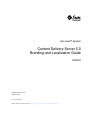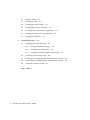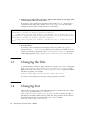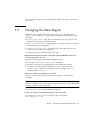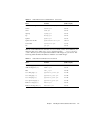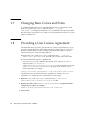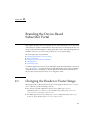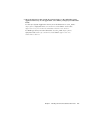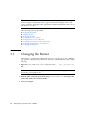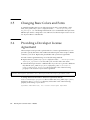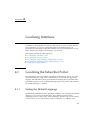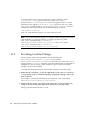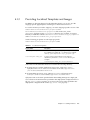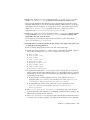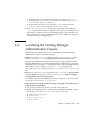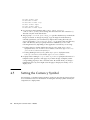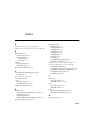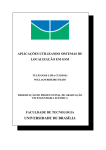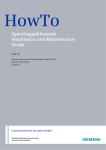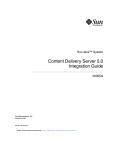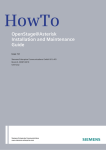Download Sun Java System Content Delivery Server Branding and
Transcript
Sun Java™ System
Content Delivery Server 5.0
Branding and Localization Guide
2005Q4
Sun Microsystems, Inc.
www.sun.com
Part No.: 819-3210-10
Submit comments about this document at: http://docs.sun.com/app/docs/form/comments
Copyright © 2005 Sun Microsystems, Inc., 4150 Network Circle, Santa Clara, California 95054, U.S.A. All rights reserved.
Sun Microsystems, Inc. has intellectual property rights relating to technology embodied in the product that is described in this document. In
particular, and without limitation, these intellectual property rights may include one or more of the U.S. patents listed at
http://www.sun.com/patents and one or more additional patents or pending patent applications in the U.S. and in other countries.
U.S. Government Rights - Commercial software. Government users are subject to the Sun Microsystems, Inc. standard license agreement and
applicable provisions of the FAR and its supplements.
This distribution may include materials developed by third parties.
Sun, Sun Microsystems, the Sun logo, Java, JavaServer Pages, JSP, and Javadoc are trademarks or registered trademarks of Sun Microsystems,
Inc. in the U.S. and other countries.
Products covered by and information contained in this service manual are controlled by U.S. Export Control laws and may be subject to the
export or import laws in other countries. Nuclear, missile, chemical biological weapons or nuclear maritime end uses or end users, whether
direct or indirect, are strictly prohibited. Export or reexport to countries subject to U.S. embargo or to entities identified on U.S. export exclusion
lists, including, but not limited to, the denied persons and specially designated nationals lists is strictly prohibited.
DOCUMENTATION IS PROVIDED "AS IS" AND ALL EXPRESS OR IMPLIED CONDITIONS, REPRESENTATIONS AND WARRANTIES,
INCLUDING ANY IMPLIED WARRANTY OF MERCHANTABILITY, FITNESS FOR A PARTICULAR PURPOSE OR NON-INFRINGEMENT,
ARE DISCLAIMED, EXCEPT TO THE EXTENT THAT SUCH DISCLAIMERS ARE HELD TO BE LEGALLY INVALID.
Copyright © 2005 Sun Microsystems, Inc., 4150 Network Circle, Santa Clara, California 95054, Etats-Unis. Tous droits réservés.
Sun Microsystems, Inc. détient les droits de propriété intellectuels relatifs à la technologie incorporée dans le produit qui est décrit dans ce
document. En particulier, et ce sans limitation, ces droits de propriété intellectuelle peuvent inclure un ou plus des brevets américains listés à
l'adresse http://www.sun.com/patents et un ou les brevets supplémentaires ou les applications de brevet en attente aux Etats - Unis et
dans les autres pays.
Cette distribution peut comprendre des composants développés par des tierces parties.
Sun, Sun Microsystems, le logo Sun, Java, JavaServer Pages, JSP, et Javadoc sont des marques de fabrique ou des marques déposées de Sun
Microsystems, Inc. aux Etats-Unis et dans d'autres pays.
Les produits qui font l'objet de ce manuel d'entretien et les informations qu'il contient sont regis par la legislation americaine en matiere de
controle des exportations et peuvent etre soumis au droit d'autres pays dans le domaine des exportations et importations. Les utilisations
finales, ou utilisateurs finaux, pour des armes nucleaires, des missiles, des armes biologiques et chimiques ou du nucleaire maritime,
directement ou indirectement, sont strictement interdites. Les exportations ou reexportations vers des pays sous embargo des Etats-Unis, ou
vers des entites figurant sur les listes d'exclusion d'exportation americaines, y compris, mais de maniere non exclusive, la liste de personnes qui
font objet d'un ordre de ne pas participer, d'une facon directe ou indirecte, aux exportations des produits ou des services qui sont regi par la
legislation americaine en matiere de controle des exportations et la liste de ressortissants specifiquement designes, sont rigoureusement
interdites.
LA DOCUMENTATION EST FOURNIE "EN L'ETAT" ET TOUTES AUTRES CONDITIONS, DECLARATIONS ET GARANTIES EXPRESSES
OU TACITES SONT FORMELLEMENT EXCLUES, DANS LA MESURE AUTORISEE PAR LA LOI APPLICABLE, Y COMPRIS NOTAMMENT
TOUTE GARANTIE IMPLICITE RELATIVE A LA QUALITE MARCHANDE, A L'APTITUDE A UNE UTILISATION PARTICULIERE OU A
L'ABSENCE DE CONTREFACON.
Contents
Preface
1.
2.
3.
vii
Branding the PC-Based Subscriber Portal
1.1
Changing the Banner
1.2
Adding a Footer
1.3
Changing the Title
1.4
Changing Text
1.5
Changing the Main Region
1.6
Changing Buttons
1.7
Changing Basic Colors and Fonts
1.8
Providing a User License Agreement
1–1
1–3
1–3
1–4
1–4
1–5
1–6
1–8
1–8
Branding the Device-Based Subscriber Portal
2.1
Changing the Header or Footer Image
2.2
Removing Images
2.3
Changing Colors and Text Attributes
2.4
Changing Text
2.5
Generating Pages
2–1
2–2
2–3
2–4
2–4
Branding the Developer Portal
3.1
2–1
Changing the Banner
3–1
3–2
iii
4.
3.2
Adding a Footer
3.3
Changing the Title
3.4
Changing the Logo Graphic
3.5
Changing Basic Colors and Fonts
3.6
Providing a Developer License Agreement
3.7
Changing the Registration Confirmation
3.8
Changing the Help File
Localizing Interfaces
4.1
3–3
3–3
3–4
3–4
3–5
3–5
4–1
Localizing the Subscriber Portal
4–1
4.1.1
Setting the Default Language
4–1
4.1.2
Providing Localized Strings
4.1.3
Providing Localized Templates and Images
4–2
4–3
4.2
Localizing the Developer Portal
4.3
Localizing the Catalog Manager Administration Console
4–6
4.4
Localizing the Vending Manager Administration Console
4–7
4.5
Setting the Currency Symbol
Index
iv
3–3
Index–1
Branding and Localization Guide • 2005Q4
4–4
4–8
Tables
TABLE 1-1
Subscriber Portal Files
1–1
TABLE 1-2
Subscriber Portal Localized Buttons
TABLE 1-3
Subscriber Portal Buttons Not Localized
TABLE 3-1
Developer Portal Files 3–1
TABLE 4-1
Localization Properties
1–6
1–7
4–3
v
vi Branding and Localization Guide • 2005Q4
Preface
The Sun Java™ System Content Delivery Server Branding and Localization Guide
describes how to customize the Content Delivery Server interfaces. The interfaces
can be branded to match the look and feel of your enterprise. You can also provide
the interfaces in the language that you use.
The following components can be branded:
■
■
■
Subscriber Portal, PC-based
Subscriber Portal, device-based
Developer Portal
The following components can be localized:
■
■
■
■
■
Subscriber Portal, PC-based
Subscriber Portal, device-based
Developer Portal
Catalog Manager administration console
Vending Manager administration console
Before You Read This Document
This guide is for visual designers and other professionals who are familiar with web
development and graphic design. This guide is also for localization professionals
familiar with providing translations for application interfaces.
Note – Sun is not responsible for the availability of third-party web sites mentioned
in this document, and does not endorse and is not responsible or liable for any
content, advertising, products, or other materials available through such sites.
vii
How this Document is Organized
■
Chapter 1 describes how to customize the look and feel of the version of the
Subscriber Portal that runs on a PC.
■
Chapter 2 describes how to customize the look and feel of the version of the
Subscriber Portal that runs on a mobile device.
■
Chapter 3 describes how to customize the look and feel of the Developer Portal.
■
Chapter 4 describes how to localize the Content Delivery Server interfaces.
Typographic Conventions
Typefacea
Meaning
Examples
AaBbCc123
The names of commands, files,
and directories; on-screen
computer output
Edit your.login file.
Use ls -a to list all files.
% You have mail.
AaBbCc123
What you type, when contrasted
with on-screen computer output
% su
Password:
AaBbCc123
Book titles, new words or terms,
words to be emphasized.
Read Chapter 6 in the User’s Guide.
These are called class options.
You must be superuser to do this.
Replace command-line variables
with real names or values.
To delete a file, type rm filename.
a The settings on your browser might differ from these settings.
Related Documentation
The Sun Java System Content Delivery Server manuals are available as Portable
Document Format (PDF) and Hypertext Markup Language (HTML) files. These files
are available in the Documentation subdirectory of the directory where the Content
Delivery Server is installed as well as online at http://docs.sun.com.
viii Branding and Localization Guide • 2005Q4
The following table summarizes the books included in the Content Delivery Server
documentation set.
Book Title
Description
Part Number
Sun Java System Content Delivery Server
Administration Guide
Describes how to manage content, devices, and
access to the Content Delivery Server.
819-3209-10
Sun Java System Content Delivery Server
Capacity Planning Guide
Provides guidelines for determining what hardware
and software is needed to efficiently run the Content
Delivery Server.
819-3211-10
Sun Java System Content Delivery Server
Content Developer Guide
Describes how to submit content to the Content
Delivery Server.
819-3212-10
Sun Java System Content Delivery Server
Customization Guide
Describes the Content Delivery Server APIs that can
be used to create customized adapters for use in
integrating Content Delivery Server with the existing
infrastructure.
819-3213-10
Sun Java System Content Delivery Server
Error Messages
Describes error messages that are generated by the
Content Delivery Server and suggests actions to take
to resolve problems reported.
819-3214-10
Sun Java System Content Delivery Server
Installation Guide
Provides information about installing and
configuring the Content Delivery Server.
819-3215-10
Sun Java System Content Delivery Server
Integration Guide
Describes adapters for integrating the Content
Delivery Server with existing systems such as billing,
user data, WAP gateway, and push delivery. It also
describes the framework for creating device-specific
versions of the Subscriber Portal.
819-3216-10
Sun Java System Content Delivery Server
Migration Guide
Describes how to migrate from the previous version
of the Content Delivery Server to the current version.
819-3217-10
Sun Java System Content Delivery Server
System Management Guide
Provides information on running and maintaining
the Content Delivery Server.
819-3218-10
Sun Welcomes Your Comments
Sun is interested in improving its documentation and welcomes your comments and
suggestions.
To share your comments, go to http://docs.sun.com and click Send Comments.
In the online form, provide the document title and part number.
Preface
ix
x
Branding and Localization Guide • 2005Q4
CHAPTER
1
Branding the PC-Based Subscriber
Portal
This chapter describes how to brand the PC version of the Subscriber Portal
component of the Sun Java System Content Delivery Server. You can change any or
all of the files described in the following table to make the Subscriber Portal interface
more closely conform to your corporate image.
TABLE 1-1
Subscriber Portal Files
File
Description
$CDS_HOME/deployment/deployment-name/.../tpl/
_tpl_main.jsp1
Banner and footer for each page
$CDS_HOME/deployment/deployment-name/localization/
SubscriberPortalLocaleResource.properties
Strings used for the title and other text
elements
$CDS_HOME/deployment/deployment-name/.../static/
media/t0-banner.gif1
Graphic used for the logo
$CDS_HOME/deployment/deployment-name/
dynamic_banner/modelloggedin.html
Home page shown to subscribers who have
specified a device and are logged in
$CDS_HOME/deployment/deployment-name/
dynamic_banner/modelnotloggedin.html
Home page shown to subscribers who have
specified a device, but are not logged in
$CDS_HOME/deployment/deployment-name/
dynamic_banner/nomodelnotloggedin.html
Home page shown to subscribers who have
not specified a device and are not logged in
1-1
TABLE 1-1
Subscriber Portal Files (Continued)
File
Description
$CDS_HOME/deployment/deployment-name/.../styles/
subscriber.css1
Style sheet used for basic colors and fonts
$CDS_HOME/deployment/deployment-name/.../layouts/
default/user_agreement.html1
User license agreement
1The
directory path differs depending on the application server that you are using:
• If you are using Sun Java System Application Server, Subscriber Portal files are in the $CDS_HOME/
deployment/deployment-name/sun/domains/server-domain/server-name/applications/j2eemodules/CDSSubscriberPortal directory.
• If you are using WebLogic Server, Subscriber Portal files are in the $CDS_HOME/deployment/deploymentname/weblogic/domains/server-domain/applications/subscriber directory.
deployment-name is the name specified when the Catalog Manager was deployed. server-domain is the value
specified in the deployment configuration file for the app.server.domain property. server-name is the value
specified in the deployment configuration file for the app.server.name property.
Tip – The files listed in
TABLE 1-1 are used to present the pages of the Subscriber
Portal. Changes are displayed when a page is refreshed. You might want to edit
copies of the files, then replace the original files with the changed files after you are
sure there are no errors.
This section presents the following topics:
■
■
■
■
■
■
■
■
Changing the Banner
Adding a Footer
Changing the Title
Changing Text
Changing the Main Region
Changing Buttons
Changing Basic Colors and Fonts
Providing a User License Agreement
To make changes to the version of the Subscriber Portal that subscribers access from
their mobile devices, see Chapter 2. To replace the Subscriber Portal with your own
subscriber interface, see information on the Subscriber API in the Sun Java System
Content Delivery Server Customization Guide.
1-2
Branding and Localization Guide • 2005Q4
1.1
Changing the Banner
The banner is a graphic that is displayed at the top of each page. The default banner
is a blue bar with the words “Wireless, Inc.” To change the banner, follow these
steps:
1. Open $CDS_HOME/deployment/deployment-name/.../tpl/_tpl_main.jsp.
2. Search for the string wireless.inc-masthead.gif and replace it with the name
of the image file that you want to use.
If the image is not localized, use the image path variable img_url. If the image is
localized, use the image path variable localized_image_url. The following code
example shows the path for an image that is localized.
<td width="377" height="87">
<img src="<%=img_url%>/wireless.inc-masthead.gif" width="283" height="45">
</td>
3. Save your changes.
4. Store the image.
If the new image is not localized, store the image in the $CDS_HOME/deployment/
deployment-name/.../static/media directory. If the image is localized, store the
image in the directory specified for the localized.path.image_url property in
each language-specific SubscriberPortalLocaleResource.properties file.
1.2
Adding a Footer
The footer is text or graphics that appear at the bottom of each page. The default
footer is blank. To add a footer, follow these steps:
1. Edit $CDS_HOME/deployment/deployment-name/.../tpl/_tpl_main.jsp.
2. Search for the statement <!-- BEGIN 3rd Row -->.
Chapter 1
Branding the PC-Based Subscriber Portal
1-3
3. Add the text or images that you want to appear at the bottom of each page in the
second column of this row in the table.
If an image is not localized, use the image path variable img_url. If an image is
localized, use the image path variable localized_image_url. The following
example shows the path for images that are not localized.
<tr> <!-- BEGIN 3rd Row -->
<td width="1" height="24" bgcolor="#cccccc"><img src=
"<%=img_url%>/v3_pixel.gif" width="1" height="24" alt="" border="0"></td>
<td colspan="5" height="24">sample copyright statement; all rights reserved</td>
<td width="1" height="24" bgcolor="#cccccc"><img src=
"<%=img_url%>/v3_pixel.gif" width="1" height="24" alt="" border="0"></td>
</tr>
4. Store the image.
If an image is not localized, store the image in the $CDS_HOME/deployment/
deployment-name/.../static/media directory. If an image is localized, store the
image in the directory specified for the localized.path.image_url property in
each language-specific SubscriberPortalLocaleResource.properties file.
1.3
Changing the Title
To change the title of the main page, edit the $CDS_HOME/deployment/deploymentname/localization/SubscriberPortalLocaleResource.properties file.
Replace the value of the desktop.common.applicationTitle property with the
title that you require, for example:
desktop.common.applicationTitle=Test Subscriber Portal
If you have locale-specific resource files, set the property in each file.
1.4
Changing Text
The text shown on the pages of the Subscriber Portal is read from the $CDS_HOME/
deployment/deployment-name/localization/
SubscriberPortalLocaleResource.properties file. To change messages or
the labels for the fields, edit the strings in this file. The properties used for the PCbased Subscriber Portal are prefixed with desktop, for example,
desktop.common.applicationTitle.
1-4
Branding and Localization Guide • 2005Q4
If you have locale-specific resource files, edit the strings in the files for the locales
that you use.
1.5
Changing the Main Region
Modify the following files in the $CDS_HOME/deployment/deployment-name/
dynamic_banner directory to change what is presented to the subscriber on the
home page:
■
modelloggedin.html – Page shown to subscribers who are logged in to the
Subscriber Portal and have specified a device
■
modelnotloggedin.html – Page displayed to subscribers who have selected a
device, but have not yet logged in
■
nomodelnotloggedin.html – Page displayed to subscribers who have not
selected a device and have not logged in
To change the pages, for each file follow these steps:
1. Edit the file and replace the body of the table with valid HTML statements to
create the page that you want.
Keep the following points in mind while editing the table:
■
Do not remove the <table> and </table> statements.
■
Any text or image that you include must not be wider than 375 pixels.
■
To reference a file in the $CDS_HOME/deployment/deployment_name/
dynamic_banner directory, use BANNER_ROOT, for example, <img src=
"BANNER_ROOT/home1.gif">
2. When you complete your changes, save the file.
The new version of the file is used the next time the page is referenced by a
subscriber.
Note – Improper handling of tables by some browsers could result in text and
images overlapping when a table is used to display text next to an image. Refreshing
the image usually corrects the problem.
The pages can also be presented in different languages:
1. Copy each of the files and add the language code to the name.
For example, for a version of a file in French, create a file named
modelloggedin_fr.html.
Chapter 1
Branding the PC-Based Subscriber Portal
1-5
2. Make the changes that you want to each file.
3. Edit each language-specific $CDS_HOME/deployment/deployment-name/
localization/SubscriberPortalLocaleResource.properties file and set
the following properties to the names of the new files:
1.6
■
desktop.dynamicBanner.model_logged_in
■
desktop.dynamicBanner.model_not_logged_in
■
desktop.dynamicBanner.no_model_not_logged_in
Changing Buttons
Buttons on the Subscriber Portal that are localized, such as Log In and Search, are
images in the $CDS_HOME/deployment/deployment-name/.../static/media/
language-code directories. You can replace these buttons with images of your choice
by replacing the existing files. To provide these buttons in a different language, see
Section 4.1.3, “Providing Localized Templates and Images” on page 4-3.
The following table describes the buttons and their associated images.
TABLE 1-2
1-6
Subscriber Portal Localized Buttons
Button
File Name
Size in Pixels
(Width x Height)
Cancel
cancel.gif
60 x 18
Done
done.gif
60 x 18
Down
MoveDown.gif
60 x 18
Download
download.gif
60 x 18
Edit
edit.gif
60 x 18
Forgot Your Password?
forgetYourPassword.gif
120 x 18
Log in
login.gif
60 x 18
Log off
logOff.gif
60 x 18
Message
message.gif
60 x 18
No
no.gif
60 x 18
OK
ok.gif
60 x 18
Purchase
purchase.gif
60 x 18
Redeem Coupon
redeemCoupon.gif
100 x 18
Reset
reset.gif
60 x 18
Branding and Localization Guide • 2005Q4
TABLE 1-2
Subscriber Portal Localized Buttons (Continued)
Button
File Name
Size in Pixels
(Width x Height)
Return to Catalog
returnToCatalog.gif
110 x 18
Search
search.gif
60 x 18
Send
send.gif
60 x 18
Sign Up
signUp.gif
60 x 18
Up
MoveUp.gif
60 x 18
Update
update.gif
60 x 18
Update User Profile
updateUserProfile.gif
110 x 18
User Profile
userProfile.gif
75 x 18
Yes
yes.gif
60 x 18
Buttons on the Subscriber Portal that are not localized, such as arrow buttons, are
images in the $CDS_HOME/deployment/deployment-name/.../static/media/
common directory. You can replace these buttons with images of your choice. The
following table describes the buttons and their associated images.
TABLE 1-3
Subscriber Portal Buttons Not Localized
Button
File Name
Size in Pixels
(Width x Height)
Add a category (>)
Add.gif
60 x 18
Add all categories (>>)
AddAll.gif
60 x 18
Edit
edit_1.gif
20 x 20
Go to first page (|<)
pagination_first.gif
23 x 20
Go to last page (>|)
pagination_last.gif
23 x 20
Go to next page (>)
pagination_next.gif
23 x 20
Go to previous page (<)
pagination_prev.gif
23 x 20
Remove a category (<)
Remove.gif
60 x 18
Remove all categories (<<)
RemoveAll.gif
60 x 18
Chapter 1
Branding the PC-Based Subscriber Portal
1-7
1.7
Changing Basic Colors and Fonts
To simplify branding, the layout of the Subscriber Portal is controlled by a style
sheet, $CDS_HOME/deployment/deployment-name/.../styles/
subscriber.css. Background and font colors are defined in the style sheet. Edit
the style sheet to change the colors and fonts for the Subscriber Portal. Use any text
editor to edit this file.
1.8
Providing a User License Agreement
The Subscriber Portal provides a placeholder for a license agreement that you can
provide to specify the terms and conditions that users must accept to access and
download content from your server. Replace the placeholder with your license
agreement using one of the following methods:
■
Replace the $CDS_HOME/deployment/deployment-name/.../layouts/
default/user_agreement.html file with your own file of the same name.
■
Point the Subscriber Portal to a different file.
If you choose to provide a different file, edit the $CDS_HOME/deployment/
deployment-name/localization/
SubscriberPortalLocaleResource.properties file and set the value of the
desktop.fileInclude.userAgreement property to the location of your
license agreement, for example:
desktop.fileInclude.userAgreement=/legal/cds/terms-conditions.html
The default text for the link to the license agreement is “Wireless, Inc User
Agreement.” To change the text for the link, follow these steps:
1. Open the $CDS_HOME/deployment/deployment-name/localization/
SubscriberPortalLocaleResource.properties file.
2. Replace the value of the desktop.signup.agreementLink property with the
string that you require, for example:
desktop.signup.agreementLink=Terms and Conditions
3. Save the file.
1-8
Branding and Localization Guide • 2005Q4
CHAPTER
2
Branding the Device-Based
Subscriber Portal
This chapter describes how to brand the version of the Subscriber Portal component
of the Sun Java System Content Delivery Server that runs on the mobile device. You
can provide customized images for the page headers and footers and change the text
attributes and colors to more closely conform to your corporate image.
The following topics are presented:
■
■
■
■
■
Changing the Header or Footer Image
Removing Images
Changing Colors and Text Attributes
Changing Text
Generating Pages
To make changes to the version of the Subscriber Portal that subscribers access from
a PC, see Chapter 1. To tailor the device-based Subscriber Portal for the capabilities
of specific devices, see Chapter 7, “Device-Specific User Interface Framework,” in
the Sun Java System Content Delivery Server Integration Guide.
2.1
Changing the Header or Footer Image
The images used for the header and footer of each page are in the static/media/
device directory in the following locations:
■
For Sun Java System Application Server, $CDS_HOME/deployment/
deployment-name/sun/domains/server-domain/server-name/applications/
j2ee-modules/CDSSubscriberPortal.
■
For WebLogic Server, $CDS_HOME/deployment/deployment-name/weblogic/
domains/server-domain/applications/subscriber.
2-1
The name of each file describes the width of the image and the location used. For
example, the file Header128px.gif is used for the header and the image is 128
pixels wide. To change the image used, replace the image with a file of the same
name.
2.2
Removing Images
Images are used for the header, footer, and the number for each item in an ordered
list. To reduce network traffic, you can eliminate the images by changing the style
sheets used to generate the pages for the Subscriber Portal.
Style sheets are located in the $CDS_HOME/deployment/deployment-name/
markup-generation/stylesheets directory. To remove the images, follow these
steps for each style sheet:
1. Open the style sheet that you want to change.
See Chapter 7, “Device-Specific User Interface Framework,” in the Sun Java System
Content Delivery Server Integration Guide for more information on style sheets.
2. To eliminate the image for the header, replace the header template with the
following code.
<xsl:template name=”header”>
<!-- DO NOT DISPLAY HEADER -->
</xsl:template>
3. To eliminate the image for the footer, replace the footer template with the
following code.
<xsl:template name=”footer”>
<!-- DO NOT DISPLAY FOOTER -->
</xsl:template>
4. To replace the images used for the number of items in an ordered list with a text
number followed by a period, follow these steps:
a. In each style sheet that includes a list template, find the following statement in
the list template.
<![CDATA[<img src="<%=Web.getWeb().getDefaultImageURL() + "/device/" +
jspHelper.getRowNumber() + ".gif"%>" alt="<%=jspHelper.getRowNumber()%>" />]]>
2-2
Branding and Localization Guide • 2005Q4
b. Replace the statement found in the previous step with the following statement:
<![CDATA[<%jspHelper.getRowNumber()%>.]]>
5. Save your changes.
6. Regenerate the pages of the Subscriber Portal.
See Section 2.5, “Generating Pages” on page 2-4.
2.3
Changing Colors and Text Attributes
The background colors used on the pages and attributes of the text such as
alignment and color can be changed to your desired look and feel. To change colors
and text attributes, follow these steps for each style sheet located in the $CDS_HOME/
deployment/deployment-name/markup-generation/stylesheets directory:
1. Open the style sheet that contains a style template that you want to change.
See Chapter 7, “Device-Specific User Interface Framework,” in the Sun Java System
Content Delivery Server Integration Guide for more information on style sheets.
2. Set the colors and text attributes, for example:
<xsl:template name="style">
<style type="text/css">
body { background-color: #9999CC; }
td.odd { background-color: #99CCFF; vertical-align: middle; }
td.even { background-color: #BCDBFB; vertical-align: middle; }
td.image { background-color: #9999CC; vertical-align: middle; }
a { color: #000066; text-decoration: none; }
span.text { color: #000066; }
span.error { color: #CC3300; }
</style>
</xsl:template>
3. Save your changes.
4. Regenerate the pages of the Subscriber Portal.
See Section 2.5, “Generating Pages” on page 2-4.
Chapter 2
Branding the Device-Based Subscriber Portal
2-3
2.4
Changing Text
The text shown on the pages of the Subscriber Portal is read from the $CDS_HOME/
deployment/deployment-name/localization/
SubscriberPortalLocaleResource.properties file. To change messages or
the labels for the fields, edit the strings in this file. The properties used for the
device-based Subscriber Portal are prefixed with device, for example,
device.login.title.
Messages that are displayed when a subscriber is running an application are read
from the $CDS_HOME/deployment/deployment-name/localization/
FulfillmentLocaleResource.properties file. To change a message, edit the
string in this file.
If you have locale-specific resource files, edit the strings in the files for the locales
that you use.
2.5
Generating Pages
The Subscriber Portal consists of pages created using JavaServer PagesTM (JSPTM)
technology. These pages are generated from XML files that describe the pages to be
produced and XSL style sheets that describe how the page elements are to be
rendered. One set of pages is generated for each style sheet and stored in a
subdirectory with the same name as the name of the style sheet.
After you modify the style sheets, you must generate new pages for each
device-specific version of the Subscriber Portal. To generate new pages, follow these
steps:
1. Generate new pages.
Enter the following command:
cdsi genmarkup -ss all -deployment deployment-name
This command processes all of the XML files in the $CDS_HOME/deployment/
deployment-name/markup_generation/page-defs directory against all of the
style sheets in the $CDS_HOME/deployment/deployment-name/
markup_generation/stylesheets directory and generates a new set of pages for
each style sheet. Each set of pages is placed in the $CDS_HOME/deployment/
deployment-name/markup_generation/jsps/style-sheet directory, where style-sheet
is the name of the style sheet used to generate the pages.
2-4
Branding and Localization Guide • 2005Q4
2. Move the directories that contain the generated pages to the Subscriber Portal
application directory on each application server where you deployed a Subscriber
Portal.
For Sun Java System Application Server, move the directories to $CDS_HOME/
deployment/deployment-name/sun/domains/server-domain/server-name/
applications/j2ee-modules/CDSSubscriberPortal/device.
For WebLogic Server, move the directories to $CDS_HOME/deployment/
deployment-name/weblogic/domains/server-domain/applications/
subscriber/device.
Chapter 2
Branding the Device-Based Subscriber Portal
2-5
2-6
Branding and Localization Guide • 2005Q4
CHAPTER
3
Branding the Developer Portal
This chapter describes how to brand the Developer Portal component of the Sun
Java System Content Delivery Server. You can change any or all of the files described
in the following table to make the Developer Portal interface more closely conform
to your corporate image.
TABLE 3-1
Developer Portal Files
File
Description
$CDS_HOME/deployment/deployment-name/.../tpl/
_tpl_main.jsp1
Banner and footer for each page
$CDS_HOME/deployment/deployment-name/localization/
DevPortalMessages.properties
Strings used for the title and other
text elements
$CDS_HOME/deployment/deployment-name/...developer/media/
v_banner001.gif1
Graphic used for the logo
$CDS_HOME/deployment/deployment-name/.../developer/
styles/m4_developer.css1
Style sheet used for basic colors and
fonts
$CDS_HOME/deployment/deployment-name/.../developer/html/
developer_agreement.html1
User license agreement
$CDS_HOME/deployment/deployment-name/.../developer/
support/docs/ContentDeveloperGuide.pdf1
File shown when the Help link is
clicked
1The
directory path differs depending on the application server that you are using:
• If you are using Sun Java System Application Server, Developer Portal files are in the $CDS_HOME/
deployment/deployment-name/sun/domains/server-domain/server-name/applications/j2ee-modules/
CDSDeveloperPortal directory.
• If you are using WebLogic Server, Developer Portal files are in the $CDS_HOME/deployment/
deployment-name/weblogic/domains/server-domain/applications/developer directory.
deployment-name is the name specified when the Catalog Manager was deployed. server-domain is the value
specified in the deployment configuration file for the app.server.domain property. server-name is the value
specified in the deployment configuration file for the app.server.name property.
3-1
Tip – The files listed in TABLE 3-1 are used to present the pages of the Developer
Portal. Changes are displayed when a page is refreshed. You might want to edit
copies of the files, then replace the original files with the changed files after you are
sure there are no errors.
The following topics are presented:
■
■
■
■
■
■
■
■
3.1
Changing the Banner
Adding a Footer
Changing the Title
Changing the Logo Graphic
Changing Basic Colors and Fonts
Providing a Developer License Agreement
Changing the Registration Confirmation
Changing the Help File
Changing the Banner
The banner is a graphic that is displayed at the top of each page. To use a different
logo graphic or change the top banner in other ways, edit the template used to build
the page:
1. Open the $CDS_HOME/deployment/deployment-name/.../tpl/_tpl_main.jsp
file.
Note – Use caution when editing this file. A mistake could cause pages to render
incorrectly or not render at all.
2. Find the table containing the banner image (v_banner001.gif) and replace the
entire table with your customized table.
3. Save your changes.
3-2
Branding and Localization Guide • 2005Q4
3.2
Adding a Footer
The Developer Portal does not have a default footer. You can add a footer, if desired,
by editing the template used to build the page:
1. Open the $CDS_HOME/deployment/deployment-name/.../tpl/_tpl_main.jsp
file.
Note – Use caution when editing this file. A mistake could cause pages to render
incorrectly or not render at all.
2. Find the comment <!-- Main Region Ends --> at the end of the page and
after the comment add a table that contains your footer.
3. Save your changes.
3.3
Changing the Title
To change the title of the main page, edit the $CDS_HOME/deployment/
deployment_name/localization/DevPortalMessages.properties file and
replace the value of the following property with the title that you require:
default.app.title=Sun Java [TM] System Content Delivery Server Developer Portal
3.4
Changing the Logo Graphic
To change the logo graphic, replace developer$CDS_HOME/deployment/
deployment-name/.../developer/media/v_banner001.gif with your company
logo. If you plan to use the existing banner source code, the image size is 215x25
pixels. For proper display, provide a replacement logo with the same dimensions.
Note – Changing the logo changes the logo display throughout the Developer
Portal.
Chapter 3
Branding the Developer Portal
3-3
3.5
Changing Basic Colors and Fonts
To simplify branding, the layout of the Developer Portal is controlled by a style
sheet, $CDS_HOME/deployment/deployment-name/.../developer/styles/
m4_developer.css. The background and font colors are defined in the style sheet.
Edit the style sheet to change the colors and fonts for the Developer Portal. You can
use any text editor to edit this file.
3.6
Providing a Developer License
Agreement
The Developer Portal provides a placeholder for a license agreement that you can
provide to specify the terms and conditions that developers must accept to submit
content to your server. Replace the placeholder with your license agreement.
Provide a license agreement using one of the following methods:
■
Replace the$CDS_HOME/deployment/deployment-name/.../developer/html/
developer_agreement.html file with your own file of the same name.
■
Point the Developer Portal to a different file. If you choose to provide a different
file, edit the $CDS_HOME/deployment/deployment_name/localization/
DevPortalMessages.properties file and set the value of the following
property to the location of your license agreement.
content.developers.agreement.url=/developer/html/developer_agreement.html
To change the text for the links to the license agreement, edit the
DevPortalMessages.properties file located in the $CDS_HOME/deployment/
deployment_name/localization directory and set the value of the following
property to the string of your choice:
agreement.name=Wireless, Inc. Content Developers Agreement
3-4
Branding and Localization Guide • 2005Q4
3.7
Changing the Registration Confirmation
Developers who want to submit content to the Content Delivery Server can create a
developer account by registering through the Developer Portal. When the
registration completes successfully, a confirmation page is displayed. You can
configure the title and the message for this page by setting the following properties
in the DevPortalMessages.properties file located in the $CDS_HOME/
deployment/deployment_name/localization directory:
3.8
■
registration_done.page.title. Set this property to the title that you want
displayed.
■
registration_done.title. Set this property to the message that you want
displayed.
Changing the Help File
When when a developer clicks the Help link from any page in the Developer Portal,
a PDF file that describes how to submit content to the Content Delivery Server is
presented. To customize the information presented, do one of the following options:
■
Replace the ContentDeveloperGuide.pdf file in the $CDS_HOME/
deployment/deployment-name/.../developer/support/docs directory with
a PDF file of the same name that you created.
■
Set the login.devguide.link property in the $CDS_HOME/deployment/
deployment-name/localization/DevPortalMessages.properties file to the
location of your help file.
Chapter 3
Branding the Developer Portal
3-5
3-6
Branding and Localization Guide • 2005Q4
CHAPTER
4
Localizing Interfaces
In addition to changing the look and feel of the Sun Java System Content Delivery
Server interfaces, you can also change the language in which the pages are
presented. The text strings used by the interfaces are in property files that you can
edit to translate the strings to the language of your choice.
This chapter presents the following topics:
■
■
■
■
■
4.1
Localizing the Subscriber Portal
Localizing the Developer Portal
Localizing the Catalog Manager Administration Console
Localizing the Vending Manager Administration Console
Setting the Currency Symbol
Localizing the Subscriber Portal
The Subscriber Portal is presented to subscribers in the language that is set for the
browser that they are using. If the Content Delivery Server does not support the
language, the Subscriber Portal is presented in the language that is specified in the
subscriber’s profile. You can set the default language for new profiles and customize
the strings and images as needed.
4.1.1
Setting the Default Language
By default, the Subscriber Portal is presented in English. You can change the default
language to any locale supported by the Catalog Manager. See the section
“Managing Server Locales” in the “Catalog Manager” chapter of the Sun Java System
Content Delivery Server Administration Guide for information on adding locales.
4-1
To set the default locale for all Content Delivery Server interfaces, set the
i18n.default.locale property in the $CDS_HOME/deployment/
deployment-name/conf/CDS.properties file. To change the locale for only the
Subscriber Portal, add the i18n.default.locale property to the $CDS_HOME/
deployment/deployment-name/conf/SubscriberPortal.properties file. For
example, the following statement sets the default language to French:
i18n.default.locale=fr
After you set the default language, you must restart the server.
Note – If you set the default language to something other than English, but want to
support English as a language selection, you must copy the $CDS_HOME/
deployment/deployment-name/localization/
SubscriberPortalLocaleResource.properties file to $CDS_HOME/
deployment/deployment-name/localization/
SubscriberPortalLocaleResource_en.properties.
4.1.2
Providing Localized Strings
The text strings used for the Subscriber Portal are defined in the
SubscriberPortalLocaleResource.properties file and the
FulfillmentLocaleResource.properties file in the $CDS_HOME/deployment/
deployment-name/localization directory. Note that elements that are entered by an
administrator, such as category names and prices, appear as they are entered,
regardless of the locale specified.
To change the strings presented or customize the language, follow these steps:
1. Either edit the existing file, or copy the appropriate resource file to a new file. If
you are creating a file for a different language, append the language code to the
name of the file.
For example, to present the Subscriber Portal in Spanish, create a file named
SubscriberPortalLocaleResource_es.properties.
2. Translate the text strings to the right of the equals sign (=). Do not change any
strings to the left of the equals sign and do not delete an existing string.
Changes take effect when the file is saved.
4-2
Branding and Localization Guide • 2005Q4
4.1.3
Providing Localized Templates and Images
In addition to changing the text for the Subscriber Portal, you can also provide
language-specific page templates and images for the PC-based version.
For each locale that you need to support, you need a language-specific version of the
SubscriberPortalLocaleResource.properties and
FulfillmentLocaleResource.properties files in the $CDS_HOME/
deployment/deployment-name/localization directory. For example, to support
French you need files named SubscriberPortalLocaleResource_fr.properties
and FulfillmentLocaleResource_fr.properties.
Set the following properties in each language-specific
SubscriberPortalLocaleResource.properties file.
TABLE 4-1
Localization Properties
Property Name
Description
desktop.path.templateUrl
Location of the template file, _tpl_main.jsp. This must
be a subdirectory under the /tpl directory, for example:
desktop.path.templateUrl=/tpl/_tpl_main.jsp
localized.path.image_url
Location of the localized images. This must be a
subdirectory under the /static/media directory, for
example:
localized.path.image_url=/static/media/fr
Source files for the Subscriber Portal are found in the following directory:
■
If using Sun Java System Application Server, $CDS_HOME/deployment/
deployment-name/sun/domains/server-domain/server-name/applications/
j2ee-modules/CDSSubscriberPortal
■
If using WebLogic Server, $CDS_HOME/deployment/deployment-name/
weblogic/domains/server-domain/applications/subscriber
deployment-name is the name specified when the Vending Manager was deployed.
server-domain is the domain name specified in the deployment configuration file for
the app.server.domain property. server-name is the server name specified in the
deployment configuration file for the app.server.name property.
Chapter 4
Localizing Interfaces
4-3
Create the subdirectories for the templates and images that you specified in the
SubscriberPortalLocaleResource.properties files. For example, to support
English and French, you might create the following directory structure:
../CDSSubscriberPortal
/tpl
/english
/french
/static
/media
/en
/fr
In each template subdirectory, include a localized copy of the template file
_tpl_main.jsp.
In each image subdirectory, include a copy of all localized images referenced by the
Subscriber Portal. Leave images that are not specific to a language in the /static/
media root directory. Files that contain the images for the buttons in the Subscriber
Portal are described in Section 1.6, “Changing Buttons” on page 1-6.
In the template files, use the image path variable <%=img_url%> for images in the
root image directory. Use the image path variable <%=localized_image_url%> for
images in a language-specific subdirectory. The following code example shows the
path for an image that is localized.
<td width="175">
<img src="<%=localized_img_url%>/t0-banner.gif"
width="165" height="22">
</td>
4.2
Localizing the Developer Portal
The following steps describe the process for presenting the Developer Portal in a
different language.
4-4
Branding and Localization Guide • 2005Q4
1. In the $CDS_HOME/deployment/deployment-name/conf/CDS.properties file,
set the i18n.default.locale property to the locale that you want to use.
This property determines the default locale for the Developer Portal, the Catalog
Manager administration console, the Vending Manager administration console, the
Subscriber Portal, and log files. To change the locale for only the Developer Portal,
add the i18n.default.locale property to the $CDS_HOME/deployment/
deployment-name/conf/DeveloperPortal.properties file.
2. In the $CDS_HOME/deployment/deployment-name/localization directory, make
a copy of the file DevPortalMessages.properties with the language code
appended to the end of the file name.
For example, to present the Developer Portal in Spanish, create a file named
DevPortalMessages_es.properties.
3. In the file that you created, translate the text strings to the right of the equals sign
(=) using the following guidelines.
■
Do not change the property names to the left of the equals sign.
■
Set the following properties to a pattern string as defined in the HTML output of
the Javadoc™ tool for the java.text.SimpleDateFormat class.
■
■
■
■
■
■
■
■
■
■
date.format
date.format.long
time.format
time.format.long
datetime.format
datetime.format.long
date.format.input
time.format.input
datetime.format.input
Property names that end in .image specify names of image files. To localize an
image, replace the file name with the name of a localized image that you created.
Image files are in one of the following directories, depending on the application
server that you are using:
■
If using Sun Java System Application Server, $CDS_HOME/deployment/
deployment-name/sun/domains/server-domain/server-name/applications/
j2ee-modules/CDSDeveloperPortal/developer/media
■
If using WebLogic Server, $CDS_HOME/deployment/deployment-name/
weblogic/domains/server-domain/applications/developer/
developer/media
■
The content.developers.agreement.url property points to the file that
contains the terms and conditions for submitting content. Set this property to the
URL for the localized version of the file.
■
The login.devguide.link property points to the file that contains the Content
Developer Guide. Set this property to the URL for the localized version of the file.
Chapter 4
Localizing Interfaces
4-5
4.3
Localizing the Catalog Manager
Administration Console
The following steps describe the process for presenting the Catalog Manager
administration console in a different language.
1. In the $CDS_HOME/deployment/deployment-name/conf/CDS.properties file,
set the i18n.default.locale property to the locale that you want to use.
This property determines the default locale for the Developer Portal, the Catalog
Manager administration console, the Vending Manager administration console, the
Subscriber Portal, and log files. To change the locale for only the Catalog Manager
administration console, add the i18n.default.locale property to the
$CDS_HOME/deployment/deployment-name/conf/AdminConsole.properties
file.
2. In the $CDS_HOME/deployment/deployment-name/localization directory,
make a copy of the file AdminConsoleMessages.properties with the language
code appended to the end of the file name.
For example, to present the administration console in Spanish, create a file named
AdminConsoleMessages_es.properties.
3. In the file that you created, translate the strings to the right of the equals sign (=)
using the following guidelines.
■
Do not change the property names to the left of the equals sign.
■
Set the following properties to a pattern string as defined in the HTML output of
the Javadoc tool for the java.text.SimpleDateFormat class.
■
■
■
■
■
■
■
■
■
■
4-6
date.format
date.format.long
time.format
time.format.long
datetime.format
datetime.format.long
date.format.input
time.format.input
datetime.format.input
The property localized.path.image_url specifies the directory in which the
images are found. If you want to change any image, copy all images from the
directory currently specified to your new directory. Replace the existing file with
your version and set the localized.path.image_url property to the new
directory name. The directory that you specify must be a subdirectory of one of
the following directories, depending on the application server that you are using:
Branding and Localization Guide • 2005Q4
■
4.4
■
If using Sun Java System Application Server, $CDS_HOME/deployment/
deployment-name/sun/domains/server-domain/server-name/applications/
j2ee-modules/CDSCatalogManager
■
If using WebLogic Server, $CDS_HOME/deployment/deployment-name/
weblogic/domains/server-domain/applications/admin
The login.form.stylesheet property and all property names ending in
.layout specify the file name of a template used to generate a web page. If you
must change a template, set the corresponding property to the correct file name.
Be careful when you change a template because any error might cause the page to
display incorrectly or not display at all.
Localizing the Vending Manager
Administration Console
The following steps describe the process for presenting the Vending Manager
administration console in a different language.
1. In the $CDS_HOME/deployment/deployment-name/conf/CDS.properties file,
set the i18n.default.locale property to the locale that you want to use.
This property determines the default locale for the Developer Portal, the Catalog
Manager administration console, the Vending Manager administration console, the
Subscriber Portal, and log files. To change the locale for only the Vending Manager
administration console, add the i18n.default.locale property to the
$CDS_HOME/deployment/deployment-name/conf/VSAdminConsole.properties
file.
2. In the $CDS_HOME/deployment/deployment-name/localization directory, make
a copy of the file VendingManagerMessages.properties with the language
code appended to the end of the file name.
For example, to present the administration console in Spanish, create a file named
VendingManagerMessages_es.properties.
3. In the file that you created, translate the strings to the right of the equals sign (=)
using the following guidelines.
■
Do not change the property names to the left of the equals sign.
■
Set the following properties to a pattern string as defined in the HTML output of
the Javadoc tool for the java.text.SimpleDateFormat class.
■
■
■
■
campaign.time.pattern
date.format
date.format.long
time.format
Chapter 4
Localizing Interfaces
4-7
■
■
■
■
■
■
■
For property names beginning with common.names.status or
common.names.gender, do not change the character before the vertical bar (|).
Translate only the word after the bar.
■
The property localized.path.image_url specifies the directory in which the
images are found. To change any image, copy all images from the directory
currently specified to your new directory. Replace the existing file with your
version and set the localized.path.image_url property to the new directory
name. The directory that you specify must be a subdirectory of one of the
following directories, depending on the application server that you are using:
■
4.5
time.format.long
datetime.format
datetime.format.long
date.format.input
time.format.input
datetime.format.input
■
If using Sun Java System Application Server, $CDS_HOME/deployment/
deployment-name/sun/domains/server-domain/server-name/applications/
j2ee-modules/CDSVendingManager
■
If using WebLogic Server, $CDS_HOME/deployment/deployment-name/
weblogic/domains/server-domain/applications/vsadmin
Property names ending in .layout and .stylesheet specify the file name of a
template used to generate a web page. If you must change a template, set the
corresponding property to the correct file name. Be careful when you change a
template because any error might cause the page to display incorrectly or not
display at all.
Setting the Currency Symbol
See Section 4.6.1, “Set the Currency Symbol,” in the Sun Java System Content Delivery
Server Installation Guide for information on setting the currency symbol used by all
components in a deployment.
4-8
Branding and Localization Guide • 2005Q4
Index
A
AdminConsole.properties file, 4-6
AdminConsoleMessages.properties file, 4-6
B
background colors
Developer Portal, 3-4
Subscriber Portal
device-based, 2-3
PC-based, 1-8
banner
Developer Portal, 3-2
Subscriber Portal, 1-3
buttons, Subscriber Portal, 1-6
C
Catalog Manager administration console,
localizing, 4-6
CDS.properties file, 4-2
cdsi command, 2-4
colors
Developer Portal, 3-4
Subscriber Portal, 1-8, 2-3
confirmation, registration, 3-5
D
default locale
Catalog Manager administration console, 4-6
Developer Portal, 4-5
Subscriber Portal, 4-1
Vending Manager administration console, 4-7
developer license agreement, 3-4
Developer Portal
adding footer, 3-3
changing banner, 3-2
changing colors, 3-4
changing fonts, 3-4
changing logo, 3-3
changing title, 3-3
file location, 3-1
localizing, 4-4
providing license agreement, 3-4
registration confirmation, 3-5
DeveloperPortal.properties file, 4-5
DevPortalMessages.properties file
changing the help file, 3-5
changing the license agreement property, 3-4
changing the registration confirmation, 3-5
changing the title property, 3-3
localizing strings, 4-5
F
font colors
Developer Portal, 3-4
Subscriber Portal, 1-8, 2-3
fonts
Developer Portal, 3-4
Subscriber Portal, 1-8
footer
adding to the Developer Portal, 3-3
adding to the Subscriber Portal, 1-3
G
generating pages, 2-4
Index-1
I
image
banner
Developer Portal, 3-2
Subscriber Portal, 1-3
buttons, Subscriber Portal, 1-6
footer
device-based Subscriber Portal, 2-1
PC-based Subscriber Portal, 1-4
header, device-based Subscriber Portal, 2-1
removing from device-based Subscriber
Portal, 2-2
L
license agreement
Developer Portal, 3-4
Subscriber Portal, 1-8
localization
Catalog Manager administration console, 4-6
Developer Portal, 4-4
Subscriber Portal, 4-1
Vending Manager administration console, 4-7
logo, changing in Developer Portal, 3-3
M
modelloggedin.html file, 1-5
modelnotloggedin.html file, 1-5
N
nomodelnotloggedin.html file, 1-5
P
pages, device-based Subscriber Portal, 2-4
R
registration confirmation, 3-5
resource properties
Developer Portal, 3-3, 3-4, 3-5
Fulfillment Manager, 2-4
Subscriber Portal, 1-1, 2-4
S
style sheet
Developer Portal, 3-4
Subscriber Portal, 1-8
Subscriber Portal
device-based, 2-4
Index-2
Branding and Localization Guide • 2005Q4
changing colors, 2-3
changing text, 2-4
file location, 1-2
localizing, 4-1
PC-based
adding footer, 1-3
changing banner, 1-3
changing buttons, 1-6
changing colors, 1-8
changing fonts, 1-8
changing title, 1-4
providing license agreement, 1-8
resource properties, 1-1, 2-4
SubscriberPortal.properties file, 4-2
SubscriberPortalLocaleResource.
properties file
branding text, 1-4
changing the license agreement property, 1-8
changing the title property, 1-4
localizing strings, 4-2
T
title
Developer Portal, 3-3
Subscriber Portal, 1-4
U
user license agreement, 1-8
V
v_banner001.gif file, 3-2
Vending Manager administration console,
localizing, 4-7
VendingManagerMessages.properties
file, 4-7
VSAdminConsole.properties file, 4-7