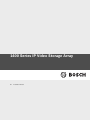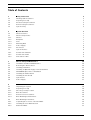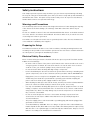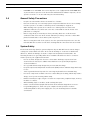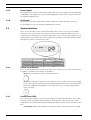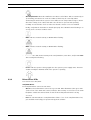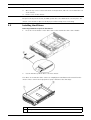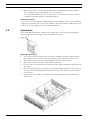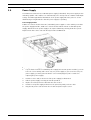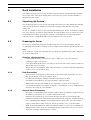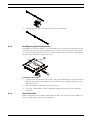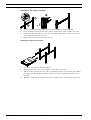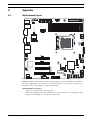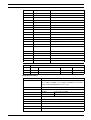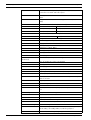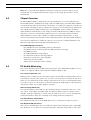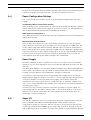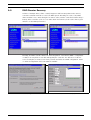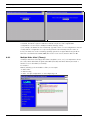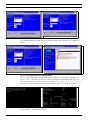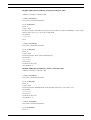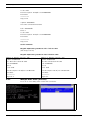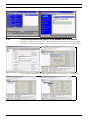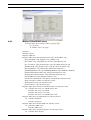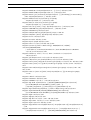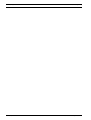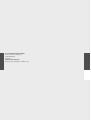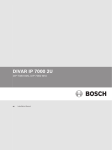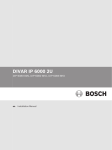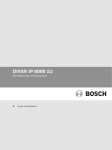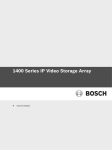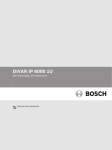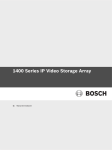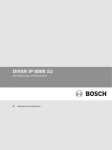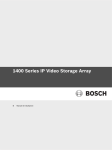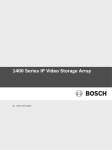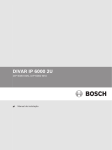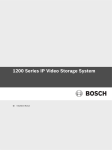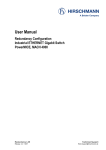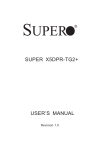Download 1400 Series IP Video Storage Array
Transcript
1400 Series IP Video Storage Array
en
Installation Manual
1400 Series IP Video Storage Array
Table of Contents | en
3
Table of Contents
1
Safety instructions
5
1.1
Warnings and Precautions
5
1.2
Preparing for Setup
5
1.3
Electrical Safety Precautions
5
1.4
General Safety Precautions
6
1.5
System Safety
6
2
System Overview
7
2.1
Chassis Features
7
2.2
Chassis Components
7
2.2.1
Chassis
7
2.2.2
Backplane
7
2.2.3
Fans
7
2.2.4
Mounting Rails
7
2.2.5
Power Supply
8
2.2.6
Air Shroud
8
2.3
System Interface
8
2.3.1
Control Panel Buttons
8
2.3.2
Control Panel LEDs
8
2.3.3
Drive Carrier LEDs
9
3
Chassis Setup and Maintenance
10
3.1
Installation and General Maintenance
10
3.2
Removing the Chassis Cover
10
3.3
Installing Hard Drives
11
3.4
Installing an Optional Floppy or Fixed Hard Drive
13
3.5
DVD-ROM Replacement or Installation
14
3.6
Installing the Motherboard
14
3.7
Installing the Air Shroud
15
3.8
System Fans
16
3.9
Power Supply
17
4
Rack Installation
19
4.1
Unpacking the System
19
4.2
Preparing for Setup
19
4.2.1
Choosing a Setup Location
19
4.2.2
Rack Precautions
19
4.2.3
General Server Precautions
19
4.2.4
Rack Mounting Considerations
20
4.3
Rack Mounting Instructions
20
4.3.1
Separating the Sections of the Rack Rails
20
4.3.2
Installing the Inner Rail Extension
21
4.3.3
Outer Rack Rails
21
Bosch Sicherheitssysteme GmbH
Installation Manual
DOC | V1 | 2010.08
4
en | Table of Contents
1400 Series IP Video Storage Array
A
Appendix
23
A.1
Motherboard layout
23
A.2
Chipset Overview
28
A.3
PC Health Monitoring
28
A.4
Power Configuration Settings
29
A.5
Power Supply
29
A.6
Super I/O
29
A.7
iSCSI Support
30
A.8
Overview of the Nuvoton BMC Controller
30
A.9
RAID Disaster Recovery
31
A.9.1
Multiple Disks failed (Theory)
32
A.9.2
Multiple Disks failed (Practice)
36
A.9.3
Foreign configuration disk appears in the Windows GUI after booting
40
A.9.4
MegaCLI Commandline Utility
41
DOC | V1 | 2010.08
Installation Manual
Bosch Sicherheitssysteme GmbH
1400 Series IP Video Storage Array
1
Safety instructions | en
5
Safety instructions
This chapter provides a quick setup checklist to get your chassis up and running. Following
the steps in order given should enable you to have your chassis setup and operational within a
minimal amount of time. This quick set up assumes that you are an experienced technician,
familiar with common concepts and terminology.
1.1
Warnings and Precautions
You should inspect the box the chassis was shipped in and note if it was damaged in any way.
If the chassis itself shows damage, file a damage claim with carrier who delivered your
system.
Decide on a suitable location for the rack unit that will hold that chassis. It should be situated
in a clean, dust-free area that is well ventilated. Avoid areas where heat, electrical noise and
electromagnetic fields are generated.
You will also need it placed near at least one grounded power outlet. The Bosch 1400 Series
comes with two redundant power supplies.
1.2
Preparing for Setup
The 1400 Series Chassis includes a set of rail assemblies, including mounting brackets and
mounting screws you will need to install the systems into the rack. Please read this manual in
its entirety before you begin the installation procedure.
1.3
Electrical Safety Precautions
Basic electrical safety precautions should be followed to protect yourself from harm and the
1400 Series from damage:
–
Be aware of the locations of the power on/off switch on the chassis as well as the room’s
emergency power-off switch, disconnection switch or electrical outlet. If an electrical
accident occurs, you can then quickly remove power from the system.
–
Do not work alone when working with high voltage components.
–
Power should always be disconnected from the system when removing or installing main
system components, such as the serverboard, memory modules and the DVD-ROM and
floppy drives (not necessary for hot swappable drives). When disconnecting power, you
should first power down the system with the operating system and then unplug the
power cords from all the power supply modules in the system.
–
When working around exposed electrical circuits, another person who is familiar with the
power-off controls should be nearby to switch off the power, if necessary.
–
Use only one hand when working with powered-on electrical equipment. This is to avoid
making a complete circuit, which will cause electrical shock. Use extreme caution when
using metal tools, which can easily damage any electrical components or circuit boards
they come into contact with.
–
Do not use mats designed to decrease electrostatic discharge as protection from
electrical shock. Instead, use rubber mats that have been specifically designed as
electrical insulators.
–
The power supply power cord must include a grounding plug and must be plugged into
grounded electrical outlets.
–
Serverboard Battery: CAUTION - There is a danger of explosion if the onboard battery is
installed upside down, which will reverse its polarities This battery must be replaced only
with the same or an equivalent type recommended by the manufacturer. Dispose of used
batteries according to the manufacturer’s instructions.
Bosch Sicherheitssysteme GmbH
Installation Manual
DOC | V1 | 2010.08
6
en | Safety instructions
–
1400 Series IP Video Storage Array
DVD-ROM Laser: CAUTION - this server may have come equipped with a DVD-ROM drive.
To prevent direct exposure to the laser beam and hazardous radiation exposure, do not
open the enclosure or use the unit in any unconventional way.
1.4
General Safety Precautions
–
Keep the area around the chassis clean and free of clutter.
–
Place the chassis top cover and any system components that have been removed away
–
While working on the system, do not wear loose clothing such as neckties and
from the system or on a table so that they won’t accidentally be stepped on.
unbuttoned shirt sleeves, which can come into contact with electrical circuits or be
pulled into a cooling fan.
–
Remove any jewelry or metal objects from your body, which are excellent metal
conductors that can create short circuits and harm you if they come into contact with
printed circuit boards or areas where power is present.
–
After accessing the inside of the system, close the system back up and secure it to the
rack unit with the retention screws after ensuring that all connections have been made.
1.5
System Safety
Electrostatic discharge (ESD) is generated by two objects with different electrical charges
coming into contact with each other. An electrical discharge is created to neutralize this
difference, which can damage electronic components and printed circuit boards. The
following measures are generally sufficient to neutralize this difference before contact is
made to protect your equipment from ESD:
–
Do not use mats designed to decrease electrostatic discharge as protection from
electrical shock. Instead, use rubber mats that have been specifically designed as
electrical insulators.
–
Use a grounded wrist strap designed to prevent static discharge.
–
Keep all components and printed circuit boards (PCBs) in their antistatic bags until ready
for use.
–
–
Touch a grounded metal object before removing any board from its antistatic bag.
Do not let components or PCBs come into contact with your clothing, which may retain a
charge even if you are wearing a wrist strap.
–
Handle a board by its edges only; do not touch its components, peripheral chips, memory
modules or contacts.
–
When handling chips or modules, avoid touching their pins.
–
Put the serverboard and peripherals back into their antistatic bags when not in use.
–
For grounding purposes, make sure your computer chassis provides excellent
conductivity between the power supply, the case, the mounting fasteners and the
serverboard.
DOC | V1 | 2010.08
Installation Manual
Bosch Sicherheitssysteme GmbH
1400 Series IP Video Storage Array
2
System Overview | en
7
System Overview
The Bosch 1400 Series 2U chassis features a unique and highly-optimized design. The chassis
is equipped with high efficiency power supply.
For information on supported hardware, see the datasheet for the 1400 Series in the Bosch
Online Product Catalog.
For more detailed technical information on your device refer to http://
www.supermicro.com/support/manuals/index.cfm.
There you can download a manual for an 825 model.
2.1
Chassis Features
The 1400 Series 2U, high-performance chassis includes the following features:
–
CPU
The 1400 Series Chassis supports a Dual-core Xeon processor.
–
Hard drives
The 1400 Series Chassis features 8 slots for U320 SCSI or SAS/SATA drives. These drives
are hot swappable. Once setup correctly, these drives can be removed without powering
down the server. In addition, these drives support SAF-TE (SCSI) and SES2 (SAS/SATA)
–
I/O expansion slots
Each 1400 Series Chassis model includes seven low-profile I/O expansion slots.
–
Peripheral drives
Each 1400 Series Chassis supports one slim DVD-ROM Drive (not included) and one slim
Floppy Drive. These drives allow you to quickly install or save data.
–
Other features
Other onboard features are included to promote system health. These include various
three cooling fans, a convenient power switch, reset button, and 5 LED indicators.
2.2
Chassis Components
This chapter describes the most common components included with your chassis. For more
information, see the installation instructions detailed later in this manual.
2.2.1
Chassis
The 1400 Series chassis includes eight hard drive bays. The 1400 Series comes with 8 hard
drives.
This chassis supports a 2U backplane, 3 fans and two power supplies.
2.2.2
Backplane
Each 1400 Series chassis comes with a 2U backplane. The backplane accepts SAS/SATA hard
drives. The Bosch 1400 Series is always shipped with 8 SATA drives.
2.2.3
Fans
The 1400 Series chassis supports three system fans. System fans for 1400 Series chassis are
powered from the motherboard. These fans are 2U high and are powered by 3-pin connectors.
2.2.4
Mounting Rails
The 1400 Series can be placed in a rack for secure storage and use. To setup your rack, follow
the step-by-step instructions included in this manual.
Bosch Sicherheitssysteme GmbH
Installation Manual
DOC | V1 | 2010.08
8
en | System Overview
2.2.5
1400 Series IP Video Storage Array
Power Supply
Each 1400 Series chassis model includes 2 high-efficiency power supplies rated at 700 Watts
(redundant). In the unlikely event your power supply fails, replacement is simple and can be
accomplished without tools.
2.2.6
Air Shroud
Air shrouds are shields, usually plastic, which conduct the airflow directly to where it is
needed. Always use the air shroud included with your chassis.
2.3
System Interface
There are several LEDs on the control panel and the drive carriers to keep you constantly
informed of the over-all status of the system, as well as the activity and health of specific
components. The 1400 Series models have two buttons on the chassis control panel: a reset
button and an on/off switch. This chapter explains the meanings of all LED indicators and the
appropriate response you may need to take.
2.3.1
Control Panel Buttons
There are two push-buttons located on the front of the chassis. These are (in order from left
to right) a reset button and a power on/off button.
–
Reset: The reset button is used to reboot the system.
–
Power: The main power switch is used to apply or remove power from the power supply
to the server system. Turning off system power with this button removes the main power
but keeps standby power supplied to the system. Therefore, you must unplug system
before servicing.
2.3.2
Control Panel LEDs
The control panel located on the front of the 1400 Series chassis has five LEDs. These LEDs
provide you with critical information related to different parts of the system. This section
explains what each LED indicates when illuminated and any corrective action you may need to
take.
–
DOC | V1 | 2010.08
Power Failure: When this LED flashes, it indicates a power failure in the power supply.
Installation Manual
Bosch Sicherheitssysteme GmbH
1400 Series IP Video Storage Array
–
System Overview | en
9
Overheat/Fan Fail: When this LED flashes it indicates a fan failure. When continuously on
(not flashing) it indicates an overheat condition, which may be caused by cables
obstructing the airflow in the system or the ambient room temperature being too warm.
Check the routing of the cables and make sure all fans are present and operating
normally. You should also check to make sure that the chassis covers are installed.
Finally, verify that the heatsinks are installed properly. This LED will remain flashing or on
as long as the overheat condition exists.
–
NiC2: Indicates network activity on GLAN2 when flashing.
–
NIC1: Indicates network activity on GLAN1 when flashing.
–
HDD: Indicates IDE channel activity in the SAS/SATA drive, SCSI drive, and/or DVD-ROM
drive activity when flashing.
–
Power: Indicates power is being supplied to the system's power supply units. This LED
should normally be illuminated when the system is operating.
2.3.3
Drive Carrier LEDs
Your chassis uses SAS/SATA.
SAS/SATA Drives
Each SAS/SATA drive carrier has two LEDs.
–
Green: Each Serial ATA drive carrier has a green LED. When illuminated, this green LED
(on the front of the SATA drive carrier) indicates drive activity. A connection to the SATA
backplane enables this LED to blink on and off when that particular drive is being
accessed.
–
Red: The red LED indicates a SAS/SATA drive failure. If one of the SAS/SATA drives fail,
you should be notified by your system management software.
Bosch Sicherheitssysteme GmbH
Installation Manual
DOC | V1 | 2010.08
10
en | Chassis Setup and Maintenance
3
1400 Series IP Video Storage Array
Chassis Setup and Maintenance
This chapter covers the steps required to install components and perform maintenance on the
chassis. The only tool you will need to install components and perform maintenance is a
Phillips screwdriver. Print this page to use as a reference while setting up your chassis.
3.1
Installation and General Maintenance
Installation
–
Removing the Chassis Cover
–
Installing Hard Drives
–
Installing an Optional Floppy Drive or Fixed Hard Drive
–
DVD ROM Replacement or Installation
–
Installing the Motherboard (includes I/O Slot Setup)
–
Installing the Air Shroud
General Maintenance
–
System Fans
–
Replacing the Power Supply
–
Optional Front Bezel
CAUTION!
Review the warnings and precautions listed in the manual before setting up or servicing this
chassis. These include information in Section 1 Safety instructions and the warning/
precautions listed in the setup instructions.
3.2
Removing the Chassis Cover
Removing the Chassis Cover
1.
Remove the two screws on each side of the cover, which secure the cover to the chassis.
2.
Press the release tabs to remove the cover from the locked position. Press both tabs at
the same time.
DOC | V1 | 2010.08
Installation Manual
Bosch Sicherheitssysteme GmbH
1400 Series IP Video Storage Array
3.
Chassis Setup and Maintenance | en
11
Once the top cover is released from the locked position, slide the cover toward the rear
of the chassis.
4.
Lift the cover off the chassis.
CAUTION!
Except for short periods of time, do NOT operate the server without the cover in place. The
chassis cover must be in place to allow proper airflow and prevent overheating.
3.3
Installing Hard Drives
Removing Hard Drive Trays from the Chassis
1.
Press the release button on the drive carrier. This extends the drive carrier handle.
2.
Use the handle to pull the drive out of the chassis.
The drives are mounted in drive carriers to simplify their installation and removal from the
chassis. These carriers also help promote proper airflow for the drive bays.
1
Drive carrier
2
Dummy drive
Bosch Sicherheitssysteme GmbH
Installation Manual
DOC | V1 | 2010.08
12
en | Chassis Setup and Maintenance
1400 Series IP Video Storage Array
CAUTION!
Except for short periods of time (swapping hard drives), do not operate the server with the
hard drives removed from the bays.
Installing a Hard Drive to the Hard Drive Carrier
1.
Remove the screws securing the dummy drive to the carrier.
2.
Remove the dummy drive from the carrier.
3.
Install a new drive into the carrier with the printed circuit board side facing down so that
the mounting holes align with those in the carrier.
4.
Secure the hard drive by tightening all 6 screws.
1
Drive carrier
2
SAS/SATA hard drive
5.
Replace the drive carrier into the chassis bay, making sure that the drive carrier handle is
completely closed.
DOC | V1 | 2010.08
Installation Manual
Bosch Sicherheitssysteme GmbH
1400 Series IP Video Storage Array
Chassis Setup and Maintenance | en
13
CAUTION!
Only the respective Bosch hard disk drives are recommended for use in the 1400 Series
chassis and servers. For information on supported HDDs, see the datasheet for the 1400
Series in the Bosch Online Product Catalog.
3.4
Installing an Optional Floppy or Fixed Hard Drive
The 1400 Series chassis models include two open slots for an optional floppy drive, and/or
hard disk drive(s). To utilize these slots, the dummy drive and the slot cover must be
removed.
Removing the Dummy Drive, Floppy Drive or Hard Disk Drive
1.
Disconnect the chassis from any power source.
2.
Press the release tab.
3.
Push against the back of the dummy drive, sliding the dummy drive and slot cover
forward, out through the front of the chassis.
4.
Insert the drive into rear of the open slot and connect the wiring.
Bosch Sicherheitssysteme GmbH
Installation Manual
DOC | V1 | 2010.08
14
en | Chassis Setup and Maintenance
3.5
1400 Series IP Video Storage Array
DVD-ROM Replacement or Installation
The 1400 Series does not come with a DVD-ROM as the OS is pre-installed on the disk on
module drive (DOM).
Installing or Replacing a DVD-ROM Drive
1.
Power down the system and if necessary, remove the server from the rack.
2.
Remove the chassis cover.
3.
Unplug the drives power and data cables from the motherboard and/or backplane.
4.
If you are adding a new DVD-ROM drive: Remove the mini-bezel (grate) from the drive bay
The bezel can be removed by pulling out the hard drive beneath the DVD-ROM drive bay,
then pulling the mini-bezel forward. If you are replacing a drive: Locate the locking tab at
the rear (left hand side when viewed from the front) of the DVD-ROM drive. Push the tab
toward the drive and push the drive unit out the front of the chassis.
5.
Insert the new drive unit in the slot until the tab locks in place.
6.
Reconnect the data and power cables.
7.
Replace the chassis cover (replace the server in the rack, if necessary) and power up the
system.
Replacing the DVD-ROM and Front Panel
1400 Series chassis models include a slim DVD-ROM, and front port panel. Use the
instructions in this section in the unlikely event that you must replace any of these
components.
3.6
1
DVD-ROM
2
Front Port Panel
Installing the Motherboard
Motherboard problems will be handled by trained support people only.
DOC | V1 | 2010.08
Installation Manual
Bosch Sicherheitssysteme GmbH
1400 Series IP Video Storage Array
3.7
Chassis Setup and Maintenance | en
15
Installing the Air Shroud
Air shrouds concentrate airflow to maximize fan efficiency. The 1400 Series chassis air shroud
does not require screws to set up.
Installing the Air Shroud
1.
Place air shroud in the chassis. The air shroud fits behind the two fans closest to the
power supply.
Note that if a 16 DIMM (13.68" x 13") motherboard is used, it is necessary to use the
optional MCP-310-82502-0N air shroud.
Checking the Air Flow
1.
Make sure there are no objects to obstruct airflow in and out of the server. In addition, if
you are using a front bezel, make sure the bezel's filter is replaced periodically.
2.
Do not operate the server without drives or drive trays in the drive bays. Use only
recommended server parts.
Bosch Sicherheitssysteme GmbH
Installation Manual
DOC | V1 | 2010.08
16
en | Chassis Setup and Maintenance
3.
1400 Series IP Video Storage Array
Make sure no wires or foreign objects obstruct air flow through the chassis. Pull all
excess cabling out of the airflow path or use shorter cables.
The control panel LEDs inform you of system status. See "Chapter 3: System Interface"
for details on the LEDs and the control panel buttons.
Installation Complete
In most cases, the chassis power supply and fans are pre-installed. If you need to install fans
continue to the Systems Fan section of this chapter. If the chassis will be installed into a rack,
continue to the next chapter for rack installation instructions.
3.8
System Fans
Three heavy duty fans provide cooling for the chassis. These fans circulate air through the
chassis as a means of lowering the chassis internal temperature.
Replacing a System Fan
1.
If necessary, open the chassis while the power is running to determine which fan has
failed. (Never run the server for an extended period of time with the chassis open.)
2.
Turn off the power to the system and unplug the system from the outlet.
3.
Remove the failed fan's power cord from the serverboard.
4.
Press the fan release tab to lift the failed fan from the chassis and pull it completely from
the chassis.
5.
Place the new fan into the vacant space in the housing while making sure the arrows on
the top of the fan (indicating air direction) point in the same direction as the arrows on
the other fans.
6.
Power up the system and check that the fan is working properly before replacing the
chassis cover.
DOC | V1 | 2010.08
Installation Manual
Bosch Sicherheitssysteme GmbH
1400 Series IP Video Storage Array
3.9
Chassis Setup and Maintenance | en
17
Power Supply
The 1400 Series Chassis has a 700 Watt power supply (redundant). This power supply is autoswitching capable. This enables it to automatically sense and operate at a 100V to 240V input
voltage. An amber light will be illuminated on the power supply when the power is off. An
illuminated green light indicates that the power supply is operating.
Power Supply Failure
1400 Series chassis models have two (redundant) power supplies. In the unlikely event that
the power supply unit fails, 1400 Series chassis models which include a redundant power
supply, will allow for the power supply to be replaced without powering down the system.
Replacement units can be ordered directly from Bosch RMA desk.
Replacing the Power Supply
1.
If your chassis includes a redundant power supply (at least two power modules), you can
leave the server running and remove only one power supply. If your server has only one
power supply, you must power-down the server and unplug the power cord before
replacing the power supply.
2.
Push the release tab (on the back of the power supply) as illustrated.
3.
Pull the power supply out using the handle provided.
4.
Replace the failed power module with the same model.
5.
Push the new power supply module into the power bay until you hear a click.
6.
Plug the AC power cord back into the module and power up the server.
Bosch Sicherheitssysteme GmbH
Installation Manual
DOC | V1 | 2010.08
18
en | Chassis Setup and Maintenance
1400 Series IP Video Storage Array
Replacing the Power Distributor
Redundant server chassis that are 2U or greater require a power distributor. The power
distributor provides failover and power supply redundancy. In the unlikely event you must
replace the power distributor, do following
1.
2.
Power down the server and remove the plug from the wall socket or power strip.
Remove all cable connections to the power supply from the motherboard, backplane, and
other components. Also, remove both power supplies.
3.
Locate the power distributor between the power supply and the fan row.
4.
Remove the three screws securing the power supply.
5.
Gently pull the power distributor from the chassis. Gently guide all the cables through
the power distributor housing.
6.
Slide the new power distributor module into the power distributor housing. Make that
you slide the cables through the bottom of the housing.
7.
Reconnect all the power cables, replace the power supply, and insert the plug into the
wall.
Replacing or Installing the Front Port Panel
Replace or Install the Front Port Panel
1.
Power down and unplug the system
2.
Remove the chassis cover.
3.
Disconnect the power and data cables from the front port panel to other chassis
components including the motherboard and backplane.
4.
Remove the old port panel by depressing the release tab, then pulling the unit out of the
chassis.
DOC | V1 | 2010.08
5.
Insert the new front port panel unit in the slot until the tab locks into place.
6.
Connect the data and power cables to the backplane and motherboard.
7.
For more information, see the manual for your backplane in the appendix.
Installation Manual
Bosch Sicherheitssysteme GmbH
1400 Series IP Video Storage Array
4
Rack Installation | en
19
Rack Installation
This chapter provides a quick setup checklist to get your chassis up and running. Following
these steps in the order given should enable you to have the system operational within a
minimum amount of time.
4.1
Unpacking the System
You should inspect the box the chassis was shipped in and note if it was damaged in any way.
If the chassis itself shows damage you should file a damage claim with the carrier who
delivered it.
Decide on a suitable location for the rack unit that will hold your chassis. It should be situated
in a clean, dust-free area that is well ventilated. Avoid areas where heat, electrical noise and
electromagnetic fields are generated. You will also need it placed near a grounded power
outlet. Be sure to read the Rack and Server Precautions in the next section.
4.2
Preparing for Setup
The box your chassis was shipped in should include two sets of rail assemblies, two rail
mounting brackets and the mounting screws you will need to install the system into the rack.
Note:
Please read this section in its entirety before you begin the installation procedure outlined in
the sections that follow.
4.2.1
Choosing a Setup Location
–
Leave enough clearance in front of the rack to enable you to open the front door
completely ( approx. 25 inches).
–
Leave approximately 30 inches of clearance in the back of the rack to allow for sufficient
airflow and ease in servicing.
–
This product is for installation only in a Restricted Access Location (dedicated equipment
rooms, service closets and the like).
4.2.2
Rack Precautions
–
Ensure that the leveling jacks on the bottom of the rack are fully extended to the floor
with the full weight of the rack resting on them.
–
In single rack installation, stabilizers should be attached to the rack.
–
In multiple rack installations, the racks should be coupled together.
–
Always make sure the rack is stable before extending a component from the rack.
–
You should extend only one component at a time - extending two or more simultaneously
may cause the rack to become unstable.
4.2.3
General Server Precautions
–
Review the electrical and general safety precautions that came with the components you
–
Determine the placement of each component in the rack before you install the rails.
–
Install the heaviest server components on the bottom of the rack first, and then work up.
–
Use a regulating uninterruptible power supply (UPS) to protect the server from power
are adding to your chassis (see Section 1 Safety instructions).
surges, voltage spikes and to keep your system operating in case of a power failure.
–
Allow the hot plug hard drives and power supply modules to cool before touching them.
–
Always keep the rack’s front door and all panels and components on the servers closed
when not servicing to maintain proper cooling.
Bosch Sicherheitssysteme GmbH
Installation Manual
DOC | V1 | 2010.08
20
en | Rack Installation
4.2.4
1400 Series IP Video Storage Array
Rack Mounting Considerations
Ambient Operating Temperature
If installed in a closed or multi-unit rack assembly, the ambient operating temperature of the
rack environment may be greater than the ambient temperature of the room. Therefore,
consideration should be given to installing the equipment in an environment compatible with
the manufacturer’s maximum rated ambient temperature (Tmra).
Reduced Airflow
Equipment should be mounted into a rack so that the amount of airflow required for safe
operation is not compromised.
Mechanical Loading
Equipment should be mounted into a rack so that a hazardous condition does not arise due to
uneven mechanical loading.
Circuit Overloading
Consideration should be given to the connection of the equipment to the power supply
circuitry and the effect that any possible overloading of circuits might have on overcurrent
protection and power supply wiring. Appropriate consideration of equipment nameplate
ratings should be used when addressing this concern.
Reliable Ground
A reliable ground must be maintained at all times. To ensure this, the rack itself should be
grounded. Particular attention should be given to power supply connections other than the
direct connections to the branch circuit (i.e. the use of power strips, etc.).
4.3
Rack Mounting Instructions
This section provides information on installing the 1400 Series chassis into a rack unit with
the quick-release rails provided. There are a variety of rack units on the market, which may
mean the assembly procedure will differ slightly. You should also refer to the installation
instructions that came with the rack unit you are using.
NOTE: This rail will fit a rack between 26" and 33.5" deep.
4.3.1
Separating the Sections of the Rack Rails
The chassis package includes two rail assemblies in the rack mounting kit. Each assembly
consists of two sections: an inner fixed chassis rail that secures directly to the server chassis
and an outer fixed rack rail that secures directly to the rack itself.
DOC | V1 | 2010.08
1.
Locate the rail assembly in the chassis packaging.
2.
Extend the rail assembly by pulling it outward.
3.
Press the quick-release tab.
Installation Manual
Bosch Sicherheitssysteme GmbH
1400 Series IP Video Storage Array
4.
4.3.2
Rack Installation | en
21
Separate the inner rail extension from the outer rail assembly.
Installing the Inner Rail Extension
The 1400 Series chassis includes a set of inner rails in two sections: inner rails and inner rail
extensions. The inner rails are pre-attached to the chassis, and do not interfere with normal
use of the chassis if you decide not to use a server rack. The inner rail extension is attached to
the inner rail to mount the chassis in the rack.
Installing the Inner Rails
1.
Place the inner rail extensions on the side of the chassis aligning the hooks of the chassis
with the rail extension holes. Make sure the extension faces "outward" just like the preattached inner rail.
2.
3.
Slide the extension toward the front of the chassis.
Secure the chassis with 2 screws as illustrated. Repeat steps for the other inner rail
extension.
4.3.3
Outer Rack Rails
Outer rails attach to the rack and hold the chassis in place. The outer rails for the 1400 Series
chassis extend between 30 inches and 33 inches.
Bosch Sicherheitssysteme GmbH
Installation Manual
DOC | V1 | 2010.08
22
en | Rack Installation
1400 Series IP Video Storage Array
Installing the Outer Rails to the Rack
1.
Secure the back end of the outer rail to the rack, using the screws provided.
2.
Press the button where the two outer rails are joined to retract the smaller outer rail.
3.
Hang the hooks of the rails onto the rack holes and if desired, use screws to secure the
front of the outer rail onto the rack.
4.
Repeat steps 1-3 for the remaining outer rail.
Installing the Chassis into a Rack
1.
Extend the outer rails as illustrated above.
2.
Align the inner rails of the chassis with the outer rails on the rack.
3.
Slide the inner rails into the outer rails, keeping the pressure even on both sides. When
the chassis has been pushed completely into the rack, it should click into the locked
position.
4.
DOC | V1 | 2010.08
Optional screws may be used to secure the to hold the front of the chassis to the rack.
Installation Manual
Bosch Sicherheitssysteme GmbH
Appendix | en
A
Appendix
A.1
Motherboard layout
JPUSB1:B/P USB WAKE UP
1-2:ENABLE
2-3:DISABLE
KB/MOUSE
JPI2C:PWR I2C
23
JPI2C
1400 Series IP Video Storage Array
FLOPPY
DIMM1B DIMM1A DIMM2B DIMM2A
DDR3 1066/1333 UDIMM/RDIMM required
JPW1
1
JAR
U26
FAN5
JPB:BMC
1-2:ENABLE
2-3:DISABLE
1
JF1
J6
1
JPB
JPL11
JPL2 1
JI2C1 1
JI2C2 1
JPES
PWR RST
ON
X OH/FF
CPU
JLAN2
NIC2
LAN1
NIC1
HDD PWR
LED LED
JLED1
JD1
JLAN1
SPKR1
1
1
JLED1:Power LED
VGA
1
JTPM
JD1:Buzzer/Speaker
FAN2 FAN1
1
JAR:PSU ALARM RST
COM1
JPUSB1
SLOT7 PCI-E X8 GEN2
J5
FAN3
JI2C1/JI2C2
ON:Enable
OFF:Disable
LE4
BAR CODE
J13
I-SATA1
I-SATA5
I-SATA3
I-SATA4
I-SATA0
I-SATA2
PCI1
JL1:CHASSIS INTRUSION
JPG1
USB 10/11
JPT1:TPM
1-2:Enable
2-3:Disable
JL1
J24
J14
COM2
U61
JPL1:LAN1
1-2:ENABLE
2-3:DISABLE
USB4
USB2/3
1
J16
JPL2:LAN2
1-2:ENABLE
2-3:DISABLE
JPG1: VGA
1-2:Enable
2-3:Disable
JBT1
JBT1:CMOS CLEAR
FAN4 JPT1
MAC CODE
T-SGPIO1 T-SGPIO2
U2
X8SIL
SLOT4 PCI 33MHZ
LE2
REV:1.00
J8
SLOT5 PCI-E X4 on X8
LE3
DESIGNED IN USA
LE7
SLOT6 PCI-E X8 GEN2
DOM PWR
Figure 1.1 Motherboard Layout
Note: All graphics shown in this manual were based upon the latest PCB Revision available at
the time of publishing of the manual. The motherboard you've received may or may not look
exactly the same as the graphics shown in this manual.
Important Notes to the User
–
Jumpers not indicated are for testing only.
–
When LE2 (Onboard Power LED Indicator) is on, system power is on. Unplug the power
cable before installing or removing any components.
Bosch Sicherheitssysteme GmbH
Installation Manual
DOC | V1 | 2010.08
24
en | Appendix
1400 Series IP Video Storage Array
X8SIL/X8SIL-F/X8SIL-V Jumpers
Number
Jumper
Description
Default
38
42
JPUSB1
BP USB0/1 Wake-up
Pins 1-2 (Enabled)
JBT1
CMOS Clear
40
JPES
Energy Saving Feature
13,14
JI2C1/JI2C2
SMB to PCI Slots
17
JPG1
Onboard VGA Enable
Pins 1-2 (Enabled)
11,12
JPL1/JPL2
LAN1/LAN2 Enable
Pins 1-2 (Enabled)
24
JPT1
TPM Enable
Pins 1-2 (Enabled)
10
JPB
BMC Jumper
Pins 1-2 (Enabled)
Pins 2-3 (Disabled)
X8SIL/X8SIL-F/X8SIL-V Headers/Connectors
DOC | V1 | 2010.08
Number
Connector
Description
4,16
COM1/COM2
COM1/2 Serial connection headers
33,32,27,23,7
Fans 1~5
System/CPU fan headers
Installation Manual
Bosch Sicherheitssysteme GmbH
1400 Series IP Video Storage Array
Appendix | en
25
34
Floppy
Floppy Disk Drive connector
5
JAR
Alarm Reset
30
JD1
Speaker header (Pins 3/4: Internal, 1~4:External)
28
JF1
Front Panel Control header
41
JL1
Chassis Intrusion header
29
JLED
Power LED Indicator header
37
JPW1
24-pin ATX main power connector (required)
36
JPW2
+12V 8-pin CPU power connector (required)
1
KB/Mouse
Keyboard/mouse connectors
8,9
LAN1~LAN2,
Gigabit Ethernet (RJ45) ports (LAN1/LAN2)
21
I-SATA 0~5
Serial ATA ports (X8SIL has 4 Serial ATA Ports)
2
IPMI
IPMI LAN Port (X8SIL-F Only)
35
JPI2C
PWR supply (I2C) System Management Bus
31
SPKR1
Internal speaker/buzzer
25
T-SGPIO-0/1
Serial General Purpose IO headers (for SATA)
3,20
USB0/1, USB 2/3
Backplane USB 0/1, Front panel accessible USB 2/
3
19
USB 4
Type A USB Connector
18
USB 10/11
Front Panel USB header (X8SIL-F Only)
22
DOM PWR
Disk-On-Module (DOM) Power Connector
39
JTPM
Trusted Platform Module (TPM) Header
6
VGA
Onboard Video Port
X8SIL/X8SIL-F/X8SIL-V LED Indicators
Number
LED
Description
Color/State
Status
26
LE4
Onboard Standby PWR LED
Green: Solid on
PWR On
15
LE7
IPMI Heartbeat LED (X8SIL-F
Yellow: Blinking
IPMI: Normal
Motherboard Features
CPU
Single Intel Xeon 3400 series processor in an LGA1156 socket.
Memory
Four (4) 240-pin, DDR3 SDRAM DIMM sockets with support for
up to 16GB of UDIMM or up to 32GB of RDIMM memory (ECC/
DDR3 1333/1066/800 MHz memory only.)
Supports dual-channel memory bus
DIMM sizes
Chipset
UDIMM
1 GB, 2 GB, and 4GB
RDIMM
1 GB, 2GB, 4GB, and 8GB
Intel 3420 Chipset (X8SIL-F/X8SIL-V)
Intel 3400 Chipset (X8SIL)
Expansion Slots
Two (2) PCI Express 2.0 (x8) slot
One (1) PCI Express x4 (x8) slot
One (1) 32-bit PCI 33MHz slot
Integrated Graphics
Bosch Sicherheitssysteme GmbH
Matrox G200eW
Installation Manual
DOC | V1 | 2010.08
26
en | Appendix
1400 Series IP Video Storage Array
Network Connections
Two Intel 82574L Gigabit (10/100/1000 Mb/s) Ethernet
Controllers for LAN 1 and LAN 2 ports.
Two (2) RJ-45 Rear IO Panel Connectors with Link and Activity
LEDs
Single Realtek RTL8201N PHY to support IPMI 2.0 (X8SIL-F
Only)
I/O Devices
SATA Connections (X8SIL-F/X8SIL-V Only)
SATA Ports
Six (6)
RAID (Windows)
RAID 0, 1, 5, 10
RAID (Linux)
RAID 0, 1, 10
SATA Connections (X8SIL Only)
SATA Ports
Four (4)
Integrated IPMI 2.0 (X8SIL-F Only)
IPMI 2.0 supported by the WPCM450 Server BMC
Floppy Disk Drive
One (1) floppy drive interface (up to 1.44 MB)
USB Devices (X8SIL Only)
Two (2) USB ports on the rear IO panel
Two (2) USB header connectors for front access
One (1) Type A internal connector
I/O Devices
USB Devices (X8SIL-F/X8SIL-V Only)
(Continued)
Two (2) USB ports on the rear IO panel
Four (4) USB header connectors for front access
One (1) Type A internal connector
Keyboard/Mouse
PS/2 Keyboard/Mouse ports on the I/O backplane
Serial (COM) Ports
Two (2) Fast UART 16550 Connections: one 9-pin RS-232 port
and one header
Super I/O
Winbond Super I/O 83627DHG-P
BIOS
32 Mb SPI AMI BIOS SM Flash BIOS
DMI 2.3, PCI 2.3, ACPI 1.0/2.0/3.0, USB Keyboard and SMBIOS
2.5
Power Configuration
ACPI/ACPM Power Management
Main switch override mechanism
Keyboard Wake-up from Soft-Off
Internal/External moder ring-on
Power-on mode for AC power recovery
PC Health Monitoring
CPU Monitoring
Onboard voltage monitors for CPU core, +3.3V, +5V, +/-12V,
+3.3V Stdby, +5V Stdby, VBAT, HT, Memory, Chipset
CPU 3-Phase switching voltage regulator
DOC | V1 | 2010.08
Installation Manual
Bosch Sicherheitssysteme GmbH
1400 Series IP Video Storage Array
Appendix | en
27
CPU/System overheat LED and control
CPU Thermal Trip support
Thermal Monitor 2 (TM2) support
Fan Control
Fan status monitoring with firmware 4-pin (Pulse Width
Modulation) fan speed control
Low noise fan speed control
System Management
PECI (Platform Environment Configuration Interface) 2.0
support
System resource alert via Supero Doctor III
SuperoDoctor III, Watch Dog, NMI
Chassis Intrusion Header and Detection
CD Utilities
BIOS flash upgrade utility
Drivers and software for Intel 3400/3420 chipset utilities
Other
ROHS 6/6 (Full Compliance, Lead Free)
Dimensions
Micro ATX form factor, 9.6" x 9.6"
CD Utilities
BIOS flash upgrade utility
Drivers and software for Intel 3400/3420 chipset utilities
Other
ROHS 6/6 (Full Compliance, Lead Free)
Dimensions
Micro ATX form factor, 9.6" x 9.6"
BLOCK DIAGRAM
RoHS 6/6
P5-8
P9
P19
P19
PCIe x8 SLOT
PCIe2.0_x8
PCIe x8 SLOT
PCIe2.0_x8
5.0Gb
5.0Gb
Xeon 3400 Series
(Lynnfield)
DDR3 (CHA)
1333/1066MHz
DIMM1(Far)
DIMM2
P10
Clarkdale
VID[0-7]
DDR3 (CHB)
1333/1066MHz
DIMM1(Far)
DIMM2
4 UDIMM
4 RDIMM
(4 Quad rank
RDIMM run on
800MHz)
x4 DMI
VRM 11.1
MISC VRs
P26-27
P18
PCIe_x4
PCIe x8 SLOT
2.5Gb
P28-29
P11-14
2.5Gbps
P18
IBexPeak
PCI 32
1 PCI 32 SLOT
Intel 3400/3420
P12
SATA-II
4/6 SATA PORTS
USB2.0
5/7 USB PORTS
P15
GLAN1
82574L
PCIe_x1
2.5Gbps
GLAN2
82574L
LPC
PCI32
480Mbps
CK505
Rev1.0
CLOCK
LPC
RJ45
P16
RJ45
P17
P15
TPM1.2
(option)
P30-32
HERMON WPCM450
WINBOND
RMII
SPI
FLASH
SPI 16Mb
P33
LPC
P4
PCH
300MB/s
P21
PCIe_x1
2.5Gbps
P23
COM1,2
P21
P/S2
P20
RTL8201N
PHY
P34
VGA
PORT
P33
RJ45
HEALTH
INFO
W83627DHG
LPC I/O
Figure 1.2 Block diagram
Bosch Sicherheitssysteme GmbH
Installation Manual
DOC | V1 | 2010.08
28
en | Appendix
1400 Series IP Video Storage Array
Note: This is a general block diagram and may not exactly represent the features on your
motherboard. See the Motherboard Features pages for the actual specifications of each
motherboard.
A.2
Chipset Overview
The X8SIL/X8SIL-F/X8SIL-V supports the Intel Xeon 3400 processor series. Built upon the
functionality and the capability of the single-chip Intel 3400 chipset, the X8SIL/X8SIL-F/X8SILV motherboard provides the performance and feature set required for single-processor-based
systems with configuration options optimized for entry-level server platforms.The high-speed
Direct Media Interface (DMI) featured in the Intel 3400/3420 chipset enables the X8SIL/
X8SIL-F/X8SIL-V motherboard to offer a high-speed Direct Media Interface (DMI) for chip-tochip true isochronous communication with the processor. This feature allows the X8SIL/
X8SIL-F/X8SIL-V to achieve up to 10 Gb/s of software-transparent data transfer on each
direction, achieving better performance than comparable systems. The X8SIL/X8SIL-F/X8SIL-V
also features a TCO timer (to enable the system to recover from a software/hardware lock),
ECC Error Reporting, Function Disable and Intruder Detect.
Intel 3400/3420 Chipset Features
A.3
–
Direct Media Interface (up 10 Gb/s transfer, Full Duplex)
–
Intel Matrix Storage Technology and Intel Rapid Storage Technology
–
Dual NAND Interface
–
Intel I/O Virtualization (VT-d) Support
–
Intel Trusted Execution Technology Support
–
PCI Express 2.0 Interface (up to 5.0 GT/s)
–
SATA Controller (up to 3G/s)
–
Advanced Host Controller Interface (AHCI)
PC Health Monitoring
This section describes the PC health monitoring features of the X8SIL/X8SIL-F/X8SIL-V. These
features are supported by an onboard System Hardware Monitor chip.
Recovery from AC Power Loss
BIOS provides a setting for you to determine how the system will respond when AC power is
lost and then restored to the system. You can choose for the system to remain powered off (in
which case you must hit the power switch to turn it back on) or for it to automatically return
to a power on state. See the Power Lost Control setting in the BIOS chapter of this manual to
change this setting. The default setting is Last State.
Onboard Voltage Monitoring
The onboard voltage monitor will scan the following voltages continuously: CPU core, +3.3V,
+5V, +/-12V, +3.3V Stdby, +5V Stdby, VBAT, HT, Memory, Chipset. Once a voltage becomes
unstable, it will give a warning or send an error message to the screen. Users can adjust the
voltage thresholds to define the sensitivity of the voltage monitor by using SD III.
Fan Status Monitor with Software
PC health monitoring can check the RPM status of the cooling fans via Supero Doctor III.
CPU Overheat LED and Control
This feature is available when the user enables the CPU overheat warning feature in the BIOS.
This allows the user to define an overheat temperature. When this temperature reaches this
DOC | V1 | 2010.08
Installation Manual
Bosch Sicherheitssysteme GmbH
1400 Series IP Video Storage Array
Appendix | en
29
pre-defined overheat threshold, the CPU thermal trip feature will be activated and it will send
a signal to the buzzer and, at the same time, the CPU speed will be decreased.
A.4
Power Configuration Settings
This section describes the features of your motherboard that deal with power and power
settings.
Slow Blinking LED for Suspend-State Indicator
When the CPU goes into a suspend state, the chassis power LED will start blinking to indicate
that the CPU is in the suspend mode. When the user presses any key, the CPU will wake-up
and the LED indicator will automatically stop blinking and remain on.
BIOS Support for USB Keyboard
If the USB keyboard is the only keyboard in the system, it will function like a normal keyboard
during system boot-up.
Main Switch Override Mechanism
When an ATX power supply is used, the power button can function as a system suspend
button. When the user presses the power button, the system will enter a SoftOff state. The
monitor will be suspended and the hard drive will spin down. Pressing the power button
again to wake-up the whole system. During the SoftOff state, the ATX power supply provides
power the system to keep the required circuitry "alive". In case the system malfunctions and
you want to turn off the power, just press and hold the power button for 4 seconds. The
power will turn off and no power will be provided to the motherboard.
A.5
Power Supply
As with all computer products, a stable power source is necessary for proper and reliable
operation. It is even more important for processors that have high CPU clock rates of 1 GHz
and faster.
The X8SIL/X8SIL-F/X8SIL-V accommodates ATX12V standard power supplies. Although most
power supplies generally meet the specifications required by the CPU, some are inadequate.
A 2-Amp of current supply on a 5V Standby rail is strongly recommended.
It is strongly recommended that you use a high quality power supply that meets ATX12V
standard power supply Specification 1.1 or above. It is also required that the 12V 8-pin power
connection (JPW2) be used for adequate power supply. In areas where noisy power
transmission is present, you may choose to install a line filter to shield the computer from
noise. It is recommended that you also install a power surge protector to help avoid problems
caused by power surges.
The DLA Series does not have a function to determine pre-failure of a power supply. The
power supply will have the LED to show it is “OK” or “failed” by showing the color green or
amber for the respective status. When the power supply fails, it shows amber, when it is
functioning correctly it shows green.
A.6
Super I/O
The disk drive adapter functions of the Super I/O chip include a floppy disk drive controller
that is compatible with industry standard 82077/765, a data separator, write precompensation circuitry, decode logic, data rate selection, a clock generator, drive interface
control logic and interrupt and DMA logic. The wide range of functions integrated onto the
Super I/O greatly reduces the number of components required for interfacing with floppy disk
Bosch Sicherheitssysteme GmbH
Installation Manual
DOC | V1 | 2010.08
30
en | Appendix
1400 Series IP Video Storage Array
drives. The Super I/O supports two 360 K, 720 K, 1.2 M, 1.44 M or 2.88 M disk drives and data
transfer rates of 250 Kb/s, 500 Kb/s or 1 Mb/s.
It also provides two high-speed, 16550-compatible serial communication ports (UARTs). Each
UART includes a 16-byte send/receive FIFO, a programmable baud rate generator, complete
modem control capability and a processor interrupt system. Both UARTs provide legacy speed
with baud rate of up to 115.2 Kbps as well as an advanced speed with baud rates of 250 K,
500 K, or 1 Mb/s, which support higher speed modems.
The Super I/O provides functions that comply with ACPI (Advanced Configuration and Power
Interface), which includes support of legacy and ACPI power management through a SMI or
SCI function pin. It also features auto power management to reduce power consumption.
A.7
iSCSI Support
The X8SIL/X8SIL-F/X8SIL-V motherboard supports the iSCSI Internet Protocol. iSCSI is an IP
networking standard used to link and manage data storage, and transfer data across the
internet and private intranets through long distance. iSCSI can be used to transmit data over
local area networks (LANs), wide area networks (WANs), or the Internet. It can enable
location-independent data storage and retrieval.
iSCSI allow clients to issue SCSI commands to remote SCSI storage devices and allow data
centers to consolidate remote storage devices into storage arrays, giving an illusion of locallyattached disks to host servers. Unlike fiber-optic networks that require special cabling, iSCSI
can run over long distance using existing networks.
For the X8SIL/X8SIL-F/X8SIL-V motherboard, iSCSI is supported on LAN 1. This can be
enabled through the BIOS: Advanced => PCI/PnP Configuration => Onboard LAN1 Option
ROM Select.
A.8
Overview of the Nuvoton BMC Controller
The Nuvoton WPCM150 is a combined Baseboard Management Controller and 2D/VGAcompatible Graphics Core with PCI interface, Virtual Media and Keyboard, and a Keyboard/
Video/Mouse Redirection (KVMR) module.
The WPCM150 interfaces with the host system via a PCI interface to communicate with the
Graphics core. It supports USB 2.0 and 1.1 for remote keyboard/mouse/virtual media
emulation. It also provides an LPC interface to control Super I/O functions and connects to
the network via an external Ethernet PHY module or shared NCSI connections.
The Nuvoton BMC communicates with onboard components via six SMBus interfaces, fan
control, Platform Environment Control Interface (PECI) buses, and General Purpose I/O (TSGPIO) ports.
It also includes the following features:
–
One X-Bus parallel interface for expansion I/O connections
–
Three ADC inputs, Analog and Digital Video outputs
–
Two serial for boundary scan and debug
There are two different versions of the Nuvoton BMC chip that are used in this product series.
The Nuvoton WPCM150 (Manufacturer P/N WPCM150GA0BX5) which includes all of the
features above, is the chip installed in the X8SIL motherboard. Another version, the Nuvoton
WPCM450 (Manufacturer P/N WPCM450RA0BX) also has all the features as described above
plus IPMI 2.0 support. This particular chip is installed in the X8SIL-F and X8SIL-V models.
However, IPMI is supported only on the X8SIL-F motherboard.
DOC | V1 | 2010.08
Installation Manual
Bosch Sicherheitssysteme GmbH
1400 Series IP Video Storage Array
A.9
Appendix | en
31
RAID Disaster Recovery
A failure of multiple disks (offline - status) happens in different ways that involve various,
sometimes unusual methods to restore the RAID system. Normally, the cache of the RAID
disks should be set to "write through" if no UPS is active, and the controller be buffered by a
battery, when controller cache is set to "write back". Nevertheless, both caches have a great
influence on the RAID performance.
Basically, the RAID controller writes the raidconfiguration - information (COD = configurationon-disk) in an only field on each disk managed by the controller. The data area of a disk is
never used by this, no matter, how often you write and delete the RAID configuration. "New"
or "Clear" Configuration deletes the COD, if available.
"Save Configuration" saves the new COD. "Initialize" deletes the Disk Data (OS).
Bosch Sicherheitssysteme GmbH
Installation Manual
DOC | V1 | 2010.08
32
en | Appendix
1400 Series IP Video Storage Array
The data area can only be deleted with a "fast" or "full" initialization; as long as an initialization
is omitted, the OS file system is still there. But OS only boots, if the original RAID
configuration is restored (if no multiple hardware damage exists).
If, for example, the RAID is deleted accidently (eg. with "clear" or "new configuration" instead
of add),and the configuration is set up exactly (in disk order and stripesize) the same as
before, the data area on the remaining operating system boots again without any problem.
This fact is useful when the RAID (COD) was lost for some reason, but the disks are OK.
A.9.1
Multiple Disks failed (Theory)
If multiple disks have failed (by power failure, backplane error, etc.), it is important to know
the order, which disk failure degraded the RAID (first fail) and which disk ID prevented a
further access to the RAID (second fail).
For instance:
RAID 5 (4 disks) got from rebuild to offline, no Hot Spare
- 2 disks online
- 2 disks missing
- 2 disks "foreign configuration" or "unconfigured good"
DOC | V1 | 2010.08
Installation Manual
Bosch Sicherheitssysteme GmbH
1400 Series IP Video Storage Array
Appendix | en
33
The rebuild only could start, when the other three disks were online before: the rebuild disk is
"first fail", degraded RAID was rebuilding. "Foreign" disk is the "second fail" disk, one of the
disks, from which the parity data was copied to the rebuilding disk before the crash.
If in "degraded" mode, the surviving disks was still used, a "parity – inconsistency" between
the first failed (first fail) and the second failed disk occurs. But a RAID 5 is not usable when a
second disk fails, so no inconsistency can exist.
If you try to restore the RAID, the first fail disk could be used for rebuild later (or a new disk).
But the "second failed" disk must be used for hopefully get the offline RAID degraded again.
Two tools are useful to analyze what happened:
- the Event Viewer in the Controller Bios Utility
- the MegaCLI, a Command-Line Utility
How to use the Event Viewer in the Controller Bios Utility
Click on an event in the main screen; choose "physical" or "virtual drive" and an event class
(informational, warning, critical or fatal); start at an appropriate sequence number (minus a
few hundred), choose the number of events.
In this example, we choose a start sequence 5800 (from 6412) and all 612 events left. We find
a timestamp, that PD (Physical Drive) 6 was removed. PD 4 stops rebuilding.
Finally, PD 4 is also removed.
Bosch Sicherheitssysteme GmbH
Installation Manual
DOC | V1 | 2010.08
34
en | Appendix
1400 Series IP Video Storage Array
The VD event reports first a degraded state, then an offline state. The "first failed" disk was
the rebuilding PD4. When PD6 failed, the rebuild stopped, when PD4 was gone, RAID gets
offline.
How to use the MegaCLI Command-Line Utility
Use a bootable DOS USB stick with XMS manager "himem.sys" and start the MegaCLI.exe.
Please see the command reference in Section A.9.4 MegaCLI Commandline Utility, page 41.
The whole amount of log events can be seen with MegaCLI –AdpAliLog –aAll > evt.txt;
but it takes a few minutes until the large file is written and it is too much information.
For example, it is much better, to use this commands
(create with "-f …txt" a file for analysis)
DOC | V1 | 2010.08
Installation Manual
Bosch Sicherheitssysteme GmbH
1400 Series IP Video Storage Array
Appendix | en
35
MegaCli -AdpEventLog -GetEvents -warning -f warning.txt -aALL
Adapter: 0 - Number of Events : 288
seqNum: 0x00001875
Time: Mon Jul 19 13:37:28 2010
Code: 0x00000124
Class: 1
Locale: 0x20
Event Description: Patrol Read can't be started, as PDs are either not ONLINE, or are in a VD
with an active process, or are in an excluded VD
Event Data:
===========
None
seqNum: 0x0000188b
Time: Mon Jul 19 13:52:41 2010
Code: 0x00000070
Class: 1
Locale: 0x02
Event Description: Removed: PD 06(e0xfc/s6)
Event Data:
===========
Device ID: 6
Enclosure Index: 252
Slot Number: 6
MegaCli -AdpEventLog -GetEvents -critical -f critical.txt -aALL
Adapter: 0 - Number of Events : 288
seqNum: 0x00001893
Time: Mon Jul 19 13:52:41 2010
Code: 0x00000065
Class: 2
Locale: 0x02
Event Description: Rebuild failed on PD 04(e0xfc/s4) due to source drive error
Event Data:
===========
Device ID: 4
Enclosure Index: 252
Slot Number: 4
seqNum: 0x000018ba
Time: Mon Jul 19 14:12:25 2010
Code: 0x000000fb
Class: 2
Bosch Sicherheitssysteme GmbH
Installation Manual
DOC | V1 | 2010.08
36
en | Appendix
1400 Series IP Video Storage Array
Locale: 0x01
Event Description: VD 00/0 is now DEGRADED
Event Data:
===========
Target Id: 0
seqNum: 0x000018bc
Time: Mon Jul 19 14:12:25 2010
Code: 0x000000fb
Class: 2
Locale: 0x01
Event Description: VD 01/1 is now DEGRADED
Event Data:
===========
Target Id: 1
Useful commands
MegaCli -AdpEventLog -GetEvents -info -f info.txt -aALL
(but a large text file)
MegaCli -AdpEventLog -GetEvents -fatal -f fatal.txt -aALL
Adapter: 0 - Number of Events : 288
Adapter: 0 - Number of Events : 288
seqNum: 0x0000188f
seqNum: 0x00001891
Time: Mon Jul 19 13:52:41 2010
Time: Mon Jul 19 13:52:41 2010
Code: 0x000000fc
Code: 0x000000fc
Class: 3
Class: 3
Locale: 0x01
Locale: 0x01
Event Description: VD 00/0 is now OFFLINE
Event Description: VD 01/1 is now OFFLINE
Event Data:
Event Data:
===========
===========
Target Id: 0
Target Id: 1
A.9.2
Multiple Disks failed (Practice)
Press "C" to enter Utility. Click "start" and "scan disks".
You get to the "foreign configuration import" screen.
DOC | V1 | 2010.08
Installation Manual
Bosch Sicherheitssysteme GmbH
1400 Series IP Video Storage Array
Appendix | en
37
Select one of the two configurations and click Preview.
All disks are seen, but configuration is marked as not importable; click Cancel and view
Configuration 2. It is the same; this means, a complex situation requires manual interaction.
Click to clear all configurations, ignore the warning.
Bosch Sicherheitssysteme GmbH
Installation Manual
DOC | V1 | 2010.08
38
en | Appendix
1400 Series IP Video Storage Array
Before clear foreign configuration, 2 disks were missing, two were foreign. After clear, the
foreign disks now are shown as unconfigured.
Use the event viewer or MegaCLI to identify the "first failed" disk.
In this example, disk in Slot 4 was first fail, Slot 7 second fail. Click on "second fail" PD7 in the
Logical View and you get in the Physical drive menu. Choose "replace missing PD" and the
correct row for Slot 7 drive and click "go". Ignore the warning.
DOC | V1 | 2010.08
Installation Manual
Bosch Sicherheitssysteme GmbH
1400 Series IP Video Storage Array
Appendix | en
39
Now in Logical View we see this disk marked as offline; click on the disk to get in PD menu.
Click on "Make online" and "go".
Now in logical view we see disk online and a degraded RAID. Click on disk 4 to get in the PD
menu. Click on correct row, on "Global" or "dedicated Hot Spare" and on "go".
Click on home; in the Logical View, the rebuild is starting.
Bosch Sicherheitssysteme GmbH
Installation Manual
DOC | V1 | 2010.08
40
en | Appendix
A.9.3
1400 Series IP Video Storage Array
Foreign configuration disk appears in the Windows GUI after booting
The RAID is degraded. Topology error is shown. Right-click Megaraid Controller in the MSM
GUI. Click "scan foreign configuration". In the next window, click "clear foreign configuration".
An unconfigured good drive is displayed. Right-click this drive and choose a hotspare type.
You see the rebuild is starting at once.
DOC | V1 | 2010.08
Installation Manual
Bosch Sicherheitssysteme GmbH
1400 Series IP Video Storage Array
A.9.4
Appendix | en
41
MegaCLI Commandline Utility
[-Silent] [-AppLogFile filename] [-NoLog] [-page [N]]
[-] is optional.
N - Number of lines per page.
MegaCli -v
MegaCli -help|-h|?
MegaCli -adpCount
MegaCli -AdpSetProp {CacheFlushInterval -val} | { RebuildRate -val}
| {PatrolReadRate -val} | {BgiRate -val} | {CCRate -val}
| {ReconRate -val} | {SpinupDriveCount -val} | {SpinupDelay -val}
| {CoercionMode -val} | {ClusterEnable -val} | {PredFailPollInterval -val}
| {BatWarnDsbl -val} | {EccBucketSize -val} | {EccBucketLeakRate -val}
| {AbortCCOnError -val} | AlarmEnbl | AlarmDsbl | AlarmSilence
| {SMARTCpyBkEnbl -val} | {SSDSMARTCpyBkEnbl -val} | NCQEnbl | NCQDsbl
| {MaintainPdFailHistoryEnbl -val} | {RstrHotSpareOnInsert -val}
| {EnblSpinDownUnConfigDrvs -val} | {EnblSSDPatrolRead -val}
| {DisableOCR -val} | {BootWithPinnedCache -val}
| AutoEnhancedImportEnbl | AutoEnhancedImportDsbl -aN|-a0,1,2|-aALL
| {ExposeEnclDevicesEnbl -val} -aN|-a0,1,2|-aALL
| {DsblSpinDownHsp -val} -aN|-a0,1,2|-aALL
| {SpinDownTime -val} -aN|-a0,1,2|-aALL
MegaCli -AdpSetProp -AutoDetectBackPlaneDsbl -val -aN|-a0,1,2|-aALL
val - 0=Enable Auto Detect of SGPIO and i2c SEP.
1=Disable Auto Detect of SGPIO.
2=Disable Auto Detect of i2c SEP.
3=Disable Auto Detect of SGPIO and i2c SEP.
MegaCli -AdpSetProp -CopyBackDsbl -val -aN|-a0,1,2|-aALL
val - 0=Enable Copyback.
1=Disable Copyback.
MegaCli -AdpSetProp -EnableJBOD -val -aN|-a0,1,2|-aALL
val - 0=Disable JBOD mode.
1=Enable JBOD mode.
MegaCli -AdpSetProp -DsblCacheBypass -val -aN|-a0,1,2|-aALL
val - 0=Enable Cache Bypass.
Bosch Sicherheitssysteme GmbH
Installation Manual
DOC | V1 | 2010.08
42
en | Appendix
1400 Series IP Video Storage Array
1=Disable Cache Bypass.
MegaCli -AdpSetProp -LoadBalanceMode -val -aN|-a0,1,2|-aALL
val - 0=Auto Load balance mode.
1=Disable Load balance mode.
MegaCli -AdpSetProp -UseFDEOnlyEncrypt -val -aN|-a0,1,2|-aALL
val - 0=FDE and controller encryption (if HW supports) is allowed.
1=Only support FDE encryption, disallow controller encryption.
MegaCli -AdpSetProp -PrCorrectUncfgdAreas -val -aN|-a0,1,2|-aALL
val - 0= Correcting Media error during PR is disabled.
1=Correcting Media error during PR is allowed.
MegaCli -AdpSetProp -DsblSpinDownHSP -val -aN|-a0,1,2|-aALL
val - 0= Spinning down the Hot Spare is enabled.
1=Spinning down the Hot Spare is disabled.
MegaCli -AdpGetProp CacheFlushInterval | RebuildRate | PatrolReadRate
| BgiRate | CCRate | ReconRate | SpinupDriveCount | SpinupDelay
| CoercionMode | ClusterEnable | PredFailPollInterval | BatWarnDsbl
| EccBucketSize | EccBucketLeakRate | EccBucketCount | AbortCCOnError
| AlarmDsply | SMARTCpyBkEnbl | SSDSMARTCpyBkEnbl | NCQDsply
| MaintainPdFailHistoryEnbl | RstrHotSpareOnInsert
| EnblSpinDownUnConfigDrvs | EnblSSDPatrolRead | DisableOCR
| BootWithPinnedCache | AutoEnhancedImportDsply | AutoDetectBackPlaneDsbl
| CopyBackDsbl | LoadBalanceMode | UseFDEOnlyEncrypt | WBSupport | EnableJBOD
| DsblCacheBypass | ExposeEnclDevicesEnbl | DsblSpinDownHsp | SpinDownTime
| PrCorrectUncfgdAreas -aN|-a0,1,2|-aALL
| DsblSpinDownHSP -aN|-a0,1,2|-aALL
MegaCli -AdpAllInfo -aN|-a0,1,2|-aALL
MegaCli -AdpGetTime -aN|-a0,1,2|-aALL
MegaCli -AdpSetTime yyyymmdd hh:mm:ss -aN
MegaCli -AdpSetVerify -f fileName -aN|-a0,1,2|-aALL
MegaCli -AdpBIOS -Enbl |-Dsbl | -SOE | -BE | -Dsply -aN|-a0,1,2|-aALL
MegaCli -AdpBootDrive {-Set {-Lx | -physdrv[E0:S0]}}|-Get -aN|-a0,1,2|-aALL
MegaCli -AdpAutoRbld -Enbl|-Dsbl|-Dsply -aN|-a0,1,2|-aALL
MegaCli -AdpCacheFlush -aN|-a0,1,2|-aALL
MegaCli -AdpPR -Dsbl|EnblAuto|EnblMan|Start|Stop|Info| SSDPatrolReadEnbl |
SSDPatrolReadDsbl
|{SetDelay Val}|{-SetStartTime yyyymmdd hh}|{maxConcurrentPD Val} -aN|-a0,1,2|-aALL
MegaCli -AdpCcSched -Dsbl|-Info|{-ModeConc | -ModeSeq [-ExcludeLD -LN|-L0,1,2]
[-SetStartTime yyyymmdd hh ] [-SetDelay val ] } -aN|-a0,1,2|-aALL
MegaCli -AdpCcSched -SetStartTime yyyymmdd hh -aN|-a0,1,2|-aALL
MegaCli -AdpCcSched -SetDelay val -aN|-a0,1,2|-aALL
MegaCli -FwTermLog -BBUoff|BBUoffTemp|BBUon|Dsply|Clear -aN|-a0,1,2|-aALL
MegaCli -AdpAlILog -aN|-a0,1,2|-aALL
MegaCli -AdpDiag [val] -aN|-a0,1,2|-aALL
val - Time in second.
MegaCli -AdpBatTest -aN|-a0,1,2|-aALL
MegaCli -PDList -aN|-a0,1,2|-aALL
MegaCli -PDGetNum -aN|-a0,1,2|-aALL
MegaCli -pdInfo -PhysDrv[E0:S0,E1:S1,...] -aN|-a0,1,2|-aALL
MegaCli -PDOnline -PhysDrv[E0:S0,E1:S1,...] -aN|-a0,1,2|-aALL
MegaCli -PDOffline -PhysDrv[E0:S0,E1:S1,...] -aN|-a0,1,2|-aALL
DOC | V1 | 2010.08
Installation Manual
Bosch Sicherheitssysteme GmbH
1400 Series IP Video Storage Array
Appendix | en
43
MegaCli -PDMakeGood -PhysDrv[E0:S0,E1:S1,...] | [-Force] -aN|-a0,1,2|-aALL
MegaCli -PDMakeJBOD -PhysDrv[E0:S0,E1:S1,...] -aN|-a0,1,2|-aALL
MegaCli -PDHSP {-Set [-Dedicated [-ArrayN|-Array0,1,2...]] [-EnclAffinity] [-nonRevertible]}
|-Rmv -PhysDrv[E0:S0,E1:S1,...] -aN|-a0,1,2|-aALL
MegaCli -PDRbld -Start|-Stop|-ShowProg |-ProgDsply
-PhysDrv [E0:S0,E1:S1,...] -aN|-a0,1,2|-aALL
MegaCli -PDClear -Start|-Stop|-ShowProg |-ProgDsply
-PhysDrv [E0:S0,E1:S1,...] -aN|-a0,1,2|-aALL
MegaCli -PdLocate {[-Start] | -stop } -physdrv[E0:S0,E1:S1,...] -aN|-a0,1,2|-aALL
MegaCli -PdMarkMissing -physdrv[E0:S0,E1:S1,...] -aN|-a0,1,2|-aALL
MegaCli -PdGetMissing -aN|-a0,1,2|-aALL
MegaCli -PdReplaceMissing -physdrv[E0:S0] -arrayA, -rowB -aN
MegaCli -PdPrpRmv [-UnDo] -physdrv[E0:S0] -aN|-a0,1,2|-aALL
MegaCli -EncInfo -aN|-a0,1,2|-aALL
MegaCli -EncStatus -aN|-a0,1,2|-aALL
MegaCli -PhyInfo -phyM -aN|-a0,1,2|-aALL
MegaCli -LDInfo -Lx|-L0,1,2|-Lall -aN|-a0,1,2|-aALL
MegaCli -LDSetProp {-Name LdNamestring} | -RW|RO|Blocked | WT|WB [Immediate]|RA|NORA|ADRA
| Cached|Direct | -EnDskCache|DisDskCache | CachedBadBBU|NoCachedBadBBU
-Lx|-L0,1,2|-Lall -aN|-a0,1,2|-aALL
MegaCli -LDGetProp -Cache | -Access | -Name | -DskCache -Lx|-L0,1,2|-LALL
-aN|-a0,1,2|-aALL
MegaCli -getLdExpansionInfo -Lx|-L0,1,2|-Lall -aN|-a0,1,2|-aALL
MegaCli -LdExpansion -pN -dontExpandArray -Lx|-L0,1,2|-Lall -aN|-a0,1,2|-aALL
MegaCli -LDInit {-Start [-full]}|-Abort|-ShowProg|-ProgDsply -Lx|-L0,1,2|-LALL -aN|-a0,1,2|-aALL
MegaCli -LDCC {-Start [-force]}|-Abort|-ShowProg|-ProgDsply -Lx|-L0,1,2|-LALL -aN|-a0,1,2|aALL
MegaCli -LDBI -Enbl|-Dsbl|-getSetting|-Abort|-ShowProg|-ProgDsply -Lx|-L0,1,2|-LALL -aN|a0,1,2|-aALL
MegaCli -LDRecon {-Start -rX [{-Add | -Rmv} -Physdrv[E0:S0,...]]}|-ShowProg|-ProgDsply
-Lx -aN
MegaCli -LdPdInfo -aN|-a0,1,2|-aALL
MegaCli -LDGetNum -aN|-a0,1,2|-aALL
MegaCli -LDBBMClr -Lx|-L0,1,2,...|-Lall -aN|-a0,1,2|-aALL
MegaCli -CfgLdAdd -rX[E0:S0,E1:S1,...] [WT|WB] [NORA|RA|ADRA] [Direct|Cached]
[CachedBadBBU|NoCachedBadBBU] [-szXXX [-szYYY ...]]
[-strpszM] [-Hsp[E0:S0,...]] [-AfterLdX] [-Force]|[FDE|CtrlBased] -aN
MegaCli -CfgSscdAdd -Physdrv[E0:S0,...] {-Name LdNamestring} -aN|-a0,1,2|-aALL
MegaCli -CfgEachDskRaid0 [WT|WB] [NORA|RA|ADRA] [Direct|Cached]
[CachedBadBBU|NoCachedBadBBU] [-strpszM]|[FDE|CtrlBased] -aN|-a0,1,2|-aALL
MegaCli -CfgClr -aN|-a0,1,2|-aALL
MegaCli -CfgDsply -aN|-a0,1,2|-aALL
MegaCli -CfgLdDel -LX|-L0,2,5...|-LALL -aN|-a0,1,2|-aALL
MegaCli -CfgSscdDel -LX|-L0,2,5...|-LALL -aN|-a0,1,2|-aALL
MegaCli -CfgFreeSpaceinfo -aN|-a0,1,2|-aALL
MegaCli -CfgSpanAdd -r10 -Array0[E0:S0,E1:S1] -Array1[E0:S0,E1:S1] [-ArrayX[E0:S0,E1:S1]
...] -aN
MegaCli -CfgSpanAdd -r50 -Array0[E0:S0,E1:S1,E2:S2,...] -Array1[E0:S0,E1:S1,E2:S2,...]
[-ArrayX[E0:S0,E1:S1,E2:S2,...] ...] [WT|WB] [NORA|RA|ADRA] [Direct|Cached]
Bosch Sicherheitssysteme GmbH
Installation Manual
DOC | V1 | 2010.08
44
en | Appendix
1400 Series IP Video Storage Array
[CachedBadBBU|NoCachedBadBBU][-strpszM][-szXXX[-szYYY ...]][-AfterLdX]|
[FDE|CtrlBased] -aN
MegaCli -CfgAllFreeDrv -rX [-SATAOnly] [-SpanCount XXX] [WT|WB] [NORA|RA|ADRA]
[Direct|Cached] [CachedBadBBU|NoCachedBadBBU] [-strpszM]
[-HspCount XX [-HspType -Dedicated|-EnclAffinity|-nonRevertible]] |
[FDE|CtrlBased] -aN
MegaCli -CfgSave -f filename -aN
MegaCli -CfgRestore -f filename -aN
MegaCli -CfgForeign -Scan | [-SecurityKey sssssssssss] -aN|-a0,1,2|-aALL
MegaCli -CfgForeign -Dsply [x] | [-SecurityKey sssssssssss] -aN|-a0,1,2|-aALL
MegaCli -CfgForeign -Preview [x] | [-SecurityKey sssssssssss] -aN|-a0,1,2|-aALL
MegaCli -CfgForeign -Import [x] | [-SecurityKey sssssssssss] -aN|-a0,1,2|-aALL
MegaCli -CfgForeign -Clear [x]|[-SecurityKey sssssssssss] -aN|-a0,1,2|-aALL
x - index of foreign configurations. Optional. All by default.
MegaCli -AdpEventLog -GetEventLogInfo -aN|-a0,1,2|-aALL
MegaCli -AdpEventLog -GetEvents {-info -warning -critical -fatal} {-f <fileName>} -aN|-a0,1,2|aALL
MegaCli -AdpEventLog -GetSinceShutdown {-info -warning -critical -fatal} {-f <fileName>} -aN|a0,1,2|-aALL
MegaCli -AdpEventLog -GetSinceReboot {-info -warning -critical -fatal} {-f <fileName>} -aN|a0,1,2|-aALL
MegaCli -AdpEventLog -IncludeDeleted {-info -warning -critical -fatal} {-f <fileName>} -aN|a0,1,2|-aALL
MegaCli -AdpEventLog -GetLatest n {-info -warning -critical -fatal} {-f <fileName>} -aN|-a0,1,2|aALL
MegaCli -AdpEventLog -GetCCIncon -f <fileName> -LX|-L0,2,5...|-LALL -aN|-a0,1,2|-aALL
MegaCli -AdpEventLog -Clear -aN|-a0,1,2|-aALL
MegaCli -AdpBbuCmd -aN|-a0,1,2|-aALL
MegaCli -AdpBbuCmd -GetBbuStatus -aN|-a0,1,2|-aALL
MegaCli -AdpBbuCmd -GetBbuCapacityInfo -aN|-a0,1,2|-aALL
MegaCli -AdpBbuCmd -GetBbuDesignInfo -aN|-a0,1,2|-aALL
MegaCli -AdpBbuCmd -GetBbuProperties -aN|-a0,1,2|-aALL
MegaCli -AdpBbuCmd -BbuLearn -aN|-a0,1,2|-aALL
MegaCli -AdpBbuCmd -BbuMfgSleep -aN|-a0,1,2|-aALL
MegaCli -AdpBbuCmd -BbuMfgSeal -aN|-a0,1,2|-aALL
MegaCli -AdpBbuCmd -SetBbuProperties -f <fileName> -aN|-a0,1,2|-aALL
MegaCli -AdpFacDefSet -aN
MegaCli -AdpM0Flash -f filename
MegaCli -AdpGetConnectorMode -ConnectorN|-Connector0,1|-ConnectorAll -aN|-a0,1,2|-aALL
MegaCli -AdpSetConnectorMode -Internal|-External|-Auto -ConnectorN|-Connector0,1|ConnectorAll -aN|-a0,1,2|-aALL
MegaCli -PhyErrorCounters -aN|-a0,1,2|-aALL
MegaCli -DirectPdMapping -Enbl|-Dsbl|-Dsply -aN|-a0,1,2|-aALL
MegaCli -ShowEnclList -aN|-a0,1,2|-aALL
MegaCli -ShowVpd -Page N -Encl N -aN|-a0,1,2|-aALL
MegaCli -EnclLocate -Start|-Stop -Encl N -aN|-a0,1,2|-aALL
MegaCli -EnclFwDownload -Encl N -Esm A|B -f <filename> -aN|-a0,1,2|-aALL
MegaCli -PdFwDownload [-SataBridge] -PhysDrv[0:1,1:2,...] -f <filename> -aN|-a0,1,2|-aALL
MegaCli -SetFacDefault -Encl N -Esm A|B -f <filename> -aN|-a0,1,2|-aALL
MegaCli -PDCpyBk -Start -PhysDrv[E0:S0,E1:S1] -aN|-a0,1,2|-aALL
DOC | V1 | 2010.08
Installation Manual
Bosch Sicherheitssysteme GmbH
1400 Series IP Video Storage Array
Appendix | en
45
MegaCli -PDCpyBk -Stop|-ShowProg|-ProgDsply -PhysDrv[E0:S0] -aN|-a0,1,2|-aALL
MegaCli -PDInstantSecureErase -PhysDrv[E0:S0,E1:S1,...] | [-Force] -aN|-a0,1,2|-aALL
MegaCli -LDMakeSecure -Lx|-L0,1,2,...|-Lall -aN|-a0,1,2|-aALL
MegaCli -DestroySecurityKey | [-Force] -aN
MegaCli -CreateSecurityKey -SecurityKey sssssssssss | [-Passphrase sssssssssss] |[-KeyID
kkkkkkkkkkk] -aN
MegaCli -ChangeSecurityKey -OldSecurityKey sssssssssss | -SecurityKey sssssssssss|
[-Passphrase sssssssssss] | [-KeyID kkkkkkkkkkk] -aN
MegaCli -GetKeyID [-PhysDrv[E0:S0]] -aN
MegaCli -SetKeyID -KeyID kkkkkkkkkkk -aN
MegaCli -VerifySecurityKey -SecurityKey sssssssssss -aN
sssssssssss - It must be between eight and thirty-two
characters and contain at least one number,
one lowercase letter, one uppercase
letter and one non-alphanumeric character.
kkkkkkkkkkk - Must be less than 256 characters.
MegaCli -GetPreservedCacheList -aN|-a0,1,2|-aALL
MegaCli -DiscardPreservedCache -Lx|-L0,1,2|-Lall -aN|-a0,1,2|-aALL
MegaCli -AdpInfoCompare {-checkFw <string> | -checkID -hex | -checkBatt -val | -checkDimm val} -aN|-a0,1,2|-aALL
MegaCli -adpFwDump
MegaCli -AdpNameRtn -aN|-a0,1,2|-aALL
sssssssssss - It must be between eight and thirty-two
characters and contain at least one number,
one lowercase letter, one uppercase
letter and one non-alphanumeric character.
kkkkkkkkkkk - Must be less than 256 characters.
MegaCli -ShowSummary [-f filename] -aN
Note: The directly connected drives can be specified as [:S]
Wildcard '?' can be used to specify the enclosure ID for the drive in the
only enclosure without direct connected device or the direct connected
drives with no enclosure in the system.
Note:[-aALL] option assumes that the parameters specified are valid
for all the Adapters.
The following options may be given at the end of any command above:
[-Silent] [-AppLogFile filename] [-NoLog] [-page [N]]
[-] is optional.
N - Number of lines per page.
Exit Code: 0x00
Bosch Sicherheitssysteme GmbH
Installation Manual
DOC | V1 | 2010.08
46
en | Appendix
DOC | V1 | 2010.08
1400 Series IP Video Storage Array
Installation Manual
Bosch Sicherheitssysteme GmbH
Bosch Sicherheitssysteme GmbH
Werner-von-Siemens-Ring 10
85630 Grasbrunn
Germany
www.boschsecurity.com
© Bosch Sicherheitssysteme GmbH, 2010