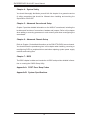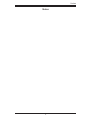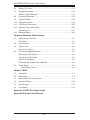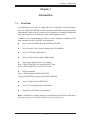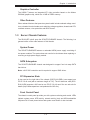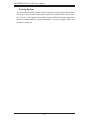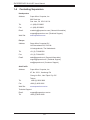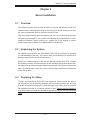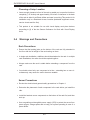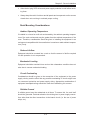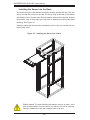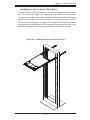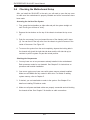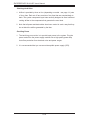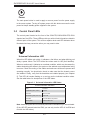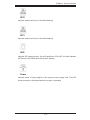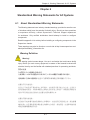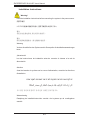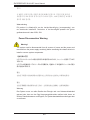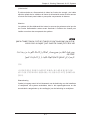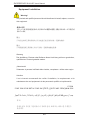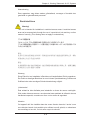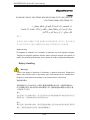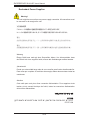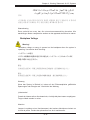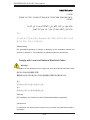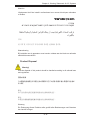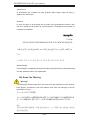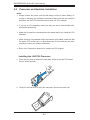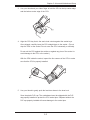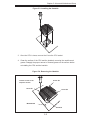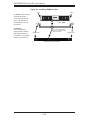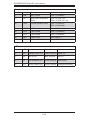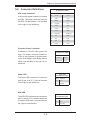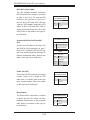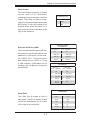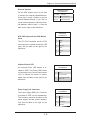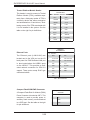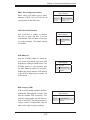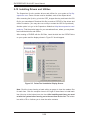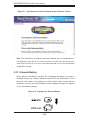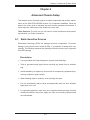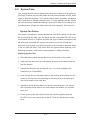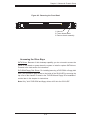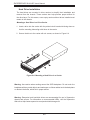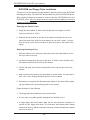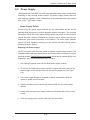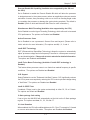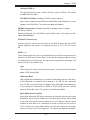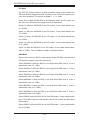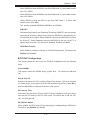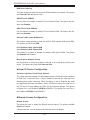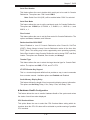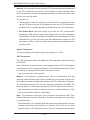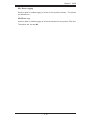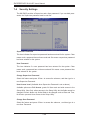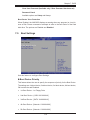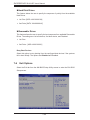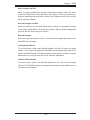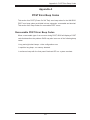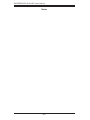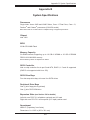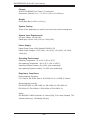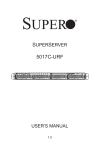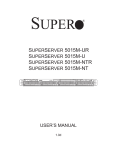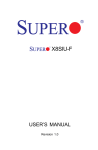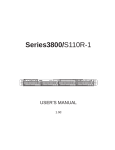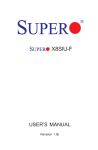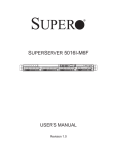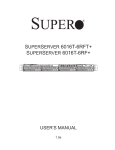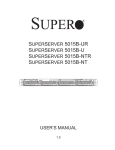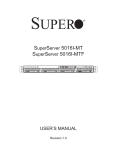Download 5016i-URF - Supermicro
Transcript
SUPER
SUPERSERVER
5016i-URF
USER’S MANUAL
1.0a
®
The information in this User’s Manual has been carefully reviewed and is believed to be accurate.
The vendor assumes no responsibility for any inaccuracies that may be contained in this document,
makes no commitment to update or to keep current the information in this manual, or to notify any
person or organization of the updates. Please Note: For the most up-to-date version of this
manual, please see our web site at www.supermicro.com.
Super Micro Computer, Inc. ("Supermicro") reserves the right to make changes to the product
described in this manual at any time and without notice. This product, including software and documentation, is the property of Supermicro and/or its licensors, and is supplied only under a license.
Any use or reproduction of this product is not allowed, except as expressly permitted by the terms
of said license.
IN NO EVENT WILL SUPERMICRO BE LIABLE FOR DIRECT, INDIRECT, SPECIAL, INCIDENTAL,
SPECULATIVE OR CONSEQUENTIAL DAMAGES ARISING FROM THE USE OR INABILITY TO
USE THIS PRODUCT OR DOCUMENTATION, EVEN IF ADVISED OF THE POSSIBILITY OF
SUCH DAMAGES. IN PARTICULAR, SUPERMICRO SHALL NOT HAVE LIABILITY FOR ANY
HARDWARE, SOFTWARE, OR DATA STORED OR USED WITH THE PRODUCT, INCLUDING THE
COSTS OF REPAIRING, REPLACING, INTEGRATING, INSTALLING OR RECOVERING SUCH
HARDWARE, SOFTWARE, OR DATA.
Any disputes arising between manufacturer and customer shall be governed by the laws of Santa
Clara County in the State of California, USA. The State of California, County of Santa Clara shall
be the exclusive venue for the resolution of any such disputes. Super Micro's total liability for all
claims will not exceed the price paid for the hardware product.
FCC Statement: This equipment has been tested and found to comply with the limits for a Class A
digital device pursuant to Part 15 of the FCC Rules. These limits are designed to provide reasonable
protection against harmful interference when the equipment is operated in a commercial environment. This equipment generates, uses, and can radiate radio frequency energy and, if not installed
and used in accordance with the manufacturer’s instruction manual, may cause harmful interference
with radio communications. Operation of this equipment in a residential area is likely to cause harmful
interference, in which case you will be required to correct the interference at your own expense.
California Best Management Practices Regulations for Perchlorate Materials: This Perchlorate warning applies only to products containing CR (Manganese Dioxide) Lithium coin cells. “Perchlorate
Material-special handling may apply. See www.dtsc.ca.gov/hazardouswaste/perchlorate”
WARNING: Handling of lead solder materials used in this
product may expose you to lead, a chemical known to the
State of California to cause birth defects and other reproductive harm.
Manual Revision 1.0a
Release Date: February 21, 2013
Unless you request and receive written permission from Super Micro Computer, Inc., you may not
copy any part of this document.
Information in this document is subject to change without notice. Other products and companies
referred to herein are trademarks or registered trademarks of their respective companies or mark
holders.
Copyright © 2013 by Super Micro Computer, Inc.
All rights reserved.
Printed in the United States of America
Preface
Preface
About This Manual
This manual is written for professional system integrators and PC technicians. It
provides information for the installation and use of the SuperServer 5016i-URF. Installation and maintenance should be performed by experienced technicians only.
The SuperServer 5016i-URF is a high-end server based on the SC815TQ-R450U
1U rackmount chassis and the Super X8SIU-F single processor serverboard.
Manual Organization
Chapter 1: Introduction
The first chapter provides a checklist of the main components included with the
server system and describes the main features of the X8SIU-F serverboard and the
SC815TQ-R450U chassis, which comprise the SuperServer 5016i-URF.
Chapter 2: Server Installation
This chapter describes the steps necessary to install the SuperServer 5016i-URF
into a rack and check out the server configuration prior to powering up the system.
If your server was ordered without processor and memory components, this chapter
will refer you to the appropriate sections of the manual for their installation.
Chapter 3: System Interface
Refer here for details on the system interface, which includes the functions and
information provided by the control panel on the chassis as well as other LEDs
located throughout the system.
iii
SUPERSERVER 5016i-URF User's Manual
Chapter 4: System Safety
You should thoroughly familiarize yourself with this chapter for a general overview
of safety precautions that should be followed when installing and servicing the
SuperServer 5016i-URF.
Chapter 5: Advanced Serverboard Setup
Chapter 5 provides detailed information on the X8SIU-F serverboard, including the
locations and functions of connections, headers and jumpers. Refer to this chapter
when adding or removing processors or main memory and when reconfiguring the
serverboard.
Chapter 6: Advanced Chassis Setup
Refer to Chapter 6 for detailed information on the SC815TQ-R450U server chassis.
You should follow the procedures given in this chapter when installing, removing or
reconfiguring SATA or peripheral drives and when replacing system power supply
modules and cooling fans.
Chapter 7: BIOS
The BIOS chapter includes an introduction to BIOS and provides detailed information on running the CMOS Setup Utility.
Appendix A: POST Error Beep Codes
Appendix B: System Specifications
iv
Preface
Notes
v
SUPERSERVER 5016i-URF User's Manual
Table of Contents
Chapter 1 Introduction
1-1
Overview ......................................................................................................... 1-1
1-2
Motherboard Features ..................................................................................... 1-2
Processors ...................................................................................................... 1-2
Memory ........................................................................................................... 1-2
UIO .................................................................................................................. 1-2
Serial ATA ........................................................................................................ 1-2
I/O Ports .......................................................................................................... 1-2
Graphics Controller ......................................................................................... 1-3
Other Features ................................................................................................ 1-3
1-3
Server Chassis Features ................................................................................ 1-3
System Power ................................................................................................. 1-3
SATA Subsystem ............................................................................................. 1-3
PCI Expansion Slots ....................................................................................... 1-3
Front Control Panel ......................................................................................... 1-3
Cooling System ............................................................................................... 1-4
1-4
Contacting Supermicro .................................................................................... 1-6
Chapter 2 Server Installation
2-1
Overview ......................................................................................................... 2-1
2-2
Unpacking the System .................................................................................... 2-1
2-3
Preparing for Setup ......................................................................................... 2-1
Choosing a Setup Location ............................................................................. 2-2
2-4
Warnings and Precautions .............................................................................. 2-2
Rack Precautions ............................................................................................ 2-2
Server Precautions.......................................................................................... 2-2
Rack Mounting Considerations ....................................................................... 2-3
Ambient Operating Temperature ................................................................ 2-3
Reduced Airflow ......................................................................................... 2-3
Mechanical Loading ................................................................................... 2-3
Circuit Overloading ..................................................................................... 2-3
Reliable Ground ......................................................................................... 2-3
2-5
Installing the System into a Rack ................................................................... 2-4
Identifying the Sections of the Rack Rails ...................................................... 2-4
Installing the Inner Rails ................................................................................. 2-5
Installing the Outer Rails ................................................................................. 2-5
Installing the Server into the Rack .................................................................. 2-6
vi
Table of Contents
Installing the Server into a Telco Rack ........................................................... 2-7
2-6
Checking the Motherboard Setup ................................................................... 2-8
2-7
Checking the Drive Bay Setup ........................................................................ 2-9
Chapter 3 System Interface
3-1
Overview ......................................................................................................... 3-1
3-2
Control Panel Buttons ..................................................................................... 3-1
3-3
Control Panel LEDs ........................................................................................ 3-2
3-4
Hard Drive Carrier LEDs ................................................................................. 3-4
Chapter 4 Standardized Warning Statements for AC Systems
4-1
About Standardized Warning Statements ....................................................... 4-1
Warning Definition ........................................................................................... 4-1
Installation Instructions.................................................................................... 4-4
Circuit Breaker ................................................................................................ 4-5
Power Disconnection Warning ........................................................................ 4-6
Equipment Installation ..................................................................................... 4-8
Restricted Area................................................................................................ 4-9
Battery Handling............................................................................................ 4-10
Redundant Power Supplies .......................................................................... 4-12
Backplane Voltage ........................................................................................ 4-13
Comply with Local and National Electrical Codes ........................................ 4-14
Product Disposal ........................................................................................... 4-15
Hot Swap Fan Warning ................................................................................. 4-16
Power Cable and AC Adapter ...................................................................... 4-18
Chapter 5 Advanced Motherboard Setup
5-1
Handling the Motherboard .............................................................................. 5-1
Precautions ..................................................................................................... 5-1
Unpacking ....................................................................................................... 5-1
5-2
Processor and Heatsink Installation................................................................ 5-2
Installing the LGA1156 Processor ................................................................. 5-2
Installing a Passive CPU Heatsink ................................................................. 5-4
Removing the Heatsink ................................................................................... 5-4
5-3
Connecting Cables .......................................................................................... 5-6
Connecting Data Cables ................................................................................. 5-6
Connecting Power Cables .............................................................................. 5-6
Connecting the Control Panel ......................................................................... 5-6
5-4
I/O Ports .......................................................................................................... 5-7
5-5
Installing Memory ............................................................................................ 5-8
Memory Population Guidelines ....................................................................... 5-9
vii
SUPERSERVER 5016i-URF User's Manual
5-6
Adding PCI Cards ..........................................................................................5-11
5-7
Motherboard Details ...................................................................................... 5-12
X8SIU-F Quick Reference............................................................................. 5-13
5-8
Connector Definitions ................................................................................... 5-15
5-9
Jumper Settings ............................................................................................ 5-22
5-10
Onboard Indicators........................................................................................ 5-24
5-11
SATA Drive Connections ............................................................................... 5-25
5-12
Installing Drivers and Utilities ........................................................................ 5-26
SuperDoctor III .............................................................................................. 5-27
5-13
Onboard Battery ............................................................................................ 5-28
Chapter 6 Advanced Chassis Setup
6-1
Static-Sensitive Devices .................................................................................. 6-1
Precautions ..................................................................................................... 6-1
6-2
Control Panel .................................................................................................. 6-2
6-3
System Fans ................................................................................................... 6-3
System Fan Failure ......................................................................................... 6-3
6-4
Drive Bay Installation/Removal ....................................................................... 6-4
Removing the Front Bezel .............................................................................. 6-4
Accessing the Drive Bays ............................................................................... 6-5
Hard Drive Installation..................................................................................... 6-6
DVD-ROM and Floppy Drive Installation ........................................................ 6-8
6-5
Power Supply .................................................................................................. 6-9
Power Supply Failure ................................................................................. 6-9
Chapter 7 BIOS
7-1
Introduction...................................................................................................... 7-1
7-2
Main Setup ...................................................................................................... 7-2
7-3
Advanced Setup Configurations...................................................................... 7-4
7-4
Security Settings ........................................................................................... 7-20
7-5
Boot Settings ................................................................................................ 7-21
7-6
Exit Options ................................................................................................... 7-22
Appendix A POST Error Beep Codes
Appendix B System Specifications
viii
Chapter 1: Introduction
Chapter 1
Introduction
1-1
Overview
The SuperServer 5016i-URF is a high-end server comprised of two main subsystems: the SC815TQ-R450UBP 1U server chassis and the X8SIU-F single processor
motherboard. Please refer to our web site for information on operating systems that
have been certified for use with the system (www.supermicro.com).
In addition to the motherboard and chassis, various hardware components have
been included with the 5016i-URF, as listed below:
One (1) slim DVD-ROM drive (DVM-PNSC-DVD-SBT)
Three (3) sets of 4-cm counter-rotating fans (FAN-0086L4)
One (1) DVD cable (CBL-0341L)
One (1) passive CPU heatsink (SNK-P0046)
Riser Cards: (see Section 5-6 for details)
One (1) RSC-R1UU-E8R+ for low-profile PCI-E card
One (1) RSC-R1UU-UE8 for UIO & PCI-E card
SATA Accessories
One (1) SATA backplane (BPN-SAS-815TQ)
Four (4) SAS/SATA drive carriers (MCP-220-00024-0B)
One (1) rackmount kit (CSE-PT51L)
One (1) CD containing drivers and utilities
SuperServer 5016i-URF User's Manual
Note: a complete list of safety warnings is provided on the Supermicro web site at
http://www.supermicro.com/about/policies/safety_information.cfm
1-1
SUPERSERVER 5016i-URF User's Manual
1-2
Motherboard Features
At the heart of the SuperServer 5016i-URF lies the X8SIU-F, a single processor
motherboard based on Intel's 3420 chipset. Below are the main features of the
X8SIU-F (see Figure 1-1 for a block diagram of the chipset).
Processors
The X8SIU-F supports single Intel® Xeon® 3400 and L3400 Series, Core
Core, Core
TM
TM
i5 Dual
i3, Pentium® and Celeron® processors in an LGA1156 socket. Please
refer to the motherboard description pages on our web site for a complete listing
of supported processors.
Memory
The X8SIU-F has six DIMM sockets that can support supporting up to 16 GB
of UDIMM or 32 GB of RDIMM DDR3-1333/1066/800 memory. Please refer to
Chapter 5 for installing memory.
UIO
The X8SIU-F is a specially-designed motherboard that features Supermicro's UIO
(Universal I/O) technology. UIO motherboards have a PCI-Express x8 connector that
can support any one of several types of UIO card types to add SAS ports, additional
LAN ports, etc. to the motherboard. This allows the user to tailor the motherboard to
their own needs. Note: the 5016i-URF does not come with a UIO card installed.
Serial ATA
An on-chip (ICH9R) SATA controller is integrated into the X8SIU-F to provide a
six-port, 3 Gb/sec Serial ATA subsystem, which is RAID 0, 1, 5 and 10 supported.
The SATA drives are hot-swappable units. Note: The operating system you use
must have RAID support to enable the hot-swap capability and RAID function of
the Serial ATA drives. Documentation on RAID setup guidelines can be found on
our web site.
I/O Ports
The color-coded I/O ports include one COM port, a VGA (monitor) port, two USB 2.0
ports, PS/2 mouse and keyboard ports and two gigabit Ethernet ports. A dedicated
IPMI LAN port is also included.
1-2
Chapter 1: Introduction
Graphics Controller
The X8SIU-F features an integrated ATI video controller based on the Matrox
G200eW graphics chip, which has 16 MB of DDR2 memory.
Other Features
Other onboard features that promote system health include onboard voltage monitors, a chassis intrusion header, auto-switching voltage regulators, chassis and CPU
overheat sensors, virus protection and BIOS rescue.
1-3
Server Chassis Features
The 5016i-URF is built upon the SC815TQ-R450UBP chassis. The following is a
general outline of the main features of this chassis.
System Power
The SC815TQ-R450UBP features a redundant 450W power supply consisting of
two power modules. The system does not need to be shut down when replacing or
removing a single power supply module.
SATA Subsystem
The SC815TQ-R450UBP chassis was designed to support four hot-swap SATA
hard drives.
Note: a UIO SAS controller card is required to support SAS drives.
PCI Expansion Slots
A riser card on the right side of the chassis (RSC-R1UU-E8R+) can support one
PCI-E 2.0 x8 card (with a maximum length of 5.6"). The left side riser card (RSCR1UU-UE8) supports a UIO card or one PCI-E 2.0 x16 card. See our web site for
details (http://www.supermicro.com/products/nfo/UIO.cfm).
Front Control Panel
The chassis' control panel provides you with system monitoring and control. LEDs
indicate system power, HDD activity, network activity (two) and UID/overheat/fan
fail/power fail. A main power button and system reset button is also included.
1-3
SUPERSERVER 5016i-URF User's Manual
Cooling System
The SC815TQ-R450UBP chassis has an innovative cooling design that features
four sets of 4-cm counter-rotating fans located in the middle section of the chassis. There is a "Fan Speed Control Mode" setting in BIOS that allows chassis fan
speed to be determined by system temperature. The power supply module also
includes a cooling fan.
1-4
Chapter 1: Introduction
Figure 1-1. Intel 3420 Chipset:
System Block Diagram
Note: This is a general block diagram. Please see Chapter 5 for details.
BLOCK DIAGRAM
DDR3 (CHA)
Xeon 3400 Series
PCIe x16 SLOT
PCIe2.0_x16
1333/1066MHz
DDR3 (CHB)
5.0Gb
1333/1066MHz
DIMM1(Far)
DIMM2
DIMM3
DIMM1(Far)
DIMM2
DIMM3
VRM 11.1
MISC VRs
PCIe x8 SLOT
6 SATA PORTS
7 USB PORTS
PCIe_x4
SATA-II
Intel 3420
300MB/s
PCH
USB2.0
PCIe_x1
2.5Gbps
GLAN1
82574L
RJ45
PCIe_x1
2.5Gbps
GLAN2
82574L
RJ45
PCI32
480Mbps
LPC
LPC
HERMON WPCM450
WINBOND
RMII
RTL8201
PHY
CLOCK
VGA
PORT
SPI
LPC
FLASH
SPI 32Mb
P13-16
2.5Gbps
TPM1.2
(reserved)
CK505
Rev1.0
2.5Gb
x4 DMI
VID[0-7]
RJ45
COM1,2
P/S2
HEALTH
INFO
W83627DHG
LPC I/O
UBE
1-5
RoHS 6/6
4 UDIMM
6 RDIMM
(4 Quad rank
RDIMM run on
800MHz)
SUPERSERVER 5016i-URF User's Manual
1-4
Contacting Supermicro
Headquarters
Address:
Super Micro Computer, Inc.
980 Rock Ave.
San Jose, CA 95131 U.S.A.
Tel:
+1 (408) 503-8000
Fax:
+1 (408) 503-8008
Email:
[email protected] (General Information)
[email protected] (Technical Support)
Web Site:
www.supermicro.com
Europe
Address:
Super Micro Computer B.V.
Het Sterrenbeeld 28, 5215 ML
's-Hertogenbosch, The Netherlands
Tel:
+31 (0) 73-6400390
Fax:
+31 (0) 73-6416525
Email:
[email protected] (General Information)
[email protected] (Technical Support)
[email protected] (Customer Support)
Asia-Pacific
Address:
Super Micro Computer, Inc.
4F, No. 232-1, Liancheng Rd
Chung-Ho Dist., New Taipei City 235
Taiwan
Tel:
+886-(2) 8226-3990
Fax:
+886-(2) 8226-3991
Web Site:
www.supermicro.com.tw
Technical Support:
Email:
[email protected]
Tel:
+886-(2)-8226-3990
1-6
Chapter 2: Server Installation
Chapter 2
Server Installation
2-1
Overview
This chapter provides a quick setup checklist to get your SuperServer 5016i-URF
up and running. Following these steps in the order given should enable you to have
the system operational within a minimum amount of time.
This quick setup assumes that your system has come to you with the processors
and memory preinstalled. If your system is not already fully integrated with a motherboard, processors, system memory etc., please turn to the chapter or section
noted in each step for details on installing specific components.
2-2
Unpacking the System
You should inspect the box the SuperServer 5016i-URF was shipped in and note
if it was damaged in any way. If the server itself shows damage you should file a
damage claim with the carrier who delivered it.
Decide on a suitable location for the rack unit that will hold the 5016i-URF. It should
be situated in a clean, dust-free area that is well ventilated. Avoid areas where heat,
electrical noise and electromagnetic fields are generated. You will also need it placed
near a grounded power outlet. Be sure to read the Rack and Server Precautions
in the next section.
2-3
Preparing for Setup
The box the SuperServer 5016i-URF was shipped in should include two sets of
rail assemblies, two rail mounting brackets and the mounting screws you will need
to install the system into the rack. Follow the steps in the order given to complete
the installation process in a minimum amount of time. Please read this section in
its entirety before you begin the installation procedure outlined in the sections that
follow.
2-1
SUPERSERVER 5016i-URF User's Manual
Choosing a Setup Location
•
Leave enough clearance in front of the rack to enable you to open the front door
completely (~25 inches) and approximately 30 inches of clearance in the back
of the rack to allow for sufficient airflow and ease in servicing.This product is for
installation only in a Restricted Access Location (dedicated equipment rooms,
service closets and the like).
•
This product is not suitable for use with visual display work place devices
acccording to §2 of the the German Ordinance for Work with Visual Display
Units.
2-4
Warnings and Precautions
Rack Precautions
•
•
•
•
Ensure that the leveling jacks on the bottom of the rack are fully extended to
the floor with the full weight of the rack resting on them.
In single rack installation, stabilizers should be attached to the rack. In multiple
rack installations, the racks should be coupled together.
Always make sure the rack is stable before extending a component from the
rack.
You should extend only one component at a time - extending two or more simultaneously may cause the rack to become unstable.
Server Precautions
•
•
•
•
Review the electrical and general safety precautions in Chapter 4.
Determine the placement of each component in the rack before you install the
rails.
Install the heaviest server components on the bottom of the rack first, and then
work up.
Use a regulating uninterruptible power supply (UPS) to protect the server from
power surges, voltage spikes and to keep your system operating in case of a
power failure.
2-2
Chapter 2: Server Installation
•
Allow the hot plug SATA drives and power supply modules to cool before touching them.
•
Always keep the rack's front door and all panels and components on the servers
closed when not servicing to maintain proper cooling.
Rack Mounting Considerations
Ambient Operating Temperature
If installed in a closed or multi-unit rack assembly, the ambient operating temperature of the rack environment may be greater than the ambient temperature of the
room. Therefore, consideration should be given to installing the equipment in an
environment compatible with the manufacturer’s maximum rated ambient temperature (Tmra).
Reduced Airflow
Equipment should be mounted into a rack so that the amount of airflow required
for safe operation is not compromised.
Mechanical Loading
Equipment should be mounted into a rack so that a hazardous condition does not
arise due to uneven mechanical loading.
Circuit Overloading
Consideration should be given to the connection of the equipment to the power
supply circuitry and the effect that any possible overloading of circuits might have
on overcurrent protection and power supply wiring. Appropriate consideration of
equipment nameplate ratings should be used when addressing this concern.
Reliable Ground
A reliable ground must be maintained at all times. To ensure this, the rack itself
should be grounded. Particular attention should be given to power supply connections other than the direct connections to the branch circuit (i.e. the use of power
strips, etc.).
2-3
SUPERSERVER 5016i-URF User's Manual
2-5
Installing the System into a Rack
This section provides information on installing the 5016i-URF into a rack unit with
the rack rails provided. If the system has already been mounted into a rack, you
can skip ahead to Sections 2-5 and 2-6.
There are a variety of rack units on the market, which may mean the assembly
procedure will differ slightly. You should also refer to the installation instructions that
came with the rack unit you are using.
Identifying the Sections of the Rack Rails
You should have received two rack rail assemblies in the rack mounting kit. Each
assembly consists of two sections: an inner fixed chassis rail that secures directly
to the server chassis and an outer fixed rack rail that secures directly to the rack
itself (see Figure 2-1). Two pairs of short brackets to be used on the front side of
the outer rails are also included.
Figure 2-1. Identifying the Sections of the Rack Rails
(right side rail shown)
Warning! To prevent bodily injury when mounting or servicing this unit in a
rack, you must take special precautions to ensure that the system remains
stable. The following guidelines are provided to ensure your safety:
•
•
•
This unit should be mounted at the bottom of the rack if it is the only unit in
the rack.
When mounting this unit in a partially filled rack, load the rack from the bottom
to the top with the heaviest component at the bottom of the rack.
If the rack is provided with stabilizing devices, install the stabilizers before
mounting or servicing the unit in the rack.
2-4
Chapter 2: Server Installation
Installing the Inner Rails
Both the left and right side inner rails have been pre-attached to the chassis. Proceed to the next step.
Installing the Outer Rails
Begin by measuring the distance from the front rail to the rear rail of the rack. Attach a short bracket to the front side of the right outer rail and a long bracket to
the rear side of the right outer rail. Adjust both the short and long brackets to the
proper distance so that the rail can fit snugly into the rack. Secure the short bracket
to the front side of the outer rail with two screws and the long bracket to the rear
side of the outer rail with three screws. Repeat these steps for the left outer rail.
Locking Tabs: Both chassis rails have a locking tab, which serves two functions.
The first is to lock the server into place when installed and pushed fully into the
rack, which is its normal position. Secondly, these tabs also lock the server in place
when fully extended from the rack. This prevents the server from coming completely
out of the rack when you pull it out for servicing.
Figure 2-2. Installing the Rack Rails
Warning: do not pick up the server with the front handles. They are designed to pull the system from a rack only.
2-5
SUPERSERVER 5016i-URF User's Manual
Installing the Server into the Rack
You should now have rails attached to both the chassis and the rack unit. The next
step is to install the server into the rack. Do this by lining up the rear of the chassis
rails with the front of the rack rails. Slide the chassis rails into the rack rails, keeping
the pressure even on both sides (you may have to depress the locking tabs when
inserting). See Figure 2-3.
When the server has been pushed completely into the rack, you should hear the
locking tabs "click".
Figure 2-3. Installing the Server into a Rack
Stability hazard. The rack stabilizing mechanism must be in place, or the
rack must be bolted to the floor before you slide the unit out for servicing.
Failure to stabilize the rack can cause the rack to tip over.
2-6
Chapter 2: Server Installation
Installing the Server into a Telco Rack
To install the 5016i-URF into a Telco type rack, use two L-shaped brackets on either
side of the chassis (four total). First, determine how far follow the server will extend
out the front of the rack. Larger chassis should be positioned to balance the weight
between front and back. If a bezel is included on your server, remove it. Then attach the two front brackets to each side of the chassis, then the two rear brackets
positioned with just enough space to accommodate the width of the telco rack. Finish
by sliding the chassis into the rack and tightening the brackets to the rack.
Figure 2-4. Installing the Server into a Telco Rack
2-7
SUPERSERVER 5016i-URF User's Manual
2-6
Checking the Motherboard Setup
After you install the 5016i-URF in the rack, you will need to open the top cover
to make sure the motherboard is properly installed and all the connections have
been made.
Accessing the Inside of the System
1. First, grasp the two handles on either side and pull the system straight out
until it locks (you will hear a "click").
2. Depress the two buttons on the top of the chassis to release the top cover
(1).
3. Push the cover away from you (toward the rear of the chassis) until it stops
(2). You can then lift the top cover from the chassis to gain full access to the
inside of the server. See Figure 2-5.
4. To remove the system from the rack completely, depress the locking tabs in
the chassis rails (push the right-side tab down and the left-side tab up) to
continue to pull the system out past the locked position.
Checking the Components
1. You may have one or two processors already installed in the motherboard.
Each processor needs its own heatsink. See Chapter 5 for instructions on
processor and heatsink installation.
2. Your server system may have come with system memory already installed.
Make sure all DIMMs are fully seated in their slots. For details on adding
system memory, refer to Chapter 5.
3. If desired, you can install add-on cards to the system. See Chapter 5 for
details on installing PCI add-on cards.
4. Make sure all power and data cables are properly connected and not blocking
the chassis airflow. See Chapter 5 for details on cable connections.
2-8
Chapter 2: Server Installation
Figure 2-5. Accessing the Inside of the System
2-7
Checking the Drive Bay Setup
Next, you should check to make sure the peripheral drives and the SATA drives
and SATA backplane have been properly installed and all connections have been
made.
Checking the Drives
1. All drives are accessable from the front of the server. For servicing the DVDROM and floppy drives, you will need to remove the top chassis cover. The
SATA disk drives can be installed and removed from the front of the chassis
without removing the top chassis cover.
2. A slim DVD-ROM drive should be preinstalled in your server. Refer to Chapter
6 if you need to reinstall a DVD-ROM and/or floppy disk drive to the system.
3. Depending upon your system's configuration, your system may have one or
more drives already installed. If you need to install SATA drives, please refer
to Chapter 6.
2-9
SUPERSERVER 5016i-URF User's Manual
Checking the Airflow
1. Airflow is provided by three or four (depending on model - see page 1-1) sets
of 4-cm fans. Each set of fans consists of two fans that are mounted back to
back. The system component layout was carefully designed to direct sufficient
cooling airflow to the components that generate the most heat.
2. Note that all power and data cables have been routed in such a way that they
do not block the airflow generated by the fans.
Providing Power
1. The last thing you must do is to provide input power to the system. Plug the
power cords from the power supply modules into a high-quality power strip
that offers protection from electrical noise and power surges.
2. It is recommended that you use an uninterruptible power supply (UPS).
2-10
Chapter 3: System Interface
Chapter 3
System Interface
3-1
Overview
There are several LEDs on the control panel as well as others on the SATA drive
carriers to keep you constantly informed of the overall status of the system as well
as the activity and health of specific components. There are also two buttons on
the chassis control panel and an on/off switch on the power supply. This chapter
explains the meanings of all LED indicators and the appropriate response you may
need to take.
3-2
Control Panel Buttons
There are three push-buttons located on the front of the chassis: a reset button, a
UID button and a power on/off button.
UID
Depressing the UID (unit identifier) button illuminates an LED on both the front and
rear of the chassis for easy system location in large stack configurations. The LED
will remain on until the button is pushed a second time. Another UID button on the
rear of the chassis serves the same function.
Reset
Use the reset button to reboot the system.
3-1
SUPERSERVER 5016i-URF User's Manual
Power
The main power button is used to apply or remove power from the power supply
to the server system. Turning off system power with this button removes the main
power but keeps standby power supplied to the system.
3-3
Control Panel LEDs
The control panel located on the front of the SC815TQ-R450U/SC815TQ-560U
chassis has five LEDs. These LEDs provide you with critical information related to
different parts of the system. This section explains what each LED indicates when
illuminated and any corrective action you may need to take.
Universal Information LED
When this LED blinks red quickly, it indicates a fan failure and when blinking red
slowly a power failure. The LED will be blue when used for UID (Unit Identifier).
When on continuously it indicates an overheat condition, which may be caused by
cables obstructing the airflow in the system or the ambient room temperature being
too warm. Check the routing of the cables and make sure all fans are present and
operating normally. You should also check to make sure that the chassis covers
are installed. Finally, verify that the heatsinks are installed properly (see Chapter
5). This LED will remain flashing or on as long as the indicated condition exists.
See the table below for descriptions of the LED states.
Figure 3-1. Universal Information LED States
Universal Information LED States
State
Indication
Fast Blinking Red (1x/sec)
Fan Fail
Solid Red
CPU Overheat
Slow Blinking Red (1x/4 sec)
Power Fail
Solid Blue
Local UID Button Depressed
Blinking Blue
IPMI-Activated UID
Note: deactivating the UID LED must be performed in the same way it was activated.
(If the UID LED was activated via IPMI, you can only turn the LED off via IPMI and
not with the UID button.)
3-2
Chapter 3: System Interface
2
NIC2
Indicates network activity on LAN2 when flashing.
1
NIC1
Indicates network activity on LAN1 when flashing.
HDD
Indicates IDE channel activity. On the SuperServer 5016i-URF, this light indicates
SATA and/or DVD-ROM drive activity when flashing.
Power
Indicates power is being supplied to the system's power supply units. This LED
should normally be illuminated when the system is operating.
3-3
SUPERSERVER 5016i-URF User's Manual
3-4
Hard Drive Carrier LEDs
Each hard drive carrier has two LEDs.
•
Green: When illuminated, the green LED on the front of the drive carrier indicates drive activity. A connection to the SATA backplane enables this LED to
blink on and off when that particular drive is being accessed.
•
Red: The red LED indicates two states. When blinking, it indicates the drive
is rebuilding. When solid, it indicates a drive failure. If a drive fails, you should
be notified by your system management software. Please refer to Chapter 6 for
instructions on replacing failed drives.
3-4
Chapter 4: Warning Statements for AC Systems
Chapter 4
Standardized Warning Statements for AC Systems
4-1
About Standardized Warning Statements
The following statements are industry standard warnings, provided to warn the user
of situations which have the potential for bodily injury. Should you have questions
or experience difficulty, contact Supermicro's Technical Support department
for assistance. Only certified technicians should attempt to install or configure
components.
Read this appendix in its entirety before installing or configuring components in the
Supermicro chassis.
These warnings may also be found on our web site at http://www.supermicro.com/
about/policies/safety_information.cfm.
Warning Definition
Warning!
This warning symbol means danger. You are in a situation that could cause bodily
injury. Before you work on any equipment, be aware of the hazards involved with
electrical circuitry and be familiar with standard practices for preventing accidents.
警告の定義
この警告サインは危険を意味します。
人身事故につながる可能性がありますので、いずれの機器でも動作させる前に、
電気回路に含まれる危険性に注意して、標準的な事故防止策に精通して下さい。
此警告符号代表危险。
您正处于可能受到严重伤害的工作环境中。在您使用设备开始工作之前,必须充分
意识到触电的危险,并熟练掌握防止事故发生的标准工作程序。请根据每项警告结
尾的声明号码找到此设备的安全性警告说明的翻译文本。
此警告符號代表危險。
您正處於可能身體可能會受損傷的工作環境中。在您使用任何設備之前,請注意觸
電的危險,並且要熟悉預防事故發生的標準工作程序。請依照每一注意事項後的號
碼找到相關的翻譯說明內容。
4-1
SUPERSERVER 5016i-URF User's Manual
Warnung
WICHTIGE SICHERHEITSHINWEISE
Dieses Warnsymbol bedeutet Gefahr. Sie befinden sich in einer Situation, die zu
Verletzungen führen kann. Machen Sie sich vor der Arbeit mit Geräten mit den
Gefahren elektrischer Schaltungen und den üblichen Verfahren zur Vorbeugung
vor Unfällen vertraut. Suchen Sie mit der am Ende jeder Warnung angegebenen
Anweisungsnummer nach der jeweiligen Übersetzung in den übersetzten
Sicherheitshinweisen, die zusammen mit diesem Gerät ausgeliefert wurden.
BEWAHREN SIE DIESE HINWEISE GUT AUF.
INSTRUCCIONES IMPORTANTES DE SEGURIDAD
Este símbolo de aviso indica peligro. Existe riesgo para su integridad física. Antes
de manipular cualquier equipo, considere los riesgos de la corriente eléctrica y
familiarícese con los procedimientos estándar de prevención de accidentes. Al
final de cada advertencia encontrará el número que le ayudará a encontrar el texto
traducido en el apartado de traducciones que acompaña a este dispositivo.
GUARDE ESTAS INSTRUCCIONES.
IMPORTANTES INFORMATIONS DE SÉCURITÉ
Ce symbole d'avertissement indique un danger. Vous vous trouvez dans une
situation pouvant entraîner des blessures ou des dommages corporels. Avant
de travailler sur un équipement, soyez conscient des dangers liés aux circuits
électriques et familiarisez-vous avec les procédures couramment utilisées pour
éviter les accidents. Pour prendre connaissance des traductions des avertissements
figurant dans les consignes de sécurité traduites qui accompagnent cet appareil,
référez-vous au numéro de l'instruction situé à la fin de chaque avertissement.
CONSERVEZ CES INFORMATIONS.
תקנון הצהרות אזהרה
על מנת להזהיר את המשתמש מפני חבלה,הצהרות הבאות הן אזהרות על פי תקני התעשייה
יש ליצור קשר עם מחלקת תמיכה, במידה ויש שאלות או היתקלות בבעיה כלשהי.פיזית אפשרית
. טכנאים מוסמכים בלבד רשאים להתקין או להגדיר את הרכיבים.טכנית של סופרמיקרו
.יש לקרוא את הנספח במלואו לפני התקנת או הגדרת הרכיבים במארזי סופרמיקרו
4-2
Warning Statements for AC Systems
. ﺗﺤﺬﻳﺮ!ﻫﺬﺍ ﺍﻟﺮﻣﺰ ﻳﻌﻨﻲ ﺧﻄﺮ ﺍﻧﻚ ﻓﻲ ﺣﺎﻟﺔ ﻳﻤﻜﻦ ﺃﻥ ﺗﺘﺴﺒﺐ ﻓﻲ ﺍﺻﺎﺑﺔ ﺟﺴﺪﻳﺔ
ﻛﻦ ﻋﻠﻰ ﻋﻠﻢ ﺑﺎﻟﻤﺨﺎﻁﺮ ﺍﻟﻨﺎﺟﻤﺔ ﻋﻦ ﺍﻟﺪﻭﺍﺋﺮ،ﻗﺒﻞ ﺃﻥ ﺗﻌﻤﻞ ﻋﻠﻰ ﺃﻱ ﻣﻌﺪﺍﺕ
ﺍﻟﻜﻬﺮﺑﺎﺋﻴﺔ
ﻭﻛﻦ ﻋﻠﻰ ﺩﺭﺍﻳﺔ ﺑﺎﻟﻤﻤﺎﺭﺳﺎﺕ ﺍﻟﻮﻗﺎﺋﻴﺔ ﻟﻤﻨﻊ ﻭﻗﻮﻉ ﺃﻱ ﺣﻮﺍﺩﺙ
ﺍﺳﺘﺨﺪﻡ ﺭﻗﻢ ﺍﻟﺒﻴﺎﻥ ﺍﻟﻤﻨﺼﻮﺹ ﻓﻲ ﻧﻬﺎﻳﺔ ﻛﻞ ﺗﺤﺬﻳﺮ ﻟﻠﻌﺜﻮﺭ ﺗﺮﺟﻤﺘﻬﺎ
안전을 위한 주의사항
경고!
이 경고 기호는 위험이 있음을 알려 줍니다. 작업자의 신체에 부상을 야기 할 수
있는 상태에 있게 됩니다. 모든 장비에 대한 작업을 수행하기 전에 전기회로와
관련된 위험요소들을 확인하시고 사전에 사고를 방지할 수 있도록 표준
작업절차를 준수해 주시기 바랍니다.
해당 번역문을 찾기 위해 각 경고의 마지막 부분에 제공된 경고문 번호를
참조하십시오
BELANGRIJKE VEILIGHEIDSINSTRUCTIES
Dit waarschuwings symbool betekent gevaar. U verkeert in een situatie die
lichamelijk letsel kan veroorzaken. Voordat u aan enige apparatuur gaat werken,
dient u zich bewust te zijn van de bij een elektrische installatie betrokken risico's
en dient u op de hoogte te zijn van de standaard procedures om ongelukken te
voorkomen. Gebruik de nummers aan het eind van elke waarschuwing om deze te
herleiden naar de desbetreffende locatie.
BEWAAR DEZE INSTRUCTIES
4-3
SUPERSERVER 5016i-URF User's Manual
Installation Instructions
Warning!
Read the installation instructions before connecting the system to the power source.
設置手順書
システムを電源に接続する前に、設置手順書をお読み下さい。
警告
将此系统连接电源前,请先阅读安装说明。
警告
將系統與電源連接前,請先閱讀安裝說明。
Warnung
Vor dem Anschließen des Systems an die Stromquelle die Installationsanweisungen
lesen.
¡Advertencia!
Lea las instrucciones de instalación antes de conectar el sistema a la red de
alimentación.
Attention
Avant de brancher le système sur la source d'alimentation, consulter les directives
d'installation.
.יש לקרוא את הוראות התקנה לפני חיבור המערכת למקור מתח
ﺍﻗﺮ ﺇﺭﺷﺎﺩﺍﺕ ﺍﻟﺘﺮﻛﻴﺐ ﻗﺒﻞ ﺗﻮﺻﻴﻞ ﺍﻟﻨﻈﺎﻡ ﺇﻟﻰ ﻣﺼﺪﺭ ﻟﻠﻄﺎﻗﺔ
시스템을 전원에 연결하기 전에 설치 안내를 읽어주십시오.
Waarschuwing
Raadpleeg de installatie-instructies voordat u het systeem op de voedingsbron
aansluit.
4-4
Chapter 4: Warning Statements for AC Systems
Circuit Breaker
Warning!
This product relies on the building's installation for short-circuit (overcurrent)
protection. Ensure that the protective device is rated not greater than: 250 V, 20 A.
サーキット・ブレーカー
この製品は、短絡(過電流)保護装置がある建物での設置を前提としています。
保護装置の定格が250 V、20 Aを超えないことを確認下さい。
警告
此产品的短路(过载电流)保护由建筑物的供电系统提供,确保短路保护设备的额定电
流不大于250V,20A。
警告
此產品的短路(過載電流)保護由建築物的供電系統提供,確保短路保護設備的額定電
流不大於250V,20A。
Warnung
Dieses Produkt ist darauf angewiesen, dass im Gebäude ein Kurzschlussbzw. Überstromschutz installiert ist. Stellen Sie sicher, dass der Nennwert der
Schutzvorrichtung nicht mehr als: 250 V, 20 A beträgt.
¡Advertencia!
Este equipo utiliza el sistema de protección contra cortocircuitos (o sobrecorrientes)
del edificio. Asegúrese de que el dispositivo de protección no sea superior a: 250
V, 20 A.
Attention
Pour ce qui est de la protection contre les courts-circuits (surtension), ce produit
dépend de l'installation électrique du local. Vérifiez que le courant nominal du
dispositif de protection n'est pas supérieur à :250 V, 20 A.
יש לוודא כי.מוצר זה מסתמך על הגנה המותקנת במבנים למניעת קצר חשמלי
250 V, 20 A-המכשיר המגן מפני הקצר החשמלי הוא לא יותר מ
ﻫﺬﺍ ﺍﻟﻤﻨﺘﺞ ﻳﻌﺘﻤﺪ ﻋﻠﻰ ﻣﻌﺪﺍﺕ ﺍﻟﺤﻤﺎﻳﺔ ﻣﻦ ﺍﻟﺪﻭﺍﺋﺮﺍﻟﻘﺼﻴﺮﺓ ﺍﻟﺘﻲ ﺗﻢ ﺗﺜﺒﻴﺘﻬﺎ ﻓﻲ
ﺍﻟﻤﺒﻨﻰ
20A, 250V :ﺗﺄﻛﺪ ﻣﻦ ﺃﻥ ﺗﻘﻴﻴﻢ ﺍﻟﺠﻬﺎﺯ ﺍﻟﻮﻗﺎﺋﻲ ﻟﻴﺲ ﺃﻛﺜﺮ ﻣﻦ
4-5
SUPERSERVER 5016i-URF User's Manual
경고!
이 제품은 전원의 단락(과전류)방지에 대해서 전적으로 건물의 관련 설비에
의존합니다. 보호장치의 정격이 반드시 250V(볼트), 20A(암페어)를 초과하지
않도록 해야 합니다.
Waarschuwing
Dit product is afhankelijk van de kortsluitbeveiliging (overspanning) van
uw electrische installatie. Controleer of het beveiligde aparaat niet groter
gedimensioneerd is dan 220V, 20A.
Power Disconnection Warning
Warning!
The system must be disconnected from all sources of power and the power cord
removed from the power supply module(s) before accessing the chassis interior to
install or remove system components.
電源切断の警告
システムコンポーネントの取り付けまたは取り外しのために、
シャーシー内部にアクセス
するには、
システムの電源はすべてのソースから切断され、電源コードは電源モジュールから取り
外す必要があります。
警告
在你打开机箱并安装或移除内部器件前,必须将系统完全断电,并移除电源线。
警告
在您打開機殼安裝或移除內部元件前,必須將系統完全斷電,並移除電源線。
Warnung
Das System muss von allen Quellen der Energie und vom Netzanschlusskabel
getrennt sein, das von den Spg.Versorgungsteilmodulen entfernt wird, bevor es
auf den Chassisinnenraum zurückgreift, um Systemsbestandteile anzubringen oder
zu entfernen.
4-6
Chapter 4: Warning Statements for AC Systems
¡Advertencia!
El sistema debe ser disconnected de todas las fuentes de energía y del cable
eléctrico quitado de los módulos de fuente de alimentación antes de tener acceso
el interior del chasis para instalar o para quitar componentes de sistema.
Attention
Le système doit être débranché de toutes les sources de puissance ainsi que de
son cordon d'alimentation secteur avant d'accéder à l'intérieur du chassis pour
installer ou enlever des composants de systéme.
אזהרה מפני ניתוק חשמלי
!אזהרה
יש לנתק את המערכת מכל מקורות החשמל ויש להסיר את כבל החשמלי מהספק
.לפני גישה לחלק הפנימי של המארז לצורך התקנת או הסרת רכיבים
ﻳﺠﺐ ﻓﺼﻞ ﺍﻟﻨﻈﺎﻡ ﻣﻦ ﺟﻤﻴﻊ ﻣﺼﺎﺩﺭ ﺍﻟﻄﺎﻗﺔ ﻭﺇﺯﺍﻟﺔ ﺳﻠﻚ ﺍﻟﻜﻬﺮﺑﺎء ﻣﻦ ﻭﺣﺪﺓ ﺍﻣﺪﺍﺩ
ﺍﻟﻄﺎﻗﺔ ﻗﺒﻞ
ﺍﻟﻮﺻﻮﻝ ﺇﻟﻰ ﺍﻟﻤﻨﺎﻁﻖ ﺍﻟﺪﺍﺧﻠﻴﺔ ﻟﻠﻬﻴﻜﻞ ﻟﺘﺜﺒﻴﺖ ﺃﻭ ﺇﺯﺍﻟﺔ ﻣﻜﻮﻧﺎﺕ ﺍﻟﺠﻬﺎﺯ
경고!
시스템에 부품들을 장착하거나 제거하기 위해서는 섀시 내부에 접근하기 전에
반드시 전원 공급장치로부터 연결되어있는 모든 전원과 전기코드를 분리해주어야
합니다.
Waarschuwing
Voordat u toegang neemt tot het binnenwerk van de behuizing voor het installeren
of verwijderen van systeem onderdelen, dient u alle spanningsbronnen en alle
stroomkabels aangesloten op de voeding(en) van de behuizing te verwijderen
4-7
SUPERSERVER 5016i-URF User's Manual
Equipment Installation
Warning!
Only trained and qualified personnel should be allowed to install, replace, or service
this equipment.
機器の設置
トレーニングを受け認定された人だけがこの装置の設置、交換、
またはサービスを許可
されています。
警告
只有经过培训且具有资格的人员才能进行此设备的安装、更换和维修。
警告
只有經過受訓且具資格人員才可安裝、更換與維修此設備。
Warnung
Das Installieren, Ersetzen oder Bedienen dieser Ausrüstung sollte nur geschultem,
qualifiziertem Personal gestattet werden.
¡Advertencia!
Solamente el personal calificado debe instalar, reemplazar o utilizar este equipo.
Attention
Il est vivement recommandé de confier l'installation, le remplacement et la
maintenance de ces équipements à des personnels qualifiés et expérimentés.
!אזהרה
. להחליף את הציוד או לתת שירות עבור הציוד,צוות מוסמך בלבד רשאי להתקין
ﻳﺠﺐ ﺃﻥ ﻳﺴﻤﺢ ﻓﻘﻂ ﻟﻠﻤﻮﻅﻔﻴﻦ ﺍﻟﻤﺆﻫﻠﻴﻦ ﻭﺍﻟﻤﺪﺭﺑﻴﻦ ﻟﺘﺮﻛﻴﺐ ﻭﺍﺳﺘﺒﺪﺍﻝ ﺃﻭ ﺧﺪﻣﺔ ﻫﺬﺍ ﺍﻟﺠﻬﺎﺯ
경고!
훈련을 받고 공인된 기술자만이 이 장비의 설치, 교체 또는 서비스를 수행할 수
있습니다.
4-8
Chapter 4: Warning Statements for AC Systems
Waarschuwing
Deze apparatuur mag alleen worden geïnstalleerd, vervangen of hersteld door
geschoold en gekwalificeerd personeel.
Restricted Area
Warning!
This unit is intended for installation in restricted access areas. A restricted access
area can be accessed only through the use of a special tool, lock and key, or other
means of security. (This warning does not apply to workstations).
アクセス制限区域
このユニットは、
アクセス制限区域に設置されることを想定しています。
アクセス制限区域は、特別なツール、鍵と錠前、その他のセキュリティの手段を用いての
み出入りが可能です。
警告
此部件应安装在限制进出的场所,限制进出的场所指只能通过使用特殊工具、锁和
钥匙或其它安全手段进出的场所。
警告
此裝置僅限安裝於進出管制區域,進出管制區域係指僅能以特殊工具、鎖頭及鑰匙
或其他安全方式才能進入的區域。
Warnung
Diese Einheit ist zur Installation in Bereichen mit beschränktem Zutritt vorgesehen.
Der Zutritt zu derartigen Bereichen ist nur mit einem Spezialwerkzeug, Schloss und
Schlüssel oder einer sonstigen Sicherheitsvorkehrung möglich.
¡Advertencia!
Esta unidad ha sido diseñada para instalación en áreas de acceso restringido.
Sólo puede obtenerse acceso a una de estas áreas mediante la utilización de una
herramienta especial, cerradura con llave u otro medio de seguridad.
Attention
Cet appareil doit être installée dans des zones d'accès réservés. L'accès à une
zone d'accès réservé n'est possible qu'en utilisant un outil spécial, un mécanisme
de verrouillage et une clé, ou tout autre moyen de sécurité.
4-9
SUPERSERVER 5016i-URF User's Manual
אזור עם גישה מוגבלת
!אזהרה
הגישה ניתנת בעזרת.יש להתקין את היחידה באזורים שיש בהם הגבלת גישה
.(' מנעול וכד,כלי אבטחה בלבד )מפתח
. ﺗﻢ ﺗﺨﺼﻴﺺ ﻫﺬﻩ ﺍﻟﻮﺣﺪﺓ ﻟﺘﺮﻛﻴﺒﻬﺎ ﻓﻲ ﻣﻨﺎﻁﻖ ﻣﺤﻈﻮﺭﺓ
،ﻳﻤﻜﻦ ﺍﻟﻮﺻﻮﻝ ﺇﻟﻰ ﻣﻨﻄﻘﺔ ﻣﺤﻈﻮﺭﺓ ﻓﻘﻂ ﻣﻦ ﺧﻼﻝ ﺍﺳﺘﺨﺪﺍﻡ ﺃﺩﺍﺓ ﺧﺎﺻﺔ
ﻗﻔﻞ ﻭﻣﻔﺘﺎﺡ ﺃﻭ ﺃﻱ ﻭﺳﻴﻠﺔ ﺃﺧﺮﻯ ﻟﻼﻷﻣﺎﻥ
경고!
이 장치는 접근이 제한된 구역에 설치하도록 되어있습니다. 특수도구, 잠금 장치 및
키, 또는 기타 보안 수단을 통해서만 접근 제한 구역에 들어갈 수 있습니다.
Waarschuwing
Dit apparaat is bedoeld voor installatie in gebieden met een beperkte toegang.
Toegang tot dergelijke gebieden kunnen alleen verkregen worden door gebruik te
maken van speciaal gereedschap, slot en sleutel of andere veiligheidsmaatregelen.
Battery Handling
Warning!
There is the danger of explosion if the battery is replaced incorrectly. Replace the
battery only with the same or equivalent type recommended by the manufacturer.
Dispose of used batteries according to the manufacturer's instructions
電池の取り扱い
電池交換が正しく行われなかった場合、破裂の危険性があります。交換する電池はメー
カーが推奨する型、
または同等のものを使用下さい。使用済電池は製造元の指示に従
って処分して下さい。
警告
电池更换不当会有爆炸危险。请只使用同类电池或制造商推荐的功能相当的电池更
换原有电池。请按制造商的说明处理废旧电池。
警告
電池更換不當會有爆炸危險。請使用製造商建議之相同或功能相當的電池更換原有
電池。請按照製造商的說明指示處理廢棄舊電池。
4-10
Chapter 4: Warning Statements for AC Systems
Warnung
Bei Einsetzen einer falschen Batterie besteht Explosionsgefahr. Ersetzen Sie die
Batterie nur durch den gleichen oder vom Hersteller empfohlenen Batterietyp.
Entsorgen Sie die benutzten Batterien nach den Anweisungen des Herstellers.
Attention
Danger d'explosion si la pile n'est pas remplacée correctement. Ne la remplacer
que par une pile de type semblable ou équivalent, recommandée par le fabricant.
Jeter les piles usagées conformément aux instructions du fabricant.
¡Advertencia!
Existe peligro de explosión si la batería se reemplaza de manera incorrecta.
Reemplazar la batería exclusivamente con el mismo tipo o el equivalente
recomendado por el fabricante. Desechar las baterías gastadas según las
instrucciones del fabricante.
!אזהרה
יש להחליף.קיימת סכנת פיצוץ של הסוללה במידה והוחלפה בדרך לא תקינה
.את הסוללה בסוג התואם מחברת יצרן מומלצת
.סילוק הסוללות המשומשות יש לבצע לפי הוראות היצרן
ﻫﻨﺎﻙ ﺧﻄﺮ ﻣﻦ ﺍﻧﻔﺠﺎﺭ ﻓﻲ ﺣﺎﻟﺔ ﺍﺳﺘﺒﺪﺍﻝ ﺍﻟﺒﻄﺎﺭﻳﺔ ﺑﻄﺮﻳﻘﺔ ﻏﻴﺮ ﺻﺤﻴﺤﺔ ﻓﻌﻠﻴﻚ
ﺍﺳﺘﺒﺪﺍﻝ ﺍﻟﺒﻄﺎﺭﻳﺔ
ﻓﻘﻂ ﺑﻨﻔﺲ ﺍﻟﻨﻮﻉ ﺃﻭ ﻣﺎ ﻳﻌﺎﺩﻟﻬﺎ ﻛﻤﺎ ﺃﻭﺻﺖ ﺑﻪ ﺍﻟﺸﺮﻛﺔ ﺍﻟﻤﺼﻨﻌﺔ
ﺗﺨﻠﺺ ﻣﻦ ﺍﻟﺒﻄﺎﺭﻳﺎﺕ ﺍﻟﻤﺴﺘﻌﻤﻠﺔ ﻭﻓﻘﺎ ﻟﺘﻌﻠﻴﻤﺎﺕ ﺍﻟﺸﺮﻛﺔ ﺍﻟﺼﺎﻧﻌﺔ
경고!
배터리가 올바르게 교체되지 않으면 폭발의 위험이 있습니다. 기존 배터리와
동일하거나 제조사에서 권장하는 동등한 종류의 배터리로만 교체해야 합니다.
제조사의 안내에 따라 사용된 배터리를 처리하여 주십시오.
Waarschuwing
Er is ontploffingsgevaar indien de batterij verkeerd vervangen wordt. Vervang de
batterij slechts met hetzelfde of een equivalent type die door de fabrikant aanbevolen
wordt. Gebruikte batterijen dienen overeenkomstig fabrieksvoorschriften afgevoerd
te worden.
4-11
SUPERSERVER 5016i-URF User's Manual
Redundant Power Supplies
Warning!
This unit might have more than one power supply connection. All connections must
be removed to de-energize the unit.
冗長電源装置
このユニットは複数の電源装置が接続されている場合があります。
ユニットの電源を切るためには、すべての接続を取り外さなければなりません。
警告
此部件连接的电源可能不止一个,必须将所有电源断开才能停止给该部件供电。
警告
此裝置連接的電源可能不只一個,必須切斷所有電源才能停止對該裝置的供電。
Warnung
Dieses Gerät kann mehr als eine Stromzufuhr haben. Um sicherzustellen, dass
der Einheit kein trom zugeführt wird, müssen alle Verbindungen entfernt werden.
¡Advertencia!
Puede que esta unidad tenga más de una conexión para fuentes de alimentación.
Para cortar por completo el suministro de energía, deben desconectarse todas las
conexiones.
Attention
Cette unité peut avoir plus d'une connexion d'alimentation. Pour supprimer toute
tension et tout courant électrique de l'unité, toutes les connexions d'alimentation
doivent être débranchées.
אם קיים יותר מספק אחד
!אזהרה
יש להסיר את כל החיבורים על מנת לרוקן.ליחדה יש יותר מחיבור אחד של ספק
.את היחידה
4-12
Chapter 4: Warning Statements for AC Systems
.ﻗﺪ ﻳﻜﻮﻥ ﻟﻬﺬﺍ ﺍﻟﺠﻬﺎﺯ ﻋﺪﺓ ﺍﺗﺼﺎﻻﺕ ﺑﻮﺣﺪﺍﺕ ﺍﻣﺪﺍﺩ ﺍﻟﻄﺎﻗﺔ
ﻳﺠﺐ ﺇﺯﺍﻟﺔ ﻛﺎﻓﺔ ﺍﻻﺗﺼﺎﻻﺕ ﻟﻌﺰﻝ ﺍﻟﻮﺣﺪﺓ ﻋﻦ ﺍﻟﻜﻬﺮﺑﺎء
경고!
이 장치에는 한 개 이상의 전원 공급 단자가 연결되어 있을 수 있습니다. 이 장치에
전원을 차단하기 위해서는 모든 연결 단자를 제거해야만 합니다.
Waarschuwing
Deze eenheid kan meer dan één stroomtoevoeraansluiting bevatten. Alle
aansluitingen dienen verwijderd te worden om het apparaat stroomloos te maken.
Backplane Voltage
Warning!
Hazardous voltage or energy is present on the backplane when the system is
operating. Use caution when servicing.
バックプレーンの電圧
システムの稼働中は危険な電圧または電力が、バックプレーン上にかかっています。
修理する際には注意ください。
警告
当系统正在进行时,背板上有很危险的电压或能量,进行维修时务必小心。
警告
當系統正在進行時,背板上有危險的電壓或能量,進行維修時務必小心。
Warnung
Wenn das System in Betrieb ist, treten auf der Rückwandplatine gefährliche
Spannungen oder Energien auf. Vorsicht bei der Wartung.
¡Advertencia!
Cuando el sistema está en funcionamiento, el voltaje del plano trasero es peligroso.
Tenga cuidado cuando lo revise.
Attention
Lorsque le système est en fonctionnement, des tensions électriques circulent sur
le fond de panier. Prendre des précautions lors de la maintenance.
4-13
SUPERSERVER 5016i-URF User's Manual
מתח בפנל האחורי
!אזהרה
יש להיזהר במהלך.קיימת סכנת מתח בפנל האחורי בזמן תפעול המערכת
.העבודה
ﻫﻨﺎﻙ ﺧﻄﺮ ﻣﻦ ﺍﻟﺘﻴﺎﺭ ﺍﻟﻜﻬﺮﺑﺎﺋﻲ ﺃﻭﺍﻟﻄﺎﻗﺔ ﺍﻟﻤﻮﺟﻮﺩﺓ ﻋﻠﻰ ﺍﻟﻠﻮﺣﺔ
ﻋﻨﺪﻣﺎ ﻳﻜﻮﻥ ﺍﻟﻨﻈﺎﻡ ﻳﻌﻤﻞ ﻛﻦ ﺣﺬﺭﺍ ﻋﻨﺪ ﺧﺪﻣﺔ ﻫﺬﺍ ﺍﻟﺠﻬﺎﺯ
경고!
시스템이 동작 중일 때 후면판 (Backplane)에는 위험한 전압이나 에너지가 발생
합니다. 서비스 작업 시 주의하십시오.
Waarschuwing
Een gevaarlijke spanning of energie is aanwezig op de backplane wanneer het
systeem in gebruik is. Voorzichtigheid is geboden tijdens het onderhoud.
Comply with Local and National Electrical Codes
Warning!
Installation of the equipment must comply with local and national electrical codes.
地方および国の電気規格に準拠
機器の取り付けはその地方および国の電気規格に準拠する必要があります。
警告
设备安装必须符合本地与本国电气法规。
警告
設備安裝必須符合本地與本國電氣法規。
Warnung
Die Installation der Geräte muss den Sicherheitsstandards entsprechen.
¡Advertencia!
La instalacion del equipo debe cumplir con las normas de electricidad locales y
nacionales.
4-14
Chapter 4: Warning Statements for AC Systems
Attention
L'équipement doit être installé conformément aux normes électriques nationales
et locales.
תיאום חוקי החשמל הארצי
!אזהרה
.התקנת הציוד חייבת להיות תואמת לחוקי החשמל המקומיים והארציים
ﺗﺮﻛﻴﺐ ﺍﻟﻤﻌﺪﺍﺕ ﺍﻟﻜﻬﺮﺑﺎﺋﻴﺔ ﻳﺠﺐ ﺃﻥ ﻳﻤﺘﺜﻞ ﻟﻠﻘﻮﺍﻧﻴﻦ ﺍﻟﻤﺤﻠﻴﺔ ﻭﺍﻟﻮﻁﻨﻴﺔ ﺍﻟﻤﺘﻌﻠﻘﺔ
ﺑﺎﻟﻜﻬﺮﺑﺎء
경고!
현 지역 및 국가의 전기 규정에 따라 장비를 설치해야 합니다.
Waarschuwing
Bij installatie van de apparatuur moet worden voldaan aan de lokale en nationale
elektriciteitsvoorschriften.
Product Disposal
Warning!
Ultimate disposal of this product should be handled according to all national laws
and regulations.
製品の廃棄
この製品を廃棄処分する場合、国の関係する全ての法律・条例に従い処理する必要が
あります。
警告
本产品的废弃处理应根据所有国家的法律和规章进行。
警告
本產品的廢棄處理應根據所有國家的法律和規章進行。
Warnung
Die Entsorgung dieses Produkts sollte gemäß allen Bestimmungen und Gesetzen
des Landes erfolgen.
4-15
SUPERSERVER 5016i-URF User's Manual
¡Advertencia!
Al deshacerse por completo de este producto debe seguir todas las leyes y
reglamentos nacionales.
Attention
La mise au rebut ou le recyclage de ce produit sont généralement soumis à des
lois et/ou directives de respect de l'environnement. Renseignez-vous auprès de
l'organisme compétent.
סילוק המוצר
!אזהרה
.סילוק סופי של מוצר זה חייב להיות בהתאם להנחיות וחוקי המדינה
ﻋﻨﺪ ﺍﻟﺘﺨﻠﺺ ﺍﻟﻨﻬﺎﺋﻲ ﻣﻦ ﻫﺬﺍ ﺍﻟﻤﻨﺘﺞ ﻳﻨﺒﻐﻲ ﺍﻟﺘﻌﺎﻣﻞ ﻣﻌﻪ ﻭﻓﻘﺎ ﻟﺠﻤﻴﻊ ﺍﻟﻘﻮﺍﻧﻴﻦ ﻭﺍﻟﻠﻮﺍﺋﺢ ﺍﻟﻮﻁﻨﻴﺔ
경고!
이 제품은 해당 국가의 관련 법규 및 규정에 따라 폐기되어야 합니다.
Waarschuwing
De uiteindelijke verwijdering van dit product dient te geschieden in overeenstemming
met alle nationale wetten en reglementen.
Hot Swap Fan Warning
Warning!
The fans might still be turning when you remove the fan assembly from the chassis.
Keep fingers, screwdrivers, and other objects away from the openings in the fan
assembly's housing.
ファン・ホットスワップの警告
シャーシから冷却ファン装置を取り外した際、
ファンがまだ回転している可能性がありま
す。ファンの開口部に、指、
ドライバー、およびその他のものを近づけないで下さい。
警告
当您从机架移除风扇装置,风扇可能仍在转动。小心不要将手指、螺丝起子和其他
物品太靠近风扇
4-16
Chapter 4: Warning Statements for AC Systems
警告
當您從機架移除風扇裝置,風扇可能仍在轉動。小心不要將手指、螺絲起子和其他
物品太靠近風扇。
Warnung
Die Lüfter drehen sich u. U. noch, wenn die Lüfterbaugruppe aus dem Chassis
genommen wird. Halten Sie Finger, Schraubendreher und andere Gegenstände
von den Öffnungen des Lüftergehäuses entfernt.
¡Advertencia!
Los ventiladores podran dar vuelta cuando usted quite ell montaje del ventilador
del chasis. Mandtenga los dedos, los destornilladores y todos los objetos lejos de
las aberturas del ventilador
Attention
Il est possible que les ventilateurs soient toujours en rotation lorsque vous retirerez
le bloc ventilateur du châssis. Prenez garde à ce que doigts, tournevis et autres
objets soient éloignés du logement du bloc ventilateur.
!אזהרה
יש. יתכן והמאווררים עדיין עובדים,כאשר מסירים את חלקי המאוורר מהמארז
להרחיק למרחק בטוח את האצבעות וכלי עבודה שונים מהפתחים בתוך המאוורר
ﻣﻦ ﺍﻟﻤﻤﻜﻦ ﺃﻥ ﺍﻟﻤﺮﺍﻭﺡ ﻻ ﺗﺰﺍﻝ ﺗﺪﻭﺭﻋﻨﺪ ﺇﺯﺍﻟﺔ ﻛﺘﻠﺔ ﺍﻟﻤﺮﻭﺣﺔ ﻣﻦ ﺍﻟﻬﻴﻜﻞ ﻳﺠﺐ ﺇﺑﻘﺎء
ﺍﻷﺻﺎﺑﻊ ﻭﻣﻔﻜﺎﺕ ﺍﻟﺒﺮﺍﻏﻲ
.ﻭﻏﻴﺮﻫﺎ ﻣﻦ ﺍﻷﺷﻴﺎء ﺑﻌﻴﺪﺍ ﻋﻦ ﺍﻟﻔﺘﺤﺎﺕ ﻓﻲ ﻛﺘﻠﺔ ﺍﻟﻤﺮﻭﺣﺔ
경고!
섀시로부터 팬 조립품을 제거할 때 팬은 여전히 회전하고 있을 수 있습니다. 팬
조림품 외관의 열려있는 부분들로부터 손가락 및 스크류드라이버, 다른 물체들이
가까이 하지 않도록 배치해 주십시오.
Waarschuwing
Het is mogelijk dat de ventilator nog draait tijdens het verwijderen van het
ventilatorsamenstel uit het chassis. Houd uw vingers, schroevendraaiers
en eventuele andere voorwerpen uit de buurt van de openingen in de
ventilatorbehuizing.
4-17
SUPERSERVER 5016i-URF User's Manual
Power Cable and AC Adapter
Warning!
When installing the product, use the provided or designated connection cables,
power cables and AC adaptors. Using any other cables and adaptors could cause
a malfunction or a fire. Electrical Appliance and Material Safety Law prohibits the
use of UL or CSA -certified cables (that have UL/CSA shown on the code) for any
other electrical devices than products designated by Supermicro only.
電源コードとACアダプター
製品を設置する場合、提供または指定された接続ケーブル、電源コードとACアダプター
を使用下さい。他のケーブルやアダプタを使用すると故障や火災の原因になることがあ
ります。電気用品安全法は、ULまたはCSA認定のケーブル(UL/CSEマークがコードに表
記)を Supermicroが指定する製品以外に使用することを禁止しています。
警告
安装此产品时,请使用本身提供的或指定的连接线,电源线和电源适配器.使用其它线
材或适配器可能会引起故障或火灾。除了Supermicro所指定的产品,电气用品和材
料安全法律规定禁止使用未经UL或CSA认证的线材。(线材上会显示UL/CSA符号)。
警告
安裝此產品時,請使用本身提供的或指定的連接線,電源線和電源適配器.使用其它線
材或適配器可能會引起故障或火災。除了Supermicro所指定的產品,電氣用品和材
料安全法律規定禁止使用未經UL或CSA認證的線材。(線材上會顯示UL/CSA符號)。
Warnung
Bei der Installation des Produkts, die zur Verfügung gestellten oder benannt
Anschlusskabel, Stromkabel und Netzteile. Verwendung anderer Kabel und Adapter
kann zu einer Fehlfunktion oder ein Brand entstehen. Elektrische Geräte und
Material Safety Law verbietet die Verwendung von UL-oder CSA-zertifizierte Kabel,
UL oder CSA auf der Code für alle anderen elektrischen Geräte als Produkte von
Supermicro nur bezeichnet gezeigt haben.
¡Advertencia!
Al instalar el producto, utilice los cables de conexión previstos o designados, los
cables y adaptadores de CA. La utilización de otros cables y adaptadores podría
ocasionar un mal funcionamiento o un incendio. Aparatos Eléctricos y la Ley de
Seguridad del Material prohíbe el uso de UL o CSA cables certificados que tienen
UL o CSA se muestra en el código de otros dispositivos eléctricos que los productos
designados por Supermicro solamente.
4-18
Chapter 4: Warning Statements for AC Systems
Attention
Lors de l'installation du produit, utilisez les bables de connection fournis ou désigné.
L'utilisation d'autres cables et adaptateurs peut provoquer un dysfonctionnement
ou un incendie. Appareils électroménagers et de loi sur la sécurité Matériel interdit
l'utilisation de UL ou CSA câbles certifiés qui ont UL ou CSA indiqué sur le code
pour tous les autres appareils électriques que les produits désignés par Supermicro
seulement.
AC
חשמליים ומתאמי
!אזהרה
אשרAC ספקים ומתאמים, יש להשתמש בכבלים,כאשר מתקינים את המוצר
שימוש בכל כבל או מתאם אחר יכול לגרום לתקלה או.נועדו וסופקו לשם כך
קיים איסור, על פי חוקי שימוש במכשירי חשמל וחוקי בטיחות.קצר חשמלי
)כשאר מופיע עליהם קוד שלCSA - או בUL -להשתמש בכבלים המוסמכים ב
.( עבור כל מוצר חשמלי אחר שלא צוין על ידי סופרקמיקרו בלבדUL/CSA
ﻭﺍﻟﻜﺎﺑﻼﺕ ﺍﻟﻜﻬﺮﺑﺎﺋﻴﺔ،ﻋﻨﺪ ﺗﺮﻛﻴﺐ ﺍﻟﺠﻬﺎﺯ ﻳﺠﺐ ﺍﺳﺘﺨﺪﺍﻡ ﻛﺎﺑﻼﺕ ﺍﻟﺘﻮﺻﻴﻞ
ﻭﻣﺤﻮﻻﺕ ﺍﻟﺘﻴﺎﺭ ﺍﻟﻤﺘﺮﺩﺩ
. ﺃﻥ ﺍﺳﺘﺨﺪﺍﻡ ﺃﻱ ﻛﺎﺑﻼﺕ ﻭﻣﺤﻮﻻﺕ ﺃﺧﺮﻯ ﻳﺘﺴﺒﺐ ﻓﻲ ﺣﺪﻭﺙ ﻋﻄﻞ ﺃﻭ ﺣﺮﻳﻖ. ﺍﻟﺘﻲ
ﺗﻢ ﺗﻮﻓﻴﺮﻫﺎ ﻟﻚ ﻣﻊ ﺍﻟﻤﻨﺘﺞ
UL ﺃﻭCSA ﺍﻷﺟﻬﺰﺓ ﺍﻟﻜﻬﺮﺑﺎﺋﻴﺔ ﻭﻣﻮﺍﺩ ﻗﺎﻧﻮﻥ ﺍﻟﺴﻼﻣﺔ ﻳﺤﻈﺮ ﺍﺳﺘﺨﺪﺍﻡ ﺍﻟﻜﺎﺑﻼﺕ
ﻣﻌﺘﻤﺪﺓ ﻣﻦ ﻗﺒﻞ
Supermicro ﻷﻱ ﺃﺟﻬﺰﺓ ﻛﻬﺮﺑﺎﺋﻴﺔ ﺃﺧﺮﻯ ﻏﻴﺮ ﺍﻟﻤﻨﺘﺠﺎﺕ ﺍﻟﻤﻌﻴﻨﺔ ﻣﻦ ﻗﺒﻞ
(UL/CSA )ﺍﻟﺘﻲ ﺗﺤﻤﻞ ﻋﻼﻣﺔ
경고!
제품을 설치할 때에는 제공되거나 지정된 연결케이블과 전원케이블, AC어댑터를
사용해야 합니다. 그 밖의 다른 케이블들이나 어댑터들은 고장 또는 화재의 원인이
될 수 있습니다. 전기용품안전법 (Electrical Appliance and Material Safety
Law)은 슈퍼마이크로에서 지정한 제품들 외에는 그 밖의 다른 전기 장치들을
위한 UL또는 CSA에서 인증한 케이블(전선 위에 UL/CSA가 표시)들의 사용을
금지합니다.
Waarschuwing
Bij het installeren van het product, gebruik de meegeleverde of aangewezen kabels,
stroomkabels en adapters. Het gebruik van andere kabels en adapters kan leiden
tot een storing of een brand. Elektrisch apparaat en veiligheidsinformatiebladen wet
verbiedt het gebruik van UL of CSA gecertificeerde kabels die UL of CSA die op
de code voor andere elektrische apparaten dan de producten die door Supermicro
alleen.
4-19
SUPERSERVER 5016i-URF User's Manual
Notes
4-20
Chapter 5: Advanced Motherboard Setup
Chapter 5
Advanced Motherboard Setup
This chapter covers the steps required to install processors and heatsinks to the
X8SIU-F motherboard, connect the data and power cables and install add-on
cards. All motherboard jumpers and connections are described and a layout and
quick reference chart are included in this chapter. Remember to close the chassis
completely when you have finished working on the motherboard to protect and
cool the system sufficiently.
5-1
Handling the Motherboard
Static electrical discharge can damage electronic components. To prevent damage
to printed circuit boards, it is important to handle them very carefully (see Chapter 4).
Also note that the size and weight of the motherboard can cause it to bend if handled
improperly, which may result in damage. To prevent the motherboard from bending,
keep one hand under the center of the board to support it when handling.
The following measures are generally sufficient to protect your equipment from
static discharge.
Precautions
•
•
•
•
•
Use a grounded wrist strap designed to prevent static discharge.
Touch a grounded metal object before removing any board from its antistatic
bag.
Handle a board by its edges only; do not touch its components, peripheral chips,
memory modules or gold contacts.
When handling chips or modules, avoid touching their pins.
Put the motherboard, add-on cards and peripherals back into their antistatic
bags when not in use.
Unpacking
The motherboard is shipped in antistatic packaging to avoid static damage. When
unpacking the board, make sure the person handling it is static protected.
5-1
SUPERSERVER 5016i-URF User's Manual
5-2
Processor and Heatsink Installation
Notes:
•
Always connect the power cord last and always remove it before adding, removing or changing any hardware components. Make sure that you install the
processor into the CPU socket before you install the CPU heatsink.
•
If you buy a CPU separately, make sure that you use an Intel-certified multidirectional heatsink only.
•
Make sure to install the serverboard into the chassis before you install the CPU
heatsinks.
•
•
When receiving a serverboard without a processor pre-installed, make sure that
the plastic CPU socket cap is in place and none of the socket pins are bent;
otherwise, contact your retailer immediately.
Refer to the Supermicro web site for updates on CPU support.
Installing the LGA1156 Processor
1. Press the load lever to release the load plate, which covers the CPU socket,
from its locked position.
2. Gently lift the load lever to open the load plate. Remove the plate cap.
5-2
Chapter 5: Advanced Motherboard Setup
3. Use your thumb and your index finger to hold the CPU at the top center edge
and the bottom center edge of the CPU.
4. Align the CPU key that is the semi-circle cutouts against the socket keys.
Once aligned, carefully lower the CPU straight down to the socket. (Do not
drop the CPU on the socket. Do not move the CPU horizontally or vertically.
Do not rub the CPU against the surface or against any pins of the socket to
avoid damage to the CPU or the socket.)
With the CPU inside the socket, inspect the four corners of the CPU to make
sure that the CPU is properly installed.
5. Use your thumb to gently push the load lever down to the lever lock.
Save the plastic PnP cap. The motherboard must be shipped with the PnP
cap properly installed to protect the CPU socket pins. Shipment without the
PnP cap properly installed will cause damage to the socket pins.
5-3
SUPERSERVER 5016i-URF User's Manual
CPU properly
installed
Load lever locked
into place.
Warning: The CPU will only seat inside the socket in one direction. Make sure it is
properly inserted before closing the load plate. If it doesn't close properly, do not force
it as it may damage your CPU. Instead, open the load plate again and double-check
that the CPU is aligned properly.
Installing a Passive CPU Heatsink
1. Do not apply any thermal grease to the heatsink or the CPU die -- the required amount has already been applied.
2. Place the heatsink on top of the CPU so that the four mounting holes are
aligned with those on the motherboard and the heatsink bracket underneath.
3. Screw in two diagonal screws (i.e., the #1 and the #2 screws) until just snug
(do not over-tighten the screws to avoid possible damage to the CPU.)
4. Finish the installation by fully tightening all four screws.
Removing the Heatsink
Warning: We do not recommend removing the CPU or the heatsink. However, if you
do need to remove the heatsink, please follow the instructions below to prevent damage to the CPU or other components.
1. Unscrew the heatsink screws from the motherboard in the sequence as
shown in the illustration below.
2. Gently wriggle the heatsink to loosen it from the CPU (do not use excessive
force).
5-4
Chapter 5: Advanced Motherboard Setup
Figure 5-3. Installing the Heatsink
3. Once the CPU is loose, remove the it from the CPU socket.
4. Clean the surface of the CPU and the heatsink, removing the used thermal
grease. Reapply the proper amount of thermal grease on the surface before
re-installing the CPU and the heatsink.
Figure 5-4. Removing the Heatsink
Screw #4
Loosen screws in the
sequence shown
Screw #1
Screw #2
Motherboard
Screw #3
5-5
SUPERSERVER 5016i-URF User's Manual
5-3
Connecting Cables
Now that the processors are installed, the next step is to connect the cables to the
motherboard. These include the data (ribbon) cables for the peripherals and control
panel and the power cables.
Connecting Data Cables
The cables used to transfer data from the peripheral devices have been carefully
routed in preconfigured systems to prevent them from blocking the flow of cooling
air that moves through the system from front to back. If you need to disconnect any
of these cables, you should take care to reroute them as they were originally after
reconnecting them (make sure the red wires connect to the pin 1 locations). If you
are configuring the system, keep the airflow in mind when routing the cables.
The following data cables (with their motherboard connector locations noted)
should be connected.
See the motherboard layout diagram in this chapter for connector locations.
•
DVD-ROM Drive cable (SATA0)
•
Control Panel cable (JF1, see next page)
•
SATA cables (SATA1 ~ SATA5)
•
SGPIO cable (T-SGPIO1 to SATA backplane)
Connecting Power Cables
The X8SIU-F has a 24-pin primary power supply connector designated "JPW1" for
connection to the ATX power supply. Connect the appropriate connector from the
power supply to JPW1 to supply power to the motherboard. See the Connector
Definitions section in this chapter for power connector pin definitions.
In addition, your power supply must be connected to the 8-pin Processor Power
connector at JPW2.
Connecting the Control Panel
JF1 contains header pins for various front control panel connectors. See Figure
5-1 for the pin locations of the various front control panel buttons and LED indicators. Please note that even and odd numbered pins are on opposite sides of each
header.
5-6
Chapter 5: Advanced Motherboard Setup
All JF1 wires have been bundled into single keyed ribbon cable to simplify their connection. Connect one end of this cable to JF1 and the other end to the Control Panel
printed circuit board, located just behind the system status LEDs in the chassis.
See the Connector Definitions section in this chapter for details and pin descriptions of JF1.
Figure 5-1. Front Control Panel Header Pins (JF1)
16
15
Power LED
LED_Anode+
HDD LED
LED_Anode+
NIC1 LED
LED_Anode+
NIC2 LED
LED_Anode+
OH/Fan Fail
UID LED
PWR Fail
LED_Anode+
Ground
Reset Button
Ground
Power Button
2
5-4
1
I/O Ports
The I/O ports are color coded in conformance with the PC 99 specification. See
Figure 5-2 below for the colors and locations of the various I/O ports.
Figure 5-2. Rear Panel I/O Ports
2
5
4
1
3
6
7
8
1. PS/2 Keyboard Port
6. Serial Port (COM 1)
2. PS/2 Mouse Port
7. VGA Port
3. USB0
8. LAN 1 Port
4. USB1
9. LAN 2 Port
5. IPMI Port
10. UID Switch
5-7
9
10
SUPERSERVER 5016i-URF User's Manual
5-5
Installing Memory
Note: Check the Supermicro web site for recommended memory modules.
CAUTION
Exercise extreme care when installing or removing DIMM modules
to prevent any possible damage.
Installing DIMMs
1. Insert the desired number of DIMMs into the memory slots, starting with slots
DIMM1A. Pay attention to the notch along the bottom of the module to prevent inserting the DIMM module incorrectly. See Figure 5-5.
2. Gently press down on the DIMM module until it snaps into place in the slot.
Repeat fstep 1 to install to DIMM1B if needed.
Memory Support
The X8SIU-F supports up to 16 GB of ECC DDR3-1333/1066/800 UDIMMs or up
to 32 GB of ECC DDR3-1333/1066/800 RDIMMs in six DIMM slots. Populating
these DIMM modules with a pair of memory modules of the same type and same
size will result in interleaved memory, which will improve memory performance.
Please refer to the table below.
Notes
1. Due to OS limitations, some operating systems may not show more than 4
GB of memory.
2. Both ECC and non-ECC memory can be installed.
3. Only x8 DRAM works on a
Platform
DIMM Type
Intel® Xeon® Series Processors
X8SIU-F
Non-ECC UDIMM Only
Not Supported
ECC UDIMM Only
Supported (see Table 1)
RDIMM Only (with ECC)
Supported (see Table 2)
Mixed ECC with non-ECC
Not Supported
Mixed UDIMM/RDIMM
Not Supported
5-8
Chapter 5: Advanced Motherboard Setup
Table 1 - DDR3 ECC/Unbuffered (UDIMM) Memory Support
ECC UDIMM 1Gb (x8 DRAM)
2Gb (x8 DRAM)
Single Rank
Up to 4GB (4 x 1GB DIMMs)*
Up to 8GB (4 x 2GB DIMMs)*
Dual Rank
Up to 8GB (4 x 2GB DIMMs)*
Up to 16GB (4 x 4GB DIMMs)*
Quad Rank
Not Supported
Not Supported
*For ECC UDIMMs, only Slot 1 and Slot 2 may be populated per channel.
Table 2 - DDR3 ECC Registered (RDIMM) Memory Support
RDIMM
1Gb (x8 DRAM)
2Gb (x8 DRAM)
Single Rank
Up to 6GB (6 x 1GB DIMMs)
Up to 12GB (6 x 2GB DIMMs)
Dual Rank
Up to 12GB (6 x 2GB DIMMs)
Up to 24GB (6 x 4GB DIMMs)
Quad Rank
Up to 16GB (4 x 4GB DIMMs)**
Up to 32GB (4 x 8GB DIMMs)**
Note: All other memory sizes, types, die and density that are not listed in these
tables are NOT supported. **For Quad Rank RDIMMs, only Slot 1 and Slot 2 are
populated per channel.
DIMM1C
DIMM3
Slot 3, Channel A
DIMM1B
DIMM2
Slot 2, Channel A
Slot 1, Channel A
q
DIMM1
DIMM1A
(Blue)
DIMM6
DIMM2C
DIMM5
DIMM2A
MH5
Slot 2, Channel B
DIMM2B
DIMM4
Slot 3, Channel B
Slot 1, Channel B
(Blue)
Figure A (rotated -90 degrees)
Memory Population Guidelines
Please follow the table below when populating the X8SIU-F.
DDR3 ECC UDIMM Memory
DIMM Slots
per Channel
DIMMs
Populated
per Channel
DIMM Type
POR Speeds
Ranks per DIMM
(any combination)
3
1
Unbuffered
DDR3 ECC
1066, 1333
Single Rank, Dual
Rank
3
2
Unbuffered
DDR3 ECC
1066, 1333
Single Rank, Dual
Rank
3
3
N/A
Not Supported
Single Rank, Dual
Rank
Note: For ECC UDIMMs, only Slot 1 and/or Slot 2 may be populated per channel.
5-9
SUPERSERVER 5016i-URF User's Manual
Figure 5-3. Installing DIMM into Slot
Notch
Notch
To Install: Insert module
vertically and press
down until it snaps into
place. Pay attention to
the alignment notch at
the bottom.
To Remove:
Use your thumbs to
gently push the release
tabs near both ends of
the module. This should
release it from the slot.
Front View
Note: Notch should align
with the receptive key
point on the slot.
Release Tab
Top View of DDR3 Slot
5-10
Release Tab
Chapter 5: Advanced Motherboard Setup
5-6
Adding PCI Cards
PCI Expansion Slots
Two riser cards are used to support add-on cards to the system. The SC815TQR450U/SC815TQ-560U chassis can accommodate one standard size (full height
full length) and one low profile PCI expansion card. When viewed from the chassis
front, the standard size card installs to the left and the low-profile card installs to
the right side.
PCI Card Installation
Before installing a PCI add-on card, make sure you install it into the correct riser
card. Begin by releasing the locking tab that corresponds to the slot you wish to
populate. Insert the expansion card into the correct riser card, pushing down with
your thumbs evenly on both sides of the card.
PCI Slot/Card Configurations
Left Side Riser Card
RSC-R1UU-UE8 (pre-installed)
Expansion Card Supported
1x PCI-E 2.0 x8, UIO card
Right Side Riser Card
RSC-R1UU-E8R+ (pre-installed)
Expansion Card Supported
1x PCI-E x8 low-profile card
(maximum length of 5.6")
5-11
SUPERSERVER 5016i-URF User's Manual
5-7
Motherboard Details
Figure 5-4. SUPER X8SIU-F Layout
37
1
33
1
32
1
31
1
SW1
UIOP
COM1
38
1
LAN2
41
1
LAN1
MH3
40
1
42
1
43
1
JPL1
29
1
+
44
1
B1
JSPK
28
1
SPEAKER
LE7
JPUSB1:B/P USB WAKE UP
JPUSB1
1-2:ENABLE
2-3:DISABLE
+
SPKR1
JBT1
SBX2: PCI-E X4 in X8
JPL2
45
1
COM2
JSPK:Buzzer/Speaker
JPL1 LAN1
1-2:ENABLE
2-3:DISABLE
JPL2 LAN2
1-2:ENABLE
2-3:DISABLE
30
1
JPUSB1
39
1
CMOS CLEAR
12
KB/MS
USB0/1/IPMI_LAN
LE5
MH1
11
34
1
J12
A
35
1
VGA
C
UID-LED
36
1
46
1
27
1
JTPM
JWF1:DOM_PWR
5V
13
GND
GND
I-SATA4
1
I-SATA1
1
7
1
2
DESIGNED IN USA
JPT1:TPM
1-2:Enable
2-3:Disable
JPES
1-2:ENABLE
2-3:DISABLE
JI2C1/JI2C2
ON:Enable
OFF:Disable
MH2
MH4
JLED:Power LED
T-SGPIO2
BAR CODE
7
DIMM4
DIMM5
DIMM6
DIMM1
DIMM2
DIMM3
3
1
5
JPI2C
DIMM1C
DIMM1B
DIMM1A
DIMM2C
7
DIMM2B
DIMM2A
2
24
1
JLED
DDR3 1066/1333 UDIMM/RDIMM required
1
19
25
1
I-SATA0
LE3
JL1:CHASSIS INSTRUSION
T-SGPIO1
JL1
SBX1: PCI-E 2.0 X16 or X8+X8
1
8
J32
REV:1.00
JPB:BMC
1-2:ENABLE
2-3:DISABLE
U1
C490
16
17
18
X8SIU
I-SATA2
8
2
I-SATA3
3
2
26
1
1
JPG1 VGA
1-2:ENABLE
2-3:DISABLE
JPB
14
15
USB
12/13
47
1
JPG1
I-SATA5
1
23
1
22
1
JPI2C:PWR I2C
10
USB 10/11
16
21
1
15
10
1
PWR ON RST PS UID NIC NIC HDD PWR
1 LED LED
2
FAIL PF
OH/FF
JF1
C
1
LE4
MH7
20
1
2
1
JF1
JPW1
111
USB 4
19
1
12
1
JPW2
1
4
+
MH5
1
4
1
1
FAN5
13
1
FAN4
1
14
1
4
FAN3
4
15
1
FAN2
16
1 17
1
5-12
MH6
4
FAN1
18
1
Chapter 5: Advanced Motherboard Setup
X8SIU-F Quick Reference
Number
Connector
Description
1
UIOP
Universal I/O Power Connector
2
SBX2
SBX2 PCI-E Slot, x4 in x8 Slot
3
JWF1
Disk-On-Module (DOM) Power Header
5
JL1
Chassis Intrusion Header
6
T-SGPIO-1/2
Serial General Purpose I/O Headers (for SATA)
7
SATA 0~5
SATA Ports (0~5)
8
SBX1
SBX1 PCIE 2.0 Slot (x16 or x8 + x8, set by
jumper 25)
9
USB10/11
Front Panel USB Header
10
DIMM Slots 1~3
DIMM Memory Slots (Bank 1)
11
USB4
Internal Type A USB Port (USB4)
12
DIMM Slots 4~6
DIMM Memory Slots (Bank 2)
13,14,15,17,18
Fan 5,4,3,2,1
Fan Connectors
16
JPW2
8-Pin Auxilliary Power
19
JPW1
24-pin Main ATX Power Connector
20
JF1
Front Panel Control Header
22
JPI2C
PWR supply (I2C) System Management Bus
23
JLED
Power LED Indicator Header
24
CPU
LGA 1156 CPU Socket
26
JTPM
TPM Header
27
USB12/13
Front Panel USB Header (USB12/13)
29
COM2
COM2 Header
31
KB/MS
Keyboard (Purple) and Mouse (Green) PS/2
Ports
32
IPMI_LAN (Top)
Back Panel IPMI LAN Port
33
COM1
Back Panel COM1 Port
34
VGA
Back Panel VGA Port
35
LAN1
Back Panel LAN1 Port
36
LAN2
Back Panel LAN2 Port
38
SW1
Unit ID (UID) Switch
41
USB0/1 (Bottom)
Back Panel USB Ports (USB0, USB1)
42
B1
Onboard Battery
43
SPKR1
Internal Speaker/Buzzer
5-13
SUPERSERVER 5016i-URF User's Manual
Jumpers
Number
Jumper
Description
Default Setting
4
JPB
BMC Jumper
Pins 1-2 (Enabled)
25
J32
SBX1 Slot Configuration
Pins 1-2 (PCIE x16)
Select
Pins 2-3 (PCIE x8 + x8)
External Speaker Select
Pins 1-2 (External)
28
JSPK
Pins 3-4 (Onboard)
30
JPUSB1
USB Wake-up
Pins 1-2 (Enabled)
39
JPL2
LAN2 Enable
Pins 1-2 (Enabled)
40
JPL1
LAN1 Enable
Pins 1-2 (Enabled)
44
JBT1
CMOS Clear
See Chapter 3
46
JPG1
Onboard VGA Enable
Pins 1-2 (Enabled)
LEDs
Number
LED
Description
Color/State
Status
21
LE4
Standby Power LED
Green: Solid On
Power On
37
LE5
Unit ID LED
Blue: Solid On
UID On
45
LE7
IPMI Heartbeat LED
Yellow: Blinking
IPMI Normal
47
LE3
Memory Status LED
Yellow: Blinking
Unsupported Memory
5-14
Chapter 5: Advanced Motherboard Setup
5-8
Connector Definitions
ATX Power 24-pin Connector
Pin Definitions (JPW1)
ATX Power Connector
A 24-pin main power connector is located
at JPW1. This power connector meet the
SSI EPS 12V specification. See the table
on the right for pin definitions.
Pin#
Definition
Pin #
Definition
13
+3.3V
1
+3.3V
14
-12V
2
+3.3V
15
COM
3
COM
16
PS_ON
4
+5V
17
COM
5
COM
18
COM
6
+5V
19
COM
7
COM
20
Res (NC)
8
PWR_OK
21
+5V
9
5VSB
22
+5V
10
+12V
23
+5V
11
+12V
24
COM
12
+3.3V
Processor Power Connector
In addition to the ATX main power, the
8-pin 12V power connector located at
JPW2 is also required to provide power
to the South Bridge, North Bridge and all
VRMs. See the table on the right for pin
definitions.
Processor Power
Pin Definitions (JPW2)
Pins
Definition
1 through 4
Ground
5 through 8
+12V
Power LED
Pin Definitions (JF1)
Power LED
The Power LED connection is located on
pins 15 and 16 of JF1. Refer to the table
on the right for pin definitions.
Pin#
Definition
15
+5V
16
Ground
HDD LED
The HDD LED connections are located on
pins 13 and 14 of JF1. Attach a cable here
to indicate HDD activity. See the table on
the right for pin definitions.
5-15
HDD LED
Pin Definitions (JF1)
Pin#
Definition
13
+5V
14
HD Active
SUPERSERVER 5016i-URF User's Manual
NIC1/NIC2 (LAN1/LAN2)
The NIC (Network Interface Controller)
LED connection for LAN port 1 is located
LAN1/LAN2 LED
Pin Definitions (JF1)
on pins 11 and 12 of JF1, and the LED
connection for LAN Port 2 is on Pins 9
and 10. NIC1 LED and NIC2 LED are
2-pin NIC LED headers. Attach NIC LED
cables to NIC1 LED and NIC2 LED to
display network activities for LAN 1 and
Pin#
Definition
9/11
Vcc
10/12
LAN Act
LAN2. Refer to the table on the right for
pin definitions.
OH/Fan Fail LED
Pin Definitions (JF1)
Overheat (OH)/Fan Fail/Front UID
LED
Pin#
Connect an LED cable to the Front UID
and OH/Fan Fail connections on pins 7
and 8 of JF1 to display UID (Unit ID) signals or to provide advanced warnings for
chassis overheat/fan failure. Refer to the
table on the right for pin definitions.
Definition
7
Vcc/Blue UID LED
8
OH/Fan Fail LED
OH/Fan Fail Indicator
Status
State
Definition
Off
Normal
On
Overheat
Flashing
Fan Fail
Power Fail LED
The Power Fail LED connection is located
on pins 5 and 6 of JF1. Attach an LED
cable here to indicate when there has
been a power outage. Refer to the table
on the right for pin definitions.
PWR Fail LED
Pin Definitions (JF1)
Pin#
Definition
5
Vcc
6
Ground
Reset Button
The Reset Button connection is located
on pins 3 and 4 of JF1. Attach it to a the
hardware Reset Button on the computer
case. Refer to the table on the right for
pin definitions.
5-16
Reset Button
Pin Definitions (JF1)
Pin#
Definition
3
Reset
4
Ground
Chapter 5: Advanced Motherboard Setup
Power Button
The Power Button connection is located
on pins 1 and 2 of JF1. Momentarily
Power Button
Pin Definitions (JF1)
contacting both pins will power on/off the
system. This button can also be config-
Pin#
Definition
ured to function as a suspend button (see
BIOS Setup). To turn off the power in the
1
Signal
2
GND
suspend mode, press the button for at
least 4 seconds. Refer to the table on the
right for pin definitions.
Back Panel USB0/1
Pin Definitions
Universal Serial Bus (USB)
Pin# Definition
Two Universal Serial Bus ports (USB 0/1)
are located on the I/O back panel and an
additional six USB ports in three headers, USB2/3, 10/11, 12/13 provide front/
back chassis access. USB 4 is a Type
A USB connector. (USB cables are not
included). See the tables on the right for
pin definitions.
Pin#
Definition
1
+5V
5
+5V
2
USB_PN1
6
USB_PN0
3
USB_PP1
7
USB_PP0
4
Ground
8
Ground
Front/Back Panel USB2/3, 10/11, 12/13
Pin Definitions
USB 2, 3
Pin #
Definition
USB 10/11
Pin #
Definition
1
+5V
6
+5V
2
USB_PN2
7
USB_PN3
3
USB_PP2
8
USB_PP3
4
Ground
9
Ground
5
No Connection
10
Key
Serial Port Pin Definitions
(COM1/COM2)
Serial Ports
Pin #
The COM1 Port is located on the I/O
back panel. COM2 is a header located
on the the motherboard. See the table
on the right for pin definitions.
5-17
Definition
Pin #
Definition
1
CDC
6
DSR
2
RXD
7
RTS
3
TXD
8
CTS
4
DTR
9
RI
5
Ground
10
NC
SUPERSERVER 5016i-URF User's Manual
Fan Headers
The X8SIU-F has four fan headers (Fan1
~ Fan4). These are all 4-pin fan headers,
however pins 1-3 are backward compatible with traditional 3-pin fans. A fan speed
Fan Header
Pin Definitions
control setting in the BIOS (Hardware
Monitoring section) allows the BIOS to
Pin#
Definition
automatically set fan speeds based on
1
Ground (Black)
the system temperature. The default
2
+12V (Red)
3
Tachometer
4
PWM_Control
setting is Disabled, which allows the onboard fans to run at full speed. Refer to
the table on the right for pin definitions.
Note: Please use all 3-pin fans or all
4-pin fans on a motherboard. Please do
not mix 3-pin fans and 4-pin fans on the
same board.
Chassis Intrusion
A Chassis Intrusion header is located at
JL1 on the motherboard. Attach the appropriate cable from the chassis to inform
you of a chassis intrusion when the chassis is opened.
Unit ID Switch
There are three Unit Identification (UID)
devices on the motherboard. The Control
Panel UID LED is connected to pin 7
of JF1. When the user pushes the rear
UID switch, the Control Panel UID LED
and the back panel UID LED (LE5) will
turn on. Push the rear UID switch again
to turn off both Indicators. These UID
Indicators provide easy identification of
a system unit that may be in need of
service.
5-18
UID Switch
Pin#
Definition
1
Ground
2
Ground
3
Button In
4
Ground
Chapter 5: Advanced Motherboard Setup
External Speaker
On the JSPK header, pins 3~4 are used
to activate the Internal Speaker/Buzzer.
Speaker Connector
Pin Definitions
Pin Setting
Definition
Close pins 3~4 with a jumper to use the
Pins 3~4
Internal Speaker
internal Speaker/Buzzer. If you wish to
Pins1~4
External Speaker
use an external speaker, attach the external speaker's cable to pins 1~4. See the
table on the right for pin definitions.
PS/2 Keyboard and
Mouse Ports
Pin Definitions
ATX PS/2 Keyboard and PS/2 Mouse
Ports
The ATX PS/2 keyboard and the PS/2
mouse ports are located beside the USB
ports. See the table on the right for pin
definitions.
Pin#
Definition
1
Data
2
NC
3
Ground
4
VCC
5
Clock
6
NC
Onboard Power LED
An onboard Power LED header is located at JLED. This Pow