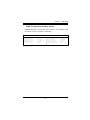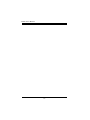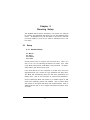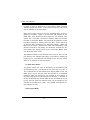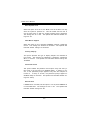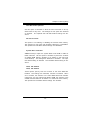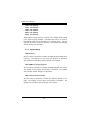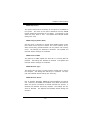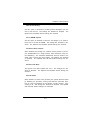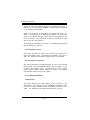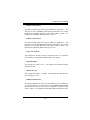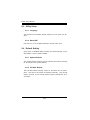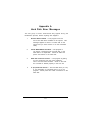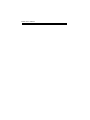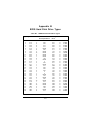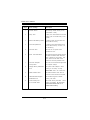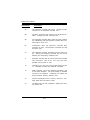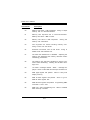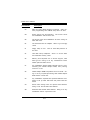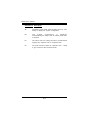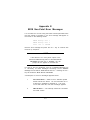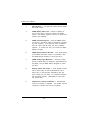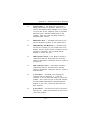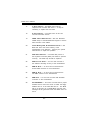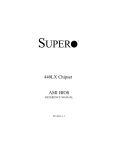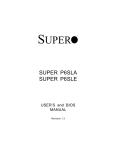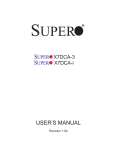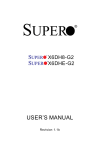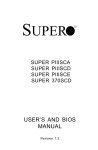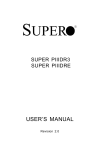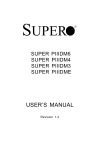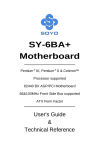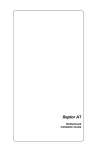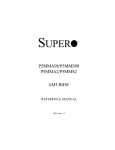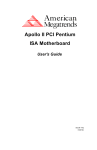Download 440FX Chipset AMI BIOS
Transcript
SUPER 440FX Chipset AMI BIOS REFERENCE MANUAL Revision 3.3 ® The information in this User’s Manual has been carefully reviewed and is believed to be accurate. The vendor assumes no responsibility for any inaccuracies that may be contained in this document, makes no commitment to update or to keep current the information in this manual, or to notify any person or organization of the updates. The manufacturer reserves the right to make changes to the product described in this manual at any time and without notice. This product, including software, if any, and documentation may not, in whole or in part, be copied, photocopied, reproduced, translated or reduced to any medium or machine without prior written consent. IN NO EVENT WILL THE MANUFACTURER BE LIABLE FOR DIRECT, INDIRECT, SPECIAL, INCIDENTAL, OR CONSEQUENTIAL DAMAGES ARISING FROM THE USE OR INABILITY TO USE THIS PRODUCT OR DOCUMENTATION, EVEN IF ADVISED OF THE POSSIBILITY OF SUCH DAMAGES. IN PARTICULAR, THE VENDOR SHALL NOT HAVE LIABILITY FOR ANY HARDWARE, SOFTWARE, OR DATA STORED OR USED WITH THE PRODUCT, INCLUDING THE COSTS OF THE REPAIRING, REPLACING, OR RECOVERING SUCH HARDWARE, SOFTWARE, OR DATA. Copyright © 1997 by SUPERMICRO COMPUTER INC. All rights reserved. Printed in the United States of America. Unless you request and receive written permission from the manufacturer, you may not copy any part of this document. All products and company names mentioned are trademarks or registered trademarks of their respective holders. Do not upgrade the BIOS unless you are notified to do so. Please call technical support first before upgrading the boot-block BIOS. SUPER BBS # (408) 895-2022 (24 hours) Baud Rate: 1200-14400 bps, Data Bits: 8, Stop Bit: 1, Parity: None BIOS User's Manual Table of Contents Chapter 1: AMI BIOS 1-1 Introduction System BIOS ....................................................................................... 1-1 Configuration Data ............................................................................. 1-1 How Data Is Configured ................................................................... 1-1 POST Memory Test ............................................................................ 1-2 1-2 BIOS Features ...................................................................................... 1-2 BIOS Configuration Summary Screen ........................................... 1-3 Chapter 2: 2-1 Running Setup Setup 2-1-1 Standard Setup .................................................................. 2-1 2-1-2 Advanced Setup ................................................................. 2-3 2-1-3 Chipset Setup .................................................................... 2-8 2-1-4 Power Management ........................................................ 2-12 2-1-5 PCI/PnP Setup ................................................................. 2-15 2-1-6 Peripheral Setup ............................................................. 2-18 2-2 Security Setup 2-2-1 Supervisor/User ................................................................ 2-21 2-2-2 Anti-Virus ........................................................................... 2-21 2-3 Utility Setup 2-3-1 Language ........................................................................... 2-22 2-3-2 Detect IDE .......................................................................... 2-22 2-4 Default Setting 2-4-1 Optimal Default ................................................................. 2-22 2-4-2 Fail-Safe Default ............................................................... 2-22 iii Table of Contents Appendix A: Hard Disk Error Messages ................ A-1 Appendix B: BIOS Hard Disk Drive Types .............. B-1 Appendix C: BIOS Error Beep Codes ..................... C-1 Appendix D: AMI BIOS POST Diagnostic Error Messages .......................................... D-1 Appendix E: BIOS Non-Fatal Error Messages ........ E-1 iv PRINTED IN U.S.A. Chapter 1: AMI BIOS Chapter 1 AMI BIOS 1-1 Introduction This chapter describes the AMIBIOS for the Intel 440FX chipset which is designed for Intel Pentium® Pro 150/166/180/200 MHz and Pentium II 233/266/300 MHz processors. The AMI ROM BIOS is stored in the Flash EEPROM and is easily upgraded using a floppy disk-based program. System BIOS The BIOS is the basic input output system used in all IBM ® PC, XT™, AT ®, and PS/2 ® compatible computers. The WinBIOS is a high-quality example of a system BIOS. Configuration Data AT-compatible systems, also called ISA (Industry Standard Architecture) must have a place to store system information when the computer is turned off. The original IBM AT had 64 bytes of nonvolatile memory storage in CMOS RAM. All AT-compatible systems have at least 64 bytes of CMOS RAM, which is usually part of the Real Time Clock. Many systems have 128 bytes of CMOS RAM. How Data Is Configured AMIBIOS provides a Setup utility in ROM that is accessed by pressing <Del> at the appropriate time during system boot. Setup configures data in CMOS RAM. 1-1 BIOS User's Manual POST Memory Test Normally, the only visible POST routine is the memory test. The screen that appears when the system is powered on is shown below. An AMIBIOS Identification string is displayed at the left bottom corner of the screen, below the copyright message. Made in U.S.A. Mainboard Rev 1.2 BIOS Release 041197 xxxxx KB OK Hit <DEL> if you want to run SETUP (C) American Megatrends Inc., XX-XXXX-XXXXXX-XXXXXXXX-XXXXXX-XXXX-X 1-2 BIOS Features • supports Plug and Play V1.0A and DMI 2.0 • supports Intel PCI 2.1 (Peripheral Component Interconnect) local bus specification • supports EDO (Extended Data Out), ECC and FPM DRAM • supports ECC (Error Checking and Correction) • supports Flash ROM 1-2 Chapter 1: AMI BIOS BIOS Configuration Summary Screen AMIBIOS displays a screen that looks similar to the following when the POST routines complete successfully. AMIBIOS System Configuration (C) 1985-1994 American Megatrends Inc., Main Processor Math Processor Floppy Drive A: Floppy Drive B: AMI-BIOS Date Processor Clock : Pentium(tm)Pro : Built-In : 1.2 MB, 5¼ : 1.44 MB, 3½ : 7/15/95 : 200MHz 200 MHz CPU Clock 1-3 Base Memory Size Ext. Memory Size Display Type Serial Port(s) Parallel Port(s) Power Management : : : : : : 640 KB 31744 KB VGA/EGA 3F8,2F8 378 APM, SMI BIOS User's Manual 1-4 Chapter 2: Running Setup Chapter 2 Running Setup The WinBIOS Setup options described in this section are selected by choosing the appropriate high-level icon from the Standard Setup screen. All displayed icons are described in this section, although the screen display is often all you need to understand how to set the option. 2-1 Setup 2-1-1 Standard Setup Pri Master Pri Slave Sec Master Sec Slave Choose these icons to configure the hard disk drive. When you click on an icon, the following parameters are listed: Type, LBA/ Large Mode, Block Mode, 32Bit Mode, and PIO Mode. All parameters relate to IDE drives except Type. If the hard disk drive to be configured is an IDE drive, select the appropriate drive icon, choose the Type parameter and select Auto. The BIOS will automatically detect the IDE drive parameters and display them. Click on the OK button to accept these parameters. Click on LBA/Large Mode and choose On to enable support for IDE drives with capacities greater than 528MB. Click on Block Mode and choose On to support IDE drives that use Block Mode. Click on 32Bit Mode and click on On to support IDE drives that permit 32-bit accesses. 2-1 BIOS User's Manual To configure an old MFM hard disk drive, you must know the drive parameters (number of heads, number of cylinders, number of sectors, the starting write precompensation cylinder, and drive capacity). Select the hard disk drive type (1-46). Refer to Appendix B in this manual for a list of the various hard disk drive types. Select User in the Type field if the drive parameters on your MFM drive do not match any of the drive type in Appendix B. Entering Drive Parameters You can also enter the hard disk drive parameters. rameters are: Parameter Type Cylinders Heads The drive pa- Description The number for a drive with certain identification parameters. The number of cylinders in the disk drive. The number of heads. Write Precompensation The size of a sector gets progressively smaller as the track diameter diminishes. Yet each sector must still hold 512 bytes. Write precompensation circuitry on the hard disk compensates for the physical difference in sector size by boosting the write current for sectors on inner tracks. This parameter is the track number where write precompensation begins. Landing Zone This number is the cylinder location where the heads will normally park when the system is shut down. Sectors The number of sectors per track. MFM drives have 17 sectors per track. RLL drives have 26 sectors per track. ESDI drives have 34 sectors per track. SCSI and IDE drive may have even more sectors per track. Capacity The formatted capacity of the drive is (Number of heads) x (Number of cylinders) x (Number of sectors per track) x (512 bytes per sector) 2-2 Chapter 2: Running Setup Date and Time Configuration Select the Standard option. Select the Date/Time icon. The current values for each category are displayed. Enter new values through the keyboard. Floppy A Floppy B Choose the Floppy Drive A or B icon to specify the floppy drive type. The settings are 360 KB 5¼ inch, 1.2 MB 5¼ inch, 720 KB 3½ inch, 1.44 MB 3½ inch, 2.88 MB 3½ inch or Not Installed. 2-1-2 Advanced Setup Quick Boot Set this option to Enabled to permit AMIBIOS to boot within 5 seconds. The settings are Disabled or Enabled. The Optimal default setting is Enabled. The Fail-Safe default setting is Disabled. 1st Boot Device 2nd Boot Device 3rd Boot Device The options for 1st Boot Device are Disabled, IDE-1, IDE-2, IDE-3, Floppy, Floptical, SCSI, or Network. The options for 2nd Boot Device are Disabled, IDE-0, or Floptical. The options for 3rd Boot Device are Disabled, Floptical, or CDROM. The Disabled option means that setup will not be considered during the boot process. Floppy can be selected only as 1st boot device. SCSI can be selected only as 1st boot device. CDROM can be selected only as 3rd boot device. The same device cannot be chosen more than once. For example, if Floptical is chosen as 2nd boot device, it cannot be chosen as any other boot device. If IDE-1 2-3 BIOS User's Manual or IDE-2 or IDE-3 is selected as 1st boot device, IDE-0 cannot be selected as 2nd boot device. This means that only one IDE device can be selected as the boot device. IDE-0, IDE-1, IDE-2, IDE-3 are the four hard disks than can be installed by the BIOS. IDE-0 is the first hard disk installed by the BIOS, IDE-1 is the second hard disk, and so on. For example, if the system has a hard disk connected to Primary Slave and another hard disk to Secondary Master, then IDE-0 will be referred to as the hard disk connected to Primary Slave and IDE-1 will be referred to as the hard disk connected to the Secondary Master. IDE-2 and IDE-3 are not present. Note that the order of the initialization of the devices connected to the primary and secondary channels are Primary Master first, Primary Slave second, Secondary Master third, and Secondary Slave fourth. The BIOS will attempt to read the boot record from 1st, 2nd, and 3rd boot device in the selected order until it is successful in reading the booting record. The BIOS will not attempt to boot from any device which is not selected as the boot device. Try Other Boot Device This option controls the action of the BIOS if all the selected boot devices failed to boot. The settings for this option are Yes or No. If Yes is selected and all the selected boot devices failed to boot, the BIOS will try to boot from the other boot devices (in a predefined sequence) which are present but not selected as boot devices in the setup (and hence not yet been tried for booting). If selected as No and all selected boot devices failed to boot, the BIOS will try not to boot from the other boot devices which may be present but not selected as boot devices in setup. The Optimal and Fail-Safe default settings are Yes. Initial Display Mode 2-4 Chapter 2: Running Setup This option determines the display screen with which the POST is going to start the display. If selected as BIOS, the POST will start with the normal sign-on message screen. If Silent is selected, the POST will start with the silent screen. The settings for this option are BIOS or Silent. The Optimal and Fail-Safe default settings are BIOS. Display Mode at Add-on ROM Init This option determines the display mode during add-on ROM (except Video add-on ROM) initialization. The settings for this option are Force BIOS or Keep Current. If selected as Force BIOS, the POST will force the display to be changed to BIOS mode before giving control to any add-on ROM. If no add-on ROM is found, then the current display mode will remain unchanged even if this setup question is selected as Force BIOS. If selected as Keep Current, then the current display mode will remain unchanged. The Optimal and Fail-Safe default settings are Force BIOS. Floppy Access Control The settings for this option are Read-Write or Read-Only. The Optimal and Fail-Safe default settings are Read-Write. Hard Disk Access Control The settings for this option are Read-Write or Read-Only. The Optimal and Fail-Safe default settings are Read-Write. S.M.A.R.T. for Hard Disks S.M.A.R.T. (Self-Monitoring, Analysis and Reporting Technology) is a technology developed to manage the reliability of the hard disk by predicting future device failures. The hard disk needs to be S.M.A.R.T. capable. The settings for this option are Disabled or Enabled. The Optimal and Fail-Safe default settings are Disabled. 2-5 BIOS User's Manual Boot Up Num-Lock When this option is set to On, the BIOS turns off the Num Lock key when the system is powered on. This will enable the end user to use the arrow keys on both the numeric keypad and the keyboard. The settings are On or Off. The Optimal and Fail-Safe default settings are On. PS/2 Mouse Support When this option is set to Enabled, AMIBIOS supports a PS/2-type mouse. The settings are Enabled or Disabled. The Optimal and Fail-Safe default settings are Enabled. Primary Display This option specifies the type of display adapter card installed in the system. The settings are VGA/EGA, CGA40x25, CGA80x25, Mono, or Absent. The Optimal and Fail-Safe default settings are VGA/EGA. Password Check This option enables the password check option every time the system boots or the end user runs WinBIOS Setup. If Always is chosen, a user password prompt appears every time the computer is turned on. If Setup is chosen, the password prompt appears if W inBIOS Setup is executed. The Optimal and Fail-Safe default settings are Setup. Boot to OS/2 If DRAM size is over 64M, set this option to Yes to permit AMIBIOS to run with IBM OS/2. The settings are No or Yes. The Optimal and Fail-Safe default settings are No. 2-6 Chapter 2: Running Setup CPU MicroCode Updation Set this option to Enabled to allow the CPU microcode to be updated online at any time. The settings for this option are Disabled or Enabled. The Optimal and Fail-Safe default settings are Enabled. P6 Internal Cache This option is for enabling or disabling the internal cache memory. The settings for this option are Disabled, WriteThru or WriteBack. The Optimal and Fail-Safe default settings are WriteBack. System Bios Cacheable AMIBIOS always copies the system BIOS from ROM to RAM for faster execution. Set this option to Enabled to permit the contents of F0000h RAM memory segment to be written to and read from cache memory. The settings are Disabled or Enabled. The Optimal default setting is Enabled. The Fail-Safe default setting is Disabled. C000, 16K Shadow C400, 16K Shadow These options specify how the contents of the video ROM are handled. The settings are: Disabled, Cached or Enabled. When set to Cached, the contents of the video ROM area from C0000hC7FFFh are not only copied from ROM to RAM, the contents of the C0000h-C7FFFh RAM can be written to or read from cache memory. The Optimal and Fail-Safe default settings are Enabled. 2-7 BIOS User's Manual C800, CC00, D000, D400, D800, DC00, 16K 16K 16K 16K 16K 16K Shadow Shadow Shadow Shadow Shadow Shadow These options specify how the contents of the adaptor ROM named in the option title are handled. The ROM area that is not used by ISA adapter cards will be allocated to PCI adapter cards. The settings are: Disabled, Cached or Enabled. The Optimal and Fail-Safe default settings are Disabled. 2-1-3 Chipset Setup USB Function Set this option to Enabled to enable the USB (Universal Serial Bus) functions. The settings for this option are Enabled or Disabled. The Optimal and Fail-Safe default settings are Disabled. USB KB/Mouse Legacy Support Set this option to Enabled to enable the USB keyboard and mouse. The settings for this option are Enabled or Disabled. The Optimal and Fail-Safe default settings are Disabled. USB Passive Release Enable Set this option to Enabled to enable the passive release on the USB. The settings for this option are Enabled or Disabled. The Optimal and Fail-Safe default settings are Enabled. 2-8 Chapter 2: Running Setup DRAM Speed (ns) This option should be set according to the speed of the DRAM in the system. The value of this option determines how the DRAM timings should be programmed in the chipset. The settings for this option are 50ns, 60ns or 70ns. The Optimal and Fail-Safe default settings are 70ns. DRAM Integrity Mode (ECC) Set this option to Enabled to enable ECC DRAM integrity mode. ECC allows critical system to detect and correct memory errors, while normal parity generator/checker can only detect such memory errors. The settings are: Disabled or Enabled. The Optimal and Fail-Safe default settings are Disabled. DRAM Fast LeadOff This option is for PMC register 57h where bit 7 is currently listed as reserved. The settings are: Disabled or Enabled. The Optimal and Fail-Safe default settings are Disabled. DRAM Refresh Type This option sets the type of system memory refresh that is used in the computer. The settings are RAS Only or CAS/RAS. The Optimal and Fail-Safe default settings are RAS Only. DRAM Refresh Queue Due to capacitor discharge, DRAM will lose information from the bit cell. Therefore, all DRAMs are refreshed every fifteen microsecond. When this option is Enabled, all refresh requests are queued. If Disabled, all refreshes are priority requests. The settings are Disabled or Enabled. The Optimal and Fail-Safe default settings are Enabled. 2-9 BIOS User's Manual DRAM ECC Mode The settings are Disabled or Enabled. default settings are Disabled. The Optimal and Fail-Safe VGA Frame Buffer USWC USWC is a memory cycle type that stands for Uncacheable Speculative Write Combining. The settings are: Disabled or Enabled. The Optimal and Fail-Safe default settings are Disabled. PCI Frame Buffer USWC When Enabled, the PCI frame buffer address and length are divided into 2. The value is then programmed into the processor Variable MTRR (3) with the value for USWC (01h). The settings are: Disabled or Enabled. The Optimal and Fail-Safe default settings are Disabled. Fixed Memory Hole This option allows a memory hole to be specified for either the 512640K region or the 15-16M region. The settings for this option are Disabled, 512-640KB or 15-16MB. The Optimal and Fail-Safe default settings are Disabled. CPU to IDE Posting Set this option to Enabled to enable posted messages from the CPU to the IDE controller. The settings are: Disabled or Enabled. The Optimal and Fail-Safe default settings are Enabled. USWC Write Posting This option is for USWC Write Posting to PMC register 53h, bit 5. The settings are: Disabled or Enabled. The Optimal and Fail-Safe default settings are Disabled. 2-10 Chapter 2: Running Setup CPU to PCI Posting Set this option to Enabled to enable posted messages from the CPU to the PCI bus. The settings are: Disabled or Enabled. The Optimal and Fail-Safe default settings are Enabled. PCI to DRAM Pipeline Set this option to Enabled to allow the PCI bridge to run back-toback cycle to access the DRAM. The settings are: Disabled or Enabled. The Optimal and Fail-Safe default settings are Enabled. PCI Burst Write Combine When Enabled, PCI bridge can combine memory writes to successive doublewords into a single memory write transaction using linear addressing. The combined doublewords must be written in the same order in which they were posted. The settings are: Disabled or Enabled. The Optimal and Fail-Safe default settings are Enabled. Read Around Write This option is for PMC register 53h, bit 0. The settings are: Disabled or Enabled. The Optimal and Fail-Safe default settings are Enabled. Deturbo Mode When Enabled, it slows down (de-turbo) the system effective speed by disabling the processor caching and stalls the processor pipeline at a rate programmed in the deturbo counter register. CPU caching is off. The settings are: Disabled or Enabled. The Optimal and Fail-Safe default settings are Disabled. 2-11 BIOS User's Manual Type F DMA Buffer Control 1 Type F DMA Buffer Control 2 Instead of 8 sysclock, Type F DMA only requires 3 sysclock to finish the data transfer. These two options are device dependent. The settings are Channel 0, Channel 1, Channel 2, Channel 3, Channel 5, Channel 6, Channel 7 or Disabled. The Optimal and Fail-Safe default settings are Disabled. 2-1-4 Power Management Standard Power Management Set this option to Enabled to enable the Intel 440FX power management features. This is the basic power conservation mode. The settings are Enabled, Inst-On (instant-on) or Disabled. When it is set to Enabled, the system BIOS only turns on the system hardware power management support. In this mode, operation system controls the power conservation functions, not the system BIOS. The Optimal and Fail-Safe default settings are Disabled. Advanced Power Management/APM This power conservation feature is specified by Intel and Microsoft INT 15h Advance Power Management BIOS functions. The settings are: Disabled or Enabled. When this feature is set to Enabled, the system power conservation features are controlled by the system BIOS, not by the operation system. The Optimal and Fail-Safe default settings are Disabled. Instant-On Timeout (Minutes) This option specifies the length of a period of system inactivity while the computer is in full power on state. When this length of time expires, AMIBIOS takes the computer to a lower power consumption state, but the computer can return to full power instantly when any 2-12 Chapter 2: Running Setup system activity occurs. The settings are Disabled and 1 Min through 15 Min in 1 minute intervals. The Optimal and Fail-Safe default settings are Disabled. Auxilary Power Supply Timeout The settings are Disabled, Standby, or Suspend. Fail-Safe default settings are Disabled. The Optimal and DPMS Video Power Down Mode This option specifies the power conserving state that the VGA video subsystem enters after the specified period of display inactivity has expired. The settings are Disabled, Standby, or Suspend. The Optimal and Fail-Safe default settings are Disabled. Green PC Monitor Power State This option specifies the power state that the green PC-compliant video monitor enters when AMIBIOS places it in a power savings state after the specified period of display inactivity has expired. The settings are Off, Standby, or Suspend. The Optimal and Fail-Safe default settings are Disabled. Hard Disk Power Down Mode This option specifies the power conserving state that the hard disk drive enters after the specified period of hard drive inactivity has expired. The settings are Disabled, Standby, or Suspend. The Optimal and Fail-Safe default settings are Disabled. Hard Disk Timeout (Minutes) This option specifies the length of a period of hard disk drive inactivity. When this length of time expires, the computer enters powerconserving state specified in the Hard Disk Power Down Mode op- 2-13 BIOS User's Manual tion. The settings are Disabled and 1 Min through 15 Min in 1 minute intervals. The Optimal and Fail-Safe default settings are Disabled. Standby Timeout (Minutes) This option specifies the length of a period of system inactivity while in full power on state. When this length of time expires, the computer enters standby power state. The settings are Disabled and 1 Min through 15 Min in 1 minute intervals. The Optimal and Fail-Safe default settings are Disabled. Suspend Timeout (Minutes) This option specifies the length of a period of system inactivity while in standby state. When this length of time expires, the computer enters suspend power state. The settings are Disabled and 1 Min through 15 Min in 1 minute intervals. The Optimal and Fail-Safe default settings are Disabled. Slow Clock Ratio This option specifies the speed at which the system clock runs in power saving states. The settings are expressed as a ratio between the normal CPU clock speed and the CPU clock speed when the computer is in the power-conserving state. The settings are 1:1, 1:2, 1:4, 1:8, 1:16, 1:32, 1:64, and 1:128. The Optimal and FailSafe default settings are Disabled. IRQ3 IRQ4 IRQ5 IRQ7 IRQ9 IRQ10 IRQ11 IRQ15 2-14 Chapter 2: Running Setup When set to Monitor, these options enable event monitoring on the specified hardware interrupt request line. If set to Monitor and the computer is in a power saving state, AMIBIOS watches for activity on the specified IRQ line. The computer enters the full on power state if any activity occurs. AMIBIOS reloads the standby and suspend timeout timers if activity occurs on the specified IRQ line. The settings for each of these options are Monitor or Ignore. Optimal and Fail Safe default settings are Disabled. The 2-1-5 PCI/PnP Setup Plug and Play-Aware OS The settings for this option are Yes or No. The Optimal and FailSafe default settings are No. Set this option to Yes if the operating system in the computer is aware of and follows the Plug and Play specification. AMIBIOS only detects and enables PnP ISA adapter cards that are required for system boot. Currently, only Windows 95' is PnP-Aware. Set this option to No if the operating system (such as DOS, OS/2, Windows 3.x) does not use PnP. You must set this option correctly. Otherwise, PnP-aware adapter cards installed in the computer will not be configured properly. PCI Latency Timer (PCI Clocks) This option specifies the latency timings in PCI clocks for all PCI devices. The settings are 32, 64, 96, 128, 160, 192, 224, or 248. The Optimal and Fail-Safe default settings are 64. PCI VGA Palette Snoop The settings for this option are Enabled or Disabled. The Optimal and Fail-Safe default settings are Disabled. When set to Enabled, multiple VGA devices operating on different buses can handle data from the CPU on each set of palette registers on every video device. Bit 5 of the command register in the PCI device configuration space 2-15 BIOS User's Manual is the VGA Palette Snoop bit (0 is disabled). For example: if there are two VGA devices in the computer (one PCI and one ISA) and this option is disabled, data read and written by the CPU is only directed to the PCI VGA device's palette registers. If enabled, data read and written by the CPU is directed to both the PCI VGA device's palette registers and the ISA VGA palette registers. This will permit the palette registers of both devices to be identical. This option must be set to Enabled if any ISA adapter card installed in the system requires VGA palette snooping. PCI IDE Bus Master The settings are: Disabled or Enabled. default settings are Disabled. The Optimal and Fail-Safe Offboard PCI IDE Card This option specifies if an offboard PCI IDE controller adapter card is installed in the computer. The PCI expansion slot on the motherboard where the offboard PCI IDE controller is installed must be specified. If an offboard PCI IDE controller is used, the onboard IDE controller is automatically disabled. The settings are Auto (AMIBIOS automatically determines where the offboard PCI IDE controller adapter card is installed), Slot 1, Slot 2, Slot 3, Slot 4, Slot 5 or Slot 6. The Optimal and Fail-Safe default settings are Auto. This option forces IRQ14 and IRQ15 to a PCI slot on the PCI local bus. This is necessary to support non-compliant ISA IDE controller adapter cards. If an offboard PCI IDE controller adapter card is installed in the computer, you must also set the Offboard PCI IDE Primary IRQ and Offboard PCI IDE Secondary IRQ options. Offboard PCI IDE Primary IRQ Offboard PCI IDE Secondary IRQ 2-16 Chapter 2: Running Setup These options specify the PCI interrupt used by the primary (or secondary) IDE channel on the offboard PCI IDE controller. The settings are Disabled, Hardwired, INTA, INTB, INTC, or INTD. The Optimal and Fail-Safe default settings are Disabled. PCI PCI PCI PCI Slot Slot Slot Slot 1 2 3 4 IRQ IRQ IRQ IRQ Priority Priority Priority Priority The settings are Auto, 3, 4, 5, 7, 9, 10, or 11. The Optimal and FailSafe default settings are Auto. DMA DMA DMA DMA DMA DMA Channel Channel Channel Channel Channel Channel 0 1 3 5 6 7 These DMA channels control the data transfers between the I/O devices and the system memory. The chipset allows the BIOS to choose which channels to do the job. The settings are ISA/EISA or PnP. The Optimal and Fail-Safe default settings are PnP. IRQ3 IRQ4 IRQ5 IRQ7 IRQ9 IRQ10 IRQ11 IRQ14 IRQ15 These options specify which bus the specified IRQ line is used on and allow you to reserve IRQs for legacy ISA adapter cards. If more IRQs must be removed from the pool, the end user can use these 2-17 BIOS User's Manual options to reserve the IRQ by assigning an ISA/EISA setting to it. Onboard I/O is configured by AMIBIOS. All IRQs used by onboard I/ O are configured as PCI/PnP. IRQ14 and 15 will not be available if the onboard PCI IDE is enabled. If all IRQs are set to ISA/EISA and IRQ14 and 15 are allocated to the onboard PCI IDE, IRQ 9 will still be available for PCI and PnP devices. This is because at least one IRQ must be available for PCI and PnP devices. The settings are ISA/EISA or PCI/PnP. default settings are PCI/PnP. The Optimal and Fail-Safe Reserved Memory Size This option specifies the size of the memory area reserved for legacy ISA adapter cards. The settings are Disabled, 16K, 32K, or 64K. The Optimal and Fail-Safe default settings are Disabled. Reserved Memory Address This option specifies the beginning address (in hex) of the reserved memory area. The specified ROM memory area is reserved for use by legacy ISA adapter cards. The settings are C0000, C4000, C8000, CC000, D0000, D4000, D8000, or DC000. The Optimal and Fail-Safe default settings are C8000. 2-1-6 Peripheral Setup OnBoard FDC This option enables the FDC (Floppy Drive Controller) on the motherboard. The settings are Auto (AMIBIOS automatically determines if the floppy controller should be enabled), Enabled, or Disabled. The Optimal and Fail-Safe default settings are Auto. 2-18 Chapter 2: Running Setup OnBoard Serial Port 1 This option specifies the base I/O port address of serial port 1. The settings are Auto (AMIBIOS automatically determines the correct base I/O port address), Disabled, 3F8h, 2F8h, 2E8h, or 3E8h. The Optimal and Fail-Safe default settings are Auto. OnBoard Serial Port 2 This option specifies the base I/O port address of serial port 2. The settings are Auto (AMIBIOS automatically determines the correct base I/O port address), Disabled, 3F8h, 2F8h, 2E8h, or 3E8h. The Optimal and Fail-Safe default settings are Auto. Serial Port 2 Mode The settings are Normal, Sharp-IR, SIR, MIR, FIR, or TV Remote. The Optimal and Fail-Safe default settings are Normal. IR Duplex Mode The settings are Half or Full. settings are N/A. The Optimal and Fail-Safe default IR Receiver Pin The settings are IRRX1 or IRRX2. fault settings are N/A. The Optimal and Fail-Safe de- OnBoard Parallel Port This option specifies the base I/O port address of the parallel port on the motherboard. The settings are Auto (AMIBIOS automatically determines the correct base I/O port address), Disabled, 378h, 278h, or 3BCh. The Optimal and Fail-Safe default settings are Auto. 2-19 BIOS User's Manual Parallel Port Mode This option specifies the parallel port mode. The settings are Normal, Bi-Dir, EPP or ECP. The Optimal and Fail-Safe default settings are Bi-Dir. When set to Normal, the normal parallel port mode is used. Use Bi-Dir to support bidirectional transfers. Use EPP (Enhanced Parallel Port) to provide asymmetric bidirectional data transfer driven by the host device. Use ECP (Extended Capabilities Port) to achieve data transfer rates of up to 2.5Mbps. ECP uses the DMA protocol and provides symmetric bidirectional communication. EPP Version The settings are 1.7 or 1.9. The Optimal and Fail-Safe default settings are N/A. Parallel Port DMA Channel This option is only available if the settting of the parallel port mode option is ECP. The settings are 0, 1, 2, 3, 5, 6 or 7. The Optimal and Fail-Safe default settings are N/A. Parallel Port IRQ This option specifies the parallel port IRQ. The settings are Auto, 5 or 7. The Optimal and Fail-Safe default settings are Auto. OnBoard IDE This option specifies the onboard IDE controller channels to be used. The settings are Disabled, Primary, Secondary, or Both. The Optimal and Fail-Safe default settings are Both. 2-20 Chapter 2: Running Setup 2-2 Security Setup 2-2-1 Supervisor User The system can be configured so that all users must enter a password every time the system boots or when the WINBIOS setup is executed. You can set either a Supervisor password or a User password. If you do not want to use a password, just press <Enter> when the password prompt appears. The password check option is enabled in the Advanced Setup by choosing either Always or Setup. The password is stored in CMOS RAM. You can enter a password by typing the password on the keyboard, selecting each letter via the mouse, or selecting each letter via the pen stylus. Pen access must be customized for each specific hardware platform. When you select Supervisor or User, AMIBIOS prompts for a password. You must set the Supervisor password before you can set the User password. Enter a 1-6 character password. The password does not appear on the screen when typed. Retype the new password as prompted and press <Enter>. Make sure you write it down. If you forget it, you must drain CMOS RAM and reconfigure. 2-2-2 Anti-Virus When this icon is selected, AMIBIOS issues a warning when any program (or virus) issues a disk format command or attempts to write to the boot sector of the hard disk drive. The settings are Enabled or Disabled. The Optimal and Fail-Safe default settings are Disabled. 2-21 BIOS User's Manual 2-3 Utility Setup 2-3-1 Language The Optimal and Fail-Safe default settings for this option are English. 2-3-2 Detect IDE Use this icon to let the BIOS autodetect the IDE hard drive. 2-4 Default Setting Every option in WinBIOS Setup contains two default settings: a FailSafe default, and an Optimal default. 2-4-1 Optimal Default The Optimal default settings provide optimum performance settings for all devices and system features. 2-4-2 Fail-Safe Default The Fail-Safe default settings consist of the safest set of parameters. Use them if the system is behaving erratically. They should always work but do not provide optimal system performance characteristics. 2-22 Appendix A: Hard Disk Error Messages Appendix A Hard Disk Error Messages The first group of errors listed below may appear during the initialization process, before anything else happens. 1. No Hard Disk Installed — The program could not find a hard disk drive installed on the system. This message appears if there is no hard disk on the system and you have chosen to run the Hard Disk Utility. 2. FATAL ERROR Bad Hard Disk — The program is not getting a response from the hard disk, or the hard disk is not repairable. Check all cable and power connections to the hard disk. 3. Hard Disk Controller Failure — The program is getting an error response from the reset command sent to the hard disk controller. Check to see that the controller is seated properly in the bus slot. 4. C: (D:) Hard Disk Failure — The hard disk drive (C or D) is not responding to commands sent to it by the program. Check power and cable connections to the hard disk. A-1 BIOS User’s Manual NOTE The errors listed below may appear during operation. 5. Undefined Error - Command Aborted — An error condition has occurred which the program cannot identify. 6. Address Mark Not Found — The address mark (initial address) on the hard disk could not be found. 7. Requested Sector Not Found — The sector currently requested on the hard disk could not be found. 8. Reset Failed — The program issued a reset command to the hard disk, but this command did not properly reset the hard disk. 9. Drive Parameter Activity Failed — The program has sent a reset command to the controller, followed by the drive parameters. Using the parameters sent to it, the controller is not getting a response from the hard disk drive. Check to see if the drive type selected in the ‘Standard CMOS Setup’ is correct for the disk drive being used. 10. Bad Sector Flag Detected — The program has tried to perform an operation on a sector which has been flagged (i.e., marked as “bad”). 11. Bad ECC on Disk Read — When the program attempts to write to the disk, it also calculates an ECC (Error Correction Code) value for the data being written. This ECC value is written to the drive and then read back. If the value read back is different from the one calculated, then, this error will occur. A-2 Appendix A: Hard Disk Error Messages 12. ECC Corrected Data Error — The ECC value (explained above) read from the disk is not the same value which was written to the disk; therefore, the program assumes that the data is not correct. It, then, attempts to correct the data, but the ECC value is not corrected. In this situation, this message appears. 13. Controller Has Failed — The program has issued a diagnostic command to the controller, which has failed; therefore, the controller has failed as well. 14. Seek Operation Failed — The program has issued a seek command to the drive and this operation has failed. A seek operation is the act of finding a particular sector on the hard disk. 15. Attachment Failed to Respond — No response has been received from the hard disk drive. This message appears if an operation has already begun and the hard disk does not respond, when it has responded earlier. 16. Drive Not Ready — The program is trying to perform an operation on the hard disk drive, and it has waited beyond a preset specified time limit. This situation is known as “timeout.” 17. Write Fault on Selected Drive — A ‘Write Fault’ has occurred during the write operation on the hard disk. A-3 BIOS User’s Manual A-4 Appendix B: BIOS Hard Disk Drive Types Appendix B BIOS Hard Disk Drive Types Table B-1. AMI BIOS Hard Disk Drive Types Type Cylinders Heads 1 2 3 4 5 6 7 8 9 10 11 12 13 14 16 17 18 19 20 21 22 23 24 25 26 27 28 29 30 31 32 33 34 35 36 306 615 615 940 940 615 462 733 900 820 855 855 306 733 612 977 977 1024 733 733 733 306 925 925 754 754 699 823 918 1024 1024 1024 612 1024 1024 4 4 6 8 6 4 8 5 15 3 5 7 8 7 4 5 7 7 5 7 5 4 7 9 7 11 7 10 7 11 15 5 2 9 8 Write Precompensation Landing Zone Sectors Size 128 300 300 512 512 65535 256 65535 65535 65535 65535 65535 128 65535 0 300 65535 512 300 300 300 0 0 65535 754 65535 256 65535 918 65535 65535 1024 128 65535 512 305 615 615 940 940 615 511 733 901 820 855 855 319 733 663 977 977 1023 732 732 733 336 925 925 754 754 699 823 918 1024 1024 1024 612 1024 1024 17 17 17 17 17 17 17 17 17 17 17 17 17 17 17 17 17 17 17 17 17 17 17 17 17 17 17 17 17 17 17 17 17 17 17 10 MB 20 MB 31 MB 62 MB 47 MB 20 MB 31 MB 30 MB 112 MB 20 MB 35 MB 50 MB 20 MB 43 MB 20 MB 41 MB 57 MB 60 MB 30 MB 43 MB 30 MB 10 MB 54 MB 69 MB 44 MB 69 MB 41 MB 68 MB 53 MB 94 MB 128 MB 43 MB 10 MB 77 MB 68 MB B-1 BIOS User’s Manual Table B-1. AMI BIOS Hard Disk Drive Types (Continued) Type Cylinders Heads 37 38 39 40 41 42 43 44 45 46 47 Write Precompensation Landing Zone Sectors 615 8 128 615 987 3 987 987 987 7 987 987 820 6 820 820 977 5 977 977 981 5 981 981 830 7 512 831 830 10 65535 830 917 15 65535 918 1224 15 65535 1223 ENTER PARAMETERS PROVIDED WITH HARD DRIVE B-2 17 17 17 17 17 17 17 17 17 17 Size 41 MB 25 MB 57 MB 41 MB 41 MB 41 MB 48 MB 69 MB 114 MB 152 MB Appendix C: BIOS Error Beep Codes Appendix C BIOS Error Beep Codes During the POST (Power-On Self-Test) routines, which are performed each time the system is powered on, errors may occur. Non-fatal errors are those which, in most cases, allow the system to continue the boot-up process. The error messages normally appear on the screen. See Appendix E for BIOS Error Messages. Fatal errors are those which will not allow the system to continue the boot-up procedure. If a fatal error occurs, you should consult with your system manufacturer for possible repairs. These fatal errors are usually communicated through a series of audible beeps. The numbers on the fatal error list below correspond to the number of beeps for the corresponding error. All errors listed, with the exception of #8, are fatal errors. C-1 BIOS User’s Manual Beeps Error message Description 1 Refresh Failure The memory refresh circuitry on the motherboard is faulty. 2 Parity Error A parity error was detected in the base memory (the first 64 KB block) of the system. 3 Base 64 KB Memory Failure A memory failure occurred within the first 64 KB of memory. 4 Timer Not Operational A memory failure was detected in the first 64 KB of memory, or Timer 1 is not functioning. 5 Processor Error The CPU on the system board generated an error. 6 8042 - Gate A20 Failure The keyboard controller (8042) contains the Gate A20 switch which allows the CPU to operate in virtual mode. This error means that the BIOS cannot switch the CPU into protected mode. 7 8 9 Processor Exception The CPU on the motherboard generated Interrupt Error an exception interrupt. Display Memory Read/Write The system video adapter is either Error missing or its memory is faulty. Please Note: This is not a fatal error. ROM Checksum Error The ROM checksum value does not match the value encoded in the BIOS. 10 11 CMOS Shutdown Register The shutdown register for CMOS Read/Write Error memory has failed. Cache memory bad - The cache memory test failed. do not enable cache memory is disabled. Do not press <Ctrl>+<Alt>+<Shift> and <+> to enable cache memory. C-2 Cache Appendix D: AMI BIOS POST Diagnostics Error Messages Appendix D AMI BIOS POST Diagnostic Error Messages This section describes the power-on self-tests (POST) port 80 codes for the AMI BIOS. Check Point Description 03 NMI is Disabled next. Checking soft reset and power-on 05 Soft reset/power-on determined. Going to disable cache (i.e., disable shadow RAM/cache, if any). 06 Post code to be uncompressed. data area init to be done next. 07 Post code is uncompressed. area init to be done next. 08 CPU and CPU data area init done. calculation to be done next. 09 The CMOS checksum calculation is done and the CMOS RAM diagnostic byte has been written. CMOS RAM initialization is next if the Initialize CMOS RAM At Every Boot option is set. 0A CMOS RAM is initialize. The CMOS RAM status register will be initialized for Date and Time next. OB The CMOS RAM status register has been initialized. Any initialization before the keyboard BAT test will be done next. D-1 CPU init and CPU CPU init and CPU data CMOS checksum BIOS User’s Manual Check Point Description 0C The keyboard controller I/B is free. Issuing the BAT command to the keyboard controller next. 0D The BAT command was issued to the keyboard controller. Verifying the BAT command next. 0E The keyboard controller BAT result has been verified. Any initialization after the keyboard controller BAT command will be done next. 0F Initialization after the keyboard controller BAT command is done. The keyboard command byte will be written next. 10 The keyboard controller command byte has been written. Issuing the keyboard controller pins 23 and 24 blocking and unblocking command next. 11 Keyboard controller pins 23 and 24 have been blocked and unblocked. See if the <Ins> key has been pressed during power-on next. 12 Checked if the <Ins> key was pressed during poweron. Disabling the DMA and Interrupt controllers. 13 DMA controllers 1 and 2 and interrupt controllers 1 and 2 have been disabled. The video display is disabled and port B is initialized. Initializing the chipset and doing automatic memory detection next. 15 Chipset initialization/auto memory detection over. Next, 8254 timer test about to start. 19 The 8254 timer test has completed. Starting the memory refresh test. D-2 Appendix D: AMI BIOS POST Diagnostics Error Messages Check Point Description 1A Memory Refresh line has been toggled. check 15 microseconds ON/OFF time. 20 Memory Refresh period 30 microsecond test completed. Base 64 KB memory test and address line test about to start. 23 Base 64 KB sequential data R/W test passed. Any setup before Interrupt vector initialize about to start. 24 Setup required before vector initialization completed. Interrupt vector initialization about to begin. 25 Interrupt vector initialization done. Going to read I/O port of 8042 for turbo switch (if any). 26 Input port of 8042 is read. data for turbo switch. 27 Global data initialization is over. Any initialization before setting the video mode to be done next. 28 Initialization before setting the video mode has been completed. Going for monochrome/color mode setting. 2A Different BUSes init (system, static, output devices) to start if present. 2B About to give control for any setup required before optional video ROM check. 2C Processing before video ROM control is done. About to look for optional video ROM and give control. D-3 Going to Going to initialize global BIOS User’s Manual Check Point Description 2D Optional video ROM control is done. About to give control to do any processing after video ROM returns control to post. 2E Return from processing after the video ROM control. If EGA/VGA not found, then do display memory R/W test. 2F EGA/VGA not found. to begin. 30 Display memory R/W test passed. trace checking. 31 Display memory R/W test or retrace checking failed. About to do alternate Display memory R/W test. 32 Alternate Display memory R/W test passed. About to look for the alternate display retrace checking. 34 Video display checking over. next. 37 Display mode set. Going to display the power-on message. 38 Different BUSes init (input, IPL, general devices) to start if present. 39 Display different BUSes initialization error messages. 3A New cursor position read and saved. Going to display the Hit <DEL> message next. 3B “Hit <DEL>” message is displayed. memory test about to start. 40 Preparing the descriptor tables next. 42 Descriptor tables prepared. mode for memory test. D-4 Display memory R/W test about Looking for the re- Display mode to be set Virtual mode Going to enter in virtual Appendix D: AMI BIOS POST Diagnostics Error Messages Check Point Description 43 Entered in the virtual mode. Going to enable interrupts for diagnostics mode. 44 Interrupts enabled (if diagnostics switch is on). Going to initialize data to check memory remap at 0:0. 45 Data initialized. Going to check for memory remap at 0:0 and find the total system memory size. 46 Memory remap test done. Memory size calculation over. About to go for writing patterns to test memory. 47 Pattern to be tested written in extended memory. Going to write patterns in base 640 KB memory. 48 Patterns written in base memory. Going to find out amount of memory below 1 MB memory. 49 Amount of memory below 1 MB found and verified. Going to find out amount of memory above 1 MB memory. 4B Amount of memory above 1 MB found and verified. Checking for soft reset and clearing the memory below 1 MB for a soft reset. (If at power on, go to checkpoint 4E). 4C Memory below 1 MB cleared. (SOFT RESET.) Going to clear memory above it. 4D Memory above 1 MB cleared. (SOFT RESET.) Going to save the memory size. Going to checkpoint 52 next. 4E Memory test started. (NO SOFT RESET.) About to display the first 64 KB memory test. 4F Memory size display started. This will be updated during memory test. Going for sequential and random memory test. D-5 BIOS User’s Manual Check Point Description 50 Memory test below 1 MB completed. memory size for relocation/shadow. 51 Memory size adjusted due to relocation/shadow. Memory test above 1 MB to follow. 52 Memory test above 1 MB completed. memory size information. 53 CPU registers are saved including memory size. Going to enter into real mode. 54 Shutdown successful, CPU in real mode. disable Gate A20 address line. 57 The Gate A20 address line is disabled. Adjusting the memory size depending the memory relocation and/or shadowing parameters. 58 The memory size has been adjusted for memory relocation and/or shadowing. Clearing the Hit<DEL> message next. 59 “Hit <DEL>” message cleared. “WAIT...” message displayed. About to start DMA and interrupt controller test. 60 DMA page register test passed. display memory. 62 DMA #1 base register test passed. DMA #2 base register test. 65 DMA #2 base register test passed. Programming DMA controllers 1 and 2 next. 66 DMA unit 1 and 2 programming over. About to initialize 8259 interrupt controller. D-6 Going to adjust Saving the Going to About to verify from About to go for Appendix D: AMI BIOS POST Diagnostics Error Messages Check Point Description 67 8259 initialization over. About to start keyboard test. 7F Extended NMI sources enabling is in progress. 80 Keyboard test started. Clearing output buffer, checking for stuck key. About to issue keyboard reset command. 81 Keyboard reset error/stuck key found. About to issue keyboard controller interface test command. 82 Keyboard controller interface test over. About to write command byte and initialize circular buffer. 83 Command byte written. Global data initialization done. About to check for lock-key. 84 Lock-key checking over. About to check for memory size mismatch with CMOS. 85 Memory size check done. About to display soft error and check for password or bypass setup. 86 Password checked. setup. 87 Programming before setup completed. CMOS setup program. 88 Returned from CMOS setup program and screen is cleared. About to do programming after setup. 89 Programming after setup completed. power-on screen message. 8B First screen message displayed. “WAIT...” message is also displayed. Shadowing of the system and video BIOS will be done next. D-7 About to do programming before Going to Going to display BIOS User’s Manual Check Point Description 8C Main and Video BIOS shadow successful. Setup options programming after CMOS setup about to start. 8D Setup options are programmed. The mouse check and initialization will be done next. 8E The mouse check and initialization are done. Going for hard disk reset. 8F The hard disk reset is complete. About to go for floppy check. 91 Floppy setup is over. be done. 94 Hard disk setup completes. About and extended memory sizes. 96 Memory size adjusted due to mouse support, hard disk type-47. Going to do any initialization before C8000 optional ROM control. 97 Any initialization before C8000 optional control is over. Checking the C8000 adaptor ROM, then passing control to it next. 98 C8000 adaptor ROM has passed control to POST. Going to do any required processing after C8000 adaptor ROM returns control next. 99 Any initialization required after optional ROM test over. Going to set up timer data area and printer base address. 9A Return after setting timer and printer base address. Going to set the RS-232 base address. 9B Returned after RS-232 base address. Going to do any initialization before coprocessor test. D-8 Test for hard disk presence to to set the base Appendix D: AMI BIOS POST Diagnostics Error Messages Check Point Description 9C Required initialization before coprocessor test is over. Going to initialize the coprocessor next. 9D Coprocessor initialized. after coprocessor test. 9E Initialization after coprocessor test is completed. Going to check extended keyboard, keyboard ID and num-lock. 9F Extended keyboard check, ID flag set, num-lock on/off is done. Keyboard ID command to be issued. A0 Keyboard ID command is issued. be reset. A1 Keyboard ID flag reset. A2 Cache memory test over. errors. A3 Soft error display complete. Going to set the keyboard typematic rate. A4 Keyboard typematic rate set. memory wait states. A5 Memory wait states programming over. Screen to be cleared next. Going to enable parity and NMI. A7 NMI and parity enabled. Going to do any initialization required before giving control to optional ROM at E0000. A8 Initialization before E000 ROM control over. E000 ROM to get control next. A9 Returned from E000 ROM control. Going to do any initialization required after E000 optional ROM control. D-9 Going to do any initialization Keyboard ID flag to Cache memory test to follow. Going to display any soft Going to program BIOS User’s Manual Check Point Description AA Initialization after E000 optional ROM control is over. Going to display the system configuration. B0 The system configuration is displayed. Uncompressing the Setup code for hotkey setup next, if required. B1 The setup code for hotkey has been uncompressed. Copying any required code to a specific area. 00 The code has been copied to a specific area. to give control to INT 19h boot loader. D-10 Going Appendix E: BIOS Non-Fatal Error Messages Appendix E BIOS Non-Fatal Error Messages If a non-fatal error occurs during the POST routines performed each time the system is powered on, the error message will appear on the screen in the following format: ERROR Message Line 1 ERROR Message Line 2 Press <F1> to RESUME Note the error message and press the <F1 > key to continue with the boot up sequence. NOTE If the “Wait for <F1> If Any Error” option in the Advanced CMOS Setup portion of the BIOS SETUP PROGRAM has been set to “disabled,” the <Fl> prompt will not appear on the third line. For most of the error messages, there is no ERROR Message Line 2. Generally, for those messages containing a line 2 ERROR Message the text will be “RUN SETUP UTILITY.” Pressing the <F1> key will invoke the BIOS SETUP PROGRAM. A description of the error messages appears below. 1. CH-2 Timer Error — Most PC AT™ standard system boards include two timers. An error with timer #1 is a fatal error, explained in Appendix C. If an error occurs with timer #2, this error message appears. 2. INTR #1 Error — The interrupt channel #1 has failed the POST routine. E-1 BIOS User’s Manual 3. INTR #2 Error — The interrupt channel #2 has failed the POST routine. 4. CMOS Battery State Low — There is a battery in your system which is used for storing the CMOS values. This battery appears to be low in power and needs to be replaced. 5. CMOS Checksum Failure — After the CMOS values are saved, a checksum value is generated to provide for error checking. If the previous value is different from the value currently read, this error message appears. To correct this error, you should run BIOS SETUP Program. 6. CMOS System Options Not Set — The values stored in the CMOS are either corrupt or nonexistent. Run the BIOS SETUP Program to correct this error. 7. CMOS Display Type Mismatch — The type of video stored in CMOS does not match the type detected by the BIOS. Run the BIOS SETUP Program to correct this error. 8. Display Switch Not Proper — Some systems require that a video switch on the motherboard be set to either color or monochrome, depending upon the type of video you are using. To correct this situation, set the switch properly. (Remember to shut down the system first.) 9. Keyboard is Locked...Unlocked It — The keyboard lock on the system is engaged. The system must be unlocked to continue the boot-up procedure. E-2 Appendix E: BIOS Non-Fatal Error Messages 10. Keyboard Error — The BIOS has encountered a timing problem with the keyboard. Make sure you have an AMI keyboard BIOS installed in your system. You may also set the ‘Keyboard’ option in the BIOS SETUP Program, Standard CMOS Setup to “Not Installed,” which will cause the BIOS to skip the keyboard POST routines. 11. KB/Interface Error — The BIOS has found an error with the keyboard connector on the system board. 12. CMOS Memory Size Mismatch — If the BIOS finds the amount of memory on your system board to be different from the amount stored in CMOS, this error message is generated. Run the BIOS SETUP Program to correct this error. 13. FDD Controller Failure — The BIOS is not able to communicate with the floppy disk drive controller. Check all appropriate connections after the system is powered off. 14. HDD Controller Failure — The BIOS is not able to communicate with the hard disk drive controller. Check all appropriate connections after the system is powered down. 15. C: Drive Error — The BIOS is not receiving any response from hard disk drive C. It may be necessary to run the Hard Disk Utility to correct this problem. Also, check the type of hard disk selected in the Standard CMOS Setup of the BIOS SETUP Program to see if the correct hard disk drive has been selected. 16. D: Drive Error — The same error has occurred with hard drive D. Follow the procedures in Error #15 to correct the situation. E-3 BIOS User’s Manual 17. C: Drive Failure — The BIOS cannot get any response from the hard disk drive C. It may be necessary to replace the hard disk. 18. D: Drive Failure — The same error as #17 has occurred with hard drive D. 19. CMOS Time & Date Not Set — Run the ‘Standard CMOS Setup’ of the BIOS SETUP Program to set the date and time of the CMOS. 20. Cache Memory Bad, Do Not Enable Cache! — The BIOS has found the cache memory of the motherboard to be defective. Consult your system manufacturer to repair this problem. 21. 8042 Gate A20 Error — The Gate A20 portion of the keyboard controller (8042) has failed to operate correctly. The 8042 chip should be replaced. 22. Address Line Short! — An error has occurred in the address decoding circuitry of the motherboard. 23. DMA #2 Error — An error has occurred with the second DMA channel on the motherboard. 24. DMA #1 Error — An error has occurred with the first DMA channel on the motherboard. 25. DMA Error — An error has occurred with the DMA controller on the motherboard. 26. No ROM BASIC — This error occurred when a proper bootable sector cannot be found on either the floppy diskette drive A: or the hard disk drive C:. The BIOS will try at this point to run ROM Basic, and the error message will be generated when the BIOS does not find it. E-4 Appendix E: BIOS Non-Fatal Error Messages 27. Diskette Boot Failure — The diskette used to bootup in floppy drive A is corrupt, which means you cannot use it to boot-up the system. Use another boot diskette and follow the instructions on the screen. 28. Invalid Boot Diskette — The BIOS can read the diskette in floppy drive A, but it cannot boot-up the system with it. Use another boot diskette and follow the instructions on the screen. 29. * On Board Parity Error — The BIOS has encountered a parity error with some memory installed on the system board. The message will appear as follows: ON BOARD ADDR PARITY (HEX) = ERROR (XXXX) Where XXXX is the address (in hexadecimal) where the error has occurred. “On Board” means that it is part of the memory attached directly to the system board, as opposed to memory installed via an expansion card in an I/O bus slot. 30. * Off Board Parity Error — The BIOS has encountered a parity error with some memory installed in an I/O bus slot. The message will appear as follows: OFF ADDR BOARD (HEX) PARITY = Where XXXX is the address the error has occurred. “Off part of the memory installed an I/O bus slot, as opposed directly to the system board. E-5 ERROR (XXXX) (in hexadecimal) where Board” means that it is via an expansion card in to memory attached BIOS User’s Manual 31. * * Parity Error ???? — The BIOS has encountered a parity error with some memory in the system, but it is not able to determine the address of the error. Memory diagnostic software, such as AMIDIAG, can be used to find and correct memory problems. E-6