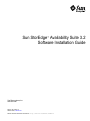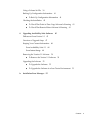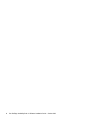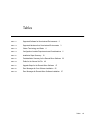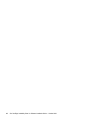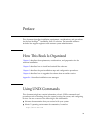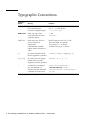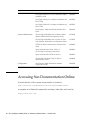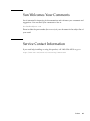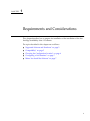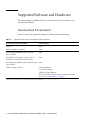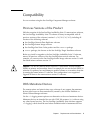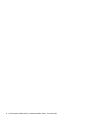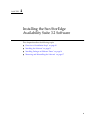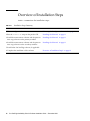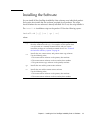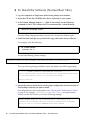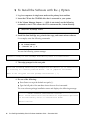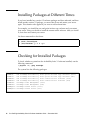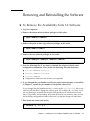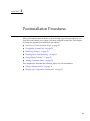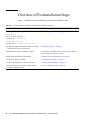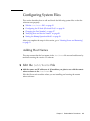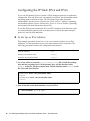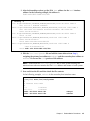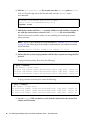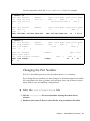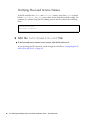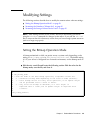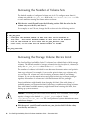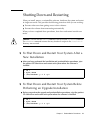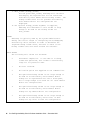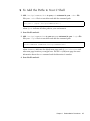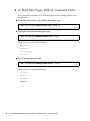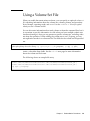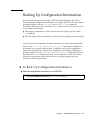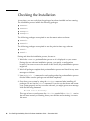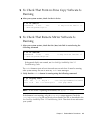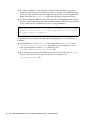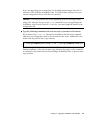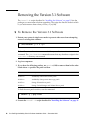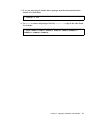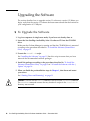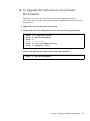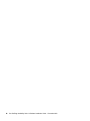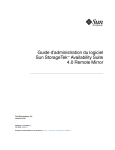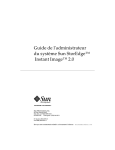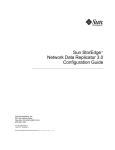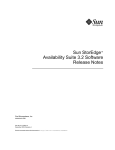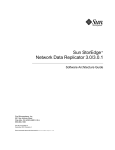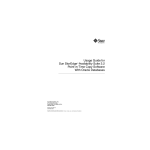Download Sun StorEdge Availability
Transcript
Sun StorEdge™ Availability Suite 3.2
Software Installation Guide
Sun Microsystems, Inc.
www.sun.com
Part No. 817-2783-10
October 2003, Revision 52
Submit comments about this document at: http://www.sun.com/hwdocs/feedback
Copyright© 2003 Sun Microsystems, Inc., 4150 Network Circle, Santa Clara, California 95054, U.S.A. All rights reserved.
Sun Microsystems, Inc. has intellectual property rights relating to technology embodied in this product. In particular, and without limitation,
these intellectual property rights may include one or more of the U.S. patents listed at http://www.sun.com/patents and one or more
additional patents or pending patent applications in the U.S. and in other countries.
This document and the product to which it pertains are distributed under licenses restricting their use, copying, distribution, and
decompilation. No part of the product or of this document may be reproduced in any form by any means without prior written authorization of
Sun and its licensors, if any.
Third-party software, including font technology, is copyrighted and licensed from Sun suppliers.
Parts of the product may be derived from Berkeley BSD systems, licensed from the University of California. UNIX is a registered trademark in
the U.S. and in other countries, exclusively licensed through X/Open Company, Ltd.
Sun, Sun Microsystems, the Sun logo, AnswerBook2, docs.sun.com, Sun StorEdge, and Solaris are trademarks or registered trademarks of Sun
Microsystems, Inc. in the U.S. and in other countries.
All SPARC trademarks are used under license and are trademarks or registered trademarks of SPARC International, Inc. in the U.S. and in other
countries. Products bearing SPARC trademarks are based upon an architecture developed by Sun Microsystems, Inc.
The Adobe® logo is a registered trademark of Adobe Systems,Incorporated.
U.S. Government Rights—Commercial use. Government users are subject to the Sun Microsystems, Inc. standard license agreement and
applicable provisions of the FAR and its supplements.
Products covered by and information contained in this service manual are controlled by U.S. Export Control laws and may be subject to the
export or import laws in other countries. Nuclear, missile, chemical biological weapons or nuclear maritime end uses or end users, whether
direct or indirect, are strictly prohibited. Export or reexport to countries subject to U.S. embargo or to entities identified on U.S. export exclusion
lists, including, but not limited to, the denied persons and specially designated nationals list is strictly prohibited.
DOCUMENTATION IS PROVIDED "AS IS" AND ALL EXPRESS OR IMPLIED CONDITIONS, REPRESENTATIONS AND WARRANTIES,
INCLUDING ANY IMPLIED WARRANTY OF MERCHANTABILITY, FITNESS FOR A PARTICULAR PURPOSE OR NON-INFRINGEMENT,
ARE DISCLAIMED, EXCEPT TO THE EXTENT THAT SUCH DISCLAIMERS ARE HELD TO BE LEGALLY INVALID.
Copyright© 2003 Sun Microsystems, Inc., 4150 Network Circle, Santa Clara, Californie 95054, Etats-Unis. Tous droits réservés.
Sun Microsystems, Inc. a les droits de propriété intellectuels relatants à la technologie qui est décrit dans ce document. En particulier, et sans la
limitation, ces droits de propriété intellectuels peuvent inclure un ou plus des brevets américains énumérés à http://www.sun.com/patents et
un ou les brevets plus supplémentaires ou les applications de brevet en attente dans les Etats-Unis et dans les autres pays.
Ce produit ou document est protégé par un copyright et distribué avec des licences qui en restreignent l’utilisation, la copie, la distribution, et la
décompilation. Aucune partie de ce produit ou document ne peut être reproduite sous aucune forme, par quelque moyen que ce soit, sans
l’autorisation préalable et écrite de Sun et de ses bailleurs de licence, s’il y ena.
Le logiciel détenu par des tiers, et qui comprend la technologie relative aux polices de caractères, est protégé par un copyright et licencié par des
fournisseurs de Sun.
Des parties de ce produit pourront être dérivées des systèmes Berkeley BSD licenciés par l’Université de Californie. UNIX est une marque
déposée aux Etats-Unis et dans d’autres pays et licenciée exclusivement par X/Open Company, Ltd.
Sun, Sun Microsystems, le logo Sun, AnswerBook2, docs.sun.com, Sun StorEdge, et Solaris sont des marques de fabrique ou des marques
déposées de Sun Microsystems, Inc. aux Etats-Unis et dans d’autres pays.
Toutes les marques SPARC sont utilisées sous licence et sont des marques de fabrique ou des marques déposées de SPARC International, Inc.
aux Etats-Unis et dans d’autres pays. Les produits protant les marques SPARC sont basés sur une architecture développée par Sun
Microsystems, Inc.
Ce produit est soumis à la législation américaine en matière de contrôle des exportations et peut être soumis à la règlementation en vigueur
dans d’autres pays dans le domaine des exportations et importations. Les utilisations, ou utilisateurs finaux, pour des armes nucléaires, des
missiles, des armes biologiques et chimiques ou du nucléaire maritime, directement ou indirectement, sont strictement interdites. Les
exportations ou réexportations vers les pays sous embargo américain, ou vers des entités figurant sur les listes d’exclusion d’exportation
américaines, y compris, mais de manière non exhaustive, la liste de personnes qui font objet d’un ordre de ne pas participer, d’une façon directe
ou indirecte, aux exportations des produits ou des services qui sont régis par la législation américaine sur le contrôle des exportations et la liste
de ressortissants spécifiquement désignés sont rigoureusement interdites.
LA DOCUMENTATION EST FOURNIE "EN L’ÉTAT" ET TOUTES AUTRES CONDITIONS, DECLARATIONS ET GARANTIES EXPRESSES
OU TACITES SONT FORMELLEMENT EXCLUES, DANS LA MESURE AUTORISEE PAR LA LOI APPLICABLE, Y COMPRIS NOTAMMENT
TOUTE GARANTIE IMPLICITE RELATIVE A LA QUALITE MARCHANDE, A L’APTITUDE A UNE UTILISATION PARTICULIERE OU A
L’ABSENCE DE CONTREFAÇON.
Please
Recycle
Contents
Preface
1.
ix
Requirements and Considerations
1
Supported Software and Hardware
2
Nonclustered Environment
Sun Cluster Environment
Compatibility
2
4
5
Previous Versions of the Product
With Metatrans Devices
5
Choosing the Configuration Location
Configuring a Link Interface
6
7
Before You Install the Software
2.
5
7
Installing the Sun StorEdge Availability Suite 3.2 Software
Overview of Installation Steps
Installing the Software
9
10
11
▼
To Install the Software (Normal Root Slice)
▼
To Install the Software with the -j Option
Installing Packages at Different Times
Checking for Installed Packages
12
14
16
16
iii
Removing and Reinstalling the Software
▼
17
To Remove the Availability Suite 3.2 Software
17
To Reinstall the Software With Saved Configuration Location and
Information 18
3.
Postinstallation Procedures
21
Overview of Postinstallation Steps
Configuring System Files
23
Adding Host Names
23
▼
22
Edit the /etc/hosts File
23
Configuring the IP Stack (IPv4 and IPv6)
Changing the Port Number
▼
27
Edit the /etc/services file
27
Verifying Host and Service Names
▼
24
28
Edit the /etc/nsswitch.conf File
Modifying Settings
28
29
Setting the Bitmap Operation Mode
29
Increasing the Number of Volume Sets
30
Increasing the Storage Volume Device Limit
Shutting Down and Restarting
31
▼
To Shut Down and Restart Your System After a New Installation
▼
To Shut Down and Restart Your System Before Performing an Upgrade
Installation 31
Using Bitmap Volumes
32
Location of Bitmap Volumes
32
Size Requirements for Bitmap Volumes
Adding Command Paths
iv
30
32
36
▼
To Add the Paths to Your Bourne or Korn Shell
▼
To Add the Paths to Your C Shell
▼
To Read Man Pages Without Command Paths
36
37
Sun StorEdge Availability Suite 3.2 Software Installation Guide • October 2003
38
31
Using a Volume Set File
39
Backing Up Configuration Information
▼
To Back Up Configuration Information
Checking the Installation
4.
41
42
▼
To Check That Point-in-Time Copy Software Is Running
▼
To Check That Remote Mirror Software Is Running
Upgrading Availability Suite Software
Differences From Version 3.1
Overview of Upgrade Steps
45
48
48
48
Removing the Version 3.1 Software
▼
50
To Remove the Version 3.1 Software
Upgrading the Software
43
47
From Availability Suite 3.1
From Instant Image
43
45
Keeping Your Current Information
A.
41
50
52
▼
To Upgrade the Software
▼
To Upgrade the Software in a Sun Cluster Environment
Installation Error Messages
52
53
55
Contents
v
vi
Sun StorEdge Availability Suite 3.2 Software Installation Guide • October 2003
Tables
TABLE 1-1
Supported Software for Nonclustered Environments
2
TABLE 1-2
Supported Hardware for a Nonclustered Environments
TABLE 1-3
Cluster Terminology and Status
TABLE 1-4
Configuration Location Requirements and Considerations
TABLE 2-1
Installation Steps Summary
TABLE 3-1
Postinstallation Summary for the Remote Mirror Software
TABLE 3-2
Fields for the Volume Set File
TABLE 4-1
Upgrade Steps for the Remote Mirror Software
TABLE A-1
Error Messages for Core Software Installation
TABLE A-2
Error Messages for Remote Mirror Software Installation
3
4
6
10
22
40
47
55
57
Tables
vii
viii
Sun StorEdge Availability Suite 3.2 Software Installation Guide • October 2003
Preface
This document describes installation requirements, considerations, and procedures
for the Sun StorEdgeTM Availability Suite 3.2 software. The intended audience
includes Sun support engineers and customer system administrators.
How This Book Is Organized
Chapter 1 describes the requirements, considerations, and preparation for the
software installation.
Chapter 2 describes how to install and uninstall the software.
Chapter 3 describes the post-installation steps and configuration procedures.
Chapter 4 describes how to upgrade the software from an earlier version.
Appendix A describes installation error messages.
Using UNIX Commands
This document might not contain information on basic UNIX® commands and
procedures such as shutting down the system, booting the system, and configuring
devices. See one or more of the following for this information:
■
Software documentation that you received with your system
■
Solaris™ operating environment documentation, located at:
http://docs.sun.com
ix
Typographic Conventions
Typeface or
Symbol1
Meaning
Examples
AaBbCc123
The names of commands,
files, and directories;
on-screen computer output.
Edit your .login file.
Use ls -a to list all files.
% You have mail.
AaBbCc123
What you type, when
contrasted with on-screen
computer output.
% su
Password:
AaBbCc123
Book titles, new words or
terms, words to be
emphasized.
Command-line variable;
replace with a real name or
value.
Read Chapter 6 in the User’s Guide.
These are called class options.
You must be root to do this.
To delete a file, type rm filename.
[ ]
In syntax, brackets indicate
that an argument is optional.
scmadm [–d sec] [–r n[:n][,n]...] [–z]
{ arg | arg}
In syntax, braces and pipes
indicate that one of the
arguments must be specified.
sndradm -R b {p | s}
\
At the end of a command
line, the backslash (\)
indicates that the command
continues on the next line.
atm90 /dev/md/rdsk/d5 \
/dev/md/rdsk/d1 atm89 \
/dev/md/rdsk/d5 /bitmaps/map2 \
ip sync
1 The settings on your browser might differ from these settings.
x
Sun StorEdge Availability Suite 3.2 Software Installation Guide • October 2003
Shell Prompts
Shell
Prompt
C shell
machine-name%
C shell superuser
machine-name#
Bourne shell and Korn shell
$
Bourne shell and Korn shell superuser
#
Related Documentation
For the latest version of storage software documentation, go to:
http://www.sun.com/products-n-solutions/hardware/docs/Software/
Application
Title
Part Number
Man pages
sndradm
iiadm
dsbitmap
cron(1M)
dscfg
file(1M)
pkgadd(1M)
pkgrm(1M)
svadm
dsstat
N/A
Release Notes
Sun StorEdge Availability Suite Software Release
Notes
817-2782
Sun Cluster 3.0 U1 and Sun StorEdge Software
Release Note Supplement
816-5128
Sun Cluster with Sun
StorEdge software
Sun Cluster 3.0 and Sun StorEdge Software
Integration Guide
816-5127
Installation and user
SunATM 3.0 Installation and User’s Guide
805-0331
SunATM 4.0 Installation and User’s Guide
805-6552
Preface
xi
Application
System administration
Configuration
Title
Part Number
Sun Gigabit Ethernet FC-AL/P Combination Adapter
Installation Guide
806-2385
Sun Gigabit Ethernet/S 2.0 Adapter Installation and
User’s Guide
805-2784
Sun Gigabit Ethernet/P 2.0 Adapter Installation and
User’s Guide
805-2785
Sun Enterprise 10000 InterDomain Networks User
Guide
806-4131
Sun StorEdge Availability Suite 3.2 Remote Mirror
Software Administration and Operations Guide
817-2784
Sun StorEdge Availability Suite 3.2 Point-In-Time
Copy Software Administrator and Operations Guide
817-2781
TCP/IP and Data Communications Administration
Guide
805-4003
System Administration Guide, Volume 3
(for the Solaris 8 operating environment)
806-0916
System Administration Guide: IP Services
806-4075
Sun StorEdge Fast Write Cache 2.0 System
Administrator’s Guide
806-2064
Sun Enterprise 10000 InterDomain Network
Configuration Guide
806-5230
Accessing Sun Documentation Online
A broad selection of Sun system documentation is located at:
http://www.sun.com/products-n-solutions/hardware/docs
A complete set of Solaris documentation and many other titles are located at:
http://docs.sun.com
xii
Sun StorEdge Availability Suite 3.2 Software Installation Guide • October 2003
Sun Welcomes Your Comments
Sun is interested in improving its documentation and welcomes your comments and
suggestions. You can email your comments to Sun at:
[email protected]
Please include the part number (8xx-xxxx-xx) of your document in the subject line of
your email.
Service Contact Information
If you need help installing or using this product, call 1-800-USA-4SUN or go to:
http://www.sun.com/service/contacting/index.html
Preface
xiii
xiv
Sun StorEdge Availability Suite 3.2 Software Installation Guide • October 2003
CHAPTER
1
Requirements and Considerations
This chapter describes how to prepare for installation of the installation of the Sun
StorEdge Availability Suite 3.2 software.
The topics described in this chapter are as follows:
■
“Supported Software and Hardware” on page 2
■
“Compatibility” on page 5
■
“Choosing the Configuration Location” on page 6
■
“Configuring a Link Interface” on page 7
■
“Before You Install the Software” on page 7
1
Supported Software and Hardware
The Sun StorEdge Availability Suite 3.2 software can run in a clustered or nonclustered environment.
Nonclustered Environment
TABLE 1-1 shows the supported software in a nonclustered environment.
TABLE 1-1
Supported Software for Nonclustered Environments
Operating Environment and Software
Patches Required1
Solaris 8
None
Solaris 9 (update 3 or higher)
None
Sun StorEdge Availability Suite 3.2 remote
mirror software
None
TCP/IP network transport software such as
SunATM™ or Gigabit Ethernet transports
None
Sun StorEdge Availability Suite 3.2 point-in-time
copy software
None
Volume manager software
Solstice DiskSuite™
Sun Volume Manager
VERITAS Volume Manager
The Sun StorEdge software does not support metatrans
devices. See “Compatibility” on page 5.
1 If you have a SunSolve service subscription, patches are available at http://sunsolve.sun.com
2
Sun StorEdge Availability Suite 3.2 Software Installation Guide • December 2003
TABLE 1-2 shows the supported hardware in a nonclustered environment.
TABLE 1-2
Supported Hardware for a Nonclustered Environments
Hardware
A CD-ROM drive connected to the host server where the Availability Suite software is to be
installed.
If you plan to export shadow volumes, you must store the shadow volume on a dual-ported
drive.
The Sun StorEdge Availability Suite 3.2 software is supported on any Sun server or
workstation that has an UltraSparc II or later processor and that is running a supported
version of the Solaris OS. Hosts include but are not limited to:
• Sun Enterprise™ 220R, 250, 420R, and 450 servers
• Sun Enterprise 3500, 4500, 5500, 6500, and 10000 servers
• Sun Fire™ 3800, 4800, 4810, and 6800 servers
• Sun Fire 15K server
• Sun Ultra ™ 60 and 80 workstations
• Sun Blade™ 100 and 1000 workstations
• Sun Netra™ t 1400/1405 and 1120/1125 servers
Disk Space
The installation requires approximately 15 Mbytes for the installation.
• The remote mirror software requires approximately 1.7 Mbytes.
• The point-in-time copy software requires approximately 1.9 Mbytes.
• The Sun StorEdge configuration location requires 5.5 Mbytes
(see “Choosing the Configuration Location” on page 6).
• Supporting packages require approximately 5.4 Mbytes.
Attached Storage
The remote mirror software is storage-hardware independent.
Chapter 1
Requirements and Considerations
3
Sun Cluster Environment
See the Sun Cluster 3.0 and Sun StorEdge Software Integration Guide for more
information about using the Sun StorEdge Availability Suite 3.2 software in a Sun
Cluster environment. The Sun StorEdge Availability Suite 3.2 software is compatible
with the following versions of Sun Cluster software:
■
Sun Cluster 3.0 Update 3
■
Sun Cluster 3.1
Note – If you are using any version of the Solaris 8 operating system with Sun
Cluster 2.2, you cannot install Sun StorEdge Availability Suite 3.2 software. The
products are incompatible.
The version 3.2 software is cluster aware and provides high availability for the Sun
StorEdge software. TABLE 1-3 describes the cluster terminology.
TABLE 1-3
Cluster Terminology and Status
Term
Definition
Sun StorEdge Services Status
Cluster aware
A software product is Sun Cluster aware if it can
coexist with the Sun Cluster environment and fails
over and fails back when the logical host containing
the software product fails over and fails back. By
using the high-availability framework that Sun
Cluster provides, a Sun Cluster aware product can be
made highly available .
The Sun StorEdge Availability Suite
3.2 software is cluster aware in a
two-node, Sun Cluster 3.0 Update 3
or Sun Cluster 3.1 software
environment.
Cluster
tolerant or
coexistent
A software product is Sun Cluster tolerant if it can
coexist with the Sun Cluster environment and does
not interfere with the Sun Cluster software and
applications running in this environment. A product
that is cluster tolerant is not expected to fail over or
fail back when a Sun Cluster logical host fails over
and fails back.
The Sun StorEdge Availability Suite
3.2 software is not cluster tolerant in
the initial release of the Sun Cluster
3.0 software.
4
Sun StorEdge Availability Suite 3.2 Software Installation Guide • December 2003
Compatibility
You can continue using the Sun StorEdge Component Manager software.
Previous Versions of the Product
With the exception of the Sun StorEdge Availability Suite 3.1 remote mirror software,
the Sun StorEdge Availability Suite 3.2 software is binary incompatible with all
previous versions of the software (versions 1.x, 2.0, 2.0.1, 3.0, 3.0.1), including all
versions of the following software:
■
Sun StorEdge Network Data Replicator software
■
Sun StorEdge Instant Image software
■
Sun StorEdge Fast Write Cache product and the SUNWnvm package
■
SUNWte package, also known as the Sun StorEdge Target Emulation software
Before you install or upgrade to the Sun StorEdge Availability Suite 3.2 software,
remove all previous versions of the Sun StorEdge data services software. For
example, you cannot use the Sun StorEdge Instant Image software version 3.0 with
the remote mirror software version 3.2
Caution – Do not mix remote mirror software 3.2 with earlier versions (named
SNDR) on primary and secondary hosts. For example, do not run the Sun SNDR 2.0
software on a primary host and attempt to enable volumes on a secondary host that
is running the remote mirror 3.2 software. This configuration is not supported.
Upgrade all hosts to the remote mirror version 3.2 software.
With Metatrans Devices
The remote mirror and point-in-time copy software do not support the metatrans
devices (also known as trans metadevices) created by the Solstice DiskSuite or
Solaris Volume Manager software.
Use the ufs logging mount option as an alternative to the use of metatrans devices.
Metatrans devices are intended for use with UNIX file systems (ufs) without using
any other layered services. The Sun StorEdge Availability Suite software supports
ufs logging, which should be used when available instead of metratrans devices.
Chapter 1
Requirements and Considerations
5
Choosing the Configuration Location
The installation process asks you to specify the single configuration location to be
used by all Availability Suite 3.2 software. TABLE 1-4 helps you to specify the location.
TABLE 1-4
6
Configuration Location Requirements and Considerations
Item
Requirement or Consideration
Location type
Specify a file name or block device for the single configuration
location. For example, /dev/rdsk/c1t1d0s7 or /config.
If you select a file name, its file system must be the root (/) or /usr
file system. If you select a volume manager-controlled volume, it
must be available when the Sun StorEdge software is started. If you
select a block device, it cannot be the same location as the current
boot device.
A configuration location file contains information about all devices
used by the Sun StorEdge Availability Suite software. This file is
different from the optional volume set file.
Cluster environment
If you are installing the software in a cluster environment, the
configuration location must be a raw device and it must exist in the
directory /dev/did/rdsk. In a Sun Cluster environment, place the
configuration database on a slice of the cluster quorum device.
If you are upgrading the software, the /dev/dsk/ location is now
supported and recommended. After all cluster nodes have been
upgraded to version 3.2, change the location to /dev/dsk.
Availability
• Must be writable by the superuser user.
• Must be available or persistent at system startup and reboot.
• Must be on a valid file system type. (Invalid types are cachefs,
tmpfs, nfs, procfs, hsfs, autofs, fdfs, and mntfs.)
• Must be on an unreserved mount point. (Reserved mount points
are /cdrom, /tmp, /proc, /mnt, /net, /floppy, and /vol.
Disk space
5.5 Mbytes
If the location type is a file, a file of the appropriate size is created. If
the location type is a volume or a slice, only 5.5 Mbytes of the space
is used and the remainder is unused.
Mirror
Consider configuring RAID (such as mirrored partitions) for the
location and ensure that you mirror the location to another disk in
the array. The location cannot be stored on the same disk as the
replicated volumes.
Sun StorEdge Availability Suite 3.2 Software Installation Guide • December 2003
Configuring a Link Interface
Although the remote mirror software is most likely to be used with SunATM
link-level interfaces, the remote mirror software can be used with any link-level
interface supported by Sun that is TCP/IP-capable, such as Gigabit Ethernet, Gigabit
Ethernet Fibre Channel, and others.
When using ATM (Asynchronous Transfer Mode), ensure that the configuration
supports TCP/IP by using either Classical IP or LAN Emulation. For more
information on configuring the SunATM interface for these protocols, see the
SunATM documentation listed in “Related Documentation” on page xi. For more
information about other protocols, see the network protocol manuals also listed in
“Related Documentation” on page xi . Chapter 3 contains information about
configuring the Internet Protocol Version 6 (IPv6) transport protocol.
Before You Install the Software
Before you start the installation, you must make some decisions about your system
and you must prepare the system:
1. Determine your data replication requirements.
2. Determine if you are upgrading from a previous version. See Chapter 4 for
instructions on upgrading the software.
3. Choose the location of the Sun StorEdge configuration.
4. Set up the replicating TCP/IP network link for the remote mirror software. f
5. Allocate storage for the local and remote volumes and bitmap volumes for the
primary and secondary hosts for the remote mirror software.
6. Configure the shadow volume sets (consisting of master, shadow, and bitmap
volumes), if you are installing the point-in-time copy software.
7. Check the Sun StorEdge Availability Suite 3.2 Software Release Notes for latebreaking information.
Chapter 1
Requirements and Considerations
7
8
Sun StorEdge Availability Suite 3.2 Software Installation Guide • December 2003
CHAPTER
2
Installing the Sun StorEdge
Availability Suite 3.2 Software
This chapter describes the following topics:
■
“Overview of Installation Steps” on page 10
■
“Installing the Software” on page 11
■
“Installing Packages at Different Times” on page 16
■
“Removing and Reinstalling the Software” on page 17
9
Overview of Installation Steps
TABLE 2-1 summarizes the installation steps:
TABLE 2-1
Installation Steps Summary
ITask
For Instructions
1. Select a configuration location.
“Choosing the Configuration Location” on page 6
2. Run the install.sh script on the product CD.
“Installing the Software” on page 11
3. Install the remote mirror software and the point-intime copy software on the primary machine.
“Installing the Software” on page 11
4. Install the remote mirror software and the point-intime copy software on the secondary machine.
“Installing the Software” on page 11
5. Install other Sun StorEdge software, if applicable.
6. Complete the installation of the software.
10
“Overview of Installation Steps” on page 10
Sun StorEdge Availability Suite 3.2 Software Installation Guide • December 2003
Installing the Software
You can install all Sun StorEdge Availability Suite software or an individual product.
Each option also installs the core software, required for all products. The script
checks whether the core software is already installed. If it is not, the script installs it.
The install.sh installation script on the product CD has the following syntax.
install.sh [-j] {-a | -p | -r}
where:
-j
Installs the packages where the root installation path is a path other
than the standard root slice (/). For example, use this option when
root is located on a remotely mounted device and you want to
install the packages on a remotely mounted device. See “To Install
the Software with the -j Option” on page 14.
-a
Installs the core, remote mirror, and point-in-time copy software.
Use the following order:
1. The remote mirror software on the primary host machine
2. The remote mirror software on the secondary host machine.
3. The point-in-time copy software on the primary machine.
-p
Installs the core and the point-in-time software.
-r
Installs the core and the remote mirror software.
Use the following order:
1. The remote mirror software on the primary host machine
2. The remote mirror software on the secondary host machine.
Chapter 2
Installing the Sun StorEdge Availability Suite 3.2 Software
11
▼
To Install the Software (Normal Root Slice)
1. Log in as superuser in single-user mode on the primary host machine.
2. Insert the CD into the CD-ROM drive that is connected to your system.
3. If the Volume Manager daemon vold(1M) is not started, use the following
command to start it. This allows the CD to automount the /cdrom directory.
# /etc/init.d/volmgt start
Start the Volume Manager daemon only once. Do not start the daemon again.
4. Install the Sun StorEdge core, point-in-time copy, and remote mirror software.
For example, enter the following:
# cd /cdrom/cdrom0
# ./install.sh -a
You see the following system message:
System is ready for Sun StorEdge Availability Suite 3.2 installation.
The core software package installation starts and displays the following message:
----------ENTER DATABASE CONFIGURATION LOCATION---------Note: Please ensure this location meets all requirements specified
in the Availability Suite 3.2 Installation Guide.
Enter location:
5. Enter a file name or block device for the single configuration location used by all
Sun StorEdge software you plan to install.
For configuration location requirements, see “Choosing the Configuration Location”
on page 6. For example, /dev/rdsk/c1t1d0s7 or /config are typical names.
When you enter the location, you see the following message:
NOTE: Adding entry to root crontab file. This entry will
automatically back-up the Data Services Configuration Database
daily at 1am to /etc/opt/SUNWesm/dscfg.bak.current
12
Sun StorEdge Availability Suite 3.2 Software Installation Guide • December 2003
NOTE: Effective with the 3.2 version of Availability Suite:
Read caching of data volumes is no longer supported, but
read caching of bitmap volumes is supported.
When the software installation finishes, the script displays an “installation
complete” message.
6. Eject the CD.
# cd /
# eject cdrom
7. Go to Chapter 3 to complete the installation.
Caution – Do not shut down and restart your system. After you install the
software, you must configure certain files to ensure that the software operates
correctly.
Chapter 2
Installing the Sun StorEdge Availability Suite 3.2 Software
13
▼
To Install the Software with the -j Option
1. Log in as superuser in single-user mode on the primary host machine.
2. Insert the CD into the CD-ROM drive that is connected to your system.
3. If the Volume Manager daemon vold(1M) is not started, use the following
command to start it. This allows the CD to automount the /cdrom directory
# /etc/init.d/volmgt start
4. Install the Sun StorEdge core, point-in-time copy, and remote mirror software.
For example, enter the following commands:
# cd /cdrom/cdrom0
# ./install.sh -j -a
You see the following system message:
System is ready for Sun StorEdge Availability Suite 3.2 installation.
5. The script prompts for the root path:
Note: The following should only be changed from the default (/) if installation
is occurring on a remotely mounted device. ex: in jumpstart environment
What is the root_path for this package installation? [ / ]
6. Do one of the following:
■
Press Enter to accept the default root path (/).
■
Type the full path of the machine where the root slice is mounted.
The core software package installation starts and displays the following message:
----------ENTER DATABASE CONFIGURATION LOCATION----------------Note: Please ensure this location meets all requirements specified
in the Availability Suite 3.2 Installation Guide.
Enter location:
14
Sun StorEdge Availability Suite 3.2 Software Installation Guide • December 2003
7. Enter a file name or block device for the single configuration location used by all
Sun StorEdge software you plan to install.
For configuration location requirements, see “Choosing the Configuration Location”
on page 6. For example, /dev/rdsk/c1t1d0s7 or /config are typical names.
When you enter the location, you see the following message:
NOTE: Adding entry to root crontab file. This entry will
automatically back-up the Data Services Configuration Database
daily at 1am to /etc/opt/SUNWesm/dscfg.bak.current
NOTE: Effective with the 3.2 version of Availability Suite:
Read caching of data volumes is no longer supported, but
read caching of bitmap volumes is supported.
When the software installation finishes, the install.sh script displays an
“installation complete” message.
8. Eject the CD.
# cd /
# eject cdrom
9. Go to Chapter 3 to complete the installation.
Caution – Do not shut down and restart your system. After you install the
software, you must configure certain files to ensure that the software operates
correctly.
Chapter 2
Installing the Sun StorEdge Availability Suite 3.2 Software
15
Installing Packages at Different Times
If you have installed any version 3.2 software packages and have rebooted, and then
install another version 3.2 package, you must shut down and restart your server
again. This situation also applies if you want to add software later.
For example, you install the core and point-in-time copy software and you restart
your server. Later, you decide to install the remote mirror software. After you install
it, shut down and restart your server.
Use these commands to shut down.
# touch /reconfigure
# /etc/shutdown -y -i 6 -g 0
Checking for Installed Packages
To check whether a system has the Availability Suite 3.2 software installed, use the
following command:
# pkginfo -x | grep StorEdge
The system lists the following packages:
SUNWiir
SUNWiiu
SUNWrdcr
SUNWrdcu
SUNWscmr
SUNWscmu
SUNWspsvr
SUNWspsvu
16
Sun StorEdge Availability Suite point-in-time
Sun StorEdge Availability Suite point-in-time
Sun StorEdge Availability Suite remote mirror
Sun StorEdge Availability Suite remote mirror
StorEdge Cache Management (root)
StorEdge Cache Management (usr)
StorEdge Volume Driver (root)
StorEdge Volume Driver (usr)
Sun StorEdge Availability Suite 3.2 Software Installation Guide • December 2003
copy software (root)
copy software (usr)
software (root)
software (usr)
Removing and Reinstalling the Software
▼
To Remove the Availability Suite 3.2 Software
1. Log in as superuser.
2. Remove the remote mirror software packages in this order:
# pkgrm SUNWrdcu SUNWrdcr
3. Remove the point-in-time copy software packages in this order:
# pkgrm SUNWiiu SUNWiir
4. Remove the core software packages in this order:
# pkgrm SUNWspsvu SUNWspsvr SUNWscmu SUNWscmr
5. Save the following files if you want to reinstall the software with the same
configuration information. If not, delete the following files and directories:
■
/etc/opt/SUNWesm/dscfg.cf
■
/usr/opt/SUNWrdc/lib/sndrd
■
/var/opt/SUNWesm
■
Configuration database in the location you specified
6. If you changed the port number used by the remote mirror daemon, as described
in Chapter 3, restore the port number to the default value of 121.
If you changed the port number for the rdc entry in the /etc/services file on any
machine, edit the file to change the value to port 121 or delete the rdc entry if you
are not planning to reinstall the software. Edit the file on all remote mirror hosts,
that is, on primary and secondary hosts and all hosts in one-to-many, many-to-one,
and multihop configurations. Reboot the hosts, so that the change can take effect.
7. Shut down and restart your server.
# shutdown -y -i 6 -g 0
Chapter 2
Installing the Sun StorEdge Availability Suite 3.2 Software
17
To Reinstall the Software With Saved
Configuration Location and Information
The installation process checks for existing configuration information and location. If
you did not keep the the configuration location and information from a previous
installation, the installation process proceeds as if this were a new installation,
described in “Installing the Software” on page 11. If the installation process finds an
existing configuration location, the configuration location is displayed and the script
displays the following prompt:
The Sun StorEdge Data Services database configuration location has
already been set.
Current location: /config
Would you like to preserve the existing configuration information
at its
current location? [y,n,?]
If you enter y, the installation continues.
If you enter n, the script prompts you for the new configuration location. When
you enter the new location, the installation continues.
The Sun StorEdge Data Services database configuration location has
already been set.
Current location: /config
Would you like to preserve the existing configuration information
at its
current location? [y,n,?] n
----------ENTER DATABASE CONFIGURATION LOCATION----------------Note: Please ensure this location meets all requirements specified
in the Availability Suite 3.2 Installation Guide.
Enter location: /newconfig
Database Configuration: /newconfig ...
18
Sun StorEdge Availability Suite 3.2 Software Installation Guide • December 2003
If the installation process finds both an existing configuration location and
configuration information, it displays the following prompt:
It appears a valid database configuration exists here already.
Would you like to preserve this information and continue?
y - preserve current configuration
n - overwrite with new configuration
maybe - view contents of current configuration
Enter appropriate value [y,n,maybe,?]
If you enter y, the existing configuration is retained and installation continues.
If you enter n, the existing configuration information is overwritten and
installation continues.
If you enter maybe, the script displays the existing configuration information and
prompts you to use or overwrite this information.
Chapter 2
Installing the Sun StorEdge Availability Suite 3.2 Software
19
20
Sun StorEdge Availability Suite 3.2 Software Installation Guide • December 2003
CHAPTER
3
Postinstallation Procedures
After you install the remote mirror or point-in-time copy software and before you
shut down and restart your system, you must configure certain files. This chapter
describes the required postinstallation procedures:
■
“Overview of Postinstallation Steps” on page 22
■
“Configuring System Files” on page 23
■
“Modifying Settings” on page 29
■
“Shutting Down and Restarting” on page 31
■
“Using Bitmap Volumes” on page 32
■
“Adding Command Paths” on page 36
This chapter also describes the following topics for your information:
■
“Using a Volume Set File” on page 39
■
“Backing Up Configuration Information” on page 41
21
Overview of Postinstallation Steps
TABLE 3-1 summarizes the required and optional postinstallation tasks.
TABLE 3-1
Postinstallation Summary for the Remote Mirror Software
Tasks
For Instructions
1. Configure the following files:
• /etc/hosts
• IP stack (IPv4 and IPv6).
• (Optional) /etc/services
• /etc/nsswitch.conf
• (Optional) /usr/kernel/drv/rdc.conf
“Configuring System Files” on page 23
2. (Optional) Adjust the default number of volumes
configured for use by the software.
“Modifying Settings” on page 29
3. (Optional) Tune the asynchronous queue.
Sun StorEdge Availability Suite 3.2 Remote Mirror Software
Administration and Operations Guide
4. Shut down and restart your machine.
“Shutting Down and Restarting” on page 31
5. Choose the bitmap volumes.
“Using Bitmap Volumes” on page 32
6. Add command paths to your environment.
“Adding Command Paths” on page 36
7. (Optional) Set up an optional remote mirror
volume configuration file.
“Using a Volume Set File” on page 39
22
Sun StorEdge Availability Suite 3.2 Software Installation Guide • December 2003
Configuring System Files
This section describes how to edit and check the following system files so that the
software runs properly:
■
“Edit the /etc/hosts File” on page 23
■
“Configuring the IP Stack (IPv4 and IPv6)” on page 24
■
“Changing the Port Number” on page 27
■
“Verifying Host and Service Names” on page 28
■
“Setting the Bitmap Operation Mode” on page 29
After you complete the steps in this section, go to “Shutting Down and Restarting”
on page 31
Adding Host Names
This step ensures that the host names in the /etc/hosts file are read and known by
machines running the version 3.2 software.
▼
Edit the /etc/hosts File
● Add the names and IP addresses of all machines you plan to use with the remote
mirror software to the /etc/hosts file.
Edit this file on each machine where you are installing and running the remote
mirror software.
Chapter 3
Postinstallation Procedures
23
Configuring the IP Stack (IPv4 and IPv6)
If you use the Internet Protocol version 6 (IPv6) transport protocol for replication,
configure the IPv4 and IPv6 stack concurrently on the host for the interface where
the remote mirror software is used. The IPv6 protocol provides increased
addressability. See the System Administration Guide, Volume 3 (Solaris 8 operating
environment) and the System Administration Guide: IP Services (Solaris 9 operating
environment) for more information about IPv6.
To use the IPv6 protocol, define the IPv4 and IPv6 interfaces with the same name.
You must define the primary and secondary hosts such that the same transport
protocol is used by both machines.
▼ To Set Up an IPv6 Address
This example procedure shows how to set your network interface to use IPv6
addresses. Use this procedure to test your remote mirror hosts connection. The
following procedure assumes this configuration information:
Network interface
hme1
Primary host interface name
sndrpri
Secondary host interface name
sndrsec
1. Use a text editor to create the /etc/hostname6.hme1 file on both the primary
host and the secondary host. On the primary host, add the interface name
sndrpri to the file. On the secondary host, add the interface name sndrsec to the
file. Save and close the files.
primary-host# more /etc/hostname6.hme1
sndrpri
secondary-host# more /etc/hostname6.hme1
sndrsec
2. Shut down and restart both machines to activate IPv6.
# /etc/shutdown -y -i 6 -g 0
24
Sun StorEdge Availability Suite 3.2 Software Installation Guide • December 2003
3. After both machines reboot, get the IPv6 inet address for the hme1 interface
address. In the following example, the address is
fe80::a00:20ff:febd:c33f/128
# ifconfig -a
lo0: flags=1000849<UP,LOOPBACK,RUNNING,MULTICAST,IPv4> mtu 8232 index 2
inet 127.0.0.1 netmask ff000000
hme0: flags=1000843<UP,BROADCAST,RUNNING,MULTICAST,IPv4> mtu 1500 index 3
inet 192.9.200.125 netmask ffffff00 broadcast 192.9.200.255
ether 8:0:20:ae:85:fa
lo0: flags=2000849<UP,LOOPBACK,RUNNING,MULTICAST,IPv6> mtu 8252 index 2
inet6 ::1/128
hme0: flags=2000841<UP,RUNNING,MULTICAST,IPv6> mtu 1500 index 3
ether 8:0:20:ae:85:fa
inet6 fe80::a00:20ff:feae:85fa/10
hme1: flags=2000841<UP,RUNNING,MULTICAST,IPv6> mtu 1500 index 4
ether 8:0:20:bd:c3:3f
inet6 fe80::a00:20ff:febd:c33f/128
4. Edit the /etc/inet/ipnodes file and add the inet address from Step 3,
assigning the primary host address to sndrpri and the secondary host address to
sndrsec. Do not use the /128 portion of the address.
Note – Ensure that the /etc/inet/ipnodes file on each system running the
remote mirror software contains the IPv6 inet address and names of each system.
5. Save and close the file and then check the file contents.
In the following example, sndrsec is the secondary host interface name.
primary-host# more /etc/inet/ipnodes
#
# Internet host table
#
::1
localhost
127.0.0.1
localhost
fe80::a00:20ff:febd:c33f
fe80::a00:20ff:fee1:195e
sndrpri
sndrsec
Chapter 3
Postinstallation Procedures
25
6. Edit the /etc/nsswitch.conf file to make sure that ipnodes: points to files.
Look for the following text in the file and make sure the ipnodes: line is
uncommented.
# consult /etc "files" only if nis is down.
hosts: files nis [NOTFOUND=return] files
ipnodes: files
7. Add the host names and IPv6 inet primary addresses of all machines you plan to
use with the remote mirror software to the /etc/hosts file on each machine.
Edit this file on each machine where you are installing and running the remote
mirror software.
Note – If you do not complete this step (described in “Edit the /etc/hosts File”
on page 23), the following error message is displayedwhen you enable the remote
mirror software:
sndradm: Error: neither sndrpri nor sndrsec is local
8. Ensure that one system can ping another and that these systems are using the IPv6
protocol.
To ping from the primary host, enter the following:
# ping -s sndrsec
PING sndrsec: 56 data bytes
64 bytes from sndrsec (fe80::a00:20ff:fee1:195e): icmp_seq=0. time=0. ms
64 bytes from sndrsec (fe80::a00:20ff:fee1:195e): icmp_seq=1. time=0. ms
64 bytes from sndrsec (fe80::a00:20ff:fee1:195e): icmp_seq=2. time=0. ms
To ping from the secondary host, enter the following:
# ping -s sndrpri
PING sndrpri: 56 data
64 bytes from sndrpri
64 bytes from sndrpri
64 bytes from sndrpri
bytes
(fe80::a00:20ff:febd:c33f): icmp_seq=0. time=0. ms
(fe80::a00:20ff:febd:c33f): icmp_seq=1. time=0. ms
(fe80::a00:20ff:febd:c33f): icmp_seq=2. time=0. ms
9. Use the netstat(1M) command to verify that the interface has the correct IPv6
address and IPv6 name.
26
Sun StorEdge Availability Suite 3.2 Software Installation Guide • December 2003
Use this command on both the sndrpri and sndrsec hosts. For example:
# netstat -in
Name Mtu Net/Dest
lo0
8232 127.0.0.0
hme0 1500 192.0.0.0
0
0
Address
127.0.0.1
Name Mtu Net/Dest
Address
lo0
8252 ::1
3844
0
0
hme1 1500 fe80::a00:20ff:febd:c33f
# netstat -i
Name Mtu Net/Dest
lo0
8232 loopback
hme0 1500 arpanet
1067
0
0
0
Name
Opkts
lo0
hme1
0
Address
localhost
Mtu Net/Dest
Oerrs Collis
8252 localhost localhost
1500 sndrpri
0
Ipkts Ierrs Opkts Oerrs Collis Queue
3844
0
3844
0
0
0
192.9.200.225 22007 0
1054 0
Ipkts
::1
Ierrs Opkts
Oerrs Collis Queue
3844
0
fe80::a00:20ff:febd:c33f
Ipkts Ierrs Opkts
3844
0
3844
rick1
Address
43
0 65 0 0
Oerrs Collis Queue
0
0
0
22038 0
Ipkts
3844
sndrpri
0
3844
0
43
0
Ierrs
0
65
Changing the Port Number
Port 121 is the default port for use by the remote mirror sndrd daemon.
If you change the port number, you must change it on all remote mirror hosts within
this configuration set (that is, primary and secondary hosts, and all hosts in one-tomany, many-to-one, and multihop configurations).
▼
Edit the /etc/services file
1. Edit the /etc/services file on each machine running the remote mirror
software.
2. Shutdown and restart all hosts to make that the new port number take effect.
Chapter 3
Postinstallation Procedures
27
Verifying Host and Service Names
If the file includes the hosts: and services: entries, verify that files is placed
before nis, nisplus, ldap, dns, or any other service that the machine is using. For
example, for systems using the NIS naming service, the file contains the following
lines:
hosts: files nis
services: files nis
▼
Edit the /etc/nsswitch.conf File
● If the host and service entries are not correct, edit the file and save it.
If you are using the IPv6 protocol, see the changes for this file in “Configuring the IP
Stack (IPv4 and IPv6)” on page 24.
28
Sun StorEdge Availability Suite 3.2 Software Installation Guide • December 2003
Modifying Settings
The following sections describe how to modify the remote mirror software settings.
■
“Setting the Bitmap Operation Mode” on page 29
■
“Increasing the Number of Volume Sets” on page 30
■
“Increasing the Storage Volume Device Limit” on page 30
Note – After editing the files in this section, shut down and restart your server
using the shutdown command for changes to take effect. If you edit the rdc.conf
file to use more than 64 volume sets, ensure that you have enough system resources
(such as a large swap space).
Setting the Bitmap Operation Mode
A bitmap maintained on disk can persist across a system crash, depending on the
setting of rdc_bitmap_mode in /usr/kernel/drv/rdc.conf. The default setting
is 0. If your server is configured in a clustered environment, set the bitmap mode to
1.
● Edit the rdc.conf file and locate the following section. Edit the value for the
bitmap mode, save the file, and close it.
#
# rdc_bitmap_mode
# - Sets the mode of the RDC bitmap operation, acceptable values are:
#
0 - autodetect bitmap mode depending on the state of SDBC (default).
#
1 - force bitmap writes for every write operation, so an update resync
#
can be performed after a crash or reboot.
#
2 - only write the bitmap on shutdown, so a full resync is
#
required after a crash, but an update resync is required after
#
a reboot.
#
rdc_bitmap_mode=0;
Chapter 3
Postinstallation Procedures
29
Increasing the Number of Volume Sets
The default number of configured volume sets is 64. To configure more than 64
volume sets, edit the rdc_max_sets field in the /usr/kernel/drv/rdc.conf file
on each machine running the remote mirror software.
● Edit the rdc.conf file and locate the following section. Edit the value for the
volume sets, save the file, and close it.
For example, to use 128 sets, change the file as shown in the following section:
#
# rdc_max_sets
# - Configure the maximum number of RDC sets that can be enabled on
#
this host. The actual maximum number of sets that can be enabled
#
will be the minimum of this value and nsc_max_devices (see
#
nsctl.conf) at the time the rdc kernel module is loaded.
#
rdc_max_sets=128;
Increasing the Storage Volume Device Limit
The Sun StorEdge Availability Suite 3.2 software has a default limit of 4096 storage
volumes. The default number of storage volume driver devices (that is, volumes) is
set by the nsc_max_devices value in the nsctl.conf file.
The number of volumes is divided for use between the remote mirror and point-intime copy software. For example, if you use the point-in-time copy software only,
you can have 341 volume sets, each consisting of master, shadow, and bitmap
volumes. If you use the remote mirror and point-in-time copy software packages
together, the number of volume sets is divided between the two packages.
Some installations might benefit from changing this limit. Sites with plenty of
available memory can increase the limit if necessary to enable more storage volumes.
Sites with limited available memory might benefit from lowering this limit, thus
freeing up system resources.
Caution – Increasing this limit causes more memory to be consumed, which might
require a change to the default nsc_global_pages value of 2 in the
/usr/kernel/drv/mc_rms.conf file. An experienced system administrator must
make these changes.
● Edit the nsctl.conf file and locate the nsc_max_devices field. Edit the value,
save the file, and close it.
30
Sun StorEdge Availability Suite 3.2 Software Installation Guide • December 2003
Shutting Down and Restarting
When you install, remove, or reinstall the software, shutdown the system and restart
in single-user mode. This provides the following protection while you are working:
■
Prevents other users from getting access to data volumes
■
Prevents the volumes from unmounting automatically
When you have completed these procedures, shut down and restart in multi-user
mode.
Caution – Do not use the reboot command. Always use the shutdown command.
The shutdown command ensures that any shutdown scripts in the /etc/init.d
directory are executed.
▼
To Shut Down and Restart Your System After a
New Installation
● After you have performed the installation and postinstallation procedures, eject
the product CD. Shut down and restart each system where the software is
installed.
# cd /
# eject cdrom
# /etc/shutdown -y -i 6 -g 0
▼
To Shut Down and Restart Your System Before
Performing an Upgrade Installation
● Before you perform the upgrade and postinstallation procedures, eject the product
CD. Shut down and restart each system where the software is installed.
# cd /
# eject cdrom
# /etc/shutdown -y -i s -g 0
Chapter 3
Postinstallation Procedures
31
Using Bitmap Volumes
Both point-in-time copy software and remote mirror software use raw volumes to
store bitmaps. Bitmap files are not supported.
Location of Bitmap Volumes
Store bitmap raw volumes on a disk separate from the disk that contains its
associated master and shadow volumes (for Point-in-Time Copy software) for
replicated volumes (for Remote Mirror software). Configure RAID (such as mirrored
partitions) for these bitmap volumes and ensure that the mirrored members are not
stored on the same disk as the master and shadow volumes or replicated volumes.
When you use Point-in-Time Copy software in a clustered environment, the bitmap
volume must be part of the same disk group or cluster resource group as the
corresponding master or shadow volume.
Size Requirements for Bitmap Volumes
A bitmap volume’s size is based on the size of the master volume and the type of
volume set being created (independent, dependent, or compact dependent).
■
Independent or dependent shadow volume sets require:
8 KBytes per 1 GBytes of master volume size (rounded-up to the nearest whole
GByte), plus an additional 24 KByte for overhead.
For example, to shadow a 3 GByte master volume, the bitmap size must be (3 × 8
KBytes) + 24 KBytes, or 48 KBytes in size. A 50 GByte master volume requires a
424 KByte bitmap volume.
■
Compact dependent shadow volume sets require:
264 KByte per 1 GByte of master volume size (rounded up to the nearest whole
GByte), plus an additional 24 KByte for overhead.
For example, to shadow a 3 GByte master volume, the bitmap size must be (3 ×
264 KByte + 24 KByte, or 816 KByte in size. A 50 GByte master volume in a
compact dependent shadow volume set requires a 13224 KBytes bitmap volume.
If you enable a shadow volume set with a bitmap that is too large, the shadow
volume set is created even though space might be wasted. If you enable a shadow
volume set with a bitmap that is too small, the enable command fails with an error
32
Sun StorEdge Availability Suite 3.2 Software Installation Guide • December 2003
message. The Sun StorEdge Availability Suite 3.2 software provides the dsbitmap
utility to calculate the required size of a bitmap for a point-in-time copy shadow
volume set or a remote mirror volume set.
To obtain the size of a point-in-time copy bitmap, use this command:
dsbitmap -p data_volume [bitmap_volume]
To obtain the size of a remote mirror bitmap, use this command:
dsbitmap -r data_volume [bitmap_volume]
The following text is the complete manual page for the dsbitmap
utility:
Misc. Reference Manual Pages
dsbitmap(1SCM)
NAME
dsbitmap - size Sun StorEdge[TM] Availability Suite bitmap
volumes
SYNOPSIS
dsbitmap -h
dsbitmap -p data_volume [bitmap_volume]
dsbitmap -r data_volume [bitmap_volume]
DESCRIPTION
The dsbitmap command calculates the size of the Sun
StorEdge[TM] Availability Suite bitmap volume required for
use with the specified data volume.
OPTIONS
The following options are supported:
-h
Prints the usage message for the dsbitmap command
-p data_volume [bitmap_volume]
For the given data_volume, dsbitmap will calculate
and display the required size for the associated
Availability Suite Point in Time bitmap volume. The
bitmap volume sizes for all possible Availability
Suite Point in Time set configurations are
displayed.
If the optional bitmap_volume argument is supplied,
dsbitmap will determine if this volume is large
enough to be used as the bitmap volume for
data_volume.
Chapter 3
Postinstallation Procedures
33
-r data_volume [bitmap_volume]
For the given data_volume, dsbitmap will calculate
and display the required size for the associated
Availability Suite Remote Mirror bitmap volume. The
bitmap volume sizes for all possible Availability
Suite Remote Mirror set configurations are
displayed.
If the optional bitmap_volume argument is supplied,
dsbitmap will determine if this volume is large
enough to be used as the bitmap volume for
data_volume.
USAGE
dsbitmap is typically used by the system administrator
during the initial stages of configuring Sun StorEdge[TM]
Availability Suite software in order to determine the
required bitmap volume sizes, and then to check if the
bitmap volumes that have been created are suitable.
EXIT STATUS
The following exit values are returned:
34
0
Successful completion. If the name of a bitmap
volume was specified, that volume is sufficiently
large for all potential uses.
1
An error occurred.
2
An invalid option was supplied on the command line.
3
The specified bitmap volume is not large enough to
be used as an Availability Suite Remote Mirror
bitmap for an asynchronous set with a disk queue,
but is large enough to be used for all other Remote
Mirror set configurations.
4
The specified bitmap volume is not large enough to
be used as an Availability Suite Remote Mirror
bitmap for any Remote Mirror set configuration.
5
The specified bitmap volume is not large enough to
be used as an Availability Suite Point in Time
bitmap for any Point in Time set configuration.
Sun StorEdge Availability Suite 3.2 Software Installation Guide • December 2003
6
The specified bitmap volume is not large enough to
be used as an Availability Suite Point in Time
bitmap for a compact dependent shadow, but is large
enough to be used for all other Point in Time set
configurations.
ATTRIBUTES
See attributes(5) for descriptions of the following
attributes:
__________________________________
| ATTRIBUTE TYPE| ATTRIBUTE VALUE|
|__________________________________
| Availability | SUNWscmu
|
|_______________|_________________|
SEE ALSO
sndradm(1SNDR), iiadm(1II)
Chapter 3
Postinstallation Procedures
35
Adding Command Paths
This section describes how to add the remote mirror and point-in-time copy
commands and man page paths to your environment.
▼
To Add the Paths to Your Bourne or Korn Shell
1. Add /usr/opt/SUNWesm/sbin to your PATH statement in your .profile file.
Edit your .profile file in a text editor and add the command path:
PATH=$PATH:/usr/opt/SUNWesm/sbin
export PATH
where $PATH indicates all other paths in your environment.
2. Add /usr/opt/SUNWesm/man to your MANPATH statement in your .profile file.
MANPATH=$MANPATH:/usr/opt/SUNWesm/man
export MANPATH
where $MANPATH indicates the default man page path of /usr/share/man and
other man page locations you might have. See the man(1M) man page for more
information about the man command.
3. Save this file and exit.
36
Sun StorEdge Availability Suite 3.2 Software Installation Guide • December 2003
▼
To Add the Paths to Your C Shell
1. Add /usr/opt/SUNWesm/sbin to your path statement in your .cshrc file.
Edit your .cshrc file in a text editor and add the command path:
set path = ($path /usr/opt/SUNWesm/sbin )
where $path indicates all other paths in your environment.
2. Save this file and exit.
3. Add /usr/opt/SUNWesm/man to your MANPATH statement in your .login file.
Edit your .login file in a text editor and add the command path:
setenv MANPATH “$MANPATH:/usr/opt/SUNWesm/man”
where $MANPATH indicates the default man page path of /usr/share/man and
other man page locations you might have. See the man(1M) man page for more
information about the man command and the directories it searches.
4. Save this file and exit.
Chapter 3
Postinstallation Procedures
37
▼
To Read Man Pages Without Command Paths
These procedures describe how to read man pages without adding paths to your
environment.
● To read the point-in-time copy software man pages, type:
# man -M /usr/opt/SUNWesm/SUNWii/man iiadm.1m
● To read the remote mirror man pages, type:
# man -M /usr/opt/SUNWesm/SUNWrdc/man manpage
where manpage is one of the following:
sndradm.1m
sndrd.1m
sndrsyncd.1m
rdc.cf.4
● To read related manpages, type:
# man -M /usr/opt/SUNWesm/SUNWscm/man/ manpage
where manpage is one of the following:
ds.log.4
dscfg.1m
scmadm.1m
dsstat.1m
38
Sun StorEdge Availability Suite 3.2 Software Installation Guide • December 2003
Using a Volume Set File
When you enable the remote mirror software, you can specify an optional volume set
file containing information about the volume set: volumes, primary and secondary
hosts, bitmaps, operating mode, and so on. Use the sndradm -f volset-file option
when you use a volume set file.
You can also enter information about each volume set from the command line, but it
is convenient to put this information in a file when you have multiple volume sets.
Another advantage is that you can operate on specific volume sets, excluding other
sets from the operation. Unlike adding the volume sets to an I/O group, you can
mix replication modes in a volume set file. The fields for the volume set file specified
are:
phost pdev pbitmap shost sdev sbitmap ip {sync|async} [g io-groupname] [C tag] [q qdev]
TABLE 3-2 describes these fields. See the rdc.cf man page for more information
about the volume set file format.
The following shows an example file entry:
atm10 /dev/vx/rdsk/oracle816/oratest /dev/vx/rdsk/oracle816/oratest_bm \
atm20 /dev/vx/rdsk/oracle816/oratest /dev/vx/rdsk/oracle816/oratest_bm \
ip sync g oragroup
Chapter 3
Postinstallation Procedures
39
TABLE 3-2
Fields for the Volume Set File
Field
Meaning
Description
phost
Primary host
Server on which the primary volume resides.
pdev
Primary device
Primary volume partition. Specify full path names only (for example,
/dev/rdsk/c0t1d0s4).
pbitmap
Primary bitmap
Volume partition in which the bitmap of the primary partition is
stored. Specify full path names only.
shost
Secondary host
Server on which the secondary volume resides.
sdev
Secondary device
Secondary volume partition. Specify full path names only.
sbitmap
Secondary
bitmap
Volume partition in which the bitmap of the secondary partition is
stored. Specify full path names only.
ip
Network transfer
protocol
Specify ip.
sync | async
Operating mode
• sync is the mode in which the I/O operation is confirmed as
complete when the remote volume has been updated.
• async is the mode in which the primary host I/O operation is
confirmed as complete before updating the remote volume.
g io-groupname
I/O group name
I/O group name that can be specified using the g character. In the
example, the name is oragroup.
C tag
Cluster tag
Tag that limits operations to only those remote mirror sets belonging
to the cluster resource group.
q qdev
Disk queue
volume
Volume to be used as a disk-based I/O queue for an asynchronous set
or group. Specify /dev/rdsk/clt2d0s6
40
Sun StorEdge Availability Suite 3.2 Software Installation Guide • December 2003
Backing Up Configuration Information
You must back up your Sun StorEdge, VERITAS Volume Manager, and Solaris
Volume Manager configuration information on a regular basis. To make any volume
set-related changes, use the /usr/opt/SUNWesm/sbin/iiadm command,
described in the Sun StorEdge Availability Suite 3.2 Administration and Operation Guide
and consider the following:
■
Place backup commands in a shell script and run the script as part of a daily
cron(1M) job
■
Store the output of the commands in a location that is backed up to tape routinely.
In this version, the configuration database information is backed up automatically,
daily at 1a.m. to /etc/opt/SUNWesm/dscfg.bak.current. This feature is designed as
an addition to your regular backup plan. In addition, back up the configuration
information whenever you change your configuration, for example, adding and
deleting volumes. Use the /usr/opt/SUNWscm/sbin/dscfg command. However,
do not use the dfscg command to restore your configuration unless the volume
where the configuration resides fails and your Sun support person provides
information about the procedure.
▼
To Back Up Configuration Information
● Write the configuration information to an ASCII file.
# /usr/opt/SUNWscm/sbin/dscfg -l > ASCII-output-file
Chapter 3
Postinstallation Procedures
41
Checking the Installation
At any time, you can verify that the packages have been installed and are running.
The installation process installs the following packages:
■
SUNWscmr
■
SUNWscmu
■
SUNWspsvr
■
SUNWspsvu
The following packages are required to run the remote mirror software:
■
SUNWrdcr
■
SUNWrdcu
The following packages are required to run the point-in-time copy software:
■
SUNWiir
■
SUNWiiu
During and after the installation process, be sure to:
1. Watch the SUNWscmu postinstallation process as it is displayed on your screen.
During the core software installation process, you specify a configuration
location. If an error occurs as the result of this choice, the postinstallation process
might fail.
2. Watch all packages complete their postinstallation process and check for any error
messages or failures.
3. Issue a pkginfo -l command on each package after the postinstallation process
finishes. Make sure the packages are installed completely.
4. Shut down your system by using the shutdown command after installing all
packages. Do not use the reboot command. If you do not shut down and restart
your system properly and try to use the software, you might get an error message
with the following statement:
No such file or directory.
This type of error occurs because the /dev/rdc pseudo-link or /dev/ii service
has not been created yet. Shutting down your machine and restarting it corrects
this error.
42
Sun StorEdge Availability Suite 3.2 Software Installation Guide • December 2003
▼
To Check That Point-in-Time Copy Software Is
Running
● After your system restarts, check for the ii device:
# ls -al /dev/ii
lrwxrwxrwx
1 root
root
../devices/pseudo/ii@0:ii
▼
27 Aug 24 12:44 /dev/ii ->
To Check That Remote Mirror Software Is
Running
1. After your system restarts, check that the /dev/rdc link is created using the
following command:
# ls -al /dev/rdc
lrwxrwxrwx
1 root
root
../devices/pseudo/rdc@0:rdc
27 Aug 24 12:44 /dev/rdc ->
If the pseudo-link is not created, see Sun StorEdge Availability Suite 3.2
Troubleshooting Guide.
The sndrd daemon starts at boot time and runs on each host. It must be running
after system startup. Be sure to note any sndrd error messages.
2. Verify that the sndrd daemon is running using the following command:
# ps -ef|grep sndrd
root 291
1 0 Aug 24 ?
0:00 /usr/opt/SUNWrdc/lib/sndrd
root 1132
900 0 11:04:49 pts/1
0:00 grep sndrd
Note – In the Solaris 9 operating environment, use: pgrep -l sndr
If the daemon is not running, only the grep sndrd output appears. Check the
/var/adm/messages log file and fix any errors listed in the file, as described in the
Sun StorEdge Availability Suite 3.2 Troubleshooting Guide. Then shut down and restart
your system.
Chapter 3
Postinstallation Procedures
43
44
Sun StorEdge Availability Suite 3.2 Software Installation Guide • December 2003
CHAPTER
4
Upgrading Availability Suite
Software
This chapter describes the following topics:
■
“Overview of Upgrade Steps” on page 47
■
“Keeping Your Current Information” on page 48
■
“Removing the Version 3.1 Software” on page 50
■
“Upgrading the Software” on page 52
Before upgrading, read the pkgadd(1M), pkgrm(1M), and patchrm(1M) man pages.
Note – As described in “Compatibility” on page 5, version 3.2 is not compatible
with prior versions of Sun StorEdge Availability Suite software. If your system has a
version older than version 3.1, upgrade it to version 3.1 and then use the procedures
in this chapter to upgrade to version 3.2. If your system uses Sun StorEdge Instant
Image 2.0.n software, you can upgrade directly to the version 3.2 Point-in-Time copy
software.
Differences From Version 3.1
The installation of the Sun StorEdge Availability Suite 3.2 software differs from the
3.1 version in the following ways:
■
The Sun StorEdge Availability Suite 3.2 software runs in the Solaris 8 or Solaris 9
(update 3 and higher) operating environment.
45
■
The safest installation of the software is when the least number of services are
running in the environment background. In the 3.2 version, the installation script
can be run only when the user is in single-user mode. In a run level higher than
single-user mode, the install.sh script exits, printing the proper message.
■
The Sun StorEdge Availability Suite 3.2 software does not implement read caching
on data volumes unless they are noted as bitmap volumes. The following message
is now printed at the completion of SUNWscmu pkg installation:
NOTE: Effective with the 3.2 version of Availability Suite: Read
caching of data volumes is no longer supported, but read caching
of bitmap volumes is supported.
As precautions, two updates have been made regarding the dscfg persistence
database:
46
■
On installation of SUNWscmu, a cron job is appended to root’s crontab file,
/var/spool/cron/crontab/root. This entry is run once daily at 1 a.m. to
back up the machine’s current dscfg database to the
/etc/opt/SUNWesm/dscfg.bak.current file.
■
In a clustered environment, the database must now be located in the /dev/did
directory structure and on a character device, for example, in the
/dev/did/rdsk/d14s1 file.
Sun StorEdge Availability Suite 3.2 Software Installation Guide • December 2003
Overview of Upgrade Steps
TABLE 4-1 summarizesthe steps necessary to upgrade the remote mirror version 3.1
software to the remote mirror version 3.2 software.
TABLE 4-1
Upgrade Steps for the Remote Mirror Software
Tasks
For Instructions
1. Decide whether to use the existing
configuration location and information or to
provide new specifications.
“Choosing the Configuration Location” on page 6
“Backing Up Configuration Information” on page 41
“To Reinstall the Software With Saved Configuration
Location and Information” on page 18
2. Put all existing sets into logging mode
sdnradm -l
3. If on, turn the autosynchronization feature off
at both hosts.
sdnradm -a off
4. Shut down and restart the machine in singleuser mode.
“Shutting Down and Restarting” on page 31
5. Execute the install.sh script to learn what
packages need to be removed.
“Installing the Software” on page 11
6. Remove any related patches and remove any
version 3.1 Sun StorEdge software.
“Removing the Version 3.1 Software” on page 50
7. Shut down and restart the machine in singleuser mode.
“Shutting Down and Restarting” on page 31
8. Install the version 3.2 software packages.
“Upgrading the Software” on page 52
“Installing the Software” on page 11
9. Complete other postinstallation procedures.
Chapter 3
10.If you are using the existing configuration
database, restore the database
11.Shut down and restart the machine in multiuser mode.
“Shutting Down and Restarting” on page 31
12.Turn autosynchronization on.
sdnradm -a on
Chapter 4
Upgrading Availability Suite Software
47
Keeping Your Current Information
You can install the Sun StorEdge Availability Suite 3.2 software but continue to use
configuration information and the configuration location from the 3.1 version.
From Availability Suite 3.1
The installation process can detect configuration information and location from a
previous installation. You can choose to keep or overwrite it. During the upgrade,
the following files are saved:
■
dscfg.cf
■
ds.log
■
your configuration database
If you want to keep other configuration information, save the following files before
you start the upgrade procedure:
■
/usr/kernal/drv/nsctl.conf
■
/usr/kernal/drv/sdbc.conf
■
/usr/kernal/drv/sv.conf
■
/usr/kernal/drv/rdc.conf
■
/usr/kernal/drv/ii.conf
If you created any custom volume set files for the remote mirror version 3.1
software, back the files up before upgrading.
Caution – If you keep your original configuration location and its contents, do not
use the dscfg command to back up and restore this information. If you do, the
restore procedure creates duplicate entries in your configuration that might cause
data corruption.
From Instant Image
Note – The Sun StorEdge Availability Suite 3.2 point-in-time copy software used to
be called “Sun StorEdge Instant Image software.”
48
Sun StorEdge Availability Suite 3.2 Software Installation Guide • December 2003
If you are upgrading your system from Sun StorEdge Instant Image Version 2.0.n
software to Sun StorEdge Availability Suite 3.2 Point-in-Time software, save your
current configuration for use with the new software.
Caution – Use this procedure only when upgrading from Sun StorEdge Instant
Image 2.0.n software. Do not use the iiadm command if you are upgrading from
Availability Suite Point-in-Time 3.0.n. If you do, you create duplicate entries in the
configuration file.
● Type the following command as the root user before you remove old versions.
The location of the iiadm.out file must be included in the following command.
Otherwise, the configuration data is not converted to the correct format and is not
usable with the point-in-time copy software.
# /usr/opt/SUNWesm/sbin/iiadm -i all > /etc/opt/SUNWesm/iiadm.out
During installation of the point-in-time copy software, the output of this command
is converted to the format used by Sun StorEdge Availability Suite 3.2 point-in-time
copy software.
Chapter 4
Upgrading Availability Suite Software
49
Removing the Version 3.1 Software
The install.sh script described in “Installing the Software” on page 11 lists the
packages you must remove before upgrading. The script also lists the order in which
to you must remove them when you use pkgrm(1M).
▼
To Remove the Version 3.1 Software
1. Restart your system in single-user mode to prevent other users from attempting
access to existing data volumes.
# /etc/shutdown -y -i s -g 0
Note – Do not use the reboot command. Always use the /etc/shutdown
command. The /etc/shutdown command ensures that any shutdown scripts in the
/etc/init.d directory are executed.
2. Log in as superuser.
3. If you have the following patches, use patchrm(1M) to remove them in the order
listed where nn specifies the patch revision.
Patch
Description
113057-nn
Availability Suite remote mirror patch
113056-nn
Availability Suite point-in-time copy patch
113055-nn
Storage Volume driver patch
113054-nn
Storage Cache Manager and Volume Driver patch
To find the exact patch revision, run the command:
# showrev -p | grep 11305
4. Execute the install.sh script described in “Installing the Software” on page 11.
50
Sun StorEdge Availability Suite 3.2 Software Installation Guide • December 2003
5. If you are removing the remote mirror package, turn the autosynchronization
feature off at both hosts.
# sndradm -a off
6. Use pkgrm to remove all packages listed by install.sh script in the order listed.
For example:
# pkgrm SUNWiiu SUNWiir SUNWrdcu SUNWrdcr SUNWnvm SUNWspsvu
SUNWspsvr SUNWscmu SUNWscmr
Chapter 4
Upgrading Availability Suite Software
51
Upgrading the Software
The section describes how to upgrade version 3.1 software to version 3.2. Before you
begin, verify that the version 3.1 software has been removed and that the location for
your configuration is 5.5 Mbytes.
▼
To Upgrade the Software
1. Log in as superuser in single-user mode, if you have not already done so.
2. Insert the Sun StorEdge Availability Suite 3.2 software CD into the CD-ROM
drive.
Make sure that Volume Manager is running and that the CD-ROM drive is mounted
according to the procedure described in “To Install the Software (Normal Root
Slice)” on page 12.
3. Execute the install.sh script.
See “Installing the Software” on page 11. Run this script to ensure that you have
removed the recommended software packages.
4. Install the packages according to the procedures described in “To Install the
Software (Normal Root Slice)” on page 12 or “To Install the Software with the -j
Option” on page 14.
5. When you finish the postinstallation steps in Chapter 3, shut down and restart
your server.
See “Shutting Down and Restarting” on page 31.
Caution – Do not use the reboot command. Always use the shutdown command.
The shutdown command ensures that any shutdown scripts in the /etc/init.d
directory are executed.
52
Sun StorEdge Availability Suite 3.2 Software Installation Guide • December 2003
▼
To Upgrade the Software in a Sun Cluster
Environment
Unlike the 3.1 version, the 3.2 version can store its configuration on a raw
/dev/did/ device. Use the following procedure to upgrade the software and move
the repository:
1. Upgrade the software each node in the cluster.
2. On the node where the configuration resides, issue the following commands:
# dscfg -l > /temporary_config
# dscfg -s /dev/did/rdsk/dNsN
# dscfg -i
(Enter y at the prompt.)
# dscfg -ip /etc/opt/SUNWesm/pconfig
# dscfg -a /temporary_config
3. On the node with the raw disk, issue the following command:
# dscfg -s /dev/did/rdsk/dNsN
Chapter 4
Upgrading Availability Suite Software
53
54
Sun StorEdge Availability Suite 3.2 Software Installation Guide • December 2003
APPENDIX
A
Installation Error Messages
During removal, installation, reinstallation of the software, an error condition might
occur. TABLE A-1 lists the error messages related to these procedures for the core
software packages. TABLE A-2 lists the error messages for the Remote Mirror
software.
TABLE A-1
Error Messages for Core Software Installation
Error Message
Description
LOCATION does not meet minimum space
requirement.
When you specify a configuration location, check that
the system has at least 5.5MBytes available for the
configuration database.
LOCATION is a swap device
You cannot use a swap device as the configuration
location, because the location is not persistent across
reboots.
LOCATION is already in use (mounted, or
is mountable by vfstab)
A different process or an applicaton is already using
the location you specified.
LOCATION is not a file, nor a slice
The location must be a file or a slice.
LOCATION is in a reserved mount point
The location you specified is reserved and is one of the
following: /cdrom, /tmp, /proc, /mnt, /net,
/floppy, /vol
You are in cluster and LOCATION is not
a valid DID device
When in a clustered environment, the configuration
database must exist in directory "/dev/did/rdsk/"
Pathname does not meet suggested
filename syntax standard
The path name for the location you specified is nonstandard and is not recognized.
Database must be available before
filesystems mount (on /)
The location you specified is not available before root
filesystem.
Disk slice at LOCATION not found on this
device
If you specified a disk slice for the location, verify that
the slice exists and that you entered the correct path.
55
TABLE A-1
Error Messages for Core Software Installation (Continued)
Error Message
Description
The current location is invalid for a
Sun StorEdge Data Services 3.2
configuration database. Once a valid
location is entered (raw slice on "did"
device), you may upgrade the
existing database to this new location following the procedure outlined in the
Installation and Configuration Guide.
System is clustered. The existing database is in the
directory "/dev/did/dsk" and must be moved to
"/dev/did/rdsk"
WARNING: Availability Suite 3.2 cannot
coexist with the currently installed
software: SunCluster 2.2
The system is running Solaris 8 and has Sun Cluster 2.2
installed. They are incompatible with Sun StorEdge
Availability Suite 3.2.
WARNING: The version of Solaris
currently running is not a supported
version for this installation.
Supported versions include: 5.8 and 5.9
update 3 and above. Exiting...
Verify that your system is running one of the
supported versions of the Solaris operating system.
WARNING: The current run-level of this
system is not appropriate. Installation
must be run in "single-user" mode; (runlevel s or S) Exiting...
Shut down and restart the system in single-user mode
and then begin the procedure again. In single-user
mode, other users cannot access volumes while you
are making changes.
Warning: It has been determined that
available disk space on the current
installation slice is running low. To
cancel installation, type "N." If you
would like to continue, type "Y." (NOTE:
If you continue, please be aware of
possible administrative messages during
installation.)
Make sure you have enough space for installation. If
you choose to continue, you might not be able to
complete the installation.
WARNING: You are currently not the root
user. You must be root when you
execute the installation scripts.
You must run the procedure from the root or
superuser account.
Attention! This system is installed
with some or all of the same version
components which you are about to
install. The packages currently
installed are: PKGLIST
If the system already has some or all of the packages
installed, you do not need to reinstall them. However,
verify that the listed packages are the ones listed in
this document.
There was an error installing the CORE
packages; the required packages for
point-in-time copy and remote mirror
software.
While installing the packages, an error occurred that
was not displayed but was written in the error log file.
Check the file and then reinstall software.
Default Sun StorEdge Availability Suite
3.2 Configuration is not set. Ensure
that disk is labeled.
A general error with the configuration database
occurred. Ensure that disk is labeled, and reinstall
software.
56
Sun StorEdge Availability Suite 3.2 Software Installation Guide • December 2003
TABLE A-2
Error Messages for Remote Mirror Software Installation
Error Message
Description
There was an error installing the
remote mirror software.
The installation might have been interrupted manually or
by another event. Uninstall the package and reinstall the
product using the install script
The previous version of this
software cannot be unloaded (busy).
To load the new modules you must
reboot the system.
You attempted to install the new version of the software
while the previous version is still installed. Remove the
older packages, shut down and restart your system, and
then install the new version.
The installation cannot be completed
due to an error removing the
modulename loadable module. The file
logfile contains the errors.
Exiting...Please fix problem and rerun pkgadd.
While attempting to remove the package, the installation
process failed. Check the error log file.
The installation cannot be completed
due to an error adding the modulename
loadable module. The file logfile
contains the errors.
Exiting...Please fix problem and rerun pkgadd.
While attempting to add the package, the installation
process failed. Check the error log file.
q <diskqueue>
Diskqueue volume. Specify the full path name.
Appendix A
Installation Error Messages
57
58
Sun StorEdge Availability Suite 3.2 Software Installation Guide • December 2003
Index
SYMBOLS
I
/etc/hosts, 23
/usr/kernel/drv/rdc.conf, 29
installation, 9
remote mirror software, 12
steps, summary, 10
steps,upgrading, 47
interfaces
IPv6, 24
Internet Protocol version 6 (IPv6), 24
B
bitmap
requirements, 32
C
configuration
file (optional), 39
files, 23
IPv6 addresses, 24
post-installation, 21
configuration location
specifying, 12, 15
P
post-installation
configuration, 21
shut down and restart, 31
R
removing the software
version 2.0, 50
D
daemons
remote mirror software, 43
F
files
/etc/hosts, 23
/usr/kernel/drv/rdc.conf, 29
S
shut down, 31
software
installing, 9, 12, 14
at different times, 16
patches required, 2
removal, version 2.0, 50
upgrading, 52
Sun StorEdge
59
configuration, 21
installation, 9, 11
post-installation, 21
software
patches required, 2
removal, version 2.0, 50
supported
software, 3
T
troubleshooting
/dev/rdc service, 43
daemons, 43
U
upgrading
from version 2.0, 45, 52
steps, 47
60
Book Title • Month 2003