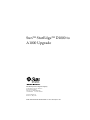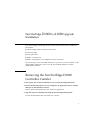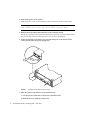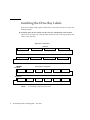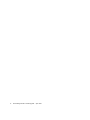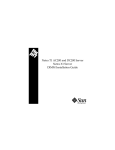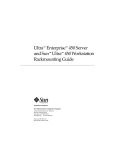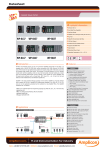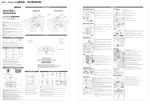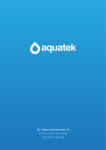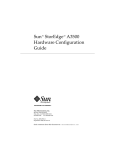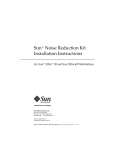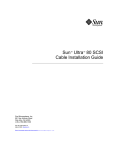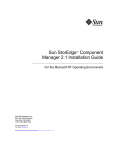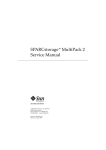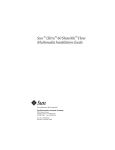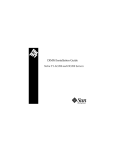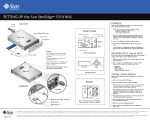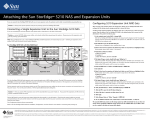Download Sun StorEdge D1000 to A1000 Upgrade
Transcript
Sun™ StorEdge™ D1000 to A1000 Upgrade Sun Microsystems Computer Company A Sun Microsystems, Inc. Business 901 San Antonio Road Palo Alto, CA 94303-4900 USA 1 650 960-1300 fax 1 650 969-9131 Part No. 805-4749-10 Revision A, May 1998 Send comments about this document to: [email protected] Copyright 1998 Sun Microsystems, Inc., 901 San Antonio Road • Palo Alto, CA 94303 USA. All rights reserved. This product or document is protected by copyright and distributed under licenses restricting its use, copying, distribution, and decompilation. No part of this product or document may be reproduced in any form by any means without prior written authorization of Sun and its licensors, if any. Third-party software, including font technology, is copyrighted and licensed from Sun suppliers. Parts of the product may be derived from Berkeley BSD systems, licensed from the University of California. UNIX is a registered trademark in the U.S. and other countries, exclusively licensed through X/Open Company, Ltd. Sun, Sun Microsystems, the Sun logo, AnswerBook, SunDocs, StorEdge, and Solaris are trademarks, registered trademarks, or service marks of Sun Microsystems, Inc. in the U.S. and other countries. All SPARC trademarks are used under license and are trademarks or registered trademarks of SPARC International, Inc. in the U.S. and other countries. Products bearing SPARC trademarks are based upon an architecture developed by Sun Microsystems, Inc. The OPEN LOOK and Sun™ Graphical User Interface was developed by Sun Microsystems, Inc. for its users and licensees. Sun acknowledges the pioneering efforts of Xerox in researching and developing the concept of visual or graphical user interfaces for the computer industry. Sun holds a non-exclusive license from Xerox to the Xerox Graphical User Interface, which license also covers Sun’s licensees who implement OPEN LOOK GUIs and otherwise comply with Sun’s written license agreements. RESTRICTED RIGHTS: Use, duplication, or disclosure by the U.S. Government is subject to restrictions of FAR 52.227-14(g)(2)(6/87) and FAR 52.227-19(6/87), or DFAR 252.227-7015(b)(6/95) and DFAR 227.7202-3(a). DOCUMENTATION IS PROVIDED “AS IS” AND ALL EXPRESS OR IMPLIED CONDITIONS, REPRESENTATIONS AND WARRANTIES, INCLUDING ANY IMPLIED WARRANTY OF MERCHANTABILITY, FITNESS FOR A PARTICULAR PURPOSE OR NONINFRINGEMENT, ARE DISCLAIMED, EXCEPT TO THE EXTENT THAT SUCH DISCLAIMERS ARE HELD TO BE LEGALLY INVALID. Copyright 1998 Sun Microsystems, Inc., 901 San Antonio Road • Palo Alto, CA 94303 Etats-Unis. Tous droits réservés. Ce produit ou document est protégé par un copyright et distribué avec des licences qui en restreignent l’utilisation, la copie, la distribution, et la décompilation. Aucune partie de ce produit ou document ne peut être reproduite sous aucune forme, par quelque moyen que ce soit, sans l’autorisation préalable et écrite de Sun et de ses bailleurs de licence, s’il y en a. Le logiciel détenu par des tiers, et qui comprend la technologie relative aux polices de caractères, est protégé par un copyright et licencié par des fournisseurs de Sun. Des parties de ce produit pourront être dérivées des systèmes Berkeley BSD licenciés par l’Université de Californie. UNIX est une marque déposée aux Etats-Unis et dans d’autres pays et licenciée exclusivement par X/Open Company, Ltd. Sun, Sun Microsystems, le logo Sun, AnswerBook, SunDocs, StorEdge, et Solaris sont des marques de fabrique ou des marques déposées, ou marques de service, de Sun Microsystems, Inc. aux Etats-Unis et dans d’autres pays. Toutes les marques SPARC sont utilisées sous licence et sont des marques de fabrique ou des marques déposées de SPARC International, Inc. aux Etats-Unis et dans d’autres pays. Les produits portant les marques SPARC sont basés sur une architecture développée par Sun Microsystems, Inc. L’interface d’utilisation graphique OPEN LOOK et Sun™ a été développée par Sun Microsystems, Inc. pour ses utilisateurs et licenciés. Sun reconnaît les efforts de pionniers de Xerox pour la recherche et le développement du concept des interfaces d’utilisation visuelle ou graphique pour l’industrie de l’informatique. Sun détient une licence non exclusive de Xerox sur l’interface d’utilisation graphique Xerox, cette licence couvrant également les licenciés de Sun qui mettent en place l’interface d’utilisation graphique OPEN LOOK et qui en outre se conforment aux licences écrites de Sun. CETTE PUBLICATION EST FOURNIE "EN L’ETAT" ET AUCUNE GARANTIE, EXPRESSE OU IMPLICITE, N’EST ACCORDEE, Y COMPRIS DES GARANTIES CONCERNANT LA VALEUR MARCHANDE, L’APTITUDE DE LA PUBLICATION A REPONDRE A UNE UTILISATION PARTICULIERE, OU LE FAIT QU’ELLE NE SOIT PAS CONTREFAISANTE DE PRODUIT DE TIERS. CE DENI DE GARANTIE NE S’APPLIQUERAIT PAS, DANS LA MESURE OU IL SERAIT TENU JURIDIQUEMENT NUL ET NON AVENU. Sun StorEdge D1000 to A1000 Upgrade Installation Your Sun StorEdge A1000 upgrade kit contains the following items in addition to this manual: ■ Sun StorEdge A1000 controller board canister ■ Drive bay label ■ Front plate label ■ RM6.1.1 software CD ■ RM6.1.1 Installation, User, and Release Notes documents The Sun StorEdge A1000 and D1000 Installation, Operations, and Service Manual for the Sun StorEdge A1000 is the same as for the Sun StorEdge D1000. It contains additional information. Removing the Sun StorEdge D1000 Controller Canister 1. Back up the data on the hard disk drives in your Sun StorEdge D1000 unit. 2. Be sure the hard disk drives are not managed by an application such as Volume Manager or other database software. Refer to the documentation that came with your application. 3. Stop the software communication with the Sun StorEdge D1000 system. See the documentation that came with your software. 1 4. Turn off the power to the system. Push the power switch to the standby position. Press the left side of the switch. Note – If you do not turn off the host, you may get error messages such as SCSI timeout, SCSI reset, ISP reset, or ISP register dump. 5. Remove the SCSI cables and terminator on the controller board. See the Sun StorEdge A1000 and D1000 Installation, Operations, and Service Manual and the Sun StorEdge A1000 and D1000 Product Note for more information. 6. Attach an antistatic wrist strap to the exposed metal part of the chassis at the center post between the power supply bays. FIGURE 1 Opening the D1000 Canister Latches 7. Slide the canister out and set it on an antistatic mat. a. Use the levers at each side to release the controller board. b. Hold the levers to slide the canister out. 2 Sun StorEdge D1000 to A1000 Upgrade • April 1998 FIGURE 2 Removing the Canister Installing the A1000 Controller Canister 1. Check whether you have a version of RM6 installed. If have a version of RM6 installed on your host and it is not RM6.1.1, prepare to install the new software before you turn on the power to your newly installed Sun StorEdge A1000. 2. Slide the Sun StorEdge A1000 canister into the slot in the chassis. Note – Be sure to hold the canister in a level position when sliding it into the slot. The top of the canister has rails that fit into guide hooks in the chassis. 3. Push firmly until the controller board connector engages. 4. Push both handles inward until they are flush with the canister. 5. Connect all power cables, SCSI cables, and install a terminator, if necessary. See the Sun StorEdge A1000 and D1000 Installation, Operations, and Service Manual and the Sun StorEdge A1000 and D1000 Product Note for more information. Sun StorEdge D1000 to A1000 Upgrade Installation 3 Installing the Drive Bay Labels Your Sun StorEdge A1000 requires different drive bay labels from those on the Sun StorEdge D1000. ● Carefully paste the new labels over the old ones, matching the center notches. The notch at the right side of the left label and the left side of the right label fit the center of the drive bay. Eight Drive Configuration Left Bank [2,1] [2,0] [2,2] [2,3] Right Bank [1,0] [1,1] [1,3] Twelve Drive Configuration Side LeftLeft Bank [2,0] [1,2] [2,1] [2,2] [2,3] [2,4] [2,5] [1,1] [1,2] [1,3] [1,4] [1,5] Right Bank [1,0] FIGURE 3 4 Sun StorEdge A1000 Drive Bay Labels Sun StorEdge D1000 to A1000 Upgrade • April 1998 Installing the Front Name Plate It is important to change the name on the front of the chassis from Sun StorEdge D1000 to Sun StorEdge A1000 to avoid confusion. ● Paste the Sun StorEdge A1000 label over the area that identified your pre-upgrade unit as a D1000. Installing the RAID Manager Software 1. If you have not already done so, install the RM 6.1.1 software on your host system. Refer to the documentation that came with your software CD for installation and operation instructions. Note – If you have a version of RM 6 already installed, you must upgrade to the 6.1.1 release before you turn on the Sun StorEdge A1000. 2. Turn on the Sun StorEdge A1000. 3. After you turn on the Sun StorEdge A1000, run boot -r on your host system to see the newly added A1000. Sun StorEdge D1000 to A1000 Upgrade Installation 5 6 Sun StorEdge D1000 to A1000 Upgrade • April 1998