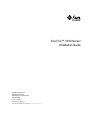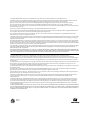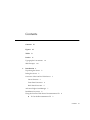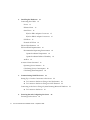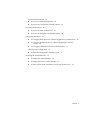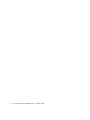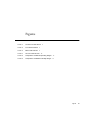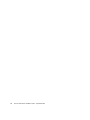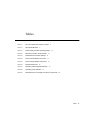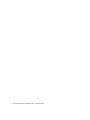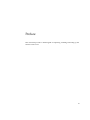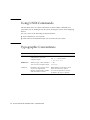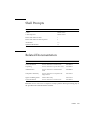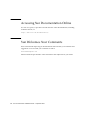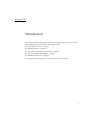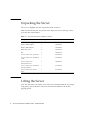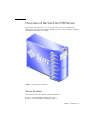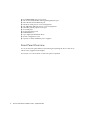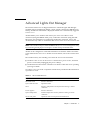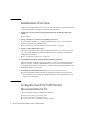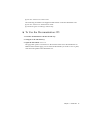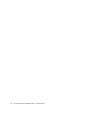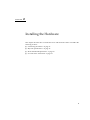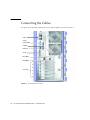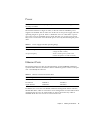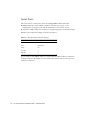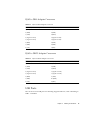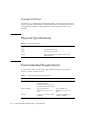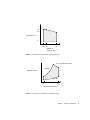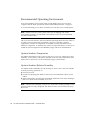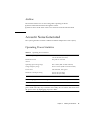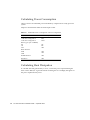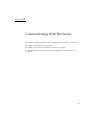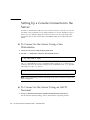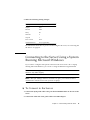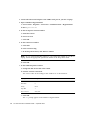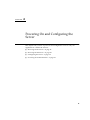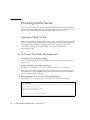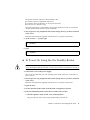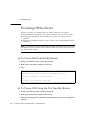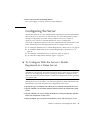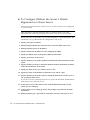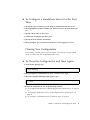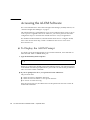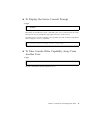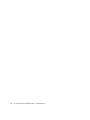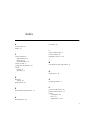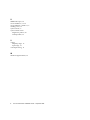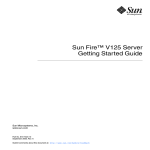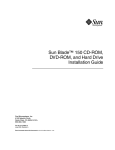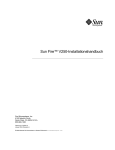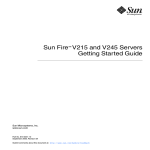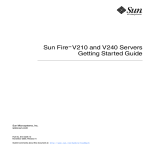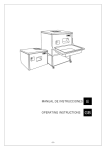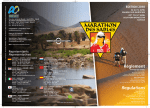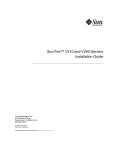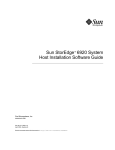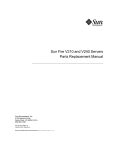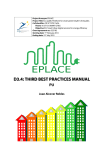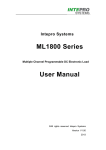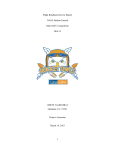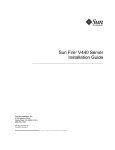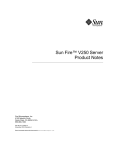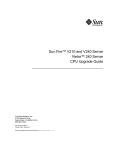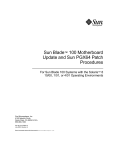Download Sun Fire V250 Server Installation Guide
Transcript
Sun Fire™ V250 Server Installation Guide Sun Microsystems, Inc. 4150 Network Circle Santa Clara, CA 95054 U.S.A. 650-960-1300 Part No. 817-0899-10 September 2003, Revision A Send comments about this document to: [email protected] Copyright 2003 Sun Microsystems, Inc., 4150 Network Circle, Santa Clara, California 95054, U.S.A. All rights reserved. Sun Microsystems, Inc. has intellectual property rights relating to technology embodied in the product that is described in this document. In particular, and without limitation, these intellectual property rights may include one or more of the U.S. patents listed at http://www.sun.com/patents and one or more additional patents or pending patent applications in the U.S. and in other countries. This document and the product to which it pertains are distributed under licenses restricting their use, copying, distribution, and decompilation. No part of the product or of this document may be reproduced in any form by any means without prior written authorization of Sun and its licensors, if any. Third-party software, including font technology, is copyrighted and licensed from Sun suppliers. Parts of the product may be derived from Berkeley BSD systems, licensed from the University of California. UNIX is a registered trademark in the U.S. and in other countries, exclusively licensed through X/Open Company, Ltd. Sun, Sun Microsystems, the Sun logo, AnswerBook2, docs.sun.com, Sun Fire, and Solaris are trademarks or registered trademarks of Sun Microsystems, Inc. in the U.S. and in other countries. All SPARC trademarks are used under license and are trademarks or registered trademarks of SPARC International, Inc. in the U.S. and in other countries. Products bearing SPARC trademarks are based upon an architecture developed by Sun Microsystems, Inc. The Energy Star logo is a registered trademark of EPA. The OPEN LOOK and Sun™ Graphical User Interface was developed by Sun Microsystems, Inc. for its users and licensees. Sun acknowledges the pioneering efforts of Xerox in researching and developing the concept of visual or graphical user interfaces for the computer industry. Sun holds a non-exclusive license from Xerox to the Xerox Graphical User Interface, which license also covers Sun’s licensees who implement OPEN LOOK GUIs and otherwise comply with Sun’s written license agreements. Use, duplication, or disclosure by the U.S. Government is subject to restrictions set forth in the Sun Microsystems, Inc. license agreements and as provided in DFARS 227.7202-1(a) and 227.7202-3(a) (1995), DFARS 252.227-7013(c)(1)(ii) (Oct. 1998), FAR 12.212(a) (1995), FAR 52.227-19, or FAR 52.227-14 (ALT III), as applicable. DOCUMENTATION IS PROVIDED "AS IS" AND ALL EXPRESS OR IMPLIED CONDITIONS, REPRESENTATIONS AND WARRANTIES, INCLUDING ANY IMPLIED WARRANTY OF MERCHANTABILITY, FITNESS FOR A PARTICULAR PURPOSE OR NON-INFRINGEMENT, ARE DISCLAIMED, EXCEPT TO THE EXTENT THAT SUCH DISCLAIMERS ARE HELD TO BE LEGALLY INVALID. Copyright 2003 Sun Microsystems, Inc., 4150 Network Circle, Santa Clara, California 95054, Etats-Unis. Tous droits réservés. Sun Microsystems, Inc. a les droits de propriété intellectuels relatants à la technologie incorporée dans le produit qui est décrit dans ce document. En particulier, et sans la limitation, ces droits de propriété intellectuels peuvent inclure un ou plus des brevets américains énumérés à http://www.sun.com/patents et un ou les brevets plus supplémentaires ou les applications de brevet en attente dans les Etats-Unis et dans les autres pays. Ce produit ou document est protégé par un copyright et distribué avec des licences qui en restreignent l’utilisation, la copie, la distribution, et la décompilation. Aucune partie de ce produit ou document ne peut être reproduite sous aucune forme, parquelque moyen que ce soit, sans l’autorisation préalable et écrite de Sun et de ses bailleurs de licence, s’il y ena. Le logiciel détenu par des tiers, et qui comprend la technologie relative aux polices de caractères, est protégé par un copyright et licencié par des fournisseurs de Sun. Des parties de ce produit pourront être dérivées des systèmes Berkeley BSD licenciés par l’Université de Californie. UNIX est une marque déposée aux Etats-Unis et dans d’autres pays et licenciée exclusivement par X/Open Company, Ltd. Sun, Sun Microsystems, le logo Sun, AnswerBook2, docs.sun.com, Sun Fire, et Solaris sont des marques de fabrique ou des marques déposées de Sun Microsystems, Inc. aux Etats-Unis et dans d’autres pays. Toutes les marques SPARC sont utilisées sous licence et sont des marques de fabrique ou des marques déposées de SPARC International, Inc. aux Etats-Unis et dans d’autres pays. Les produits protant les marques SPARC sont basés sur une architecture développée par Sun Microsystems, Inc. L’interface d’utilisation graphique OPEN LOOK et Sun™ a été développée par Sun Microsystems, Inc. pour ses utilisateurs et licenciés. Sun reconnaît les efforts de pionniers de Xerox pour la recherche et le développment du concept des interfaces d’utilisation visuelle ou graphique pour l’industrie de l’informatique. Sun détient une license non exclusive do Xerox sur l’interface d’utilisation graphique Xerox, cette licence couvrant également les licenciées de Sun qui mettent en place l’interface d ’utilisation graphique OPEN LOOK et qui en outre se conforment aux licences écrites de Sun. LA DOCUMENTATION EST FOURNIE "EN L’ÉTAT" ET TOUTES AUTRES CONDITIONS, DECLARATIONS ET GARANTIES EXPRESSES OU TACITES SONT FORMELLEMENT EXCLUES, DANS LA MESURE AUTORISEE PAR LA LOI APPLICABLE, Y COMPRIS NOTAMMENT TOUTE GARANTIE IMPLICITE RELATIVE A LA QUALITE MARCHANDE, A L’APTITUDE A UNE UTILISATION PARTICULIERE OU A L’ABSENCE DE CONTREFAÇON. Please Recycle Contents Contents Figures Tables Preface iii vii ix xi Typographic Conventions Shell Prompts 1. Introduction xii xiii 1 Unpacking the Server Lifting the Server 2 2 Overview of the Sun Fire V250 Server Server Features 3 3 Front Panel Overview 4 Back Panel Overview 6 Advanced Lights Out Manager Installation Overview 7 8 Using the Sun Fire V250 Server Documentation CD ▼ To Use the Documentation CD 8 9 Contents iii 2. Installing the Hardware Connecting the Cables Power 11 12 13 Ethernet Ports Serial Ports 13 14 RJ-45 to DB-9 Adapter Crossovers 15 RJ-45 to DB-25 Adapter Crossovers USB Ports 15 15 External SCSI Port 16 Physical Specifications 16 Environmental Requirements 16 Recommended Operating Environment Optimal Ambient Temperature 18 18 Optimal Ambient Relative Humidity Airflow 19 Acoustic Noise Generated 19 Operating Power Statistics 19 Calculating Power Consumption Calculating Heat Dissipation 3. 18 20 20 Communicating With The Server 21 Setting Up a Console Connection to the Server 22 ▼ To Connect to the Server Using a Sun Workstation 22 ▼ To Connect to the Server Using an ASCII Terminal 22 Connecting to the Server Using a System Running Microsoft Windows ▼ 4. To Connect to the Server Powering On and Configuring the Server Powering On the Server iv 23 26 Sun Fire V250 Server Installation Guide • September 2003 25 23 Operation Mode Switch 26 ▼ To Power On From the Keyboard ▼ To Power On Using the On/Standby Button Powering Off the Server 26 28 ▼ To Power Off from the Keyboard ▼ To Power Off Using the On/Standby Button Configuring the Server 27 28 28 29 ▼ To Configure With the Server’s Details Registered at a Name Server ▼ To Configure Without the Server’s Details Registered at a Name Server 30 ▼ To Configure a Standalone Server for the First Time Clearing Your Configuration ▼ 31 31 To Clear the Configuration and Start Again Accessing the ALOM Software 29 31 32 ▼ To Display the ALOM Prompt 32 ▼ To Display the Server Console Prompt ▼ To Take Console Write Capability Away From Another User 33 33 Contents v vi Sun Fire V250 Server Installation Guide • September 2003 Figures FIGURE 1-1 The Sun Fire V250 Server 3 FIGURE 1-2 Front Panel Features 5 FIGURE 1-3 Back Panel Features 6 FIGURE 2-1 Sun Fire V250 I/O Ports 12 FIGURE 2-2 Temperature and Altitude Operating Ranges 17 FIGURE 2-3 Temperature and Relative Humidity Ranges 17 Figures vii viii Sun Fire V250 Server Installation Guide • September 2003 Tables TABLE 1-1 Sun Fire V250 Server Ship Kit Contents 2 TABLE 1-2 What ALOM Monitors 7 TABLE 2-1 Power Supply Unit Inlet Operating Range 13 TABLE 2-2 Ethernet Connection Transfer Rates 13 TABLE 2-3 Default Serial Connection Settings 14 TABLE 2-4 RJ-45 to DB-9 Adapter Crossovers 15 TABLE 2-5 RJ-45 to DB-25 Adapter Crossovers TABLE 2-6 External Dimensions 16 TABLE 2-7 Operating and Storage Specifications TABLE 2-8 Operating Power Statistics TABLE 2-9 Estimated Power Consumption of Server Components 20 15 16 19 Tables ix x Sun Fire V250 Server Installation Guide • September 2003 Preface This document provides a detailed guide to unpacking, installing and setting up the Sun Fire V250 server. xi Using UNIX Commands This document does not contain information on basic UNIX® commands and procedures such as shutting down the system, booting the system, and configuring devices. See one or more of the following for this information: ■ ■ Solaris Handbook for Sun Peripherals Other software documentation that you received with your system Typographic Conventions xii Typeface Meaning Examples AaBbCc123 The names of commands, files, and directories; on-screen computer output Edit your.login file. Use ls -a to list all files. % You have mail. AaBbCc123 What you type, when contrasted with on-screen computer output % su Password: AaBbCc123 Book titles, new words or terms, words to be emphasized. Replace command-line variables with real names or values. Read Chapter 6 in the User’s Guide. These are called class options. You must be superuser to do this. To delete a file, type rm filename. Sun Fire V250 Server Installation Guide • September 2003 Shell Prompts Shell Prompt C shell machine-name% C shell superuser machine-name# Bourne shell and Korn shell $ Bourne shell and Korn shell superuser # ALOM shell sc> OpenBoot PROM shell ok Related Documentation Application Title Part Number Latest information Sun Fire V250 Server Product Notes 817-1003-xx Unpacking Sun Fire V250 Server Quick Start Guide 817-0898-xx Administration Sun Fire V250 Server Administration Guide 817-0900-xx Compliance and Safety Sun Fire V250 Server Compliance and Safety Manual 817-1959-xx Lights Out Management ALOM Online Help 817-3175-xx Latest information Sun Fire V250 Server Product Notes 817-1003-xx Read the Sun Fire V250 Server Compliance and Safety Manual before performing any of the procedures documented in this manual. Preface xiii Accessing Sun Documentation Online You can view, print, or purchase a broad selection of Sun documentation, including localized versions, at: http://www.sun.com/documentation/ Sun Welcomes Your Comments Sun is interested in improving its documentation and welcomes your comments and suggestions. You can email your comments to Sun at: [email protected] Please include the part number of the document in the subject line of your email. xiv Sun Fire V250 Server Installation Guide • September 2003 CHAPTER 1 Introduction This chapter describes the Sun Fire V250 server and provides an overview of the installation process. It contains the following sections: ■ “Unpacking the Server” on page 2 ■ “Lifting the Server” on page 2 ■ “Overview of the Sun Fire V250 Server” on page 3 ■ “Advanced Lights Out Manager” on page 7 ■ “Installation Overview” on page 8 ■ “Using the Sun Fire V250 Server Documentation CD” on page 8 1 Unpacking the Server The server is supplied with the components listed in TABLE 1-1. Make sure that all the parts are present in the ship kit. If any are missing, contact your Sun sales representative. TABLE 1-1 Sun Fire V250 Server Ship Kit Contents Description Quantity Part Number Antistatic wrist strap 1 250-1691-xx RJ-45 to DB-25 adapter 1 530-2889-xx RJ-45 to DB-9 adapter 1 530-3100-xx RJ-45 cable, Cat 5 2 530-2961-xx Key 2 240-4341-xx Sun Fire V250 Server Quick Start 1 817-0898-xx Sun Fire V250 Server Installation Guide 1 817-0899-xx Sun Fire V250 Server Documentation CD 1 705-0495-xx Sun Fire V250 Server Compliance and Safety Manual 1 817-1959-xx Sun Fire V250 Server Product Notes 1 817-1003-xx Lifting the Server Close the door before you lift the server. The server should be lifted by two people, using the top part of the door at the front and the PSU handles at the back as gripping points. 2 Sun Fire V250 Server Installation Guide • September 2003 Overview of the Sun Fire V250 Server The Sun Fire V250 server is a one- or two-processor server. It is optimised for deployment in an office environment, being housed in a vertical casing to minimise the amount of floorspace it occupies. FIGURE 1-1 The Sun Fire V250 Server Server Features The Sun Fire V250 server has the features listed below. ■ ■ One or two UltraSPARC™ IIIi processor(s) Sun™ Advanced Lights Out Manager software Chapter 1 Introduction 3 ■ ■ ■ ■ ■ ■ ■ ■ ■ ■ ■ ■ Four DDR DIMM slots per processor One 10/100/1000 BASE-T autonegotiating Ethernet port One Ultra160 SCSI multimode port One RJ-45 serial port for server management One 10BASE-T Ethernet port for server management One DB-9 general purpose serial port Four USB ports Six PCI expansion ports DVD-ROM drive Up to eight SCSI hard disk drives System configuration card Capacity for dual redundant power supplies Front Panel Overview You access the front panel features by unlocking and opening the door of the server. The door key supplied in the shipkit. See FIGURE 1-2 for the location of each front panel component. 4 Sun Fire V250 Server Installation Guide • September 2003 DVD-ROM drive Tape drive (optional) System configuration card On/Standby button Operation mode switch Front fans Hard disk drives Antistatic grounding point Door FIGURE 1-2 Front Panel Features Chapter 1 Introduction 5 Back Panel Overview Power supply unit(s) Antistatic grounding point Back fans I/O ports Server management ports PCI slots FIGURE 1-3 6 Back Panel Features Sun Fire V250 Server Installation Guide • September 2003 Advanced Lights Out Manager The Sun Fire V250 server is shipped with Sun™ Advanced Lights Out Manager (ALOM) software installed. By default, console output is directed to SER MGT. On startup, ALOM boot information is displayed and the user is automatically logged in as user admin. ALOM enables you to monitor and control your server over either a serial connection (using the SERIAL MGT port), or Ethernet connection (using the NET MGT port). For information on configuring an Ethernet connection, refer to the ALOM Online Help which is contained on the Sun Fire V250 Server Documentation CD. Note – The ALOM serial port, labeled SERIAL MGT, is for server management only. If you need a general purpose serial port, use the serial port labeled 10101. ALOM can be configured to send email notification of hardware failures and other events related to the server or to ALOM. For more details, refer to the ALOM Online Help. The ALOM circuitry uses standby power from the server. This means that: ■ ALOM is active as soon as the server is connected to a power source, and until power is removed by unplugging the power cable(s). ■ ALOM firmware and software continue to be effective when the server operating system goes offline. See TABLE 1-2 for a list of the components monitored by ALOM and the information it provides for each. TABLE 1-2 What ALOM Monitors Component Status Hard disk drives Presence and status System and CPU fans Speed and status CPUs Presence, temperature and any thermal warning or failure conditions Power supplies Presence and status System temperature Ambient temperature and any thermal warning or failure conditions Server front panel Operation mode switch position and LED status Chapter 1 Introduction 7 Installation Overview Each step in this procedure refers you to the relevant section of the documentation for more information. Complete each step in the order listed. 1. Verify that you have received all the components that should ship with your system. ■ See TABLE 1-1. 2. Set up a terminal or a console for installing your server. You can either establish a tip connection from another server or use an ASCII terminal connected to the SERIAL MGT. ■ See “Setting Up a Console Connection to the Server” on page 22. 3. Power on and configure the server. The Solaris operating environment is preinstalled on the server. When you power on, you will automatically be taken through the Solaris operating environment configuration procedure. ■ See “Powering On the Server” on page 26. 4. Load additional software from the Solaris media kit (optional). The Solaris media kit (sold separately) includes several CDs containing software to help you operate, configure, and administer your server. See the documentation provided with the Solaris media kit for a complete listing of included software and detailed installation instructions. 5. Load online documentation from the Sun Fire V250 Documentation CD. ■ See the installation instructions that accompany the CD in the Sun Fire V250 documentation set or “Using the Sun Fire V250 Server Documentation CD” on page 8 of this document. Using the Sun Fire V250 Server Documentation CD The following documents are shipped in hardcopy: ■ ■ ■ 8 Sun Fire V250 Server Quick Start Guide Sun Fire V250 Server Installation Guide Sun Fire V250 Server Compliance and Safety Manual Sun Fire V250 Server Installation Guide • September 2003 ■ Sun Fire V250 Server Product Notes The following documents are shipped in PDF format on the documentation CD: ■ ■ ▼ Sun Fire V250 Server Administration Guide Advanced Lights Out Manager Online Help To Use the Documentation CD 1. Load the documentation CD into the CD tray. 2. Navigate to the CD directory. 3. Open the file named HOME.PDF The page that opens is an interface to the Sun Fire V250 server documentation in PDF format. From this page you can select the documents you want to view or print, and search the platform documentation set. Chapter 1 Introduction 9 10 Sun Fire V250 Server Installation Guide • September 2003 CHAPTER 2 Installing the Hardware This chapter describes how to install the server and attach the cables. It includes the following sections: ■ “Connecting the Cables” on page 12 ■ “Physical Specifications” on page 16 ■ “Environmental Requirements” on page 16 ■ “Acoustic Noise Generated” on page 19 11 Connecting the Cables I/O ports are on the back panel of the server, and arranged as shown in FIGURE 2-1. USB 10101 (serial data) Parallel Ethernet SCSI NET MGT SER MGT 5 4 3 PCI slots 2 1 0 FIGURE 2-1 12 Sun Fire V250 I/O Ports Sun Fire V250 Server Installation Guide • September 2003 Power Caution – The socket-outlet (receptacle) must be installed near the equipment and be easily accessible. The Sun Fire V250 has a single AC inlet, or dual AC inlets if redundant power supplies are installed. The AC inlets are on the rear of each power supply unit. The operating ranges are given in TABLE 2-1. While the server is connected to a power source, the server is in Standby power mode. The only way to turn server power fully off is to remove the server from the power source by disconnecting the power cable. TABLE 2-1 Power Supply Unit Inlet Operating Range Input Parameter AC Inlet AC input voltage 90V to 264V (power systems with nominal voltages of 100V to 240V) AC input frequency 47 Hz to 63 Hz (power systems with nominal frequencies of 50 Hz or 60 Hz) Ethernet Ports The Sun Fire V250 server has one autonegotiating 10/100/1000BASE-T Ethernet system domain interface, the transfer rates for which are given in TABLE 2-2. The port uses a standard RJ-45 connector . TABLE 2-2 Ethernet Connection Transfer Rates Connection Type IEEE Terminology Transfer Rate Ethernet 10BASE-T 10 Mbit/s Fast Ethernet 100BASE-T 100 Mbits/s Gigabit Ethernet 1000BASE-T 1000 Mbit/s In addition, the server has one 10BASE-T Ethernet management domain interface, labeled NET MGT, which is reserved for server management. For information about configuring this port for use with ALOM, see the ALOM Online Help which is included on the Sun Fire V250 Server Documentation CD. Chapter 2 Installing the Hardware 13 Serial Ports The server has two serial ports, which are labeled SERIAL MGT and 10101. ■ SERIAL MGT port uses an RJ-45 connector. Use this port only for server management—it supports only ASCII connections to an external console. ■ 10101 uses a DB-9 connector. Use this port for general purpose serial data transfer. Default serial connection settings are shown in TABLE 2-3. TABLE 2-3 Default Serial Connection Settings Parameter Setting Connector SERIAL MGT or 10101 Rate 9600 baud Parity No Stop bits 1 Data bits 8 If you connect to the SERIAL MGT port with a DB-9 or DB-25 connector, instead of an RJ-45 connector, the adapter you use will need to perform the crossovers given in TABLE 2-4 or TABLE 2-5. 14 Sun Fire V250 Server Installation Guide • September 2003 RJ-45 to DB-9 Adapter Crossovers TABLE 2-4 RJ-45 to DB-9 Adapter Crossovers Serial Port (RJ-45 connector) Pin Adapter (DB-9) Pin 1 (RTS) 8 (CTS) 2 (DTR) 6 (DSR) 3 (TXD) 2 (RXD) 4 (Signal Ground) 5 (Signal Ground) 5 (Signal Ground) 5 (Signal Ground) 6 (RXD) 3 (TXD) 7 (DSR) 4 (DTR) 8 (CTS) 7 (RTS) RJ-45 to DB-25 Adapter Crossovers TABLE 2-5 RJ-45 to DB-25 Adapter Crossovers Serial Port (RJ-45 connector) Pin Adapter (DB-25) Pin 1 (RTS) 5 (CTS) 2 (DTR) 6 (DSR) 3 (TXD) 3 (RXD) 4 (Signal Ground) 7 (Signal Ground) 5 (Signal Ground) 7 (Signal Ground) 6 (RXD) 2 (TXD) 7 (DSR) 20 (DTR) 8 (CTS) 4 (RTS) USB Ports The server has four USB ports for attaching supported devices, each conforming to USB 1.1 standard. Chapter 2 Installing the Hardware 15 External SCSI Port The SCSI port is a mulitmode Ultra160 SCSI interface. To operate at Ultra160 SCSI speeds, it must be in LVD mode. If a single-ended device is connected to the server, it automatically switches to single-ended mode. (The internal SCSI bus is not affected.) Physical Specifications TABLE 2-6 External Dimensions Height 19.16 inches (486.6 mm) Width 8.65 inches (219.6 mm) Depth 24.16 inches (613.6 mm) Weight 30.8 kg (with maximum number of PSUs and HDDs installed) Environmental Requirements You can operate and store the system safely under the conditions specified in TABLE 2-7 , FIGURE 2-2 and FIGURE 2-3. TABLE 2-7 16 Operating and Storage Specifications Specification Operating Storage Ambient temperature 41˚F to 104˚F (5˚C to 40˚C) maximum ambient temperature is derated by 1˚C per 500m altitude above 500m -40˚F to 149˚F (-40˚C to 65˚C) Relative humidity 10% to 90% RH noncondensing, 27˚C max wet bulb up to 93% RH noncondensing, 38˚C max wet bulb Altitude -1,312 feet to 9,842 feet (-400m to 3000m) -1,312 feet to 39,370 feet (-400m to 12000m) Sun Fire V250 Server Installation Guide • September 2003 40 35 Temperature, ˚C 5 -400 500 106 95 3000 70 Altitude, m Pressure, kPa FIGURE 2-2 Temperature and Altitude Operating Ranges 27˚C wet bulb temperature 90% RH Moisture content 10% RH 5 40 Dry bulb temperature, ˚C FIGURE 2-3 Temperature and Relative Humidity Ranges Chapter 2 Installing the Hardware 17 Recommended Operating Environment Your environmental control system must provide intake air for the server that complies with the limits specified in “Environmental Requirements” on page 16. To avoid overheating, do not direct warmed air towards the server’s intake panels. Note – When you receive your system, leave it in its shipping crate in the environment in which you will install it for 24 hours. This is to prevent thermal shock and condensation. The server has been tested to the environmental operating limits shown in TABLE 2-7 in order to meet its functional requirements. However, operating computer equipment in extremes of temperature or humidity increases the failure rate of hardware components. To minimize the chance of component failure, use the server within the optimal temperature and humidity ranges which are outlined below. Optimal Ambient Temperature An ambient temperature range of 70˚F to 73˚F (21˚C to 23˚C) is optimal for system reliability. At 71˚F (22˚C), safe relative humidity levels are easily maintained, and a buffer exists in the event of an environmental support system failure. Optimal Ambient Relative Humidity An ambient relative humidity level in the range of 45% to 50% is the most suitable for data processing operations, to: ■ ■ ■ Prevent corrosion Provide an operating time buffer in the event of environmental control system failure Help avoid failures caused by the intermittent interference from static discharges that occur when relative humidity is too low. Note – When relative humidity is below 35%, electrostatic discharge (ESD) is easily generated and less easily dissipated. This effect becomes critical when levels drop below 30%. 18 Sun Fire V250 Server Installation Guide • September 2003 Airflow The Sun Fire V250 server is self-cooling when operating in still air. ■ ■ Ensure unobstructed airflow through the chassis. Inlet air enters at the front of the server and exits from the side and back. Acoustic Noise Generated The system generates less than 5.8 dB in an ambient temperature of 81˚F (27˚C). Operating Power Statistics TABLE 2-8 Operating Power Statistics Maximum operating current 7.1A at 100 VAC (one PSU) 7.6A at 100 VAC (two PSU) Maximum in-rush current 25A peak for each PSU Operating input voltage range 90V to 264V (100V to 240V nominal) Voltage frequency range 47 Hz to 63 Hz (50 Hz to 60 Hz nominal) Power factor 0.93 minimum, 0.99 typical Maximum volt-ampere rating 710 VA max (one PSU) 760 VA max (two PSU) Note – Logic ground and chassis ground are connected internally. Note – As long as the server is connected to a power source, the server is in Standby power mode. The only way to turn the server fully off is to remove the server from the power source by unplugging all power cables. Chapter 2 Installing the Hardware 19 Calculating Power Consumption TABLE 2-9 shows the estimated powerconsumed by components in a fully powered system. Allpower measurements taken at mains input to PSU. TABLE 2-9 Estimated Power Consumption of Server Components Component Power consumptiom 1 CPU base configuration 2 CPU base configuration 45W 275W Memory (per pair of DIMMs) 256 512 1GB 7W 8W 10W Hard disk drive 36GB 73GB 16W 16W DVD-ROM drive 10W DAT Drive 10W Calculating Heat Dissipation To calculate the heat generated by a server, convert the power requirement figure from watts to BTU/hr. A general formula for doing this is to multiply the figure for the power requirement by 3.415. 20 Sun Fire V250 Server Installation Guide • September 2003 CHAPTER 3 Communicating With The Server This chapter provides information about connecting a console device to the server. The chapter contains the following section. ■ “Setting Up a Console Connection to the Server” on page 22 ■ “Connecting to the Server Using a System Running Microsoft Windows” on page 23 21 Setting Up a Console Connection to the Server In order to communicate with the server you must connect a console to it. You can use either a Sun workstation or an ASCII terminal as a console. Whichever type of device you use, make the physical connection to the server by connecting to the appropriate port on the console and to the SERIAL MGT port on the back of the server. ▼ To Connect to the Server Using a Sun Workstation 1. Connect to the server using an RJ-45 patch cable. 2. Use the tip command to connect to the terminal session: # tip /dev/term/a -9600 The tip command above is for a workstation that is using its ttya serial port to connect to the server. If you later configure your workstation to use ttyb, type the following to set up a tip session: # tip /dev/term/b -9600 Note – The commands given here will change if the serial connection settings have been reconfigured. ▼ To Connect to the Server Using an ASCII Terminal 1. Set up a connection between the terminal and the Sun Fire V250 server. For the General terminal settings, refer to the terminal’s operating manual. 22 Sun Fire V250 Server Installation Guide • September 2003 2. Make the following setting changes: Property Setting Duplex Full Bit Rate 9600 Parity No Data Bits 8 Stop Bit 1 Flow Control None VT100 Emulation On (if applicable) For information about how to power on and configure the server, see “Powering On the Server” on page 26. Connecting to the Server Using a System Running Microsoft Windows If you want to configure and operate a Sun Fire V250 server from a PC or laptop running Microsoft Windows, you can do so using the Windows Hyperterminal. Note – The following procedure relates to Windows 98. Other variants of Microsoft Windows may differ slightly. Note – Hot Sync Manager must be closed. If it is open, you will not be able to communicate with the server from your PC or laptop. ▼ To Connect to the Server 1. Connect the RJ-45 patch cable to the port labeled SERIAL MGT on the rear of the server. 2. Connect the other end of the patch cable to the DB-9 adapter. Chapter 3 Communicating With The Server 23 3. Connect the DB-9 serial adapter to the COM1 serial port on your PC or laptop. 4. Open a Windows Hyperterminal: a. Choose Start > Programs > Accessories > Communications > Hyperterminal b. Run Hyperttrm.exe 5. In the Set Up New Session window: a. Name the session. b. Choose an icon. c. Click OK. 6. In the Connect To window: a. Click Edit. b. Click Connect Using. c. In the drop-down menu, click Direct to COM1. Note – If you connected the DB-9 adaptor to a port other than COM1 on your PC or laptop, choose the appropriate option from the list in the drop-down menu. d. Click OK. 7. In the COM1 Properties window: a. Change the Bits Per Second value to 9600. b. Set Flow Control to Xon/Xoff. The correct values for all settings in this window are as shown below. Property Setting Bits Per Second 9600 Data Bits 8 Parity None Stop Bits 1 Flow Control Xon/Xoff c. Click OK. The sc> prompt appears in the Windows Hyperterminal. 24 Sun Fire V250 Server Installation Guide • September 2003 CHAPTER 4 Powering On and Configuring the Server This chapter tells you how to power on and configure the server to suit your application. It contains the sections: ■ “Powering On the Server” on page 26 ■ “Powering Off the Server” on page 28 ■ “Configuring the Server” on page 29 ■ “Accessing the ALOM Software” on page 32 25 Powering On the Server To power on the server, you can use either the On/Standby button located behind the door, or the keyboard. Powering on from the keyboard is better, because you can then see the system output which is generated as the server powers on. Operation Mode Switch Before you begin the procedures in this section, make sure that the operation mode switch is in the normal or diagnostics position. With the switch in that position, the On/Standby button is able to control the power state of the server. For more information on the operation mode switch, see the Sun Fire V250 Server Administration Guide. ▼ To Power On From the Keyboard 1. Connect the server to the power supply. The server automatically goes into Standby power mode when it is connected to a power source. 2. Set up a connection to the SERIAL MGT port. For details, see “Setting Up a Console Connection to the Server” on page 22. When you switch to the ALOM prompt after initial poweron, you will be logged in as the admin user and prompted to set a password. You must set this password in order to execute certain commands. 3. When prompted to do so, set a password for the admin user. The prompt to set a password appears after you try to execute a command. sc> console Warning: the console command is being ignored because the password for admin is not set. Setting password for admin. New password: ******* Re-enter new password: ******* 26 Sun Fire V250 Server Installation Guide • September 2003 The password must conform to the following rules: ■ ■ ■ contain at least two alphabetic characters contain at least one numeric or one special character be at least six characters long Once the password is set, the admin user has full permissions and can execute all ALOM command line interface (CLI) commands. 4. Turn on power to any peripherals and external storage devices you have connected to the server. Read the documentation supplied with the device for specific instructions. 5. At the console sc> prompt, type: sc> poweron 6. Type: sc> console ▼ To Power On Using the On/Standby Button Caution – Never move the system when the system power is on. Movement can cause catastrophic disk drive failure. Always power off the system before moving it. 1. Connect the server to the power supply. The server automatically goes into standby power mode when it is connected to a power source. 2. Turn on power to any peripherals and external storage devices you have connected to the server. Read the documentation supplied with the device for specific instructions. 3. Open the door. 4. Set the operation mode switch to the Normal or Diagnostics position. 5. Press the On/Standby button and release it within four seconds. a. Turn the operation mode switch to the Locked position. This prevents the server from being inadvertantly powered off. Chapter 4 Powering On and Configuring the Server 27 6. Close the door. Powering Off the Server Whenever possible, you should initiate an orderly shutdown, as forcing an immediate hardware shutdown can corrupt the disk drive and cause loss of data. ■ ■ Pressing and releasing the On/Standby button initiates an orderly software shutdown. Pressing and holding the button for four seconds causes an immediate hardware shutdown. Note – Applications running on the Solaris operating environment can be adversely affected by a poorly executed system shutdown. Shut down any applications before you power off the system. ▼ To Power Off from the Keyboard 1. Notify users that the system will be powered off. 2. Back up the system files and data, if necessary. 3. Type: sc> poweroff Are you sure you want to power off the system [y/n]? y SC Alert: SC Request to Power Off Host. sc> SC Alert: Host system has shut down. ▼ To Power Off Using the On/Standby Button 1. Notify users that the system will be powered off. 2. Back up the system files and data, if necessary. 3. Open the door and put the operation mode switch into the Normal or Diagnostics position. 28 Sun Fire V250 Server Installation Guide • September 2003 4. Press and release the On/Standby button. The system begins an orderly software system shutdown. Configuring the Server The Sun Fire V250 server comes with the Solaris operating environment preinstalled. When you power on the server for the first time, you will automatically be taken through a configuration procedure. This procedure consists of a number of questions, your answers to which determine the server’s configuration. Choose the configuration that best suits your requirements from the list below, and follow the instructions in the appropriate section to configure your server. ▼ ■ “To Configure With the Server’s Details Registered at a Name Server” on page 29 ■ “To Configure Without the Server’s Details Registered at a Name Server” on page 30 ■ “To Configure a Standalone Server for the First Time” on page 31 ■ “To Clear the Configuration and Start Again” on page 31 To Configure With the Server’s Details Registered at a Name Server Note – Follow the instructions in this section only if you have a name server installed on your network. For instructions about using a name server to automate the process of configuring the Solaris operating environment on multiple servers, refer to the Solaris Advanced Installation Guide that accompanies the Solaris operating environment CDs. During the power on procedure, you will be prompted for certain information. The information you provide determines the configuration of the server. 1. Specify the type of terminal with which you are communicating with the server. 2. Specify whether you need IPv6 enabled, and then follow the instructions on the screen. 3. Specify whether you want to enable the Kerberos Security mechanism, and then follow the instructions on the screen. 4. When prompted, give a password (if needed) for users who will log in as root. Chapter 4 Powering On and Configuring the Server 29 ▼ To Configure Without the Server’s Details Registered at a Name Server Follow the instructions in this section if you do not have a name server configured on your network. Tip – Read these instructions through before you follow them, to see what information the system will prompt you for when you start it for the first time. During the power on procedure, you will be prompted for certain information. The information you give determines the configuration of the server. 1. Specify your type of terminal. 2. When prompted whether you want the server to be networked, answer Yes. 3. When prompted, specify an IP address. 4. Specify whether the IP address is to be configured by DHCP. 5. Specify the Ethernet port as the primary Ethernet connection. 6. Specify a host name for the server. 7. Specify whether you need IPv6 enabled, and then follow the instructions on the screen. 8. Specify whether you want to enable the Kerberos Security mechanism, and then follow the instructions on the screen. 9. Specify the name service you want the server to use. 10. Specify the name of the domain of which the server will be a part. 11. Specify whether you want the system to search the network for a name server or use a particular name server. If you choose to use a particular name server, specify the host name and IP address of the name server you want to use. 12. At the name server, create entries in the network administration files for the system you are setting up. 13. At the system you are setting up, follow the prompts to provide time and date information. 14. When prompted, give a password (if needed) for users who will log in as root. 30 Sun Fire V250 Server Installation Guide • September 2003 ▼ To Configure a Standalone Server for the First Time 1. Specify the type of terminal you are using to communicate with the server. 2. When prompted to indicate whether you want the server to be networked, type No. 3. Specify a Host Name for the server. 4. Confirm the information you have given. 5. Specify the date and time information. 6. When prompted, give a password (if needed) for users logging in as root. Clearing Your Configuration If you want to start the power on process again, as if from a previously unused server, you must clear the configuration of the server. ▼ To Clear the Configuration and Start Again 1. At the Solaris prompt, type: # sys-unconfig 2. When prompted for confirmation to create a “blank” server, type y. 3. When the OpenBoot PROM prompt appears, type: ok> boot 4. Follow the instructions in one of the following sections: ■ “To Configure With the Server’s Details Registered at a Name Server” on page 29 or ■ “To Configure Without the Server’s Details Registered at a Name Server” on page 30 ■ “To Configure a Standalone Server for the First Time” on page 31 Chapter 4 Powering On and Configuring the Server 31 Accessing the ALOM Software For a brief introduction to the Advanced Lights Out Manager (ALOM) software, see “Advanced Lights Out Manager” on page 7. The ALOM software is preinstalled on your server hardware and is ready to run as soon as power is applied to the server. However, you need to perform some basic configuration steps to customize the ALOM software to suit your application. For detailed ALOM instructions, and information about how to configure ALOM, refer to the ALOM Online Help, which is included on the Sun Fire V250 Server Documentation CD. ▼ To Display the ALOM Prompt You need to be at the ALOM prompt to use ALOM commands, and connected via either the NET MGT or SERIAL MGT port. 1. Type the default keystroke sequence: # #. When you switch to the ALOM prompt after initial poweron, you will be logged in as the admin user and be prompted to set a password. You must set this password in order to execute certain commands. ● If you are prompted to do so, set a password for the admin user. The password must: ■ ■ ■ contain at least two alphabetic characters contain at least one numeric or one special character be at least six characters long Once the password is set, the admin user has full permissions and can execute all ALOM CLI commands. 32 Sun Fire V250 Server Installation Guide • September 2003 ▼ To Display the Server Console Prompt 1. Type: sc> console More than one ALOM user can be connected to the server console stream at a time, but only one user is permitted to type input characters to the console. If another user is logged on and has write capability, you will see the message below after issuing the console command: sc> Console session already in use. [view mode] ▼ To Take Console Write Capability Away From Another User 1. Type: sc> console -f Provide confirmation when prompted to do so. Chapter 4 Powering On and Configuring the Server 33 34 Sun Fire V250 Server Installation Guide • September 2003 Index A host name, 30 acoustic noise, 19 airflow, 19 I C console connection ASCII terminal, 22 setting up, 22 Sun workstation, 22 console, system, 8 cooling (heat dissipation), 20 current in-rush, 19 operating, 19 input voltage range, 19 in-rush current, 19 installing a server, ?? to 8 M moving the system, precautions, 27 N Name Server, 30 D disk drive caution, 27 domain name, 30 E environmental specifications, 16 H heat dissipation, 20 O operating current, 19 P password, admin user, 26 physical specifications, 16 power consumption, 20 factor, 19 requirements, 19, 20 1 S SERIAL MGT port, 26 server installation, ?? to 8 server media kit, contents of, 8 standby power, 19 system console, 8 system control switch Diagnostics position, 27 Locked position, 27 V voltage frequency range, 19 input range, 19 volt-ampere rating, 19 W Windows Hyperterminal, 23 2 Sun Fire V250 Server Installation Guide • September 2003