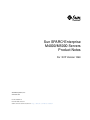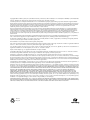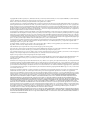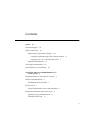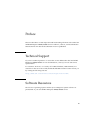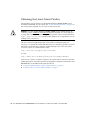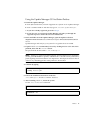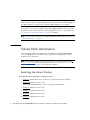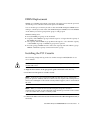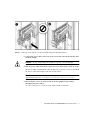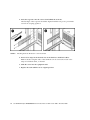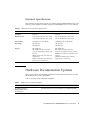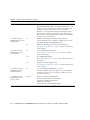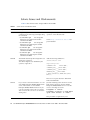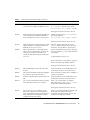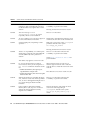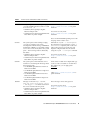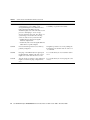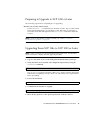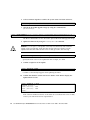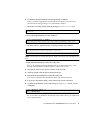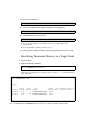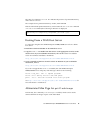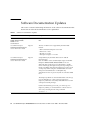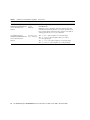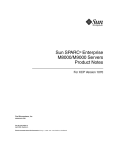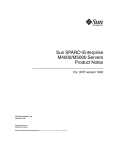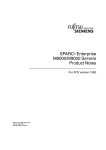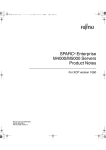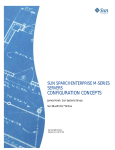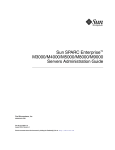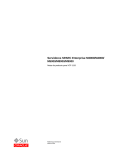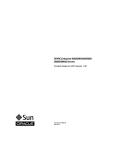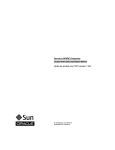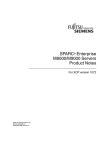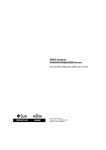Download Sun SPARC Enterprise M4000/M5000 Servers Product Notes for
Transcript
Sun SPARC® Enterprise M4000/M5000 Servers Product Notes For XCP Version 1060 Sun Microsystems, Inc. www.sun.com Part No. 820-3612-10 November 2007, Revision A Submit comments about this document at: http://www.sun.com/hwdocs/feedback Copyright 2007 Sun Microsystems, Inc., 4150 Network Circle, Santa Clara, California 95054, U.S.A. and FUJITSU LIMITED, 1-1, Kamikodanaka 4-chome, Nakahara-ku, Kawasaki-shi, Kanagawa-ken 211-8588, Japan. All rights reserved. Sun Microsystems, Inc. and Fujitsu Limited each own or control intellectual property rights relating to products and technology described in this document, and such products, technology and this document are protected by copyright laws, patents and other intellectual property laws and international treaties. The intellectual property rights of Sun Microsystems, Inc. and Fujitsu Limited in such products, technology and this document include, without limitation, one or more of the United States patents listed at http://www.sun.com/patents and one or more additional patents or patent applications in the United States or other countries. This document and the product and technology to which it pertains are distributed under licenses restricting their use, copying, distribution, and decompilation. No part of such product or technology, or of this document, may be reproduced in any form by any means without prior written authorization of Fujitsu Limited and Sun Microsystems, Inc., and their applicable licensors, if any. The furnishing of this document to you does not give you any rights or licenses, express or implied, with respect to the product or technology to which it pertains, and this document does not contain or represent any commitment of any kind on the part of Fujitsu Limited or Sun Microsystems, Inc., or any affiliate of either of them. This document and the product and technology described in this document may incorporate third-party intellectual property copyrighted by and/or licensed from suppliers to Fujitsu Limited and/or Sun Microsystems, Inc., including software and font technology. Per the terms of the GPL or LGPL, a copy of the source code governed by the GPL or LGPL, as applicable, is available upon request by the End User. Please contact Fujitsu Limited or Sun Microsystems, Inc. This distribution may include materials developed by third parties. Parts of the product may be derived from Berkeley BSD systems, licensed from the University of California. UNIX is a registered trademark in the U.S. and in other countries, exclusively licensed through X/Open Company, Ltd. Sun, Sun Microsystems, the Sun logo, Java, Netra, Solaris, Sun Ray, Answerbook2, docs.sun.com, OpenBoot, and Sun Fire are trademarks or registered trademarks of Sun Microsystems, Inc. in the U.S. and other countries. Fujitsu and the Fujitsu logo are registered trademarks of Fujitsu Limited. All SPARC trademarks are used under license and are registered trademarks of SPARC International, Inc. in the U.S. and other countries. Products bearing SPARC trademarks are based upon architecture developed by Sun Microsystems, Inc. SPARC64 is a trademark of SPARC International, Inc., used under license by Fujitsu Microelectronics, Inc. and Fujitsu Limited. The OPEN LOOK and Sun™ Graphical User Interface was developed by Sun Microsystems, Inc. for its users and licensees. Sun acknowledges the pioneering efforts of Xerox in researching and developing the concept of visual or graphical user interfaces for the computer industry. Sun holds a non-exclusive license from Xerox to the Xerox Graphical User Interface, which license also covers Sun’s licensees who implement OPEN LOOK GUIs and otherwise comply with Sun’s written license agreements. United States Government Rights - Commercial use. U.S. Government users are subject to the standard government user license agreements of Sun Microsystems, Inc. and Fujitsu Limited and the applicable provisions of the FAR and its supplements. Disclaimer: The only warranties granted by Fujitsu Limited, Sun Microsystems, Inc. or any affiliate of either of them in connection with this document or any product or technology described herein are those expressly set forth in the license agreement pursuant to which the product or technology is provided. EXCEPT AS EXPRESSLY SET FORTH IN SUCH AGREEMENT, FUJITSU LIMITED, SUN MICROSYSTEMS, INC. AND THEIR AFFILIATES MAKE NO REPRESENTATIONS OR WARRANTIES OF ANY KIND (EXPRESS OR IMPLIED) REGARDING SUCH PRODUCT OR TECHNOLOGY OR THIS DOCUMENT, WHICH ARE ALL PROVIDED AS IS, AND ALL EXPRESS OR IMPLIED CONDITIONS, REPRESENTATIONS AND WARRANTIES, INCLUDING WITHOUT LIMITATION ANY IMPLIED WARRANTY OF MERCHANTABILITY, FITNESS FOR A PARTICULAR PURPOSE OR NON-INFRINGEMENT, ARE DISCLAIMED, EXCEPT TO THE EXTENT THAT SUCH DISCLAIMERS ARE HELD TO BE LEGALLY INVALID. Unless otherwise expressly set forth in such agreement, to the extent allowed by applicable law, in no event shall Fujitsu Limited, Sun Microsystems, Inc. or any of their affiliates have any liability to any third party under any legal theory for any loss of revenues or profits, loss of use or data, or business interruptions, or for any indirect, special, incidental or consequential damages, even if advised of the possibility of such damages. DOCUMENTATION IS PROVIDED “AS IS” AND ALL EXPRESS OR IMPLIED CONDITIONS, REPRESENTATIONS AND WARRANTIES, INCLUDING ANY IMPLIED WARRANTY OF MERCHANTABILITY, FITNESS FOR A PARTICULAR PURPOSE OR NON-INFRINGEMENT, ARE DISCLAIMED, EXCEPT TO THE EXTENT THAT SUCH DISCLAIMERS ARE HELD TO BE LEGALLY INVALID. Please Recycle Copyright 2007 Sun Microsystems, Inc., 4150 Network Circle, Santa Clara, California 95054, U.S.A. et FUJITSU LIMITED, 1-1, Kamikodanaka 4-chome, Nakahara-ku, Kawasaki-shi, Kanagawa-ken 211-8588, Japon. Tous droits réservés. Entrée et revue tecnical fournies par Fujitsu Limited sur des parties de ce matériel. Sun Microsystems, Inc. et Fujitsu Limited détiennent et contrôlent toutes deux des droits de propriété intellectuelle relatifs aux produits et technologies décrits dans ce document. De même, ces produits, technologies et ce document sont protégés par des lois sur le copyright, des brevets, d’autres lois sur la propriété intellectuelle et des traités internationaux. Les droits de propriété intellectuelle de Sun Microsystems, Inc. et Fujitsu Limited concernant ces produits, ces technologies et ce document comprennent, sans que cette liste soit exhaustive, un ou plusieurs des brevets déposés aux États-Unis et indiqués à l’adresse http://www.sun.com/patents de même qu’un ou plusieurs brevets ou applications brevetées supplémentaires aux États-Unis et dans d’autres pays. Ce document, le produit et les technologies afférents sont exclusivement distribués avec des licences qui en restreignent l’utilisation, la copie, la distribution et la décompilation. Aucune partie de ce produit, de ces technologies ou de ce document ne peut être reproduite sous quelque forme que ce soit, par quelque moyen que ce soit, sans l’autorisation écrite préalable de Fujitsu Limited et de Sun Microsystems, Inc., et de leurs éventuels bailleurs de licence. Ce document, bien qu’il vous ait été fourni, ne vous confère aucun droit et aucune licence, expresses ou tacites, concernant le produit ou la technologie auxquels il se rapporte. Par ailleurs, il ne contient ni ne représente aucun engagement, de quelque type que ce soit, de la part de Fujitsu Limited ou de Sun Microsystems, Inc., ou des sociétés affiliées. Ce document, et le produit et les technologies qu’il décrit, peuvent inclure des droits de propriété intellectuelle de parties tierces protégés par copyright et/ou cédés sous licence par des fournisseurs à Fujitsu Limited et/ou Sun Microsystems, Inc., y compris des logiciels et des technologies relatives aux polices de caractères. Par limites du GPL ou du LGPL, une copie du code source régi par le GPL ou LGPL, comme applicable, est sur demande vers la fin utilsateur disponible; veuillez contacter Fujitsu Limted ou Sun Microsystems, Inc. Cette distribution peut comprendre des composants développés par des tierces parties. Des parties de ce produit pourront être dérivées des systèmes Berkeley BSD licenciés par l’Université de Californie. UNIX est une marque déposée aux Etats-Unis et dans d’autres pays et licenciée exclusivement par X/Open Company, Ltd. Sun, Sun Microsystems, le logo Sun, Java, Netra, Solaris, Sun Ray, Answerbook2, docs.sun.com, OpenBoot, et Sun Fire sont des marques de fabrique ou des marques déposées de Sun Microsystems, Inc. aux Etats-Unis et dans d’autres pays. Fujitsu et le logo Fujitsu sont des marques déposées de Fujitsu Limited. Toutes les marques SPARC sont utilisées sous licence et sont des marques de fabrique ou des marques déposées de SPARC International, Inc. aux Etats-Unis et dans d’autres pays. Les produits portant les marques SPARC sont basés sur une architecture développée par Sun Microsystems, Inc. SPARC64 est une marques déposée de SPARC International, Inc., utilisée sous le permis par Fujitsu Microelectronics, Inc. et Fujitsu Limited. L’interface d’utilisation graphique OPEN LOOK et Sun™ a été développée par Sun Microsystems, Inc. pour ses utilisateurs et licenciés. Sun reconnaît les efforts de pionniers de Xerox pour la recherche et le développement du concept des interfaces d’utilisation visuelle ou graphique pour l’industrie de l’informatique. Sun détient une license non exclusive de Xerox sur l’interface d’utilisation graphique Xerox, cette licence couvrant également les licenciés de Sun qui mettent en place l’interface d’utilisation graphique OPEN LOOK et qui, en outre, se conforment aux licences écrites de Sun. Droits du gouvernement américain - logiciel commercial. Les utilisateurs du gouvernement américain sont soumis aux contrats de licence standard de Sun Microsystems, Inc. et de Fujitsu Limited ainsi qu’aux clauses applicables stipulées dans le FAR et ses suppléments. Avis de non-responsabilité: les seules garanties octroyées par Fujitsu Limited, Sun Microsystems, Inc. ou toute société affiliée de l’une ou l’autre entité en rapport avec ce document ou tout produit ou toute technologie décrit(e) dans les présentes correspondent aux garanties expressément stipulées dans le contrat de licence régissant le produit ou la technologie fourni(e). SAUF MENTION CONTRAIRE EXPRESSÉMENT STIPULÉE DANS CE CONTRAT, FUJITSU LIMITED, SUN MICROSYSTEMS, INC. ET LES SOCIÉTÉS AFFILIÉES REJETTENT TOUTE REPRÉSENTATION OU TOUTE GARANTIE, QUELLE QU’EN SOIT LA NATURE (EXPRESSE OU IMPLICITE) CONCERNANT CE PRODUIT, CETTE TECHNOLOGIE OU CE DOCUMENT, LESQUELS SONT FOURNIS EN L’ÉTAT. EN OUTRE, TOUTES LES CONDITIONS, REPRÉSENTATIONS ET GARANTIES EXPRESSES OU TACITES, Y COMPRIS NOTAMMENT TOUTE GARANTIE IMPLICITE RELATIVE À LA QUALITÉ MARCHANDE, À L’APTITUDE À UNE UTILISATION PARTICULIÈRE OU À L’ABSENCE DE CONTREFAÇON, SONT EXCLUES, DANS LA MESURE AUTORISÉE PAR LA LOI APPLICABLE. Sauf mention contraire expressément stipulée dans ce contrat, dans la mesure autorisée par la loi applicable, en aucun cas Fujitsu Limited, Sun Microsystems, Inc. ou l’une de leurs filiales ne sauraient être tenues responsables envers une quelconque partie tierce, sous quelque théorie juridique que ce soit, de tout manque à gagner ou de perte de profit, de problèmes d’utilisation ou de perte de données, ou d’interruptions d’activités, ou de tout dommage indirect, spécial, secondaire ou consécutif, même si ces entités ont été préalablement informées d’une telle éventualité. LA DOCUMENTATION EST FOURNIE “EN L’ETAT” ET TOUTES AUTRES CONDITIONS, DECLARATIONS ET GARANTIES EXPRESSES OU TACITES SONT FORMELLEMENT EXCLUES, DANS LA MESURE AUTORISEE PAR LA LOI APPLICABLE, Y COMPRIS NOTAMMENT TOUTE GARANTIE IMPLICITE RELATIVE A LA QUALITE MARCHANDE, A L’APTITUDE A UNE UTILISATION PARTICULIERE OU A L’ABSENCE DE CONTREFACON. Contents Preface vii Technical Support Software Resources vii vii Obtaining the Latest Solaris Patches viii Using the Update Manager GUI to Obtain Patches Using the smpatch CLI to Obtain Patches Additional Information Accessing Documentation ix x xii xii Sun Welcomes Your Comments xii Sun SPARC Enterprise M4000/M5000 Servers Product Notes 1 Supported Firmware and Software Versions Solaris Patch Information 2 Installing the Solaris Patches Known Issues 1 2 3 General Functionality Issues and Limitations Hardware Installation and Service Issues Specific Issues and Workarounds U320 PCIe SCSI Card 3 4 4 4 v DIMM Replacement 5 Installing the PCI Cassette 5 Attaching End Caps to the Rails 6 Installing the Extra Brackets (Optional) Power Wiring Configurations Electrical Specifications 9 11 15 Hardware Documentation Updates Software and Firmware Issues 15 17 XCP Issues and Workarounds 17 Solaris Issues and Workarounds 18 Preparing to Upgrade to XCP 1050 or Later 25 Upgrading From XCP 104x to XCP 1050 or Later Identifying Permanent Memory in a Target Board Booting From a WAN Boot Server vi 28 29 Abbreviated Man Page for getflashimage Software Documentation Updates 25 29 30 Sun SPARC Enterprise M4000/M5000 Servers Product Notes for XCP Version 1060 • November 2007 Preface These Product Notes contain important and late-breaking information about the Sun SPARC® Enterprise M4000/M5000 servers hardware, software, and documentation that became known after the documentation set was published. Technical Support If you have technical questions or issues that are not addressed in the Sun SPARC Enterprise M4000/M5000 servers documentation, contact your local Sun Service representative. For customers in the U.S. or Canada, call 1-800-USA-4SUN (1-800-872-4786). For customers in the rest of the world, find the World Wide Solution Center nearest you by visiting the following web site: http://www.sun.com/service/contacting/solution.html/ Software Resources The Solaris™ Operating System and Sun Java™ Enterprise System software are preinstalled on your Sun SPARC Enterprise M4000/M5000 servers. vii Obtaining the Latest Solaris Patches The mandatory Solaris patches for the SPARC Enterprise M8000/M9000 servers should be preinstalled on your system. See “Solaris Patch Information” on page 2 for the list of patches required on your version of the Solaris OS. Caution – For Sun SPARC Enterprise M4000/M5000 servers running Solaris 10 11/06 OS, patches 123003-03 and 124171-06 must be installed on your system prior to using Sun Connection Update Manager. These patches can be downloaded from http://sunsolve.sun.com/ if needed. These patches are not required for servers running Solaris 10 8/07 OS. The Sun Connection Update Manager can be used to reinstall the patches if necessary or to update the system with the latest set of mandatory patches. For more Information about the Sun Connection Update Manager refer to the Sun Update Connection System 1.0.8 Administration Guide: http://docs.sun.com/app/docs/doc/819-4687 Or visit: http://wikis.sun.com/display/SunConnection/Update+Manager There are two options available to register your system and use the Sun Connection Update Manager to obtain the latest Solaris OS patches. Installation information and README files are included in the patch download. ■ “Using the Update Manager GUI to Obtain Patches” on page ix. ■ “Using the smpatch CLI to Obtain Patches” on page x viii Sun SPARC Enterprise M4000/M5000 Servers Product Notes for XCP Version 1060 • November 2007 Using the Update Manager GUI to Obtain Patches 1. Launch the Update Manager. ■ From JDS Launch menu, Launch->Applications->System Tools->Update Manager. ■ From a terminal window with the CLI, type in /usr/bin/updatemanager. a. If you have already registered, proceed to Step 2. b. If you have not yet registered, Update Manager will take you through the registration process. Follow the on-screen instructions. 2. In the Available tab in the Update Manager, open the Update Collection dropdown menu and select Sun SPARC(R) Enterprise M4000/M5000/M8000/M9000 Servers. Update Manager will analyze your system for any patches that are needed. 3. If patch 118833-xx is recommended, select it by clicking the box to the left of the patch ID, then click the Install button. The patch will be downloaded to /var/sadm/spool. Note – 118833-xx is a kernel patch that requires special instructions for installation (see the patch README for specifics) and therefore is a download only (interactive) patch requiring manual installation. It is important to install patch 118833-xx first in order for any remaining patches in the patchset to be installed. 4. Continue by typing: # cd /var/sadm/spool # unzip 118833-xx.jar 5. Follow the installation instructions in the file /var/sadm/spool/118833-xx/README.118833-xx. 6. After installing 118833-xx, restart the system. Use the init or shutdown commands: # init 6 # shutdown -i6 Preface ix Note – The reboot command does not complete installations of patches that require a restart. Use either the Update Manager, the init command, or the shutdown command. 7. Launch the Update Manager again, and select the Enterprise Server collection. 8. If the Update Manager does not automatically start a new analysis, click the Check for Updates button. 9. Select any patches that are listed by checking the boxes to the left of the patch IDs. 10. Click the Install button. Update Manager will download and install the patches. Note – If any restart required patches were installed, UM will offer to restart the system. Alternatively, shutdown or init as used in Step 6 can be used. For restart required patches, the restart is required before the patches are effectively installed. 11. If any of the patches requires a system restart, see Step 6. The patch installation is now complete. Using the smpatch CLI to Obtain Patches 1. Copy the file /usr/lib/breg/data/RegistrationProfile.properties to your /tmp directory. 2. Edit the file /tmp/RegistrationProfile.properties to add your user name, password, network proxy (if necessary), and port (if required). Note – The user name and password is a Sun Online Account. To create an account, go to http://sunsolve.sun.com. 3. Register your system by typing the command: # sconadm register -a -r /tmp/RegistrationProfile.properties 4. Obtain the correct patches for your system by typing the command: # smpatch set patchpro.patchset=sem4k5k8k9k x Sun SPARC Enterprise M4000/M5000 Servers Product Notes for XCP Version 1060 • November 2007 5. Install patch 118833-xx, as follows. This patch can be downloaded through the Sun Connection Update Manager. a. Download the patch to your /var/sadm/spool directory by typing: # smpatch update -i 118833-xx b. To unzip the patch, type: # cd /var/sadm/spool # unzip 118833-xx.jar c. To install the patch, follow the special installation instructions in the file /var/sadm/spool/118833-xx/README.118833-xx. 6. After installing patch 118833-xx, restart the system. ■ To restart the system, use either the init command or the shutdown command. # init 6 # shutdown -i6 Note – The reboot command does not complete installations of patches that require a restart. 7. Display a list of patches to be installed by typing the command: # smpatch analyse 8. Download and install the patches by typing the command: # smpatch update 9. If any of the patches requires a system restart, see Step 6. The patch installation is now complete. Preface xi Additional Information For additional information, read the release notes which come with your Solaris documentation, as well as the latest Solaris 10 Sun Hardware Platform Guide. Also, check the documentation web page for any additional supplements to this book. The most up-to-date information is posted at: http://www.sun.com/documentation/ Accessing Documentation Instructions for installing, administering, and using your servers are provided in the Sun SPARC Enterprise M4000/M5000 servers documentation set. The entire documentation set is available for download from the following web site: http://www.sun.com/documentation/ Note – Information in these product notes supersedes the information in the Sun SPARC Enterprise M4000/M5000 servers documentation set. Solaris Operating System (Solaris OS) documentation is located at: http://www.sun.com/documentation/ Sun Welcomes Your Comments Sun is interested in improving its documentation and welcomes your comments and suggestions. You can submit your comments by going to: http://www.sun.com/hwdocs/feedback/ Please include the title and part number of your document with your feedback: Sun SPARC Enterprise M4000/M5000 Servers Product Notes for XCP Version 1060, part number 820-3612-10 xii Sun SPARC Enterprise M4000/M5000 Servers Product Notes for XCP Version 1060 • November 2007 Sun SPARC Enterprise M4000/M5000 Servers Product Notes This document includes these sections: ■ Supported Firmware and Software Versions ■ Known Issues ■ Known Issues ■ Hardware Installation and Service Issues ■ Hardware Documentation Updates ■ Software and Firmware Issues ■ Software Documentation Updates Supported Firmware and Software Versions The following firmware and software versions are supported in this release: ■ XSCF Control Package (XCP) 1060 or later. ■ These servers support Solaris 10 8/07 OS or later. ■ The first version of the Solaris OS to support these servers is the Solaris 10 11/06 OS, plus patches. See “Solaris Patch Information” on page 2. Caution – CR ID 6534471: The system might panic or trap during a normal operation. This bug has been fixed in Solaris 10 8/07. For systems running Solaris 10 11/06, you can upgrade to Solaris 10 8/07 or apply patch 120011-08. This CR is listed in the section, “Solaris Issues and Workarounds” on page 18. 1 Note – All Sun SPARC Enterprise M4000/M5000 servers must be upgraded to XCP 1050 or later in order to support adding future Capacity On Demand (COD) Right To Use (RTU) licenses. Contact your local Service Representative for assistance. If you plan to boot your Sun SPARC Enterprise M4000/M5000 server from a Solaris WAN boot server on the network, you must upgrade the wanboot executable. See “Booting From a WAN Boot Server” on page 29 for details. Note – For the latest information on supported firmware and software versions, see “Software Resources” on page vii. Solaris Patch Information The following patches are mandatory for Sun SPARC Enterprise M4000/M5000 servers running Solaris 10 11/06 OS. These patches are not required for servers running Solaris 10 8/07 OS. Note – The patches include a revision level, shown as a two-digit suffix. Check SunSolve.Sun.COM for the latest patch revision. See “Software Resources” on page vii for information on how to find the latest patches. Installing the Solaris Patches ● Install the following patches in numerical order: 1. 118833-xx (minimum revision -36. Reboot your domain before proceeding.) 2. 125100-xx (minimum revision -10) See the patch README file for a list of other patch requirements. 3. 123839-xx (minimum revision -07) 4. 120068-xx (minimum revision -03) 5. 125424-xx (minimum revision -01) 6. 118918-xx (minimum revision -24) 2 Sun SPARC Enterprise M4000/M5000 Servers Product Notes for XCP Version 1060 • November 2007 7. 120222-xx (minimum revision -21) 8. 125127-xx (minimum revision -01 Reboot your domain before proceeding.) 9. 125670-xx (minimum revision -02) 10. 125166-xx (minimum revision -05) Known Issues This section describes known hardware and software issues in this release. General Functionality Issues and Limitations Caution – For dynamic reconfiguration (DR) and hot-plug issues, see TABLE 8, “Solaris Issues and Workarounds” on page 18. ■ ■ For 1027A-Z/X1027A-Z, PCIe Dual 10 Gigabit Ethernet Fiber XFP cards, these limits apply: ■ Do not use more than two cards per domain. ■ Do not use these cards in an External I/O Expansion Unit. For 4447A-Z/X4447A-Z, PCIe Quad-port Gigabit Ethernet Adapter UTP cards, these maximum limits apply: ■ No more than two cards in an External I/O Expansion Unit ■ No more than four cards in a Sun SPARC Enterprise M4000 server ■ No more than eight cards in a Sun SPARC Enterprise M5000 server ■ To complete updating the OpenBoot PROM firmware in the target domain, be sure to power off/on the domain. ■ When the Solaris OS is in single user mode, do not switch from the domain console to the XSCF Shell as the Solaris OS might switch to multi-user mode. ■ The XSCF web browser interface, also known as the browser interface (BUI), does not support the External I/O Expansion Unit Manager feature. ■ The XSCF web browser interface, also known as the browser user interface (BUI), supports new features concerning the COD configuration. ■ You cannot use the following user account names, as they are reserved by the XSCF firmware for system use: root, bin, daemon, adm, operator, nobody, sshd, rpc, rpcuser, ldap, apache, ntp, admin, and default. Sun SPARC Enterprise M4000/M5000 Servers Product Notes 3 ■ Do not use the Service Processor (SP) as the Network Time Protocol (NTP) server. Using an independent NTP server provides optimal reliability in maintaining consistent time on the SP and the domains. For more information about NTP, see the Sun Blueprint document, Using NTP to Control and Synchronize System Clocks: http://www.sun.com/blueprints/0701/NTP.pdf Hardware Installation and Service Issues This section describes hardware-specific issues and workarounds. Specific Issues and Workarounds TABLE 1 lists known issues for which a defect change request ID has been assigned. The table also lists possible workarounds. TABLE 1 Hardware Issues and Workarounds CR ID Description Workaround 6433420 The domain console might display a Mailbox timeout or IOCB interrupt timeout error during boot. Issue a reset-all command from the OBP (OK) prompt and reboot. 6488846 During boot, the domain console might display a checksum error for the SG(X)PCI2SCSIU320-Z SCSI controller I/O card. Check for the availability of the latest controller card firmware. 6498780 On the Sun SPARC Enterprise M4000/M5000 servers, the OpenBoot™ PROM (OBP) might not detect the on-board disk (HDD) boot device. Performing a boot disk results in a console message: Can’t locate boot device The PCI or PCI-X plug-in adapter card might not be seated correctly. Reseat the card in slot 0 of the IOU. U320 PCIe SCSI Card U320 PCIe SCSI card, part numbers 375-3357-01/02, is not supported in PCI cassettes for Sun SPARC Enterprise M4000/M5000 servers. Customers must use 375-3357-03 or later. 4 Sun SPARC Enterprise M4000/M5000 Servers Product Notes for XCP Version 1060 • November 2007 DIMM Replacement DIMMs are cold FRU replacement components. The entire server must be powered off and the power cords disconnected to replace the DIMMs. You can mount up to 4 memory boards on the Sun SPARC Enterprise M4000 server and up to 8 memory boards on the Sun SPARC Enterprise M5000 server. The DIMMs on the memory board are grouped into group A and group B. DIMM mounting rules: ■ ■ ■ ■ Four(4) DIMMs per group can be mounted. Capacity of the DIMMs in group A must be equal to or larger than the capacity of the DIMMs in group B. The capacity of the DIMMs in group B must be equal to or less than the capacity of the DIMMs in group A. DIMMs in group B are optional. For both groups, DIMMs must be of the same capacity and rank within a group. DIMMs of different capacity cannot be mixed in a group. Installing the PCI Cassette The following changes belong in the Sun SPARC Enterprise M4000/M5000 Servers Service Manual. Caution – Do not force the PCI cassette into a slot. Doing so can cause damage to the cassette and server. 1. Align the PCI cassette on the gray plastic guide and install it into the slot. 2. Lock the lever into place to seat the cassette. Note – As the lever is moved pressure builds up, then just prior to locking into place, the pressure suddenly releases. If the lever locks in place without the pressure release, the card might not be seated correctly. If this happens, remove and reinstall the card. Note – When you insert the PCI cassette using hot-swap, the cassette is automatically powered on and configured. Check that the power LED on the cassette is lit to be certain the cassette is correctly seated. 3. Connect all cables to the PCI cassette and reconnect the cable management arm, if necessary. Sun SPARC Enterprise M4000/M5000 Servers Product Notes 5 Attaching End Caps to the Rails The following information belongs in the Sun SPARC Enterprise Equipment Rack Mounting Guide. After securing the cable management arm (CMA) to the Sun SPARC Enterprise M4000/M5000 server, attach the provided end caps to the rails. 1. Secure the CMA to the server. Refer to the Sun SPARC Enterprise Equipment Rack Mounting Guide for information on installing the CMA to the server. 2. Attach the end caps onto the slide rails. ■ For the Sun SPARC Enterprise M4000 server, an end cap is attached to both the right and left rear rails (FIGURE 1). ■ For the Sun SPARC Enterprise M5000 server, both end caps are attached to the rails on the same side to which the CMA is not attached (FIGURE 2). Note – If the CMA is not used, attach all end caps to the rails of the server. The SPARC Enterprise M4000 server uses two end caps. The SPARC Enterprise M5000 server uses four end caps. FIGURE 1 6 End Caps on the Sun SPARC Enterprise M4000 Slide Rails Sun SPARC Enterprise M4000/M5000 Servers Product Notes for XCP Version 1060 • November 2007 FIGURE 2 End Caps on the Left Rear of the Sun SPARC Enterprise M5000 Slide Rails 3. Connect the power cables to the rear of the server and secure them with the cable retention clamps. Caution – Do not connect the power cables to a power source at this time. 4. Run the power cables beneath the CMA and secure them in place with tie wraps. The power cables and infiniband cables should hang loosely in a service loop behind the server or the CMA might not be able to fully retract. Note – If additional attachment points are required to route the cables, install the optional bracket kit. See “Installing the Extra Brackets (Optional)” on page 9. 5. Ensure that the server can slide in and out of the equipment rack without dislodging the power cables. FIGURE 3 and FIGURE 4 shows how the CMA extends and retracts. Sun SPARC Enterprise M4000/M5000 Servers Product Notes 7 FIGURE 3 CMA Extended and Retracted on the Sun SPARC Enterprise M4000 Server FIGURE 4 CMA Extended and Retracted on the Sun SPARC Enterprise M5000 Server 6. Slide the server into the equipment rack. 7. Tighten the four (4) captive screws at the front of the server to secure the server in the equipment rack. 8. Replace the rack stabilizer to its original position. 8 Sun SPARC Enterprise M4000/M5000 Servers Product Notes for XCP Version 1060 • November 2007 Installing the Extra Brackets (Optional) The following information belongs in the Sun SPARC Enterprise Equipment Rack Mounting Guide. If additional attachment points are required to route the cables, you can install the extra brackets that are in the bracket kit. The bracket kit contains the following: ■ Two (2) brackets ■ Four (4) m5 screws ■ Four (4) cage nuts ■ 14 velcro strips These brackets can be used with or without the CMA for the Sun SPARC Enterprise M4000/M5000 servers. 1. Extend the rack stabilizer. 2. Slide the server out of the rack several inches for access to the rear of the Sun Rack. 3. Position the cage nuts behind the threaded ears of the Sun Rack and insert the two (2) screws through the bracket and rack ear (FIGURE 5). Brackets should be positioned near the top level of the server or slightly below it. Note – Brackets can be installed one per side, one only (right or left side), or two on one side, as desired for convenience in cable management. Sun SPARC Enterprise M4000/M5000 Servers Product Notes 9 4. Twist the cage nuts onto the screws from behind the rack ears. The flat edges of the cage nuts should be aligned with the rack post to prevent the server from scraping against it. Threaded rack ears Cage nuts need to be aligned to prevent scraping server FIGURE 5 Installing the Extra Brackets in a Sun Rack 1000 5. Insert velcro strips in the desired slots of the bracket to hold back cables. Built-in cutouts along the sides of the Sun Rack can also be used to insert velcro strips to hold back cables, as desired. 6. Slide the server into the equipment rack. 7. Replace the rack stabilizer to its original position. 10 Sun SPARC Enterprise M4000/M5000 Servers Product Notes for XCP Version 1060 • November 2007 Power Wiring Configurations The following information belongs in the Sun SPARC Enterprise Equipment Rack Mounting Guide. To ensure redundant power sourcing, use the provided wiring configurations for the Sun SPARC Enterprise M4000/M5000 servers in a Sun Rack 1000 38/42. The Sun Rack 1000-38/42 can fit up to two modular power supplies (MPS). Each MPS is two rack units tall. The MPS must be installed into the bottom of the rack. Note – The numbering in a Sun Rack reads from bottom to top and right to left. TABLE 2 Wiring Connections for Six Sun SPARC Enterprise M4000 Servers with One 60A 3-phase MPS Server M4000 PSU_1 M4000 PSU_0 M4000_5 MPS_0-A5 MPS_0-B5 M4000_4 MPS_0-A4 MPS_0-B4 M4000_3 MPS_0-A3 MPS_0-B3 M4000_2 MPS_0-A2 MPS_0-B2 M4000_1 MPS_0-A1 MPS_0-B1 M4000_0 MPS_0-A0 MPS_0-B0 TABLE 3 Wiring Connections for Six Sun SPARC Enterprise M4000 Servers with Two 30A 3-phase MPS Server M4000 PSU_1 M4000 PSU_0 M4000_5 MPS_1-B5 MPS_1-A5 M4000_4 MPS_0-B4 MPS_0-A4 M4000_3 MPS_1-B3 MPS_1-A3 M4000_2 MPS_0-B2 MPS_0-A2 M4000_1 MPS_1-B1 MPS_1-A1 M4000_0 MPS_0-B0 MPS_0-A0 Sun SPARC Enterprise M4000/M5000 Servers Product Notes 11 PSU_1 PSU_0 Server 5 Server 4 Server 3 Server 2 Server 1 A2 A1 A0 Server 0 MPS_0 A5 MPS_0-B FIGURE 6 12 A4 A3 MPS_0-A Sun Rack 1000 With Six Sun SPARC Enterprise M4000 Servers and One MPS Sun SPARC Enterprise M4000/M5000 Servers Product Notes for XCP Version 1060 • November 2007 Note – The numbering in a Sun Rack reads from bottom to top and right to left. TABLE 4 Wiring Connections for Three Sun SPARC Enterprise M5000 Servers with One 60A 3-phase MPS Server M5000 PSU_3 M5000 PSU_2 M5000 PSU_1 M5000 PSU_0 M5000_2 MPS_0-B5 MPS_0-A5 MPS_0-B4 MPS_0-A4 M5000_1 MPS_0-B3 MPS_0-A3 MPS_0-B2 MPS_0-A2 M5000_0 MPS_0-B1 MPS_0-A1 MPS_0-B0 MPS_0-A0 TABLE 5 Wiring Connections for Three Sun SPARC Enterprise M5000 Servers with Two 30A 3-phase MPS Server M5000 PSU_3 M5000 PSU_2 M5000 PSU_1 M5000 PSU_0 M5000_2 MPS_1-B2 MPS_1-A2 MPS_0-B2 MPS_0-A2 M5000_1 MPS_1-B1 MPS_1-A1 MPS_0-B1 MPS_0-A1 M5000_0 MPS_1-B0 MPS_1-A0 MPS_0-B0 MPS_0-A0 Sun SPARC Enterprise M4000/M5000 Servers Product Notes 13 PSU_3 PSU_2 PSU_1 Server 2 Server 1 A2 A1 A0 Server 0 MPS_1 MPS_0 A5 A4 A3 MPS_0-B FIGURE 7 14 MPS_0-A Sun Rack 1000 With Three Sun SPARC Enterprise M5000 Servers and Two MPS Sun SPARC Enterprise M4000/M5000 Servers Product Notes for XCP Version 1060 • November 2007 PSU_0 Electrical Specifications The following changes belong in the Sun SPARC Enterprise M4000/M5000 Servers Site Planning Guide and the Sun SPARC Enterprise M4000/M5000 Servers Service Manual. FIGURE 8 Midrange Servers Electrical Specifications SPARC Enterprise M4000 SPARC Enterprise M5000 Volt Ampere 2,058 VA 3,815 VA Maximum current 24.0A at 100–127 VAC (12A/cord) 12.0A at 200–240 VAC (12A/cord) 48A at 100–127 VAC (12A/cord) 24A at 200–240 VAC (12A/cord) Heat dissipation 6,879 BTUs/hr (7,258 kJ/hr) 12,754 BTUs/hr (13,457 kJ/hr) Input voltage 100–127 VAC 200–240 VAC 100–127 VAC 200–240 VAC Plug type IEC 60320 C20 IEC 60309 16A 250V (All other locations except Japan, Korea, and Taiwan) NEMA L5-15 125V 15A (Americas and Taiwan) NEMA L6-20 250V 20A (Americas, Japan, Korea, and Taiwan) IEC 60320 C20 IEC 60309 16A 250V (All other locations except Japan, Korea, Taiwan) NEMA L5-15 125V 15A (Americas and Taiwan) NEMA L6-20 250V 20A, Americas, Japan, Korea, and Taiwan) Hardware Documentation Updates This section contains late-breaking hardware information that became known after the documentation set was published. TABLE 6 lists known documentation updates. TABLE 6 Hardware Documentation Updates Title All SPARC Enterprise M4000/M5000 servers documentation Page Number Update All DVD references are now referred to as CD-RW/DVD-RW. Sun SPARC Enterprise M4000/M5000 Servers Product Notes 15 TABLE 6 Hardware Documentation Updates Title Page Number Update Updated glossary terms: External I/O Expansion Unit — A rackmountable device to add on PCI slots. It is connected to the system’s I/O unit through the PCIe connection and contains one or two I/O boats. I/O boat — An I/O unit in the External I/O Expansion Unit. The I/O boat connects to a PCI-Express (PCIe) slot through a PCIe switch or a PCI-X bridge on the I/O boat and offers either six PCI-X slots or six PCIe slots. Sun SPARC Enterprise M4000/M5000 Servers Site Planning Guide 1-7 TABLE 1-3 “Midrange Servers Physical Specifications“ Correct numerical value of “Depth” is 810mm/31.9 in. for the Sun SPARC Enterprise M4000/M5000 servers. 2-4 TABLE 2-2 “Midrange Servers Electrical Specifications“ See “Electrical Specifications” on page 15 in these Product Notes for the changes. 8-6 8.1.3, “Installing the PCI Cassette” See “Installing the PCI Cassette” on page 5 in these Product Notes for the changes. 11-7 11.2, “DIMM Replacement” See “DIMM Replacement” on page 5 in these Product Notes for the changes. C-7 TABLE C-5 “Power Supply Feature” See “Electrical Specifications” on page 15 in these Product Notes for the changes. Sun SPARC Enterprise M4000/M5000 Servers Installation Manual 8-3 3.3, “Connecting the Administration Console”. The RJ-11 connector at the top of Figure 3-1 was not labelled. The RJ-11 connector is not for connection to TNV circuits. Do not use this connector. Sun SPARC Enterprise M8000/M9000 Servers Overview Guide Page 1-8 In Table 1-1, “Main Unit Specification” The following information will be added. Architecture: SPARCV9 architecture Platform groups: sun4u Platform names: SunW, SPARC-Enterprise Sun SPARC Enterprise M4000/M5000 Servers Service Manual 16 Sun SPARC Enterprise M4000/M5000 Servers Product Notes for XCP Version 1060 • November 2007 Software and Firmware Issues This section describes specific software and firmware issues and workarounds. XCP Issues and Workarounds TABLE 7 lists known XCP issues and possible workarounds. TABLE 7 XCP Issues and Workarounds CR ID Description Workaround 6565422 The Latest communication field in showarchiving is not updated regularly. Disabling and re-enabling archiving refreshes the Latest communication field in showarchiving output. 6577801 An incorrect domain state is reported. After the command sendbreak is issued to a domain, showdomainstatus shows the state as “Running” when the domain is at the “ok” prompt. There is no workaround. This is a side effect of the sendbreak operation. 6588650 On occasion, the system is unable to DR after an XSCF failure-and-reboot. There is no workaround. Check for the availability of a patch for this defect. 6589870 A user account name which consists of 32 characters will display "Permission denied". Use up to 31 characters to set the XSCF user account name. 6590920 The CLI ’showldap -c’ (which displays current LDAP certificates) will show proper data only when used with the same user account that had originally provided certificate information using ’setldap -c’. Any other user account will generate "Permission denied" error. Similarly, the XSCF Web’s LDAP Configuration pop-up screen will display no data, when a different user account is used. Use the same user account for all LDAP display or configuration operations, for both CLI and XSCF Web. 6598444 The XSCF firmware monitors itself and if it detects any inconsistencies, it forces an XSCF reboot. There is no workaround. Allow the XSCF Unit to finish rebooting. It returns to normal operation within approximately five minutes. 6626183 When Internet Explorer 7 browser is used, the License key deletion cannot be executed on the BUI COD page. Use other browsers: • Microsoft Internet Explorer 6.0 • Firefox 2.0 or later • Mozilla 1.7 or later • Netscape Navigator 7.1 or later Sun SPARC Enterprise M4000/M5000 Servers Product Notes 17 Solaris Issues and Workarounds TABLE 8 lists Solaris issues and possible workarounds. TABLE 8 Solaris Issues and Workarounds CR ID Description Workaround 6348554 Using the cfgadm -c disconnect command on the following cards might hang the command: • SG-XPCIE2FC-QF4 Sun StorageTek Enterprise Class 4Gb Dual-Port Fibre Channel PCI-E HBA • SG-XPCIE1FC-QF4 Sun StorageTek Enterprise Class 4Gb Single-Port Fibre Channel PCI-E HBA • SG-XPCI2FC-QF4 Sun StorageTek Enterprise Class 4Gb Dual-Port Fibre Channel PCI-X HBA • SG-XPCI1FC-QF4 Sun StorageTek Enterprise Class 4Gb Single-Port Fibre Channel PCI-X HBA Do not perform cfgadm -c disconnect operation on the affected cards. The DAT72 internal tape drive might time out during tape operations. The device might also be identified by the system as a QIC drive. Add the following definition to /kernel/drv/st.conf: 6459540 Check http://sunsolve.sun.com for patch 126670-01. tape-config-list= "SEAGATE DAT DAT72-000", "SEAGATE_DAT____DAT72-000", "SEAGATE_DAT____DAT72-000"; SEAGATE_DAT____DAT72-000= 1,0x34,0,0x9639,4,0x00,0x8c,0x8c, 0x8c,3; There are four spaces between “SEAGATE DAT and DAT72-000. 6472153 If you create a Solaris Flash archive on a nonSun SPARC Enterprise M4000/M5000 sun4u server and install it on a Sun SPARC Enterprise M4000/M5000 sun4u server, the console’s TTY flags will not be set correctly. This can cause the console to lose characters during stress. Just after installing Solaris OS from a Solaris Flash archive, telnet into the Sun SPARC Enterprise M4000/M5000 server to reset the console’s TTY flags as follows: # sttydefs -r console # sttydefs -a console -i "9600 hupcl opost onlcr crtscts" -f "9600" This procedure is required only once. 18 Sun SPARC Enterprise M4000/M5000 Servers Product Notes for XCP Version 1060 • November 2007 TABLE 8 Solaris Issues and Workarounds (Continued) CR ID Description Workaround 6508432 A large number of spurious PCIe correctable errors can be recorded in the FMA error log. To mask these errors, add the following entry to /etc/system and reboot the system: set pcie:pcie_aer_ce_mask = 0x2001 This bug has been fixed in Solaris 10 8/07. 6510861 When using the PCIe Dual-Port Ultra320 SCSI controller card (SG-(X)PCIE2SCSIU320Z), a PCIe correctable error causes a Solaris panic. Add the following entry to /etc/system to prevent the problem: set pcie:pcie_aer_ce_mask = 0x31c1 This bug has been fixed in Solaris 10 8/07. 6511374 Memory translation warning messages might appear during boot if memory banks were disabled due to excessive errors. After the system is rebooted, the fmadm repair command may be used to prevent a recurrence of the problem on the next boot. 6520990 When a domain reboots, SCF might not be able to service other domains that share the same physical board. DR operation can exceed the default timeout period and panic can occur. Increase the DR timeout period by setting the following statement in /etc/system and reboot your system.: set drmach:fmem_timeout = 30 This workaround is not needed if no physical board is shared among multiple domains This bug has been fixed in Solaris 10 8/07. 6522017 DR and ZFS might not be used in the same domain. Set the maximum size of the ZFS ARC lower. For detailed assistance contact Sun Service. 6522433 The incorrect motherboard may be identified by fmdump for cpu faults after reboot. None at this time. Check for the availability of a patch for this defect. 6522017 Domains using the ZFS file system cannot use DR. Set the maximum size of the ZFS ARC lower. For detailed assistance contact Sun Service. 6527781 The cfgadm command fails while moving the DVD/DAT drive between two domains. There is no workaround. To reconfigure DVD/Tape drive, execute reboot -r from the domain exhibiting the problem. This bug has been fixed in Solaris 10 8/07. 6527811 The showhardconf(8) command on the XSCF cannot display PCI card information that is installed in the External I/O Expansion Unit, if the External I/O Expansion Unit is configured using PCI hot-plug. There is no workaround. When each PCI card in the External I/O Expansion Unit is configured using PCI hotplug, the PCI card information is displayed correctly. Sun SPARC Enterprise M4000/M5000 Servers Product Notes 19 TABLE 8 Solaris Issues and Workarounds (Continued) CR ID Description Workaround 6530178 DR addboard command can hang. Once the problem is observed, further DR operations are blocked. Recovery requires reboot of the domain. There is no workaround. Check for the availability of a patch for this defect. 6531036 The error message network initialization failed can appear repeatedly after boot net installation. There is no workaround. 6533686 An error condition can occur when a physical board is shared between 2 domains. If the board is shared between domains, do not use DR at the same time on this shared board. 6534471 Systems might panic/trap during normal operation. Make sure you have the correct /etc/system parameter and reboot the system: set heaplp_use_stlb=0 This bug has been fixed in Solaris 10 8/07. This bug has been fixed in Solaris 10 8/07. 6539084 There is a low probability of a domain panic during reboot when the Sun Quad GbE UTP x8 PCIe (X4447A-Z) card is present in a domain. There is no workaround. Check for the availability of a patch for this defect. Check http://sunsolve.sun.com for patch 125670-01. This defect only applies to Solaris 10 11/06. 6539909 Do not use the following I/O cards for network access when you are using the boot net install command to install the Solaris OS: • X4447A-Z/X4447A-Z, PCIe Quad-port Gigabit Ethernet Adapter UTP • X1027A-Z/X1027A-Z, PCIe Dual 10 Gigabit Ethernet Fiber XFP When running Solaris 10 11/06, use an alternate type of network card or onboard network device to install the Solaris OS via the network. 6545143 When kcage daemon is expanding the kcage area, if the user stack exists in the expanded area, its area is demapped and might cause a ptl_1 panic during the flushw handler execution. There is no workaround. Check for the availability of a patch for this defect. 6545685 If the system has detected Correctible Memory Errors (CE) at power-on self-test (POST), the domains might incorrectly degrade 4 or 8 DIMMs. Increase the memory patrol timeout values used via the following setting in /etc/system and reboot the system: set mc-opl:mc_max_rewrite_loop = 20000 20 This defect does not exist in Solaris 10 8/07. Sun SPARC Enterprise M4000/M5000 Servers Product Notes for XCP Version 1060 • November 2007 TABLE 8 Solaris Issues and Workarounds (Continued) CR ID Description Workaround 6546188 The system panics when running hot-plug (cfgadm) and DR operations (addboard and deleteboard) on: • X4447A-Z, PCI-e Quad-port Gigabit Ethernet Adapter UTP • X1027A-Z1, PCI-e Dual 10 Gigabit Ethernet Fiber XFP Low profile Adapter For Solaris 10 8/07, check http://sunsolve.sun.com for patch 127741-01. For Solaris 10 11/06, check http://sunsolve.sun.com for patch 125670-04. Note: See CR ID 6608404 regarding issues with hot-plug of these cards in slot 1. 6551356 6556742 6559504 The system panics when running hot-plug (cfgadm) to configure a previously unconfigured card. The message "WARNING: PCI Expansion ROM is not accessible" will be seen on the console shortly before the system panic. The following cards are affected by this defect: • X4447A-Z, PCI-e Quad-port Gigabit Ethernet Adapter UTP • X1027A-Z1, PCI-e Dual 10 Gigabit Ethernet Fiber XFP Low profile Adapter DO NOT use cfgadm -c unconfigure to disconnect the I/O card. Perform cfgadm -c disconnect to completely remove the card. After waiting at least 10 seconds, the card might be configured back into the domain using the cfgadm -c configure command. The system panics when DiskSuite cannot read the metadb during DR. This bug affects the following cards: • SG-XPCIE2FC-QF4, 4Gb PCI-e Dual-Port Fibre Channel HBA • SG-XPCIE1FC-QF4, 4Gb PCI-e Single-Port Fibre Channel HBA • SG-XPCI2FC-QF4, 4Gb PCI-X Dual-Port Fibre Channel HBA • SG-XPCI1FC-QF4, 4Gb PCI-X Single-Port Fibre Channel HBA Panic can be avoided when a duplicated copy of the metadb is accessible via another Host Bus Adaptor. Or you can apply patch 125166-06. Messages of the form nxge: NOTICE: nxge_ipp_eccue_valid_check: rd_ptr = nnn wr_ptr = nnn will be observed on the console with the following cards: • X4447A-Z, PCI-e Quad-port Gigabit Ethernet Adapter UTP • X1027A-Z1, PCI-e Dual 10 Gigabit Ethernet Fiber XFP Low profile Adapter These messages can be safely ignored. For Solaris 10 8/07, check http://sunsolve.sun.com for patch 127741-01. Check http://sunsolve.sun.com for patch 125166-06. For Solaris 10 8/07, check http://sunsolve.sun.com for patch 127741-01. Sun SPARC Enterprise M4000/M5000 Servers Product Notes 21 TABLE 8 Solaris Issues and Workarounds (Continued) CR ID Description Workaround 6563785 Hot-plug operation with the following cards might fail during back-to-back disconnect and connect operations: • SG-XPCIE2SCSIU320Z Sun StorageTek PCI-E Dual-Port Ultra320 SCSI HBA • SGXPCI2SCSILM320-Z Sun StorageTek PCI Dual-Port Ultra320 SCSI HBA After disconnecting a card, wait for a few seconds before re-connecting. Hot-plug operations on Sun Crypto Accelerator (SCA) 6000 cards can cause Sun SPARC Enterprise M4000/M5000 servers to panic or hang. Hot-plug does not work for the SCA6000 when running version 1.0 of the SCA6000 driver and should not be attempted. Version 1.1 of the SCA6000 driver and firmware supports hotplug operations after the required bootstrap firmware upgrade has been performed. 6564332 Check http://sunsolve.sun.com for patch 127750-01. Note: See CR ID 6619344 for issues with hotplug of Sun Crypto Accelerator (SCA) 6000 cards in slot-1. 6564934 6568417 22 Performing a DR deleteboard operation on a board which includes Permanent Memory when using the following network cards results in broken connections: • X4447A-Z, PCI-e Quad-port Gigabit Ethernet Adapter UTP • X1027A-Z1, PCI-e Dual 10 Gigabit Ethernet Fiber XFP Low profile Adapter Re-configure the affected network interfaces after the completion of the DR operation. For basic network configuration procedures, refer to the ifconfig man page for more information. After a successful CPU DR deleteboard operation, the system panics when the following network interfaces are in use: • X4447A-Z, PCI-e Quad-port Gigabit Ethernet Adapter UTP • X1027A-Z1, PCI-e Dual 10 Gigabit Ethernet Fiber XFP Low profile Adapter Add the following line to /etc/system and reboot the system: Check http://sunsolve.sun.com for patch 127741-01. set ip:ip_soft_rings_cnt=0 Check http://sunsolve.sun.com for patch 127111-02. Sun SPARC Enterprise M4000/M5000 Servers Product Notes for XCP Version 1060 • November 2007 TABLE 8 Solaris Issues and Workarounds (Continued) CR ID Description Workaround 6571370 Use of the following cards have been observed to cause data corruption in stress test under laboratory conditions: • X4447A-Z, PCI-e Quad-port Gigabit Ethernet Adapter UTP • X1027A-Z1, PCI-e Dual 10 Gigabit Ethernet Fiber XFP Low profile Adapter Add the following line in /etc/system and reboot the system: set nxge:nxge_rx_threshold_hi=0 For Solaris 10 8/07, check http://sunsolve.sun.com for patch 127741-01. For Solaris 10 11/06, check http://sunsolve.sun.com for patch 125670-04. 6572827 On Sun SPARC Enterprise M4000/M5000 platforms, one of the columns in the IO Devices section of the output from prtdiag -v is "Type". This reports "PCIe", "PCIx", "PCI" or "UNKN" for each device. The algorithm used to compute this value is incorrect. It reports "PCI" for PCI-X leaf devices and "UNKN" for legacy PCI devices. There is no workaround. 6575970 DR and XSCF failover are not compatible. Do not start an XSCF failover while a DR operation is running. Wait for a DR operation to finish before starting the failover. If you start the failover first, wait for the failover to finish before starting the DR operation. 6583035 After using the addfru or replacefru command to hotplug a CMU, further DR operations might fail with a misleading message regarding the board being unavailable for DR. When performing the addfru and replacefru commands, it is mandatory to run diagnostic tests. If you forget to run the diagnostic tests during addfru/replacefru then either run testsb to test the CMU or remove the CMU/IOU with the deletefru command and then use the addfru command with the diagnostic tests. Sun SPARC Enterprise M4000/M5000 Servers Product Notes 23 TABLE 8 Solaris Issues and Workarounds (Continued) CR ID Description Workaround 6589833 The DR addboard command might cause a system hang if you are adding a Sun StorageTek Enterprise Class 4Gb Dual-Port Fibre Channel PCI-E HBA card (SGXPCIE2FC-QF4) at the same time that an SAP process is attempting to access storage devices attached to this card. The chance of a system hang is increased if the following cards are used for heavy network traffic: • X4447A-Z, PCI-e Quad-port Gigabit Ethernet Adapter UTP • X1027A-Z1, PCI-e Dual 10 Gigabit Ethernet Fiber XFP Low profile Adapter There is no workaround. Check for the availability of a patch for this defect. 6592302 Unsuccessful DR operation leaves memory partially configured. It might be possible to recover by adding the board back to the domain with an addboard -d command. 6608404 Hot-plug of the X4447A-Z, PCI-e Quad-port Gigabit Ethernet Adapter UTP card in slot 1 might cause other network devices to fail. To avoid the defect, do not install this card in slot 1. 6619344 The Sun Crypto Accelerator (SCA) 6000 card might not work if hot-plug configured into slot 1. To avoid the defect, do not hot-plug this card in slot 1. 24 Sun SPARC Enterprise M4000/M5000 Servers Product Notes for XCP Version 1060 • November 2007 Preparing to Upgrade to XCP 1050 or Later The following step must be completed prior to upgrading: ● Delete any accounts named admin. Use the showuser -lu command to list all XSCF accounts. Any accounts named admin must be deleted prior to upgrading to XCP 1050. This account name is reserved in XCP 1050 and higher. Use the deleteuser command to delete the account. Note – For more information on admin accounts, see TABLE 9, “Software Documentation Updates” on page 30. Upgrading From XCP 104x to XCP 1050 or Later Note – LAN connections are disconnected when the XSCF resets. Use the XSCF serial connection to simplify the XCP upgrade procedure. 1. Log in to the XSCF on an account with platform administrative privileges. 2. Verify that there are no faulted or deconfigured components by using the showstatus command. XSCF> showstatus The showstatus prompt will return if there are no failures found in the System Initialization. If anything is listed, contact your authorized service representative before proceeding. 3. Power off all domains. XSCF> poweroff -a 4. Confirm that all domains are stopped: XSCF> showlogs power 5. Move the key position on the operator panel from Locked to Service. Sun SPARC Enterprise M4000/M5000 Servers Product Notes 25 6. Collect an XSCF snapshot to archive the system status for future reference. XSCF> snapshot -t user@host:directory 7. Upload the XCP 1060 upgrade image by using the command line getflashimage. XSCF> getflashimage http://server.domain.com/XCP1060/images/FFXCP1060.tar.gz The BUI on the XSCFU can also be used to upload the XCP 1060 upgrade image. 8. Update the firmware by using the flashupdate (8) command. Caution – Flashupdate will update one bank, reset the XSCF, and commence update of the second bank. Verify that the current and reserve banks are both updated. If both banks indicate XCP revision 1060, proceed to the next step. XSCF> flashupdate -c update -m xcp -s 1060 Specify the XCP version to be updated. In this example, it is 1060. 9. Confirm completion of the update. XSCF> showlogs event Confirm no abnormality happens while updating the XSCF. 10. Confirm that both the current and reserve banks of the XSCFU display the updated XCP versions. XSCF> version -c xcp XSCF#0 (Active ) XCP0 (Reserve): 1060 XCP1 (Current): 1060 XSCF> If the Current and Reserve banks on the XSCF do not indicate XCP revision 1060, contact your authorized service representative. 26 Sun SPARC Enterprise M4000/M5000 Servers Product Notes for XCP Version 1060 • November 2007 11. Confirm the newly introduced ’servicetag’ facility is enabled. When a system is upgraded from XCP 104x to XCP 1050 or later, the newly introduced ’servicetag’ facility is not automatically enabled. a. Check the ’servicetag’ facility status by using the showservicetag CLI. XSCF> showservicetag Disabled b. If it is currently disabled, you must enable it. XSCF> setservicetag -c enable Settings will take effect the next time the XSCF is rebooted. c. An XSCF reboot is required for the ’servicetag’ facility to be enabled. XSCF> rebootxscf The XSCF will be reset. Continue? [y|n] :y Note – Service tags are used by Sun Service. Fujitsu customers cannot enable service tags. d. Wait until XSCF firmware reaches the ready state. This can be confirmed when the READY LED of the XSCF remains lit, or the message ’XSCF Initialize complete’ appears on the serial console. 12. Turn off all of the server’s power switches for 30 seconds. 13. After 30 seconds, turn the power switches back on. 14. Wait until the XSCF firmware reaches the ready state. This can be confirmed when the READY LED of the XSCF remains lit. 15. Log in on to the XSCFU using a serial connection or LAN connection. 16. Confirm no abnormality occurred by using showlogs error -v and showstatus commands. XSCF> showlogs error -v XSCF> showstatus If you encounter any hardware abnormality of the XSCF contact your authorized service representative. Sun SPARC Enterprise M4000/M5000 Servers Product Notes 27 17. Power on all domains. XSCF> poweron -a 18. Log in to the XSCFU and confirm all domains start up properly. XSCF> showlogs power 19. Check that there are no new errors. XSCF> showlogs error ■ In case an abnormality is encountered, contact your authorized service representative. ■ If no abnormality is found, proceed to Step 20. 20. Move position of the key switch on the operator panel from Service to Lock. Identifying Permanent Memory in a Target Board 1. Log in to XSCF. 2. Type the following command: XSCF> showdevices -d domain_id The following example shows a display of the showdevices -d command where 0 is the domain_id. XSCF> showdevices -d 0 ... Memory: ------DID 00 00 00 XSB 00-0 00-2 00-3 board mem MB 8192 8192 8192 perm mem MB 0 1674 0 base address 0x0000000000000000 0x000003c000000000 0x0000034000000000 domain mem MB 24576 24576 24576 target deleted remaining XSB mem MB mem MB ... 28 Sun SPARC Enterprise M4000/M5000 Servers Product Notes for XCP Version 1060 • November 2007 The entry for column 4 perm mem MB indicates the presence of permanent memory if the value is non-zero. The example shows permanent memory on 00-2, with 1674 MB. If the board includes permanent memory and executes the deleteboard command or moveboard command, the following notification is displayed: System may be temporarily suspended, proceed? [y|n]: Booting From a WAN Boot Server To support booting the Sun SPARC Enterprise M4000/M5000 server from a WAN boot server: 1. Install the Solaris 10 11/06 OS on the WAN boot server. 2. Copy the wanboot executable from that release to the appropriate location on the install server. If you need further instructions, refer to the Solaris 10 Installation Guide: Network-Based Installations or refer to: http://docs.sun.com/app/docs/doc/817-5504/6mkv4nh65?a=view 3. Create a WAN boot miniroot from the Solaris 10 11/06 OS. If you need further instructions, refer to: http://docs.sun.com/app/docs/doc/817-5504/6mkv4nh63?a=view If you do not upgrade the wanboot executable, the Sun SPARC Enterprise M4000/M5000 server will panic, with messages similar to the following: krtld: load_exec: fail to expand cpu/$CPU krtld: error during initial load/link phase panic - boot: exitto64 returned from client program See http://docs.sun.com/app/docs/doc/817-5504/6mkv4nh5i?a=view for more information on WAN boot. Abbreviated Man Page for getflashimage In XCP 105x, the command getflashimage is available, which can be used to download firmware images in place of the XSCF Web. Sun SPARC Enterprise M4000/M5000 Servers Product Notes 29 Software Documentation Updates This section contains late-breaking information on the software documentation that became known after the documentation set was published. TABLE 9 Software Documentation Updates Document Page Number All Sun SPARC Enterprise M4000/M5000/M8000/ M9000 servers documentation Change All DVD references are now referred to as CD-RW/DVDRW. Sun SPARC Enterprise M4000/M5000/M8000/M9000 Servers XSCF User’s Guide Page 9-5 The list of web browsers supported by the XSCF Web include: • Microsoft Internet Explorer 6.0 or later • Firefox 2.0 or later • Mozilla 1.7 or later • Netscape Navigator 7.1 or later Sun SPARC Enterprise M4000/M5000/M8000/M9000 Servers XSCF User’s Guide Page 2-2 Setup Summary by the XSCF Shell section. Add the following Note: Note: In addition to the standard default login, Sun SPARC Enterprise M4000/M5000/M8000/M9000 servers are delivered with a temporary login called admin to enable remote initial login, through a serial port. Its privileges are fixed to useradmin and cannot be changed. You cannot log in as temporary admin using the standard UNIX user name and password authentication or SSH public key authentication. It has no password, and one cannot be added for it. The temporary admin account is disabled after someone logs in as the default user, or after someone logged in as temporary admin has successfully added the first user with valid password and privileges. If, before the default login is used, you cannot log in as temporary admin, you can determine if someone else has done so by executing the following command: showuser -l 30 Sun SPARC Enterprise M4000/M5000 Servers Product Notes for XCP Version 1060 • November 2007 TABLE 9 Software Documentation Updates (Continued) Document Page Number Change Sun SPARC Enterprise M4000/M5000/M8000/M9000 Servers XSCF User’s Guide Page D-5 Frequently Asked Questions (FAQ) in “Troubleshooting XSCF and FAQ“ The option for OS dump is not "request" but "panic". Correction: 1. First, execute the reset(8) command with the panic option from the XSCF Shell. Sun SPARC Enterprise M4000/M5000/M8000/M9000 Servers Administration Guide Page 2 Solaris OS Software section. The following Note has been added: Note: The XSCF firmware requires that all domains have the SUNWsckmr and SUNWsckmu.u packages. Since the Core System, Reduced Network, and Minimal System versions of the Solaris OS do not automatically install these packages, you must do so on any domains that do not already have them. Sun SPARC Enterprise M4000/M5000/M8000/M9000 Servers Administration Guide Page 8 Logging in to the System section. Add the following Note: Note: In addition to the standard default login, Sun SPARC Enterprise M4000/M5000/M8000/M9000 servers are delivered with a temporary login called admin to enable remote initial login, through a serial port. Its privileges are fixed to useradmin and cannot be changed. You cannot log in as temporary admin using the standard UNIX user name and password authentication or SSH public key authentication. It has no password, and one cannot be added for it. The temporary admin account is disabled after someone logs in as the default user, or after someone logged in as temporary admin has successfully added the first user with valid password and privileges. If, before the default login is used, you cannot log in as temporary admin, you can determine if someone else has done so by executing the following command: showuser -l Sun SPARC Enterprise M4000/M5000/M8000/M9000 Servers Administration Guide Page 66 Audit Configuration, add Note at the end of Audit File Tools: Note: This chapter describes how to set up archived log files. The SP Security (SUNWspec) Package gives administrators and service providers a means to view those files. To display the XSCF audit log files archived to your server, use the viewauditapp(8) and mergeaudit(8) off-platform audit file viewers. Sun SPARC Enterprise M4000/M5000 Servers Product Notes 31 TABLE 9 Software Documentation Updates (Continued) Document Page Number Change Sun SPARC Enterprise M4000/M5000/M8000/M9000 Servers XSCF Reference Manual setpowerupde lay(8) manpage The following description is added in EXTENDED DESCRIPTION: When the power is turned on from the operator panel, the wait time and warm-up time that you set are ignored. If you have set these times and wish for the system to use them at startup, perform the poweron(8) command. Sun SPARC Enterprise M4000/M5000/M8000/M9000 Servers XSCF Reference Manual setupplatfor m(8) manpage The -p user option requires useradm privileges. The -p network option requires either platadm or fieldeng privileges. The -p altitude option requires platadm privileges. The -p timezone option requires platadm privileges. 32 Sun SPARC Enterprise M4000/M5000 Servers Product Notes for XCP Version 1060 • November 2007