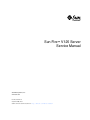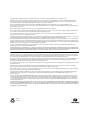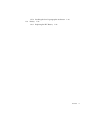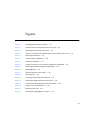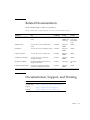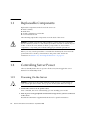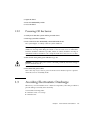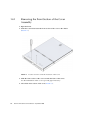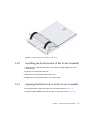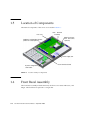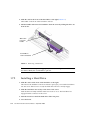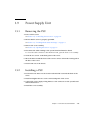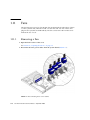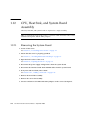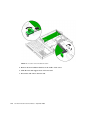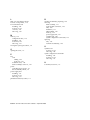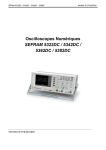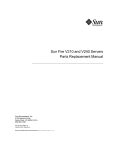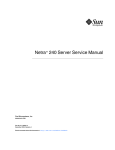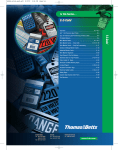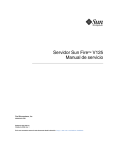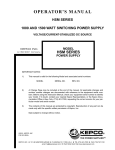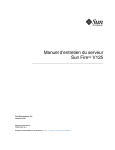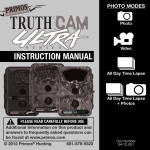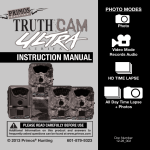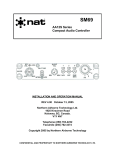Download Sun Fire V125 Server Service Manual
Transcript
Sun Fire™ V125 Server Service Manual Sun Microsystems, Inc. www.sun.com Part No. 819-7421-10 September 2006, Rev. 1 Submit comments about this document at: http://www.sun.com/hwdocs/feedback Copyright 2006 Sun Microsystems, Inc., 4150 Network Circle, Santa Clara, California 95054, U.S.A. All rights reserved. Sun Microsystems, Inc. has intellectual property rights relating to technology that is described in this document. In particular, and without limitation, these intellectual property rights may include one or more of the U.S. patents listed at http://www.sun.com/patents and one or more additional patents or pending patent applications in the U.S. and in other countries. This document and the product to which it pertains are distributed under licenses restricting their use, copying, distribution, and decompilation. No part of the product or of this document may be reproduced in any form by any means without prior written authorization of Sun and its licensors, if any. Third-party software, including font technology, is copyrighted and licensed from Sun suppliers. Parts of the product may be derived from Berkeley BSD systems, licensed from the University of California. UNIX is a registered trademark in the U.S. and in other countries, exclusively licensed through X/Open Company, Ltd. Sun, Sun Microsystems, the Sun logo, Sun Fire, Java, OpenBoot, docs.sun.com, and Solaris are trademarks or registered trademarks of Sun Microsystems, Inc. in the U.S. and in other countries. All SPARC trademarks are used under license and are trademarks or registered trademarks of SPARC International, Inc. in the U.S. and in other countries. Products bearing SPARC trademarks are based upon an architecture developed by Sun Microsystems, Inc. The OPEN LOOK and Sun™ Graphical User Interface was developed by Sun Microsystems, Inc. for its users and licensees. Sun acknowledges the pioneering efforts of Xerox in researching and developing the concept of visual or graphical user interfaces for the computer industry. Sun holds a non-exclusive license from Xerox to the Xerox Graphical User Interface, which license also covers Sun’s licensees who implement OPEN LOOK GUIs and otherwise comply with Sun’s written license agreements. U.S. Government Rights—Commercial use. Government users are subject to the Sun Microsystems, Inc. standard license agreement and applicable provisions of the FAR and its supplements. DOCUMENTATION IS PROVIDED "AS IS" AND ALL EXPRESS OR IMPLIED CONDITIONS, REPRESENTATIONS AND WARRANTIES, INCLUDING ANY IMPLIED WARRANTY OF MERCHANTABILITY, FITNESS FOR A PARTICULAR PURPOSE OR NON-INFRINGEMENT, ARE DISCLAIMED, EXCEPT TO THE EXTENT THAT SUCH DISCLAIMERS ARE HELD TO BE LEGALLY INVALID. Copyright 2006 Sun Microsystems, Inc., 4150 Network Circle, Santa Clara, Californie 95054, Etats-Unis. Tous droits réservés. Sun Microsystems, Inc. a les droits de propriété intellectuels relatants à la technologie qui est décrit dans ce document. En particulier, et sans la limitation, ces droits de propriété intellectuels peuvent inclure un ou plus des brevets américains énumérés à http://www.sun.com/patents et un ou les brevets plus supplémentaires ou les applications de brevet en attente dans les Etats-Unis et dans les autres pays. Ce produit ou document est protégé par un copyright et distribué avec des licences qui en restreignent l’utilisation, la copie, la distribution, et la décompilation. Aucune partie de ce produit ou document ne peut être reproduite sous aucune forme, par quelque moyen que ce soit, sans l’autorisation préalable et écrite de Sun et de ses bailleurs de licence, s’il y en a. Le logiciel détenu par des tiers, et qui comprend la technologie relative aux polices de caractères, est protégé par un copyright et licencié par des fournisseurs de Sun. Des parties de ce produit pourront être dérivées des systèmes Berkeley BSD licenciés par l’Université de Californie. UNIX est une marque déposée aux Etats-Unis et dans d’autres pays et licenciée exclusivement par X/Open Company, Ltd. Sun, Sun Microsystems, le logo Sun, Sun Fire, Java, OpenBoot, docs.sun.com, et Solaris sont des marques de fabrique ou des marques déposées de Sun Microsystems, Inc. aux Etats-Unis et dans d’autres pays. Toutes les marques SPARC sont utilisées sous licence et sont des marques de fabrique ou des marques déposées de SPARC International, Inc. aux Etats-Unis et dans d’autres pays. Les produits portant les marques SPARC sont basés sur une architecture développée par Sun Microsystems, Inc. L’interface d’utilisation graphique OPEN LOOK et Sun™ a été développée par Sun Microsystems, Inc. pour ses utilisateurs et licenciés. Sun reconnaît les efforts de pionniers de Xerox pour la recherche et le développement du concept des interfaces d’utilisation visuelle ou graphique pour l’industrie de l’informatique. Sun détient une license non exclusive de Xerox sur l’interface d’utilisation graphique Xerox, cette licence couvrant également les licenciées de Sun qui mettent en place l’interface d ’utilisation graphique OPEN LOOK et qui en outre se conforment aux licences écrites de Sun. LA DOCUMENTATION EST FOURNIE "EN L’ÉTAT" ET TOUTES AUTRES CONDITIONS, DECLARATIONS ET GARANTIES EXPRESSES OU TACITES SONT FORMELLEMENT EXCLUES, DANS LA MESURE AUTORISEE PAR LA LOI APPLICABLE, Y COMPRIS NOTAMMENT TOUTE GARANTIE IMPLICITE RELATIVE A LA QUALITE MARCHANDE, A L’APTITUDE A UNE UTILISATION PARTICULIERE OU A L’ABSENCE DE CONTREFAÇON. Please Recycle Contents Preface 1. ix Parts Removal and Installation 1–1 1.1 Replaceable Components 1–2 1.2 Controlling Server Power 1–2 1.3 1.4 1.2.1 Powering On the Server 1–2 1.2.2 Powering Off the Server 1–3 Avoiding Electrostatic Discharge 1–3 1.3.1 Avoiding Electrostatic Discharge While Working on the Back of the Server 1–4 1.3.2 Avoiding Electrostatic Discharge While Working on the Front of the Server 1–5 Opening the Server 1–5 1.4.1 Removing the Front Section of the Cover Assembly 1.4.2 Installing the Front Section of the Cover Assembly 1.4.3 Opening the Back Section of the Cover Assembly 1.4.4 Closing the Back Section of the Cover Assembly 1.4.5 Removing the Whole Cover Assembly 1.5 Location of Components 1.6 Front Bezel Assembly 1.6.1 1–6 1–7 1–7 1–8 1–9 1–10 1–10 Removing the Bezel Assembly 1–11 iii 1.6.2 1.7 1.8 1.9 1.10 1.11 1.12 1.13 1.14 Installing the Bezel Assembly Hard Drives 1–11 1.7.1 Removing a Hard Drive 1.7.2 Installing a Hard Drive 1–12 1–13 1.8.1 Removing the System Configuration Card Reader 1.8.2 Installing the System Configuration Card Reader Power Supply Unit Removing the PSU 1.9.2 Installing a PSU Memory 1–15 1–16 Memory Configuration Rules 1.10.2 Installing Memory 1.10.3 Removing Memory 1–16 1–16 1–17 1–18 1.11.1 Removing a Fan 1–18 1.11.2 Replacing a Fan 1–19 CPU, Heat Sink, and System Board Assembly 1.12.1 Removing the System Board 1.12.2 Installing a System Board 1–22 Lower Interface Board Assembly 1–23 1–20 1–20 1.13.1 Removing a Lower Interface Board Assembly 1.13.2 Installing a Lower Interface Board Assembly PCI Cards 1–23 1–24 1–25 Adding a PCI Card 1–25 Replacing a PCI card Sun Cryptographic Accelerator 1.15.1 1–14 1–15 1.10.1 Fans 1–13 1–15 1.9.1 1.14.1.1 iv 1–11 System Configuration Card Reader 1.14.1 1.15 1–11 1–27 1–27 Removing the Sun Cryptographic Accelerator Sun Fire V125 Server Service Manual • September 2006 1–28 1.15.2 1.16 Battery 1.16.1 Installing the Sun Cryptographic Accelerator 1–28 1–29 Replacing the RTC Battery 1–29 Contents v vi Sun Fire V125 Server Service Manual • September 2006 Figures FIGURE 1-1 Grounding Point in Back of the Server 1–4 FIGURE 1-2 Location of Screws on the Front Section of the Cover FIGURE 1-3 Removing the Front Section of the Cover FIGURE 1-4 Location of Captive Screw and Side Catches on Back Section of the Cover FIGURE 1-5 Removing the U-Channel FIGURE 1-6 Location of Major Components FIGURE 1-7 Removing a Hard Drive FIGURE 1-8 Location of Connectors on the System Configuration Card Reader FIGURE 1-9 Removing the System Configuration Card Reader FIGURE 1-10 Installing Memory 1–17 FIGURE 1-11 Disconnecting Fans’ Power Cables FIGURE 1-12 Removing Fans FIGURE 1-13 Accessing the System Board for Removal FIGURE 1-14 Removing the System Board From the Chassis FIGURE 1-15 Lower Interface Board Standoff and Screw Locations FIGURE 1-16 Location of PCI Lockdown Screw FIGURE 1-17 Removing a PCI Card 1–27 FIGURE 1-18 Removing the Cryptographic Accelerator 1–6 1–7 1–8 1–9 1–10 1–12 1–13 1–14 1–18 1–19 1–21 1–22 1–24 1–26 1–28 vii viii Sun Fire V125 Server Service Manual • September 2006 Preface The Sun Fire V125 Server Service Manual provides detailed instructions about service procedures for the Sun Fire™ V125 server and should be used by qualified service personnel only. Before You Read This Document This book does not cover server installation. For detailed information on this topic, refer to the Sun Fire V125 Server Installation Guide. Before following any procedures described in this book, ensure that you have read the Sun Fire V125 Server Safety and Compliance Manual. Using UNIX Commands This document does not contain information on basic UNIX® commands and procedures such as shutting down the system, booting the system, and configuring devices. Refer to one or more of the following documents for this information: ■ Solaris 10 Sun Hardware Platform Guide ■ Solaris™ Operating System documentation, which is at: http://docs.sun.com ■ Other software documentation that you received with your system ix Shell Prompts Shell Prompt C shell machine-name% C shell superuser machine-name# Bourne shell and Korn shell $ Bourne shell and Korn shell superuser # Typographic Conventions Typeface* Meaning Examples AaBbCc123 The names of commands, files, and directories; on-screen computer output Edit your.login file. Use ls -a to list all files. % You have mail. AaBbCc123 What you type, when contrasted with on-screen computer output % su Password: AaBbCc123 Book titles, new words or terms, words to be emphasized. Replace command-line variables with real names or values. Read Chapter 6 in the User’s Guide. These are called class options. You must be superuser to do this. To delete a file, type rm filename. * The settings on your browser might differ from these settings. x Sun Fire V125 Server Service Manual • September 2006 Related Documentation The documents listed as online are available at: http://www.sun.com/products-n-solutions/hardware/docs/ Application Title Part Number Format Location Getting Started Sun Fire V125 Server Getting Started Guide 819-7423 PDF, HTML, and hard copy Online and accessories kit (English only) Administration Sun Fire V125 Server Administration Guide 819-7420 PDF and HTML Online Installation Sun Fire V125 Server Installation Guide 819-7422 PDF and HTML Online Latest information Sun Fire V125 Server Product Notes 819-7424 PDF and HTML Online Compliance and safety Sun Fire V125 Server Safety and Compliance Manual 817-7425 PDF and HTML Online OpenBoot™ PROM OpenBoot PROM Enchancements for Diagnostic Operation 817-6957 Hard copy Associates kit Lights-Out Management Sun Advanced Lights Out Manager (ALOM) 1.6 Administration Guide 819-2445 PDF and HTML Online Documentation, Support, and Training Sun Function URL Documentation http://www.sun.com/documentation/ Support http://www.sun.com/support/ Training http://www.sun.com/training/ Preface xi Third-Party Web Sites Sun™ is not responsible for the availability of third-party web sites mentioned in this document. Sun does not endorse and is not responsible or liable for any content, advertising, products, or other materials that are available on or through such sites or resources. Sun will not be responsible or liable for any actual or alleged damage or loss caused by or in connection with the use of or reliance on any such content, goods, or services that are available on or through such sites or resources. Sun Welcomes Your Comments Sun is interested in improving its documentation and welcomes your comments and suggestions. You can submit your comments by going to: http://www.sun.com/hwdocs/feedback Please include the title and part number of your document with your feedback: Sun Fire V125 Server Service Manual, part number 819-7421-10 xii Sun Fire V125 Server Service Manual • September 2006 CHAPTER 1 Parts Removal and Installation This chapter contains procedures for replacing the internal hardware components for the Sun Fire V125 server. The procedures in this section are for qualified service engineers only. Caution – Read Section 1.8, “System Configuration Card Reader” on page 1-13, and wear a properly grounded antistatic strap, before you carry out any of the procedures in this document. The chapter contains the following sections: ■ Section 1.1, “Replaceable Components” on page 1-2 ■ Section 1.2, “Controlling Server Power” on page 1-2 ■ Section 1.3, “Avoiding Electrostatic Discharge” on page 1-3 ■ Section 1.4, “Opening the Server” on page 1-5 ■ Section 1.5, “Location of Components” on page 1-10 ■ Section 1.6, “Front Bezel Assembly” on page 1-10 ■ Section 1.7, “Hard Drives” on page 1-11 ■ Section 1.8, “System Configuration Card Reader” on page 1-13 ■ Section 1.9, “Power Supply Unit” on page 1-15 ■ Section 1.10, “Memory” on page 1-16 ■ Section 1.11, “Fans” on page 1-18 ■ Section 1.12, “CPU, Heat Sink, and System Board Assembly” on page 1-20 ■ Section 1.13, “Lower Interface Board Assembly” on page 1-23 ■ Section 1.14, “PCI Cards” on page 1-25 ■ Section 1.15, “Sun Cryptographic Accelerator” on page 1-27 ■ Section 1.16, “Battery” on page 1-29 1-1 1.1 Replaceable Components Replaceable components in the front of the server are: ■ ■ ■ ■ Bezel assembly Hard drive System configuration card reader Lower interface board The remaining replaceable components are in the back of the server. Caution – Printed circuit boards and hard drives contain electronic components that are extremely sensitive to static electricity. Ordinary amounts of static from your clothes or the work environment can destroy components. Do not touch the components or any metal parts without taking proper antistatic precautions. Before you carry out the procedures covered in this document, the server must be powered down. To do this you must remove the power cable. Follow the instructions in Section 1.2.2, “Powering Off the Server” on page 1-3. 1.2 Controlling Server Power The On/Standby button does not power off the server, but it toggles the server between On and Standby mode. 1.2.1 Powering On the Server Caution – Never move the system when the system power is on. Movement can cause catastrophic drive failure. Always power off the system before moving it. 1. Connect the server to an AC power source. Once connected, the server automatically goes into Standby power mode. 2. Turn on power to any peripherals and external storage devices you have connected to the server. Read the documentation supplied with the device for specific instructions. 1-2 Sun Fire V125 Server Service Manual • September 2006 3. Open the bezel. 4. Press the On/Standby switch. 5. Close the bezel. 1.2.2 Powering Off the Server 1. Notify users that the system will be powered down. 2. Back up system files and data. 3. Press and release the On/Standby switch behind the bezel. The system begins an orderly software system shutdown. Note – Pressing and releasing the On/Standby switch initiates an orderly software shutdown. Pressing and holding the switch for four seconds causes an immediate hardware shutdown. Whenever possible, initiate an orderly shutdown. Forcing an immediate hardware shutdown can corrupt the hard drive and cause loss of data. 4. Wait for the front panel green indicator to go out. Caution – As long as the power cord is connected, potentially hazardous energy is present inside the server. 5. Disconnect the power cable. This is the only way to remove power from the server. Electrical power is present when the server is in Standby mode. 1.3 Avoiding Electrostatic Discharge Whenever you work with the server’s internal components, follow this procedure to prevent damage caused by static electricity. You need the following items: ■ ■ Antistatic wrist or foot strap Antistatic mat Chapter 1 Parts Removal and Installation 1-3 1.3.1 Avoiding Electrostatic Discharge While Working on the Back of the Server 1. Power off the server. See Section 1.2, “Controlling Server Power” on page 1-2. 2. Open the back section of the cover. See Section 1.4, “Opening the Server” on page 1-5. 3. Attach one end of the antistatic strap to the grounding stud located on the partition inside the server, and the other end to your wrist. FIGURE 1-1 1-4 Grounding Point in Back of the Server Sun Fire V125 Server Service Manual • September 2006 1.3.2 Avoiding Electrostatic Discharge While Working on the Front of the Server 1. Power off the server. See Section 1.2, “Controlling Server Power” on page 1-2. 2. Perform either Step a or Steps b and c. a. Attach one end of the antistatic strap to a grounding point on the rack and the other to your wrist. b. Remove the server from the rack. c. Place the server on an antistatic mat or other suitable antistatic surface. Suitable antistatic surfaces include: 1.4 ■ Sun electrostatic discharge (ESD) mat, Sun part number 250-1088 (available through your Sun sales representatives) ■ The bag or shipping container used to package Sun replacement parts ■ Disposable ESD mat, shipped with replacement parts or options Opening the Server The cover of the server is split into two sections, front and back. ■ The back section hinges to provide access. ■ The front section detaches to provide access. ■ The whole cover assembly detaches to provide access to both front and back sections of the server. This is necessary to replace some components. Caution – Disconnect the power cord before carrying out this procedure. As long as the power cord is connected, potentially hazardous energy is present inside the server. Caution – After servicing, install and fasten the cover before plugging in the power cords or turning power on. Chapter 1 Parts Removal and Installation 1-5 1.4.1 Removing the Front Section of the Cover Assembly 1. Open the bezel. 2. Undo the screws that fasten the front section of the cover to the chassis (FIGURE 1-2). FIGURE 1-2 Location of Screws on the Front Section of the Cover 3. Slide the front section of the cover towards the front of the server. Use the indentations in the cover to provide grip if necessary. 4. Lift off the front section of the cover (FIGURE 1-3). 1-6 Sun Fire V125 Server Service Manual • September 2006 FIGURE 1-3 1.4.2 Removing the Front Section of the Cover Installing the Front Section of the Cover Assembly 1. Align the clips on the bottom of the cover with the corresponding slots in the server chassis. 2. Press the cover down into the slots. 3. Slide the cover towards the back of the server. 4. Replace the screws that fasten the cover to the server. 1.4.3 Opening the Back Section of the Cover Assembly 1. Locate the latches at the back of the server and release them (FIGURE 1-4). 2. Undo the captive Phillips screw in the catch on top of the server (FIGURE 1-4). Chapter 1 Parts Removal and Installation 1-7 FIGURE 1-4 Location of Captive Screw and Side Catches on Back Section of the Cover 3. Pull the lever to release the catch and lift the cover up, pulling from the center and one corner of the cover. The cover hinges forward to lay flush against the front section of the server. 1.4.4 Closing the Back Section of the Cover Assembly 1. Rotate the cover back to its closed position. Ensure that the catch clips the cover into its closed position. 2. Tighten the captive screw in the catch on the cover. 3. Secure the cover using the clips on the outside of the server. 1-8 Sun Fire V125 Server Service Manual • September 2006 1.4.5 Removing the Whole Cover Assembly 1. Remove the front section of the cover assembly. See Section 1.4.1, “Removing the Front Section of the Cover Assembly” on page 1-6. 2. Open the back section of the cover assembly. See Section 1.4.3, “Opening the Back Section of the Cover Assembly” on page 1-7. 3. Remove the back section of the cover assembly. 4. Unclip the U-channel that runs across the server and remove it (FIGURE 1-5). You must remove this bar to reach the cables that connect the front of the server to the rear. FIGURE 1-5 Removing the U-Channel Chapter 1 Parts Removal and Installation 1-9 1.5 Location of Components The internal components of the server are located in FIGURE 1-6. PCI card Hardware cryptographic module (under PCI card, optional) CPU heatsink assembly Memory pair (farthest from CPU, optional) Power supply unit Lower interface board System configuration card reader FIGURE 1-6 1.6 Location of Major Components Front Bezel Assembly The front bezel assembly includes the bezel, the front server status indicators, and hinges. The front bezel is replaced as a single unit. 1-10 Sun Fire V125 Server Service Manual • September 2006 1.6.1 Removing the Bezel Assembly 1. Power off the server. See Section 1.2, “Controlling Server Power” on page 1-2. 2. Ensure that the server is properly grounded. See the instructions in Section 1.3, “Avoiding Electrostatic Discharge” on page 1-3. 3. Hold the bezel firmly at both ends and rotate it down to its open position. Grip the bezel at the points marked by the green triangles at each end to open it. Do not attempt to open the bezel using a single gripping point or by holding the middle of the bezel, as damage may occur. 4. Disconnect the cable connecting the bezel assembly to the server. 5. Unscrew the bezel hinges and remove them from the server. 1.6.2 Installing the Bezel Assembly 1. Locate the new bezel and hinges onto the server, and screw the bezel hinges to the server. 2. Reconnect the bezel cable. 1.7 Hard Drives For information on removing a hard drive while the operating server is running, see the Sun Fire V125 Server Administration Guide. 1.7.1 Removing a Hard Drive 1. Ensure that you are properly grounded. See Section 1.3, “Avoiding Electrostatic Discharge” on page 1-3. 2. Open the front bezel. 3. Check that the blue indicator indicator is lit on the hard drive. The blue indicator comes on when the hard drive is ready to remove. Chapter 1 Parts Removal and Installation 1-11 4. Slide the catch at the front of the hard drive to the right (FIGURE 1-7). The handle on the front of the hard drive releases. 5. Pull the handle and remove the hard drive from the server by sliding the drive out from its bay. Slide catch to release handle Pull handle to remove hard drive FIGURE 1-7 Removing a Hard Drive Note – Note that in the preceding graphic, the standard configuration includes only the leftmost HDD; the second HDD is optional. 1.7.2 Installing a Hard Drive 1. Slide the catch on the front of the hard drive to the right. This releases the hard drive. The lever must be open before you insert the hard drive into the server. If the lever is closed, the hard drive will not correctly engage. 2. Slide the hard drive into its bay at the front of the server. Push the drive in firmly until the metal lever starts to close. The hard drive has engaged with its connector in the server. 3. Push the metal lever until the hard drive clicks into place. 4. Close the bezel. 1-12 Sun Fire V125 Server Service Manual • September 2006 1.8 System Configuration Card Reader For more information on the function of the system configuration card, see the Sun Fire V125 Server Administration Guide. 1.8.1 Removing the System Configuration Card Reader 1. Power off the server. See Section 1.2, “Controlling Server Power” on page 1-2. 2. Ensure that the server is properly grounded. See Section 1.3, “Avoiding Electrostatic Discharge” on page 1-3. 3. Remove the front section of the cover assembly. See Section 1.4, “Opening the Server” on page 1-5. 4. Remove the system configuration card. Place the system configuration card aside (FIGURE 1-9). 5. Disconnect the cable leading to the lower interface board from the configuration card reader (FIGURE 1-8). Lower interface board connector FIGURE 1-8 Location of Connectors on the System Configuration Card Reader Chapter 1 Parts Removal and Installation 1-13 6. Unclip the system configuration card reader (FIGURE 1-9). Hold the reader board firmly and unclip one corner at a time by pulling up. Take care not to damage the On/Standby switch when you remove the assembly. FIGURE 1-9 1.8.2 Removing the System Configuration Card Reader Installing the System Configuration Card Reader 1. Position the new configuration card reader board by lining up the fixing holes with the clips in the top of the DVD drive enclosure. 2. Press the new reader board firmly onto the clips to secure it in place. 3. Reconnect the system configuration card reader power cable. 4. Install the system configuration card. 1-14 Sun Fire V125 Server Service Manual • September 2006 1.9 Power Supply Unit 1.9.1 Removing the PSU 1. Power off the server. See Section 1.2, “Controlling Server Power” on page 1-2. 2. Ensure that the server is properly grounded. See Section 1.3, “Avoiding Electrostatic Discharge” on page 1-3. 3. Remove the cover assembly. See Section 1.4, “Opening the Server” on page 1-5. 4. Disconnect the cables leading to the system board and interface board. To access the cable connector to the interface board, open the front cover assembly. 5. Undo the two screws on the back panel of the server. 6. Move the PSU towards the front of the server to release it from the locating tab on the base of the server. 7. Lift the PSU out of the chassis. 1.9.2 Installing a PSU 1. Position the new PSU over the location tab and slide it towards the back of the server. 2. Install and tighten the two screws on the back panel of the server. 3. Connect the power supply wiring harness to the connectors on the system board and interface board. 4. Install the cover assembly. Chapter 1 Parts Removal and Installation 1-15 1.10 Memory There are four memory module sockets per processor on the system board. Memory is supplied by Sun in pairs. Use the DIMM pair as supplied and do not mix DIMMs. For a list of the available memory options, see the Sun Fire V125 Server Administration Guide. 1.10.1 Memory Configuration Rules Memory is shipped in matched pairs for use on the Sun Fire V125 server. When you install memory into a Sun Fire V125 server, follow the se guidelines: ■ A minimum of two matched DIMMs are required for the server. The matched DIMMs must be the same size, manufacturer, and part number. ■ DIMMs must be installed in identical pairs. Both size and manufacturer must be the same per pair, but you can mix manufacturers and size between pairs. Note – A DIMM pair that has identical attributes, but different vendors will not be rejecte. However, such a DIMM pair will cause OpenBoot™ PROM to issue a warning message to the console and will disable autoboot. 1.10.2 Installing Memory 1. Power down the server and disconnect the power cable. See Section 1.2, “Controlling Server Power” on page 1-2 2. Open the back cover. See Section 1.4.3, “Opening the Back Section of the Cover Assembly” on page 1-7. 3. Locate the correct DIMM socket. 4. Ensure that the retaining clips are open (FIGURE 1-10). 5. Press the memory module in the DIMM socket. 6. Press down until the clips snap into place. 1-16 Sun Fire V125 Server Service Manual • September 2006 FIGURE 1-10 Installing Memory Note – Note that the second DIMM pair shown in the preceding figure is optional. The standard configuration includes only the DIMM pair that is closest to the CPU. 1.10.3 Removing Memory 1. Power down the server and disconnect the power cable. See Section 1.2, “Controlling Server Power” on page 1-2. 2. Open the back cover. See Section 1.4.3, “Opening the Back Section of the Cover Assembly” on page 1-7. 3. Locate the correct DIMM socket. 4. Open the latches at the sides of the socket. 5. Remove the module from the DIMM socket. 6. Close the rear cover. Chapter 1 Parts Removal and Installation 1-17 1.11 Fans The Sun Fire V125 server has four 40 mm fans mounted side by side. Three of these cool the system board, while the fourth cools the PCI card area. All of these fans plug into the system board individually. The fans can be removed from the server without the use of tools. 1.11.1 Removing a Fan 1. Open the back section of the cover. See Section 1.4, “Opening the Server” on page 1-5. 2. Disconnect the fans’ power cables from the system board (FIGURE 1-11). FIGURE 1-11 1-18 Disconnecting Fans’ Power Cables Sun Fire V125 Server Service Manual • September 2006 3. Push back the fan retaining tab. 4. Lift the fan out of the chassis (FIGURE 1-12). Pull on the tab on top of the fan assembly. FIGURE 1-12 1.11.2 Removing Fans Replacing a Fan 1. Insert the replacement fan. 2. Connect the fan’s power cable to the system board. 3. Install the back section of the cover. Chapter 1 Parts Removal and Installation 1-19 1.12 CPU, Heat Sink, and System Board Assembly The CPU, heatsink, and system board are replaced as a single assembly. Tip – To perform the steps in this section, you need a 5 mm wrench to remove and install the SCSI pillars and the DB-9 jackposts. 1.12.1 Removing the System Board 1. Power off the server. See Section 1.2, “Controlling Server Power” on page 1-2. 2. Ensure that the server is properly grounded. See Section 1.3, “Avoiding Electrostatic Discharge” on page 1-3. 3. Open the back section of the cover. See Section 1.4, “Opening the Server” on page 1-5. 4. Disconnect the power supply wiring harness from the system board. 5. Disconnect the interface board SCSI and IDE cables from the system board. 6. If any PCI cards are fitted, remove them. See Section 1.14.1, “Adding a PCI Card” on page 1-25. 7. Remove the PCI slider assembly. 8. Remove the server fan assembly. 9. Unscrew and remove the DB-9 and SCSI jackposts on the server’s back panel. 1-20 Sun Fire V125 Server Service Manual • September 2006 PCI card (optional) U-channel System board DIMM pair (farthest pair from CPU, optional) PCI slider assembly Fan assembly Lower interface board Power supply unit Hard disk drives (rightmost HDD, optional) System configuration card reader DVD (optional) FIGURE 1-13 Accessing the System Board for Removal 10. Unscrew the system board. The system board is secured to the chassis by ten screws. 11. Slide the system board toward the front of the chassis so that the SCSI, Ethernet, and serial connectors come free from the chassis. 12. Lift the system board out of the chassis. Chapter 1 Parts Removal and Installation 1-21 FIGURE 1-14 1.12.2 Removing the System Board From the Chassis Installing a System Board 1. Insert the new system board and locate it so that the SCSI, Ethernet, and serial connectors are firmly positioned in their slots at the back of the chassis. 2. Insert all system board screws loosely. Do not put any screws in the holes for the PCI card slide retainer. These holes are identified by a circle printed around their circumference. 1-22 Sun Fire V125 Server Service Manual • September 2006 3. Install the PCI slider assembly. The arrow embossed on the slider should point to the rear of the server. 4. Install any PCI cards you removed. 5. Reconnect all system board cables and wiring harnesses. 6. Install the server’s cover and tighten the screws. 1.13 Lower Interface Board Assembly The interface board assemblies handle the connections between the system board and the components in the front section of the server. The assemblies are positioned in the front section of the server, behind the hard drives and system configuration card reader assembly. 1.13.1 Removing a Lower Interface Board Assembly 1. Power off the server. See Section 1.2, “Controlling Server Power” on page 1-2. 2. Ensure that the server is properly grounded. See Section 1.3, “Avoiding Electrostatic Discharge” on page 1-3. 3. Remove all hard drives. 4. Remove DVD drive, if one is fitted in the system. 5. Remove the cover assembly. See Section 1.4, “Opening the Server” on page 1-5. 6. Disconnect the system board cable. 7. Disconnect the PSU cable. 8. Disconnect the system configuration card reader cable. 9. Unscrew the eight screws that secure the LIB to the server’s chassis as shown in the following figure. Chapter 1 Parts Removal and Installation 1-23 FIGURE 1-15 Lower Interface Board Standoff and Screw Locations 10. Lift the LIB assembly part of the way out of the server chassis. 11. Disconnect the cable from the bezel assembly. 12. Remove the LIB from the server. 1.13.2 Installing a Lower Interface Board Assembly 1. Locate the new LIB assembly using the screw holes at each corner as guides. The LIB printed circuit board (PCB) pushes onto (blind-mates) its connectors. 2. Screw the LIB into place. 3. Attach the bezel PCB, PSU, and system board cables. 4. Install the cover assembly. 1-24 Sun Fire V125 Server Service Manual • September 2006 1.14 PCI Cards The PCI slot on the Sun Fire V125 server operates at 3.3 Vdc and supports one 64-bit PCI card running at 33 MHz or 66 MHz. 1.14.1 Adding a PCI Card 1. Power off the server. See Section 1.2, “Controlling Server Power” on page 1-2. 2. Ensure that the server is properly grounded. See Section 1.3, “Avoiding Electrostatic Discharge” on page 1-3. 3. Open the back section of the server. See Section 1.4, “Opening the Server” on page 1-5. 4. Unscrew the PCI lockdown screw on the back of the server. Chapter 1 Parts Removal and Installation 1-25 FIGURE 1-16 Location of PCI Lockdown Screw 5. Remove the PCI lockdown bracket on the inside of the server. 6. Slide the PCI card support clear of the PCI card. 7. Disconnect and remove the PCI card. 1-26 Sun Fire V125 Server Service Manual • September 2006 FIGURE 1-17 1.14.1.1 Removing a PCI Card Replacing a PCI card 1. Locate the PCI card in the appropriate slot and press it firmly into the connector. 2. Locate the PCI card support so that it supports the back of the card. 3. Attach the PCI lockdown bracket and tighten the PCI lockdown screw. 1.15 Sun Cryptographic Accelerator The hardware cryptographic accelerator clips onto the server’s system board. For more information, see the Sun Crypto Accelerator 1000 Installation and User’s Guide. Chapter 1 Parts Removal and Installation 1-27 1.15.1 Removing the Sun Cryptographic Accelerator 1. Locate the clip that secures the cryptographic accelerator onto the system board. 2. Squeeze the clip to compress it. 3. Lift the cryptographic accelerator away from the chassis (FIGURE 1-18). FIGURE 1-18 1.15.2 Removing the Cryptographic Accelerator Installing the Sun Cryptographic Accelerator 1. Press the standoff into the motherboard. 2. Place the cryptographic accelerator onto the standoff and connector on the motherboard. 3. Press the accelerator into place. 1-28 Sun Fire V125 Server Service Manual • September 2006 1.16 Battery The battery powers the server’s internal real time clock (RTC). Tip – When replacing the battery, only use an identical replacement part. 1.16.1 Replacing the RTC Battery 1. Power off the server. See Section 1.2, “Controlling Server Power” on page 1-2. 2. Ensure that the server is properly grounded. See Section 1.3, “Avoiding Electrostatic Discharge” on page 1-3. 3. Open the back section of the cover. See Section 1.4, “Opening the Server” on page 1-5. 4. Unclip the battery from its housing on the system board. Push the retaining clip to one side to release the battery. 5. Locate the new battery in the housing and press down to secure it in place. Chapter 1 Parts Removal and Installation 1-29 1-30 Sun Fire V125 Server Service Manual • September 2006 Index B F battery, replacing, 1-29 bezel assembly installing, 1-11 overview, 1-10 removing, 1-11 fans location of, 1-21 removing, 1-18 replacing, 1-19 front bezel assembly, See bezel assembly C G cautions connected power cord, 1-5 moving the system, 1-2 static electricity, 1-2 cover assembly (back) closing, 1-8 opening, 1-7 cover assembly (front) installing, 1-7 opening, 1-5 removing, 1-6 CPU and system board assembly, 1-20 cryptographic accelerator installing, 1-28 removing, 1-28 grounding stud, 1-4 D DIMMs, See memory disk drive caution, 1-2 See also hard drive H hard drive caution, 1-2 installing, 1-12 location of, 1-21 removing, 1-11 heatsink location of, 1-10 replacing, 1-20 I installing bezel assembly, 1-11 cryptographic accelerator, 1-28 hard drive, 1-12 lower interface board, 1-24 memory, 1-16 new system board, 1-22 power supply unit, 1-15 system configuration card reader, 1-14 E electrostatic discharge (ESD) precautions, 1-3 Index-1 L R LIBs, See lower interface board location of components, 1-10 lower interface board installing, 1-24 location of, 1-21 overview, 1-23 removing, 1-23 real-time clock battery, replacing, 1-29 removing bezel assembly, 1-11 cryptographic accelerator, 1-28 fans, 1-18 hard drive, 1-11 LIB assembly, 1-23 memory, 1-17 power supply unit, 1-15 system board, 1-20 system configuration card reader, 1-13 replacing fans, 1-19 real-time clock battery, 1-29 M memory, 1-16 configuration rules, 1-16 installing, 1-16 location of, 1-21 removing, 1-17 moving the system, precautions, 1-2 O opening the server, 1-5 P PCI card adding, 1-25 location of, 1-21 lockdown screw, 1-25 slider assembly, location of, 1-21 power controlling server power, 1-2 the On/Standby switch, 1-2 power supply unit installing, 1-15 location of, 1-21 removing, 1-15 printed circuit board, caution, 1-2 Index-2 S system board location of, 1-21 removing, 1-20 system configuration card reader installing, 1-14 location of, 1-21 removing, 1-13 U U-channel, location of, 1-9 Sun Fire V125 Server Service Manual • September 2006