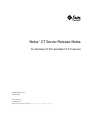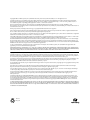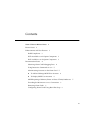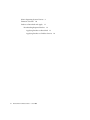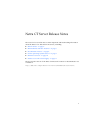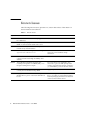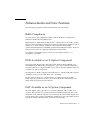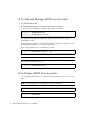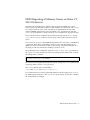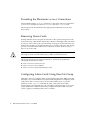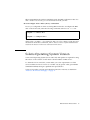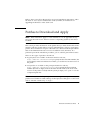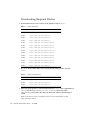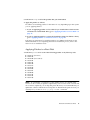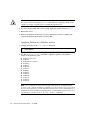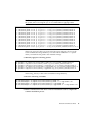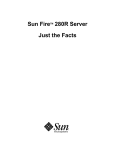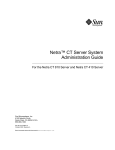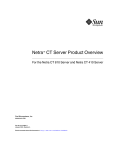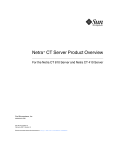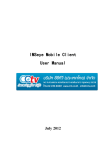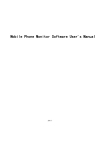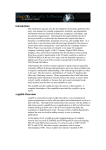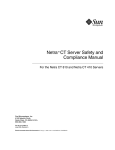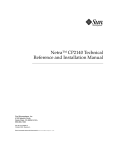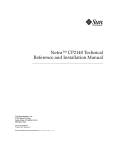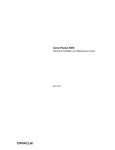Download Netra CT Server Release Notes For the Netra CT 810 Server and
Transcript
Netra™ CT Server Release Notes For the Netra CT 810 and Netra CT 410 Servers Sun Microsystems, Inc. www.sun.com Part No. 817-0939-17 June 2006 Revision A Submit comments about this document at: http://www.sun.com/hwdocs/feedback Copyright 2006 Sun Microsystems, Inc., 4150 Network Circle, Santa Clara, California 95054, U.S.A. All rights reserved. Sun Microsystems, Inc. has intellectual property rights relating to technology that is described in this document. In particular, and without limitation, these intellectual property rights may include one or more of the U.S. patents listed at http://www.sun.com/patents and one or more additional patents or pending patent applications in the U.S. and in other countries. This document and the product to which it pertains are distributed under licenses restricting their use, copying, distribution, and decompilation. No part of the product or of this document may be reproduced in any form by any means without prior written authorization of Sun and its licensors, if any. Third-party software, including font technology, is copyrighted and licensed from Sun suppliers. Parts of the product may be derived from Berkeley BSD systems, licensed from the University of California. UNIX is a registered trademark in the U.S. and in other countries, exclusively licensed through X/Open Company, Ltd. Sun, Sun Microsystems, the Sun logo, AnswerBook2, docs.sun.com, Netra, ChorusOS, OpenBoot, Java, and Solaris are trademarks or registered trademarks of Sun Microsystems, Inc. in the U.S. and in other countries. All SPARC trademarks are used under license and are trademarks or registered trademarks of SPARC International, Inc. in the U.S. and in other countries. Products bearing SPARC trademarks are based upon an architecture developed by Sun Microsystems, Inc. The OPEN LOOK and Sun™ Graphical User Interface was developed by Sun Microsystems, Inc. for its users and licensees. Sun acknowledges the pioneering efforts of Xerox in researching and developing the concept of visual or graphical user interfaces for the computer industry. Sun holds a non-exclusive license from Xerox to the Xerox Graphical User Interface, which license also covers Sun’s licensees who implement OPEN LOOK GUIs and otherwise comply with Sun’s written license agreements. U.S. Government Rights—Commercial use. Government users are subject to the Sun Microsystems, Inc. standard license agreement and applicable provisions of the FAR and its supplements. DOCUMENTATION IS PROVIDED "AS IS" AND ALL EXPRESS OR IMPLIED CONDITIONS, REPRESENTATIONS AND WARRANTIES, INCLUDING ANY IMPLIED WARRANTY OF MERCHANTABILITY, FITNESS FOR A PARTICULAR PURPOSE OR NON-INFRINGEMENT, ARE DISCLAIMED, EXCEPT TO THE EXTENT THAT SUCH DISCLAIMERS ARE HELD TO BE LEGALLY INVALID. Copyright 2006 Sun Microsystems, Inc., 4150 Network Circle, Santa Clara, California 95054, Etats-Unis. Tous droits réservés. Sun Microsystems, Inc. a les droits de propriété intellectuels relatants à la technologie qui est décrit dans ce document. En particulier, et sans la limitation, ces droits de propriété intellectuels peuvent inclure un ou plus des brevets américains énumérés à http://www.sun.com/patents et un ou les brevets plus supplémentaires ou les applications de brevet en attente dans les Etats-Unis et dans les autres pays. Ce produit ou document est protégé par un copyright et distribué avec des licences qui en restreignent l’utilisation, la copie, la distribution, et la décompilation. Aucune partie de ce produit ou document ne peut être reproduite sous aucune forme, par quelque moyen que ce soit, sans l’autorisation préalable et écrite de Sun et de ses bailleurs de licence, s’il y ena. Le logiciel détenu par des tiers, et qui comprend la technologie relative aux polices de caractères, est protégé par un copyright et licencié par des fournisseurs de Sun. Des parties de ce produit pourront être dérivées des systèmes Berkeley BSD licenciés par l’Université de Californie. UNIX est une marque déposée aux Etats-Unis et dans d’autres pays et licenciée exclusivement par X/Open Company, Ltd. Sun, Sun Microsystems, le logo Sun, AnswerBook2, docs.sun.com, Netra, ChorusOS, OpenBoot, Java, et Solaris sont des marques de fabrique ou des marques déposées de Sun Microsystems, Inc. aux Etats-Unis et dans d’autres pays. Toutes les marques SPARC sont utilisées sous licence et sont des marques de fabrique ou des marques déposées de SPARC International, Inc. aux Etats-Unis et dans d’autres pays. Les produits protant les marques SPARC sont basés sur une architecture développée par Sun Microsystems, Inc. L’interface d’utilisation graphique OPEN LOOK et Sun™ a été développée par Sun Microsystems, Inc. pour ses utilisateurs et licenciés. Sun reconnaît les efforts de pionniers de Xerox pour la recherche et le développement du concept des interfaces d’utilisation visuelle ou graphique pour l’industrie de l’informatique. Sun détient une license non exclusive de Xerox sur l’interface d’utilisation graphique Xerox, cette licence couvrant également les licenciées de Sun qui mettent en place l’interface d ’utilisation graphique OPEN LOOK et qui en outre se conforment aux licences écrites de Sun. LA DOCUMENTATION EST FOURNIE "EN L’ÉTAT" ET TOUTES AUTRES CONDITIONS, DECLARATIONS ET GARANTIES EXPRESSES OU TACITES SONT FORMELLEMENT EXCLUES, DANS LA MESURE AUTORISEE PAR LA LOI APPLICABLE, Y COMPRIS NOTAMMENT TOUTE GARANTIE IMPLICITE RELATIVE A LA QUALITE MARCHANDE, A L’APTITUDE A UNE UTILISATION PARTICULIERE OU A L’ABSENCE DE CONTREFAÇON. Please Recycle Contents Netra CT Server Release Notes Known Issues 1 2 Enhancements and New Features RoHS Compliance 3 3 DVD Available as an X-Option Component 3 DAT Available as an X-Option Component 3 Documentation Issues 4 Obtaining Alarm Card Debugging Data Using Interactive Commands in rsh 4 5 Administering Accounts on the Alarm Card ▼ To Add and Manage MOH User Accounts ▼ To Display MOH User Accounts 5 6 6 MOH Reporting of Memory Errors on Netra CT 410/810 Servers Exceeding the Maximum telnet Connections Removing Alarm Cards 7 8 8 Configuring Alarm Cards Using Basic Hot Swap 8 iii Solaris Operating System Version Firmware Versions 9 10 Patches to Download and Apply 11 Downloading Required Patches 12 Applying Patches to a Boot Disk 13 Applying Patches to a Diskless Service iv Netra CT Server Release Notes • June 2006 14 Netra CT Server Release Notes The Netra CT Server Release Notes contain important and late-breaking information about the Netra™ CT 410 and CT 810 servers, including: ■ “Known Issues” on page 2 ■ “Enhancements and New Features” on page 3 ■ “Documentation Issues” on page 4 ■ “Solaris Operating System Version” on page 9 ■ “Firmware Versions” on page 10 ■ “Patches to Download and Apply” on page 11 The most recent versions of the Netra CT 410 and CT 810 server documentation are available at: http://www.sun.com/products-n-solutions/hardware/docs/Servers/ 1 Known Issues The following known issues (priorities 1-3) exist in this release of the Netra CT Server hardware and software. TABLE 1 Known Issues Bug ID Problem Comments or Workaround 4660329 Netra CP2160 and Netra CP2140 topology should have PMC slots. MOH issue. Will fix in future release. 4761902 Acceptable_Fru_Types field is not readable for MOH on alarm card until alarm card is reset. Reset the alarm card. 4808123 For MOH on host, iftable does not update to include newly created interfaces. Will fix in future release. 4925119 Alarm card MOH does not get attribute change for UpperThresholdNonCritical. Connect to the host in drawerview mode to receive the correct attribute change notification. 6255967 Provide a seamless interface between the MOH software and the Netra High Availability Suite (NHAS). Will fix in a future release. 6403301 The RoHS Netra CP2140 board resets after returning from OpenBoot™ PROM (OBP), even though watchdog did not expire. Do not use the break command to stop Solaris OS to get to the OBP prompt. If the system is stopped in this manner, executing a go command may cause the board to reboot. 6426465 Solaris 9 FCS Operating System fails to probe correctly the new RoHS DAT Tape HP72. Apply the patches listed in TABLE 5. 6434858 Pinging the alarm card while it is resetting causes MCNet driver to panic on the Netra CP2140 host board. When resetting the alarm card, make sure there is no traffic across the McNet interface. Do this by bringing down the mcn0 interfaces on the host board in the chassis. 2 Netra CT Server Release Notes • June 2006 Enhancements and New Features The following paragraphs describe enhancements and new features. RoHS Compliance As of this release, this equipment complies with the Restriction of Hazardous Substances (RoHS) directive 2002/95/EC. Beginning July 1, 2006, Directive 2002/95/EC, of the European Union (EU), restricts the use of certain hazardous substances in electrical and electronic equipment. Those substances are Lead, Mercury, Cadmium, Hexavalent Chromium, PBBs (polybrominated biphenyls) and PBDEs (polybrominated diphenyl ethers). Netra CT 410/810 servers are now compliant with the EU RoHS mandate. For additional information, please contact your Sales Representative or, if appropriate, your OEM. DVD Available as an X-Option Component Previously, DVD (digital video disk) removeable media modules (RMMs) were installed during manufacturing and shipped as part of the standard configuration. Now, the DVDs are no longer included as part of the standard configuration, but are available as X-option components. The DVD drive is RoHS compliant. The DVD drive is a Toshiba TS-H-352C, which is an IDE drive. The previous DVD drive was a SCSI drive. Because the host interface is a SCSI interface, an adapter card from ACARD Technologies Corporation is used to convert from the SCSI to IDE interface. The functionality is transparent to the end user. DAT Available as an X-Option Component The DAT (digital audio tape) drive is now RoHS compliant and available as an X-option. The DAT drive is a 16 bit SCSI DAT-72 (72GB) standard tape drive. The media that works with this tape drive is DAT-72 tape. Be advised that Digital Data Storage (DDS), DDS-1, DDS-2, and DDS-DC cartridges are not supported in DAT-72 tape drives. DDS3 and DDS4 media are backward compatible. Netra CT Server Release Notes 3 Note – The media adaptor modules (MAMs) for the DVD and DAT drives are different in RoHS systems. Caution – Use only DDS3, DDS4, and DAT-72 certified computer-grade cartridges. These cartridges are marked with the DDS or DAT-72 logo and must be approved by the DDS/DAT manufacturers' group. Use of audio grade media will result in high error rates and might damage the tape drive heads. Documentation Issues The following known issues exist in the current release of the Netra CT 410 and Netra CT 810 documentation. The changes described here will be documented in the appropriate documentation for the next major release. Obtaining Alarm Card Debugging Data A command for collecting alarm card debugging output to a log is available. This command outputs the name of the key process that exited and caused the alarm card reset, due to the process exit. The output includes a date stamp. This command will be documented in the Netra CT Server System Administration Guide with the next major release. The command requires administrator (a) permissions: hostname cli> debuglog -h In addition to the command, an option to reset the debug log is provided: hostname cli> debuglog reset 4 Netra CT Server Release Notes • June 2006 Using Interactive Commands in rsh As documented in the Netra CT Server System Administration Guide, limitations precluded you from including userpassword as an interactive command in rsh. Now both userpassword and mohuserpassword commands are allowed as interactive commands in rsh. Note – When using either command in rsh, a slight change in the command syntax is necessary. ● Use the following syntax to use userpassword or mohuserpassword commands in rsh: # rsh mcnet-ip-addr -l command where mcnet-ip-addr is the alarm card MCNet IP address. Example: rsh 192.168.13.8 -l userpassword After the command is accepted, users will be prompted for username and password. Administering Accounts on the Alarm Card Commands and associated software provide increased security for managing Managed Object Hierarchy (MOH). System administrators can separate MOH and CLI user accounts to better control access to the console and client. The new commands are mohuseradd, mohuserpassword, mohuserperm, mohuserdel, and mohusershow. Use these commands to add user accounts, assign user passwords, manage permissions, delete user accounts, and view all MOH users. Note – A maximum of five MOH user accounts can be established. MOH accounts are set up and managed from the CLI by a CLI user who has admin (a) permissions. The help command includes the new commands under the Administration heading. For information about administering CLI accounts on the alarm card, refer to the Netra CT Server System Administration Guide. For information about administering MOH accounts using the new commands, see the following information. For MOH security to be in effect, the mohsecurity flag must be enabled (value is true). You can verify that it is enabled by using the showmohsecurity command. Netra CT Server Release Notes 5 ▼ To Add and Manage MOH User Accounts 1. Log in to the alarm card. 2. Set up, modify permissions, or delete user accounts as follows: ■ To set up a new MOH user (username and password) account: hostname cli> mohuseradd username hostname cli> mohuserpassword username For username and password restrictions, refer to the Netra CT Server System Administration Guide. By default, new accounts are created with read-only permission. Permission levels can be changed using the mohuserperm command. ■ To change permissions for an MOH user account: hostname cli> mohuserperm username -r or -rw Note – Users can have READONLY (r) or READWRITE (rw) permissions ■ To delete an MOH user account: hostname cli> mohuserdel username ▼ To Display MOH User Accounts You can display information for a single user (by entering the username) or for all users. Note – admin permission is not required to use this command. hostname cli> mohusershow username hostname cli> mohusershow 6 Netra CT Server Release Notes • June 2006 MOH Reporting of Memory Errors on Netra CT 410/810 Servers The Managed Object Hierarchy (MOH) software generates SNMP traps when memory errors are detected on Netra CT 410 and Netra CT 810 servers. The cediag tool analyzes memory error events and makes recommendations based on the enhanced DIMM replacement policy. The MOH ctmgx agent interacts with the cediag tool periodically to monitor memory errors and generate appropriate traps. Previously, the memory module from the CPU kernel reported errors to a log file (/var/adm/messages), and users had to monitor the log file and take necessary action. Now, when one or more of the DIMM management rules are broken, an SNMP trap is generated. Both advice and findings strings are sent with the SNMP trap. In addition to the usual information (such as time stamp, sysUptime, Timeticks, etc.), the traps provide new information relating to memory errors. The polling period is configurable using the ctmgx.cediag.period parameter in the ctmgx.conf file. The default value is the time period in milliseconds at which the cediag status is checked. # ctmgx.cediag.period=1800000 Be careful when changing the default time period; setting it too low could back the system up with too many cediag processes. The cediag default path is hardcoded to: /opt/SUNWnetract/mgmt2.0/etc/ctmgx.conf For systems that have not been upgraded and thus lack the required cediag tool, the MOH agent will check for the cediag tool upon startup, and enable or disable the enhancement accordingly. Netra CT Server Release Notes 7 Exceeding the Maximum telnet Connections The maximum number of telnet connections to the alarm card has changed from 16 to 12. If you attempt more than 12 telnetd connections, telnetd exits. This change will be documented in the appropriate documentation for the next major release. Removing Alarm Cards Starting with this release, the green Power LED on the system status panel for the alarm card will go OFF and the amber Okay to Remove LED light will be ON when it is okay to remove the alarm card. The change to the green Power LED status was made so that the behavior matches the behavior of all other card types. This change provides a consistent status indicator for technicians to know when it’s okay to remove any of the cards. Caution – Wait until the green Power LED stops blinking and is OFF before removing an alarm card. The amber Okay to Remove LED must be ON. This change affects the following documentation, which will be updated in a subsequent documentation release: ■ Netra™ CT Server Product Overview ■ Netra™ CT Server Service Manual ■ Netra™ CT Server System Administration Guide Configuring Alarm Cards Using Basic Hot Swap Although some users configure alarm cards using Basic Hot Swap (BHS) mode, this technique is not recommended. The problem with using BHS for configuring alarm cards is that after a host CPU reboot, alarm card watchdog reset, or graceful shutdown via the reset ac command, the alarm card comes up in a BHS disconnected or unconfigured state. All of the BHS configuration data is reset. The system administrator then must manually configure the card for BHS. Also, this scenario applies to intelligent CPUs such as satellites. 8 Netra CT Server Release Notes • June 2006 When using BHS mode with non-intelligent cards, the BHS configuration data loss after a reset is not an issue; you can use whatever mode you like. ● To Reconfigure After a Reboot, Reset, or Shutdown In case you configured an alarm card using BHS and need to reconfigure the BHS data on the alarm card, enter the following commands at the host as root user: #cfgadm -c connect AL-n #cfgadm -c configure AL-n where value n is either a 1 for a Netra CT 410 or an 8 for a Netra CT 810. For more information about these commands, refer to Netra CT Server System Administration Guide For the Netra CT 810 Server and Netra CT 410 Server. Solaris Operating System Version Solaris 9 FCS Operating System (Solaris 9 FCS OS) with patches is required for using this release of the software for the Netra CT810 and Netra CT410 servers. To obtain the Solaris 9 FCS OS, contact either your sales representative or field service technician. This OS version is available only by special order (part number SOLZS-09AC9AYM) through a qualified Sun representative. Solaris 9 OS patches can be downloaded from SunSolve web sites as detailed in “Patches to Download and Apply” on page 11. Netra CT Server Release Notes 9 Firmware Versions For this release of the software, the Netra CT CPU board firmware must be at the following versions: TABLE 2 CPU Board Firmware Versions Firmware Host CPU (Netra CP2140) Version Satellite CPU (Netra CP2160) Version Firmware (OpenBoot PROM) 1.1.19 1.0.21 SMCFW Flash Code 3.6.2 4.1.3 SMCFW Boot Code 3.15.9 3.15.9 To display the current firmware version, use the .version command at the OpenBoot PROM prompt. If you do not have the correct versions of the firmware, go to the SunSolveSM Web site, http://www.sun.com/sunsolve, and download the most recent versions of the following firmware patches: ■ 116345 (OpenBoot PROM and SMC firmware for Netra CP2140) ■ 116346 (OpenBoot PROM and SMC firmware for Netra CP2160) Refer to the Readme file in the patch for any special installation instructions, and to the Netra CP2140 Technical Reference and Installation Manual (816-4908) or Netra CP2160 Technical Reference and Installation Manual (816-5772) for instructions on upgrading the firmware. The Netra CT server alarm card firmware must be at the following versions: TABLE 3 Alarm Card Firmware Versions Firmware Version Chassis Management firmware 2.0.34 Boot Control firmware 2.0.5 BMC firmware 2.4 To display the current version, use the version command at the alarm card CLI prompt. If you do not have the correct version of the firmware, go to the SunSolve Web site, http://www.sun.com/sunsolve/point, and download the following firmware patch: 116654. 10 Netra CT Server Release Notes • June 2006 Refer to the Readme file in the patch for any special installation instructions, and to the Netra CT Server System Administration Guide (816-2483) for instructions on upgrading the firmware on the alarm card. Patches to Download and Apply Note – These instructions apply to a new installation or to an upgrade from any previously released version. The base Solaris™ 9 Operating System (Solaris OS) is assumed. This section provides information on the patches that you must download from the SunSolve web sites for the Netra CT server and instructions on how to apply these patches. These instructions are part of the Netra CT software installation procedures that are documented in the Netra CT Server Installation Guide (816-2481). At a particular point in the installation procedure, you are asked to perform these tasks. There are two types of patches to download: ■ Regular patches are available on the main SunSolve web site, http://www.sun.com/sunsolve. If you specify the base Patch ID number (the first six digits) in the Search SunSolve window, you see the most recent revision of the patch. ■ Point patches are available on the point patch SunSolve web site, http://www.sun.com/sunsolve/point. If you specify the base Patch ID number (the first six digits) in the Point Patch Search window, the most recent revision of the patch is located, and the system prompts you to open or save the compressed patch file. Note – When you search for point patch releases using the base patch number, the patch revision number is noted at the top of the Open/Save dialog box. Look for text such as “The file “115860-nn.zip” is of type...” Netra CT Server Release Notes 11 Downloading Required Patches 1. Download the most recent versions of the patches listed in TABLE 4. TABLE 4 Patches Required Patch ID Patch Location 112945 http://www.sun.com/sunsolve 113027 http://www.sun.com/sunsolve 114349 http://www.sun.com/sunsolve 115330 http://www.sun.com/sunsolve 117037 http://www.sun.com/sunsolve/point 117036 http://www.sun.com/sunsolve/point 115859 http://www.sun.com/sunsolve/point 115860 http://www.sun.com/sunsolve/point 112824 http://www.sun.com/sunsolve/point 116654 http://www.sun.com/sunsolve/point 116700 http://www.sun.com/sunsolve/point 116677 http://www.sun.com/sunsolve/point 118583 http://www.sun.com/sunsolve/point 118956 http://www.sun.com/sunsolve 1. If you are using a DAT drive in the system, download the patches listed in TABLE 5. TABLE 5 Patches for DAT Drive Patch ID Patch Location 112233 http://www.sun.com/sunsolve 112834 http://www.sun.com/sunsolve 113277 http://www.sun.com/sunsolve 2. Move the patch zip files you downloaded (listed in TABLE 4 and, if applicable, in TABLE 5) into the image_directory/Solaris_9/Patches directory, where image_directory is the path to the directory where the Solaris 9 install image is stored. Refer to the Netra CT Server Installation Guide for more information on the image_directory location. 12 Netra CT Server Release Notes • June 2006 3. Perform an unzip on all of the patches that you downloaded. 4. Apply the patches as follows. Procedures for installing patches for the Netra CT vary depending upon the system you are applying them to. a. If you are applying patches to a boot disk (if you installed the Solaris OS onto an internal or external hard drive), go to “Applying Patches to a Boot Disk” on page 13. b. If you are applying patches to a network installation image for diskless clients, go to “Applying Patches to a Diskless Service” on page 14. Following are instructions for installing patches. For additional information and detailed instructions for completing the software installation process, refer to the Netra CT Server Installation Guide. Applying Patches to a Boot Disk 1. Perform a patchadd for each of the following patches in the following order: ■ ■ ■ ■ ■ ■ ■ ■ ■ ■ ■ ■ ■ ■ 112945-35 (See Note) 113027-05 114349-04 (See Caution) 115330-01 117037-01 117036-09 115859-13 115860-08 112824-05 116654-21 116700-09 118583-01 118956-01 116677-05 Note – At a minimum, you must have patch 112945 revision -21 applied. If the revision is -20 or earlier, an update is required. If you have revision -21 or newer and do not want to update it, you can skip this patch. However, we recommend that you update the software with the most recent patch. To determine the patch revision you currently have, use the showrev -p grep ‘112945’ command. Netra CT Server Release Notes 13 Caution – For patch 114349, this patch replaces patch 116100. If patch 116100 is on the system, remove it using the patchrm command before applying 114349. Patch 114349 is no longer a T patch and is available through SunSolve. 2. If you are using a DAT drive in the system, apply the patches listed in TABLE 5. 3. Reboot the server. 4. Refer to instructions in the Netra CT Server Installation Guide to complete the software installation procedures for a boot disk. Applying Patches to a Diskless Service 1. Change directories to the /usr/sadm/bin directory. # cd /usr/sadm/bin 2. Use the smosservice patch command to apply the patches to the diskless service in the following order: ■ ■ ■ ■ ■ ■ ■ ■ ■ ■ ■ ■ ■ ■ 112945-35 (See Note) 113027-05 114349-04 (See Caution) 115330-01 117037-01 117036-09 115859-13 115860-08 112824-05 116654-21 116700-09 118583-01 118956-01 116677-05 Note – At a minimum, you must have patch 112945 revision -21 applied. If the revision is -20 or earlier, an update is required. If you have revision -21 or newer and do not want to update it, you can skip this patch. However, we recommend that you update the software with the most recent patch. To determine the patch revision you currently have, use the showrev -p grep ‘112945’ command. 14 Netra CT Server Release Notes • June 2006 Caution – For patch 114349, this patch replaces patch 116100. If patch 116100 is on the system, remove it using the patchrm command before applying 114349. # # # # # # # # # # # # # # ./smosservice ./smosservice ./smosservice ./smosservice ./smosservice ./smosservice ./smosservice ./smosservice ./smosservice ./smosservice ./smosservice ./smosservice ./smosservice ./smosservice patch patch patch patch patch patch patch patch patch patch patch patch patch patch -u -u -u -u -u -u -u -u -u -u -u -u -u -u root -p root_password -- -a image_directory/Solaris_9/Patches/112945-35 root -p root_password -- -a image_directory/Solaris_9/Patches/113027-05 root -p root_password -- -a image_directory/Solaris_9/Patches/114349-04 root -p root_password -- -a image_directory/Solaris_9/Patches/115330-01 root -p root_password -- -a image_directory/Solaris_9/Patches/117037-01 root -p root_password -- -a image_directory/Solaris_9/Patches/117036-09 root -p root_password -- -a image_directory/Solaris_9/Patches/115859-13 root -p root_password -- -a image_directory/Solaris_9/Patches/115860-08 root -p root_password -- -a image_directory/Solaris_9/Patches/112824-05 root -p root_password -- -a image_directory/Solaris_9/Patches/116654-21 root -p root_password -- -a image_directory/Solaris_9/Patches/116700-11 root -p root_password -- -a image_directory/Solaris_9/Patches/118583-01 root -p root_password -- -a image_directory/Solaris_9/Patches/118956-01 root -p root_password -- -a image_directory/Solaris_9/Patches/116677-05 -m -U where root_password is the root password of the server and image_directory is the Solaris 9 installation image directory. You must add an additional -m -U option when you install the last patch to the installation image. 3. Manually apply the following patches: # # # # # # # ./patchadd ./patchadd ./patchadd ./patchadd ./patchadd ./patchadd ./patchadd -R -u -R -R -u -R -R /export/root/clone/Solaris_9/sun4u image_directory/Solaris_9/Patches/112824-05 -R /export/root/clone/Solaris_9/sun4u image_directory/Solaris_9/Patches/115859-13 /export/root/clone/Solaris_9/sun4u image_directory/Solaris_9/Patches/115860-08 /export/root/clone/Solaris_9/.copyofsun4u image_directory/Solaris_9/Patches/112824-05 -R /export/root/clone/Solaris_9/.copyofsun4u image_directory/Solaris_9/Patches/115859-13 /export/root/clone/Solaris_9/.copyofsun4u image_directory/Solaris_9/Patches/115860-08 /export/root/clone/Solaris_9/.copyofsun4u image_directory/Solaris_9/Patches/116700-11 where image_directory is the Solaris 9 installation image directory. 4. Enter the following commands: # # # # /usr/sbin/rem_drv /usr/sbin/add_drv /usr/sbin/rem_drv /usr/sbin/add_drv -b -b -b -b /export/root/clone/Solaris_9/sun4u cvc /export/root/clone/Solaris_9/sun4u -v -i "ssp-serial" cvc /export/root/clone/Solaris_9/.copyofsun4u cvc /export/root/clone/Solaris_9/.copyofsun4u -v -i "ssp-serial" cvc 5. Refer to instructions in the Netra CT Server Installation Guide to complete the software installation process. Netra CT Server Release Notes 15 16 Netra CT Server Release Notes • June 2006