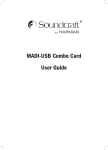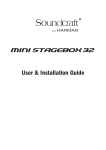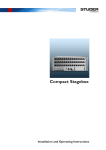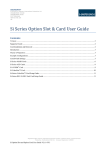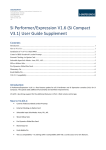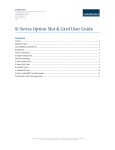Download Si Series V4.n User Guide Addendum
Transcript
SOUNDCRAFT A Division of Harman International Industries Ltd CRANBORNE HOUSE CRANBORNE ROAD POTTERS BAR HERTS EN6 3JN UK Si User Guide Supplement for V4.n Contents Document Version: ............................................................................................................................................................ 2 Related Si Software Version .............................................................................................................................................. 2 Introduction to V4.n ........................................................................................................................................................... 2 Discovery of Remote Stagebox & Option Cards ................................................................................................................ 2 Discovery of I/O ............................................................................................................................................................. 2 Show Import of I/O ........................................................................................................................................................ 2 I/O Cards and the LCD Screen ........................................................................................................................................... 3 New Patching (I/O) Icons ................................................................................................................................................... 4 Errors & Resolution of I/O conflict .................................................................................................................................... 5 Reconfiguring a System ................................................................................................................................................. 5 Reconfiguring a Console ................................................................................................................................................ 5 Attaching & Removing Stageboxes ................................................................................................................................... 5 Unsupported Functionality ................................................................................................................................................. 6 Changes to Patching Rules Icons and Layout .................................................................................................................... 6 User Preferences ................................................................................................................................................................. 6 Multiple Show Support ...................................................................................................................................................... 6 Registered Office: Harman International Industries Limited, Cranborne House, Cranborne Road, Potters Bar, Hertfordshire EN6 3JN. Company Registration 1485558 Document Version: V1.0 V1.1 V1.1.1 Original Added changes to patching Added new icon information – for release Related Si Software Version V4.n Introduction to V4.n The new Si version 4.n software supports a wider range of option cards extending to: MADI AES CobraNet™ AVIOM™ In addition the software allows connection to Vi stageboxes, Compact stageboxes and Studer D21m stageboxes; connecting to these will allow access of up to 64 sources from any stagebox, control of the mic amps (where fitted) in those stageboxes and patching of up to 64 outputs from the console to any stagebox. For details of the cards supported, principle of operation of the Si series option slot, individual Si cards and D21m cards please refer to the following documents which may be downloaded from the Soundcraft web site: Si Option Slot & Option Card User Guide Soundcraft Studer I_O Racks Studer D21m I/O System Components V4.2 addressed a number of enhancements to the existing feature set these include: Ability to dim illuminated control surface elements from new PREFS page * Wider frequency range in side-chain filters Wider gain range on line trim function Ability to ISOlate insert function Multiple shows can be stored on internal SD card * File & folder structure creation on internal SD card and USB drives * Press & hold of backspace button on QWERTY keyboard will auto delete the name NOTE: Items marked ‘*’ are significant new features and functionality is described in this document, all other items are considered enhancements to the existing feature set; functionality remains as outlined in the V3 user guide. Discovery of Remote Stagebox & Option Cards Discovery of I/O When the Si console is started it will look for expansion cards in the console and read the card type, slot position and range of channels that are ‘enabled’ on those cards through their DIP switch setting. In the event the card is a MADI card or similar and is attached to an active stagebox it will ‘discover’ the card(s) installed therein. The list of ‘discovered’ I/O is compared to the list of I/O stored in the show file; in the event of a mismatch the I/O may not be available to use and/or patching that involves any of the option cards may not work correctly; see Resolution of I/O conflict for detail on how to fix this. Show Import of I/O If you know in advance what I/O will be installed in a console the Si Off Line Editor may be used to configure the I/O and patching in advance; this software will allow you to create the shows and patching before arriving on site. When the show is transferred from the editor to console the system will scan to ensure the show database for cards & types and discovered I/O match; in the event of a mismatch the I/O may not be available to use and/or patching that involves any of the option cards may not work correctly; see Resolution of I/O conflict for detail on how to fix this. I/O Cards and the LCD Screen When making patches to or from the I/O cards the LCD screen will provide inform about the current configuration: ‘Short ‘user name of the card ‘Long’ ‘user name of the card ‘Enabled Range’ & slot location When looking at cards that are connected to a stagebox the information changes slightly shown on the example below: ‘Short ‘user name of the stagebox ‘Type of card’ installed ‘MADI channel range and location in stagebox NOTE: The actual icon shown on the screen will reflect the type of card installed, the XLR icon is used for most analogue input types whilst the digital (1010) icon is used for digital sources such as AES or CobraNet. New Patching (I/O) Icons NOTE: Patching icons in V4.2 have been updated as illustrated below; historic documentation may illustrate earlier iconography. Mic input – orange ‘tick’ indicates ‘in use’ on currently selected input. Line output – orange ‘tick’ indicates ‘in use’ with current selected bus or channel direct out, grey tick indicates ‘in use’ by another bus or channel direct out, no tick indicates output is not used. Digital input – orange ‘tick’ indicates ‘in use’ on currently selected input. Digital output – orange ‘tick’ indicates ‘in use’ with current selected bus or channel direct out, grey tick indicates ‘in use’ by another bus or channel direct out, no tick indicates output is not used. Line input or FX return – orange ‘tick’ indicates ‘in use’ on currently selected input. Errors & Resolution of I/O conflict In the event the show file does not match the discovered I/O (I/O conflict) an error may be reported on the LCD in the form of an exclamation mark inside a yellow triangle if something is ‘faulty’: and / or a ‘grayed-out’ stagebox icon indicating a stagebox is ‘off-line’ I/O conflict may occur for a number of reasons: 1. Cards in console do not match the card list in the current show file 2. The configuration of an attached stagebox has been changed 3. A stagebox is connected but not switched on / or stagebox is no longer connected 4. The DIP switch settings on card(s) in the system have been changed I/O that is ‘missing’ such as a stagebox which is not yet connected or switched on is not a significant problem; in this event you may continue to make patches and change settings as if the stagebox were on-line however the stagebox & associated cards will show as ‘unavailable’. Reconfiguring a System Before reconfiguring a system it is strongly advised you check the following if there is any chance that you will wish to return to the original I/O configuration since the process cannot be undone: 1. Stageboxes are attached to the correct MADI cards 2. Any connected stageboxes are switched on 3. Any connected stageboxes are not reporting their own local I/O errors*1 4. That you have a backup of the show file *1 In the event that a stagebox is showing an unexpected error this should be addressed before continuing with reconfiguration; for assistance resolving any issues contact Soundcraft Customer Services or your distributor, details may be found at: http://www.soundcraft.com/support/warranty.aspx http://www.soundcraft.com/contacts/distributors.aspx Reconfiguring a Console To reconfigure the console navigate to the SHOW window [MENU] key, [SHOW] button on touch screen then [RESET I/O]. This process will perform a ‘RECONFIG’ on attached stageboxes and reconfigure the system I/O database to be populated with all the currently discovered I/O components. NOTE: This action will erase all records of previous I/O. Attaching & Removing Stageboxes One stagebox per MADI card may be attached to any Si console. Si consoles can cope with a stagebox being temporarily missing for example if it is switched off or not yet connected to the console. In such situations the LCD stagebox icon will show the stagebox off-line (grey) and patching will indicate that stagebox cards are unavailable. The stagebox may be re-attached/powered-up at any time and will re-appear in the show automatically within ~15 seconds. Unsupported Functionality Not all stagebox functions are supported on the Si platform, key amongst these are: GPIO system Serial tie-line Analogue HPF *2 PAD *3 Inserts on D21m cards*4 *2 Analogue HPF is defaulted to ‘OFF’ whenever an Si connects to a stagebox, in the event the stagebox is shared with a console such as Vi which does have control of the function it is not possible for the Si to switch the function off should the Vi console enable the HPF. *3 PAD is managed by the console automation to provide the best performance and the full range that would have been available should the PAD have been available as an independent function. *4 Inserts are defaulted to ‘OFF’ whenever an Si connects to a stagebox, in the event the stagebox is shared with a console such as a Vista which does have control of the function it is not possible for the Si to switch the function off should the Vista console enable the mic insert. Changes to Patching Rules Icons and Layout In order to ensure output patches are not inadvertently over-written additional security has been added as follows: 1. It is only possible to see and change output patches in the ‘path’ you are selected to i.e. if you enter ‘Output Patching’ from PATCH 01 then any patches on PATCH 02 will be hidden and cannot be changed .or modified. 2. It is not possible to change an output patch is there is already one ‘active’ for the channel or bus you are working with i.e. if there is a patch made from bus #1 to analogue out #1 and you wish to change this to MADI out 1 you will need to de-select the analogue out #1 patch before you are allowed to select an alternate patch. 3. The icons for patching have been updated and are now shown in groups of 8 rather than 16. User Preferences V4.2 software allows the brightness of various controls and displays on the console; the settings are located under the ‘PREFS’ button on the touch screen. Parameters that may be adjusted are: Lamp brightness LED brightness Settings are stored as ‘console wide’ settings and are not included in the show file. Multiple Show Support V4.2 allows multiple shows to be stored on the internal SD card as well as the USB key; this enhancement has required minor details to the SHOW pages as detailed below: Modified SHOW screen. NEW SHOW – No change from V4.0; invokes the creation of a new show. The system will provide a warning that the action will overwrite the current show and allow the action to be aborted. LOAD– Previously ‘Import’; invokes loading of a new show from the internal MultiMedia Card (SD Card) or USB key if installed. Use the SCROLL/ADJUST encoder to navigate to the storage device and through the folder structures to select the file to load. The system will provide a warning that the action will overwrite the current show and allow the action to be aborted. DELETE (not shown) – This button allows the deletion of a selected file or folder within a storage device. Use the SCROLL/ADJUST encoder to navigate to the storage device and through the folder structures to select the file or folder to delete. The system will require a confirmation of the action before any delete action is invoked. NOTE: It is not possible to delete a folder containing files. SAVE AS – Previously SAVE; allows saving of the current show. When pressed the QWERTY keyboard opens and the <current show name>. is displayed, this may be modified to allow saving different versions of a show such as ‘SHOW – MONDAY’, ‘SHOW – TUESDAY’ etc; press the APPLY key to confirm the new show name. Once the name is confirmed use the SCROLL/ADJUST encoder as required to navigate to the storage device and through the folder structures to select an alternative the save location. NOTE: If a file in the same folder has the same name a warning regarding file overwrite is displayed with the option to abort.