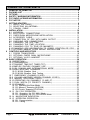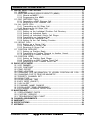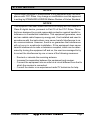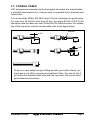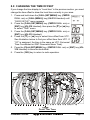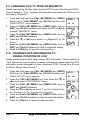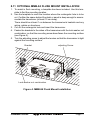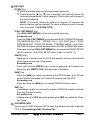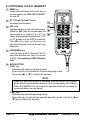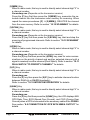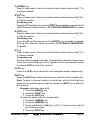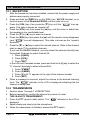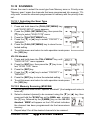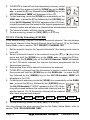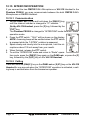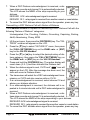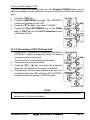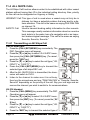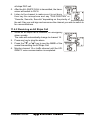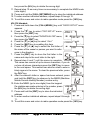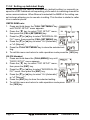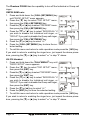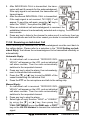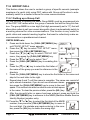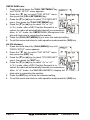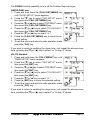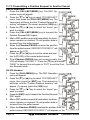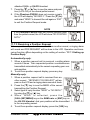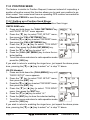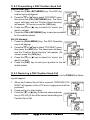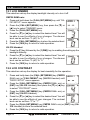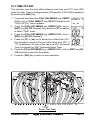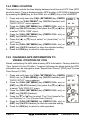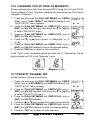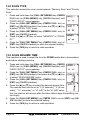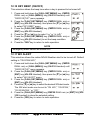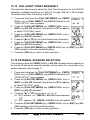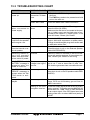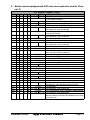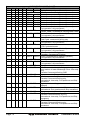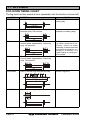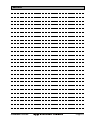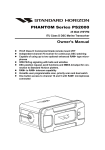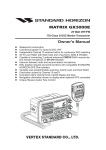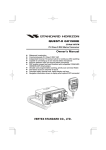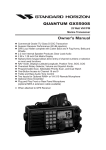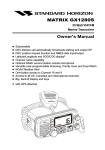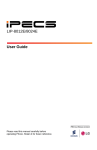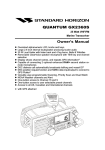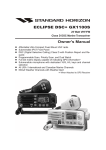Download PHANTOM Series PS2000 Owner`s Manual
Transcript
PHANTOM Series PS2000 25 Watt VHF/FM ITU Class D DSC Marine Transceiver Owner's Manual Space saving remote control design Waterproof construction Commercial grade ITU Class D DSC VHF Independant Channel 70 reciever built-in for continuous DSC watching Capable of connecting up to 2 optional enhanced RAM+ type microphones or VH-310 handsets. 2 station interncom between RAM+ or VH-310. 30W Loud Hailer with Listenback. 4 Fog Horns, Bells and Whistles DSC Position Request and Send Functions, compatible with STANDARD HORIZON GPS Chart Plotters. Versatile User-Programmable Scanning, Programmable Scan and Dual Watch Capability NOAA Weather Alert Channels and Alert One button access to Channel 16 and 9 Phantom PS2000 Page 1 TABLE OF CONTENTS 1 2 3 4 5 6 7 GENERAL INFORMATION ...................................................................................... 4 PACKING LIST ........................................................................................................ 4 OPTIONS ................................................................................................................. 4 SAFETY / WARNING INFORMATION ...................................................................... 5 FCC RADIO LICENSE INFORMATION ................................................................... 6 FCC NOTICE ........................................................................................................... 7 GETTING STARTED ................................................................................................ 8 7.1 ABOUT VHF RADIO ...................................................................................... 8 7.2 SELECTING AN ANTENNA ........................................................................... 8 7.3 COAXIAL CABLE ............................................................................................ 9 8 INSTALLATION ...................................................................................................... 10 8.1 LOCATION ..................................................................................................... 10 8.2 ELECTRICAL CONNECTIONS ..................................................................... 10 8.3 CMP25 RAM+ MICROPHONE INSTALLATION ............................................ 11 8.4 ACCESSORY CABLE ................................................................................... 12 8.5 CONNECTION OF GPS WITH NMEA OUTPUT ...................................... 13 8.6 CHECKING GPS CONNECTIONS .............................................................. 13 8.7 CHANGING THE GPS TIME ....................................................................... 14 8.8 CHANGING THE TIME LOCATION ............................................................ 15 8.9 CHANGING COG TO TRUE OR MAGNETIC ........................................... 16 8.10 CHANGING GPS INFORMATION TO VESSEL POSITION OR COG .... 16 8.11 OPTIONAL MMB-84 FLUSH MOUNT INSTALLATION .............................. 17 9 CONTROLS AND INDICATORS ............................................................................ 18 9.1 PS2000 TRANSCEIVER ............................................................................... 18 9.2 OPTIONAL CMP25 RAM+ MICROPHONE ................................................ 20 9.3 OPTIONAL VH-310 HANDSET .................................................................... 22 10 BASIC OPERATION .............................................................................................. 26 10.1 RECEPTION .................................................................................................. 26 10.2 TRANSMISSION ............................................................................................ 26 10.3 TRANSMIT TIME-OUT TIMER (TOT) .......................................................... 27 10.4 SIMPLEX / DUPLEX CHANNEL USE .......................................................... 27 10.5 USA, CANADA, AND INTERNATIONAL MODE .......................................... 27 10.6 NOAA WEATHER CHANNELS .................................................................... 27 10.6.1 NOAA Weather Alert ............................................................................ 27 10.6.2 NOAA Weather Alert Testing ............................................................... 28 10.7 EMERGENCY (CHANNEL 16 USE) ............................................................ 28 10.8 CALLING ANOTHER VESSEL (CHANNEL 16 OR 9) ................................ 29 10.9 MAKING TELEPHONE CALLS .................................................................. 30 10.10 OPERATING ON CHANNELS 13 AND 67 .............................................. 30 10.11 DUAL WATCH (TO PRIORITY CHANNEL) .............................................. 30 10.12 SCANNING .................................................................................................. 31 10.12.1 Selecting the Scan Mode ..................................................................... 31 10.12.2 Memory Scanning (M-SCAN) ............................................................. 31 10.12.3 Priority Scanning (P-SCAN) ................................................................ 32 10.13 PA / FOG OPERATION ............................................................................. 33 10.13.1 Operating the PA HAIL Mode .......................................................... 33 10.13.2 Operating the PA FOG HORN Mode .............................................. 34 10.14 NAVIGATION INDICATION ....................................................................... 35 10.15 INTERCOM OPERATION ......................................................................... 36 10.15.1 Communication ................................................................................... 36 10.15.2 Calling ................................................................................................. 36 Page 2 Phantom PS2000 TABLE OF CONTENTS 11 DIGITAL SELECTIVE CALLING ............................................................................ 37 11.1 GENERAL ...................................................................................................... 37 11.2 MARITIME MOBILE SERVICE IDENTITY (MMSI) ........................................ 38 11.2.1 What is an MMSI? ................................................................................. 38 11.2.2 Programming the MMSI ...................................................................... 38 11.3 DSC DISTRESS CALL ................................................................................. 39 11.3.1 Tansmitting a DSC Distress Call ........................................................ 39 11.3.2 Receiving a DSC Distress Call .......................................................... 41 11.4 ALL SHIPS CALL ......................................................................................... 42 11.4.1 Transmitting an All Ships Call ............................................................ 42 11.4.2 Receiving an All Ships Call ............................................................... 43 11.5 INDIVIDUAL CALL ........................................................................................ 44 11.5.1 Setting up the Individual / Position Call Directory ............................. 44 11.5.2 Setting up Individual Reply ................................................................. 46 11.5.3 Setting up Individual / Group Call Ringer .......................................... 47 11.5.4 Transmitting an Individual Call ........................................................... 49 11.5.5 Receiving an Individual Call ............................................................... 50 11.5.6 Setting up the Call Waiting Function ................................................ 51 11.6 GROUP CALL ............................................................................................... 52 11.6.1 Setting up a Group Call ..................................................................... 52 11.6.2 Transmitting a Group Call .................................................................. 54 11.6.3 Receiving a Group Call ...................................................................... 55 11.7 POSITION REQUEST ................................................................................... 55 11.7.1 Setting up Position Reply ................................................................... 55 11.7.2 Transmitting a Position Request to Another Vessel ......................... 58 11.7.3 Receiving a Position Request ............................................................ 59 11.8 POSITION SEND .......................................................................................... 60 11.8.1 Setting up Position Send Ringer ....................................................... 60 11.8.2 Transmitting a DSC Position Send Call ............................................ 61 11.8.3 Receiving a DSC Position Send Call ............................................... 61 12 RADIO SETUP MODE ........................................................................................... 62 12.1 LCD DIMMER ............................................................................................... 62 12.2 LCD CONTRAST .......................................................................................... 62 12.3 TIME OFFSET .............................................................................................. 63 12.4 TIME LOCATION ........................................................................................... 64 12.5 CHANGING GPS INFORMATION TO VESSEL POSITION OR COG .... 64 12.6 CHANGING COG TO TRUE OR MAGNETIC ................................................ 65 12.7 PRIORITY CHANNEL SET .......................................................................... 65 12.8 SCAN TYPE .................................................................................................. 66 12.9 SCAN RESUME TIME ................................................................................. 66 12.10 KEY BEEP (ON/OFF) ................................................................................ 67 12.11 WX ALERT .................................................................................................. 67 12.12 CHANNEL NAME CHANGE ...................................................................... 68 12.13 FOG ALERT TONE FREQUENCY ............................................................ 69 12.14 EXTERNAL SPEAKER SELECTION ......................................................... 69 13 MAINTENANCE ..................................................................................................... 70 13.1 REPLACEMENT PARTS .............................................................................. 70 13.2 FACTORY SERVICE .................................................................................... 70 13.3 TROUBLESHOOTING CHART .................................................................... 71 14 CHANNEL ASSIGNMENTS ................................................................................... 72 15 WARRANTY ........................................................................................................... 78 16 SPECIFICATIONS .................................................................................................. 81 17 APPENDIX ............................................................................................................. 82 Phantom PS2000 Page 3 1 GENERAL INFORMATION The Phantom PS2000 is a revolutionary Commercial Grade remote control ITU-R Class D Marine VHF transceiver. The design allows the transceiver to be mounted in a protected area on vessels that may not have space to mount a full size VHF. The Phantom PS2000 is capable of using up to 2 enhanced full function RAM+ type microphones or VH-310 Handsets which are supplied seperately. When the optional RAM+ type microphone(s) are connected, the Phantom PS2000 allows full control of all VHF functions, Digital Selective calling including DSC Distress, All ship calls, and Position polling with in/output to a Standard Horizon GPS chart plotter. In addition when the optional RAM+ microphone(s) or VH-310 Handsets are connected the 30Watt PA/Fog signalling and bells and whistles may be activated. 2 PACKING LIST When the package containing the transceiver is first opened, please check it for the following contents: Phantom PS2000 Transceiver Mounting Bracket and attaching hardware Owner’s Manual Power Cord 3 OPTIONS MMB-84 .......................................................................... Flush-Mount Bracket CMP25B/W ............... Remote-Access Microphone (RAM+ Mic, Black/White) VH-310 .................................................. Remote Handset (available in Black) CT-100 ............................................... 23-feet Extension Cable for RAM+ Mic MLS-310 ............................................................. Amplified Extension speaker MLS-300 .....................................................................Extension Loudspeaker 101W ....................................................................... White Extension Speaker 220SW ..................................................................... 4.5” Round Hail/PA Horn 240SW ......................................................... 5” x 8” Rectangular Hail/PA Horn Page 4 Phantom PS2000 4 SAFETY / WARNING INFORMATION This radio is restricted to occupational use, work related operations only where the radio operator must have the knowledge to control the exposure conditions of its passengers and bystanders by maintaining the minimum separation distance of 0.6 m (2 feet). Failure to observe these restrictions will result in exceeding the FCC RF exposure limits. Antenna Installation: The antenna must be located at least 0.6 m (2 feet) away from passengers in order to comply with the FCC RF exposure requirements. ON-LINE WARRANTY REGISTRATION Please visit www.standardhorizon.com to register the Phantom PS2000 Marine VHF. It should be noted that visiting the Web site from time to time may be beneficial to you, as new products are released they will appear on the Marine Division of Vertex Standard Web site. PRODUCT SUPPORT INQUIRIES If you have any questions or comments regarding the use of the Phantom PS2000, you can visit the Marine Division of Vertex Standard Web site to send an E-Mail or contact the Product Support team at 800-7672450 M-F 7:00-5:00PST. Phantom PS2000 Page 5 5 FCC RADIO LICENSE INFORMATION STANDARD HORIZON Marine Divison of Vertex Standard radios comply with the Federal Communication Commission (FCC) requirements that regulate the Maritime Radio Service. STATION LICENSE An FCC ship station license is no longer required for any vessel traveling in U.S. waters (except Hawaii) which is under 20 meters in length. However, any vessel required to carry a marine radio on an international voyage, carrying a HF single side band radiotelephone or marine satellite terminal is required to have a ship station license. FCC license forms, including applications for ship (506) and land station licenses can be downloaded via the Internet at www.fcc.gov/forms. To obtain a form from the FCC, call (888) 225-5322. RADIO CALL SIGN Currently the FCC does not require recreational boaters to have a Ship Radio Station License. The USCG recommends the boats registration number and the state to be used. CANADIAN SHIP STATION LICENSING You may need a license when traveling in Canada. If you do need a license contact their nearest field office or regional office or write: Industry Canada Radio Regulatory Branch Attn: DOSP 300 Slater Street Ottawa, Ontario Canada, KIA 0C8 FCC / INDUSTRY CANADA INFORMATION The following data pertaining to the transceiver is necessary to fill out the license application. Type Acceptance ......................................................................... FCC Part 80 Output Power ............................................... 1 Watt (low) and 25 Watts (high) Emission ......................................................................... 16K0G3E, 16K0G2B Frequency Range ..................................................... 156.025 to 163.275 MHz FCC Type Number .................................................................... K6630063X30 Industry Canada Type Approval ............................................. 511B-30063X3D Page 6 Phantom PS2000 6 FCC NOTICE NOTICE Unauthorized changes or modifications to this equipment may void compliance with FCC Rules. Any change or modification must be approved in writing by STANDARD HORIZON Marine Division of Vertex Standard. NOTICE This equipment has been tested and found to comply with the limits for a Class B digital device, pursuant to Part 15 of the FCC Rules. These limits are designed to provide reasonable protection against harmful interference in a residential installation. This equipment generates, uses and can radiate radio frequency energy and, if not installed and used in accordance with the instructions, may cause harmful interference to radio communications. However, there is no guarantee that interference will not occur in a particular installation. If this equipment does cause harmful interference to radio or television reception, which can be determined by turning the equipment off and on, the user is encouraged to try to correct the interference by one or more of the following measures: - Reorient or relocate the receiving antenna. - Increase the separation between the equipment and receiver. - Connect the equipment into an outlet on a circuit different from that to which the receiver is connected. - Consult the dealer or an experienced radio/TV technician for help. Phantom PS2000 Page 7 7 GETTING STARTED 7.1 ABOUT VHF RADIO The radio frequencies used in the VHF marine band lie between 156 and 158 MHz with some shore stations available between 161 and 163 MHz. The marine VHF band provides communications over distances that are essentially “line of sight” (VHF signals do not travel well through objects such as buildings, hills or trees). Actual transmission range depends much more on antenna type, gain and height than on the power output of the transmitter. On a fixed mount 25W radio transmission expected distances can be greater than 15 miles. 7.2 SELECTING AN ANTENNA Marine antennas are made to radiate signals equally in all horizontal directions, but not straight up. The objective of a marine antenna is to enhance the signal toward the horizon. The degree to which this is accomplished is called the antenna’s gain. It is measured in decibels (dB) and is one of the major factors in choosing an antenna. In terms of effective radiated power (ERP), antennas are rated on the basis of how much gain they have over a theoretical antenna with zero gain. A 3 foot, 3dB gain antenna represents twice as much gain over the imaginary antenna. Typically a 3 foot 3dB gain stainless steel whip is used on a sailboat mast. The longer 8 foot 6dB fiberglass whip is primarily used on power boats that require the additional gain. Page 8 Phantom PS2000 7.3 COAXIAL CABLE VHF antennas are connected to the transceiver by means of a coaxial cable – a shielded transmission line. Coaxial cable is specified by it’s diameter and construction. For runs less than 20 feet, RG-58/U, about 1/4 inch in diameter is a good choice. For runs over 20 feet but less than 50 feet, the larger RG-8X or RG-213/U should be used for cable runs over 50 feet RG-8X should be used. For installation of the connector onto the coaxial cable refer to the figure below. A dapter 1/16'' 3/4'' 3/4'' 1 1/8'' 1/8'' 3/8'' 5/8'' To get your coax cable through a fitting and into your boat’s interior, you may have to cut off the end plug and reattach it later. You can do this if you follow the directions that come with the connector. Be sure to make good soldered connections. Phantom PS2000 Page 9 8 INSTALLATION 8.1 LOCATION The radio can be mounted at any angle. Choose a mounting location that: • is far enough from any compass to avoid any deviation in compass reading due to the speaker magnet • allows connection to a power source and an antenna • It is recommended not to mount the antenna closer than three feet from the Phantom PS2000. Note: To insure the radio, RAM+ or VH-310 handset do not affect the compass or radios performance is not affected by the antenna location, temporarily connect the radio in the desired location and: a. Examine the compass to see if the radio causes any deviation b. Connect the antenna and key the radio. Check to ensure the radio is operating correctly by requesting a radio check. 8.2 ELECTRICAL CONNECTIONS CAUTION Reverse polarity connections will damage the radio! Connect the CMP25 RAM+ microphone or VH-310 Handset, power cord, and antenna to the radio as shown bellow: GPS Navigation Receiver Optional HAIL/PA Horn CMP25 RAM+ MIC Antenna VH-310 Handset Water proof Deck Outlet Accessory Cable Fuse Red Black Power Source Figure 1. General Installation 1. Mount the antenna at least 3 feet away from the radio. At the rear of the radio, connect the antenna cable. It must have a PL259 connector. RG-8/U coaxial cable must be used if the antenna is 25 feet or more from the radio. RG58 cable can be used for distances less than 25 feet. Page 10 Phantom PS2000 2. Connect the red power wire to a 13.8 VDC ±20% power source. Connect the black power wire to a negative ground. 3. If an optional remote extension speaker is to be used, refer to next section for connections. 4. It is advisable to have a Certified Marine Technician check the power output and the standing wave ratio of the antenna after installation. 8.3 MICROPHONE INSTALLATION NOTE The Phantom PS2000 is capable of connecting 2 RAM+ microphones (or VH-310 Handset) to control all functions. 1. Connect the RAM+ MIC Cable to the RAM MIC CONNECTOR on the rear panel of the Phantom PS2000, then tighten the Cable Nut (See Figure 2). 2. Referring to Figure 3, make a 1.2” (30 mm) hole in the wall, then insert the RAM+ MIC Cable into this hole. Connect the Gasket and Mount Base to the RAM+ MIC Cable Connector using the Nut. 3. Drill the four Screw holes (approx. 2 mm) on the wall, then install the Mounting Base to the wall using four screws. 4. Connect the CMP25 RAM+ Microphone or VH-310 Handset to the RAM+ MIC Cable Connector. The installation is now complete. 5. Wires for a external speaker are provided on the RAM+ mic cable. Connect the STANDARD HORIZON MLS-300 or MLS-310 speaker or any 8 Ohm external speaker. When connected the RAM+ controls the volume level of this speaker. Black and White wires are for connection of a MLS-300 or MLS-310 external speaker Figure 2 Wall Gasket Cap RAM MIC Cable Mounting Bracket Nut Figure 3 Phantom PS2000 Page 11 Internal or External Speaker Selection By default the CMP25 RAM+ (or VH-310 Handset) internal speaker is turned on, however using the RAM+ mic this speaker can be turned off so the external speaker can be used. 1. Press and hold down the [CALL(SET)MENU] key (CMP25 RAM+ mic) or [CALL(MENU)] key (VH-310 Handset) until “RADIO SETUP” menu appears. 2. Press the [CALL(SET)MENU] key (CMP25 RAM+ mic) or [ENT] key (VH-310 Handset), then press the [] or [] key to select “EXT SPK” menu. 3. Press the [CALL(SET)MENU] key (CMP25 RAM+ mic) or [ENT] key (VH-310 Handset). 4. Press the [] or [] key to turn the External Speaker “on.” 5. Press the [CALL(SET)MENU] key (CMP25 RAM+ mic) or [ENT] key (VH-310 Handset) to store the selected setting. 6. Press the [16/9] key to return to radio operation. 8.4 ACCESSORY CABLE Red: PA speaker (+) Shield: PA speaker (–) Blue: NMEA IN (+) from GPS navigation receiver Green: NMEA IN (–) from GPS navigation receiver Gray: NMEA OUT (+) to GPS navigation receiver Brown: not used When connecting the PA speaker or GPS navigation receiver, strip off about 1 inch (2.5 cm) of the specified wire’s insulation, then splice the ends together using proper waterproofing techniques. PA Speaker GPS Receiver Shield Red Wire Color/Description RED - PA Speaker (+) SHIELD - PA Speaker (–) BLUE- NMEA Input (+) GREEN - NMEA Input (–) GRAY- NMEA Output (+) BROWN Page 12 Blue NMEA OUT ( ) Green NMEA OUT ( ) Gray NMEA IN ( ) Connection Examples Connect to external 4 Ohm PA speaker Connect to external 4 Ohm PA speaker Connect to NMEA (+) output of GPS Connect to NMEA (–) output of GPS Connect to NMEA (+) input of GPS No connection Phantom PS2000 8.5 CONNECTION OF GPS WITH NMEA OUTPUT Manufacturer/Model Wires Green STANDARD HORIZON Blue Brown Furuno GP30, 36 White Blue Furuno GP1650, 1850 White Black Garmin Fixed Mounts Blue Black (GND) Garmin Portables Brown Black (GND) JRC GPS500 Yellow Green JRC 100 SERIES Green Black JRC 200 SERIES White Black Lowrance Fixed Mount White Black (GND) • • • • PS2000 Green Gray Blue Blue Green Blue Green Blue Green Blue Green Blue Green Blue Green Blue Green Blue Green Manufacturer/Model Lowrance Portable Wires Orange Black (GND) Magellan Fixed Mount Gray Black (GND) Magellan Portable Orange Black (GND) Northstar Yellow Black (GND) Raytheon 420 Yellow Brown Raytheon 520 / 620 Blue Brown Raytheon RL SERIES White Brown Simrad White Brown Sitex Neptune, Nautilus Gray Brown PS2000 Blue Green Blue Green Blue Green Blue Green Blue Green Blue Green Blue Green Blue Green Blue Green The GPS must have the NMEA Output turned on and set to 4800 Baud in the setup menu. If there is a selection for parity select none. For further information on interfacing /setting up your GPS. Please contact the manufacturer of the GPS receiver. Phantom PS2000 can read NMEA-0183 version 2.0 or higher. The NMEA supported sentences are: Input: GLL, GGA, RMC and GNS (RMC sentence is recommended) Output: DSC and DSE (DSC sentences to Standard Horizon Plotter for Position Polling) If you have further inquires, please feel free to contact Product Support at: Phone: (800) 767-2450 Email: [email protected] Phantom PS2000 Page 13 8.6 CHECKING GPS CONNECTIONS After battery, GPS and the RAM+ microphone(s) have been connected, press the power switch on the Phantom PS2000 and press and hold the power key on a RAM+ mic, a small satellite icon will apper on the top right corner of the LCD display. To see additional GPS information, press the [NAV] key momentarily on the RAM+ mic or press the [F] key followed by the [6(NAV)] key on the VH-310 handset. The RAM+ or VH310 will show “time,” “Latitude,” and “Longitude” alternating every two seconds. To hide the navigation information, press the [NAV] key again on the RAM+ mic or press the [F] key followed by the [6(NAV)] key on the VH-310 handset. 8.7 CHANGING THE GPS TIME You may select the time display between “Local time” and “UTC time” (GPS sends to Phantom PS2000). Time is displayed when GPS position (LAT/LON) is displayed by pressing the [NAV] key on the RAM+ mic or press the [F] key followed by the [6(NAV)] key on the VH-310 handset. 1. Press and hold down the [CALL(SET)MENU] key (CMP25 RAM+ mic) or [CALL(MENU)] key (VH-310 Handset) until “RADIO SETUP” menu appears. 2. Press the [CALL(SET)MENU] key (CMP25 RAM+ mic) or [ENT] key (VH-310 Handset), then press the [] or [] key to select “LOCAL TIME” menu. 3. Press the [CALL(SET)MENU] key (CMP25 RAM+ mic) or [ENT] key (VH-310 Handset). 4. Press the [] or [] key to select “oF” (GPS Time dispaly) or “on” (Local Time display). 5. Press the [CALL(SET)MENU] key (CMP25 RAM+ mic) or [ENT] key (VH-310 Handset) to store the selected setting. 6. Press the [16/9] key to return to radio operation. If you change the time display to “Local time,” you need change the time offset to show the local time correctly in your area. Page 14 Phantom PS2000 8.8 CHANGING THE TIME OFFSET If you change the time display to “Local time” in the previous section, you need change the time offset to show the local time correctly in your area. 1. Press and hold down the [CALL(SET)MENU] key (CMP25 RAM+ mic) or [CALL(MENU)] key (VH-310 Handset) until “RADIO SETUP” menu appears. 2. Press the [CALL(SET)MENU] key (CMP25 RAM+ mic) or [ENT] key (VH-310 Handset), then press the [] or [] key to select “TIME” menu. 3. Press the [CALL(SET)MENU] key (CMP25 RAM+ mic) or [ENT] key (VH-310 Handset). 4. Press the [ ] or [ ] key to select time offset from UTC. See illustration below to find your offset time from UTC. If “00” is assigned, the time is the same as UTC (Universal Time Coordinated or GMT Greenwich Mean Time). 5. Press the [CALL(SET)MENU] key (CMP25 RAM+ mic) or [ENT] key (VH310 Handset) to store the time offset. 6. Press the [16/9] key to return to radio operation. OFFSET TIME TABLE Phantom PS2000 Page 15 8.9 CHANGING COG TO TRUE OR MAGNETIC Allows customizing the NAV data showing GPS Course Over Ground (COG). Factory default is “True,” however, following the steps below the COG can be changed to “Magnetic.” 1. Press and hold down the [CALL(SET)MENU] key (CMP25 RAM+ mic) or [CALL(MENU)] key (VH-310 Handset) until “RADIO SETUP” menu appears. 2. Press the [CALL(SET)MENU] key (CMP25 RAM+ mic) or [ENT] key (VH-310 Handset), then press the [] or [] key to select “MAGNETIC” menu. 3. Press the [CALL(SET)MENU] key (CMP25 RAM+ mic) or [ENT] key (VH-310 Handset). 4. Press the [ ] or [ ] key to select “on (Magnetic)” or “oF (True).” 5. Press the [CALL(SET)MENU] key (CMP25 RAM+ mic) or [ENT] key (VH-310 Handset) to store the selected setting. 6. Press the [16/9] key to return to radio operation. 8.10 CHANGING GPS INFORMATION TO VESSEL POSITION OR COG Allows customizing the NAV data showing GPS Information. Factory default is “Your Vessel’s Current Position,” however, following the steps below the GPS Information can be changed to Cruise Information (COG: Course Over Ground and SOG: Speed Over Ground).” 1. Press and hold down the [CALL(SET)MENU] key (CMP25 RAM+ mic) or [CALL(MENU)] key (VH-310 Handset) until “RADIO SETUP” menu appears. 2. Press the [CALL(SET)MENU] key, then press the [ ] or [] key to select “NAV DISPLAY” menu. 3. Press the [CALL(SET)MENU] key (CMP25 RAM+ mic) or [ENT] key (VH-310 Handset). 4. Press the [] or [] key to select “Pos (Your Vessel’s Current Position)” or “Cru (Course Over Ground).” 5. Press the [CALL(SET)MENU] key (CMP25 RAM+ mic) or [ENT] key (VH-310 Handset) to store the selected setting. 6. Press the [16/9] key to return to radio operation. Page 16 Phantom PS2000 8.11 OPTIONAL MMB-84 FLUSH MOUNT INSTALLATION 1. To assist in flush mounting, a template has been included. Use this template to find the mounting location. 2. Use the template to mark the location where the rectangular hole is to be cut. Confirm the space behind the dash or panel is deep enough to accommodate the transceiver (at least 15 cm deep). There should be at least 1 cm between the transceiver’s heatsink and any wiring, cables or structures. 3. Cut out the rectangular hole and insert the transceiver. 4. Fasten the brackets to the sides of the transceiver with the lock washer nut combination; so that the mounting screw base faces the mounting surface (see Figure 4). 5. Turn the adjusting screw to adjust the tension so that the transceiver is tight against the mounting surface. Bracket Adjusting Screw Lock-washer nut combination Figure 4. MMB-84 Flush Mount Installation Phantom PS2000 Page 17 9 CONTROLS AND INDICATORS NOTE This section defines each control, switch, and connector of the Phantom PS2000 Transceiver, CMP25 RAM+ Microphone, and VH-310 Handset. For detailed operating instructions refer to section “10. BASIC OPERATION.” 9.1 PHANTOM PS2000 TRANSCEIVER Page 18 Phantom PS2000 PWR key NOTE The Phantom PS2000 is designed to be flush mounted or bracket mounted in a dry cool area when there is limited mounting areas. Turns the transceiver on and off. To turn the transceiver on, press and hold this key until this switch illuminates orange. To turn it off, press and hold this key until the illumination turns off. When the power is turned on, the transceiver is set to the last selected channel. Power may be also turned on or off with the [PWR] key on the RAM+ mic or VH-310 handset. ACCESSORY CONNECTION CABLE Connects the Phantom PS2000 to a GPS and a PA speaker. See section “3. OPTION” for a list of speakers STANDARD HORIZON offers. DC INPUT CABLE Connects the radio to a DC power supply capable of delivering 6Amps at 12V DC. RAM+ MIC CONNECTORS Connects the Phantom PS2000 to the CMP25 RAM+ Microphone or the VH-310 Handset. ANTENNA JACK Connects an antenna to the transceiver. Use a marine VHF antenna with an impedance of 50 ohms. Phantom PS2000 Page 19 9.2 OPTIONAL CMP25 RAM+ MICROPHONE SQUELCH CONTROL (SQL) Activates the squelch adjusting mode. Press this key to activate the squelch adjusting mode. Press the [] or [] key to adjust the squelch. MEM IC SCAN DW CALL SET NAV MENU WX U.I.C VOLUME KEY (VOL) Activates the volume adjusting mode. Press this key to activate the volume adjusting mode. Press the [] or [] to adjust the volume. 16 9 POWER SWITCH (PWR) Press and hold down this key to turn to the transceiver and CMP25 RAM+ Mic on and off. PTT (Push-To-Talk) SWITCH Activates transmission. [H/L] KEY Toggles between high and low power. When the [H/L] key is pressed while the transceiver is on channel 13 or 67, the power will temporarily switch from “LO” to “HI” power until the PTT is released. The [H/L] key does not function on transmit inhibited and low power only channels. [] / [] KEY These keys are used to select channels, adjust the volume and squelch level, and to choose the item selection of different functions (such as the DSC operation). [16/9] KEY Immediately recalls channel 16 from any channel location. Holding down this key recalls channel 9. Pressing the [16/9] key reverts to the previous selected working channel. Secondary use Press and hold the [16/9] key then press the [WX] key to switch the USA, International or Canadian channels. Page 20 Phantom PS2000 KEY PAD [SCAN] Key Starts and stops scanning of programmed channels. If held while the [ ] or [] key is pressed, the radio will show the channels programmed in scan memory. This function will not work if the unit is scanning. NOTE: The priority channel by default is Channel 16, however the priority channel can be changed. To select a different priority channel refer to section “12.8 SCAN TYPE.” [CALL(SET)MENU] Key The [CALL(SET)MENU] key functions as the enter key. Secondary use Press the [CALL(SET)MENU] key to access the DSC OPERATION menu. The “INDIVIDUAL CALL,” “GROUP CALL,” “ALL SHIP CALL,” “POSITION REQUEST,” POSITION SEND,” STANDBY MODE,” and “CALL WAITING” functions can be accessed from the DSC OPERATION menu. Press and hold the [CALL(SET)MENU] key to access the RADIO SETUP (refer ro section 12) or DSC SETUP menu (refer ro section 11). [DW(IC)] Key Watches for a transmission on CH16 and another selected channel until either signal is received. (Dual watch) Secondary use Press and hold the [DW(IC)] key, intercom operation will operate between the two CMP25 RAM+ Microphones, if installed. [NAV] Key Press the [NAV] key, when connected to the GPS receiver, the LCD displays Position Information or Cruise Information from the GPS. Secondary use Press and hold the [NAV] key to access PA/FOG function menu. [WX] Key Immediately recalls the previously selected US NOAA weather channel from any channel location. Secondary use Holding down the [16/9] key while pressing the [WX] key switch the Channel Group. [DISTRESS] KEY Used to send a DSC Distress Call. To send the distress call refer to section “11.3.1. Transmitting a DSC Distress Call.” Phantom PS2000 Page 21 9.3 OPTIONAL VH-310 HANDSET PWR key Press and hold down this key to turn to the transceiver and VH-310 HANDSET on and off. PTT (Push-To-Talk) Switch Activates transmission. [H/L] key Toggles between high and low power. When the [H/L] key is pressed while the transceiver is on channel 13 or 67, the power will temporarily switch from “LO” to “HI” power until the PTT is released. The [ H/L ] key does not function on transmit inhibited and low power only channels. [DISTRESS] key Used to send a DSC Distress Call. To send the distress call refer to section “11.3.1. Transmitting a DSC Distress Call.” KEY BUTTON [VOL] key Activates the volume adjusting mode. Press this key to activate the volume adjusting mode. Press the [] or [] to adjust the volume. NOTE When the VH-310 handset is removed from the cradle the speaker audio will be automatically reduced so not to damage your hearing. When the VH-310 is in the cradle the speaker audio will increase so communications can be heard. [SQL] key Activates the squelch adjusting mode. Press this key to activate the squelch adjusting mode. Press the [] or [] key to adjust the squelch. Page 22 Phantom PS2000 [CALL(MENU)] key The [CALL(MENU)] key functions as the enter key. Secondary use Press the [CALL(MENU)] key to access the DSC OPERATION menu. The “INDIVIDUAL CALL,” “GROUP CALL,” “ALL SHIP CALL,” “POSITION REQUEST,” POSITION SEND,” STANDBY MODE,” and “CALL WAITING” functions can be accessed from the DSC OPERATION menu. Press and hold the [CALL(MENU)] key to access the RADIO SETUP (refer ro section 12) or DSC SETUP menu (refer ro section 11). [F] key Activates the “Alternate” key function. Press this key to activates the “Alternate” key function of the ten keypad. [16/9] key Immediately recalls channel 16 from any channel location. Holding down this key recalls channel 9. Pressing the [16/9] key reverts to the previous selected working channel. Secondary use Press and hold the [16/9] key then press the [WX] key to switch the USA, International or Canadian channels. [WX] key Immediately recalls the previously selected US NOAA weather channel from any channel location. Secondary use Holding down the [16/9] key while pressing the [WX] key switch the Channel Group. [] / [] KEY These keys are used to select channels, adjust the volume and squelch level, and to choose the item selection of different functions (such as the DSC operation). KEYPAD [1(DIM)] key When in radio mode, this key is used to directly select channel digit “1” in a channel number. Secondary use Press the [F] key first then press the [1(DIM)] key, access the LCD Dimmer menu. Refer to section “12.1 LCD DIMMER” for details. Phantom PS2000 Page 23 [2(MEM)] Key When in radio mode, this key is used to directly select channel digit “2” in a channel number. Secondary use (Depends on the transceiver version) Press the [F] key first then press the [2(MEM)] key, memorize the selected channel into the transceiver scan memory for scanning. When repeat the same procedures ([F] [2(MEM)]), DELETES the channel from the scan memory. Refer to section “10.12 SCANNING” for details. [3(SCAN)] Key When in radio mode, this key is used to directly select channel digit “3” in a channel number. Secondary use (Depends on the transceiver version) Press the [F] key first then press the [3(SCAN)] key, start and stop the scanning of programmed channels. Refer to section “10.12 SCANNING” for details. [4(DW)] Key When in radio mode, this key is used to directly select channel digit “4” in a channel number. Secondary use (Depends on the transceiver version) Press the [F] key first then press the [4(DW)] key, scan for voice communications on the priority channel and another selected channel until a signal is received on either channel (Dual Watch). Refer to section “10.11 DUAL WATCH (TO PRIORITY CHANNEL)” for details. [5(IC)] Key When in radio mode, this key is used to directly select channel digit “5” in a channel number. Secondary use Press the [F] key then press the [5(IC)] key to activate intercom function between RAM+(s) or VH-310 handset(s). Refer to section “10.15 INTERCOM OPERATION” for details. [6(NAV)] Key When in radio mode, this key is used to directly select channel digit “6” in a channel number. Secondary use Press the [F] key first then press the [6(NAV)] key, the LCD displays NAV GPS Data, Time, SOG (Speed Over Ground), and COG (Course Over Ground) when a GPS is connected to the accessory cable of the PS2000. See section “8.5 CONNECTION OF GPS WITH NMEA OUTPUT” for details. Page 24 Phantom PS2000 [7(SCRM)] Key When in radio mode, this key is used to directly select channel digit “7” in a channel number. [8(PA)] Key When in radio mode, this key is used to directly select channel digit “8” in a channel number. Secondary use Press the [F] key first then press the [8(PA)] key, available to operate the 30 Watt PA function. Refer to section “10.13 PA/FOG OPERATION” for details. [9(FOG)] Key When in radio mode, this key is used to directly select channel digit “9” in a channel number. Secondary use Press the [F] key first then press the [9(FOG)] key, available to operate the Fog Horn function. Refer to section “10.13 PA/FOG OPERATION” for details. [0] Key When in radio mode, this key is used to directly select channel digit “0” in a channel number. Secondary use Used to select A (alpha channels). Press press the desired channel keys then press and hold [0] key until “A” appears next to the channel number and press [ENT] to select the channel. [CLR] Key Press the [CLR] key to cancel the menu selection and/or keypad entry. [ENT] Key Press the [ENT] key to determine the menu selection and/or keypad entry. Note: To enter a channel number, press the key with the first digit then press the key with the second digit and press the [ENT] key to switch to the channel. Example: selecting channel 68 1. Press the [6(NAV)] key 2. Press the [8(PA)] key 3. Press the [ENT] key. To select an alpha channel, example 22A: 1. Press the [2(MEM)] key 2. Press the [2(MEM)] key 3. Press and hold the [0(A)] key until “A” is shown to the right of the channel number. 4. Press the [ENT] key. Phantom PS2000 Page 25 10 BASIC OPERATION 10.1 RECEPTION 1. After the transceiver has been installed, ensure that the power supply and antenna are properly connected. 2. Press and hold the [PWR] key on the RAM+ mic, VH-310 Handset, or on the front panel of the Phantom PS2000 until the radio turns on. ” icon ap3. Press the [SQL] key, then press the [ ] key until the “ pears. This state is known as “squelch off”. 4. Press the [VOL] key, then press the [] key until the noise or audio from the speaker is at a comfortable level. 5. Press the [] or [] key to select a channel. 6. Press the [SQL] key, then press the [] until the random noise disappears (and “ ” icon will disappears). This state is known as the “squelch threshold.” 7. Press the [] or [] key to select the desired channel. Refer to the channel chart on page 73 for available channels. If you use the VH-310 Handset, you may select the channel directly from the keypad. Example to select channel 68: 1. Press [6(NAV)] 2. Press [8(PA)] 3. Press [ENT] In the USA and Canadian modes, press and hold in the [0] key to select the “A” channel. Example to select channel 22A: 1. Press [2(MEM)] 2. Press [2(MEM)] 3. Press [0] until “A” appears to the right of the channel number 4. Press [ENT] 8. When a message is received, adjust the volume to the desired listening level. The “ ” indicator in the LCD is displayed indicating that the channel is being used. 10.2 TRANSMISSION 1. Perform steps 1 through 7 of RECEPTION. 2. Before transmitting, monitor the channel to ensure it is clear. THIS IS AN FCC REQUIREMENT! 3 Press the PTT (push-to-talk) switch. The “ ” indicator in the LCD is displayed. 4. Speak slowly and clearly into the microphone. 5. When the transmission is finished, release the PTT switch. Page 26 Phantom PS2000 10.3 TRANSMIT TIME - OUT TIMER (TOT) When the PTT switch on the microphone is held down, transmit time is limited to 5 minutes. This limits unintentional transmissions due to a stuck microphone. About 10 seconds before automatic transmitter shutdown, a warning beep will be heard from the speaker(s). The transceiver will automatically go to receive mode, even if the PTT switch is continually held down. Before transmitting again, the PTT switch must first be released and then pressed again. 10.4 SIMPLEX/DUPLEX CHANNEL USE Refer to the VHF MARINE CHANNEL CHART (page 73) for instructions on use of simplex and duplex channels. NOTE All channels are factory-programmed in accordance with International, Industry Canada (Canada), and FCC (USA) regulations. Mode of operation cannot be altered from simplex to duplex or vice-versa. 10.5 INTERNATIONAL, USA, AND CANADA MODE 1. To change the modes, hold the [16/9] key and press the [WX] key. The mode changes from “USA” to “International” to “Canadian” with each press of the [WX] key. 2. “U” will be displayed on the LCD for USA mode, and “I” will be displayed for International mode, and “C” will be displayed for Canadian mode. 3. Refer to the VHF MARINE CHANNEL CHART (page 73) for allocated channels in each mode. 10.6 NOAA WEATHER CHANNELS NOTE NOAA Weather channels are available in the waters of USA and Canada only. 1. To receive a NOAA weather channel, press the [WX] key from any channel. The transceiver will go to the last selected weather channel. 2. Press the [] or [] keys to select a different NOAA weather channel. 3. To exit from the NOAA weather channels, press the [WX] key. The transceiver returns to the channel it was on prior to a weather channel. 10.6.1 NOAA Weather Alert In the event of extreme weather disturbances, such as storms and hurricanes, the NOAA (National Oceanic and Atmospheric Administration) sends a weather alert accompanied by a 1050 Hz tone and subsequent weather report on one of the NOAA weather channels. When the Weather Alert feature is enabled (see Phantom PS2000 Page 27 section “12.11 WX ALERT”), the transceiver is capable of receiving this alert if the following is performed: 1. Program NOAA weather channels into the transceiver’s memory for scanning. Follow the same procedure as for regular channels under section “10.12 SCANNING.” 2. On the RAM+ mic, press the [SCAN] key once to start memory scanning or priority scanning. On the VH-310 Handset, press the [F] key, followed by the [3(SCAN)] key once to start memory scanning or priority scanning. 3. The programmed NOAA weather channels will be scanned along with the regular-programmed channels. However, scanning will not stop on a normal weather broadcast unless a NOAA alert is received. 4. When an alert is received on a NOAA weather channel, scanning will stop and the transceiver will emit a loud beep to alert the user of a NOAA broadcast. 5. Press the [WX] key to stop the alert tone and receive the weather report. NOTE If the [WX] key is not pressed the alert tone will be emitted for 5 minutes and then the weather report will be received. 10.6.2 NOAA Weather Alert Testing NOAA tests the alert system ever Wednesday between 11AM and 1PM. To test the Phantom PS2000’s NOAA Weather feature, on Wednesday between 11AM and 1PM, setup as in previous section and confirm the alert is heard. 10.7 EMERGENCY (CHANNEL 16 USE) Channel 16 is known as the Hail and Distress Channel. An emergency is defined as a threat to life or property. In such instances, be sure the transceiver is on and set to CHANNEL 16. Then use the following procedure: 1. Press the microphone push-to-talk switch and say “Mayday, Mayday, Mayday. This is , , ” (your vessel’s name). 2. Then repeat once: “Mayday, ” (your vessel’s name). 3. Now report your position in latitude/longitude, or by giving a true or magnetic bearing (state which) to a well-known landmark such as a navigation aid or geographic feature such as an island or harbor entry. 4. Explain the nature of your distress (sinking, collision, aground, fire, heart attack, life-threatening injury, etc.). 5. State the kind of assistance your desire (pumps, medical aid, etc.). 6. Report the number of persons aboard and condition of any injured. 7. Estimate the present seaworthiness and condition of your vessel. 8. Give your vessel’s description: length, design (power or sail), color and other distinguishing marks. The total transmission should not exceed 1 minute. Page 28 Phantom PS2000 9. End the message by saying “OVER.” Release the microphone button and listen. 10. If there is no answer, repeat the above procedure. If there is still no response, try another channel. 10.8 CALLING ANOTHER VESSEL (CHANNEL 16 OR 9) Channel 16 may be used for initial contact (hailing) with another vessel. However, its most important use is for emergency messages. This channel must be monitored at all times except when actually using another channel. It is monitored by the U.S. and Canadian Coast Guards and by other vessels. Use of channel 16 for hailing must be limited to initial contact only. Calling should not exceed 30 seconds, but may be repeated 3 times at 2-minute intervals. In areas of heavy radio traffic, congestion on channel 16 resulting from its use as a hailing channel can be reduced significantly in U.S. waters by using channel 9 as the initial contact (hailing) channel for non-emergency communications. Here, also, calling time should not exceed 30 seconds but may be repeated 3 times at 2-minute intervals. Prior to making contact with another vessel, refer to the channel charts in this manual, and select an appropriate channel for communications after initial contact. For example, Channels 68 and 69 are some of the channels available to non-commercial (recreational) boaters. Monitor your desired channel in advance to make sure you will not be interrupting other traffic, and then go back to either channel 16 or 9 for your initial contact. When the hailing channel (16 or 9) is clear, state the name of the other vessel you wish to call and then “this is” followed by the name of your vessel and your Station License (Call Sign). When the other vessel returns your call, immediately request another channel by saying “go to,” the number of the other channel, and “over.” Then switch to the new channel. When the new channel is not busy, call the other vessel. After a transmission, say “over,” and release the microphone’s push-to-talk (PTT) switch. When all communication with the other vessel is completed, end the last transmission by stating your Call Sign and the word “out.” Note that it is not necessary to state your Call Sign with each transmission, only at the beginning and end of the contact. Remember to return to Channel 16 when not using another channel. Some radios automatically monitor Channel 16 even when set to other channels or when scanning. Phantom PS2000 Page 29 10.9 MAKING TELEPHONE CALLS To make a radiotelephone call, use a channel designated for this purpose, The fastest way to learn which channels are used for radiotelephone traffic is to ask at a local marina. Channels available for such traffic are designated Public Correspondence channels on the channel charts in this manual. Some examples for USA use are Channels 24, 25, 26, 27, 28, 84, 85, 86, and 87. Call the marine operator and identify yourself by your vessel’s name, The marine operator will then ask you how you will pay for the call (telephone credit card, collect, etc.) and then link your radio transmission to the telephone lines. The marine telephone company managing the VHF channel you are using may charge a link-up fee in addition to the cost of the call. 10.10 OPERATING ON CHANNELS 13 AND 67 Channel 13 is used at docks and bridges and by vessels maneuvering in port. Messages on this channel must concern navigation only, such as meeting and passing in restricted waters. Channel 67 is used for navigational traffic between vessels. By regulation, power is normally limited to 1 Watt on these channels. Your radio is programmed to automatically reduce power to this limit on these channels. However, in certain situations it may be necessary to temporarily use a higher power. See page 20 and 22 ([H/L] key) for means to temporarily override the low-power limit on these two channels. 10.11 DUAL WATCH (TO PRIORITY CHANNEL) Dual watch allows the radio to monitor one channel and the assigned Priority channel. By default the priority channel is set to 16, however the priority channel may be changed by referring to section “12.7 PRIORITY CHANNEL SET.” 1. Set the squelch level to the “squelch threshold” (the background noise is turns off). 2. Select the channel you wish to dual watch along with the selected priory channel. 3. On the RAM+ mic, press the [DW] key momentarily. On the VH-310 Handset, press the [F] key, followed by the [4(DW)] key. The Phantom PS2000 will scan between Priority channel and the channel that was selected in step 2. If a transmission is received on the channel selected in step 2, the Phantom PS2000 will dual watch between the working channel and the Priority channel. 4. To stop Dual Watch, press the [DW] key again on the RAM+ mic, or press the [F] key, followed by the [4(DW)] key again on the VH-310 Handset, or press the [16/9] or [WX] key. Page 30 Phantom PS2000 10.12 SCANNING Allows the user to select the scan type from Memory scan or Priority scan. “Memory scan” scans the channels that were programmed into memory. “Priority scan” scans the channels programmed in memory with the priority channel. 10.12.1 Selecting the Scan Type CMP25 RAM+ mic: 1. Press and hold down the [CALL(SET)MENU] key until “RADIO SETUP” menu appears. 2. Press the [CALL(SET)MENU] key, then press the [] key to select “SCAN TYPE” menu. 3. Press the [CALL(SET)MENU] key. 4. Press the [ ] or [ ] key to select “PRIORITY” or “MEMORY.” 5. Press the [CALL(SET)MENU] key to store the selected setting. 6. To exit this menu and return to radio operation mode press the [16/9] key. VH-310 Handset: 1. Press and hold down the [CALL(MENU)] key until “RADIO SETUP” menu appears. 2. Press the [ENT] key, then press the [] key to select “SCAN TYPE” menu. 3. Press the [ENT] key. 4. Press the [ ] or [ ] key to select “PRIORITY” or “MEMORY.” 5. Press the [ENT] key to store the selected setting. 6. To exit this menu and return to radio operation mode press the [16/9] key. 10.12.2 Memory Scanning (M-SCAN) 1. Set the squelch level to the “squelch threshold” (the background noise is turns off). 2. Select a desired channel to be scanned using the [ ] or [ ] key, then press and hold the [SCAN] key on the RAM+ mic., or press the [F] key, followed by the [2(MEM)] key on the VH-310 Handset. “MEM” will appear on the LCD which indicates the channel has been programmed into the transceivers memory. 3. Repeat step 2 for all the desired channels to be scanned. Phantom PS2000 Page 31 4. To DELETE a channel from the transceiver’s memory, select the channel then press and hold the [SCAN] key on the RAM+ mic., or press the [F] key, followed by the [2(MEM)] key on the VH-310 Handset. “MEM” will disappear in the LCD. 5. To start scanning, press the [SCAN] key momentarily on the RAM+ mic., or press the [F] key, followed by the [3(SCAN)] key on the VH-310 Handset. “M-SCAN” appears on the LCD. Scanning will proceed from the lowest to the highest programmed channel number and will stop on a channel when a transmission is received. 6. The channel number will blink during reception. 7. To stop scanning, press the [16/9], [WX], or PTT key. 10.12.3 Priority Scanning (P-SCAN) In the default setting, Channel 16 is set as the priority channel. You may change the priority channel to the desired channel from the Channel 16 by the Radio Setup Mode, refer to section “12.7 PRIORITY CHANNEL SET.” 1. Set the squelch level to the “squelch threshold” (the background noise is turns off). 2. Select a desired channel to be scanned using the [ ] or [ ] key, then press and hold the [SCAN] key on the RAM+ mic., or press the [F] key, followed by the [2(MEM)] key on the VH-310 Handset. “MEM” will appear on the LCD which indicates the channel has been programmed into the transceivers memory. 3. Repeat step 2 for all the desired channels to be scanned. 4. To DELETE a channel from the transceiver’s memory, select the channel then press and hold the [SCAN] key on the RAM+ mic., or press the [F] key, followed by the [2(MEM)] key on the VH-310 Handset. “MEM” will disappear in the LCD. 5. To start priority scanning, press the [SCAN] key momantarily on the RAM+ mic., or press the [F] key, followed by the [3(SCAN)] key on the VH-310 Handset (“P-SCAN” appears on the LCD). Scanning will proceed between the memorized channels and the priority channel. CH 16 the priority channel will be scanned after each programmed channel. MEM CH. CH. 16 MEM CH. CH. 16 MEM CH. CH. 16 6. To stop scanning, press the [16/9], [WX], or PTT key. You may change the scan resume time by the Radio Setup Mode, refer to section “12.9 SCAN RESUME TIME.” Page 32 Phantom PS2000 10.13 PA/FOG OPERATION PA/FOG mode allows the transceiver to be used as a 30W hailer when an optional STANDARD HORIZON 220SW or 240SW HAIL/PA Horn is installed. When in Hail mode the HAIL/PA Listen’s Back (acts as a microphone and sends sound to the CMP25 RAM+ Microhone’s speaker or VH-310 Handset) through the HAIL/PA speaker which provides two-way communications through the HAIL/ PA speaker. NOTE When in PA or FOG mode the PS2000 will receive the last selected VHF channel before entering into the PA or FOG mode and receive DSC calls. PA HAIL mode: Allows the transceiver to be used as a 30W hailer when an optional STANDARD HORIZON 220SW or 240SW HAIL/PA Horn is installed. The Hail mode has a listen-back feature which provides two way communication through the HAIL/PA speaker. FOG HORN mode: Automatic signaling is transmitted through the HAIL/PA speaker. 10.13.1 Operating the PA HAIL Mode CMP25 RAM+ mic: 1. Press and hold down the [NAV] key until “PUBLIC ADRESS” notation appears. 2. Press the [CALL(SET)MENU] key to activate the PA HAIL mode. Listen-back the sound through the HAIL/PA speaker. 3. Press the PTT switch to speak through the HAIL/PA speaker. 4. Press the [ ] or [ ] key while press and holding the PTT switch to control the AF output level. The AF output level can be set from 0 to 30 watts. 5. To exit the PA HAIL mode and return to radio operation mode, press and hold down the [NAV] key again. VH-310 Handset: 1. Press the [F] key, followed by the [8(PA)] key, activate the PA HAIL mode. Listen-back the sound through the HAIL/PA speaker. 2. Press the PTT switch to speak through the HAIL/PA speaker. 3. Press the [] or [] key while press and holding the PTT Phantom PS2000 Page 33 switch to control the AF output level. The AF output level can be set from 0 to 30 watts. 4. To exit the PA HAIL mode and return to radio operation mode, press the [F] key, followed by the [8(PA)] key again. 10.13.2 Operating the FOG HORN Mode Operator can select from Underway, Stop, Sail, Tow, Aground, Anchor, Horn, or Siren. Please refer to page 70 for FOG Horn Timing Chart. CMP25 RAM+ mic: 1. Press and hold down the [NAV] key until “PUBLIC ADRESS” notation appears. 2. Press the [] key to select “FOG” menu, then press the [CALL(SET)MENU] key to activate the FOG HORN mode. 3. Press the [ ] or [ ] key to select the one of the eight functions described above, then press the [CALL(SET)MENU] key to activate its function. 4. Press the [] or [] key to control the monitor (listen-back) level from the HAIL/PA speaker. 5. On the “Horn” and “Siren” modes, Listen-back the sound through the HAIL/PA speaker and activate the tone through the HAIL/PA speaker by pressing the PTT switch. Press the [ ] or [ ] key while press and holding the PTT switch to control the AF output level. The AF output level can be set from 0 to 30 watts. 6. To exit the FOG HORN mode and return to radio operation mode, press and hold down the [NAV] key again. VH-310 Handset: 1. Press the [F] key, followed by the [9(FOG)] key, activate the FOG HORN mode. 3. Press the [ ] or [ ] key to select the one of the eight functions described above, then press the [ENT] key to activate its function. 4. Press the [] or [] key to control the monitor (listen-back) level from the HAIL/PA speaker. 5. On the “Horn” and “Siren” modes, Listen-back the Page 34 Phantom PS2000 sound through the HAIL/PA speaker and activate the tone through the HAIL/PA speaker by pressing the PTT switch. Press the [ ] or [ ] key while press and holding the PTT switch to control the AF output level. The AF output level can be set from 0 to 30 watts. 6. To exit the FOG HORN mode and return to radio operation mode, press the [F] key, followed by the [9(FOG)] key again. 10.14 NAVIGATION INDICATION The transceiver has the ability to display the time and your vessel position (LAT/ LOG), when connected to a GPS receiver. 1. On the RAM+ mic, press the [NAV] key momentarily, On the VH-310 Handset, press the [F] key, followed by the [6 (NAV)] key. Display “time,” “latitude,” and “longitude” informations alternately (Longitude) (Time) (Latitude) every two seconds. If the GPS receiver is not receiving a fix, the display will be shown “NO POS” notation in the LCD. 2. To hide the navigation information, press the [NAV] key again on the RAM+ mic, or press the [F] key, followed by the (No GPS Signal) [6(NAV)] key on the Handset. You may display the COG (Course Over Ground) data in the LCD instead of your vessel position (LAT/LOG) by the Radio Setup Mode, refer to section “12.5 CHANGING GPS INFORMATION TO VESSEL POSITION OR COG.” Phantom PS2000 Page 35 10.15 INTERCOM OPERATION If you connect the two CMP25 RAM+ Microphone or VH-310 Handset to the Phantom PS2000, you may communicate between the both CMP25 RAM+ Microphones or VH-310 Handset. 10.15.1 Communication 1. On the RAM+ mic, press and hold down the [DW(IC)] key until the channel number is changed to “IC” notation. On the VH-310 Handset, press the [F] key, followed by the [5(IC)] key. The Phantom PS2000 is changed to “INTERCOM” mode from the “Radio” operation mode. 2. Press the PTT switch. “TALK” will be shown on the display. NOTE: A warning beep will be emitted when the PTT switch is pressed while the “LISTEN” notation is appeared. 3. Speak slowly and clearly into the microphone, hold the microphone about 1/2 inch away from your mouth. 4. When finished, release the PTT switch. 5. To exit the “INTERCOM” mode and return to “Radio” operation mode, press the [DW(IC)] key again on the RAM+ mic, or press the [F] key, followed by the [5(IC)] key on the VH-310 Handset. 10.15.2 Calling Press and hold the [DW(IC)] key on the RAM+ mic or [5(IC)] key on the VH-310 Handset for one second when the “INTERCOM” operation is activated, a calling beep is emitted twice from the transceiver speaker. Page 36 Phantom PS2000 11 DIGITAL SELECTIVE CALLING 11.1 GENERAL WARNING This radio is designed to generate a digital maritime distress and safety call to facilitate search and rescue. To be effective as a safety device, this equipment must be used only within communication range of a shorebased VHF marine channel 70 distress and safety watch system. The range of signal may vary but under normal conditions should be approximately 20 nautical miles. NOTE A DSC Warning sticker is included with the Phantom PS2000. To comply with FCC regulations this sticker must be mounted in a location that can be easily viewed from the location of the CMP25 RAM+ Microphone or VH310 Handset. Make sure the chosen location is clean and dry before applying the sticker. WARNING STICKER Digital Selective Calling is a semi-automated method of establishing a radio call, it has been designated by the International Maritime Organization (IMO) as an international standard for establishing VHF, MF and HF radio calls. It has also been designated as part of the Global Maritime Distress and Safety System (GMDSS). It is planned that DSC will eventually replace aural watches on distress frequencies and will be used to announce routine and urgent maritime safety information broadcasts. This new system allows mariners to instantly send a distress call with GPS position (when connected to the transceiver) to the Coast Guard and other vessels within range of the transmission. DSC will also allow mariners to initiate or receive Distress, Urgency, Safety, Routine, POSITION REQUEST, POSITION SEND, and Group calls to or from another vessel equipped with a DSC transceiver. Phantom PS2000 Page 37 11.2 MARITIME MOBILE SERVICE IDENTITY (MMSI) 11.2.1 What is an MMSI? An MMSI is a nine digit number used on Marine Transceivers capable of using Digital Selective Calling (DSC). This number is used like a telephone number to selectively call other vessels. THIS NUMBER MUST BE PROGRAMMED INTO THE RADIO TO OPERATE THE PHANTOM PS2000 DSC FUCTIONS. How can I obtain an MMSI assignment? Boat US offers online registration of a MMSI. Visit www.boatus.com/mmsi 11.2.2 Programming the MMSI WARNING User MMSI can be input only twice. If the user tries to input an MMSI more than twice, “ERROR TOO MANY ENTRIES” notation will appear on the display. If the user needs to change the MMSI more than twice, the transceiver will have to be sent to Factory Service. Refer to the section “13.2. FACTORY SERVICE.” RAM+ mic: 1. Press and hold down the [CALL(SET)MENU] key until “RADIO SETUP” menu appears. 2. Press the [ ] key to select “DSC SETUP” menu, then press the [CALL(SET)MENU] key. 3. Press the [] or [] key to select “USER MMSI.” 4. Press the [CALL(SET)MENU] key. The User MMSI number will appear, and the first digit will be flashing. 5. Press the [ ] or [ ] key to select first number of your MMSI, then press the [CALL(SET)MENU] key to save the number. 6. Repeat the above step to set your MMSI (up to nine digits). When the last number of your MMSI is in place, press and hold the [CALL(SET)MENU] key to store your MMSI. 7. To exit this menu and return to radio operation mode, press the [16/9] key. Page 38 Phantom PS2000 VH-310 HANDSET: 1. Press and hold down the [CALL(MENU)] key until “RADIO SETUP” menu appears. 2. Press the [ ] key to select “DSC SETUP” menu, then press the [ENT] key. 3. Press the [] or [] key to select “USER MMSI.” 4. Press the [ENT] key. The User MMSI number will appear, and the first digit will be flashing. 5. Enter your MMSI (up to nine digits) from the keypad. When the last number of your MMSI is in place, press and hold the [ENT] key to store your MMSI. 7. To exit this menu and return to radio operation mode, press the [16/9] key . 11.3 DSC DISTRESS CALL The Phantom PS2000 is capable of transmitting and receiving DSC Distress messages to all DSC radios. The Phantom PS2000 may be connected to a GPS to also transmit the Latitude, Longitude of the vessel in a distress. 11.3.1 Transmitting a DSC Distress Call NOTE To be able to transmit a DSC distress call an MMSI number must be programmed, refer to section “11.2.2 Programming the MMSI.” In order for your ships location to be transmitted a GPS must be connected to the Phantom PS2000, refer to section “8.4 CONNECTION OF GPS WITH NMEA OUTPUT.” 1. Lift the red cover, then press the [DISTRESS] key. The “DISTRESS” notation will appear on the LCD. 2. Press and hold the [DISTRESS] key. The radios display will count down (3-2-1) and then transmit the Distress call. 3. When the distress signal is sent, CH70 and “ ” icon will appear on the LCD. After the message has been sent, the radio will sound a Distress Alarm. 4. The transceiver will watch for a DSC acknowledgment transmission on CH70 and also receive calls on CH16. 5. If an acknowledgement is received, select channel 16 and advise your distress situation. 6. If no acknowledgment is received, the distress call is repeated in 4 minute intervals until a DSC acknowledgment is received. Phantom PS2000 Page 39 7. When a DSC Distress acknowledgment is received, a distress alarm sounds and channel 16 is automatically selected. The LCD shows the MMSI of the ship responding to your distress. RECEIVED ACK: acknowledgment signal is received. RECEIVED RLY: relay signal is received from another vessel or coast station. 8. To cancel the DSC distress alarm signal from the speaker, press any key. Transmitting a DSC Distress Call with Nature of Distress The Phantom PS2000 is capable of transmitting a DSC Distress Call with the following “Nature of Distress” categories: Undesignated, Fire, Flooding, Collision, Grounding, Capsizing, Sinking, Adrift, Abandoning, Piracy, MOB 1. Lift the red cover, then press the [DISTRESS] key. The “DISTRESS” notation will appear on the LCD. 2. Press the [] key to select “NATURE OF” menu, then press the [CALL(SET)MENU] key on the RAM+ mic. or [ENT] key on the VH-310 Handset. 3. Press the [] or [] key to select the desired nature of distress category, then press the [CALL(SET)MENU] key on the RAM+ mic. or [ENT] key on the VH-310 Handset. 4. Press and hold the [DISTRESS] key. The radios display will count down (3-2-1) and then transmit the Distress call. 5. When the distress signal is sent, CH70 and “ ” icon will appear on the LCD. After the message has been sent, the radio will sound a Distress Alarm. 6. The transceiver will watch for a DSC acknowledgment transmission on CH70 and also receive calls on CH16. 7. If an acknowledgement is received, select channel 16 and advise your distress situation. 8. If no acknowledgment is received, the distress call is repeated in 4 minute intervals until a DSC acknowledgment is received. 9. When a DSC Distress acknowledgment is received, a distress alarm sounds and channel 16 is automatically selected. The LCD shows the MMSI of the ship responding to your distress. RECEIVED ACK: acknowledgment signal is received. RECEIVED RLY: relay signal is received from another vessel or coast station. 10. To cancel the DSC distress alarm signal from the speaker, press any key. Page 40 Phantom PS2000 Cancel a DSC Distress Call If a DSC Distress call was sent by error the Phantom PS2000 allows you to send a message to other vessels to cancel the Distress Call that was made in error. 1. Press the [16/9] key. 2. Press the [DISTRESS] key again. The “DISTRESS” notation will appear on the LCD. 3. Press the [] or [] key to select “CANCEL.” 4. Press the [CALL(SET)MENU] key on the RAM+ mic. or [ENT] key on the VH-310 Handset to send a Distress Cancel. 11.3.2 Receiving a DSC Distress Call 1. When a DSC Distress call is received, “RECEIVED DISTRESS” notation will appear on the LCD, and an emergency alarm will sound. Then channel 16 is automatically selected. 2. Press any key to stop the alarm. 3. Press the [ ] or [ ] key to change the display to show the information of the vessel in distress. 4 If the position of the vessel distress data does not include position, the LCD will show “NO POSITION” notation instead of position (LAT/LON) data. NOTE You must continue monitoring channel 16 as a coast station may require assistance in the rescue attempt. Phantom PS2000 Page 41 11.4 ALL SHIPS CALL The All Ships Call function allows contact to be established with other vessel stations without having their ID in the individual calling directory. Also, priority for the call can be designated as Urgency or Safety. URGENCY Call: This type of call is used when a vessel may not truly be in distress, but have a potential problem that may lead to a distress situation. This call is the same as saying PAN PAN PAN on channel 16. SAFETY Call: Used to transmit boating safety information to other vessels. This message usually contains information about an overdue boat, debris in the water, loss of a navigation aid or an important meteorological message. This call is the same as saying Securite, Securite, Securite.” 11.4.1 Transmitting an All Ships Call CMP25 RAM+ mic: 1. Press the [CALL(SET)MENU] key momentarily. The DSC Operation menu will appear. 2. Press the [] or [] key to select “ALL SHIPS” menu, then press the [CALL(SET)MENU] key. (To cancel, press the [16/9] key) 3. Press the [] or [] key to select the call type (“URGENCY” or “SAFETY”). 4. Press the [CALL(SET)MENU] key to transmit the selected type of all ships DSC call. 5. After the ALL SHIPS CALL is transmitted, the transceiver will switch to CH16. 6. Listen to the channel to make sure it is not busy, then key the microphone and say “PAN PAN PAN” or “Securite, Securite, Securite” depending on the priority of the call. Say your call sign and announce the channel you wish to switch to for communications. VH-310 Handset: 1. Press the [CALL(MENU)] key momentarily. The DSC Operation menu will appear. 2. Press the [] or [] key to select “ALL SHIPS” menu, then press the [ENT] key. (To cancel, press the [16/ 9] key) 3. Press the [] or [] key to select the call type (“URGENCY” or “SAFETY”). 4. Press the [ENT] key to transmit the selected type of Page 42 Phantom PS2000 all ships DSC call. 5. After the ALL SHIPS CALL is transmitted, the transceiver will switch to CH16. 6. Listen to the channel to make sure it is not busy, then key the microphone and say “PAN PAN PAN” or “Securite, Securite, Securite” depending on the priority of the call. Say your call sign and announce the channel you wish to switch to for communications. 11.4.2 Receiving an All Ships Call 1. When an all ships call is received, an emergency alarm sounds. The radio will automatically change to channel 16. 2. Press any key to stop the alarm. 3. Press the [ ] or [ ] key to see the MMSI of the vessel transmitting the All Ships Call. 4. Monitor channel 16 or traffic channel until the URGENCY voice communication is completed. Phantom PS2000 Page 43 11.5 INDIVIDUAL CALL This feature allows the PS2000 to contact another vessel with a DSC VHF radio and automatically switch the receiving radio to a desired communications channel. This feature is similar to calling a vessel on CH16 and requesting to go to another channel (switching to the channel is private between the two stations). 11.5.1 Setting up the Individual / Position Call Directory The Phantom PS2000 has a DSC directory that allows you to store a vessel or person’s name and the MMSI number associated with vessels you wish to transmit Individual calls, Position Requests and Position Send transmissions. To transmit an Individual call you must program this directory with information of the persons you wish to call, similar to a cellular phones telephone directory. CMP25 RAM+ mic: 1. Press and hold down the [CALL(SET)MENU] key until “RADIO SETUP” menu appears. 2. Press the [ ] key to select “DSC SETUP” menu, then press the [CALL(SET)MENU] key. 3. Press the [] key to select “INDIVIDUAL DIR” menu, then press the [CALL(SET)MENU] key. 4. Press the [] or [] key to select “Add.” 5. Press the [CALL(SET)MENU] key to enabling this item. 6. Press the [] or [] key to select the first letter of the name of the vessel or person you want to reference in the directory. 7. Press the [CALL(SET)MENU] key to store the first letter in the name and step to the next letter to the right. 8. Repeat step 6 and 7 until the name is complete. The name can consist of up to eleven characters, if you do not use all eleven characters press the [CALL(SET)MENU] key to move to the next space. This method can also be used to enter a blank space in the name. To clear the previous letter, press the [H/L] key. 9. After the eleventh letter or space has been entered, press and hold the [CALL(SET)MENU] key to advance to the MMSI (Maritime Mobile Service Identity Number) number entry. 10. Press the [] or [] key to select the first digit of the MMSI number, then press the [CALL(SET)MENU] key to move to the next digit. If a mistake was made entering in the numPage 44 Phantom PS2000 ber, press the [H/L] key to delete the wrong digit. 11. Repeat step 10 as many times as necessary to complete the MMSI code (nine digits). 12 Press and hold the [CALL(SET)MENU] key to store the individual address. 12. To enter another individual address, repeat steps 5 through 12. 13. To exit this menu and return to radio operation mode press the [16/9] key. VH-310 Handset: 1. Press and hold down the [CALL(MENU)] key until “RADIO SETUP” menu appears. 2. Press the [ ] key to select “DSC SETUP” menu, then press the [ENT] key. 3. Press the [] key to select “INDIVIDUAL DIR” menu, then press the [ENT] key. 4. Press the [] or [] key to select “Add.” 5. Press the [ENT] key to enabling this item. 6. Press the [] or [] key to select the first letter of the name of the vessel or person you want to reference in the directory. 7. Press the [ENT] key to store the first letter in the name and step to the next letter to the right. 8. Repeat step 6 and 7 until the name is complete. The name can consist of up to eleven characters, if you do not use all eleven characters press the [ENT] key to move to the next space. This method can also be used to enter a blank space in the name. To clear the previous letter, press the [H/L] key. 9. After the eleventh letter or space has been entered, press and hold the [ENT] key to advance to the MMSI (Maritime Mobile Service Identity Number) number entry. 10. Enter the MMSI (up to nine digits) from the keypad. If a mistake was made entering in the number, press the [H/L] key to delete the wrong digit. 11. Press and hold the [ENT] key to store the individual address. 12. To enter another individual address, repeat steps 5 through 11. 13. To exit this menu and return to radio operation mode press the [16/9] key. Phantom PS2000 Page 45 11.5.2 Setting up Individual Reply Allows setting up the radio to automatically (default setting) or manually respond to a DSC Individual call requesting you to switch to a working channel for voice communications. When Manual is selected the MMSI of the calling vessel is shown allowing you to see who is calling. This function is similar to caller id on a cellular phone. CMP25 RAM+ mic: 1. Press and hold down the [CALL(SET)MENU] key until “RADIO SETUP” menu appears. 2. Press the [ ] key to select “DSC SETUP” menu, then press the [CALL(SET)MENU] key. 3. Press the [] or [] key to select “INDIVIDUAL REPLY” menu, then press the [CALL(SET)MENU] key. 4. Press the [] or [] key to select “AU (Automatic)” or “oF (Manual).” 5. Press the [CALL(SET)MENU] key to store the selected setting. 6. To exit this menu and return to radio operation mode press the [16/9] key. VH-310 Handset: 1. Press and hold down the [CALL(MENU)] key until “RADIO SETUP” menu appears. 2. Press the [ ] key to select “DSC SETUP” menu, then press the [ENT] key. 3. Press the [] or [] key to select “INDIVIDUAL REPLY” menu, then press the [ENT] key. 4. Press the [] or [] key to select “AU (Automatic)” or “oF (Manual).” 5. Press the [ENT] key to store the selected setting. 6. To exit this menu and return to radio operation mode press the [16/9] key. Page 46 Phantom PS2000 11.5.3 Setting up the Individual / Group Call Ringer When a Individual Call or Group Call is received the radio will produce a ringing tone for 3 minutes. This selection allows the Individual / Group Call ringer time to be changed. CMP25 RAM+ mic: 1. Press and hold down the [CALL(SET)MENU] key until “RADIO SETUP” menu appears. 2. Press the [ ] key to select “DSC SETUP” menu, then press the [CALL(SET)MENU] key. 3. Press the [ ] or [ ] key to select “INDIVIDUAL RINGER” menu, then press the [CALL(SET)MENU] key. 4. Press the [] or [] key to select ringing time of a Individual/Group Call. 4: 3 minutes continuously 3: 15 times 2: 10 times 1: 5 times 5. Press the [CALL(SET)MENU] key to store the selected setting. 6. To exit this menu and return to radio operation mode press the [16/9] key. VH-310 Handset: 1. Press and hold down the [CALL(MENU)] key until “RADIO SETUP” menu appears. 2. Press the [ ] key to select “DSC SETUP” menu, then press the [ENT] key. 3. Press the [ ] or [ ] key to select “INDIVIDUAL RINGER” menu, then press the [ENT] key. 4. Press the [] or [] key to select ringing time of a Individual/Group Call. 4: 3 minutes continuously 3: 15 times 2: 10 times 1: 5 times 5. Press the [ENT] key to store the selected setting. 6. To exit this menu and return to radio operation mode press the [16/9] key. Phantom PS2000 Page 47 The Phantom PS2000 has the capability to turn off the Individual or Group call ringer. CMP25 RAM+ mic: 1. Press and hold down the [CALL(SET)MENU] key until “RADIO SETUP” menu appears. 2. Press the [ ] key to select “DSC SETUP” menu, then press the [CALL(SET)MENU] key. 3. Press the [] or [] key to select “DSC BEEP” menu, then press the [CALL(SET)MENU] key. 4. Press the [] or [] key to select “INDIVIDUAL” if you wish to disable the Individual call ringer, or “GROUP” if you wish to disable the Group call ringer, then press the [CALL(SET)MENU] key. 5. Press the [] or [] key to select “oF.” 6. Press the [CALL(SET)MENU] key to store the selected setting. 7. To exit this menu and return to radio operation mode press the [16/9] key. If you wish to return to enabling the ringer tone, just repeat the above procedure, pressing the [] or [] key to select “on” in step “5” above. VH-310 Handset: 1. Press and hold down the [CALL(MENU)] key until “RADIO SETUP” menu appears. 2. Press the [ ] key to select “DSC SETUP” menu, then press the [ENT] key. 3. Press the [] or [] key to select “DSC BEEP” menu, then press the [ENT] key. 4. Press the [] or [] key to select “INDIVIDUAL” if you wish to disable the Individual call ringer, or “GROUP” if you wish to disable the Group call ringer, then press the [ENT] key. 5. Press the [] or [] key to select “oF.” 6. Press the [ENT] key to store the selected setting. 7. To exit this menu and return to radio operation mode press the [16/9] key. If you wish to return to enabling the ringer tone, just repeat the above procedure, pressing the [] or [] key to select “on” in step “5” above. Page 48 Phantom PS2000 11.5.4 Transmitting an Individual Call This feature allows the user to contact another vessel with a DSC radio. This feature is similar to calling a vessel on CH16 and requesting to go to another channel. CMP25 RAM+ mic: 1. Press the [CALL(SET)MENU] key. The DSC Operation menu will appear. 2. Press the [ ] or [ ] key to select “INDIVIDUAL” menu, then press the [CALL(SET)MENU] key. The transceiver will beep, and the “Individual directory” will appear. (To cancel, press the [16/9] key) 3. Press the [] or [ ] key to select the “Individual” you want to contact. 4. Press the [CALL(SET)MENU] key to transmit the individual DSC signal. 5. After INDIVIDUAL CALL is transmitted, the transceiver will wait 8 seconds for the acknowledgment. If the reply signal is not received, the transceiver will transmit again. 6. After the second INDIVIDUAL CALL is transmitted, if the reply signal is not received, “NO REPLY” notition will appear. To send the call again, press the [ ] key to select the “ SEND ,” then press the [CALL(SET)MENU] key. 7. When an individual call acknowledgment is received, the established channel is automatically selected and a ringing tone sounds. 8. Press any key to listen to the channel to make sure it is not busy, then key the microphone and call the other vessel you desire to communicate with. VH-310 Handset: 1. Press the [CALL(SET)MENU] key. The DSC Operation menu will appear. 2. Press the [ ] or [ ] key to select “INDIVIDUAL” menu, then press the [CALL(SET)MENU] key. The transceiver will beep, and the “Individual directory” will appear. (To cancel, press the [16/9] key) 3. Press the [] or [ ] key to select the “Individual” you want to contact. 4. Press the [CALL(SET)MENU] key to transmit the individual DSC signal. Phantom PS2000 Page 49 5. After INDIVIDUAL CALL is transmitted, the transceiver will wait 8 seconds for the acknowledgment. If the reply signal is not received, the transceiver will transmit again. 6. After the second INDIVIDUAL CALL is transmitted, if the reply signal is not received, “NO REPLY” will appear. To send the call again, press the [] key to select the “SEND,” then press the [ENT] key. 7. When an individual call acknowledgment is received, the established channel is automatically selected and a ringing tone sounds. 8. Press any key to listen to the channel to make sure it is not busy, then key the microphone and call the other vessel you desire to communicate with. 11.5.5 Receiving an Individual Call When receiving an individual call, an acknowledgment must be sent back to the calling station. Please refer to a selection in the “11.5.2 Setting up Individual Reply” that allows the acknowledgment to be transmitted manually or automatically. Automatic Reply: 1. An individual call is received. “RECEIVED INDIVIDUAL” will appear on the LCD, and an individual call alarm sounds. Then the radio automatically switches to the requested channel. 2. Press any key to stop the alarm, then acknowledgment is transmitted automatically. 3. Press the [ ] or [ ] key to see the MMSI of the vessel transmitting the Individual Call. 4. Press the PTT on the microphone and talk to the calling ship. Manual Reply: 1. An individual call is received. “RECEIVED INDIVIDUAL” will appear on the LCD, and an individual call alarm sounds. Then the radio automatically switches to the requested channel. 2. Press any key to stop the alarm. 3. Select type of reply function “ABLE” or “UNABLE” by using the [ ] or [ ] key, then press the [CALL(SET)MENU] key on the RAM+ mic. or [ENT] key on the VH-310 Handset to transmit the individual DSC signal. Page 50 Phantom PS2000 4. Press the PTT on the microphone and talk to the calling ship. 11.5.6 Setting Up the Call Waiting Function Allows the Phantom PS2000 to be setup to reply (ABLE) or set the radio so it transmits a call that advises the calling vessel the person is UNABLE to reply to the call at this time. This function is similar to an answering machine. When set up in UNABLE and a individual call is received the Individual call from the other vessel is logged in the CALL WAITING directory for you to review and call back at a later time. CMP25 RAM+ mic: 1. Press and hold down the [CALL(SET)MENU] key until “RADIO SETUP” menu appears. 2. Press the [ ] key to select “DSC SETUP” menu, then press the [CALL(SET)MENU] key. 3. Press the [] or [] key to select “INDIVIDUAL ACK” menu, then press the [CALL(SET)MENU] key. 4. Press the [] or [] key to select “Ab (Able)” or “Un (Unable).” 5. Press the [CALL(SET)MENU] key to store the selected setting. 6. To exit this menu and return to radio operation mode press the [16/9] key. VH-310 Handset: 1. Press and hold down the [CALL(MENU)] key until “RADIO SETUP” menu appears. 2. Press the [ ] key to select “DSC SETUP” menu, then press the [ENT] key. 3. Press the [] or [] key to select “INDIVIDUAL ACK” menu, then press the [ENT] key. 4. Press the [] or [] key to select “Ab (Able)” or “Un (Unable).” 5. Press the [ENT] key to store the selected setting. 6. To exit this menu and return to radio operation mode press the [16/9] key. Phantom PS2000 Page 51 11.6 GROUP CALL This feature allows the user to contact a group of specific vessels (example members of a yacht club) using DSC radios with Group call function to automatically switch to a desired channel for voice communications. 11.6.1 Setting up a Group Call For this function to operate the same Group MMSI must be programmed into all the DSC VHF radios within the group of vessels that will be using this feature. The group MMSI is a nine digit (first digit permanently set to “0”) that will allow other radios to call your vessel along with others to automatically switch to a working channel for voice communications. This function is very useful for yacht clubs and vessels traveling together that want to collectively make announcements on a predetermined channel. CMP25 RAM+ mic: 1. Press and hold down the [CALL(SET)MENU] key until “RADIO SETUP” menu appears. 2. Press the [ ] key to select “DSC SETUP” menu, then press the [CALL(SET)MENU] key. 3. Press the [ ] or [ ] key to select “GROUP DIR” menu, then press the [CALL(SET)MENU] key. 4. Press the [] or [] key to select “Add.” 5. Press the [CALL(SET)MENU] key to enabling this item. 6. Press the [] or [] key to select the first letter of the name of the group you want to reference in the directory. 7. Press the [CALL(SET)MENU] key to store the first letter in the name and step to the next letter to the right. 8. Repeat step 6 and 7 until the name is complete. The name can consist of up to eleven characters, if you do not use all eleven characters press the [CALL(SET)MENU] key to move to the next space. This method can also be used to enter a blank space in the name. To clear the previous letter, press the [H/L] key. 9. After the eleventh letter or space has been entered, press and hold the [CALL(SET)MENU] key to advance to the MMSI (Maritime Mobile Service Identity Number) number entry. 10. Press the [] or [] key to select the first digit of the MMSI number, then press the [CALL(SET)MENU] key to move to the next digit. If a mistake was made entering in the number, press the [H/L] key to delete the wrong digit. Page 52 Phantom PS2000 11. Repeat step 10 as many times as necessary to complete the MMSI code (nine digits). 12 Press and hold the [CALL(SET)MENU] key to store the group address. 13. To enter another group address, repeat steps 5 through 12. 14. To exit this menu and return to radio operation mode press the [16/9] key. VH-310 Handset: 1. Press and hold down the [CALL(MENU)] key until “RADIO SETUP” menu appears. 2. Press the [ ] key to select “DSC SETUP” menu, then press the [ENT] key. 3. Press the [ ] or [ ] key to select “GROUP DIR” menu, then press the [ENT] key. 4. Press the [] or [] key to select “Add.” 5. Press the [ENT] key to enabling this item. 6. Press the [] or [] key to select the first letter of the name of the group you want to reference in the directory. 7. Press the [ENT] key to store the first letter in the name and step to the next letter to the right. 8. Repeat step 6 and 7 until the name is complete. The name can consist of up to eleven characters, if you do not use all eleven characters press the [ENT] key to move to the next space. This method can also be used to enter a blank space in the name. To clear the previous letter, press the [H/L] key. 9. After the eleventh letter or space has been entered, press and hold the [ENT] key to advance to the MMSI (Maritime Mobile Service Identity Number) number entry. 10. Enter the MMSI (up to nine digits) from the keypad. If a mistake was made entering in the number, pressing the [H/ L] key to delete the wrong digit. 11 Press and hold the [ENT] key to store the group address. 12. To enter another group address, repeat steps 5 through 10. 13. To exit this menu and return to radio operation mode press the [16/9] key. Phantom PS2000 Page 53 11.6.2 Transmitting a Group Call CMP25 RAM+ mic: 1. Press the [CALL(SET)MENU] key. The DSC Operation menu will appear. 2. Press the [] or [] key to select “GROUP” menu, then press the [CALL(SET)MENU] key. The transceiver will beep, and the “Group directory” will appear. (To cancel, press the [16/9] key) 3. Press the [] or [] key to select the “Group” you want to contact. 4. Press the [CALL(SET)MENU] key to transmit the Group DSC signal. 5. After the GROUP CALL is transmitted, all the radios in the group will switch to the designated channel. 6. Listen to the channel to make sure it is not busy, then key the microphone and call the other vessels you desire to communicate with. VH-310 Handset: 1. Press the [CALL(MENU)] key. The DSC Operation menu will appear. 2. Press the [] or [] key to select “GROUP” menu, then press the [ENT] key. The transceiver will beep, and the “Group directory” will appear. (To cancel, press the [16/9] key) 3. Press the [] or [] key to select the “Group” you want to contact. 4. Press the [ENT] key to transmit the Group DSC signal. 5. After the GROUP CALL is transmitted, all the radios in the group will switch to the designated channel. 6. Listen to the channel to make sure it is not busy, then key the microphone and call the other vessels you desire to communicate with. Page 54 Phantom PS2000 11.6.3 Receiving a Group Call 1. When a group call is received, “RECEIVED GROUP” will appear on the LCD, and a ringing alarm sound. 2. The radio automatically switches to the requested channel. 3. Press any key to stop the alarm. 4. Press the [ ] or [ ] key to see the MMSI of the vessel transmitting the Group Call. 5. Monitor the channel for the person calling the Group for a message. 6. If you want to respond, monitor the channel to make sure it is clear, then press the PTT on the mic and talk to the calling ship(s). NOTE After a Group call is received, the time the call was made and the ships MMSI or vessels name will appear on the LCD. 11.7 POSITION REQUEST Advancements in DSC have made it possible to poll the location of another vessel and show the position of that vessel on the display of the Phantom PS2000. Standard Horizon has taken this feature one step further, if any Standard Horizon GPS is connected to the Phantom PS2000, the polled position of the vessel is shown on the display of the GPS chart plotter making it easy to navigate to the location of the polled vessel. This is a great feature for anyone wanting to know the position of another vessel. For example your buddy that is catching fish, or finding the location of a person you are cruising with. NOTE The other vessel must have an operating GPS receiver connected to its DSC transceiver and must not have its transceiver set to deny position requests. (Refer the section “11.5.1 Setting up the Individual/Position Call Directory” to enter information into the individual directory). 11.7.1 Setting up Position Reply The Phantom PS2000 can be set up to automatically or manually send your position to another vessel. This selection is important if you are concerned about someone polling the position of your vessel that you may not want to. In the manual mode you will see the MMSI or persons name shown on the display allowing you to choose to send your position to the requesting vessel. Phantom PS2000 Page 55 CMP25 RAM+ mic: 1. Press and hold down the [CALL(SET)MENU] key until “RADIO SETUP” menu appears. 2. Press the [ ] key to select “DSC SETUP” menu, then press the [CALL(SET)MENU] key. 3. Press the [] or [] key to select “POS REQUEST” menu, then press the [CALL(SET)MENU] key. 4. Press the [] or [] key to select “Au” or “oF.” In “Au” mode, after a DSC Position Request is received, the radio will automatically transmit your vessels position. In “oF” mode, the CMP25 RAM+ Microphone’s display will show who is requesting the position. 5. Press the [CALL(SET)MENU] key to store the selected setting. 6. To exit this menu and return to radio operation mode press the [16/9] key. VH-310 Handset: 1. Press and hold down the [CALL(MENU)] key until “RADIO SETUP” menu appears. 2. Press the [ ] key to select “DSC SETUP” menu, then press the [ENT] key. 3. Press the [] or [] key to select “POS REQUEST” menu, then press the [ENT] key. 4. Press the [] or [] key to select “Au” or “oF.” In “Au” mode, after a DSC Position Request is received, the radio will automatically transmit your vessels position. In “oF” mode, the VH-310 HANDSET’s display will show who is requesting the position. 5. Press the [ENT] key to store the selected setting. 6. To exit this menu and return to radio operation mode press the [16/9] key. Page 56 Phantom PS2000 The PS2000 has the capability to turn off the Position Request ringer. CMP25 RAM+ mic: 1. Press and hold down the [CALL(SET)MENU] key until “RADIO SETUP” menu appears. 2. Press the [ ] key to select “DSC SETUP” menu, then press the [CALL(SET)MENU] key. 3. Press the [] or [] key to select “DSC BEEP” menu, then press the [CALL(SET)MENU] key. 4. Press the [] or [] key to select “POS REQUEST,” then press the [CALL(SET)MENU] key. 5. Press the [] or [] key to select “oF.” 6. Press the [CALL(SET)MENU] key to store the selected setting. 7. To exit this menu and return to radio operation mode press the [16/9] key. If you wish to return to enabling the ringer tone, just repeat the above procedure, pressing the [] or [] key to select “on” in step “5” above. VH-310 Handset: 1. Press and hold down the [CALL(MENU)] key until “RADIO SETUP” menu appears. 2. Press the [ ] key to select “DSC SETUP” menu, then press the [ENT] key. 3. Press the [] or [] key to select “DSC BEEP” menu, then press the [ENT] key. 4. Press the [] or [] key to select “POS REQUEST,” then press the [ENT] key. 5. Press the [] or [] key to select “oF.” 6. Press the [ENT] key to store the selected setting. 7. To exit this menu and return to radio operation mode press the [16/9] key. If you wish to return to enabling the ringer tone, just repeat the above procedure, pressing the [] or [] key to select “on” in step “5” above. Phantom PS2000 Page 57 11.7.2 Transmitting a Position Request to Another Vessel CMP25 RAM+ mic: 1. Press the [CALL(SET)MENU] key. The DSC Operation menu will appear. 2. Press the [] or [] key to select “POS REQUEST” menu, then press the [CALL(SET)MENU] key. The transceiver will beep, and the “Position Request directory” will appear. (To cancel, press the [16/9] key) 3. Press the [] or [] key to select the “name” you want to contact. 4. Press the [CALL(SET)MENU] key to transmit the Position Request DSC signal. 5. After a DSC position request is transmitted, the transceiver remains on channel 70 until position data is received from the polled vessel. 6. When the Phantom PS2000 receives the position from the polled vessel, RECEIVED POS REPLY” will appear on the LCD. 7. Press the [] or [] key to see the name and position (LAT/LOG) of the vessel polled vessel. 8. If the Phantom PS2000 does not receive a reply, the LCD will display “NO REPLY.” Press the [] key and select “SEND” to transmit the call again or “EXIT” to exit the Position Request mode. VH-310 Handset: 1. Press the [CALL(MENU)] key. The DSC Operation menu will appear. 2. Press the [] or [] key to select “POS REQUEST” menu, then press the [ENT] key. The transceiver will beep, and the “Position Request directory” will appear. (To cancel, press the [16/9] key) 3. Press the [] or [] key to select the “name” you want to contact. 4. Press the [ENT] key to transmit the Position Request DSC signal. 5. After a DSC position request is transmitted, the transceiver remains on channel 70 until position data is received from the polled vessel. 6. When the Phantom PS2000 receives the position from the polled vessel, RECEIVED POS REPLY” will appear on the Page 58 Phantom PS2000 attached RAM+ or VH-310 handset. 7. Press the [] or [] key to see the name and position (LAT/LOG) of the vessel polled vessel. 8. If the Phantom PS2000 does not receive a reply, the LCD will display “NO REPLY.” Press the [] key and select “SEND” to transmit the call again or “EXIT” to exit the Position Request mode. NOTE If the Phantom PS2000 does not receive position data from the polled vessel, the LCD will show “NO POSITION DATA.” 11.7.3 Receiving a Position Request When a position request call is received from another vessel, a ringing alarm will sound and POS REQUEST will be show in the LCD. Operation and transceiver function differs depending on the setting of section “11.7.1 Setting up Position Reply.” Automatically reply: 1. When a position request call is received, a calling alarm sounds 4 times. Then requested position coordinates are transmitted automatically to the vessel requesting your vessels position. 2. To exit from position request display, press any key. Manually reply: 1. When a position request call is received from another vessel, “RECEIVED POS REQUEST” will appear on the LCD and a ringing alarm sounds 4 times. 2. Press the [ ] key to see the MMSI of the vessel transmitting the Position Request. 3 Select type of reply function “SEND” or “NO REPLY” by using the [] or [] key. 4. W h e n “ S E N D ” i s s e l e c t e d , p r e s s t h e [CALL(SET)MENU] key on the RAM+ mic. or [ENT] key on the VH-310 Handset. And your position will be transmitted to the requesting vessel. 5. To exit from position request display, press the [16/9] key. Phantom PS2000 Page 59 11.8 POSITION SEND The feature is similar to Position Request, however instead of requesting a position of another vessel this function allows you to send your position to another vessel. Your vessel must have an operating GPS receiver connected for the Phantom PS2000 to send the position. 11.8.1 Setting up a Position Send Ringer The PS2000 has the capability to turn off the Position Send ringer. CMP25 RAM+ mic: 1. Press and hold down the [CALL(SET)MENU] key until “RADIO SETUP” menu appears. 2. Press the [ ] key to select “DSC SETUP” menu, then press the [CALL(SET)MENU] key. 3. Press the [] or [] key to select “DSC BEEP” menu, then press the [CALL(SET)MENU] key. 4. Press the [ ] or [ ] key to select “POS SEND” menu, then press the [CALL(SET)MENU] key. 5. Press the [] or [] key to select “oF.” 6. Press the [CALL(SET)MENU] key to store the selected setting. 7. To exit this menu and return to radio operation mode press the [16/9] key. If you wish to return to enabling the ringer tone, just repeat the above procedure, pressing the [] or [] key to select “on” in step “5” above. VH-310 Handset: 1. Press and hold down the [CALL(MENU)] key until “RADIO SETUP” menu appears. 2. Press the [ ] key to select “DSC SETUP” menu, then press the [ENT] key. 3. Press the [] or [] key to select “DSC BEEP” menu, then press the [ENT] key. 4. Press the [ ] or [ ] key to select “POS SEND” menu, then press the [ENT] key. 5. Press the [] or [] key to select “oF.” 6. Press the [ENT] key to store the selected setting. 7. To exit this menu and return to radio operation mode press the [16/9] key. If you wish to return to enabling the ringer tone, just repeat the above procedure, pressing the [] or [] key to select “on” in step “5” above. Page 60 Phantom PS2000 11.8.2 Transmitting a DSC Position Send Call CMP25 RAM+ mic: 1. Press the [CALL(SET)MENU] key. The DSC Operation menu will appear. 2. Press the [] or [] key to select “POS SEND” menu, then press the [CALL(SET)MENU] key. The transceiver will beep, and the “Position Send directory” will appear. (To cancel, press the [16/9] key) 3. Press the [] or [] key to select the “name” you want to contact. 4. Press the [CALL(SET)MENU] key to send your position to the selected vessel. VH-310 Handset: 1. Press the [CALL(MENU)] key. The DSC Operation menu will appear. 2. Press the [] or [] key to select “POS SEND” menu, then press the [ENT] key. The transceiver will beep, and the “Position Send directory” will appear. (To cancel, press the [16/9] key) 3. Press the [] or [] key to select the “name” you want to contact. 4. Press the [ENT] key to send your position to the selected vessel. 11.8.3 Receiving a DSC Position Send Call When another vessel transmits their vessels location to the PS2000 the following will happen: 1. When the Position Send Call is received, “RECEIVED POS SEND” will appear on the LCD and a ringing sound will be produced. 2. Press any key to stop ringing. 3. Press the [] or [] key to see the name and position (LAT/LOG) of the of the vessel transmitting the Position Send Call. Phantom PS2000 Page 61 12 RADIO SETUP 12.1 LCD DIMMER This selection sets up the display backlight intensity or to turn it off. CMP25 RAM+ mic: 1. Press and hold down the [CALL(SET)MENU] key until “RADIO SETUP” menu appears. 2. Press the [CALL(SET)MENU] key, then press the [ ] or [] key to select “DIMMER” menu. 3. Press the [CALL(SET)MENU] key. 4. Press the [] or [] key to select the desired level. You will be able to see the effects of your changes. The dimmer level can be set from “0 (off)” to “3.” 5. Press the [CALL(SET)MENU] key to store the selected level. 6. Press the [16/9] key to return to radio operation. VH-310 Handset: 1. Press the [F] key followed by the [1(DIM)] key to enabling the setting up the backlight intensity. 2. Press the [] or [] key to select the desired level. You will be able to see the effects of your changes. The dimmer level can be set from “0 (off)” to “3.” 3. Press the [16/9] key to return to radio operation. 12.2 LCD CONTRAST This selection sets up the display for best viewabilty for the operation. 1. Press and hold down the [CALL(SET)MENU] key (CMP25 RAM+ mic) or [CALL(MENU)] key (VH-310 Handset) until “RADIO SETUP” menu appears. 2. Press the [CALL(SET)MENU] key (CMP25 RAM+ mic) or [ENT] key (VH-310 Handset), then press the [] or [] key to select “CONTRAST” menu. 3. Press the [CALL(SET)MENU] key (CMP25 RAM+ mic) or [ENT] key (VH-310 Handset). 4. Press the [] or [] key to select the desired level. You will be able to see the effects of your changes. The contrast level can be set from “0” to “7.” 5. Press the [CALL(SET)MENU] key (CMP25 RAM+ mic) or [ENT] key (VH310 Handset) to store the selected level. 6. Press the [16/9] key to return to radio operation. Page 62 Phantom PS2000 12.3 TIME OFFSET This selection sets the time offset between local time and UTC (time GPS sends to radio). Time is displayed when GPS position (LAT/LON) is displayed by pressing the [NAV] key. 1. Press and hold down the [CALL(SET)MENU] key (CMP25 RAM+ mic) or [CALL(MENU)] key (VH-310 Handset) until “RADIO SETUP” menu appears. 2. Press the [CALL(SET)MENU] key (CMP25 RAM+ mic) or [ENT] key (VH-310 Handset), then press the [] or [] key to select “TIME” menu. 3. Press the [CALL(SET)MENU] key (CMP25 RAM+ mic) or [ENT] key (VH-310 Handset). 4. Press the [ ] or [ ] key to select time offset from UTC. See illustration below to find your offset time from UTC. If “00” is assigned, the time is the same as UTC (Universal Time Coordinated or GMT Greenwich Mean Time). 5. Press the [CALL(SET)MENU] key (CMP25 RAM+ mic) or [ENT] key (VH310 Handset) to store the time offset. 6. Press the [16/9] key to return to radio operation. OFFSET TIME TABLE Phantom PS2000 Page 63 12.4 TIME LOCATION This selection selects the time display between local time and UTC time (GPS sends to radio). Time is displayed when GPS position (LAT/LON) is displayed by pressing the [NAV] key on the RAM+ mic or [ENT] key on the HANDSET. 1. Press and hold down the [CALL(SET)MENU] key (CMP25 RAM+ mic) or [CALL(MENU)] key (VH-310 Handset) until “RADIO SETUP” menu appears. 2. Press the [CALL(SET)MENU] key (CMP25 RAM+ mic) or [ENT] key (VH-310 Handset), then press the [] or [] key to select “LOCAL TIME” menu. 3. Press the [CALL(SET)MENU] key (CMP25 RAM+ mic) or [ENT] key (VH-310 Handset). 4. Press the [ ] or [ ] key to select “on (local time)” or “of (UTC time).” 5. Press the [CALL(SET)MENU] key (CMP25 RAM+ mic) or [ENT] key (VH-310 Handset) to store the selected setting. 6. Press the [16/9] key to return to radio operation. 12.5 CHANGING GPS INFORMATION TO VESSEL POSITION OR COG Allows customizing the NAV data showing GPS Information. Factory default is “Your Vessel’s Current Position,” however, following the steps below the GPS Information can be changed to show “Speed Over Ground” (SOG) and “Course Over Ground” (COG). 1. Press and hold down the [CALL(SET)MENU] key (CMP25 RAM+ mic) or [CALL(MENU)] key (VH-310 Handset) until “RADIO SETUP” menu appears. 2. Press the [CALL(SET)MENU] key (CMP25 RAM+ mic) or [ENT] key (VH-310 Handset), then press the [] or [] key to select “NAV DISPLAY” menu. 3. Press the [CALL(SET)MENU] key (CMP25 RAM+ mic) or [ENT] key (VH-310 Handset). 4. Press the [] or [] key to select “Pos (Your Vessel’s Current Position)” or “Cru (Course Over Ground).” 5. Press the [CALL(SET)MENU] key (CMP25 RAM+ mic) or [ENT] key (VH-310 Handset) to store the selected setting. 6. Press the [16/9] key to return to radio operation. Page 64 Phantom PS2000 12.6 CHANGING COG TO TRUE OR MAGNETIC Allows customizing the NAV data showing GPS Course Over Ground (COG). Factory default is “True,” however, following the steps below the COG can be changed to “Magnetic.” 1. Press and hold down the [CALL(SET)MENU] key (CMP25 RAM+ mic) or [CALL(MENU)] key (VH-310 Handset) until “RADIO SETUP” menu appears. 2. Press the [CALL(SET)MENU] key (CMP25 RAM+ mic) or [ENT] key (VH-310 Handset), then press the [] or [] key to select “MAGNETIC” menu. 3. Press the [CALL(SET)MENU] key (CMP25 RAM+ mic) or [ENT] key (VH-310 Handset). 4. Press the [ ] or [ ] key to select “on (Magnetic)” or “of (True).” 5. Press the [CALL(SET)MENU] key (CMP25 RAM+ mic) or [ENT] key (VH-310 Handset) to store the selected setting. 6. Press the [16/9] key to return to radio operation. In the “True” mode, the display shows direction with “T.” Meanwhile, the the display shows with “M” in the “Magnetic” mode. “True” mode “Magnetic” mode 12.7 PRIORITY CHANNEL SET Allows selection of the priority channel. 1. Press and hold down the [CALL(SET)MENU] key (CMP25 RAM+ mic) or [CALL(MENU)] key (VH-310 Handset) until “RADIO SETUP” menu appears. 2. Press the [CALL(SET)MENU] key (CMP25 RAM+ mic) or [ENT] key (VH-310 Handset), then press the [] or [] key to select “PRIORITY CH” menu. 3. Press the [CALL(SET)MENU] key (CMP25 RAM+ mic) or [ENT] key (VH-310 Handset). 4. Press the [] or [] key to select the channel to be a priority. 5. Press the [CALL(SET)MENU] key (CMP25 RAM+ mic) or [ENT] key (VH-310 Handset) to store the selected setting. 6. Press the [16/9] key to return to radio operation. Phantom PS2000 Page 65 12.8 SCAN TYPE This selection selects the scan mode between “Memory Scan” and “Priority Scan.” 1. Press and hold down the [CALL(SET)MENU] key (CMP25 RAM+ mic) or [CALL(MENU)] key (VH-310 Handset) until “RADIO SETUP” menu appears. 2. Press the [CALL(SET)MENU] key (CMP25 RAM+ mic) or [ENT] key (VH-310 Handset), then press the [] or [] key to select “SCAN TYPE” menu. 3. Press the [CALL(SET)MENU] key (CMP25 RAM+ mic) or [ENT] key (VH-310 Handset). 4. Press the [] or [] key to select “MEMORY” or “PRIORITY.” 5. Press the [CALL(SET)MENU] key (CMP25 RAM+ mic) or [ENT] key (VH-310 Handset) to store the selected setting. 6. Press the [16/9] key to return to radio operation. 12.9 SCAN RESUME TIME This selection is used to select the time the PS2000 waits after a transmission ends before starting scanning. 1. Press and hold down the [CALL(SET)MENU] key (CMP25 RAM+ mic) or [CALL(MENU)] key (VH-310 Handset) until “RADIO SETUP” menu appears. 2. Press the [CALL(SET)MENU] key (CMP25 RAM+ mic) or [ENT] key (VH-310 Handset), then press the [] or [] key to select “SCAN RESUME” menu. 3. Press the [CALL(SET)MENU] key (CMP25 RAM+ mic) or [ENT] key (VH-310 Handset). 4. Press the [] or [] key to select the desired resume time. The resume time can be set to “3 (3 seconds),” “2 (2 seconds),” “1 (1 seconds),” or “oF (off).” In the “oF (off)” selection, the scanner will resume after the other station stops transmitting (carrier drops). 5. Press the [CALL(SET)MENU] key (CMP25 RAM+ mic) or [ENT] key (VH310 Handset) to store the selected setting. 6. Press the [16/9] key to return to radio operation. Page 66 Phantom PS2000 12.10 KEY BEEP (ON/OFF) This selection allows the beep tone when a key is pressed to be turned off. 1. Press and hold down the [CALL(SET)MENU] key (CMP25 RAM+ mic) or [CALL(MENU)] key (VH-310 Handset) until “RADIO SETUP” menu appears. 2. Press the [CALL(SET)MENU] key (CMP25 RAM+ mic) or [ENT] key (VH-310 Handset), then press the [] or [] key to select “KEY BEEP” menu. 3. Press the [CALL(SET)MENU] key (CMP25 RAM+ mic) or [ENT] key (VH-310 Handset). 4. Press the [] or [] key to select “on” or “of (off).” 5. Press the [CALL(SET)MENU] key (CMP25 RAM+ mic) or [ENT] key (VH-310 Handset) to set the beep condition. 6. Press the [16/9] key to return to radio operation. NOTE Emergency alarm cannot be turned OFF. 12.11 WX ALERT This selection allows the radios NOAA Weather alert to be turned off. Default setting is “ON SCAN/WX,” 1. Press and hold down the [CALL(SET)MENU] key (CMP25 RAM+ mic) or [CALL(MENU)] key (VH-310 Handset) until “RADIO SETUP” menu appears. 2. Press the [CALL(SET)MENU] key (CMP25 RAM+ mic) or [ENT] key (VH-310 Handset), then press the [] or [] key to select “WX ALERT” menu. 3. Press the [CALL(SET)MENU] key (CMP25 RAM+ mic) or [ENT] key (VH-310 Handset). 4. Press the [] or [] key to select the desired WX alert mode. The WX alert mode can be set to “ON WX,” “ON SCAN,” “ON SCAN/WX,” or “OFF.” 5. Press the [CALL(SET)MENU] key (CMP25 RAM+ mic) or [ENT] key (VH310 Handset) to store the selected setting. 6. Press the [16/9] key to return to radio operation. Phantom PS2000 Page 67 12.12 CHANNEL NAME CHANGE This selection allows you to customize the name of a channel from the default name. 1. Press and hold down the [CALL(SET)MENU] key (CMP25 RAM+ mic) or [CALL(MENU)] key (VH-310 Handset) until “RADIO SETUP” menu appears. 2. Press the [CALL(SET)MENU] key (CMP25 RAM+ mic) or [ENT] key (VH-310 Handset), then press the [] or [] key to select “CH NAME” menu. 3. Press the [CALL(SET)MENU] key (CMP25 RAM+ mic) or [ENT] key (VH-310 Handset). 4. Press the [] or [] key to select the channel to be named, then press the [CALL(SET)MENU] key (CMP25 RAM+ mic) or [ENT] key (VH-310 Handset). 5. Press the [] or [] key to select the first character (letter, number, or symbol) of the channel name. 6. Press the [CALL(SET)MENU] key (CMP25 RAM+ mic) or [ENT] key (VH-310 Handset) to enter the first character and move the cursor one space to the right. 7. Repeat step 5 and 6 until the name is complete. The name can consist of up to twelve characters. If you do not use all twelve character, press the [CALL(SET)MENU] key (CMP25 RAM+ mic) or [ENT] key (VH-310 Handset) to move to the next space. To clear the previous letter, press the [H/L] key. 8. Press and hold the [CALL(SET)MENU] key (CMP25 RAM+ mic) or [ENT] key (VH-310 Handset) to store the new name. 9. If you want to enter the name of another channel, repeat steps 3 through 8. 10. To exit this menu and return to radio operation mode press the [16/9] key. Page 68 Phantom PS2000 12.13 FOG ALERT TONE FREQUENCY This selection allows you to select the Alert Tone Frequency for the PA/FOG Operation. Available selections are “200 Hz” through “850 Hz” in 50 Hz steps. The default Alert Tone Frequency is 400 Hz. 1. Press and hold down the [CALL(SET)MENU] key (CMP25 RAM+ mic) or [CALL(MENU)] key (VH-310 Handset) until “RADIO SETUP” menu appears. 2. Press the [CALL(SET)MENU] key (CMP25 RAM+ mic) or [ENT] key (VH-310 Handset), then press the [] or [] key to select “FOG FREQ” menu. 3. Press the [CALL(SET)MENU] key (CMP25 RAM+ mic) or [ENT] key (VH-310 Handset). 4. Press the [] or [] key to select desired tone frequency. 5. Press the [CALL(SET)MENU] key (CMP25 RAM+ mic) or [ENT] key (VH-310 Handset). 6. Press the [CALL(SET)MENU] key (CMP25 RAM+ mic) or [ENT] key (VH310 Handset) to store the selected setting. 7. Press the [16/9] key to return to radio operation. 12.14 EXTERNAL SPEAKER SELECTION This selection allow the CMP25 RAM+ or VH-310 Handset internal speaker to be turned off and so an external speaker can be used. For connection of an external speaker refer to page 11. 1. Press and hold down the [CALL(SET)MENU] key (CMP25 RAM+ mic) or [CALL(MENU)] key (VH-310 Handset) until “RADIO SETUP” menu appears. 2. Press the [CALL(SET)MENU] key (CMP25 RAM+ mic) or [ENT] key (VH-310 Handset), then press the [] or [] key to select “EXT SPK” menu. 3. Press the [CALL(SET)MENU] key (CMP25 RAM+ mic) or [ENT] key (VH-310 Handset). 4. Press the [] or [] key to select “on” or “of.” “on”: EXT. speaker “on,” CMP25 or VH-310 internal speaker “off” “oF”: EXT. speaker “off,” CMP25 or VH-310 internal speaker “on” 5. Press the [CALL(SET)MENU] key (CMP25 RAM+ mic) or [ENT] key (VH310 Handset) to store the selected setting. 6. Press the [16/9] key to return to radio operation. Phantom PS2000 Page 69 13 MAINTENANCE The inherent quality of the solid-state components used in this transceiver will provide many years of continuous use. Taking the following precautions will prevent damage to the transceiver. • • • • Keep the microphone connected or the jack covered at all times to prevent corrosion of electrical contacts; Never key the microphone unless an antenna or suitable dummy load is connected to the transceiver. Ensure that the supply voltage to the transceiver does not exceed 16 VDC or fall below 11 VDC. Use only STANDARD HORIZON-approved accessories and replacement parts. In the unlikely event of serious problems, please contact your Dealer or our repair facility. Address and phone numbers for this facility, as well as warranty information, are contained in section “16 WARRANTY.” 13.1 REPLACEMENT PARTS Occasionally an owner needs a replacement mounting bracket or knob. These can be ordered from our Parts Department by writing or calling: Marine Division of Vertex Standard US Headquarters 10900 Walker Street, Cypress, CA 90630, U.S.A. Telephone (714) 827-7600 Commonly requested parts, and their part numbers are listed below. • Power Cord: T9023306 • Mounting Bracket: RA0544200A • Mounting Bracket Knob: RA045910A • RAM+ Mic Routing Cable Assembly: S8101512 13.2 FACTORY SERVICE In the unlikely event that the radio fails to perform or needs servicing, please contact the following: Standard Horizon Attention Marine Repair Department 10900 Walker Street, Cypress, CA 90630 Telephone (800) 366-4566 An “RA” Return Authorization number is not necessary to send a product in for service. Include a brief note describing the problem along with your name, return address, phone number, and proof of purchase. Page 70 Phantom PS2000 13.3 TROUBLESHOOTING CHART SYMPTOM PROBABLE CAUSE REMEDY Transceiver fails to power up. No DC voltage to the a. Check the 12VDC battery connections and transceiver, or blown the fuse. fuse. b. The PWR key needs to be pressed and held to turn the radio on. RAM+ MIC Cable Check the RAM+ MIC Cable connection. Transceiver blows fuse when connected to power supply. Reversed power wires. Check the power cable for DC voltage, or replace the fuse (6A 250V). Make sure the red wire is connected to the positive (+) battery post, and the black wire is connected to the negative (-) battery post. If the fuse still blows, contact your Dealer. Popping or whining noise from the speaker while engine runs. Engine noise. Reroute the DC power cables away from the engine. Add noise suppressor on power cable. Change to resistive spark plug wires and/or add an alternator whine filter. Sound is not emitted from the internal or external speaker. Accessory cable. Check the connections of the accessory cable (Possible short circuit on the External speaker cable WHITE/SHIELD). Receiving station report low transmit power, even with transceiver set to HI power. Antenna. Have the antenna checked or test the transceiver with another antenna. If the problem persists, contact your Dealer for servicing. “HI BATTERY” or “LO BATTERY” message is appeared when the power is turned on. The power supply voltage is too high or too low. Confirm that the connected power supply voltage is not 17 volts or lower than 10 volts. Confirm that the generator has not malfunctioned. “PA ERROR” or “FOG ERROR” message is shown when the PA/ FOG mode is activated. Accessory cable. Check the accessory cable connection (Possible short circuit on the PA speaker cable RED/ SHIELD). Your position is not displayed. Accessory cable. Check the accessory cable connection. Some GPS use the battery ground line for NMEA connection. Setting of the GPS navigation receiver. Check the output signal format of the GPS navigation receiver. This radio requires NMEA0183 format with GLL, RMB, GGA, or GNS sentence as an output signal. If the GPS has a baud rate setting make sure to select 4800 and parity to NONE. Phantom PS2000 Page 71 14. CHANNEL ASSIGNMENTS Tables on the following columns list the VHF Marine Channel assignments for U.S.A. and International use. Below are listed some data about the charts. 1. VTS. Where indicated, these channels are part of the U.S. Coast Guard’s Vessel Traffic System. 2. Alpha channel numbers, that is, channel numbers followed by the letter A (such as Channel 07A) are simplex channels on the U.S.A. or Canadian channel assignments whose counterparts in the International assignments are duplex channels. International channels do not use “alpha” numbers. If you call the Coast Guard on Channel 16, they will sometimes ask you to “go to channel 22 Alpha.” This is a channel assigned to U.S.A, and Canadian Coast Guards for handling distress and other calls. If your radio is set for International operation you will go to Channel 22 instead of 22A, and will not be able to communicate with the Coast Guard. To use Channel 22A, your radio must be set for USA or Canada operation, usually by a U/I/C (USA/International/Canada) control or combination of controls. Channel 22 (without an “A”) is an International duplex channel for port operations. Some radios indicate an “A” adjacent to the alpha channels on the display; on others “alpha” is not indicated but the proper channel is selected based on the U/I/C setting. 3. Bridge-to-Bridge channels (for example, Channel 13) are for use by bridge operators on intercoastal waterways and rivers. It is also used by marine vessels in the vicinity of these bridges for navigation and for communicating with the bridge operators. Note that a limit of 1 Watt is specified for these channels. See page 26 for additional information. 4. The S/D column on the chart indicates either S (simplex) or D (duplex). Simplex means transmitting and receiving on the same frequency. Only one party at a time can talk, unlike a telephone. Be sure to say “over” and release your microphone push-to-talk switch at the end of each transmission. Duplex operation involves the use of one frequency for transmitting and a separate frequency for receiving. On channels specified as duplex on the charts, correct mode of operation is established automatically by your radio when you select a channel; you cannot change the mode. And you still must release the push-to-talk switch after each transmission in order to listen to the radio. 5. Channels normally used by recreational boaters are those that include the term “non-commercial” in the Channel Use column of the chart. Some of these are shared with other users and some are used only in certain geographic regions. Page 72 Phantom PS2000 6. Marine vessels equipped with VHF radios are required to monitor Channel 16. CH 01 01A 02 03 03A 04 U C X X X X X 04A X 05 05A 06 07 X X X X 07A 08 09 X X X X X X 10 11 12 13 14 15 15 16 17 18 18A 19 19A 19A 20 X X X X X X X X X X X 20A 21 21A 22 22A X X X X X X X X X X X X X X X X VHF MARINE CHANNEL CHART I S/D TX RX CHANNEL USE X D 156.050 160.650 Public Correspondence (Marine Operator) S 156.050 Port Operation and Commercial. VTS in selected areas X D 156.100 160.700 Public Correspondence (Marine Operator) X D 156.150 160.750 Public Correspondence (Marine Operator) S 156.150 US Government only, Coast Guard X D 156.200 160.800 Public Correspondence (Marine Operator), Port operation, ship movement S 156.200 Pacific coast: Coast Guard, East Coast: Commercial fishing X D 156.250 160.850 Public Correspondence (Marine Operator), Port operation, ship movement S 156.250 Port operation. VTS in Seattle X S 156.300 Inter-ship Sefety X D 156.350 160.950 Public Correspondence (Marine Operator), Port operation, ship movement S 156.350 Commercial X S 156.400 Commercial (Inter-ship only) X S 156.450 Boater Calling channel, Commercial & Non-commercial (Recreational) X S 156.500 Commercial X S 156.550 Commercial. VTS in selected areas. X S 156.600 Port operation. VTS in selected areas. X S 156.650 Inter-ship Navigation Safety (Bridge-to-bridge) X S 156.700 Port operation. VTS in selected areas. S --156.750 Environmental (Receive only) X S 156.750 Commercial, non-commercial, ship movement (1 W) X S 156.800 International Distress, Safety and Calling X S 156.850 State Controlled (1 W) X D 156.900 161.500 Port operation, ship movement S 156.900 Commercial X D 156.950 161.550 Port operation, ship movement S 156.950 US: Commercial S 156.950 Coast Guard X D 157.000 161.600 Canadian Coast Guard Only, International: port operations and shipment S 157.000 Port operation X D 157.050 161.650 Port operation, ship movement S 157.050 U.S. Government Only, Canadian Coast Guard X D 157.100 161.700 Port operation, ship movement S 157.100 US and Canadian Coast Guard Liaison and Maritime Safety Information Broadcasts announced on channel 16 Phantom PS2000 Page 73 CH 23 23A 24 25 26 27 28 60 61 U 61A X X X X X X X C X X X X X X X X 62 62A X 63 63A X 64 64A X X X 65A 66 X X 66A 67 X X X X 68 69 X X X X 70 X X 71 X X 72 73 X X X X 74 X X 65 Page 74 VHF MARINE CHANNEL CHART I S/D TX RX CHANNEL USE X D 157.150 161.750 Public Correspondence (Marine Operator) S 157.150 U.S. Government Only X D 157.200 161.800 Public Correspondence (Marine Operator) X D 157.250 161.850 Public Correspondence (Marine Operator) X D 157.300 161.900 Public Correspondence (Marine Operator) X D 157.350 161.950 Public Correspondence (Marine Operator) X D 157.400 162.000 Public Correspondence (Marine Operator) X D 156.025 160.625 Public Correspondence (Marine Operator) X D 156.075 160.675 Public Correspondence (Marine Operator), Port operation, ship movement S 156.075 U.S. Government Only, Canadian Coast GuardPacific Coast, Commercial Fishing-East Coast X D 156.125 160.725 Public Correspondence (Marine Operator), Port operation, ship movement S 156.125 Public Coast: Coast Guard; East Coast: commercial fishing only X D 156.175 160.775 Public Correspondence (Marine Operator), Port operation, ship movement S 156.175 Port Operation and Commercial. VTS in selected areas. X D 156.225 160.825 Public Correspondence (Marine Operator), Port operation, ship movement S 156.225 U.S. Government Only, Canadian Commercial Fishing X D 156.275 160.875 Public Correspondence (Marine Operator), Port operation, ship movement S 156.275 Port Opeations X D 156.325 160.925 Public Correspondence (Marine Operator), Port operation, ship movement S 156.325 Port Operations X S 156.375 US: Commercial. Used for Bridge-to-bridge com muni-cations in lower Mississippi River. Inter-ship only, Canada: Commercial fishing, S&R X S 156.425 Non-commercial (Recreational) X S 156.475 US: Non-commercial (Recreational), Canada: Commercial fishing only, International: Inter-ship, Port opertions and Ship movement X S 156.525 Digital selective calling (voice communications not allowed) X S 156.575 US, Canada: Non-commercial (Recreational), International: Port opertions and Ship movement X S 156.625 Non-commercial (Inter-ship only) X S 156.675 US: Port Operations, Canada: Commercial fish ing only, International: Inter-ship, Port opertions and Ship movement X S 156.725 US: Port Operations, Canada: Commercial fishing only, International: Inter-ship, Port opertions and Ship movement Phantom PS2000 CH 75 76 77 77 78 U X X X C 78A 79 79A 80 80A 81 81A X X X X X X X X 82A X X 83 83A X X X 83 84 85 86 87 88 88A WX01 WX02 WX03 WX04 WX05 WX06 WX07 WX08 WX09 WX10 X X X X X X X X X X X X X X X X X 82 X X X X X X X X X X X X X X X X VHF MARINE CHANNEL CHART S/D TX RX CHANNEL USE S 156.775 Port Operations (Inter-ship only) (1W) S 156.825 Port Operations (Inter-ship only) (1W) S 156.875 Port Operations (Inter-ship only) (1W) X S 156.875 Port Operations (Inter-ship only) X D 156.925 161.525 Public Correspondence (Marine Operator), Port operation, ship-movement S 156.925 Non-commercial (Recreational) X D 156.975 161.575 Port operation and Ship movement S 156.975 Commercial X D 157.025 161.625 Port operation, ship movement S 157.025 Commercial X D 157.075 161.675 Port operation, ship movement S 157.075 U.S. Government Only Environmental protection operations. X D 157.125 161.725 Public Correspondence (Marine Operator), Port operation, ship movement S 157.125 U.S. Government Only, Canadian Coast Guard Only X D 157.175 161.775 Canadian Coast Guard Only S 157.175 U.S. Government Only, Canadian Coast Guard Only X D 157.175 161.775 Public Correspondence (Marine Operator) X D 157.225 161.825 Public Correspondence (Marine Operator) X D 157.275 161.875 Public Correspondence (Marine Operator) X D 157.325 161.925 Public Correspondence (Marine Operator) X D 157.375 161.975 Public Correspondence (Marine Operator) X D 157.425 162.025 Public Correspondence (ship-to-coast) S 157.425 Commercial, Inter-ship Only X D --162.550 Weather (receive only) X D --162.400 Weather (receive only) X D --162.475 Weather (receive only) X D --162.425 Weather (receive only) X D --162.450 Weather (receive only) X D --162.500 Weather (receive only) X D --162.525 Weather (receive only) X D --161.650 Weather (receive only) X D --161.775 Weather (receive only) X D --163.275 Weather (receive only) I The above BOLD channels are not for use of the general public in U.S. waters, unless proper authorization is given. Phantom PS2000 Page 75 Points of communication (Intership and between coast and ship Coast u n l e s s o t h e r w i s e Ship transmit transmit iandicated) Port Operations 01A1 156.050 156.050 63A1 156.175 156.175 052 156.250 156.250 65A 156.275 156.275 66A 156.325 156.325 123 156.600 156.600 73 156.675 156.675 3 14 156.700 156.700 74 156.725 156.725 156.875 Intership only. 774 20A12 157.000 Intership only. Navigational (Bridge-to-Bridge)5 136 156.650 156.650 677 156.375 156.375 Commercial 01A1 156.050 156.050 63A1 156.175 156.175 07A 156.350 156.350 156.375 Intership only. 677 08 156.400 ........ Do. 09 156.450 156.450 10 156.500 156.500 113 156.550 156.550 18A 156.900 156.900 19A 156.950 156.950 79A 156.975 156.975 80A 157.025 157.025 157.425 ........ Intership only. 88A8 7214 156.625 ........ Internship only. Digital Selective Calling 7015 156.525 156.525 Channel designator Carrier frequency (MHz) Channel designator 6817 0916 69 71 72 78A 79A 80A 6714 16 06 1513 179,10 22A11 Points of communication (Intership and between coast and ship Coast u n l e s s o t h e r w i s e Ship transmit transmit iandicated) Noncommercial 156.425 156.425 156.450 156.450 156.475 156.475 156.575 156.575 156.625 ........ Intership only. 156.925 156.925 156.975 156.975 Great Lakes only. 157.025 157.025 Do. 156.375 ....... Internship only. Distress, Safety and Calling 156.800 156.800 EPRIB Intership Safety 156.300 ........ a. Intership, or b. For SAR: Ship and aircraft for the U.S. Coast Guard. Environmental ........ 156.750 Coast to ship only. Maritime Control 156.850 156.850 Liaison, U.S. Coast Guard 157.100 157.100 Ship, aircraft, and coast stations of the U.S. Coast Guard and at Lake Mead, Nev., ship and coast stations of the National Park Service, U.S. Department of the Interior. Carrier frequency (MHz) 1: 156.050 MHz and 156.175 MHz are available for port operations and commercial communications purposes when used only within the U.S. Coast Guard designated Vessel Traffic Services (VTS) area of New Orleans, on the lower Mississippi River from the various pass entrances in the Gulf of Mexico to Devil’s Swamp Light at River Mile 242.4 above head of passes near Baton Rouge. 2: 156.250 MHz is available for port operations communications use only within the U.S. Coast Guard designated VTS radio protection areas of New Orleans and Houston described in Sec. 80.383. 156.250 MHz is available for intership port operations communications used only within the area of Los Angeles and Long Beach harbors, within a 25nautical mile radius of Point Fermin, California. 3: 156.550 MHz, 156.600 MHz and 156.700 MHz are available in the U.S. Coast Guard designated port areas only for VTS communications and in the Great Lakes available primarily for communications relating to the movement of ships in sectors designated by the St. Lawrence Seaway Development Corporation or the U.S. Coast Guard. The use of these frequencies outside VTS and ship movement sector protected areas is permitted provided they cause no interference to VTS and ship movement communications in thier respective designated sectors. Page 76 Phantom PS2000 4: Use of 156.875 MHz is limited to communications with pilots regarding the movement and docking of ships. Normal output power must not exceed 1 watt. 5: 156.375 MHz and 156.650 MHz are available primarily for intership navigational communications. These frequencies are available between coast and ship on a secondary basis when used on or in the vicinity of locks or drawbridges. Normal output power must not exceed 1 watt. Maximum output power must not exceed 10 watts for coast stations or 25 watts for ship stations. 6: On the Great Lakes, in addition to bridge-to-bridge communications, 156.650 MHz is available for vessel control purposes in established vessel traffic systems. 156.650 MHz is not available for use in the Mississippi River from South Pass Lighted Whistle Buoy “2” and Southwest Pass entrance Midchannel Lighted Whistle Buoy to mile 242.4 above Head of Passes near Baton Rouge. Additionally it is not available for use in the Mississippi River-Gulf Outlet, the Mississippi River-Gulf Outlet Canal, and the Inner Harbor Navigational Canal, except to aid the transition from these areas. 7: Use of 156.375 MHz is available for navigational communications only in the Mississippi River from South Pass Lighted Whistle Buoy “2” and Southwest Pass entrance Midchannel Lighted Whistle Buoy to mile 242.4 above head of Passes near Baton Rouge, and in addition over the full length of the Mississippi River-Gulf Outlet Canal from entrance to its junction with the Inner Harbor Navigation Canal, and over the ull length of the Inner Harbor Navigation Canal from its junction with the Mississippi River to its entry to Lake Pontchartrain at the New Seabrook vehicular bridge. 8: Within 120 km (75 miles) of the United States/Canada border, in the area of the Puget Sound and the Strait of Juan de Fuca and its approaches, 157.425 MHz is half of the duplex pair designated as Channel 88. In this area, Channel 88 is available to ship stations for communications with public coast stations only. More than 120 km (75 miles) from the United States/Canada border in the area of the Puget Sound and the Strait of Juan de Fuca, its approaches, the Great Lakes, and the St. Lawrence Seaway, 157.425 MHz is available for intership and commercial communications. Outside Puget Sound area and its approaches and the Great Lakes, 157.425 MHz is also available for communications between commercial fishing vessels and associated aircraft while engaged in commercial fishing activities. 9: When the frequency 156.850 MHz is authorized, it may be used additionally for search and rescue training exercises conducted by state or local governments. 10: The frequency 156.850 MHz is additionally available to coast stations on the Great Lakes for transmission of scheduled Coded Marine Weather Forecasts (MAFOR), Great Lakes Weather Broadcast (LAWEB) and nscheduled Notices to Mariners or Bulletins. F3C and J3C emissions are permitted. Coast Stations on the Great Lakes must cease weather broadcasts which cause interference to stations operating on 156.800 MHz until the interference problem is resolved. 11: The frequency 157.100 MHz is authorized for search and rescue training exercises by state or local government in conjunction with U.S. Coast Guard stations. Prior U.S. Coast Guard approval is required. Use must cease immediately on U.S. Coast Guard request. 12: The duplex pair for channel 20 (157.000/161.600 MHz) may be used for ship to coast station communications. 13: Available for assignment to coast stations, the use of which is in accord with an agreed program, for the broadcast of information to ship stations concerning the environmental conditions in which vessels operate, i.e., weather; sea conditions; time signals; notices to mariners; and hazards to navigation. 14: Available only in the Puget Sound and the Strait of Juan de Fuca. 15: The frequency 156.525 MHz is to be used exclusively for distress, safety and calling using digital selective calling techniques. No other uses are permitted. 16: The frequency 156.450 MHz is available for intership, ship and coast general purpose calling by noncommercial vessels, such as recreational boats and private coast stations. 17: The frequency 156.425 MHz is assigned by rule to private coast stations in Alaska for facsimile transmissions as well as voice communications. Phantom PS2000 Page 77 15. WARRANTY Marine Products Limited Warranty STANDARD HORIZON (a division of Vertex Standard) warrants, to the original purchaser only, each new Marine Communications Product (“Product”) manufactured and/or supplied by STANDARD HORIZON against defects in materials and workmanship under normal use and service for a period of time from the date of purchase as follows: Fixed Mount and Portable Transceivers 1 year - if purchased before 01/01/91 3 years - if purchased between 01/01/91 and 01/01/94 3 years Waterproof - if purchased after 01/01/94 Loud hailers 1 year - if purchased before 01/01/91 3 years - if purchased after 01/01/91 Associated Chargers 1 year - if purchased before 01/01/91 3 years - if purchased after 01/01/91 Associated Batteries - 1 year. Note: Batteries will be deemed deflective only if storage capacity drops below 80% of rated capacity or if leakage develops. Associated Accessories - 1 year. Includes: Microphones/Handsets, External Speakers, Antennas, Carrying Accessories, Power Supplies, and Signaling Boards. To receive warranty service, the purchaser must deliver the Product, transportation and insurance prepaid, to STANDARD HORIZON (a division of Vertex Standard), Attention Marine repairs 10900 Walker Street, Cypress, CA 90630. Include proof of purchase indicating model. serial number, and date of purchase. STANDARD HORIZON will return the Product to the purchaser freight prepaid. Products purchased prior to January 1, 1991 will bear the STANDARD HORIZON warranty terms in effect prior to that date. In the event of a defect, malfunction or failure of the Product during the warranty period, STANDARD HORIZON’s liability for any breach of contract or any breach of express or implied warranties in connection with the sale of Products shall be limited solely to repair or replacement, at its option, of the Product or part(s) therein which, upon examination by STANDARD HORIZON, appear to be defective or not up to factory specifications. STANDARD HORIZON may, at its option, repair or replace parts or subassemblies with new or reconditioned parts and subassemblies. Parts thus repaired or replaced are warranted for the balance of the original applicable warranty. Page 78 Phantom PS2000 STANDARD HORIZON will not warrant installation, maintenance or service of the Products. In all instances, STANDARD HORIZON’s liability for damages shall not exceed the purchase price of the defective Product. This warranty only extends to Products sold within the 50 States of the United States of America and the District of Columbia. STANDARD HORIZON will pay all labor to repair the product and replacement parts charges incurred in providing the warranty service except where purchaser abuse or other qualifying exceptions exist. The purchaser must pay any transportation expenses incurred in returning the Product to STANDARD HORIZON for service. This limited warranty does not extend to any Product which has been subjected to misuse, neglect, accident, incorrect wiring by anyone other than STANDARD HORIZON, improper installation, or subjected to use in violation of instructions furnished by STANDARD HORIZON, nor does this warranty extend to Products on which the serial number has been removed, defaced, or changed. STANDARD HORIZON cannot be responsible in any way for ancillary equipment not furnished by STANDARD HORIZON which is attached to or used in connection with STANDARD HORIZON’s Products, or for the operation of the Product with any ancillary equipment, and all such equipment is expressly excluded from this warranty. STANDARD HORIZON disclaims liability for range, coverage, or operation of the Product and ancillary equipment as a whole under this warranty. STANDARD HORIZON reserves the right to make changes or improvements in Products, during subsequent production, without incurring the obligation to install such changes or improvements on previously manufactured Products. The implied warranties which the law imposes on the sale of this Product are expressly LIMITED, in duration, to the time period specified above. STANDARD HORIZON shall not be liable under any circumstances for consequential damages resulting from the use and operation of this Product, or from the breach of this LIMITED WARRANTY, any implied warranties, or any contract with STANDARD HORIZON. IN CONNECTION WITH THE SALE OF ITS PRODUCTS, STANDARD HORIZON MAKES NO WARRANTIES, EXPRESS OR IMPLIED AS TO THE MERCHANTABILITY OR FITNESS FOR A PARTICULAR PURPOSE OR OTHERWISE, EXCEPT AS EXPRESSLY SET FORTH HEREIN. Some states do not allow the exclusion or limitation of incidental or consequential damages, or limitation on how long an implied warranty lasts, so the above limitations or exclusions may not apply. This warranty gives specific legal rights, and there may be other rights which may vary from state to state. Phantom PS2000 Page 79 ONLY PRODUCTS SOLD ON OR AFTER JANUARY 1, 1991 ARE COVERED UNDER THE TERMS OF THIS LIMITED WARRANTY. ON-LINE WARRANTY REGISTRATION THANK YOU for buying Marine Division of Vertex Standard products! We are confident your new radio will serve your needs for many years! Please visit www.standardhorizon.com to register the Phantom PS2000 Marine VHF. It should be noted that visiting the Web site from time to time may be beneficial to you, as new products are released they will appear on the STANDARD HORIZON Web site. Also a statement regarding product support should be added to the manual. Product Support Inquiries If you have any questions or comments regarding the use of the Phantom PS2000, you can visit the STANDARD HORIZON Web site to send an E-Mail or contact the Product Support team at (714) 827-7600 ext 6300 M-F 7:00-5:00PST. In addition to the warranty, STANDARD HORIZON includes a lifetime “flat rate” and “customer loyalty” programs to provide service after the warranty period has expired. If you wish to obtain the flat rate price for out-of-warranty repair, you must include the information on the Owner’s Record with the unit when you return it to your Dealer or to STANDARD HORIZON. Lifetime Flat Rate Service Program: For the original Owner only, for the lifetime of the unit, STANDARD HORIZON will repair the unit to original specifications. Note: The flat rate amount is payable by the Owner only if STANDARD HORIZON or the STANDARD HORIZON Dealer determines that a repair is needed. After the repair, a 90-day warranty will be in effect from the date of return of the unit to the Owner. This service program is not available for equipment which has failed as a result of neglect, accident, breakage, misuse, improper installation or modification, or water damage (depending on the product). Page 80 Phantom PS2000 16 SPECIFICATIONS Performance specifications are nominal, unless otherwise indicated, and are subject to change without notice. 16.1 GENERAL Channels ............................................................. All USA, International and Canadian Input Voltage ....................................................................................... 13.8 VDC ±20% Current Drain Standby ........................................................................................................... 0.5 A Receive ........................................................................................................... 1.5 A Transmit ................................................................................... 5.0 A (Hi); 1.5 A (Lo) Dimensions ........................................................... 3-9/16” H x 9-1/16” W x 5-29/32” D (90 H x 230 W x 150 D mm) Flush-Mount Dimensions ............................................... 2-5/8” H x 6-5/8” W x 5-1/8” D (69 H x 169 W x 130 D mm) Weight ................................................................................................. 3.2 lbs (1.45 kg) 16.2 TRANSMITTER Frequency Range .................................................................. 156.025 to 157.425 MHz RF Output ...................................................................................... 25 W (Hi); 1 W (Lo) Conducted Spurious Emissions ................................................. 80 dB (Hi); 60 dB (Lo) Audio Response ..............................................................within +1/-3 of a 6 dB/octave pre-emphasis characteristic at 300 to 3000 Hz Audio Distortion ...................................................................................................... 5 % Modulation ..................................................................... 16K0G3E, for DSC 16K0G2B Frequency Stability (-20°C to +50°C) ............................................................ ±0.0005% FM Hum and Noise .............................................................................................. 50 dB 16.3 RECEIVER Frequency Range .................................................................. 156.050 to 163.275 MHz Sensitivity 12 dB SINAD ............................................................................................... 0.25 µV 12 dB SINAD (70 CH Receiver) .................................................................. 0.30 µV Squelch Sensitivity (Threshold) ................................................................... 0.13 µV Modulation Acceptance Bandwidth ................................................................. ±7.5 kHz Selectivity Spurious and Image Rejection ................................................... better than -70 dB Intermodulation and Rejection at 12 dB SINAD ......................... better than -70 dB Audio Output ........................................................................................................4.5 W Audio Response ............................................................ within + 2/–8 of a 6 dB/octave de-emphasis characteristic at 300 to 3000 Hz Frequency Stability (-20°C to +50°C) ........................................................... ±0.0005 % Channel Spacing ................................................................................................ 25 kHz DSC Format ............................................................................................. RTCMSC101 NMEA Input/Output ........................................................................ Output - DSC, DSE Input - GLL, GGA, RMC and GNS 16.4 PUBLIC ADDRESS / FOG Impedance ........................................................................................................ 4 Ohms Power Output .......................................................................................... 30 Watts max Phantom PS2000 Page 81 17 APPENDIX FOG HORN TIMING CHART The fog horn function sounds a horn repeatedly until the function is turned off. TYPE UNDERWAY PATTERN One 5-second blasts evey 120 seconds. USAGE Motor vessel underway and making way. Listen Back 120s STOP Two 5-second blasts (separated by 2 seconds) evey 120 seconds. 5s Motor vessel underway but stopped (not making way). 5s Listen Back 2s SAIL 120s 2s One 5-second blasts followed by two 1second blasts (separated by 2 seconds) evey 120 seconds. 1s 1s 1s 1s Listen Back 2s 2s TOW 120s 2s 2s One 5-second blasts followed by three 1second blasts (separated by 2 seconds) evey 120 seconds. 1s 1s 1s Sailling vessel underway, fishing vessel (underway or anchored), vessel not under command, a vessel restricted in her ability to maneuver (underway or at anchor), or a vessel towing or pushing another ahead. Vessel under tow (manned). 1s 1s 1s Listen Back 2s 2s 2s AGROUND 120s 2s 2s 2s One 11-second rings evey 60 seconds. Vessel is aground. Listen Back 60s ANCHOR One 5-second rings evey 60 seconds. Vessel is at anchor. Listen Back 60s Page 82 Phantom PS2000 MEMO Phantom PS2000 Page 83 E M 0 1 3 N 1 0 2 Marine Division of VERTEX STANDARD US Headquarters 10900 Walker Street, Cypress, CA 90630, U.S.A. www.standardhorizon.com E M 0 Page 84 1 3 N 1 0 Copyright 2005 VERTEX STANDARD CO., LTD. All rights reserved. No portion of this manual may be reproduced without the permission of VERTEX STANDARD CO., LTD. 2 Phantom PS2000