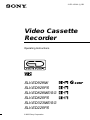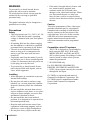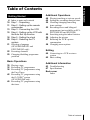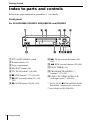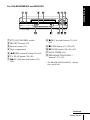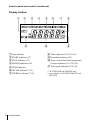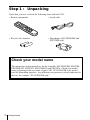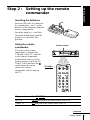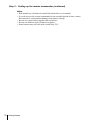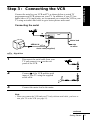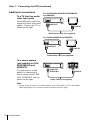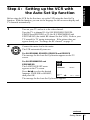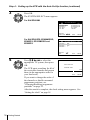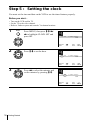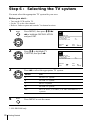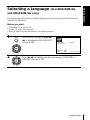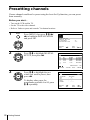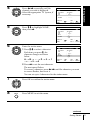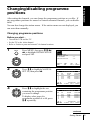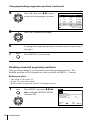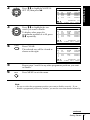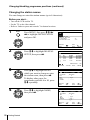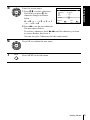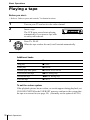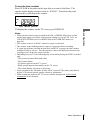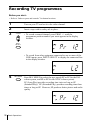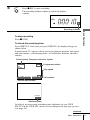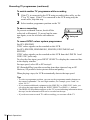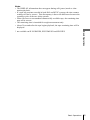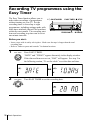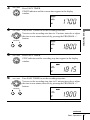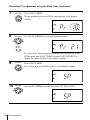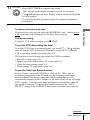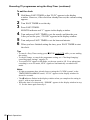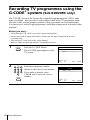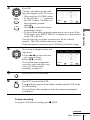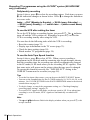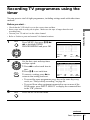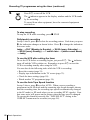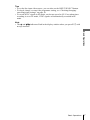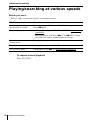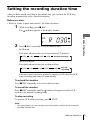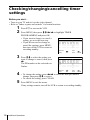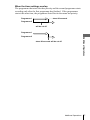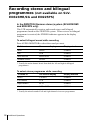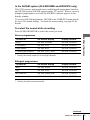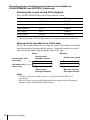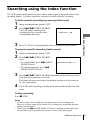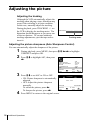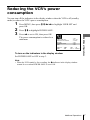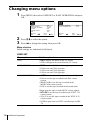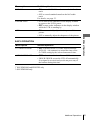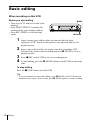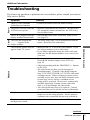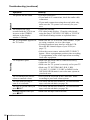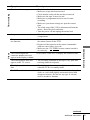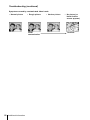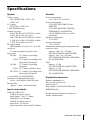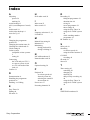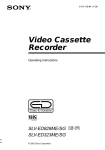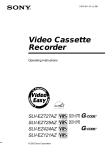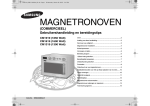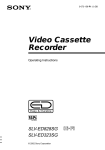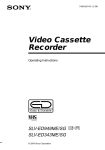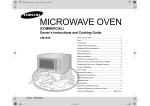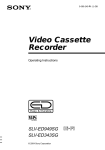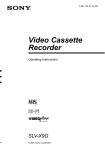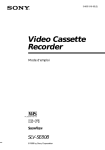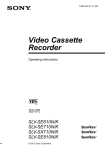Download Operating Instructions
Transcript
3-073-156-11 (1) GB Video Cassette Recorder Operating Instructions PAL NTSC SLV-ED929MI SLV-ED925PS SLV-ED828ME/SG SLV-ED825PS SLV-ED323ME/SG SLV-ED225PS © 2002 Sony Corporation WARNING To prevent fire or shock hazard, do not expose the unit to rain or moisture. To avoid electrical shock, do not open the cabinet. Refer servicing to qualified personnel only. The mains lead must only be changed at a qualified service shop. Precautions Safety • This unit operates on 110 – 240 V AC, 50/ 60 Hz. Check that the unit’s operating voltage is identical with your local power supply. • If anything falls into the cabinet, unplug the unit and have it checked by qualified personnel before operating it any further. • The unit is not disconnected from the mains as long as it is connected to the mains, even if the unit itself has been turned off. • Unplug the unit from the mains if you do not intend to use it for an extended period of time. To disconnect the lead, pull it out by the plug, never by the lead. • To prevent fire or shock hazard, do not place objects filled with liquids, such as vases, on the apparatus. Installing • Allow adequate air circulation to prevent internal heat buildup. • Do not place the unit on surfaces (rugs, blankets, etc.) or near materials (curtains, draperies) that may block the ventilation slots. • Do not install the unit near heat sources such as radiators or air ducts, or in a place subject to direct sunlight, excessive dust, mechanical vibration or shock. • Do not install the unit in an inclined position. It is designed to be operated in a horizontal position only. • Keep the unit and cassettes away from equipment with strong magnets, such as microwave ovens or large loudspeakers. • Do not place heavy objects on the unit. 2 WARNING • If the unit is brought directly from a cold to a warm location, moisture may condense inside the VCR and cause damage to the video head and tape. When you first install the unit, or when you move it from a cold to a warm location, wait for about four hours before operating the unit. Caution Television programmes, films, video tapes and other materials may be copyrighted. Unauthorized recording of such material may be contrary to the provisions of the copyright laws. Also, use of this recorder with cable television transmission may require authorization from the cable television transmitter and/or programme owner. Compatible colour/TV systems • This VCR is designed to record and play back using the PAL (B/G, D/K and I), MESECAM (B/G and D/K) and NTSC (M*) colour systems. Recording of video sources based on other colour systems cannot be guaranteed. * SLV-ED929MI only For SLV-ED925PS, ED828ME/SG, ED825PS, ED323ME/SG and ED225PS • NTSC colour signals can only be recorded through the line input. G-CODE is a registered trade mark of Gemstar Development Corporation. The G-CODE system is manufactured under license from Gemstar Development Corporation. Getting Started 4 Index to parts and controls 10 Step 1 : Unpacking 11 Step 2 : Setting up the remote commander 13 Step 3 : Connecting the VCR 15 Step 4 : Setting up the VCR with the Auto Set Up function 18 Step 5 : Setting the clock 20 Step 6 : Selecting the TV system 21 Selecting a language (SLV-ED828ME/SG and ED323ME/SG only) 22 Presetting channels 25 Changing/disabling programme positions Basic Operations 30 Playing a tape 32 Recording TV programmes 36 Recording TV programmes using the Easy Timer 42 Recording TV programmes using the G-CODE® system (SLV-ED929MI only) 45 Recording TV programmes using the timer Additional Operations 48 Playing/searching at various speeds 49 Setting the recording duration time 50 Checking/changing/cancelling timer settings 52 Recording stereo and bilingual programmes (not available on SLVED323ME/SG and ED225PS) 55 Searching using the index function 56 Adjusting the picture 57 Reducing the VCR’s power consumption 58 Changing menu options Getting Started Table of Contents Editing 60 Connecting to a VCR or stereo system 62 Basic editing Additional Information 63 Troubleshooting 67 Specifications Back cover Index Table of contents 3 Getting Started Index to parts and controls Refer to the pages indicated in parentheses ( ) for details. Front panel For SLV-ED929MI, ED925PS, ED828ME/SG and ED825PS 1 ?/1 ON/STANDBY switch 2 Remote sensor (11) 3 Tape compartment 4 A EJECT button (30) 5 H PLAY button*1 (30) (48) 6 x STOP button*1 (17) (30) (62) 7 z REC (record) button (33) (49) (62) 8 X PAUSE button (30) (41) (62) 4 Getting Started 9 M FF (fast-forward) button (30) (48) q; m REW (rewind) button (30) (48) qa EASY TIMER (36) qs PROGRAM/TRACKING +/– buttons*1 (37) (56) qd LINE-2 IN VIDEO/AUDIO L/R (left/right) jacks*2 (60) (61) *1 The H PLAY, x STOP and PROGRAM/ TRACKING + buttons have a tactile dot. *2 not available on SLV-ED825PS For SLV-ED323ME/SG and ED225PS Getting Started 1 ?/1 ON/STANDBY switch 2 A EJECT button (30) 3 Remote sensor (11) 4 Tape compartment 5 m REW (rewind) button (30) (48) 6 H PLAY button (30) (48) 7 M FF (fast-forward) button (30) (48) 8 z REC (record) button (33) (49) (62) 9 x STOP button (17) (30) (62) q; X PAUSE button (30) (41) (62) qa EASY TIMER (36) qs PROGRAM/TRACKING +/– buttons* (37) (56) * The PROGRAM/TRACKING + button has a tactile dot. continued Getting Started 5 Index to parts and controls (continued) Display window 1 2 3 qa 5 0 6 7 8 9 1 Tape indicator 2 START indicator (37) 8 Timer indicator (39) (43) (46) 9 Recording indicator (33) 3 STOP indicator (37) 4 MONTH indicator (40) q; Time counter/clock/line/programme position indicator (31) (32) (62) qa Tape speed indicators (32) (38) 5 YEAR indicator 6 NICAM indicator*1 (53) 7 STEREO indicator*2 (52) 6 4 Getting Started *1 SLV-ED929MI and ED925PS only *2 not available on SLV-ED323ME/SG and ED225PS Rear panel Getting Started For SLV-ED929MI, ED925PS, ED828ME/SG and ED825PS 1 2 5 4 3 For SLV-ED323ME/SG and ED225PS 1 2 3 5 4 1 (in from antenna) connector (13) 2 LINE IN 1 AUDIO R/L/VIDEO (audio right/audio left/video) jacks* 1 (61) LINE IN 1 AUDIO/VIDEO jacks*2 (60) 3 Mains lead (13) 4 LINE OUT AUDIO R/L/VIDEO (audio right/audio left/video) jacks* 1 LINE OUT AUDIO/VIDEO jacks*2 (14) 5 (out to tv) connector (13) *1 SLV-ED929MI, ED925PS, ED828ME/SG and ED825PS only *2 SLV-ED323ME/SG and ED225PS only continued Getting Started 7 Index to parts and controls (continued) 1 Z EJECT button (30) 2 INPUT SELECT button (32) (45) (62) Remote commander 3 TV/VIDEO button (for TV) 4 CLEAR button (31) (42) (50) 5 Programme number buttons* (42) 6 -/-- (ten’s digit) button 1 2 3 4 5 6 7 8 9 0 7 VOL (volume) +/– buttons 8 z REC (record) button (33) (49) 9 REC SPEED (recording speed) button (32) q; MENU button (21) (50) qa X PAUSE/M button (21) (30) x STOP/m button (21) (30) m REW (rewind)/< button (21) (30) (48) M FF (fast-forward)/, button (21) (30) (48) H PLAY/OK button* (21) (30) (48) * The H PLAY, AUDIO MONITOR, number 5 and PROG + buttons have a tactile dot. 8 Getting Started qs ?/1 (on/standby) switch (43) qg G-CODE button*3 (42) qh DISPLAY button (31) (33) 1 2 3 4 5 6 7 8 9 Getting Started qd •TV/VIDEO remote control switch (11) qf AUDIO MONITOR button*1*2 (52) qj PROG (programme) +/– buttons*1 (34) qk y SLOW button (48) ql ×2 button (48) w; ./> INDEX SEARCH buttons (55) 0 *1 The H PLAY, AUDIO MONITOR, number 5 and PROG + buttons have a tactile dot. *2 not available on SLV-ED323ME/SG and ED225PS *3 SLV-ED929MI only Getting Started 9 Step 1 : Unpacking Check that you have received the following items with the VCR: • Remote commander • Aerial cable • R6 (size AA) batteries • Plug adaptor (SLV-ED828ME and ED323ME only) Check your model name The instructions in this manual are for the 8 models: SLV-ED929MI, ED925PS, ED828ME/SG, ED825PS, ED323ME/SG and ED225PS. Check your model name by looking at the rear panel of your VCR. SLV-ED929MI is the model used for illustration purposes. Any difference in operation is clearly indicated in the text, for example, “SLV-ED929MI only.” 10 Getting Started Getting Started Step 2 : Setting up the remote commander Inserting the batteries Insert two R6 (size AA) batteries by matching the + and – on the batteries to the diagram inside the battery compartment. Insert the negative (–) end first, then push in and down until the positive (+) end clicks into position. Using the remote commander You can use this remote commander to operate this VCR and a Sony TV. Buttons on the remote commander marked with a dot (•) can be used to operate your Sony TV. If the TV does not have the symbol near the remote sensor, this remote commander will not operate the TV. Remote sensor •TV/VIDEO 1 2 3 4 5 6 7 8 9 0 To operate Set •TV/VIDEO to the VCR VIDEO and point at the remote sensor at the VCR a Sony TV •TV and point at the remote sensor at the TV continued Getting Started 11 Step 2 : Setting up the remote commander (continued) Notes • With normal use, the batteries should last about three to six months. • If you do not use the remote commander for an extended period of time, remove the batteries to avoid possible damage from battery leakage. • Do not use a new battery together with an old one. • Do not use different types of batteries together. • Some buttons may not work with certain Sony TVs. 12 Getting Started Connect the aerial to your VCR and TV as shown below to watch TV programmes and VCR pictures on your TV. In addition, if your TV has audio/video (A/V) input jacks, we recommend you connect the VCR to your TV using an audio/video cable to get a better picture and sound. Getting Started Step 3 : Connecting the VCR Connecting the aerial Mains lead AERIAL IN to mains Aerial cable (supplied) : Signal flow 1 2 3 Disconnect the aerial cable from your TV and connect it to on the rear panel of the VCR. Connect of the VCR and the aerial input of your TV using the supplied aerial cable. Connect the mains lead to the mains. Note • When you connect the VCR and your TV only with an aerial cable, you have to tune your TV to the VCR (see page 15). continued Getting Started 13 Step 3 : Connecting the VCR (continued) Additional connections To a TV that has audio/ video input jacks This additional connection improves picture and sound quality. Connect the TV as shown on the right. For SLV-ED929MI, ED925PS, ED828ME/SG and ED825PS LINE OUT LINE IN Audio/video cable (not supplied) For SLV-ED323ME/SG and ED225PS LINE OUT LINE IN Audio/video cable (not supplied) To a stereo system (not available on SLVED323ME/SG and ED225PS) You can improve sound quality by connecting a stereo system to the LINE OUT AUDIO R/L jacks as shown on the right. LINE OUT AUDIO R/L LINE IN Audio cable (not supplied) Note • To play a tape in stereo, you must connect your VCR either to a TV with audio/ video input jacks or to a stereo system as shown on above right. 14 Getting Started Before using the VCR for the first time, set up the VCR using the Auto Set Up function. With this function, you can set the language for the on-screen display and TV channels automatically. 1 Getting Started Step 4 : Setting up the VCR with the Auto Set Up function Turn on your TV and set it to the video channel. Tune the TV to channel 51 (for SLV-ED929MI, ED925PS, ED825PS and ED225PS) or 32 (for SLV-ED828ME/SG and ED323ME/SG) (the initial RF channel for this VCR). Refer to your TV manual for TV tuning instructions. If the picture does not appear clearly, see “To change the RF channel” on page 17. 2 Connect the mains lead to the mains. PLAY The VCR automatically turns on. OK For SLV-ED929MI, ED925PS, ED825PS and ED225PS The message for the Auto Set Up function appears on the TV screen. For SLV-ED828ME/SG and ED323ME/SG The LANGUAGE SET menu appears on the TV screen. ENGLISH Press </, to select the desired language, ENGLISH or ARABIC, SELECT : SET : OK then press OK. The message for the Auto Set Up function appears. ARABIC EXIT : MENU continued Getting Started 15 Step 4 : Setting up the VCR with the Auto Set Up function (continued) 3 Press OK. PLAY The SYSTEM SELECT menu appears. OK For SLV-ED929MI SYSTEM SELECT SYSTEM–B/G SYSTEM–I U.S–ANT. U.S–IRC SELECT : EXECUTE : OK For SLV-ED925PS, ED828ME/SG, ED825PS, ED323ME/SG and ED225PS PLAY OK Press M/m/</, to select the appropriate TV system, then press OK. The VCR starts searching for all of the receivable channels and presets them (in the appropriate order for your local area). END : MENU SYSTEM SELECT SYSTEM – B/G SYSTEM – D/K SYSTEM – I SELECT SET 4 SYSTEM–D/K SYSTEM–B/B U.S–HRC JAPAN : : OK EXIT : MENU AUTO SET UP PLEASE WAIT 40% EXIT : MENU If you want to change the order of the channels or disable unwanted programme positions, see “Changing/disabling programme positions” on page 25. After the search is complete, the clock setting menu appears. See “Setting the clock” on page 18. 16 Getting Started To change the RF channel If the picture does not appear clearly on the TV, change the RF channel on the VCR and TV. Select INSTALLATION from the menu, then press M/m to highlight VCR OUTPUT CH and press ,. Select the RF channel by pressing the M/m buttons. Then, tune the TV to the new RF channel so that a clear picture appears. Getting Started To cancel the Auto Set Up function Press MENU. Tip • If you want to change the language for the on-screen display from the one preset in the Auto Set Up function, see page 21.* Notes • Whenever you operate the Auto Set Up function, some of the settings (timer, etc.) will be reset. If this happens, you have to set them again. • Auto preset starts automatically only when you plug in the mains lead for the first time after you purchase the VCR. • After using the Auto Set Up function, the LANGUAGE SET menu* does not appear automatically when you connect the mains lead again. If you want to use the Auto Set Up function again, press MENU, then press M/m/</, to highlight INSTALLATION and press OK. Press M/m to highlight AUTO SET UP, then repeat all procedures from step 3. • Auto preset can be performed by pressing x STOP on the VCR continuously for 5 seconds or more with no tape inserted. * SLV-ED828ME/SG and ED323ME/SG only Getting Started 17 Step 5 : Setting the clock You must set the time and date on the VCR to use the timer features properly. Before you start… • Turn on the VCR and the TV. • Set the TV to the video channel. • Refer to “Index to parts and controls” for button locations. 1 MENU Press MENU, then press M/m/</ , to highlight CLOCK SET and press OK. 12 :00 1 / JA N / 2 0 0 2 TUE PLAY OK SELECT END 2 : : OK SET EXIT : : MENU Press M/m to set the hour. PLAY OK 18 :00 SELECT END 3 PLAY OK Getting Started SET EXIT : : MENU Press , to select the minutes and set the minutes by pressing M/m. 18 :30 SELECT END 18 : : OK 1 / JA N / 2 0 0 2 TUE : : OK 1 / JA N / 2 0 0 2 TUE SET EXIT : : MENU PLAY OK Set the day, month, and year in sequence by pressing , to select the item to be set, and press M/m to select the digits, then press ,. The day of the week is set automatically. 5 MENU 18 :30 SELECT END 2 8 / SEP / 2 0 0 2 SAT : : OK SET EXIT : : MENU Getting Started 4 Press MENU to exit the menu. Tip • To change the digits while setting, press < to return to the item to be changed, and select the digits by pressing M/m. Getting Started 19 Step 6 : Selecting the TV system You must select the appropriate TV system for your area. Before you start… • Turn on the VCR and the TV. • Set the TV to the video channel. • Refer to “Index to parts and controls” for button locations. 1 MENU Press MENU, then press M/m/</ , to highlight INSTALLATION and press OK. AUTO SET UP MANUAL SET UP TV SYSTEM VCR OUTPUT CH :G :32 PLAY OK SELECT END 2 PLAY AUTO SET UP MANUAL SET UP TV SYSTEM VCR OUTPUT CH SELECT END OK : : OK :G :32 SET EXIT : : MENU MENU Select For G the B/G TV system K the D/K TV system I the I TV system B* the B/B TV system M* the U.S–ANT., U.S–HRC, U.S–IRC and JAPAN TV systems Press MENU to exit the menu. * SLV-ED929MI only 20 : : MENU Press , to select the appropriate TV system. PLAY 4 SET EXIT Press M/m to highlight TV SYSTEM, then press ,. OK 3 : : OK Getting Started (SLV-ED828ME/SG and ED323ME/SG only) You can change the on-screen display language from the one you selected with the Auto Set Up function. Getting Started Selecting a language Before you start… • Turn on the VCR and the TV. • Set the TV to the video channel. • Refer to “Index to parts and controls” for button locations. 1 MENU Press MENU, then press M/m/</ , to highlight LANGUAGE SET and press OK. ENGLISH ARABIC PLAY OK SELECT SET 2 PLAY : : OK EXIT : MENU Press </, to highlight the desired language, ENGLISH or ARABIC, then press OK. OK Getting Started 21 Presetting channels If some channels could not be preset using the Auto Set Up function, you can preset them manually. Before you start… • Turn on the VCR and the TV. • Set the TV to the video channel. • Refer to “Index to parts and controls” for button locations. 1 MENU Press MENU, then press M/m/</ , to highlight INSTALLATION and press OK. AUTO SET UP MANUAL SET UP TV SYSTEM VCR OUTPUT CH :G :32 PLAY OK SELECT END 2 PLAY Press M/m to highlight MANUAL SET UP, then press ,. CH 027 029 030 032 PLAY OK Press M/m to highlight the row which you want to preset, then press ,. To display other pages for programme positions 6 to 80, press M/m repeatedly. 22 Getting Started : : MENU NAME AAB– L MN – CDE – I J K– SYSTEM B/G/D/K B/G/D/K B/G/D/K B/G/D/K SWAPPING : OK : CLEAR EXIT : MENU DELETE 3 SET EXIT TV STATION TABLE PR 1 2 3 4 5 OK : : OK MANUAL TUNING SYSTEM PR CH MFT NAME SELECT END : B/G/D/K : 5 : ––– : – : –––– : : OK SET EXIT : : MENU PLAY OK Press </, repeatedly until the channel you want is displayed. Select the appropriate TV system, if necessary. MANUAL TUNING SYSTEM PR CH MFT NAME SELECT END 5 PLAY Press M/m to highlight NAME, then press ,. OK Enter the station name. 1 Press M/m to select a character. Each time you press M, the character changes as shown below. : : MENU MANUAL TUNING SELECT END PLAY SET EXIT : : OK SYSTEM PR CH MFT NAME OK 6 : B/G/D/K : 5 : 033 : – : –––– Getting Started 4 : B/G/D/K : 5 : 033 : – : –––– SET EXIT : : OK : : MENU MANUAL TUNING SYSTEM PR CH MFT NAME : B/G/D/K : 5 : 033 : – : O– – – SELECT : SET : AtBt…tZt0t1 END : OK EXIT : MENU t… t 9 t A 2 Press , to set the next character. The next space flashes. To correct a character, press </, until the character you want to correct flashes, then reset it. You can set up to 4 characters for the station name. 7 Press OK to confirm the station name. PLAY OK 8 MENU Press MENU to exit the menu. continued Getting Started 23 Presetting channels (continued) If the picture is not clear If the picture is not clear, you may use the Manual Fine Tuning (MFT) function. After step 4, press M/m to select MFT. Press </, to get a clear picture, then press MENU to exit the menu. Notes • If the TV sound is distored or noisy, select the appropriate TV system (“G”, “K”, “I”, “B”* or “M”*) for your area (see page 20). • When adjusting MFT, the menu may become difficult to read due to interference from the picture being received. * SLV-ED929MI only 24 Getting Started After setting the channels, you can change the programme positions as you like. If any programme positions are unused or contain unwanted channels, you can disable them. Getting Started Changing/disabling programme positions You can also change the station names. If the station names are not displayed, you can enter them manually. Changing programme positions Before you start… • Turn on the VCR and the TV. • Set the TV to the video channel. • Refer to “Index to parts and controls” for button locations. 1 MENU Press MENU, then press M/m/</ , to highlight INSTALLATION and press OK. AUTO SET UP MANUAL SET UP TV SYSTEM VCR OUTPUT CH :G :32 PLAY OK SELECT END 2 PLAY Press M/m to highlight MANUAL SET UP, then press ,. CH 027 029 030 032 DELETE 3 PLAY OK Press M/m to highlight the row containing the programme position you want to change. To display other pages for programme positions 6 to 80, press M/m repeatedly. SET EXIT : : MENU TV STATION TABLE PR 1 2 3 4 5 OK : : OK NAME AAB– L MN – CDE – I J K– SYSTEM B/G/D/K B/G/D/K B/G/D/K B/G/D/K SWAPPING : OK : CLEAR EXIT : MENU TV STATION TABLE PR 1 2 3 4 5 CH 027 029 030 032 DELETE NAME AAB– L MN – CDE – I J K– SYSTEM B/G/D/K B/G/D/K B/G/D/K B/G/D/K SWAPPING : OK EXIT : MENU : CLEAR continued Getting Started 25 Changing/disabling programme positions (continued) 4 PLAY Press OK, then press M/m to move to the desired programme position. TV STATION TABLE PR 1 2 3 4 5 OK CH 027 NAME AAB– SYSTEM B/G/D/K 030 032 029 CDE – I J K– L MN – B/G/D/K B/G/D/K B/G/D/K SWAPPING : OK EXIT : MENU 5 Press OK to confirm the setting. PLAY OK 6 7 To change the programme position of another station, repeat steps 3 through 5. MENU Press MENU to exit the menu. Disabling unwanted programme positions After presetting channels, you can disable unused programme positions. The disabled positions will be skipped later when you press the PROG +/– buttons. Before you start… • Turn on the VCR and the TV. • Set the TV to the video channel. • Refer to “Index to parts and controls” for button locations. 1 MENU Press MENU, then press M/m/</ , to highlight INSTALLATION, and press OK. AUTO SET UP MANUAL SET UP TV SYSTEM VCR OUTPUT CH :G :32 PLAY OK SELECT END 26 Getting Started : : OK SET EXIT : : MENU PLAY Press M/m to highlight MANUAL SET UP, then press ,. TV STATION TABLE PR 1 2 3 4 5 OK CH 027 029 030 032 DELETE 3 PLAY OK Press M/m to highlight the row which you want to disable. To display other pages for programme positions 6 to 80, press M/m repeatedly. CLEAR Press CLEAR. The selected row will be cleared as shown on the right. 6 SWAPPING : OK : CLEAR EXIT : MENU CH 027 029 030 032 NAME AAB– L MN – CDE – I J K– SYSTEM B/G/D/K B/G/D/K B/G/D/K B/G/D/K SWAPPING : OK : CLEAR EXIT : MENU TV STATION TABLE PR 1 2 3 4 5 CH 027 NAME AAB– SYSTEM B/G/D/K 030 032 CDE – I J K– B/G/D/K B/G/D/K DELETE 5 SYSTEM B/G/D/K B/G/D/K B/G/D/K B/G/D/K TV STATION TABLE PR 1 2 3 4 5 DELETE 4 NAME AAB– L MN – CDE – I J K– Getting Started 2 SWAPPING : OK : CLEAR EXIT : MENU Repeat steps 3 and 4 for any other programme positions you want to disable. MENU Press MENU to exit the menu. Note • Be sure to select the programme position you want to disable correctly. If you disable a programme position by mistake, you need to reset that channel manually. continued Getting Started 27 Changing/disabling programme positions (continued) Changing the station names You can change or enter the station names (up to 4 characters). Before you start… • Turn on the VCR and the TV. • Set the TV to the video channel. • Refer to “Index to parts and controls” for button locations. 1 MENU Press MENU, then press M/m/</ , to highlight INSTALLATION and press OK. AUTO SET UP MANUAL SET UP TV SYSTEM VCR OUTPUT CH :G :32 PLAY OK SELECT END 2 PLAY Press M/m to highlight MANUAL SET UP, then press ,. OK : : OK PLAY OK Press M/m to highlight the row which you want to change or enter the station name, then press ,. To display other pages for programme positions 6 to 80, press M/m repeatedly. 4 PLAY OK Press M/m to highlight NAME, then press ,. CH 027 029 030 032 Getting Started NAME AAB– L MN – CDE – I J K– SYSTEM B/G/D/K B/G/D/K B/G/D/K B/G/D/K SWAPPING : OK : CLEAR EXIT : MENU MANUAL TUNING SYSTEM PR CH MFT NAME SELECT END : B/G/D/K : 5 : 033 : – : –––– : : OK SET EXIT : : MENU MANUAL TUNING SYSTEM PR CH MFT NAME SELECT END 28 : : MENU TV STATION TABLE PR 1 2 3 4 5 DELETE 3 SET EXIT : B/G/D/K : 5 : 033 : – : –––– : : OK SET EXIT : : MENU Enter the station name. PLAY OK 1 Press M/m to select a character. Each time you press M, the character changes as shown below. AtBt…tZt0t1 t… t 9 t A MANUAL TUNING SYSTEM PR CH MFT NAME SELECT END : B/G/D/K : 5 : 033 : – : O– – – : : OK SET EXIT : : MENU Getting Started 5 2 Press , to set the next character. The next space flashes. To correct a character, press </, until the character you want to correct flashes, then reset it. You can set up to 4 characters for the station name. 6 Press OK to confirm the new name. PLAY OK 7 MENU Press MENU to exit the menu. Getting Started 29 Basic Operations Playing a tape Before you start... • Refer to “Index to parts and controls” for button locations. 1 2 Turn on your TV and set it to the video channel. Insert a tape. The VCR turns on and starts playing automatically if you insert a tape with its safety tab removed. 3 Press H PLAY. PLAY When the tape reaches the end, it will rewind automatically. OK Additional tasks To Press Stop play x STOP Pause play X PAUSE Resume play after pause X PAUSE or H PLAY Fast-forward the tape M FF during stop Rewind the tape m REW during stop Eject the tape Z EJECT To set the colour system If the playback picture has no colour, or streaks appear during playback, set COLOUR SYSTEM in the USER SET menu to conform to the system that the tape was recored in (see page 58). (Normally set the option to AUTO.) 30 Basic Operations To use the time counter Press CLEAR at the point on the tape that you want to find later. The counter in the display window resets to “0:00:00.” Search for the point afterwards by referring to the counter. Hour Minute Second To display the counter on the TV screen, press DISPLAY. Basic Operations Basic Operations Notes • When you play back a tape recorded in the PAL or MESECAM colour system, streaks may appear even if the colour system setting is set to AUTO. If so, set COLOUR SYSTEM to PAL or MESECAM in the USER SET menu (see page 58). • The counter resets to “0:00:00” whenever a tape is reinserted. • The counter stops counting when it comes to a portion with no recording. • If a tape has portions recorded in both PAL and NTSC systems, the time counter reading will not be correct. This discrepancy is due to the difference between the counting cycles of the two colour systems. • Depending on your TV, the following may occur while playing an NTSC-recorded tape: – The picture becomes black and white. – The picture shakes. – No picture appears on the TV screen. – Black streaks appear horizontally on the TV screen. – The colour density increases or decreases. • Tapes recorded in the LP mode of other NTSC system VCRs can be played back on this VCR, but the picture quality cannot be guaranteed. • While setting the menu on the TV screen, buttons for playback on the remote commander do not function. 31 Recording TV programmes Before you start... • Refer to “Index to parts and controls” for button locations. 1 2 3 Turn on your TV and set it to the video channel. Insert a tape with its safety tab in place. • PROG • To record a normal channel, press PROG +/– until the programme position number you want appears in the display window. INPUT SELECT • To record from other equipment connected to one or more of the LINE inputs, press INPUT SELECT to display the connected line in the display window. 4 32 REC SPEED Basic Operations Press REC SPEED to select the tape speed (SP or LP for the PAL colour system, and SP or EP for the NTSC colour system). LP (Long Play) provides recording time twice as long as SP (Standard Play). EP (Extended Play) provides recording time three times as long as SP. However, SP produces better picture and audio quality. 5 REC Press z REC to start recording. The recording indicator lights up red in the display window. Recording indicator To check the remaining time Press DISPLAY. Each time you press DISPLAY, the display changes as shown below. Sound system, TV system, colour system, programme position, tape speed and time counter t Remaining time t Current date and time, and time counter Basic Operations To stop recording Press x STOP. Sound system, TV system and colour system STEREO PAL AUTO PR 1 Programme position Tape speed 2 1 / J UN 1 2 : 0 0 SP 2 : 38 : 56 Time counter Current date and time REMAIN 9 : 00 Remaining time In order to get an accurate remaining time indication, be sure TAPE SELECT in the USER SET menu is set according to the tape type you use (see page 58). continued Basic Operations 33 Recording TV programmes (continued) To watch another TV programme while recording 1 2 If the TV is connected to the VCR using an audio/video cable, set the TV to TV input. If the TV is connected to the VCR using only the aerial cable, skip this step. Select another programme position on the TV. To save a recording To prevent accidental erasure, break off the safety tab as illustrated. To record on the same tape again, cover the tab hole with adhesive tape. Safety tab To record NTSC colour system programmes For SLV-ED929MI NTSC colour signals can be recorded on this VCR. For SLV-ED925PS, ED828ME/SG, ED825PS, ED323ME/SG and ED225PS NTSC colour signals can be recorded on this VCR from the LINE IN 1 and LINE-2 IN* jacks only. To select the line input, press INPUT SELECT to display the connected line in the display window. For tape speed, select SP or EP in step 4. EP (Extended Play) provides recording time three times as long as SP. However, SP produces better picture and sound quality. When playing a tape, the VCR automatically detects the tape speed. Tips • To select a programme position, you can use the programme number buttons on the remote commander. For two-digit numbers, for example, press 2 and 3 to select “Pr 23.” • If you connect additional equipment to the LINE IN 1 or LINE-2 IN* jacks, you can select the input signal using the INPUT SELECT or PROG +/– buttons. • The DISPLAY information appears on the TV screen indicating information about the tape, but the information will not be recorded on the tape. • If you do not want to watch TV while recording, you can turn off the TV. 34 Basic Operations Notes • The DISPLAY information does not appear during still (pause) mode or slowmotion playback. • If a tape has portions recorded in both PAL and NTSC systems, the time counter reading will not be correct. This discrepancy is due to the difference between the counting cycles of the two video systems. • When you insert a non-standard commercially available tape, the remaining time may not be correct. • The remaining time is intended for rough measurement only. • About 30 seconds after the tape begins playback, the tape remaining time will be displayed. Basic Operations * not available on SLV-ED825PS, ED323ME/SG and ED225PS Basic Operations 35 Recording TV programmes using the Easy Timer The Easy Timer function allows you to make timer recordings of programmes without turning on your TV. Set the recording timer to record up to eight programmes, including settings made with other timer methods, that will be broadcast within the next month. The recording start time and recording stop time can be set at one minute intervals. ?/1 ON/STANDBY EASY TIMER x STOP PROGRAM +/– X PAUSE Before you start... • Insert a tape with its safety tab in place. Make sure the tape is longer than the total recording time. • Refer to “Index to parts and controls” for button locations. 1 EASY TIMER Press EASY TIMER. “DATE” and “TODAY” appear alternately in the display window. If the date and time are not set, “DAY” will appear. See step 2 in the following section, “To set the clock” to set the date and time. n 2 36 EASY TIMER Basic Operations Turn EASY TIMER to set the recording date. 3 EASY TIMER Press EASY TIMER. START indicator and the current time appear in the display window. EASY TIMER Turn EASY TIMER to set the recording start time. You can set the recording start time in 15 minute intervals or adjust the time in one minute intervals by pressing the PROGRAM +/– buttons. PROGRAM 5 EASY TIMER Press EASY TIMER. STOP indicator and the recording stop time appear in the display window. 6 EASY TIMER Turn EASY TIMER to set the recording stop time. You can set the recording stop time in 15 minute intervals or adjust the time in one minute intervals by pressing the PROGRAM +/– buttons. Basic Operations 4 PROGRAM continued Basic Operations 37 Recording TV programmes using the Easy Timer (continued) 7 EASY TIMER Press EASY TIMER. The programme position or LINE input appears in the display window. 8 EASY TIMER Turn EASY TIMER to set the programme position. INPUT SELECT To record from other equipment connected to one or more of the LINE inputs, turn EASY TIMER or press INPUT SELECT to display the connected line in the display window. 38 9 EASY TIMER Press EASY TIMER. The current tape speed mode appears in the display window. 10 EASY TIMER Turn EASY TIMER to set the tape speed, SP, LP or AUTO. Basic Operations 11 EASY TIMER Press EASY TIMER to complete the setting. “OK” appears in the display window for about five seconds. The indicator appears in the display window and the VCR stands by for recording. To record from other equipment, leave the connected equipment switched on. To stop recording To stop the VCR while recording, press x STOP. To use the VCR after setting the timer To use the VCR before a recording begins, just press ?/1 . The indicator turns off and the VCR switches on. Remember to press ?/1 to reset the VCR to recording standby after using the VCR. You can also do the following tasks while the VCR is recording: • • • • Basic Operations To return to the previous step To return to the previous step, press the PROGRAM + and – buttons on the VCR at the same time during any of the Easy Timer settings. Reset the counter (page 31). Display tape information on the TV screen (page 33). Check the timer settings (page 50). Watch another TV programme (page 34). To use the Auto Tape Speed function In step 10 above, turn EASY TIMER to select AUTO. When you are recording a programme in the SP mode and the remaining tape length becomes shorter than the recording time, the recording tape speed is automatically changed to the LP mode (or EP mode when you are recording NTSC signals). Note that some noise will appear on the picture when the tape speed is changed. To operate this function correctly, the “TAPE SELECT” setting in the USER SET menu must be accurate (see page 58). continued Basic Operations 39 Recording TV programmes using the Easy Timer (continued) To set the clock 1 2 3 4 5 6 Hold down EASY TIMER so that “DAY” appears in the display window. However, if the clock has already been set, the current setting appears. Turn EASY TIMER to set the day. Press EASY TIMER. MONTH indicator and “1” appear in the display window. Turn and press EASY TIMER to set the month, and then the year. After you set the year, “CLOCK” appears in the display window. Turn and press EASY TIMER to set the hour and minute. When you have finished setting the time, press EASY TIMER to start the clock. Tips • To cancel a Easy Timer setting, press x STOP on the VCR while you are making the setting. • To check, change, or cancel the programme setting, see “Checking/changing/ cancelling timer settings” on page 50. • To record NTSC signals in EP mode, set the tape speed to LP. Even when timer recording is set to LP mode, NTSC signals are automatically recorded in EP mode. Notes • If eight programmes have already been set using the G-CODE system* or the TIMER PROGRAMMING menu, “FULL” appears in the display window for about five seconds. • The indicator flashes in the display window when you complete the setting in step 11 with no tape inserted. • When the time is set incorrectly, “ERROR” appears in the display window in step 11. Set the timer again from step 1. 40 Basic Operations About the Demonstration Mode The Easy Timer function has a Demonstration Mode that allows the user, such as a salesperson, to enter more than eight examples of timer settings when demonstrating the use of the Easy Timer. It cancels the “FULL” notice which appears if eight programmes have already been set. Do not use the Demonstration Mode for making timer recordings. Doing so may cause the settings to be inaccurate. To activate the Demonstration Mode Press X PAUSE on the VCR while turning the EASY TIMER. “DEMO” appears in the display window for a few seconds. Basic Operations To cancel the Demonstration Mode Turn the power off and unplug the mains lead. Although the Demonstration Mode is cancelled, the timer settings entered while using the Demonstration Mode will remain. Be sure to manually cancel the timer settings before you use the Easy Timer or any other timer method after reconnecting the mains lead (see page 50). * SLV-ED929MI only Basic Operations 41 Recording TV programmes using the G-CODE® system (SLV-ED929MI only) The G-CODE system is the feature that simplifies programming the VCR to make timer recordings. Just enter the G-code number listed in the TV programme guide. The date, times, and programme position of that programme are set automatically. You can preset a total of eight programmes, including settings made with other timer methods. Before you start… • Check that the VCR clock is set to the correct time and date. • Insert a tape with its safety tab in place. Make sure the tape is longer than the total recording time. • Turn on your TV and set it to the video channel. • Refer to “Index to parts and controls” for button locations. 1 Press the G-CODE button. G-CODE The G-CODE menu appears on the TV screen. G-CODE CODE CODE : 0 – 9 SET : OK 2 1 2 3 4 5 6 7 8 9 0 CLEAR Press the programme number buttons to enter the G-code number. If you make a mistake, press CLEAR and re-enter the correct number. Basic Operations EXIT : MENU G-CODE CODE CODE : 0 – 9 SET : OK 42 ––––––––– 1234––––– EXIT : MENU 3 Press OK. PR PLAY OK INPUT SELECT CLEAR PLAY OK 5 6 MENU START STOP SP If you want to change the date and tape speed: 1 Press </,, to select the item you want to change. 2 Press M/m to reset it. To record the same programme every day or the same day every week, see “Daily/weekly recording” on page 44. PR 35 –– –– –– –– –– DAY SA2 ––– ––– ––– ––– ––– SELECT END 9 – – – – – START 19 :00 –– :–– –– :–– –– :–– –– :–– –– :–– : : OK STOP 20 :0 –– :– –– :– –– :– –– :– –– :– SET EXIT 0 – – – – – Basic Operations 4 DAY 3 5 SA2 9 1 9 : 0 0 2 0 : 0 0 The date, start and stop times and –– –––– –– :–– –– :––– –– –––– –– :–– –– :––– tape speed appear on the TV screen. –– –––– –– :–– –– :––– –– –––– –– :–– –– :––– • When using the G-CODE system –– –––– –– :–– –– :––– for the first time, “– –” appears in SELECT : SET : the “PR” column. Therefore, set EXIT : MENU END : OK the programme position manually. Press M/m to select the desired programme position. • To record from other equipment connected to one or more of the LINE inputs, press INPUT SELECT to display the connected line in the “PR” position. You will only have to do this operation once for the referred channel. The VCR will then store your setting. If the information is incorrect, press CLEAR to cancel the setting. SP – – – – – : : MENU Press MENU to exit the menu. Press ?/1 to turn off the VCR. The indicator appears in the display window and the VCR stands by for recording. To record from other equipment, leave the connected equipment switched on. To stop recording To stop the VCR while recording, press x STOP. continued Basic Operations 43 Recording TV programmes using the G-CODE® system (SLV-ED929MI only) (continued) Daily/weekly recording In step 4 above, press m to select the recording pattern. Each time you press m, the indication changes as shown below. Press M to change the indication in reverse order. today t DLY (Monday to Sunday) t W-SA (every Saturday) ..... t W-SU (every Sunday) t 1 month later t (dates count down) t today To use the VCR after setting the timer To use the VCR before a recording begins, just press ?/1. The indicator turns off and the VCR switches on. Remember to press ?/1 to reset the VCR to recording standby after using the VCR. You can also do the following tasks while the VCR is recording: • Reset the counter (page 31). • Display tape information on the TV screen (page 33). • Check the timer settings (page 50). • Watch another TV programme (page 34). To use the Auto Tape Speed function In step 4 above, press m to select AUTO. When you are recording a programme in the SP mode and the remaining tape length becomes shorter than the recording time, the recording tape speed is automatically changed to the LP mode (or EP mode when you are recording NTSC signals). Note that some noise will appear on the picture when the tape speed is changed. To operate this function correctly, the “TAPE SELECT” setting in the USER SET menu must be accurate (see page 58). Tips • To set the line input video source, you can also use the INPUT SELECT button. • You can set the extended time for the G-CODE setting by 10, 20, 30, 40, 50, or 60 minutes. Set G-CODE EXTEND in the EASY OPERATION menu to the desired extended time on page 59. • To check, change, or cancel the programme setting, see “Checking/changing/ cancelling timer settings” on page 50. • To record NTSC signals in EP mode, set the tape speed to LP. Even when timer recording is set to LP mode, NTSC signals are automatically recorded in EP mode. Note • The and indicators flash in the display window when you press ?/1 with no tape inserted. 44 Basic Operations Recording TV programmes using the timer You can preset a total of eight programmes, including settings made with other timer methods. Before you start… 1 MENU Press MENU, then press M/m/</ , to highlight TIMER PROGRAMMING and press OK. PLAY PR –– –– –– –– –– –– DAY ––– ––– ––– ––– ––– ––– – – – – – – START –– :–– –– :–– –– :–– –– :–– –– :–– –– :–– STOP –– :– –– :– –– :– –– :– –– :– –– :– – – – – – – – – – – – – Basic Operations • Check that the VCR clock is set to the correct time and date. • Insert a tape with its safety tab in place. Make sure the tape is longer than the total recording time. • Turn on your TV and set it to the video channel. • Refer to “Index to parts and controls” for button locations. OK SELECT END 2 PLAY OK INPUT SELECT 3 MENU : : OK SET EXIT : : MENU Set the date, start and stop times PR DAY START STOP and tape speed: 35 –––– –– :–– –– :––– –– –––– –– :–– –– :––– –– –––– –– :–– –– :––– 1 Press , to select each item in –– –––– –– :–– –– :––– turn. –– –––– –– :–– –– :––– –– –––– –– :–– –– :––– 2 Press M/m to set each item. To correct a setting, press < to SELECT : SET : EXIT : MENU END : OK return to that setting and reset. • To record the same programme every day or the same day every week, see “Daily/weekly recording” on page 46. • To record from other equipment connected to one or more of the LINE inputs, press INPUT SELECT to display the connected line in the “PR” position. Press MENU to exit the menu. continued Basic Operations 45 Recording TV programmes using the timer (continued) 4 Press ?/1 to turn off the VCR. The indicator appears in the display window and the VCR stands by for recording. To record from other equipment, leave the connected equipment switched on. To stop recording To stop the VCR while recording, press x STOP. Daily/weekly recording In step 2 above, press m to select the recording pattern. Each time you press m, the indication changes as shown below. Press M to change the indication in reverse order. today t DLY (Monday to Sunday) t W-SA (every Saturday) ..... t W-SU (every Sunday) t 1 month later t (dates count down) t today To use the VCR after setting the timer To use the VCR before a recording begins, just press ?/1. The indicator turns off and the VCR switches on. Remember to press ?/1 to reset the VCR to recording standby after using the VCR. You can also do the following tasks while the VCR is recording: • Reset the counter (page 31). • Display tape information on the TV screen (page 33). • Check the timer settings (page 50). • Watch another TV programme (page 34). To use the Auto Tape Speed function In step 2 above, press m to select AUTO. When you are recording a programme in the SP mode and the remaining tape length becomes shorter than the recording time, the recording tape speed is automatically changed to the LP mode (or EP mode when you are recording NTSC signals). Note that some noise will appear on the picture when the tape speed is changed. To operate this function correctly, the “TAPE SELECT” setting in the USER SET menu must be accurate (see page 58). 46 Basic Operations Tips • To set the line input video source, you can also use the INPUT SELECT button. • To check, change, or cancel the programme setting, see “Checking/changing/ cancelling timer settings” on page 50. • To record NTSC signals in EP mode, set the tape speed to LP. Even when timer recording is set to LP mode, NTSC signals are automatically recorded in EP mode. Note • The and indicators flash in the display window when you press ?/1 with no tape inserted. Basic Operations Basic Operations 47 Additional Operations Playing/searching at various speeds Before you start… • Refer to “Index to parts and controls” for button locations. Playback options Operation View the picture during fast-forward or rewind During fast-forward, hold down M FF. During rewind, hold down m REW. Play at high speed • During playback, press M FF or m REW on the remote commander. • During playback, hold down M FF or m REW. When you release the button, normal playback resumes. Play at twice the normal speed During playback, press ×2. Play in slow motion During playback, press y SLOW. Play frame by frame During pause, press M FF on the remote commander. To resume normal playback Press H PLAY. 48 Additional Operations Setting the recording duration time After you have started recording in the normal way, you can have the VCR stop recording automatically after a specified duration. Before you start… • Refer to “Index to parts and controls” for button locations. 1 While recording, press z REC. The Press z REC repeatedly to set the duration time. In SP mode Each press advances the time in increments of 30 minutes. 0:30 1:00 4:00 4:30 Normal recording Additional Operations 2 indicator appears in the display window. In LP (EP) mode Each press advances the time as shown below. 0:30 1:00 4:00 5:00 9:00 Normal recording The tape counter decreases minute by minute to 0:00, then the VCR stops recording and turns off automatically. To extend the duration Press z REC repeatedly to set a new duration time. To cancel the duration Press z REC repeatedly until the indicator disappears and the VCR returns to the normal recording mode. To stop recording To stop the VCR while recording, press x STOP. Note • You cannot display the current tape time in the display window when setting the recording duration time. Additional Operations 49 Checking/changing/cancelling timer settings Before you start… • Turn on your TV and set it to the video channel. • Refer to “Index to parts and controls” for button locations. 1 2 3 Press ?/1 to turn on the VCR. Press MENU, then press M/m/</, to highlight TIMER PROGRAMMING and press OK. • If you want to change or cancel a PR DAY START setting, go on to the next step. 3 5 SA2 9 1 9 : 0 0 2 9 SA2 9 2 1 : 0 0 • If you do not need to change or 3 0 SA 6 1 2 : 0 0 –– –––– –– :–– cancel the settings, press MENU, –– –––– –– :–– –– –––– –– :–– then turn off the VCR to return to recording standby. Press M/m to select the setting you want to change or cancel, then press ,. The PR number on the selected row flashes. SELECT END : : OK PR 35 29 30 –– –– –– 9 9 6 – – – DAY SA2 SA2 SA ––– ––– ––– SELECT END 4 5 50 START 19 :00 21 :00 12 :00 –– :–– –– :–– –– :–– : : OK STOP 20 :0 21 :3 13 :3 –– :– –– :– –– :– SET EXIT SP – – – – – : : MENU STOP 20 :0 21 :3 13 :3 –– :– –– :– –– :– SET EXIT 0 0 0 – – – 0 0 0 – – – SP – – – – – : : MENU • To change the setting, press </, to select the item you want to change, then press M/m to reset it. • To cancel the setting, press CLEAR. Press MENU to exit the menu. If any settings remain, turn off the VCR to return to recording standby. Additional Operations When the timer settings overlap The programme that starts first has priority and the second programme starts recording only after the first programme has finished. If the programmes start at the same time, the programme listed first in the menu has priority. about 20 seconds Programme 1 Programme 2 will be cut off Programme 1 Additional Operations Programme 2 about 20 seconds will be cut off Additional Operations 51 Recording stereo and bilingual programmes (not available on SLVED323ME/SG and ED225PS) In the ZWEITON (German stereo) system (SLV-ED929MI and ED925PS only) This VCR automatically receives and records stereo and bilingual programmes based on the ZWEITON system. When a stereo or bilingual programme is received, the STEREO indicator appears in the display window. To select bilingual sound while recording Press AUDIO MONITOR to select the sound you want. To listen to On-screen display Display window Main MAIN STEREO Sub SUB STEREO Main and sub MAIN/SUB STEREO Standard sound* MONO STEREO * Usually the main channel heard from both the left and right in bilingual programmes To select stereo programme while recording To listen to On-screen display Display window Stereo STEREO STEREO Left channel LCH STEREO Right channel RCH STEREO Standard sound LCH + RCH STEREO * Usually the mixed sound of left and right channels in stereo programmes 52 Additional Operations In the NICAM system (SLV-ED929MI and ED925PS only) This VCR receives and records stereo and bilingual programmes based on the NICAM system (NICAM appears on the TV screen). When a stereo or bilingual programme is received, the STEREO indicator appears in the display window. To record a NICAM programme, NICAM in the USER SET menu should be set to ON (initial setting). To check the menu setting, see page 59 for details. To select the sound while recording Press AUDIO MONITOR to select the sound you want. Stereo programmes On-screen display Display window Stereo NICAM, STEREO NICAM, STEREO Left channel NICAM, LCH NICAM, STEREO Right channel NICAM, RCH NICAM, STEREO Left and right channels* NICAM, LCH + RCH NICAM, STEREO * Usually the mixed sound of left and right channels Additional Operations To listen to Bilingual programmes To listen to On-screen display Display window Main NICAM, MAIN NICAM, STEREO Sub NICAM, SUB NICAM, STEREO Main and sub NICAM, MAIN/SUB NICAM, STEREO Standard sound* NICAM, MONO NICAM, STEREO * Usually the main sound (monaural) continued Additional Operations 53 Recording stereo and bilingual programmes (not available on SLV-ED323ME/SG and ED225PS) (continued) Selecting the sound during Hi-fi playback Press AUDIO MONITOR to select the sound you want. To listen to On-screen display Display window Stereo STEREO STEREO Left channel LCH STEREO Right channel RCH STEREO Mix sound* MIX STEREO Mono sound MONO No indicator * The mixed sound of left and right channels, and the normal mono audio track How sound is recorded on a video tape The VCR records sound onto two separate tracks. Hi-fi audio is recorded onto the main track along with the picture. Monaural sound is recorded onto the normal audio track along the edge of the tape. Normal audio track (monaural) Stereo Usually mixed left/right channels Bilingual Usually main sound Hi-fi audio track (main track) Stereo sound (left/right channels) Main (left channel) Sub (right channel) Notes • To listen to playback sounds in stereo, you must use the AUDIO OUT connections. • When you play a tape recorded in monaural, the sound is heard in monaural regardless of the AUDIO MONITOR setting. 54 Additional Operations Searching using the index function The VCR automatically marks the tape with an index signal at the point where each recording begins. Use these signals as references to find a specific recording. To find a specific recording by scanning (Index scan) 1 2 Press ./> INDEX SEARCH. The VCR starts scanning each recording for five seconds in the corresponding direction. INDEX SCAN : BB Press H PLAY to start playback when you find the desired point. To search a specific recording (Index search) 1 2 Insert an indexed tape into the VCR. Press ./> INDEX SEARCH twice. • To search ahead, press > INDEX SEARCH twice. • To search backwards, press . INDEX SEARCH twice. 3 4 Additional Operations 3 Insert an indexed tape into the VCR. INDEX SEARCH : B B + 0 2 Press ./> INDEX SEARCH depending on the direction where your desired programme is located. Each time you press the button, the number increases or decreases up to ±20, respectively. The VCR starts searching, and playback starts automatically from that point. To stop searching Press x STOP. Notes • No index signal will be added when recording starts from recording pause. However, an index signal will be marked if you change the programme position during recording pause. • When you press . INDEX SEARCH, if there is nothing recorded before the selected index signal, playback may not start exactly at the index signal. Additional Operations 55 Adjusting the picture Adjusting the tracking Although the VCR automatically adjusts the tracking when playing a tape, distortion may occur if the recording is in poor condition. In this case, manually adjust the tracking. During playback, press TRACKING +/– on the VCR to display the tracking meter. The distortion should disappear as you press one of the two buttons. To resume automatic tracking adjustments, eject the tape and reinsert it. TRACKING – – – – – – – – – – – – Tracking meter Adjusting the picture sharpness (Auto Sharpness Control) You can automatically adjust the sharpness of the picture. 1 2 During playback, press MENU, then press M/m/</, to highlight USER SET and press OK. Press M/m to highlight ASC, then press ,. OSD TAPE SELECT COLOUR SYSTEM NICAM POWER SAVE ASC SELECT END 3 4 56 : : OK : : : : : : SET EXIT ON E1 8 0 AUTO ON OFF ON : : MENU Press M/m to set ASC to ON or OFF. PICTURE • ON: Picture sharpness is automatically adjusted. • OFF: Adjust the picture sharpness manually. To soften the picture, press <. To sharpen the picture, press ,. ASC : OFF SOFTEN ––––––––––– ON/OFF : END : OK Press MENU to return to the original screen. Additional Operations SHARPEN –––––––––– SET : EXIT : MENU Reducing the VCR’s power consumption You can turn off the indicators in the display window when the VCR is off (standby mode) to reduce the VCR’s power consumption. 1 2 3 Press MENU, then press M/m/</, to highlight USER SET and press OK. Press M/m to highlight POWER SAVE. Press , to set to ON, then press OK. OSD TAPE SELECT COLOUR SYSTEM NICAM POWER SAVE ASC SELECT END : : OK : : : : : : SET EXIT ON E1 8 0 AUTO ON ON ON : : MENU To turn on the indicators in the display window Set POWER SAVE to OFF in step 3. Additional Operations The power consumption is reduced to a minimum. Note • When the VCR stands by for recording, the indicator in the display window remain lit even when POWER SAVE is set to ON. Additional Operations 57 Changing menu options 1 Press MENU, then select USER SET or EASY OPERATION and press OK. OSD TAPE SELECT COLOUR SYSTEM NICAM POWER SAVE ASC SELECT END 2 3 : : OK : : : : : : ON E1 8 0 AUTO ON OFF ON SET EXIT : : MENU G-CODE EXTEND AUTO POWER OFF SELECT END : : OK : OFF : OFF SET EXIT : : MENU Press M/m to select the option. Press , to change the setting, then press OK. Menu choices Initial settings are indicated in bold print. USER SET Menu option Set this option to OSD • ON to display the menu on the TV screen. • OFF to disappear the menu from the TV screen. TAPE SELECT • • • • COLOUR SYSTEM • AUTO to select the colour system automatically. • PAL to use the tape recorded in the PAL colour system. • MESECAM to use the tape recorded in the MESECAM colour system. • B/W to use the tape recorded in black and white. E180 to use an E-180 or shorter type tape. E240 to use an E-240 type tape. E260 to use an E-260 type tape. E300 to use an E-300 type tape. When using the tape recorded NTSC colour signals: • NT3.58 to use the tape recorded in the NTSC 3.58 colour system. • NT4.43 to use the tape recorded in the NTSC 4.43 colour system. • NTPB to play back an NTSC-recorded tape on PAL TV. 58 Additional Operations Menu option Set this option to 1 NICAM* • ON to record NICAM broadcasts on the hi-fi audio track. • OFF to record standard sound on the hi-fi audio track. For details, see page 53. POWER SAVE • ON to turn off the indicators in the display window to conserve the VCR’s power. • OFF to turn on the indicators in the display window while the VCR is standing by. ASC • ON to automatically adjust the sharpness of the picture. • OFF to manually adjust the sharpness of the picture. Menu option G-CODE EXTEND* AUTO POWER OFF Set this option to 2 • OFF to deactivate the G-CODE Extend function. • 10/20/30/.../60 (minutes) to extend the time of the G-CODE setting by the selected amount of time. • OFF to deactivate the Auto Power Off function. • 2HOUR/3HOUR to turn the VCR off automatically if no signal is received and you do not press any of the buttons during this time. Additional Operations EASY OPERATION *1 SLV-ED929MI and ED925PS only *2 SLV-ED929MI only Additional Operations 59 Editing Connecting to a VCR or stereo system How to connect to record on this VCR Connect the line outputs of the other VCR to the input connector of this VCR. Refer to the examples A through C and choose the connection that best suits your VCR. Example A (SLV-ED323ME/SG and ED225PS only) TV Your VCR (Recorder) Other VCR (Player) LINE IN 1 LINE OUT Audio/video cable (not supplied) : Signal flow Example B (SLV-ED929MI, ED925PS and ED828ME/SG only) Your VCR (Recorder) TV LINE-2 IN LINE OUT VMC-820HG audio/video cable (not supplied) Other VCR (Player) : Signal flow 60 Editing Example C (SLV-ED825PS only) TV Other VCR (Player) Your VCR (Recorder) LINE IN 1 LINE OUT Audio/video cable (not supplied) Editing : Signal flow How to connect to a stereo system (not available on SLVED323ME/SG and ED225PS) Connect the LINE-2 IN* jacks on this VCR to the audio output jacks on the stereo system, using the RK-C510HG audio cable (not supplied). Notes • Make sure you connect the plugs to jacks of the same colour. • If the other VCR is a monaural type, leave the red plugs unconnected. • If you connect this VCR to both the LINE IN and LINE OUT jacks of the other VCR, select the input correctly to prevent a humming noise. • When you connect another VCR to the LINE-2 IN* connector, press INPUT SELECT to display “L2” in the display window. * not available on SLV-ED825PS Editing 61 Basic editing When recording on this VCR Before you start editing • Turn on your TV and set it to the video channel. • Press INPUT SELECT to display the connected line in the display window. • Press REC SPEED to select the tape speed. 1 2 3 4 z REC X PAUSE Insert a source tape with its safety tab removed into the other (playback) VCR. Search for the point to start playback and set it to playback pause. Insert a tape with its safety tab in place into this (recording) VCR. Search for the point to start recording and press X PAUSE to set it to playback pause. Press z REC on this VCR to set it to recording pause. To start editing, press the X PAUSE buttons on both VCRs at the same time. To stop editing Press the x STOP buttons on both VCRs. Tip • To cut out unwanted scenes while editing, press X PAUSE on this VCR when an unwanted scene begins. When it ends, press X PAUSE again to resume recording. 62 Editing Additional Information Troubleshooting Symptom Remedy The ?/1 ON/STANDBY switch does not function. • Connect the mains lead to the mains securely. The power is turned on but the • Moisture condensation has occurred. Turn the power VCR does not operate. off, unplug the mains lead and leave the VCR to dry for over three hours. • Set POWER SAVE in the USER SET menu to OFF (see page 57). The clock has stopped and “– –:– –” appears in the display window. • The clock stops if the VCR is disconnected from the mains. Reset the clock (and timer). The playback picture does not appear on the TV screen. • Make sure the TV is set to the video channel. If you are using a monitor, set it to video input. • If you made connections using the aerial cable only, make sure the RF channel number is set correctly for your area. The picture is not clear. • Existing broadcasts may interfere with the VCR. Reset the RF channel output of your VCR (see page 17). • Adjust the tracking with the TRACKING +/– buttons on the VCR. • The video heads are dirty (see the last page of Troubleshooting). Clean the video heads using the Sony T-25CLD, E-25CLDR, or T-25CLW video head cleaning cassette. If these cleaning cassettes are not available in your area, have the heads cleaned at your nearest Sony service facility (a standard service charge will be required). Do not use a commercially available liquid type cleaning cassette other than Sony’s, as it may damage the video heads. • The video heads may have to be replaced. Consult your local Sony service facility for more information. The picture has no colour. • The COLOUR SYSTEM option in the USER SET menu is set to the wrong position. Set the option to conform to the system that the tape was recorded in. The picture rolls vertically during picture search. • Adjust the vertical hold control on the TV or monitor. Additional Information The VCR is plugged in but the display window remains dark. Playback Clock Power If you have any questions or problems not covered below, please consult your nearest Sony service facility. continued Additional Information 63 Symptom Remedy The picture has no sound. • The tape is defective. • If you made A/V connections, check the audio cable connection. • If you made connections using the aerial cable only, make sure the TV system is set correctly for your area. The sound from a tape recorded with the VCR is not in stereo or the STEREO indicator in the display window is flashing. • Adjust the tracking. • The video heads are dirty. Clean the video heads using the Sony T-25CLD, E-25CLDR, or T-25CLW video head cleaning cassette as explained above. No TV programme appears on the TV screen. • Make sure the TV is set to the video channel. If you are using a monitor, set it to video input. • Existing broadcasts may interfere with the VCR. Reset the RF channel output of your VCR (see page 17). • Select the correct source with the INPUT SELECT button. Select a programme position when recording TV programmes; select a line input when recording from other equipment. TV reception is poor. • Make sure the aerial cable is connected securely. • Adjust the TV aerial. • Make sure the TV system is correctly set for your TV. • Make sure TV SYSTEM (B/G, D/K, I, B/B, U.S–ANT., U.S–HRC, U.S–IRC or JAPAN) in the INSTALLATION menu is set to the same system in your local area. The recorded picture has no colour or unusual colour. • Set COLOUR SYSTEM in the USER SET menu according to your local colour system. The tape starts playing as soon as it is inserted. • The safety tab has been removed. To record on this tape, cover the tab hole (see page 34). The tape is ejected when you press z REC. • The safety tab has been removed. To record on this tape, cover the tab hole (see page 34). Nothing happens when you press z REC. • Make sure the tape is not at its end. Recording Playback Troubleshooting (continued) 64 Additional Information Remedy The timer does not operate. • • • • • A tape cannot be inserted. • Check that a tape is not already in the tape compartment. The remote commander does not function. • Make sure you are pointing the remote commander at the remote sensor on the VCR. • Replace all the batteries in the remote commander with new ones if they are weak. • Make sure the •TV/VIDEO remote control switch is set correctly. The selected input line connector number does not appear in the display window. • Press INPUT SELECT to display the connected line. The tracking meter does not appear on the TV screen. • The recording condition of the tape is very poor and tracking cannot be adjusted. The display window becomes dim. • The display window automatically becomes dim when the VCR is in standby mode. The VCR needs to be cleaned. • Clean the cabinet, panel and controls with a dry, soft cloth, or a soft cloth slightly moistened with a mild detergent solution. Do not use any type of solvent, such as alcohol or benzine. Check that the clock is set. Make sure a tape has been inserted. Check that the safety tab has not been removed. Make sure the tape is not at its end. Make sure a programme has been set for timer recording. • Make sure your timer settings are past the current time. • The clock stops if the VCR is disconnected from the mains. Reset the clock and timer. • Turn the power off and unplug the mains lead. Additional Information Others Timer recording Symptom continued Additional Information 65 Troubleshooting (continued) Symptoms caused by contaminated video heads • Normal picture • Rough picture initial contamination 66 Additional Information • Unclear picture • No picture (or black & white screen appears) terminal Specifications General Colour system PAL, MESECAM, NTSC 3.58, NTSC 4.43 TV system B/G, D/K, I, NTSC-M* * SLV-ED929MI only Channel coverage B/G: VHF E2 to E12/UHF E21 to E69/ CATV S01 to S05, S1 to S41 D/K: VHF R1 to R12/UHF R21 to R69 I: VHF SA4 to SA13/UHF B21 to B69/ CATV S01 to S05, S1 to S41 RF output signal UHF channels 21 to 69 (G, I, K, B, M) Aerial out 75-ohm asymmetrical aerial socket Tape speed SP: PAL 23.39 mm/s (recording/ playback) NTSC 33.35 mm/s (recording (Line input only*)/playback) LP: PAL 11.70 mm/s (recording/ playback) NTSC 16.67 mm/s (playback only) EP: NTSC 11.12 mm/s (recording (Line input only*)/playback) Power requirements 110 – 240 V AC, 50/60 Hz Power consumption 15 W (SLV-ED323ME/SG and ED225PS) 17 W (SLV-ED929MI, ED925PS, ED828ME/SG and ED825PS) 3 W (POWER SAVE is set to ON, minimum) Operating temperature 5°C to 40°C Storage temperature –20°C to 60°C Dimensions including projecting parts and controls (w/h/d) Approx. 360 × 95 × 252 mm (SLV-ED323ME/SG and ED225PS) Approx. 430 × 96 × 251 mm (SLV-ED929MI, ED925PS, ED828ME/ SG and ED825PS) Mass Approx. 2.8 kg (SLV-ED323ME/SG and ED225PS) Approx. 3.1 kg (SLV-ED929MI, ED925PS, ED828ME/ SG and ED825PS) * not available on SLV-ED929MI Maximum recording/playback time 10 hrs. in LP mode (with E300 tape) Rewind time Approx. 1 min. (with E180 tape) Supplied accessories Inputs and outputs LINE IN 1/LINE-2 IN VIDEO IN, phono jack (1) Input signal: 1 Vp-p, 75 ohms, unbalanced, sync negative AUDIO IN, phono jack (2) Input level: 327 mVrms Input impedance: more than 47 kilohms Additional Information System Remote commander (1) R6 (size AA) batteries (2) Aerial cable (1) Plug adaptor (1) (SLV-ED323ME and ED828ME only) Design and specifications are subject to change without notice. Additional Information 67 Index A H R Adjusting picture 56 tracking 56 Aerial hookup 13 ASC (Auto Sharpness Control) 56 Audio track 54 Audio/video hookup 14 Auto Set Up 15 Hi-fi audio track 54 Recording 32 bilingual programmes 52 duration time 49 saving 34 stereo programmes 52 timer setting 45 using the Easy Timer 36 using the G-CODE system 42 while watching another programme 34 RF channel 15, 17 C Changing the programme position 25 Changing the station name 28 Cleaning the video heads 63 Clock setting 18 Colour system compatible colour systems 2 setting 30 Connecting the VCR and your TV 13 to a stereo system 14, 60 to a TV with audio/video jacks 14 Counter 31 D Demonstration 41 Disabling the programme positions 26 Dubbing. see Editing E Easy Timer 36 Editing 60 EP mode 32 I Index scan 55 Index search 55 L Language selection 15, 21 LP mode 32 M Manual fine tuning 24 Monaural 53 Monitoring during playback 54 during recording 52 N NICAM broadcasts 53 Normal audio track 54 O Optional setting 58 P Playback 30 at various speeds 48 frame-by-frame 48 selecting the sound 52 slow motion 48 Power save 57 Presetting channels 22 S Safety tab 34 Searching at various speeds 48 using the index function 55 G-CODE recording 42 SP mode 32 Stereo 52 T Timer setting 45 cancelling 50 changing 50 checking 50 daily/weekly recording 44, 46 using the Easy Timer 36 using the G-CODE system 42 Z ZWEITON broadcasts 52 Sony Corporation AC68-01837A