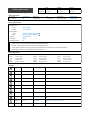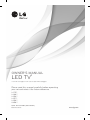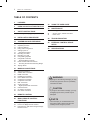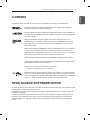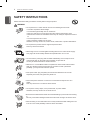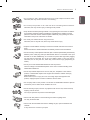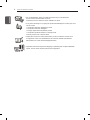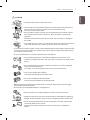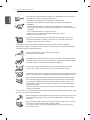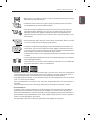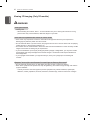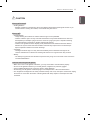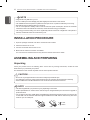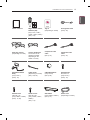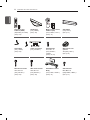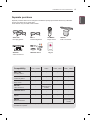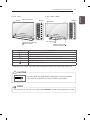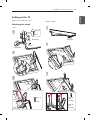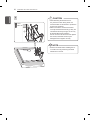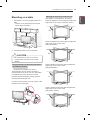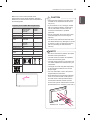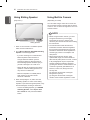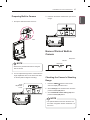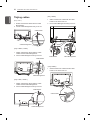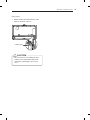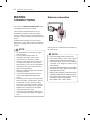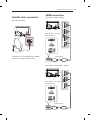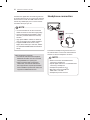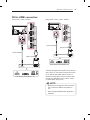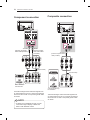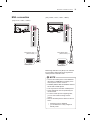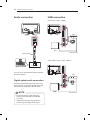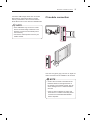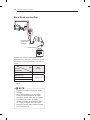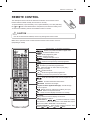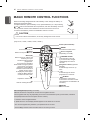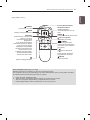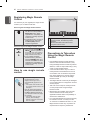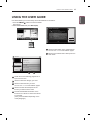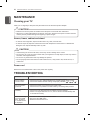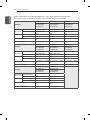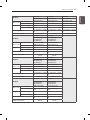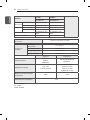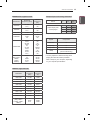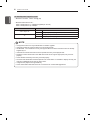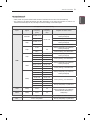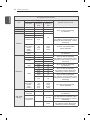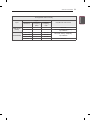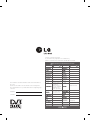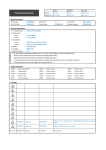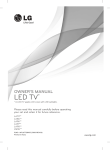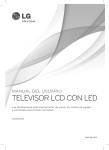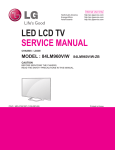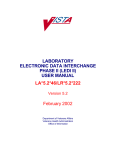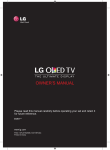Download Printing Specification
Transcript
Printing Specification Drawn Checked Approved Signature Kim K.S Kim S.I JongOk.Kim MMM/DD/YYYY Apr/12/2013 Apr/12/2013 Apr/12/2013 1. Model Description Model name : 47LA860V-ZA Brand name : LG Part number 2nd, 3rd Suffix : EK Product name : 47LA860V-ZA (Revision number) : MFL67728107 (1309-REV02) 2. Printing Specification 1. Trim size (Format) : 182 mm x 257 mm (B5) • Cover : 1 Color (Black) • Inside : 1 Color (Black) • Cover : Uncoted, wood-free paper 60 g/㎡ • Inside : Uncoted, wood-free paper 60 g/㎡ 4. Bindery : Saddle stitching 5. Language : ENG (1) 6. Number of pages : 56 2. Printing colors 3. Stock (Paper) “This part contains Eco-hazardous substances (Pb, Cd, Hg, Cr6+, PBB, PBDE, etc.) within LG standard level, N O T E Details should be followed Eco-SCM management standard[LG(56)-A-2524]. Especially, Part should be followed and controlled the following specification. (1) Eco-hazardous substances test report should be submitted when Part certification test and First Mass Production. (2) Especially, Don’t use or contain lead(Pb) and cadmium(Cd) in ink. 3. Origin Notification LGEAK : Printed in Kazakhstan LGEKR : Printed in Korea LGERS : Printed in Mexico LGEAZ : Printed in Brazil LGEMA : Printed in Poland LGESY : Printed in China LGEEG : Printed in Egypt LGEMX : Printed in Mexico LGETH : Printed in Thailand LGEIL : Printed in India LGEND : Printed in China LGEVN : Printed in Vietnam LGEIN : Printed in Indonesia LGERA : Printed in Russia LGEWR : Printed in Poland 4. Changes 10 9 8 7 6 5 4 3 2 1 Rev. Number Aug/29/2013 Sungho Jo EKLD801516 [LD34N/LA97,LA965],[LD34E/LA98].[LD34D/LA96] Manual drawing update Jul/09/2013 EKLD700281 Added the LA97 models in the manual ECO Number Change Contents Sungho Jo MMM/DD/YYYY Signature Pagination sheet Part number : MFL67728107 Total pages : 56 pages Front Back Cover cover P/No. 2 … 53 Blank Blank OWNER’S MANUAL * LED TV * LG LED TV applies LCD screen with LED backlights. Please read this manual carefully before operating your set and retain it for future reference. LA79** LA86** LA96** LA97** LA98** LM96** P/NO : MFL67728107 (1309-REV02) Printed in Korea www.lg.com 2 TABLE OF CONTENTS TABLE OF CONTENTS 3 LICENSES 3 OPEN SOURCE SOFTWARE NOTICE 4 43 USING THE USER GUIDE 44 MAINTENANCE SAFETY INSTRUCTIONS 44 Cleaning your TV 10 - Viewing 3D Imaging (Only 3D models) 44 44 - Screen, frame, cabinet and stand - Power cord 12 INSTALLATION PROCEDURE 44 TROUBLESHOOTING 12 ASSEMBLING AND PREPARING 12 15 16 18 19 19 23 24 26 26 27 27 27 28 Unpacking Separate purchase Parts and buttons Lifting and moving the TV Setting up the TV - Attaching the stand Mounting on a table Mounting on a wall Using Sliding Speaker Using Built-in Camera - Preparing Built-in Camera Name of Parts of Buil-in Camera - Checking the Camera's Shooting Range Tidying cables 45 EXTERNAL CONTROL DEVICE SETUP 45 SPECIFICATIONS 30 MAKING CONNECTIONS 30 31 31 32 33 34 34 35 36 36 36 37 38 Antenna connection Satellite dish connection HDMI connection Headphone connection DVI to HDMI connection Component connection Composite connection MHL connection Audio connection - Digital optical audio connection USB connection CI module connection Euro Scart connection 39 REMOTE CONTROL 40 MAGIC REMOTE CONTROL FUNCTIONS 42 42 42 Registering Magic Remote Control How to use Magic Remote Control Precautions to Take when Using the Magic Remote Control WARNING yy If you ignore the warning message, you may be seriously injured or there is a possibility of accident or death. CAUTION yy If you ignore the caution message, you may be slightly injured or the product may be damaged. NOTE yy The note helps you understand and use the product safely. Please read the note carefully before using the product. LICENSES / OPEN SOURCE SOFTWARE NOTICE 3 Supported licenses may differ by model. For more information about licenses, visit www.lg.com. Manufactured under license from Dolby Laboratories. “Dolby” and the double-D symbol are trademarks of Dolby Laboratories. The terms HDMI and HDMI High-Definition Multimedia Interface, and the HDMI logo are trademarks or registered trademarks of HDMI Licensing LLC in the United States and other countries. ABOUT DIVX VIDEO: DivX® is a digital video format created by DivX, LLC, a subsidiary of Rovi Corporation. This is an official DivX Certified® device that plays DivX video. Visit divx.com for more information and software tools to convert your files into DivX video. ABOUT DIVX VIDEO-ON-DEMAND: This DivX Certified® device must be registered in order to play purchased DivX Video-on-Demand (VOD) movies. To obtain your registration code, locate the DivX VOD section in your device setup menu. Go to vod. divx.com for more information on how to complete your registration. “DivX Certified® to play DivX® video up to HD 1080p, including premium content.” “DivX®, DivX Certified® and associated logos are trademarks of Rovi Corporation or its subsidiaries and are used under license.” “Covered by one or more of the following U.S. patents : 7,295,673; 7,460,668; 7,515,710; 7,519,274” Manufactured under license under U.S. Patent Nos: 5,956,674; 5,974,380; 6,487,535 & other U.S. and worldwide patents issued & pending. DTS, the Symbol & DTS and the Symbol together are registered trademarks & DTS 2.0+Digital Out is a trademark of DTS, Inc. Product includes software. © DTS, Inc. All Rights Reserved. OPEN SOURCE SOFTWARE NOTICE To obtain the source code under GPL, LGPL, MPL and other open source licenses, that is contained in this product, please visit http://opensource.lge.com . In addition to the source code, all referred license terms, warranty disclaimers and copyright notices are available for download. LG Electronics will also provide open source code to you on CD-ROM for a charge covering the cost of performing such distribution (such as the cost of media, shipping and handling) upon email request to [email protected]. This offer is valid for three (3) years from the date on which you purchased the product. ENGLISH ENG LICENSES 4 SAFETY INSTRUCTIONS ENGLISH ENG SAFETY INSTRUCTIONS Please read these safety precautions carefully before using the product. WARNING Do not place the TV and/or remote control in the following environments: yy » A location exposed to direct sunlight » An area with high humidity such as a bathroom » Near any heat source such as stoves and other devices that produce heat » Near kitchen counters or humidifiers where they can easily be exposed to steam or oil » An area exposed to rain or wind » Near containers of water such as vases Otherwise, this may result in fire, electric shock, malfunction or product deformation. Do not place the product where it might be exposed to dust. yy This may cause a fire hazard Mains Plug is the TV connecting/disconnecting device to AC mains electric supply. yy This plug must remain readily attached and operable when TV is in use. Do not touch the power plug with wet hands. Additionally, if the cord pin is wet or yy covered with dust, dry the power plug completely or wipe dust off. You may be electrocuted due to excess moisture. Make sure to connect Mains cable to compliant AC mains socket with Grounded yy earth pin. (Except for devices which are not grounded on earth.) Otherwise possibility you may be electrocuted or injured. Insert power cable plug completely into wall socket otherwise if not secured yy completely into socket, fire ignition may break out. Ensure the power cord does not come into contact with hot objects such as a yy heater. This may cause a fire or an electric shock hazard. Do not place a heavy object, or the product itself, on power cables. yy Otherwise, this may result in fire or electric shock. Bend antenna cable between inside and outside building to prevent rain from flowing yy in. This may cause water damaged inside the Product and could give an electric shock. When mounting TV onto wall make sure to neatly install and isolate cabling from rear yy of TV as to not create possibility of electric shock /fire hazard. SAFETY INSTRUCTIONS Do not drop the product or let it fall over when connecting external devices. yy Otherwise, this may result in injury or damage to the product. De sic cant Keep the anti-moisture packing material or vinyl packing out of the reach of children. yy Anti-moisture material is harmful if swallowed. If swallowed by mistake, force the patient to vomit and visit the nearest hospital. Additionally, vinyl packing can cause suffocation. Keep it out of the reach of children. Do not let your children climb or cling onto the TV. yy Otherwise, the TV may fall over, which may cause serious injury. Dispose of used batteries carefully to ensure that a small child does not consume yy them. Please seek Doctor- Medical Attention immediately if child consumes batteries. Do not insert any metal objects/conductors (like a metal chopstick/cutlery/screwdriver) yy between power cable plug and input Wall Socket while it is connected to the input terminal on the wall. Additionally, do not touch the power cable right after plugging into the wall input terminal. Do not let your children climb or cling onto the TV. Otherwise, the TV may fall over, which may cause serious injury. (Depending on model) Do not put or store inflammable substances near the product. yy There is a danger of combustion/explosion or fire due to careless handling of the inflammable substances. Do not drop metallic objects such as coins, hair pins, chopsticks or wire into the yy product, or inflammable objects such as paper and matches. Children must pay particular attention. Electrical shock, fire or injury can occur. If a foreign object is dropped into the product, unplug the power cord and contact the service centre. Do not spray water on the product or scrub with an inflammable substance (thinner yy or benzene). Fire or electric shock accident can occur. Do not allow any impact, shock or any objects to fall into the unit, and do not drop yy anything onto the screen. You may be injured or the product can be damaged. Never touch this product or antenna during a thunder or lighting storm. yy You may be electrocuted. Never touch the wall outlet when there is leakage of gas, open the windows and yy ventilate. It may cause a fire or a burn by a spark. ENGLISH ENG Do not plug too many electrical devices into a single multiple electrical outlet. yy Otherwise, this may result in fire due to over-heating. 5 6 SAFETY INSTRUCTIONS ENGLISH ENG Do not disassemble, repair or modify the product at your own discretion. yy Fire or electric shock accident can occur. Contact the service centre for check, calibration or repair. If any of the following occur, unplug the product immediately and contact your local yy service centre. » The product has been impacted by shock » The product has been damaged » Foreign objects have entered the product » The product produced smoke or a strange smell This may result in fire or electric shock. Unplug the TV from AC mains wall socket if you do not intend to use the TV for yy a long period of time. Accumulated dust can cause fire hazard and insulation deterioration can cause electric leakage/shock/fire. Apparatus shall not be exposed to dripping or splashing and no objects filled with yy liquids, such as vases, shall be placed on the apparatus. SAFETY INSTRUCTIONS Install the product where no radio wave occurs. yy There should be enough distance between an outside antenna and power lines to yy keep the former from touching the latter even when the antenna falls. This may cause an electric shock. Do not install the product on places such as unstable shelves or inclined surfaces. yy Also avoid places where there is vibration or where the product cannot be fully supported. Otherwise, the product may fall or flip over, which may cause injury or damage to the product. If you install the TV on a stand, you need to take actions to prevent the product from yy overturning. Otherwise, the product may fall over, which may cause injury. If you intend to mount the product to a wall, attach VESA standard mounting interface (optional parts) yy to the back of the product. When you install the set to use the wall mounting bracket (optional parts), fix it carefully so as not to drop. Only use the attachments / accessories specified by the manufacturer. yy When installing the antenna, consult with a qualified service technician. If not yy installed by a qualified technician, This may create a fire hazard or an electric shock hazard. We recommend that you maintain a distance of at least 2 to 7 times the diagonal yy screen size when watching TV. If you watch TV for a long period of time, this may cause blurred vision. Only use the specified type of battery. yy This could cause damage to the remote control. Do not mix new batteries with old batteries. yy This may cause the batteries to overheat and leak. Batteries should not be exposed to excessive heat. For example, keep away from direct sunlight , yy open fireplace and electric heaters. Do not place non-rechargeable batteries in charging device. yy Make sure there are no objects between the remote control and its sensor. yy Signal from Remote Control can be interrupted due to external/internal lighting eg yy Sunlight, fluorescent lighting. If this occurs turn off lighting or darken viewing area. When connecting external devices such as video game consoles, make sure the yy connecting cables are long enough. Otherwise, the product may fall over, which may cause injury or damage the product. ENGLISH ENG CAUTION 7 8 SAFETY INSTRUCTIONS ENGLISH ENG Do not turn the product On/Off by plugging-in or unplugging the power plug to the yy wall outlet. (Do not use the power plug for switch.) It may cause mechanical failure or could give an electric shock. Please follow the installation instructions below to prevent the product from yy overheating. » The distance between the product and the wall should be more than 10 cm. » Do not install the product in a place with no ventilation (e.g., on a bookshelf or in a cupboard). » Do not install the product on a carpet or cushion. » Make sure the air vent is not blocked by a tablecloth or curtain. Otherwise, this may result in fire. Take care not to touch the ventilation openings when watching the TV for long yy periods as the ventilation openings may become hot. This does not affect the operation or performance of the product. Periodically examine the cord of your appliance, and if its appearance indicates damage or yy deterioration, unplug it, discontinue use of the appliance, and have the cord replaced with an exact replacement part by an authorized servicer. Prevent dust collecting on the power plug pins or outlet. yy This may cause a fire hazard. Protect the power cord from physical or mechanical abuse, such as being twisted, yy kinked, pinched, closed in a door, or walked upon. Pay particular attention to plugs, wall outlets, and the point where the cord exits the appliance. Do not press strongly upon the panel with a hand or sharp object such as nail, yy pencil or pen, or make a scratch on it, as it may cause damage to screen. Avoid touching the screen or holding your finger(s) against it for long periods of time. yy Doing so may produce some temporary or permanent distortion/damage to screen. When cleaning the product and its components, unplug the power first and wipe it yy with a soft cloth. Applying excessive force may cause scratches or discolouration. Do not spray with water or wipe with a wet cloth. Never use glass cleaner, car or industrial shiner, abrasives or wax, benzene, alcohol etc., which can damage the product and its panel. Otherwise, this may result in fire, electric shock or product damage (deformation, corrosion or breakage). As long as this unit is connected to the AC wall outlet, it is not disconnected from the AC power source yy even if you turn off this unit by SWITCH. When unplugging the cable, grab the plug and unplug it, by pulling at the plug. Don’t yy pull at the cord to unplug the power cord from the power board, as this could be hazardous. When moving the product, make sure you turn the power off first. Then, unplug the yy power cables, antenna cables and all connecting cables. The TV set or power cord may be damaged, which may create a fire hazard or cause electric shock. SAFETY INSTRUCTIONS Contact the service centre once a year to clean the internal parts of the product. yy Accumulated dust can cause mechanical failure. Refer all servicing to qualified service personnel. Servicing is required when the yy apparatus has been damaged in any way, such as power supply cord or plug is damaged, liquid has been spilled or objects have fallen into the apparatus, the apparatus has been exposed to rain or moisture, does not operate normally, or has been dropped. If the product feels cold to the touch, there may be a small “flicker” when it is turned yy on. This is normal, there is nothing wrong with product. The panel is a high technology display product with resolution of two million to six yy million pixels. You may see tiny black dots and/or brightly coloured dots (red, blue or green) at a size of 1 ppm on the panel. This does not indicate a malfunction and does not affect the performance and reliability of the product. This phenomenon also occurs in third-party products and is not subject to exchange or refund. You may find different brightness and color of the panel depending on your viewing yy position(left/right/top/down). This phenomenon occurs due to the characteristic of the panel. It is not related with the product performance, and it is not malfunction. Displaying a still image (e.g., broadcasting channel logo, on-screen menu, scene from a video game) yy for a prolonged time may cause damage to the screen, resulting in retention of the image, which is known as image sticking. The warranty does not cover the product for image sticking. Avoid displaying a fixed image on your television’s screen for a prolonged period (2 or more hours for LCD, 1 or more hours for Plasma). Also, if you watch the TV at a ratio of 4:3 for a long time, image sticking may occur on the borders of the panel. This phenomenon also occurs in third-party products and is not subject to exchange or refund. Generated Sound yy “Cracking” noise: A cracking noise that occurs when watching or turning off the TV is generated by plastic thermal contraction due to tempera-ture and humidity. This noise is common for products where thermal deformation is required. Electrical circuit humming/panel buzzing: A low level noise is generated from a high-speed switching circuit, which supplies a large amount of current to operate a product. It varies depending on the product. This generated sound does not affect the performance and reliability of the product. ENGLISH ENG When moving or unpacking the product, work in pairs because the product is heavy. yy Otherwise, this may result in injury. 9 10 SAFETY INSTRUCTIONS ENGLISH ENG Viewing 3D Imaging (Only 3D models) WARNING Viewing Environment yy Viewing Time -- When watching 3D contents, take 5 - 15 minute breaks every hour. Viewing 3D contents for a long period of time may cause headache, dizziness, fatigue or eye strain. Those that have a photosensitive seizure or chronic illness yy Some users may experience a seizure or other abnormal symptoms when they are exposed to a flashing light or particular pattern from 3D contents. yy Do not watch 3D videos if you feel nausea, are pregnant and/ or have a chronic illness such as epilepsy, cardiac disorder, or blood pressure disease, etc. yy 3D Contents are not recommended to those who suffer from stereo blindness or stereo anomaly. Double images or discomfort in viewing may be experienced. yy If you have strabismus (cross-eyed), amblyopia (weak eyesight) or astigmatism, you may have trouble sensing depth and easily feel fatigue due to double images. It is advised to take frequent breaks than the average adult. yy If your eyesight varies between your right and left eye, revise your eyesight prior to watching 3D contents. Symptoms which require discontinuation or refraining from watching 3D contents yy Do not watch 3D contents when you feel fatigue from lack of sleep, overwork or drinking. yy When these symptoms are experienced, stop using/watching 3D contents and get enough rest until the symptom subsides. -- Consult your doctor when the symptoms persist. Symptoms may include headache, eyeball pain, dizziness, nausea, palpitation, blurriness, discomfort, double image, visual inconvenience or fatigue. SAFETY INSTRUCTIONS 11 Viewing Environment yy Viewing Distance -- Maintain a distance of at least twice the screen diagonal length when watching 3D contents. If you feel discomfort in viewing 3D contents, move further away from the TV. Viewing Age yy Infants/Children -- Usage/ Viewing 3D contents for children under the age of 6 are prohibited. -- Children under the age of 10 may overreact and become overly excited because their vision is in development (for example: trying to touch the screen or trying to jump into it. Special monitoring and extra attention is required for children watching 3D contents. -- Children have greater binocular disparity of 3D presentations than adults because the distance between the eyes is shorter than that of adults. Therefore they will perceive more stereoscopic depth compared to adults for the same 3D image. yy Teenagers -- Teenagers under the age of 19 may react with sensitivity due to stimulation from light in 3D contents. Advise them to refrain from watching 3D contens for a long time when they are tired. yy Elderly -- The elderly may perceive less 3D effect compared to the young. Do not sit closer to the TV than the recommended distance. Cautions when using the 3D glasses yy Make sure to use LG 3D glasses. Otherwise, you may not be able to view 3D videos properly. yy Do not use 3D glasses instead of your normal glasses, sunglasses or protective goggles. yy Using modified 3D glasses may cause eye strain or image distortion. yy Do not keep your 3D glasses in extremely high or low temperatures. It will cause deformation. yy The 3D glasses are fragile and are easily scratched. Always use a soft, clean piece of cloth when wiping the lenses. Do not scratch the lenses of the 3D glasses with sharp objects or clean/wipe them with chemicals. ENGLISH ENG CAUTION 12 INSTALLATION PROCEDURE / ASSEMBLING AND PREPARING ENGLISH ENG NOTE yyImage shown may differ from your TV. yyYour TV’s OSD (On Screen Display) may differ slightly from that shown in this manual. yyThe available menus and options may differ from the input source or product model that you are using. yyNew features may be added to this TV in the future. yyThe TV can be placed in standby mode in order to reduce the power consumption. And the TV should be turned off if it will not be watched for some time, as this will reduce energy consumption. yyThe energy consumed during use can be significantly reduced if the level of brightness of the picture is reduced, and this will reduce the overall running cost. INSTALLATION PROCEDURE 1 Open the package and make sure all the accessories are included. 2 Attach the stand to the TV set. 3 Connect an external device to the TV set. 4 Make sure the network connection is available. You can use the TV network functions only when the network connection is made. ASSEMBLING AND PREPARING Unpacking Check your product box for the following items. If there are any missing accessories, contact the local dealer where you purchased your product. The illustrations in this manual may differ from the actual product and item. CAUTION yyDo not use any unapproved items to ensure the safety and product life span. yyAny damages or injuries by using unapproved items are not covered by the manufacturer’s warranty. yySome models have a thin film attached on to the screen and this must not be removed. NOTE yyThe items supplied with your product may vary depending on the model. yyProduct specifications or contents of this manual may be changed without prior notice due to upgrade of product functions. yyFor an optimal connection, HDMI cables and USB devices should have bezels less than 10 mm thick and 18 mm width. Use an extension cable that supports USB 2.0 if the USB cable or USB memory stick does not fit into your TV’s USB port. B B A A A B 10 mm 18 mm ASSEMBLING AND PREPARING 13 ENERGY AV MODE INPUT TV SAVING 2 3 4 5 6 7 LIST 8 9 0 FLASHBK ENGLISH ENG 1 MARK FAV VOL 3D CH P A G E MUTE MENU INFO Q.MENU ENTER Tag On BACK EXIT L/R SELECT FREEZE RATIO Owner’s manual Magic remote control, batteries (AA) (Only LA79**, LA86**, LA960*, LA98**, LM96**) (See p. 40) Tag on (Depending on model) Scart gender cable (See p. 38) Dual play glasses (Depending on model) Cinema 3D Glasses The number of 3D glasses may differ depending on the model or country. Component video cable (See p. 34) Composite video cable (See p. 34) Stand Base/ Stand Body (Only LA79**) (See p. 19) Cable holder (Depending on model) (See p. 28, 29) Cable Management (Only LA79**) (See p. 28) Stand Screws 8EA, M4 x 14 (Only LA79**) (See p. 19) Stand Screws 4EA, M4 x 16 (Only LA860*, LA868*) (See p. 19, 20) Stand Screws 4EA, M4 x 20 (Only LA960*, LA98**, LM96**) (See p. 19) Stand Base (Only LA860*, LA960*) (See p. 19) Power Cord (Depending on model) 14 ASSEMBLING AND PREPARING ENGLISH ENG ENERGY AV MODE INPUT TV SAVING 1 2 3 4 5 6 7 8 9 0 FLASHBK BACK LIST SMART MARK FAV VOL CH 3D P A G E MUTE /Q.MENU MENU INFO Q.MENU P ENTER BACK EXIT L/R SELECT FREEZE RATIO Remote control, batteries (AAA) (Depending on model) (See p. 39) Stand Base (Only LA868*) (See p. 20) Magic remote control, batteries (AA) (Only LA965*, LA97**) (See p. 41) Stand Base (Only LA97**) (See p. 21) Stand Base (Only LA965*) (See p. 20) Video call camera (Only 70LA860*) Stand Screws 4EA, M4 x 14 (Only 55LA97**, LA965*) (See p. 20, 21) Wall mount inner spacers 4EA (Only LA97**) (See p. 25) Wall mount screws 4EA, M6 x 54 (Only 55LA97**) (See p. 25) Wall mount screws 4EA, M8 x 44 (Only 65LA97**) (See p. 25) Stand Base / Stand Body (Only LA98**, LM96**) (See p. 21) Stand Screws 6EA, M5 x 16 (Only LA98**, LM96**) (See p. 21) ASSEMBLING AND PREPARING Separate purchase items can be changed or modified for quality improvement without any notification. Contact your dealer to buy these items. These devices only work with certain models. 123 P AG-F***DP Dual play glasses AG-F*** Cinema 3D glasses AN-MR400 Magic remote NB7530 Built-in sound bar Tag On AN-VC5** Video call camera Compatibility LG Audio device Tag on LA79**, LA965* LA86** LA960*, LA97** LA98**, LM96** • • • • • • • • • • • • • (Depending on model) LG Audio device • • • • Tag on • • • • AG-F***DP Dual play glasses AG-F*** Cinema 3D glasses AN-MR400 Magic remote AN-VC5** Video call camera NB7530 Built-in sound bar • • • (Depending on model) The model name or design may be changed depending on the upgrade of product functions, manufacturer’s circumstances or policies. ENGLISH ENG Separate purchase 15 16 ASSEMBLING AND PREPARING ENGLISH ENG Parts and buttons B type : LA860*, LA960* A type : LA79** Buttons Screen Video call camera (Only 42/47/55/60LA860*, LA960*) Screen OK Speakers OK SETTINGS INPUT Speakers Remote control sensor LG Logo light SETTINGS INPUT Remote control sensor LG Logo light C type : LA868* Screen Buttons D type : LA965* Video call camera Buttons Buttons Screen OK OK Speakers SETTINGS Speakers SETTINGS INPUT INPUT Remote control sensor LG Logo light Remote control sensor LG Logo light ASSEMBLING AND PREPARING Video call camera Buttons OK OK Speakers Speakers SETTINGS INPUT Remote control sensor Power Indicator Button Buttons Screen SETTINGS INPUT LG Logo light Remote control and Intelligent sensors1 Description Scrolls Hthrough the saved programmes. HAdjusts the volume level. Selects the highlighted menu option or confirms an input. H S Accesses the main menu, or saves your input and exits the menus. Changes the input source. H Turns the power on or off. 1 Intelligent sensor - Adjusts the image quality and brightness based on the surrounding environment. CAUTION yy To avoid possible SPEAKER damage or degradation in performance please keep contact of TV /Speaker out of reach of children. (Only LA965*) NOTE yy You can set the LG Logo Light to on or off by selecting OPTION in the main menus. (Depending on model) ENGLISH ENG F type : LA98**, LM96** E Type : LA97** Screen 17 18 ASSEMBLING AND PREPARING ENGLISH ENG Lifting and moving the TV Please note the following advice to prevent the TV from being scratched or damaged and for safe transportation regardless of its type and size. yy When transporting a large TV, there should be at least 2 people. yy When transporting the TV by hand, hold the TV as shown in the following illustration. CAUTION yy Avoid touching the screen at all times, as this may result in damage to the screen. yy It is recommended to move the TV in the box or packing material that the TV originally came in. yy Before moving or lifting the TV, disconnect the power cord and all cables. yy When holding the TV, the screen should face away from you to avoid damage. yy Hold the top and bottom of the TV frame firmly. Make sure not to hold the transparent part, speaker, or speaker grill area. yy When transporting the TV, do not expose the TV to jolts or excessive vibration. yy When transporting the TV, keep the TV upright, never turn the TV on its side or tilt towards the left or right. yy Do not apply excessive pressure to cause flexing /bending of frame chassis as it may damage screen. ASSEMBLING AND PREPARING Image shown may differ from your TV. ENGLISH ENG Setting up the TV LA860*, LA960* Attaching the stand 1 LA79** M4 x 14 1 4EA Stand Body Stand Base 2 Front Stand Base 2 3 3 M4 x 14 4EA 19 M4 x 16 4EA (LA860*) M4 x 20 4EA (LA960*) 20 ASSEMBLING AND PREPARING ENGLISH ENG LA868* LA965* 1 1 Stand Base Stand Base 2 Stand Base 2 ② ① ① Attach the stand to the TV using the upper mounting hole on the back of the TV. ② Attach the stand to the TV using the lower connection on the back of the TV. NOTE 3 yy Be sure to attach the upper mounting hole first, and then attach the lower connection second. 3 M4 x 16 4 EA M4 x 14 4 EA ASSEMBLING AND PREPARING 21 ENGLISH ENG LA98**, LM96** LA97** 1 1 Front Stand body Front Stand Base 2 Stand base 2 3 6 EA M5 x 16 3 M4 x 14 4 EA NOTE yy The stand screws are already attached at the back of the TV. Please use these attached screw to assemble the TV and stand. (Only 65LA97**) Front 22 ASSEMBLING AND PREPARING ENGLISH ENG 4 CAUTION 4 EA M4 x 20 yy When attaching the stand to the TV set, place the screen facing down on a cushioned table or flat surface to protect the screen from scratches. yy Make sure that the screws are inserted correctly and fastened securely. (If they are not fastened securely enough, the TV may tilt forward after being installed.) Do not use too much force and over tighten the screws; otherwise screw may be damaged and not tighten correctly. NOTE yy Remove the stand before installing the TV on a wall mount by performing the stand attachment in reverse. ASSEMBLING AND PREPARING 1 Lift and tilt the TV into its upright position on a table. -- Leave a 10 cm (minimum) space from the wall for proper ventilation. Adjusting the angle of the TV to suit view (This feature is not available for all models.) Swivel 15 degrees to the left or right and adjust the angle of the TV to suit your view. (Only LA79**) 15 15 10 cm m 10 c 10 cm 10 cm 10 cm Swivel 10 degrees to the left or right and adjust the angle of the TV to suit your view. (Only 42/47LA860*) 2 Connect the power cord to a wall outlet. CAUTION 10 10 yy Do not place the TV near or on sources of heat, as this may result in fire or other damage. Using the Kensington security system (This feature is not available for all models.) Image shown may differ from your TV. yy The Kensington security system connector is located at the rear of the TV. For more information of installation and using, refer to the manual provided with the Kensington security system or visit http://www.kensington.com. Swivel 8 degrees to the left or right and adjust the angle of the TV to suit your view. (Only 55/60LA860*) 8 8 Connect the Kensington security system cable between the TV and a table. Swivel 7 degrees to the left or right and adjust the angle of the TV to suit your view. (Only LA98**, LM96**) 7 7 ENGLISH ENG Mounting on a table 23 24 ASSEMBLING AND PREPARING ENGLISH ENG CAUTION yy When adjusting the angle adof the product, watch out for your fingers. »»Personal injury may occur if hands or fingers are pinched. If the product is tilted too much, it may fall, causing damage or injury. CAUTION yy Make sure that children do not climb on or hang on the TV. NOTE yy Use a platform or cabinet that is strong and large enough to support the TV securely. yy Brackets, bolts and ropes are not provided. You can obtain additional accessories from your local dealer. Mounting on a wall <Rear> <Front> Securing the TV to a wall (This feature is not available for all models.) Attach an optional wall mount bracket at the rear of the TV carefully and install the wall mount bracket on a solid wall perpendicular to the floor. When you attach the TV to other building materials, please contact qualified personnel. LG recommends that wall mounting be performed by a qualified professional installer. 10 cm 10 cm 10 cm 10 cm 1 Insert and tighten the eye-bolts, or TV brackets and bolts on the back of the TV. -If there are bolts inserted at the eye-bolts position, remove the bolts first. 2 Mount the wall brackets with the bolts to the wall. Match the location of the wall bracket and the eye-bolts on the rear of the TV. 3 Connect the eye-bolts and wall brackets tightly with a sturdy rope. Make sure to keep the rope horizontal with the flat surface. ASSEMBLING AND PREPARING Separate purchase(Wall Mounting Bracket) Model 42/47/55LA79** 42/47/55LA86** 47/55LA960* 55LA965* VESA (A x B) 400 x 400 Standard screw M6 Number of screws 4 Wall mount MSW240 bracket LSW430B Model 60LA86** 65LA965* 55LA97** VESA (A x B) 400 x 400 Standard screw M6 Number of screws 4 Wall mount LSW430B bracket 65LA97** 84LA98** 84LM96** 600 x 400 M8 4 LSW630B 70LA86** 400 x 400 M8 4 LSW430BX Wall mount bracket LSW430B LSW630B MSW240 LSW430BX A B CAUTION yy Disconnect the power first, and then move or install the TV. Otherwise electric shock may occur. yy If you install the TV on a ceiling or slanted wall, it may fall and result in severe injury. Use an authorised LG wall mount and contact the local dealer or qualified personnel. yy Do not over tighten the screws as this may cause damage to the TV and void your warranty. yy Use the screws and wall mounts that meet the VESA standard. Any damages or injuries by misuse or using an improper accessory are not covered by the manufacturer’s warranty. NOTE yy Use the screws that are listed on the VESA standard screw specifications. yy The wall mount kit includes an installation manual and necessary parts. yy The wall mount bracket is not provided. You can obtain additional accessories from your local dealer. yy The length of screws may differ depending on the wall mount. Make sure to use the proper length. yy For more information, refer to the manual supplied with the wall mount. yy When attaching the LG wall mount bracket to the TV, do not use wall mount spacers and wall mount screws provided with the LG wall mount bracket. Please use wall mount inner spacers and wall mount screws provided with the TV accessory. (Only LA97**) Wall Mount Inner Spacer ENGLISH ENG Make sure to use screws and wall mount bracket that meet the VESA standard. Standard dimensions for the wall mount kits are described in the following table. 25 26 ASSEMBLING AND PREPARING ENGLISH ENG Using Sliding Speaker Using Built-in Camera (Only LA97**) (Depending on model) You can make a Skype video call or use the motion recognition function using the built-in camera of the TV. This TV does not support the use of an external camera. NOTE Sliding Speaker 1 When TV is turned ON - the hidden speaker slides out from inside the TV. 2 Go to More ➡ Settings ➡ SOUND ➡ Sliding Speaker to set Sliding Speaker. -- If you are mounting TV on entertainment table/unit please make sure there is enough clearance between yourself and foreign objects to allow operation of internal sliding speaker otherwise injury to yourself or damage to TV could occur. -- Please Do Not use excessive force during operation of internal sliding Speaker as it may cause it to malfunction. -- Make sure Speaker is in OPEN position when viewing TV as sound will be abnormal or distorted. 3 When transporting the TV, make sure that the Sliding Speaker is closed. If the Sliding Speaker is open when being transported, it may become damaged, resulting in malfunction. -- To close the Sliding Speaker, go to SOUND ➡ Sliding Speaker, select 'Opens when TV is turned on' and press the POWER button. Before using the built-in camera, you must yy recognize the fact that you are legally responsible for the use or misuse of the camera by the relevant national laws including the criminal law. The relevant laws include the Personal yy Information Protection law which regulates the processing and transferring of personal information and the law which regulates the monitoring by camera in a workplace and other places. When using the built-in camera, avoid yy questionable, illegal, or immoral situations. Other than at public places or events, consent to be photographed may be required. We suggest avoiding the following situations : (1) Using the camera in areas where the use of camera is generally prohibited such as restroom, locker room, fitting room and security area. (2) Using the camera while causing the infringement of privacy. (3) Using the camera while causing the violation of the relevant regulations or laws. ASSEMBLING AND PREPARING 3 Pull down the built-in camera when you are not using it. 1 Pull up the slide at the back of the TV. Slide Name of Parts of Built-in Camera Microphone Indicator NOTE Camera Lens Remove the protective film before using the yy built-in camera. 2 You can adjust the angle of the camera with the angle adjustment lever on the back of the builtin camera (within 5 degrees vertically). Checking the Camera's Shooting Range Angle Adjustment Lever 1 Press the SMART button on the remote control to display the More menu. 2 Select Settings from the More menu and then press the wheel (OK) button. 3 Go to OPTION ➡ Camera Setting Help and press the wheel (OK) button. NOTE The optimal distance from the camera to use yy the motion recognition function is between 1.5 and 4.5 m. ENGLISH ENG Preparing Built-in Camera 27 28 ASSEMBLING AND PREPARING ENGLISH ENG Tidying cables (Only LA965*) (Only LA79**) 1 Gather and bind the cables with the cable holder on the back of the TV. 2 Fix the Cable Management firmly to the TV. 1 Gather and bind the cables with the Cable Management. 2 Fix the Cable Management firmly to the TV. Cable Holder ⨲㘶ᖂ2 ㏪ⱞ⋾#Ɐᴏ Cable Management (Only LA860*, LA960*) 1 Gather and bind the cables with the Cable Holder and the Cable Management. 2 Fix the Cable Management firmly to the TV. Cable Holder Cable Management Cable Holder (Only LA868*) 1 Gather and bind the cables with the cable holder on the back of the TV. Cable Management (Only LA98**, LM96**) 1 Gather and bind the cables with the Cable Holder and the Cable Management. 2 Fix the Cable Management firmly to the TV. Cable Holder Cable Holder Cable Management MAKING CONNECTIONS (Only LA97**) 1 Gather and bind the cables with the cable holder on the back of the TV. Cable Holder CAUTION yy Do not move the TV by holding the cable holders, as the cable holders may break, and injuries and damage to the TV may occur. 29 30 MAKING CONNECTIONS MAKING CONNECTIONS Antenna connection This section on MAKING CONNECTIONS mainly uses diagrams for the LA79** models. IN Connect various external devices to the TV and switch input modes to select an external device. For more information of external device’s connection, refer to the manual provided with each device. Available external devices are: HD receivers, DVD players, VCRs, audio systems, USB storage devices, PC, gaming devices, and other external devices. NOTE yy The external device connection may differ from the model. yy Connect external devices to the TV regardless of the order of the TV port. yy If you record a TV program on a DVD recorder or VCR, make sure to connect the TV signal input cable to the TV through a DVD recorder or VCR. For more information of recording, refer to the manual provided with the connected device. yy Refer to the external equipment’s manual for operating instructions. yy If you connect a gaming device to the TV, use the cable supplied with the gaming device. yy In PC mode, there may be noise associated with the resolution, vertical pattern, contrast or brightness. If noise is present, change the PC output to another resolution, change the refresh rate to another rate or adjust the brightness and contrast on the PICTURE menu until the picture is clear. yy In PC mode, some resolution settings may not work properly depending on the graphics card. ANTENNA/ CABLE Connect the TV to a wall antenna socket with an RF cable (75 Ω). NOTE yyUse a signal splitter to use more than 2 TVs. yyIf the image quality is poor, install a signal amplifier properly to improve the image quality. yyIf the image quality is poor with an antenna connected, try to realign the antenna in the correct direction. yyAn antenna cable and converter are not provided. yySupported DTV Audio: MPEG, Dolby Digital, Dolby Digital Plus, HE-AAC yyDisplay of Ultra HD(3840 x 2160 pixels) content compatible; additional device capable of processing Ultra HD source content (in 2D or 3D) may be required and will be sold separately. (Only LA965*, LA97**, LA98**, LM96**) MAKING CONNECTIONS Satellite dish connection HDMI connection (Only LA79**, LA86**, LA960*) 3 / DVI IN 4 (MHL) (Only satellite models) 2 DVD/ Blu-Ray / HD Cable Box / HD STB / PC IN 13/18V 700mA Max LNB IN 1 (ARC) Satellite (*Not Provided) Connect the TV to a satellite dish to a satellite socket with a satellite RF cable (75 Ω). HDMI DVD/ Blu-Ray / HD Cable Box / HD STB / PC (*Not Provided) HDMI 1 (ARC) 2 / DVI IN 3 (MHL) (Only LA965*, LA97**, LA98**, LM96**) 31 32 MAKING CONNECTIONS Transmits the digital video and audio signals from an external device to the TV. Connect the external device and the TV with the HDMI cable as shown. Choose any HDMI input port to connect. It does not matter which port you use. Headphone connection NOTE yy It is recommended to use the TV with the HDMI connection for the best image quality. yy Use the latest High Speed HDMI™ Cable with CEC (Customer Electronics Control) function. yy High Speed HDMI™ Cables are tested to carry an HD signal up to 1080p and higher. yy Supported HDMI Audio format : Dolby Digital, DTS, PCM (Up to 192 KHz, 32KHz/ 44.1KHz/48KHz/88KHz/96KHz/176KHz/19 2KHz) ARC (Audio Return Channel) An external audio device that supports yy SIMPLINK and ARC must be connected using HDMI/DVI IN 1 (ARC) port. When connected with a high-speed yy HDMI cable, the external audio device that supports ARC outputs optical SPDIF without additional optical audio cable and supports the SIMPLINK function. OUT Ext.Speaker / H/P (*Not Provided) Transmits the headphone signal from the TV to an external device. Connect the external device and the TV with the headphone as shown. NOTE AUDIO menu items are disabled when yy connecting a headphone. Optical digital audio out is not available when yy connecting a headphone. Headphone impedance: 16 yy Max audio output of headphone: yy 0.624 mW to 1.04 mW Headphone jack size: 0.35 cm yy MAKING CONNECTIONS 33 DVI to HDMI connection (Only LA79**, LA86**, LA960*) 2 / DVI IN 3 (MHL) (Only LA965*, LA97**, LA98**, LM96**) 1 (ARC) AV2 AV2 (*Not Provided) (*Not Provided) (*Not Provided) (*Not Provided) AUDIO OUT DVI OUT DVD / Blu-Ray / HD Cable Box / PC AUDIO OUT DVI OUT DVD / Blu-Ray / HD Cable Box / PC Transmits the digital video signal from an external device to the TV. Connect the external device and the TV with the DVI-HDMI cable as shown. To transmit an audio signal, connect an audio cable. Choose any HDMI input port to connect. It does not matter which port you use. NOTE Depending on the graphics card, DOS mode yy may not work if a HDMI to DVI Cable is in use. yy When using the DVI/HDMI cable, single link is supported. 34 MAKING CONNECTIONS Composite connection Component connection IN AV2 VIDEO COMPONENT AUDIO PR PB Y AV2 VIDEO IN COMPONENT COMPONENT AUDIO PR PB PB Y Y AV2 AV2 YELLOW GREEN (Use the composite video cable provided.) (Use the component video cable provided.) YELLOW (Use the composite video cable provided.) RED RED BLUE RED WHITE YELLOW GREEN BLUE RED (*Not Provided) R AUDIO WHITE BLUE RED RED WHITE L WHITE RED RED YELLOW YELLOW RED WHITE GREEN GREEN WHITE YELLOW (*Not Provided) VIDEO DVD / Blu-Ray / HD Cable Box Transmits analogue video and audio signals from an external device to the TV. Connect the external device and the TV with a component gender cable as shown. NOTE yy If cables are not installed correctly, it could cause this image to display in black and white or with distorted colours. VIDEO L (MONO) AUDIO R VCR / DVD / Blu-Ray / HD Cable Box Transmits analogue video and audio signals from an external device to the TV. Connect the external device and the TV with a composite gender cable as shown. MAKING CONNECTIONS MHL connection (Only LA965*, LA97**, LA98**, LM96**) 1 (ARC) 2 1 (ARC) 3 2 / DVI IN / DVI IN 3 4 (MHL) (MHL) (Only LA79**, LA86**, LA960*) MHL passive cable (*Not Provided) MHL passive cable (*Not Provided) Mobile phone Mobile phone Mobile High-definition Link (MHL) is an interface for transmitting digital audiovisual signals from mobile phones to television sets. NOTE Connect the mobile phone to the HDMI/DVI yy IN 4 (MHL) or HDMI/DVI IN 3 (MHL) port to view the phone screen on the TV. The MHL passive cable is needed to connect yy the TV and a mobile phone. This only works for the MHL-enabled phone. yy Some applications can be operated by the yy remote control. For some mobile phones supporting MHL, yy you can control with the magic remote control. Remove the MHL passive cable from the TV yy when : »» the MHL function is disabled »» your mobile device is fully charged in standby mode 35 36 MAKING CONNECTIONS Audio connection USB connection PCMCIA CARD SLOT 3 USB IN (Only LA79**, LA86**, LA960*) OUT (USB 3.0 IN) USB 1 HDD IN 2 USB IN OPTICAL DIGITAL AUDIO HUB HDD (*Not Provided) (*Not Provided) (Only LA965*, LA97**, LA98**, LM96**) Digital Audio System OPTICAL AUDIO IN yy Do not look into the optical output port. Looking at the laser beam may damage your vision. yy Audio with ACP (Audio Copy Protection) function may block digital audio output. USB 1 HDD IN Transmits a digital audio signal from the TV to an external device. Connect the external device and the TV with the optical audio cable as shown. (USB 3.0 IN) 2 Digital optical audio connection NOTE HUB USB IN 3 You may use an external audio system instead of the built-in speaker. HDD (*Not Provided) MAKING CONNECTIONS Connect a USB storage device such as a USB flash memory, external hard drive or a USB memory card reader to the TV and access the Smart Share menu to use various multimedia files. 37 CI module connection ▼PCMCIA CARD SLOT▼ NOTE Some USB Hubs may not work. If a USB yy device connected using a USB Hub is not detected, connect it to the USB IN port on the TV directly. Connect the external power source if your yy USB is needed. (*Not Provided) View the encrypted (pay) services in digital TV mode. This feature is not available in all countries. NOTE Check if the CI module is inserted into the yy PCMCIA card slot in the right direction. If the module is not inserted properly, this can cause damage to the TV and the PCMCIA card slot. yy If the TV does not display any video and audio when CI+ CAM is connected, please contact to the Terrestrial/Cable/Satellite Service Operator. 38 MAKING CONNECTIONS Euro Scart connection IN/OUT (RGB) AV1 (Use the scart gender cable provided.) (*Not Provided) Transmits the video and audio signals from an external device to the TV set. Connect the external device and the TV set with the euro scart cable as shown. Current input mode Digital TV Output Type AV1 (TV Out1) Digital TV Analogue TV, AV Component Analogue TV HDMI 1 TV Out : Outputs Analogue TV or Digital TV signals. NOTE yy Any Euro scart cable used must be signal shielded. yy When watching digital TV in 3D imaging mode, only 2D out signals can be output through the SCART cable. (Only 3D models) yy If you set the 3D mode to On while a scheduled recording is performed on digital TV, monitor out signals cannot be output through the SCART cable, and the recording cannot be performed. REMOTE CONTROL 39 The descriptions in this manual are based on the buttons on the remote control. Please read this manual carefully and use the TV correctly. To replace batteries, open the battery cover, replace batteries (1.5 V AAA) matching the and ends to the label inside the compartment, and close the battery cover. To remove the batteries, perform the installation actions in reverse. CAUTION yy Do not mix old and new batteries, as this may damage the remote control. Make sure to point the remote control toward the remote control sensor on the TV. (Depending on model) TV / RAD RATIO SUBTITLE INPUT Q.MENU GUIDE 1 4 7 LIST 2 5 8 0 3 6 9 Q.VIEW FAV MUTE 1 TEXT INFO T.OPT AD/PIP Selects Radio, TV and DTV programme. Recalls your preferred subtitle in digital mode. Accesses the Quick menus. GUIDE Shows programme guide. RATIO Resizes an image. Changes the input source. Accesses the saved programme list. Returns to the previously viewed programme. Adjusts the volume level. Accesses your favourite programme list. APP/* Select the MHP TV menu source. (Only Italy.) (Depending on model) MUTE Mutes all sounds. P Scrolls through the saved programmes. PAGE Moves to the previous or next screen. TELETEXT buttons These buttons are used for teletext. Views the information of the current programme and screen. SMART Accesses the Smart Home menus. EXIT LIVE TV Time Machine SETTINGS 2 MY APPS Shows the list of Apps. Navigation buttons (up/down/left/right) Scrolls through menus or options. Selects menus or options and confirms your input. BACK Returns to the previous level. EXIT Clears on-screen displays and return to TV viewing. Accesses the main menus. REC Start to record and display record menu. LIVE TV Return to LIVE TV. Control buttons ( ) Controls the Premium contents, Time Machine or Smart Share menus or the SIMPLINK compatible devices (USB or SIMPLINK or Time Machine). Coloured buttons These access special functions in some menus. ( Red Green Yellow Blue) ENGLISH ENG REMOTE CONTROL 40 MAGIC REMOTE CONTROL FUNCTIONS ENGLISH ENG MAGIC REMOTE CONTROL FUNCTIONS When the message “Magic Remote Control battery is low. Change the battery.” is displayed, replace the battery. To replace batteries, open the battery cover, replace batteries (1.5 V AA) matching and ends to the label inside the compartment, and close the battery cover. Be sure to point the remote control toward the remote control sensor on the TV. To remove the batteries, perform the installation actions in reverse. or CAUTION yy Do not mix old and new batteries, as this may damage the remote control. (Only LA79**, LA86**, LA960*, LA98**, LM96**) Pointer (RF transmitter) (POWER) Turns the TV on or off. BACK Returns to the previous level. Wheel(OK) Selects menus or options and confirms your input. Scrolls through the saved programmes. If you press the navigation button while moving the pointer on the screen, the pointer disappears, and the Magic Remote Control works as a regular remote control. To display the pointer again, shake the Magic Remote Control from side to side. + Adjusts the volume level. 3D Used for viewing 3D video. SMART Accesses the Smart Home. Voice recognition (Depending on model) LIGHTING ON/OFF Turns the light on and off. If you set it to ON, the light automatically turns off in 5 seconds Navigation buttons (up/down/ left/right) Scrolls through menus or options. ꕌPꕍ Scrolls through the saved programmes or channels. /Q.MENU Accesses the quick menus. Accesses the Universal Control. (This feature is not available in all countries.) (MUTE) Mutes all sounds. Voice recognition(Depending on model) Network connection is required to use the voice recognition function. The recognition rate may vary depending on the user’s characteristics (voice, pronunciation, intonation and speed) and the environment (noise and TV volume). 1. Press the Voice recognition button. 2. Speak when the voice display window appears on the left of the TV screen. • The voice recognition may fail when you speak too fast or too slow. • Use the Magic remote control no further than 10 cm from your face. MAGIC REMOTE CONTROL FUNCTIONS 41 ENGLISH ENG (Only LA965*, LA97**) Pointer (RF transmitter) (POWER) Turns the TV on or off. Navigation buttons (up/down/left/right) Scrolls through menus or options. BACK Returns to the previous level. Wheel(OK) Selects menus or options and confirms your input. Scrolls through the saved programmes. If you press the navigation button while moving the pointer on the screen, the pointer disappears, and the Magic Remote Control works as a regular remote control. To display the pointer again, shake the Magic Remote Control from side to side. Used for viewing 3D video. BACK SMART /Q.MENU P SMART Accesses the Smart Home menu. Voice recognition (Depending on model) /Q.MENU Accesses the quick menus. Accesses the Universal Control. (This feature is not available in all countries.) + Adjusts the volume level. ꕌPꕍ Scrolls through the saved programmes or channels. (MUTE) Mutes all sounds. Voice recognition (Depending on model) Network connection is required to use the voice recognition function. The recognition rate may vary depending on the user’s characteristics (voice, pronunciation, intonation and speed) and the environment (noise and TV volume). 1. 2. • • Press the Voice recognition button. Speak when the voice display window appears on the left of the TV screen. The voice recognition may fail when you speak too fast or too slow. Use the Magic remote control no further than 10 cm from your face. 42 MAGIC REMOTE CONTROL FUNCTIONS ENGLISH ENG Registering Magic Remote Control It is necessary to ‘pair’ (register) the magic remote control to your TV before it will work. BACKto register HOME How the Magic Remote Control P MY APPS 1 To register automatically, turn the TV on and press the Wheel(OK) button. When registration is completed, the completion message appears on the screen. 2 If registration fails, turn the TV off and back on, then press the Wheel(OK) button to complete registration. How to re-register the Magic Remote Control BACK SMART 1 Press and hold the BACK and SMART buttons together for 5 seconds to reset, then register it by following “How to register the Magic Remote Control” above. 2 To re-register the Magic Remote Control, press and hold the BACK button for 5 seconds toward the TV. When registration is completed, the completion message appears on the screen. How to use magic remote control 1 If the pointer disappears, move How to use Magic Remote the Magic Remote Control Control slightly to left or right. Then, it will automatically appear on the screen. »»If the pointer has not been used for a certain period of time, it will disappear. 2 You can move the pointer by aiming the Pointer Receiver of the Magic Remote Control at your TV then move it left, right, up or down. »»If the pointer does not work properly, leave the Magic Remote Control for 10 seconds then use it again. More 1 If you press Wheel(OK) on the Magic Remote Control, the following screen appears. Shows information about the current programme and screen. 2 You can select More Menu. Precautions to Take when Using the Magic Remote Control Use the Magic Remote Control within the yy maximum communication distance (10 m). Using the Magic Remote Control beyond this distance, or with an object obstructing it, may cause a communication failure. A communication failure may occur due to yy nearby devices. Electrical devices such as a microwave oven or wireless LAN product may cause interference, as these use the same bandwidth (2.4 GHz) as the Magic Remote Control. The Magic Remote Control may be damaged yy or may malfunction if it is dropped or receives a heavy impact. Take care not to bump into nearby furniture yy or other people when using the Magic Remote Control. Manufacturer and installer cannot provide yy service related to human safety as the applicable wireless device has possibility of electric wave interference. It is recommended that an Access Point (AP) yy be located more than 1 m away from the TV. If the AP is installed closer than 1 m, the Magic Remote Control may not perform as expected due to frequency interference. USING THE USER GUIDE 43 ENGLISH ENG USING THE USER GUIDE User Guide allows you to more easily access the detailed TV information. 1 Press the SMART button to access the Smart Home menu. 2 Select User Guide and press Wheel(OK). OPTION > To set language 1 SMART Settings OPTION Language Selects Menu Language and Audio Language displayed on the screen. Menu Language Selects a language for the display text. [In Digital Mode Only] Audio Language When watching a digital broadcast containing several audio languages, you can select the language you want. [In Digital mode Only] Use the Subtitle function when two or more subtitle Subtitle languages are broadcast. Language ✎ If subtitle data in a selected language is not broadcast, the default language subtitle will be displayed. User Guide User Guide 3 To use input device To set time options PROGRAMME Setting To set TV lock options PICTURE, SOUND Setting OPTION Disabled Assistance Advanced Function Information To set language To set country LG SMART Function 2 To set Magic remote control Online User Guide Index 4 2 Close User Guide 1 Try Now 5 1 Shows the current watching programme or input source screen. 2 Allows to select the category you want. 3 Allows to select the item you want. You can use ꕌ/ꕍ to move between pages. 4 Allows to browse the description of the function you want from the index. 5 Provides the detailed information on the functions of LG Smart TV when the Internet is connected. (It may not be available depending on the country/language.) 1 Shows the description of the selected menu. You can use ꕌ/ꕍ to move between pages. 2 Moves to the selected menu directly from the User Guide. 44 MAINTENANCE / TROUBLESHOOTING ENGLISH ENG MAINTENANCE Cleaning your TV Clean your TV regularly to keep the best performance and to extend the product lifespan. CAUTION yy Make sure to turn the power off and disconnect the power cord and all other cables first. yy When the TV is left unattended and unused for a long time, disconnect the power cord from the wall outlet to prevent possible damage from lightning or power surges. Screen, frame, cabinet and stand yy To remove dust or light dirt, wipe the surface with a dry, clean, and soft cloth. yy To remove major dirt, wipe the surface with a soft cloth dampened in clean water or a diluted mild detergent. Then wipe immediately with a dry cloth. CAUTION yy Avoid touching the screen at all times, as this may result in damage to the screen. yy Do not push, rub, or hit the screen surface with your fingernail or a sharp object, as this may result in scratches and image distortions. yy Do not use any chemicals as this may damage the product. yy Do not spray liquid onto the surface. If water enters the TV, it may result in fire, electric shock, or malfunction. Power cord Remove the accumulated dust or dirt on the power cord regularly. TROUBLESHOOTING Problem Solution Cannot control the TV with the remote control. yy Check the remote control sensor on the product and try again. yy Check if there is any obstacle between the product and the remote control. to , to ). yy Check if the batteries are still working and properly installed ( No image display and no sound is produced. yy Check if the product is turned on. yy Check if the power cord is connected to a wall outlet. yy Check if there is a problem in the wall outlet by connecting other products. The TV turns off suddenly. yy Check the power control settings. The power supply may be interrupted. yy Check if the Auto sleep feature is activated in the Time settings. yy If there is no signal while the TV is on, the TV will turn off automatically after 15 minutes of inactivity. When connecting to the PC (HDMI DVI), ‘No signal’ or ‘Invalid Format’ is displayed. yy Turn the TV off/on using the remote control. yy Reconnect the HDMI cable. yy Restart the PC with the TV on. EXTERNAL CONTROL DEVICE SETUP / SPECIFICATIONS To obtain the external control device setup information, please visit www.lg.com SPECIFICATIONS Wireless LAN module(TWFM-B006D) specification Standard IEEE802.11a/b/g/n 2400 to 2483.5 MHz Frequency Range 5150 to 5250 MHz 5725 to 5850 MHz (for Non EU) 802.11a: 11 dBm 802.11b: 14 dBm Output Power 802.11g: 10.5 dBm (Max.) 802.11n - 2.4GHz: 11 dBm 802.11n - 5GHz: 12.5 dBm Bluetooth module (BM-LDS401) specification Standard Bluetooth Version 3.0 Frequency Range Output Power (Max.) 2400 ~ 2483.5 MHz 10 dBm or lower Because band channel used by the country could be different, the user can not change or adjust the yy operating frequency and this product is set for the regional frequency table. 0197 0197 ENGLISH ENG EXTERNAL CONTROL DEVICE SETUP 45 46 SPECIFICATIONS ENGLISH ENG Product specifications may be changed without prior notice due to upgrade of product functions. For the power supply and power consumption, refer to the label attached to the product. MODELS 42LA79** 47LA79** 55LA79** 42LA790V-ZA, 42LA790W-ZA, 42LA7909-ZA 47LA790V-ZA, 47LA790W-ZA, 47LA7909-ZA 55LA790V-ZA, 55LA790W-ZA, 55LA7909-ZA 1077x 690 x 285 1247 x 789 x 326 1077 x 625 x 34.1 1247 x 722 x 34.1 965 x 628 x 285 Dimensions With stand (mm) (W x H x D) Without stand(mm) 965 x 562 x 34.1 14.7 Weight With stand (kg) 18.5 25.3 13.1 16.8 23.0 Power requirement AC 100-240 V ~ 50/60 Hz AC 100-240 V ~ 50/60 Hz AC 100-240 V ~ 50/60 Hz Power consumption 120 W 130 W 150 W Without stand (kg) MODELS 42LA860* 47LA860* 55LA860* 42LA860V-ZA, 42LA860W-ZA, 42LA8609-ZA 47LA860V-ZA, 47LA860W-ZA, 47LA8609-ZA 55LA860V-ZA, 55LA8609-ZA, 55LA860W-ZA 1059 x 694 x 269 1229 x 788 x 316 1059 x 625 x 35.1 1229 x 721 x 35.1 948 x 631 x 269 Dimensions With stand (mm) (W x H x D) Without stand(mm) 948 x 562 x 35.1 Weight With stand (kg) 15.6 19.3 26.2 Without stand (kg) 13.5 17.2 23.4 Power requirement AC 100-240 V ~ 50/60 AC 100-240 V ~ 50/60 AC 100-240 V ~ 50/60 Hz Hz Hz Power consumption MODELS 120 W 60LA860* 70LA860* 60LA860V-ZA, 60LA860W-ZA, 60LA8609-ZA 1338 x 850 x 316 70LA860V-ZA, 70LA860W-ZA, 70LA8609-ZA 1582 x 997 x 401 Dimensions With stand (mm) (W x H x D) Without stand(mm) 1338 x 782 x 35.1 30.5 Weight With stand (kg) Without stand (kg) Power requirement Power consumption 130 W 27.7 1582 x 922 x 57.9 46.1 42.1 AC 100-240 V ~ 50/60 AC 100-240 V ~ 50/60 Hz Hz 170 W 250 W 150 W SPECIFICATIONS 47 42LA868* 47LA868* 55LA868* 42LA868V-ZD 47LA868V-ZD 55LA868V-ZD 1059 x 682 x 251 1229 x 784 x 310 1059 x 625 x 35.1 1229 x 721 x 35.1 19.7 26.7 17.2 23.4 948 x 619 x 251 Dimensions With stand (mm) (W x H x D) Without stand(mm) 948 x 562 x 35.1 15.9 Weight With stand (kg) Without stand (kg) Power requirement 13.5 AC 100-240 V ~ 50/60 AC 100-240 V ~ 50/60 AC 100-240 V ~ 50/60 Hz Hz Hz Power consumption MODELS 120 W 130 W 47LA960* 55LA960* 47LA960V-ZA, 47LA960W-ZA, 47LA9609-ZA 1050 x 684 x 266 55LA960V-ZA, 55LA960W-ZA, 55LA9609-ZA 1220 x 781 x 305 Dimensions With stand (mm) (W x H x D) Without stand(mm) 1050 x 616 x 31.2 15.5 Weight With stand (kg) 1220 x 712 x 31.5 21.0 13.6 18.4 Power requirement AC 100-240 V ~ 50/60 Hz AC 100-240 V ~ 50/60 Hz Power consumption 190 W 200 W Without stand (kg) MODELS 55LA965* 65LA965* 55LA965V-ZA, 55LA965W-ZA, 55LA9659-ZA 1234 x 790 x 261 65LA965V-ZA, 65LA965W-ZA, 65LA9659-ZA 1455 x 912 x 294 Dimensions With stand (mm) (W x H x D) Without stand(mm) 1234 x 755 x 41.9 26.1 Weight With stand (kg) Without stand (kg) Power requirement 24.6 35.0 190 W Power requirement Power consumption * : Sliding Speaker open state 250 W 55LA97** 65LA97** 55LA970V-ZA, 55LA970W-ZA, 55LA9709-ZA 1230 x 781 x 274 65LA970V-ZA, 65LA970W-ZA, 65LA9709-ZA 1451 x 910 x 325 Dimensions With stand (mm) (W x H x D) Without stand(mm) 1230 x 714(*743) x 40.2 31.0 Weight With stand (kg) Without stand (kg) 36.8 AC 100-240 V ~ 50/60 AC 100-240 V ~ 50/60 Hz Hz Power consumption MODELS 1455 x 881 x 43.5 27.9 1451 x 838(*868) x 40.8 44.2 40.6 AC 100-240 V ~ 50/60 AC 100-240 V ~ 50/60 Hz Hz 280 W 370 W 150 W ENGLISH ENG MODELS 48 SPECIFICATIONS ENGLISH ENG MODELS 84LA98** 84LM96** 84LA980V-ZB 84LA980V-ZD 84LM960V-ZD 84LM960W-ZD Dimensions With stand (mm) 1916 x 1214 x 399 (W x H x D) Without stand(mm) 1916 x 1120 x 39.9 1916 x 1214 x 399 Weight 1916 x 1120 x 39.9 With stand (kg) 81.7 81.7 Without stand (kg) 70.4 70.4 AC 100-240 V~ 50 / 60 Hz 520 W AC 100-240 V~ 50 / 60 Hz 520 W Power requirement Power consumption CI Module Size (W x H x D) Environment condition 100.0 mm x 55.0 mm x 5.0 mm Operating Temperature 0 °C to 40 °C Operating Humidity Less than 80 % Storage Temperature -20 °C to 60 °C Storage Humidity Less than 85 % Digital TV Analogue TV DVB-T/T2 1 Television system PAL/SECAM B/G/I/D/K, DVB-C2 SECAM L/L’ DVB-S/S23 VHF: E2 to E12 Programme coverage VHF, UHF UHF: E21 to E69 C-Band, Ku-Band CATV: S1 to S20 HYPER: S21 to S47 Maximum number of storable programmes External antenna impedance 1 T/T2 : Terrestrial 2 C : Cable 3 S/S2 : Satellite 6,000 1,200 75 Ω SPECIFICATIONS 49 Component port connecting information Resolution Horizontal Frequency (kHz) Vertical Frequency (Hz) 640X480 31.469 31.5 59.94 60 720X480 31.469 31.5 59.94 60 720X576 31.25 50 1280X720 37.5 44.96 45 50 59.94 60 1920X1080 33.72 33.75 28.125 26.97 27 33.716 33.75 56.25 67.43 67.5 59.94 60 50 23.97 24 29.976 30.00 50 59.94 60 53.95 54 56.25 61.43 67.5 23.976 24.00 25.00 29.970 30.00 3840 x 2160 (Only LA97**, LA965*, LA98**, LM96**) HDMI-PC supported mode Resolution Horizontal Frequency (kHz) Vertical Frequency (Hz) 640 x 350 31.468 70.09 720 x 400 31.469 70.08 640 x 480 31.469 59.94 800 x 600 37.879 60.31 1024 x 768 48.363 60.00 1152 x 864 54.348 60.053 1360 x 768 47.712 60.015 1280 x 1024 63.981 60.020 1920 x 1080 67.50 60.00 3840 x 2160 (Only LA97**, LA965*, LA98**, LM96**) 54 56.25 67.5 24.00 25.00 30.00 Component ports on the TV Y PB PR Video output ports on DVD player Y Y Y Y PB B-Y Cb Pb PR R-Y Cr Pr Signal Component 480i/576i O 480p/576p O 720p/1080i O 1080p O (50 Hz / 60 Hz only) * You may experience video/sound lag when playing the ultra HD content (resolution: 3840 x 2160) on your computer, depending on your computer specifications. ENGLISH ENG HDMI/DVI-DTV supported mode 50 SPECIFICATIONS ENGLISH ENG [ULTRA HD] Video Supported Codec yy Maximum resolution : 3840 x 2160 @ 30p yy Maximum data transfer rate : 3840 X 2160(H.264 L5.1) : 50Mbps(megabits per second) 3840 X 2160(H.265 L5.0) : 25Mbps Extension .mkv / .mp4 / .ts .ts Codec Video H.264/AVC Audio Dolby Digital, Dolby Digital Plus, AAC, HE-AAC Video H.265(HEVC) Audio Dolby Digital, Dolby Digital Plus, AAC, HE-AAC NOTE yy Unsupported codecs are only available after a software upgrade. yy Video files created by some encoders may not be played back. yy ATTENTION : Your ULTRA HD TV may not support HEVC encoded contents that are not officially supplied by LG. yy Video files in formats other than the ones specified here may not be played back. yy Playback of video files stored on the USB device that do not support High Speed, may not work properly. yy Some subtitles created by users may not work properly. yy The video and subtitle files should be placed in the same folder. For subtitles to display correctly, the video and subtitle files must have the same name. yy It supports the playback through USB only. yy Some ULTRA HD models will need to be connected to an “ULTRA HD Upgrade Kit”. SPECIFICATIONS 51 yy Video, which is input as below media contents is switched into the 3D screen automatically. yy The method for 3D digital broadcast may differ depending on the signal environment. If video is not switched automatically into 3D, manually convert the settings to view 3D images. 3D supported mode automatically Input Signal 640x480 Horizontal Frequency (kHz) 576p 59.94 / 60 HDMI 1080i 1080p Side by Side(Half), Top & Bottom, Side by Side(Full) 62.938 / 63 Frame Packing, Line Alternative 31.25 50 Side by Side(Half), Top & Bottom, Side by Side(Full) Frame Packing, Line Alternative 37.50 50 44.96 / 45 59.94 / 60 75 50 89.91 / 90 59.94 / 60 28.125 50 33.72 / 33.75 59.94 / 60 56.25 50 67.432 / 67.5 59.94 / 60 26.97 / 27 23.97 / 24 28.125 25 33.716 / 33.75 29.976 / 30 43.94 / 54 23.97 / 24 56.25 25 67.432 / 67.5 29.976 / 30 56.25 50 67.432 / 67.5 59.94 / 60 USB 1080p 33.75 30 DLNA 1080p 33.75 30 DTV Frame Packing, Line Alternative 31.469 / 31.5 62.5 720p Playable 3D video format Side by Side(Half), Top & Bottom, Side by Side(Full) 31.469 / 31.5 62.938 / 63 480p Vertical Frequency (Hz) Side by Side(Half), Top & Bottom, Side by Side(Full) Frame packing, Line Alternative Side by Side(Half), Top & Bottom, Side by Side(Full) Frame packing, Field Alternative Side by Side(Half), Top & Bottom, Side by Side(Full) Frame packing, Line Alternative Side by Side(Half), Top & Bottom Side by Side(Half), Top & Bottom, Checker Board, MPO(Photo), JPS(Photo) Signal Playable 3D video format Frame Compatible Side by Side(Half), Top & Bottom ENGLISH ENG 3D supported mode 52 SPECIFICATIONS ENGLISH ENG 3D supported mode manually Signal Resolution Horizontal Frequency (kHz) Verticla Frequency (Hz) HD / SD - - ATV(CVBS) SD - - Component HD / SD - - 1024X768 48.36 1360X768 47.71 Input DTV 60 HDMI-PC 2D to 3D, Side by Side(Half), Top & Bottom 2D to 3D, Side by Side(Half), Top & Bottom, Checker Board, Frame Sequential, Row Interleaving, Column Interleaving 1920X1080 67.5 3840X2160 (Only LA97**, LA965*, LA98**, LM96**) 54 56.25 67.5 24.00 25.00 30.00 2D to 3D, Top & Bottom(Half) Side by Side(Half) Others - - 2D to 3D, Side by Side(Half), Top & Bottom 480P 31.5 60 576P 31.25 50 37.5 50 45 60 28.12 50 33.75 60 720p 1080i 2D to 3D, Side by Side(Half), Top & Bottom, Checker Board, Frame Sequential, Row Interleaving, Column Interleaving 2D to 3D, Side by Side(Half), Top & Bottom 27 24 28.12 25 33.75 30 56.25 50 67.5 60 2160p (Only LA97**, LA965*, LA98**, LM96**) 53.95 54 56.25 61.43 67.5 23.976 24.00 25.00 29.970 30.00 Under 704x480 - - 2D to 3D - 2D to 3D, Side by Side(Half), Top & Bottom - 50 / 60 2D to 3D, Side by Side(Half), Top & Bottom,Checker Board, Frame Sequential, Row Interleaving, Column Interleaving - others 2D to 3D, Side by Side(Half), Top & Bottom,Checker Board, Row Interleaving, Column Interleaving HDMI-DTV 1080p Over 704x480 interlaced USB ,DLNA (Movie) Playable 3D video format Over 704x480 progressive - 2D to 3D, Side by Side(Half), Top & Bottom,Checker Board, Row Interleaving, Column Interleaving 2D to 3D, Side by Side(Half), Top & Bottom, Checker Board, Frame Sequential, Row Interleaving, Column Interleaving 2D to 3D, Top & Bottom(Half), Side by Side(Half) SPECIFICATIONS 53 Signal Input USB, DLNA (Photo) Miracast/Widi Resolution Horizontal Frequency (kHz) Verticla Frequency (Hz) Playable 3D video format Under 320x240 - - 2D to 3D Over 320x240 - - 2D to 3D, Side by Side(Half), Top & Bottom 1024X768p - 30 / 60 1280x720p - 30 / 60 1920X1080p - 30 / 60 Others - - 2D to 3D, Side by Side(Half), Top & Bottom 2D to 3D ENGLISH ENG 3D supported mode manually Please contact LG First. If you have any inquiries or comments, please contact LG customer information centre. Customer Information Centre Country Country Service Service 0 810 144 131 0900 543 5454 015 200 255 800 187 40 0032 15 200 255 801 54 54 54 07001 54 54 808 78 54 54 810 555 810 031 228 3542 8088 5758 0850 111 154 0800 0 54 54 3220 902 500 234 54 0770 54 54 54 Record the model number and serial number of the TV. Refer to the label on the back cover and quote this information to your dealer when requiring any service. * 01806 11 54 11 * 0,20€ pro Anruf aus dem Festnetz der DTAG; Mobilfunk: max. 0,60€ pro Anruf MODEL 801 11 200 900, 210 4800 564 0844 847 5454 SERIAL 06 40 54 54 54 800 9990 0818 27 6955 0 800 303 000 199600099 8 820 0071 1111 8 8000 805 805, 2255(GSM) 80200201 8 800 120 2222 880008081 8 0000 710 005 Latvija 0848 543 543 8 800 200 7676