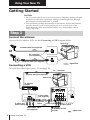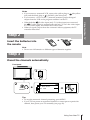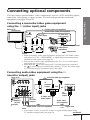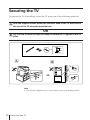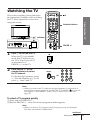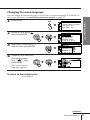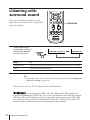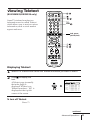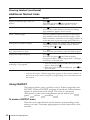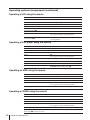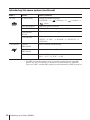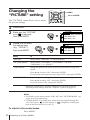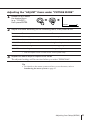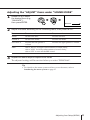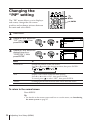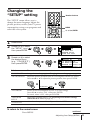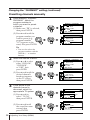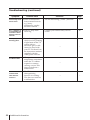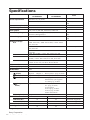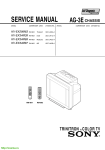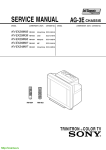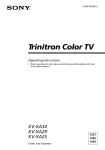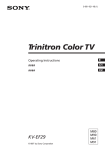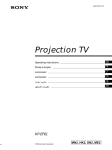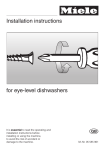Download Operating Instructions
Transcript
4-078-366-31 (1) Trinitron Color TV Operating Instructions • Before operating the unit, please read this manual thoroughly and retain it for future reference. KV-EX34 KV-EX29 © 2000 Sony Corporation M87 M39 WARNING • Dangerously high voltages are present inside the TV. • TV operating voltage: 110 – 240 V AC. (For Australia/New Zealand only: 220-240 V AC.) 2 For your own safety, do not touch any part of the TV, the power cord and the antenna cable during lightning storms. For children’s safety, do not leave children alone with the TV. Do not allow children to climb onto it. To prevent fire or shock hazard, do not expose the TV to rain or moisture. Do not operate the TV if any liquid or solid object falls into it. Have it checked immediately by qualified personnel only. Do not block the ventilation openings of the TV. Do not install the TV in a confined space, such as a bookcase or built-in cabinet. Clean the TV with a dry and soft cloth. Do not use benzine, thinner, or any other chemicals to clean the TV. Do not scratch the picture tube. Pull the power cord out by the plug. Do not pull the power cord itself. Disconnect the TV before moving it or if you are not going to use it for several days. Do not plug in too many appliances to the same power socket. Do not damage the power cord. Do not open the cabinet and the rear cover of the TV as high voltages and other hazards are present inside the TV. Refer servicing and disposal of the TV to qualified personnel. Your TV is recommended for home use only. Do not use the TV in any vehicle or where it may be subject to excessive dust, heat, moisture or vibrations. Table of Contents Using Your New TV Using Your New TV Getting Started ............................................................................................. 4 Step 1: Connect the antenna ................................................................. 4 Step 2: Insert the batteries into the remote ......................................... 5 Step 3: Preset the channels automatically ........................................... 5 Connecting the 3D WOOFER .................................................................... 6 Connecting optional components ............................................................. 7 Securing the TV .......................................................................................... 10 Watching the TV ........................................................................................ 11 Advanced Operations Adjusting Your Setup (MENU) Selecting the picture and sound modes .................................................. 15 Introducing the menu system .......... 27 Changing the “PICTURE” setting .. 30 Viewing higher quality pictures ...... 16 Changing the “SOUND” setting Viewing your favorite channels ....... 17 Changing the “PIP” setting Watching two programs at the same time ............................................ 18 Changing the “SETUP”setting ... 35 Changing the channel preset .............. 37 (“CH PRESET”) setting Listening with surround sound ....... 20 Enjoying stereo or bilingual programs (KV-EX34M39/EX29M39 only) ....... 21 Viewing Teletext (KV-EX34M39/EX29M39 only) ....... 23 Operating optional components ...... 25 GB .... 32 ........ 34 Additional Information Self-diagnosis function ...................... 40 Troubleshooting ................................. 41 Overview of controls ......................... 45 Specifications ...................... Back cover WARNING (continued) Do not install the TV in an unstable position. Use a proper TV stand. Do not place any objects on the TV. 3 Using Your New TV Getting Started CAUTION • Do not connect the power cord until you have completed making all other connections; otherwise a minimum leakage current might flow through the antenna and other terminals to ground. • To avoid battery leakage and damage to the remote, remove the batteries from the remote if you are not going to use it for several days. If any liquid that leaks from the batteries touches you, immediately wash it away with water. Step 1 Connect the antenna If you wish to connect a VCR, see the Connecting a VCR diagram below. Rear of TV Antenna cable (not supplied) or IEC connector (not supplied) Antenna cable (not supplied) : Signal flow Connecting a VCR To watch the video input, press t (see page 12). To ˘ (antenna) Antenna cable (not supplied) Rear of TV To antenna output VCR WOOFER R L Y CB CR 4 1 AUDIO VIDEO R VIDEO IN L 2 3 S video cable (not supplied) VIDEO OUT To video and audio outputs To S video To (S video input) output Audio/Video cable (not supplied) 4 Using Your New TV To T 1, 2, or 3 (video input) (yellow) -L (MONO) (white) -R (red) : Signal flow Using Your New TV Notes • If you connect a monaural VCR, connect the yellow plug to (the yellow jack) and the black plug to -L (MONO) (the white jack). • If you connect a VCR to the 8 (antenna) terminal, preset the signal output from the VCR to the program number 0 on the TV. • When both the (S video input) and t 1 (video input) are connected, the (S video input) is automatically selected. To view the video input to t 1 (video input), disconnect the S video cable. • When no signal is input from the connected video equipment, the TV screen becomes blue. Step 2 b Insert the batteries into the remote Note • Do not use old batteries or different types of batteries together. Step 3 Preset the channels automatically Front panel 1 L(MONO) 4 R ENTER MENU AUTO PROGR 2 AUTO PROGR SELECT PROGR b AU TO PROGRA M PR : 0 1 T V S Y S : AU TO VH F L OW 1 Tips • To stop the automatic channel presetting, press MENU. • If your TV has preset an unwanted channel or cannot preset a particular channel, then preset your TV manually (see page 38). Using Your New TV 5 Connecting the 3D WOOFER You can enjoy high quality sound by connecting the 3D WOOFER. 1 Bottom of 3D WOOFER 2 Rear of TV 3D WOOFER 3 Red wire Black wire 1 Place the foot at the front of the 3D WOOFER into the footholds on the top of your TV. 2 Place the foot at the rear of the 3D WOOFER into the footholds at the rear of your TV. 3 Connect the wires to the 3D WOOFER (4Ω) terminals at the rear of your TV. The red wire should be connected to the ‘ red terminal and the black wire to the ’ black terminal. Notes • Connect only the supplied 3D WOOFER; otherwise your TV may malfunction. • Unplug your TV from the wall outlet when connecting the 3D WOOFER. • To prevent a malfunction caused by a short circuit of the terminals, make sure that none of the 3D WOOFER wire strands stick out, making contact with it’s neighbouring 3D WOOFER terminal. 6 Using Your New TV Connecting optional components You can connect optional audio/video components, such as a VCR, multi disc player, camcorder, video game, or stereo system. To watch and operate the connected equipment, see pages 12 and 25. Using Your New TV Connecting a camcorder/video game equipment using the t (video input) jacks Front of TV S video cable (not supplied) Audio/Video cable (not supplied) To (S video input) To … 4 (video input) To video and audio outputs Camcorder L(MONO) 4 R ENTER MENU SELECT AUTO PROGR PROGR or L(MONO) To S video output Video game equipment : Signal flow R 4 Notes • When connecting video game equipment, display the “PICTURE” menu and select “ON” for “GAME MODE” to adjust the picture setting that is suitable for video games (see page 30). • You can also connect video equipment to the t 1, 2, or 3 (video input) jacks at the rear of your TV. • When both the (S video input) and t 4 (video input) are connected, the (S video input) is automatically selected. To view the video input to t 4 (video input), disconnect the S video cable. Connecting audio/video equipment using the T (monitor output) jacks Rear of TV WOOFER R Antenna cable (not supplied) L Y CB To antenna output CR 4 1 (yellow) -L (MONO) (white) -R (red) 2 3 To T (monitor output) To video and audio inputs Audio/Video cable (not supplied) Audio system VCR or To audio inputs Audio cable (not supplied) : Signal flow Note • If you select “DVD” on your TV screen, no signal will be output at the T (monitor output) jacks (see page 12). continued Using Your New TV 7 Connecting optional components (continued) Connecting a DVD player to (component video input) 1 Using an audio cable, connect R and L under (component video input) on your TV to the LINE OUT, AUDIO R and L output connectors on your DVD player. 2 Using a component video cable, connect Y, CB, and CR under (component video input) on your TV to the COMPONENT VIDEO OUT Y, CB, and CR output connectors on your DVD player. 3 Press t on the remote or the TV until “DVD” appears on the screen. Rear of TV DVD player R COMPONENT VIDEO OUT CR CB Y S VIDEO OUT LINE OUT R-AUDIO-L VIDEO L Y CR To L (white) R (red) Audio cable (not supplied) To audio output CB To (component video input) : Signal flow To component video output Component video cable (not supplied) Notes • Some DVD player terminals may be labeled differently: Connect To (on the DVD player) Y (green) Y CB (blue) Cb, B-Y or PB CR (red) Cr, R-Y or PR • When connecting to (component video input) on your TV, you must connect Y, CB, and CR to receive the video signals, and connect L and R to receive analog audio signals. 8 Using Your New TV Connecting a DVD player to t (video input) Connect t 1, 2, or 3 (video input) / OUT on your DVD player. (audio/video) connectors on your TV to LINE Rear of TV Using Your New TV DVD player WOOFER R L Y CB CR 4 1 2 3 LINE OUT R-AUDIO-L VIDEO To video and audio outputs Audio/Video cable (not supplied) (yellow) -L (MONO) (white) -R (red) To t 1, 2, or 3 (video input) : Signal flow Notes • Since the high quality pictures on a DVD disc contain a lot of information, picture noise may appear. In this case, adjust the sharpness (“SHARP”) under “PERSONAL ADJUST” in the “PICTURE MODE” menu (see page 31). • Connect your DVD player directly to your TV. Connecting the DVD player through other video equipment will cause unwanted picture noise. Using Your New TV 9 Securing the TV To prevent the TV from falling, secure the TV using one of the following methods: the supplied screws, attach the stabilizer band to the TV stand and to A With the rear of the TV using the provided hole. OR the cord or chain through the clamps to secure the TV against a wall or B Put pillar. 20 mm 3.8 mm A B OR Note • Use only the supplied screws. Use of other screws may damage the TV. 10 Using Your New TV Watching the TV DRC-MF 1 2 3 4 5 6 7 8 9 0 JUMP Number buttons MENU PIC MODE PIP PROGR ENTER L(MONO) 4 R ENTER MENU AUTO PROGR 1 indicator SELECT PROGR FAVORITE RESET Using Your New TV This section explains various functions and operations available while watching the TV. Most operations can be done using the remote. PIP PROGR SOUND MODE SURROUND ENTER MENU 1 2 AUTO PROGR PROGR SELECT PROGR +/– PROGR Press ! to turn on the TV. When the TV is in standby mode (the 1 indicator on the TV is lit red), press ?/1 on the remote or PROGR +/– on the TV. Press PROGR +/– or the number buttons to select the TV channel. For double digit numbers, press -, then the number (e.g., for 25, press -, then 2 and 5). 1 2 3 4 5 6 7 8 0 JUMP PROGR or 9 Note • When you turn on the TV, either the program number or video mode is displayed for approximately 40 seconds. The ECO MODE ( ) icon will also appear if “ECO MODE “ in the “SETUP” menu is set “ON” (see page 35). To select a TV program quickly (1) Press and hold PROGR +/–. (2) Release PROGR +/– when the desired program number appears. Note • When you select a TV program quickly, the picture may be disrupted. This does not indicate a malfunction. continued Using Your New TV 11 Watching the TV (continued) DRC-MF L(MONO) R 4 ENTER MENU 2 3 4 5 6 7 8 9 0 JUMP 1 indicator SELECT AUTO PROGR 1 PROGR MENU PIC MODE PIP PROGR ENTER MENU SELECT V/v/ENTER ENTER MENU AUTO PROGR PROGR JUMP FAVORITE RESET PIP PROGR SOUND MODE SURROUND PROGR . +/– VIDEO TITLE TV Additional tasks To Press Turn off temporarily 1/1. The 1 indicator on the TV lights up red. Turn off completely ! on the TV. Adjust the volume 2+/–. Mute the sound %. Watch the video input (VCR, camcorder, etc.) t (or t on the TV) to select “VIDEO 1”, “VIDEO 2”, “VIDEO 3”, “VIDEO 4”or “DVD”. To return to the TV screen, press a (or t on the TV). Jump back to the previous channel JUMP. Display the on-screen information* . * Some picture/sound settings, and either the program number or video mode are displayed. The on-screen display for the picture/sound settings disappears after about 3 seconds. 12 Using Your New TV Changing the menu language You can change the menu language as well as the on-screen language. For details on how to use the menu, see Introducing the menu system on page 27. Press MENU. 2 Press V or v to select then press ENTER. b ENTER Make sure “LANGUAGE” is selected then press ENTER . ENTER 4 b S E T UP L ANGUAGE : E NG L I SH P I C ROT A T I ON ECO MODE : OF F PROGRAM S E T UP CO L OR S Y S : AU TO b S E T UP ENG L I SH L ANGUAGE : P I C ROT A T I O ECO MODE : O F PROGRAM S E T CO L OR S Y S : A , ENTER 3 b P I C T URE DRC - MF : DRC 1 2 5 0 P I C T URE MO DE : DYNAM I C WI DE MODE : OF F GAME + MODE +: +OF + +F + + + + + + + MENU Press V or v to select the desired language (e.g.,” “), then press ENTER . ENTER b ENTER Using Your New TV 1 b The selected menu language appears. To return to the normal screen Press MENU. continued Using Your New TV 13 Watching the TV (continued) Setting the Wake Up timer 1 Press until the desired period of time appears. The Wake Up timer starts immediately after you have set it. 2 3 WAKE UP TIMER:10M After 10 minutes WAKE UP TIMER:OFF No Wake Up Timer WAKE UP TIMER:12H00M After 12 hours Select the TV channel or video mode you want to wake up to. Press [/1, or set the Sleep timer if you want the TV to turn off automatically. The indicator on the TV lights up orange. To cancel the Wake Up timer Press until “WAKE UP TIMER: OFF” appears, or turn off the TV’s main power. Note • If no buttons or controls are pressed for more than two hours after the TV is turned on using the Wake Up timer, the TV automatically goes into standby mode. To resume watching the TV, press any button or control on the TV or the remote. Setting the Sleep timer Press until the desired period of time appears. The Sleep timer starts immediately after you have set it. SLEEP TIMER:30M After 30 minutes SLEEP TIMER:60M After 60 minutes SLEEP TIMER:OFF No Sleep Timer SLEEP TIMER:90M After 90 minutes To cancel the Sleep timer Press 14 Using Your New TV until “SLEEP TIMER: OFF” appears, or turn the TV off. Advanced Operations Selecting the picture and sound modes MENU PIC MODE PIP PROGR PIC MODE ENTER FAVORITE You can select picture and sound modes and adjust the setting to your preference in the “PERSONAL” option. RESET PIP PROGR SOUND MODE SURROUND PROGR SOUND MODE Selecting the picture mode Press PIC MODE repeatedly until the desired picture mode is selected. PIC MODE DYNAMIC STANDARD PERSONAL HI-FINE To “DYNAMIC” receive high contrast pictures. “STANDARD” receive normal pictures. “HI-FINE” receive higher resolution pictures with mild contrast. “PERSONAL” receive the last adjusted picture setting from the “ADJUST” option in the “PICTURE” menu (see page 31). Selecting the sound mode Press SOUND MODE repeatedly until the desired sound mode is selected. SOUND MODE ≥ DYNAMIC ≥ DRAMA ≥ PERSONAL ≥ SOFT Select To “DYNAMIC” listen to dynamic and clear sound that emphasizes both the low and high tones. “DRAMA” listen to sound that emphasizes voice and high tones. “SOFT” receive soft sound. “PERSONAL” receive the last adjusted sound setting from the “ADJUST” option in the “SOUND” menu (see page 33). Advanced Operations Select Tip • You can also set the picture and sound modes using the menu (see Changing the “PICTURE” setting on page 30 and Changing the “SOUND” setting on page 32 ). Advanced Operations 15 Viewing higher quality pictures DRC-MF DRC-MF — “DRC-MF” The Digital Reality Creation-Multi Function (DRC-MF) feature allows you to enjoy higher quality pictures on your TV. You can select “DRC1250” to watch super real (higher resolution) pictures, or “DRC PROGRESSIVE” to reduce any jittering on the screen if necessary. 1 2 3 4 5 6 7 8 9 0 JUMP MENU PIC MODE PIP PROGR ENTER FAVORITE RESET PIP PROGR SOUND MODE SURROUND Press DRC-MF repeatedly until you receive the desired picture quality. DRC-MF DRC-MF: DRC1250 DRC-MF: DRC PROGRESSIVE Select To “DRC1250” select higher resolution pictures. “DRC PROGRESSIVE” reduce jitter of any small areas or scanning lines (e.g., letters or the edge of objects) on the screen. Tips • You can also select the DRC-MF option using the menu (see Changing the “PICTURE” setting on page 30). • When the broadcast signal is weak, you may see some dots or noise on the TV screen. To reduce this interference, display the “PICTURE” menu and select “ADJUST” in “PICTURE MODE”, then adjust “SHARP” to reduce the sharpness (see page 31). Note • The DRC-MF mode is not selectable when the “GAME MODE” or PictureIn-Picture (“PIP”) mode is turned “ON”. The DRC-MF logo ( Sony Corporation. 16 Advanced Operations ) and “DRC-MF” are trademarks of Viewing your favorite channels DRC-MF You can display and select six of your favorite channels directly from your TV screen. 1 2 3 4 5 6 7 8 9 0 JUMP Number buttons MENU PIC MODE PIP PROGR ENTER FAVORITE RESET FAVORITE PIP PROGR SOUND MODE SURROUND Advanced Operations PROGR VIDEO TITLE TV 1 Press FAVORITE. 2 Press the number button from 1 to 6 to select the desired channel. FAVORITE 1 1 2 3 4 5 6 Tip • To program your favorite channels, see Adjusting each channel settings (PROGRAM SETUP) on page 36. Advanced Operations 17 Watching two programs at the same time DRC-MF — “PIP” With the Picture-in-Picture (PIP) feature, you can display a sub screen within the main picture of different TV programs or video inputs. 1 2 3 4 5 6 7 8 9 0 JUMP / / / MENU PIC MODE PIP PROGR ENTER FAVORITE RESET PIP PROGR V (PIP PROGR +)/ v (PIP PROGR –) SOUND MODE SURROUND PROGR VIDEO TITLE TV Displaying a sub screen Press . 12 To return to the normal screen Press 18 Advanced Operations (when displaying the sub screen). Additional PIP tasks To Press change a TV program in the sub screen V (PIP PROGR +) or v (PIP PROGR –). select a video input in the sub screen . swap pictures between the main and sub screens . freeze the sub screen . To unfreeze the screen, press the button again. Notes • When you display a video input on the sub screen at a faster/slower speed, the picture may be disrupted depending on the VCR type. • If you display different color systems on the main screen and the sub screen, the size of the sub screen may be different and the sub screen picture may be disrupted. This does not indicate a malfunction of the TV. Advanced Operations Advanced Operations Tips • You can also display the sub screen and exchange pictures between the main and sub screens using the menu (see Changing the “PIP” setting on page 34). • You can change the position of the sub screen (see Changing the “PIP” setting on page 34). 19 Listening with surround sound MENU PIC MODE PIP PROGR ENTER FAVORITE The surround feature enables you to enjoy the sound effects of a concert hall or movie theater. RESET PIP PROGR SOUND MODE SURROUND PROGR SURROUND VIDEO TITLE TV Press SURROUND repeatedly until you receive the desired surround sound. Select SURROUND: TruSurround SURROUND: OFF To “TruSurround” listen to the surround sound that spreads out to the rear of a room. “OFF” turn off the surround sound. Tip • You can also select the surround option using the menu (see Changing the “SOUND” setting on page 32). The surround of your TV is categorized as TruSurround. TM is a trademark of SRS Labs, Inc. SRS and the SRS symbol are registered trademarks of SRS Labs, Inc. in the United States and selected foreign countries. SRS and TruSurround are incorporated under license from SRS Labs, Inc. and are protected under United States Patent Nos. 4,748,669 and 4,841,572 with numerous additional issued and pending foreign patents. 20 Advanced Operations Enjoying stereo or bilingual programs DRC-MF (KV-EX34M39/EX29M39 only) A/B You can enjoy stereo sound or bilingual programs of NICAM and A2 stereo systems. 1 2 3 4 5 6 7 8 9 0 JUMP MENU PIC MODE PIP PROGR ENTER L(MONO) 4 R ENTER MENU AUTO PROGR SELECT PROGR  indicator FAVORITE RESET PIP PROGR Press A/B repeatedly until you receive the sound you want. The on-screen display changes to show the selected sound. NICAM A/B The  indicator on the TV lights up red when receiving any stereo or bilingual program. When receiving a NICAM program Broadcasting NICAM stereo On-screen display (Selected sound) NICAM MONO (Regular sound) (Stereo sound) NICAM bilingual NICAM monaural NICAM MAIN NICAM SUB (Main sound) (Sub sound) NICAM MAIN MONO (Regular sound) MONO (Regular sound) (Main sound) continued Advanced Operations 21 Enjoying stereo or bilingual programs (continued) When receiving an A2 program Broadcasting A2 stereo On-screen display (Selected sound) STEREO MONO (Regular sound) A2 bilingual (Stereo sound) MAIN SUB (Main sound) (Sub sound) Receiving area for NICAM and A2 programs System Receiving area NICAM Hong Kong, Singapore, New Zealand, Malaysia, Thailand, etc. A2 Australia, Malaysia, Thailand, etc. Notes • If the signal is very weak, the sound becomes monaural automatically. • If the stereo sound is noisy when receiving a NICAM program, select “MONO”. The sound becomes monaural, but the noise is reduced. If the sound is distorted when receiving a monaural program through the 8 (antenna) terminal Press A/B repeatedly until “MONO” appears on the screen. To cancel the monaural sound setting, press A/B again until “AUTO” appears on the screen. MONO AUTO Notes • The “MONO” or “AUTO” setting is memorized for each program position. • You cannot receive a stereo broadcast signal when the TV is in the “MONO” setting. Normally, set the TV to “AUTO”. 22 Advanced Operations Viewing Teletext DRC-MF (KV-EX34M39/EX29M39 only) Some TV stations broadcast an information service called Teletext which allows you to receive various information, such as stock market reports and news. 1 2 3 4 5 6 7 8 9 0 JUMP A/B (red, green, yellow,blue) MENU PIC MODE PIP PROGR ENTER FAVORITE RESET PIP PROGR SOUND MODE SURROUND PROGR VIDEO TITLE TV Displaying Teletext 1 Select a TV channel that carries the Teletext broadcast you want to watch. 2 Press text. to display the A Teletext page (normally the index page) is displayed. If there is no Teletext broadcast, “100” is displayed at the top left corner of the screen. P166 SECTEXT 166 From Singapore Day 1.6 To PARIS 2 3 Dep/Arr 220/0588 2130/1225 2115/1330 Flight Alrcraft SQ28 747 PA115 L15 SQ26 747 To OSAKA 2.5 4.6 1000/1715 0930/2015 SQ6 CX522 747 L10 To ROMA 2.7 4 2130/0745 2300/0915 SQ24 AZ487 747 747 1 2 2210/0610 2100/0835 SQ21A SQ21A 747 747 To SYDNEY FR1 MAR 03:59:09 To turn off Teletext Press a. continued Advanced Operations 23 Viewing teletext (continued) Additional Teletext tasks To Do this display a Teletext page on the TV picture Press . Each time you press , the screen changes as follows: Teletext n Teletext and TV n TV. check the contents of a Teletext service Press . An overview of the Teletext contents, including page numbers, appears on the screen. select a Teletext page Press the number buttons to enter the three-digit page number of the desired Teletext page.* If you make a mistake, reenter the correct page number. To access the next or previous page, press PROGR +/–. hold (pause) a Teletext display Press to display the symbol “j” at the top left corner of the screen. To resume normal Teletext viewing, press or . reveal concealed information (e.g., an answer to a quiz) Press . To conceal the information, press the button again. enlarge the Teletext display Press . Each time you press , the Teletext display changes as follows: Enlarge upper half n Enlarge lower half n Normal size. stand by for a Teletext page while watching a TV program 1 Enter the Teletext page number that you want to refer to, then press . to 2 When the page number is displayed, press show the text. * You can also select a Teletext page that appears in the colored columns at the bottom of the screen using the corresponding color-coded buttons on the remote. Using FASTEXT This feature allows you to quickly access a Teletext page that uses FASTEXT. When a FASTEXT program is broadcast, colored menus appear at the bottom of the screen. The color of each menu , corresponds to the color-coded buttons on the remote (red green , yellow , and blue ). To access a FASTEXT menu Press the color-coded button on the remote corresponding to the menu you want. The menu page appears on the screen after a few seconds. 24 Advanced Operations Operating optional components You can use the supplied remote to operate Sony video equipment such as Beta, 8 mm, VHS, MDP, CD or DVD. 1 2 3 4 5 6 7 8 9 0 JUMP Number buttons MENU PIC MODE MENU PIP PROGR V/v/B/b/ ENTER ENTER FAVORITE RESET PIP PROGR SOUND MODE SURROUND PROGR VIDEO VIDEO I/1 Video equipment operation buttons TITLE Setting up the remote to work with other connected equipment While holding down VIDEO ?/1, press the following number combinations to enter the equipment’s code number (see the chart below.) For example, to operate a Sony 8 mm VCR: VIDEO + 0 b 2 Code numbers for Sony video equipment To control Hold down VIDEO I/1 and press DVD 00 VTR1 (Beta) 01 VTR2 (8 mm) 02 VTR3 (VHS) 03 MDP 04 CD 06 MD 07 Notes • If your video equipment is furnished with a COMMAND MODE selector, set this selector to the same position as the setting code. • If the equipment does not have a certain function, the corresponding button on the remote will not operate. • When you remove the batteries, the code number may revert to the factory setting. continued Advanced Operations 25 Operating optional components (continued) Operating a VCR using the remote To turn on/off Press record N while pressing z. play N stop x fast forward (M) > rewind the tape (m) . pause X Press again to resume normal playback. search the picture forward (M) or backward (m) > or .during playback. Release to resume normal playback. VIDEO ?/1 Operating a DVD player using the remote To turn on/off Press play N stop x pause X Press again to resume normal playback. step through different tracks of a disc > to step forward or . to step backward. display the title menu TITLE display the menu MENU while holding down z. select the menu item V/v/B/b while holding down z. VIDEO ?/1 Operating an MDP using the remote To turn on/off Press play N stop x pause X Press again to resume normal playback. step through different tracks of a disc > to step forward or . to step backward. VIDEO ?/1 Operating a CD/MD using the remote 26 To turn on/off Press play N stop x pause X Press again to resume normal playback. go to the next/previous tracks > or . go forward (M)/ backward (m) quickly in a track > or .while holding down (. Advanced Operations VIDEO ?/1 Adjusting Your Setup (MENU) Introducing the menu system The MENU button lets you open a menu and change the settings of your TV. The following is an overview of the menu system. Return icon Name of the current menu Guide mark icon PICTURE icon SOUND icon PIP icon SETUP icon CH PRESET icon S E T UP ENG L I SH L ANGUAGE : P I C ROT A T I EC O MODE : O PROGRAM S E CO L OR S Y S : Menu level 3 Menu level 2 Menu level 1 Level 1 Level 2 Level 3/Function “PICTURE” “DRC-MF” Select the “DRC-MF” mode: “DRC1250” t “PROGRESSIVE” “PICTURE MODE” Select the picture mode: “DYNAMIC” t “STANDARD” t “HI-FINE” t “PERSONAL” t “ADJUST” “ADJUST” Adjust the “PERSONAL” option: “SOUND” “WIDE MODE” Change the picture size. “GAME MODE” Adjust the picture settings for video games. “SOUND MODE” Select the sound mode: “DYNAMIC” t “DRAMA” t “SOFT” t “PERSONAL” t “ADJUST” “ADJUST” Adjust the “PERSONAL” option: “BASS” t “TREBLE” t “BALANCE” t “BBE”* “SURROUND” Select the “SURROUND” mode: “TruSurround” t “OFF” “INTELLIGENT Adjusting Your Setup (MENU) “PICTURE” t “COLOR” t “BRIGHT” t “HUE” t “SHARP” Adjust volume automatically. VOL” “PIP” “POSITION” Change the position of the sub screen. “PIP” Display a sub screen within the main picture. “SWAP” Exchange pictures between main screen and sub screen. continued Adjusting Your Setup (MENU) 27 Introducing the menu system (continued) Level 1 Level 2 Level 3/Function “SETUP” “LANGUAGE” Change the menu language: “ENGLISH” t “ ”(Chinese) t “ “ “CH PRESET” ”(Arabic) t ” (Thai) “PIC ROTATION” Adjust the picture position. “ECO MODE” Reduce power consumption of your TV. “PROGRAM SETUP” Adjust each channel settings. “COLOR SYS” Select the color system: “AUTO” t“ PAL” t “SECAM” t “NTSC3.58” t “NTSC4.43” “AUTO PROGRAM” Preset channels automatically. “MANUAL PROGRAM” Preset channels manually. “TV SYS” Select the TV system: “B/G” t “I” t “D/K” t “M” * The BBE is manufactured by Sony Corporation under license from BBE Sound, Inc. It is covered by U.S. Patent No. 4,638,258 and No. 4,482,866. The word “BBE” and the BBE symbol are the trademarks of BBE Sound, Inc. 28 Adjusting Your Setup (MENU) How to use the menu Press MENU to display the menu. MENU PIC MODE PIP PROGR MENU b ENTER FAVORITE P I C T URE DRC - MF : DRC 1 2 5 0 P I C T URE MO DE : DYNAM I C WI DE MODE : OF F F I C : OF F GAMEN MODEN: OF T P RESET PIP PROGR SOUND MODE SURROUND PROGR Press V or v (or B/b) to select the desired item. ENTER b PIP POS I T I ON : P I P : OF F SWA P b PIP POS I T I ON : P I P : OF F SWA P VIDEO TITLE Press ENTER to confirm your selection and go to the next level. TV ENTER Other menu operations Press Adjust the setting value V, v, B or b. Move to the next/previous menu level B or b. Cancel the menu MENU. Tips • If you want to exit from Menu level 2 to Menu level 1, press V or v until the return icon ( ) is highlighted, then press ENTER. • Some of the menu items can be operated directly using the remote buttons. • The MENU, ENTER, and SELECT / buttons on the TV can also be used for the operations above. Front of TV ENTER MENU AUTO PROGR Adjusting Your Setup (MENU) To SELECT PROGR Note • If more than 60 seconds elapse between entries, the menu screen automatically disappears. Adjusting Your Setup (MENU) 29 Changing the “PICTURE” setting MENU PIC MODE PIP PROGR The “PICTURE” menu allows you to adjust the picture settings. 3 V/v/B/b/ENTER ENTER FAVORITE 1 2 MENU RESET PIP PROGR SOUND MODE SURROUND Press MENU. Make sure the “PICTURE” icon ( ) is selected, then press ENTER. Press V or v to select the desired item (e.g., “DRC-MF”), then press ENTER. ENTER ENTER b ENTER b b P I C T URE DRC - MF : DRC 1 2 5 0 P I C T URE MODE : DYNAM I C WI DE MODE : OF F GAME MODE : OF F P I C T URE DRC 1 2 5 0 DRC - MF : P I C T URE MOD PROGRESSIVE WI DE MODE : O GAME MODE : O Select To “DRC-MF” choose either “DRC1250” or “PROGRESSIVE”. “PICTURE MODE” choose either “DYNAMIC”, “STANDARD”, “HI-FINE”, “PERSONAL”*, or “ADJUST”. “WIDE MODE” change the picture size when receiving wide-mode (16:9) picture signal. Press V or v to select “ON”, then press ENTER. To restore the normal picture size, select “OFF”, then press ENTER. “GAME MODE” adjust the picture setting that is suitable to view video games. Press V or v to select “ON”, then press ENTER. To cancel, select “OFF”, then press ENTER. * When the “PERSONAL” mode is selected, you can receive the last adjusted picture settings from the “ADJUST” option (see page 31). Notes • For details on the options under “DRC-MF” and “PICTURE MODE”, see pages 16 and 15 respectively. • “GAME MODE” is available only when receiving signals through the t (video input), (S video input), or (component video input) jacks at the front and rear of your TV. To return to the normal screen Press MENU. 30 Adjusting Your Setup (MENU) Adjusting the “ADJUST” items under “PICTURE MODE” 1 Press V or v to select the desired item (e.g.,“COLOR”), then press ENTER. ENTER b ENTER b COLOR 2 80 Adjust the value according to the following table, then press ENTER. For Press v or B to Press V or b to “PICTURE” decrease picture contrast increase picture contrast “COLOR” decrease color intensity increase color intensity “BRIGHT” darken the picture brighten the picture “HUE”* increase red picture tones increase green picture tones “SHARP” soften the picture sharpen the picture * You can adjust “HUE” for the NTSC color system only. 3 Repeat the above steps to adjust other items. The adjusted settings will be received when you select “PERSONAL”. Adjusting Your Setup (MENU) Adjusting Your Setup (MENU) Tip • For details on the menu system and how to use the menu, refer to Introducing the menu system on page 27. 31 Changing the “SOUND” setting MENU PIC MODE PIP PROGR The “SOUND” menu allows you to adjust the sound settings. Press MENU. 2 Press V or v to select the “SOUND” icon ( ), then press ENTER. 3 Press V or v to select the desired item (e.g., “SOUND MODE”), then press ENTER. ENTER ENTER V/v/B/b/ENTER ENTER FAVORITE 1 MENU b b RESET PIP PROGR SOUND MODE SURROUND ENTER ENTER b b SOUND SOUND MODE : DYNAM I C SURROUND : OF F I N T E L L I GEN T VO L : OF F SOUND SOUND MODE : DYNAM I C SURROUND : OF DRAMA I N T E L L I GEN T SOF T P E RSONA L AD J US T Select To “SOUND MODE” choose either “DYNAMIC”, “DRAMA”, “SOFT”, “PERSONAL”*, or “ADJUST”. “SURROUND” choose either “TruSurround” or “OFF”. “INTELLIGENT VOL” adjust the volume of all TV programs and video inputs automatically. Press V or v to select “ON”, then press ENTER. To cancel, select “OFF”, then press ENTER. * When the “PERSONAL” mode is selected, you can receive the last adjusted sound settings from the “ADJUST” option (see page 33). Note • For details on the options under “SOUND MODE” and “SURROUND”, see pages 15 and 20 respectively. To return to the normal screen Press MENU. 32 Adjusting Your Setup (MENU) Adjusting the “ADJUST” items under “SOUND MODE” 1 Press V or v to select the desired item (e.g., “BALANCE”), then press ENTER. ENTER b ENTER b BALANCE 2 3 00 Adjust the value according to the following table, then press ENTER . For Press v or B to Press V or b to “BASS” decrease the bass increase the bass. “TREBLE” decrease the treble increase the treble. “BALANCE” increase the left speaker’s volume increase the right speaker’s volume. “BBE” select “HIGH” for higher enhancement of sound clarity; select “LOW” for lower enhancement of sound clarity; select “OFF” to turn off the BBE sound. Repeat the above steps to adjust other items. The adjusted settings will be received when you select “PERSONAL”. Adjusting Your Setup (MENU) Adjusting Your Setup (MENU) Tip • For details on the menu system and how to use the menu, refer to Introducing the menu system on page 27. 33 Changing the “PIP” setting 0 JUMP MENU PIC MODE PIP PROGR The “PIP” menu allows you to display a sub screen, change the sub screen position and exchange pictures between the main and sub screens. 1 2 3 MENU V/v/ENTER ENTER FAVORITE RESET PIP PROGR SOUND MODE SURROUND Press MENU. Press V or v to select the “PIP” icon ( ), then press ENTER. Press V or v to select the desired item (e.g., “POSITION”), then press ENTER. ENTER ENTER b b ENTER ENTER b PIP POS I T I ON : P I P : OF F SWA P b PIP POS I T I ON : P I P : OF F SWA P Select To “POSITION” change the position of the sub screen. Press V or v to select the desired position, then press ENTER . “PIP” display a sub screen within the main picture. Press V or v to select “ON”, then press ENTER . To cancel, press or select “OFF”, then press ENTER . “SWAP” exchange pictures between the main screen and sub screen. To return to the normal screen Press MENU. Tip • For details on the menu system and how to use the menu, see Introducing the menu system on page 27. 34 Adjusting Your Setup (MENU) Changing the “SETUP” setting The “SETUP” menu allows you to change the menu language, adjust the picture position, reduce your TV power consumption, setup your programs and select the color system. 1 2 3 4 5 6 7 8 9 0 JUMP Number buttons MENU PIC MODE MENU PIP PROGR V/ b/v/B/ENTER ENTER FAVORITE RESET PIP PROGR SOUND MODE SURROUND 1 2 3 Press MENU. Press V or v to select the “SETUP” icon ( ), then press ENTER. Press V or v to select the desired item (e.g., “COLOR SYS”), then press ENTER. ENTER ENTER b b ENTER ENTER b S E T UP L ANGUAGE : E NG L I SH P I C ROT A T I ON ECO MODE : OF F PROGRAM S E T UP CO L OR S Y S : AU TO b S E T UP L ANGUAGE : E N P I C ROT A T I O ECO MODE : OF PROGRAM S E T CO L OR S Y S : AU TO PA L S ECAM N T SC 3 . 5 8 N T SC 4 . 4 3 Select To “LANGUAGE” change the menu language (see Changing the menu language on page 13). “PIC ROTATION” adjust the picture position when it is not aligned with the TV screen. Press V, b,v or B to adjust the picture position, then press ENTER. ENTER b b ENTER PIC ROTATION “ECO MODE” reduce power consumption of your TV to save energy. Press V or v to select “ON”, then press ENTER. To cancel, select “OFF”, then press ENTER. “PROGRAM SETUP” adjust each channel settings (see Adjusting each channel settings (PROGRAM SETUP) on page 36). “COLOR SYS” select the color system. Normally, set this to “AUTO”. To return to the normal screen Press MENU. continued Adjusting Your Setup (MENU) 35 Changing the “SETUP” setting (continued) Adjusting each channel settings (PROGRAM SETUP) 1 2 3 4 Select “PROGRAM SETUP” from the “SETUP” menu. Select “PR” and press ENTER. Press V or v to select the desired channel you want to adjust, then press ENTER. ENTER Press V or v to select the desired item (e.g., “SKIP”), then press ENTER. ENTER b ENTER b b PROGRAM S E T UP PR : 1 4 S K I P : OF F CH I L D L OCK : OF F F A VOR I T E CH : – – PROGRAM S E T UP ON PR : 1 4 SK I P : OF F CH I L D L OCK : F A VOR I T E CH Select To “PR” select the desired channel. “SKIP” skip unwanted or unused program number. Press V or v to select “ON”, then press ENTER. To cancel, select “OFF”, then press ENTER. “CHILD LOCK” prevent children from watching this selected channel. Press V or v to select “ON”, then press ENTER. The lock symbol ( ) appears on the screen. To cancel, select “OFF”, then press ENTER. If you preset a locked channel, that channel will be unlocked automatically. “FAVORITE CH” program six channels for direct selection. Press V or v to select one of the six favorite channel numbers (if you decide not to make any changes, select “ ”), then press ENTER. To view the selected favorite channel, refer page 17. To continue adjusting other channels, press V or v to select “PR”, then repeat step 2 and 3. To return to the normal screen Press MENU. 36 b ENTER Adjusting Your Setup (MENU) Changing the Channel Preset (“CH PRESET”) setting 1 2 3 4 5 6 7 8 9 0 JUMP MENU PIC MODE MENU PIP PROGR The “CH PRESET” menu allows you to adjust the setup of your TV. For example, you can manually tune in a channel with a weak signal that fails to be tuned in by automatic presetting. 1 2 3 V/ b/v/B/ENTER ENTER FAVORITE RESET PIP PROGR SOUND MODE SURROUND Press MENU. Press V or v to select the “CH PRESET” icon ( ), then press ENTER. Press V or v to select the desired item (e.g., “AUTO PROGRAM”), then press ENTER. ENTER ENTER b b ENTER ENTER b b CH PRE S E T AU TO PROGRAM MANUA L PROGRAM TV SYS : B / G AU TO PROGRA M PR : 0 1 T V S Y S : AU TO VH F L OW Select To “AUTO PROGRAM” preset channels automatically. “MANUAL PROGRAM” preset channels manually. See Presetting channels manually on page 38. “TV SYS” select the TV system. Press V or v to select either “B/G”, “I”, “D/K” or “M”, then press ENTER. To return to the normal screen Press MENU. Tip • For details on the menu system and how to use the menu, refer to Introducing the menu system on page 27. continued Adjusting Your Setup (MENU) 37 Changing the “CH PRESET” setting (continued) Presetting channels manually 1 After selecting “MANUAL PROGRAM”, select the program number to which you want to preset a channel. (1) Make sure “PR” is selected, then press ENTER. (2) Press V or v until the program number you want to preset (e.g., program number “10”) appears on the menu, then press ENTER. ENTER ENTER b ENTER b MANUA L PROGRAM PR : 0 6 TV SYS : B / G S ENS : H I GH VH F L OW F I NE : AU TO b MANUA L PROGRAM PR : 1 0 TV SYS : B / G S ENS : H I GH VH F L OW F I NE : AU TO b MANUA L PROGRAM PR : 1 0 TV SYS : B / G S ENS : H I GH VH F L OW F I NE : AU TO b MANUA L PROGRAM PR : 1 0 TV SYS : B / G S ENS : H I GH VH F L OW F I NE : AU TO b MANUA L PROGRAM PR : 1 0 B/G TV SYS : I S ENS : H I G D / K VH F L OW M F I NE : AU TO Tip • You can also select the program number with the PROGR +/– or number buttons. 2 Select the desired channel. (1) Press V or v to select either “VHF LOW”, “VHF HIGH”, or “UHF”, then press ENTER. (2) Press V or v until the desired channel’s broadcast appears on the TV screen, then press ENTER. 3 ENTER ENTER If the sound of the desired channel is abnormal, select the appropriate TV system. ENTER (1) Press V or v to select “TV SYS”, then press ENTER. (2) Press V or v until the sound becomes normal, then press ENTER. 38 Adjusting Your Setup (MENU) ENTER b b b b ENTER ENTER ENTER ENTER b MANUA L PROGRAM PR : 1 0 TV SYS : I S ENS : H I GH VH F L OW F I NE : AU TO 4 If you are not satisfied with the picture and sound quality, you may be able to improve them by using the “FINE” tuning feature. (1) Press V or v to select “FINE”, then press ENTER. ENTER (2) Press V or v to select “MANUAL”, then press ENTER. (3) Press V, v, B or b until the picture and sound quality are optimal, then press ENTER. The + or – icon on the menu flashes while tuning. 5 ENTER ENTER b b b ENTER ENTER ENTER b b MANUA L PROGRAM PR : 1 0 AU TO MANUA L TV SYS : I S ENS : H I G VH F L OW F I NE : b MANUA L PROGRAM PR : 1 0 TV SYS : I S ENS : H I GH VH F L OW F I NE : MA NUA L If the TV signal is too strong and the picture is distorted, you can adjust the TV reception sensitivity. (1) Press V or v to SENS”, select “ then press ENTER. (2) Press V or v to select “LOW”, then press ENTER. ENTER ENTER b b ENTER ENTER MANUA L PROGRAM PR : 1 0 AU TO TV SYS : I MANUA L S ENS : H I G VH F L OW F I NE : b b MANUA L PROGRAM PR : 1 0 H I GH TV SYS : I L OW S ENS : VH F L OW F I NE : MA NU A L MANUA L PROGRAM PR : 1 0 TV SYS : I S ENS : L OW VH F L OW F I NE : MA NU A L To return to the normal screen Press MENU. Notes • The TV system (“TV SYS”), TV reception sensitivity (“ SENS”) and fine tuning (“FINE”) settings are memorized for each program number. • If you preset a locked channel (“CHILD LOCK”), that channel will be unlocked automatically (see page 36). Adjusting Your Setup (MENU) 39 Additional Information Self-diagnosis function Your TV is equipped with a self-diagnosis function. If there is a problem with your TV, the 1 (standby) indicator flashes red. The number of times the 1 indicator flashes indicates the possible causes. Front of TV L(MONO) 4 40 R ENTER MENU AUTO PROGR 1 indicator SELECT PROGR 1 Check that the 1 indicator flashes red a number of times between 3-second intervals. 2 3 4 Count the number of times the 1 indicator flashes. Press ! (main power) to turn off your TV. Inform your nearest Sony service center about the number of times the 1 indicator flashed. Be sure to note the model name and serial number located on the rear of your TV. Additional Information Troubleshooting If you have any problem while viewing your TV, you can either use the Reset function or check the Troubleshooting guide below. If the problem persists, contact your Sony dealer. Reset function Press the RESET button on your remote control. Your TV will go blank for about half a second then the picture will reappear with “RESET” displayed on your TV screen for about 10 seconds. Pressing RESET will set your TV to the factory setting, but certain problems may be solved. MENU PIC MODE PIP PROGR ENTER FAVORITE RESET RESET PIP PROGR SOUND Troubleshooting guide Symptom Snowy picture Noisy sound Distorted picture Possible cause • The connection is loose or the cable is damaged. • Channel presetting is inappropriate or incomplete. • The antenna type is inappropriate. • The antenna direction needs adjustment. Solutions Page • Check the antenna cable and connection on the TV, VCR and at the wall. • Display the “CH PRESET” menu and select “MANUAL PROGRAM” to preset the channel again. 4 38 • Check the antenna type (VHF/UHF). Contact a Sony dealer for advice. • Adjust the antenna direction. Contact a Sony dealer for advice. – • Signal transmission is low. • Try using a booster. – • Broadcast signals are too strong. • Display the “CH PRESET” menu and select “MANUAL PROGRAM”. Then, select “ SENS: LOW”. • Turn off or disconnect the booster if it is in use. 39 • If the sound of all the channels are noisy, display the “CH PRESET” menu and select “AUTO PROGRAM” to preset the channels again. 37 • If the sound of some channels is noisy, select the channel, then display the “CH PRESET” menu and select the appropriate TV system (“TV SYS”). 38 – – Good picture Noisy sound • The TV system setting or channel presetting is inappropriate or incomplete. Additional Information Noisy sound continued Additional Information 41 Troubleshooting (continued) Symptom No picture Possible cause No sound Dotted lines or stripes Double images or “ghosts” No color 42 Page • Check the power cord, antenna and the VCR connections. • The TV is not turned on. • Press ?/1 (power). 11 • Press ! (main power) on the TV to turn off the TV for about five seconds, then turn it on again. 12 • The volume level is too low. • Press ¸ + to increase the volume level. 12 • The sound is muted. • Press % to cancel the muting. 12 • The broadcast signal has a transmission problem. • Press A/B until a better sound is heard. 21 • There is local interference from cars, neon signs, hair dryers, power generators, etc. • Do not use a hair dryer or other equipment near the TV. – • Adjust the antenna direction for minimum interference. Contact a Sony dealer for advice. – • Broadcast signals are reflected by nearby mountains or buildings. • Use a highly directional antenna. – • Use the fine tuning (“FINE”) function. 39 • The antenna direction needs adjustment. • Adjust the antenna direction. Contact a Sony dealer for advice. – • Use of a booster is inappropriate. • Turn off or disconnect the booster if it is in use. – • The color level setting is too low. • Display the “PICTURE” menu and select “ADJUST” of “PICTURE MODE”, then adjust the “COLOR” level. 31 • The color system setting is inappropriate. • Display the “SETUP” menu and check the color system (“COLOR SYS”) setting (usually set this to “AUTO”). 35 • The antenna direction needs adjustment. • Adjust the antenna direction. Contact a Sony dealer for advice. – No sound Good picture Solutions • The power cord, antenna or VCR is not connected. Additional Information 4 Symptom Possible cause Page Solutions Abnormal color patches • The magnetic disturbance from external speakers or other equipment, or the direction of the earth’s magnetic field may affect the TV. • Keep external speakers or other equipment away from the TV. Do not move the TV while the TV is turned on. Press ! (main power) on the TV to turn off the TV for about five minutes, then turn it on again. – TV cannot receive stereo broadcast signal. (KV-EX34M39/ EX29M39 only) • The stereo reception setting is inappropriate. • Press A/B until “AUTO” appears on the screen. 21 Stereo broadcast sound switches on and off or is distorted. • The connection is loose or the cable is damaged. • Check the antenna cable and connection on the TV, VCR and on the wall. 4 • The antenna direction needs adjustment. • Adjust the antenna direction. Contact a Sony dealer for advice. – The sound switches between stereo and monaural frequently. (KV-EX34M39/ EX29M39 only) • The broadcast signal has a transmission problem. • Press A/B until a better sound is heard. 21 “100” appears at the top of the screen and there is no Teletext display. (KV-EX34M39/ EX29M39 only) • The channel carries no Teletext broadcast. Teletext display is incomplete (snowy picture or double images). (KV-EX34M39/ EX29M39 only) • Connection is loose or the cable is damaged. • Check the antenna cable and connection on the TV, VCR, and at the wall. 4 • The antenna direction is inappropriate. • Adjust the antenna direction. Contact a Sony dealer for advice. – • Signal transmission is too low. • Try using a booster. – • Use the fine tuning (“FINE”) function. 39 Picture slant • The magnetic disturbance from external speakers or other equipment, or the direction of the earth’s magnetic field may affect the TV. • Keep external speakers or other electrical equipment away from the TV. – • Display the “SETUP” menu and adjust “PIC ROTATION” so that the picture is aligned to the TV screen. 35 or 23 — Additional Information continued Additional Information 43 Troubleshooting (continued) Symptom Possible cause Lines moving across the TV screen. • There is interference from external sources, e.g., heavy machineries, nearby broadcast station. • Use the fine tuning (“FINE”) function. 39 The 1 indicator on your TV flashes red a number of times between 3-second intervals. • Your TV may need servicing. • Contact your nearest Sony service center. 40 Cannot play shooting games. • Some shooting games which involve pointing a light beam at the TV screen with an electronic gun or rifle cannot be used with your TV. For detail, see the instruction manual supplied with the video game software. — – • Changes in room temperature sometimes make the TV cabinet expand or contract, causing a noise. This does not indicate a malfunction. — – • The TV’s demagnetizing function is working. This does not indicate a malfunction. — – TV cabinet creaks. A small “boom” sound is heard when the TV is turned on. 44 Additional Information Solutions Page Overview of controls TV front panel L(MONO) 4 L(MONO) R R ENTER MENU SELECT AUTO PROGR ENTER 4 MENU Button PROGR SELECT AUTO PROGR PROGR Function Page 5 ! Turn off completely or turn on the TV. 11 PROGR +/– Select program number. 11 1 Standby indicator. 11 2 +/– t Adjust volume. 12 Select TV or video input. 12 Wake Up indicator.  Stereo/Bilingual indicator. (KV-EX34M39/EX29M39 only) Display the menu. MENU i Headphone jack. Additional Information AUTO PROGR Preset channels automatically. 14 21 29 – continued Additional Information 45 Overview of controls (continued) Remote control DRC-MF 1 2 3 4 5 6 7 8 9 0 JUMP Button function White For general TV operations Green For Teletext operations Yellow For PIP operations ?/1 PIP PROGR ENTER FAVORITE Label color Button MENU PIC MODE The names/symbols of buttons on the remote are indicated in different colors to represent the available functions. RESET PIP PROGR SOUND MODE SURROUND PROGR +/– 0 – 9, ÷ ¤ ; t . +/– JUMP Timer operation PROGR SOUND MODE PIC MODE DRC-MF VIDEO TITLE Function Page Turn off temporarily or turn on the TV. Select program number. Input numbers. Display on-screen information. Mute the sound. Display the TV program. Select TV or video input. Adjust volume. Jump to previous channel. 11 11 11 12 12 12 12 12 12 Set TV to turn on automatically. Set TV to turn off automatically. Select sound mode. Select picture mode. Select DRC-MF mode. 14 14 15 15 16 Favorite Channel operations Display favorite channels. FAVORITE 1–6 17 Select desired channel. 17 Display a sub screen. 18 Change programs in the sub screen. Select video input for the sub screen. Swap main and sub screens. Freeze the sub screen. 19 PIP operations TV 46 Additional Information V (PIP PROGR +) / v (PIP PROGR –) 19 19 19 Button Function Page DRC-MF Select surround mode. SURROUND Stereo/bilingual operations (KV-EX34M39/EX29M39 only) Select stereo/bilingual mode. A/B Teletext operations (KV-EX34M39/EX29M39 only) 1 2 3 4 5 6 7 8 9 0 JUMP MENU PIC MODE PIP PROGR 0-9 PROGR +/– (red, green, yellow, blue) ENTER FAVORITE RESET PIP PROGR SOUND MODE SURROUND PROGR > VIDEO TITLE V, v, B, b TV 23 24 24 24 24 24 Access a FASTEXT menu. 24 ENTER RESET 24 24 Play. Fast forward/Search forward. Rewind/Search backward. Record. Stop. Pause. 26 26 26 26 26 26 26 26 Display the menu. Select and adjust items. 29 29 Confirm selected items. 29 Set TV to factory setting. 41 Additional Information Additional Information . z x X Menu operations MENU 21 Display Teletext broadcast. Display Teletext service contents. Stop Teletext display from scrolling. Reveal concealed information. Enlarge the Teletext display. Show TV screen while waiting for Teletext page. Input Teletext page number. Display the next or previous page. Optional components operations VIDEO ?/1 Power. TITLE Display the title menu. N 20 47 Specifications KV-EX29M87 KV-EX29M39 Power requirements KV-EX34M87 KV-EX34M39 110-240 V AC, 50/60 Hz 220-240 V AC, 50/60 Hz Australia/New Zealand only Power consumption (W) Indicated on the rear of the TV Television system B/G, I, D/K, M Color system PAL, PAL 60, SECAM, NTSC4.43, NTSC3.58 Stereo/Bilingual system NICAM Stereo/Bilingual B/G, I, D/K; A2 Stereo/Bilingual B/G KV-EX34M39/EX29M39 only Teletext language English, Arabic, French KV-EX34M39/EX29M39 only Channel coverage B/G I VHF : E2 to E12 / UHF : E21 to E69 / CATV : S01 to S03, S1 to S41 VHF : 0 to 12, 5A, 9A / UHF : 28 to 69 / CATV : S01 to S03, S1 to S41 VHF : 1 to 11 / UHF : 21 to 69 / CATV : S01 to S03, S1 to S41 UHF : B21 to B68 / CATV : S01 to S03, S1 to S41 D/K VHF : C1 to C12, R1 to R12 / UHF : C13 to C57, R21 to R60 / CATV : S01 to S03, S1 to S41, Z1 to Z39 M VHF : A2 to A13 / UHF : A14 to A79/ CATV : A-8 to A-2, A to W+4, W+6 to W+84 ˘ (Antenna) 75-ohm external terminal Audio output (Speaker) 6W + 6W 3D WOOFER 15W Number of terminal (Video) (Audio) Input: 4 Output: 1 Phono jacks; 1 Vp-p, 75 ohms Input: 4 Input: 2 Output: 1 Phono jacks; 500 mVrms Y: 1 Vp-p, 75 ohms, unbalanced, sync negative C: 0.286 Vp-p, 75 ohms (S Video) (Component Video) 2 (Headphone) Picture tube Input: 1 Australia only New Zealand only Phono jacks; Y: 1 Vp-p, 75 ohms, sync negative CB: 0.7 Vp-p, 75 ohms CR: 0.7 Vp-p, 75 ohms Audio: 500 mVrms Output: 1 Stereo minijack 29 in. 34 in. Tube size (cm) 72 86 Measured diagonally Screen size (cm) 68 80 Measured diagonally 772 × 603 × 516 895 × 700 × 590 56 84 Dimensions (w/h/d, mm) Mass (kg) Design and specifications are subject to change without notice. Sony Corporation 48 Note Additional Information