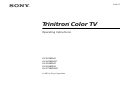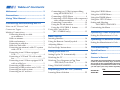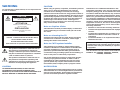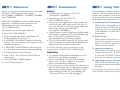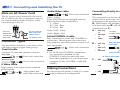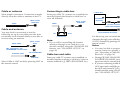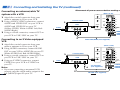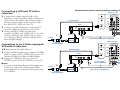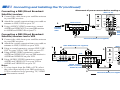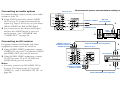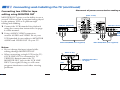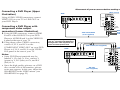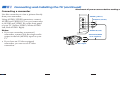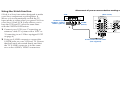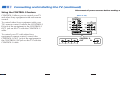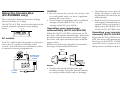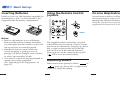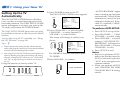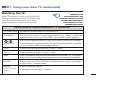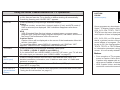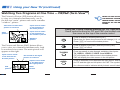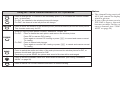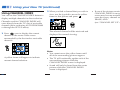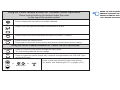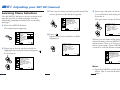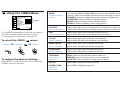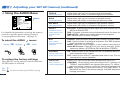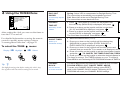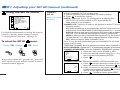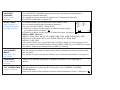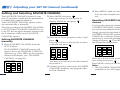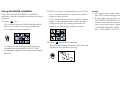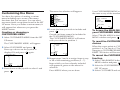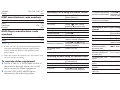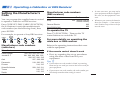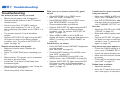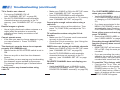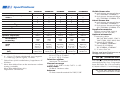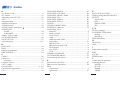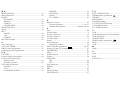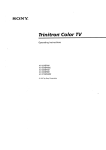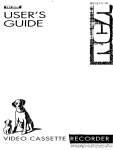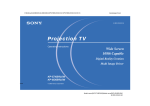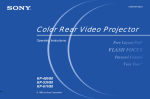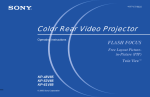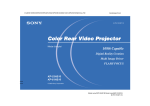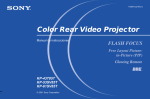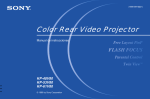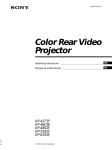Download Trinitron Color TV - Sony Asia Pacific
Transcript
3-860-371-21 (1) S ® Trinitron Color TV ® Operating Instructions KV-32XBR48 KV-34XBR48C KV-35XBR48 KV-35XBR88 KV-37XBR48M © 1997 by Sony Corporation Table of Contents Welcome! ........................................ 1 Precautions ...................................... 1 Using This Manual .......................... 1 Connecting and Installing the TV Note on AC Power Cord ............................ 2 Connector Types .......................................... 2 Making Connections ................................... 2 Connecting directly to cable or an antenna ....................................... 2 Cable or antenna ...................................... 3 Cable and antenna ................................... 3 Connecting a cable box ............................ 3 Cable box and cable ................................. 3 Connecting an antenna/cable TV system with a VCR .......................................... 4 Connecting to an S Video equipped VCR ..................................................... 4 Connecting a VCR and TV with a cable box ....................................................... 5 Connecting to an S Video equipped VCR with a cable box ................................. 5 Connecting a DBS receiver ...................... 6 Connecting a DBS receiver and a VCR .... 6 Connecting an audio system ................... 7 Connecting an AV receiver ...................... 7 Connecting two VCRs for tape editing using MONITOR OUT ....................... 8 Connecting a DVD Player ....................... 9 Connecting a DVD Player with component video output connectors ...................... 9 Connecting a camcorder ........................ 10 Using the S-Link function ...................... 11 Using the CONTROL S feature ............ 12 Using the Console Box (KV-35XBR88 only) .......................... 13 Using the VIDEO Menu ............................... 23 Using the AUDIO Menu .............................. 24 Using the TIMER Menu ............................... 25 Using the SET UP Menu ............................. 26 Setting and Selecting FAVORITE CHANNEL ..................... 28 Customizing the Menu ................................ 31 Operating Video Equipment Basic Set Up Setting the Manufacturer's Code ................. 32 Inserting Batteries ......................................... 14 Operating a Cable Box or DBS Receiver Using the Remote Control Joystick .............. 14 Adjusting Sliders .......................................... 14 Setting the Manufacturer's Code ................. 34 On Line Help/Instructions .......................... 14 Troubleshooting ........................... 35 Using your New TV Setting Up the TV Automatically ................. 15 Watching the TV .......................................... 16 Watching Two Programs at One Time – PIP/P&P (Twin ViewTM) ................ 18 Using CHANNEL INDEX ........................... 20 Specifications ................................ 37 Index .............................................. 38 Owner’s Record The model and serial numbers are located at the rear of the TV, below the Sony logo, on the sticker, and also on the TV box (white label). Record these numbers in the spaces provided below. Refer to them whenever you call upon your Sony dealer regarding this product. Adjusting your SET UP (menus) Model No. Learning Menu Selection ............................. 22 Serial No. KV- Remote Control In the instructions that follow, we will refer to the buttons on your remote control. Keep this flap unfolded and use this page for reference. Getting to know the buttons on the remote control MUTING (page 16) MUTING TV SYSTEM OFF (page 17) SYSTEM OFF FUNCTION VTR/DVD DBS/CABLE TV SLEEP (page 17) SLEEP DISPLAY ANT JUMP (page 16) MUTING TV TV/VTR FUNCTION VTR/DVD DBS/CABLE TV/VIDEO 1 2 3 4 5 6 7 8 JUMP 9 ENTER 0 OFF POWER VTR/DVD DBS/CABLE /TV/DBS TV GUIDE TV/DBS MTS VOL MENU CH VOL +/– DVD Operation Buttons (page 33) PIP/P&P (pages 18, 19) REC TITLE DVD MENU FREEZE AUDIO SWAP CH + POSITION TV/VIDEO CH - RESET RESET CODE SET (pages 32, 34) CODE SET VTR 1 2 3 DVD/MDP RM -Y144 OFF TV/DBS GUIDE MTS POWER (page 16) VTR/DVD DBS/CABLE DISPLAY (page 17) VCR/DVD/MDP Operation Buttons (page 33) POWER TV FUNCTION (page 16) Names of the buttons on the remote control are presented in different colors to represent the available functions. Button color Transparent .... Press to select the component you want to control; e.g. VTR (VCR)/MDP/DVD Player, DBS (Direct Broadcast Satellite)/ 0 – 9 Buttons CABLE, or TV. ENTER Green ............... Buttons relevant to power PIP/P&P/ operations, like turning the TV, CHANNEL INDEX DBS (Direct Broadcast Satellite)/ (pages 18-21) CABLE, or VTR (VCR)/MDP/ DVD Player on or off. MTS/DBS Guide ANT (page 17) TV/VIDEO (page 17) MENU Label color White ............... TV/VTR (VCR)/MDP/DVD CH +/– Player/DBS (Direct Broadcast Satellite)/CABLE operation Joystick buttons. (page 14) Yellow .............. PIP, P&P, and CHANNEL INDEX operation buttons. VTR1/2/3/DVD/ MDP (page 32) Blue .................. DBS (Direct Broadcast Satellite) operation buttons. Green ............... S-Link operation buttons. Pink .................. DVD Player operation buttons. For a detailed explanation of most buttons, see "Watching the TV" on page 16. CAUTION To prevent fire or shock hazard, do not expose the TV to rain or moisture. When using TV games, computers, and similar products with your TV, keep the brightness and contrast functions at low settings. If a fixed (non-moving) pattern is left on the screen for long periods of time at a high brightness or contrast setting, the image can be permanently imprinted onto the screen. Continuously watching the same program can cause the imprint of station logos onto the TV screen. These types of imprints are not covered by your warranty because they are the result of misuse. CAUTION RISK OF ELECTRIC SHOCK DO NOT OPEN ATTENTION RISQUE DE CHOC ELECTRIQUE, NE PAS OUVRIR PRECAUCION RIESGO DE CHOQUE ELECTRICO NO ABRIR Note on Caption Vision This television receiver provides display of television closed captioning in accordance with §15.119 of the FCC rules. Note on cleaning the TV CAUTION: TO REDUCE THE RISK OF ELECTRIC SHOCK, DO NOT REMOVE COVER (OR BACK). NO USER-SERVICEABLE PARTS INSIDE. REFER SERVICING TO QUALIFIED SERVICE PERSONNEL. This symbol is intended to alert the user to the presence of uninsulated “dangerous voltage” within the product’s enclosure that may be of sufficient magnitude to constitute a risk of electric shock to persons. This symbol is intended to alert the user to the presence of important operating and maintenance (servicing) instructions in the literature accompanying the appliance. Clean the TV with a soft dry cloth. Never use strong solvents such as thinner or benzine, which might damage the finish of the cabinet. Note to CATV system installer This reminder is provided to call the CATV system installer’s attention to Article 820-40 of the NEC that provides guidelines for proper grounding and, in particular, specifies that the cable ground shall be connected to the grounding system of the building, as close to the point of cable entry as practical. Use of this television receiver for other than private viewing of programs broadcast on UHF or VHF or transmitted by cable companies for the use of the general public may require authorization from the broadcaster/cable company and/or program owner. CAUTION NOTIFICATION TO PREVENT ELECTRIC SHOCK, DO NOT USE THIS POLARIZED AC PLUG WITH AN EXTENSION CORD, RECEPTACLE, OR OTHER OUTLET UNLESS THE BLADES CAN BE FULLY INSERTED TO PREVENT BLADE EXPOSURE. This equipment has been tested and found to comply with the limits for a Class B digital device pursuant to Part 15 of the FCC Rules. These limits are designed to provide reasonable protection against harmful interference in a residential installation. This equipment generates, uses, and can radiate radio frequency energy and, if not installed and used in accordance with the instructions, may cause harmful interference with radio communications. However, there is no guarantee that interference will not occur in a particular installation. If this equipment does cause harmful interference to radio or television reception, which can be determined by turning the equipment off and on, the user is encouraged to try to correct the interference by one or more of the following measures: • Reorient or relocate the receiving antennas. • Increase the separation between the equipment and receiver. • Connect the equipment into an outlet on a circuit different from that to which the receiver is connected. • Consult the dealer or an experienced radio/TV technician for help. You are cautioned that any changes or modifications not expressly approved in this manual could void your authority to operate this equipment. This document is for the remote control RM-Y144 MODELS: KV- 32XBR48, 34XBR48C, 35XBR48, 35XBR88, 37XBR48M Open Here for Important Safety Info. and Remote Control Graphics WARNING Welcome! Thank you for purchasing the Sony Trinitron® Color TV. This manual is for models KV-32XBR48, 34XBR48C, 35XBR48, 35XBR88 and 37XBR48M. Model KV-35XBR48 is used for illustration purposes. Differences in operation are indicated in the text; for example, “KV-35XBR48 only”. The features you will enjoy include: • Two ON/OFF TIMERS • Picture-in-Picture (PIP) and Picture & Picture (P&P) (Twin ViewTM ) • FAVORITE CHANNEL feature, allowing you to view and choose from eight of your favorite programs • CHANNEL INDEX feature, allowing you to view and choose from twelve programs • Customized on-screen menus • One Y/B–Y/R–Y input for DVD Player connection • Three AUDIO/VIDEO inputs • Two S Video inputs Precautions Safety • Operate the TV only on 120 V AC (except KV-34XBR48C) • Operate the TV on 220 V AC (KV-34XBR48C only) • The plug is designed, for safety purposes, to fit into the wall outlet only one way. If you are unable to insert the plug fully into the outlet, contact your dealer. (except KV-34XBR48C) • If any liquid or solid object should fall inside the cabinet, unplug the TV immediately and have it checked by qualified service personnel before operating it further. • If you will not be using the TV for several days, disconnect the power by pulling the plug itself. Never pull on the cord. For details concerning safety precautions, see the supplied leaflet “IMPORTANT SAFEGUARDS”. Installing • To prevent internal heat buildup, do not block the ventilation openings. • Do not install the TV in a hot or humid place, or in a place subject to excessive dust or mechanical vibration. • The AC power cord is attached to the rear of the TV with hooks. Do not attempt to remove the cord from these hooks. Doing so could cause damage to the TV. (For details, see "Note on AC Power Cord" on page 2) Using This Manual This manual is divided into four major sections. We recommend that you carefully review the contents of each section in the order provided to ensure that you fully understand the operation of your new TV. 1 Installing and Connecting the TV. This section will guide you through your initial set up. It will show you how to connect your new components, connect to your antenna or cable, and connect any accessories. 2 Basic Set Up. This section will teach you the basic skills needed to operate your new TV. It will show you how to operate special functions of the remote control. 3 Using your New TV. This section will show you how to begin using your new TV. It will show you how to use the AUTO SET UP feature, and how to use your remote control's features. 4 Adjusting your Set Up (menus). This section will teach you how to access on-screen menus and adjust your TV's settings. Instructions in this manual are written for the remote control. Similar controls may be found on the TV console. 1 Connecting and Installing the TV Note on AC Power Cord The AC power cord is attached to the rear of the TV with hooks. Do not attempt to remove the cord from these hooks. Doing so could cause damage to the TV. Do not remove the cord from these hooks. You can detach the cord from this hook AC Power cord Connector Types You may find it necessary to use some of the following connector types during set up. Coaxial cable Standard TV cable and antenna connector Plug Type Press onto connection Screw-on Type Screw onto connection S Video cable High quality video connector for enhanced picture quality Align guides and press onto connection 2 Audio/Video cable Press onto connection Connecting directly to cable or an antenna Video - Yellow (Some DVD Players are equipped with the following three video connectors.) Y - Green B–Y (Cb) - Blue R–Y (Cr) - Red The connection you choose will depend on the cable found in your home. Newer homes will be equipped with standard coaxial cable (see A ); older homes will probably have 300 -ohm twin lead cable (see B ); still other homes may contain both (see C ). Audio (Left) - White Audio (Right) - Red A • VHF only or • VHF/UHF or • Cable 75-ohm (Rear of TV) coaxial cable VHF/UHF B • VHF only or • UHF only or • VHF/UHF 300-ohm twin lead cable S-Link/CONTROL S cable Sony connector for S-Link and CONTROL S connections. These features are exclusive to Sony products, and allow greater control of all Sony equipment. Press onto connection Note: • For S-Link and CONTROL S connections, you can use the combined S-Link/ CONTROL S cable provided with some Sony video equipment, or you can purchase a separate S-Link/CONTROL S cable (RKG69HG). (Rear of TV) VHF/UHF Antenna connector 75-ohm coaxial cable C • VHF (Rear of TV) VHF/UHF and Making Connections For the best picture quality, a cable TV system or outdoor antenna is recommended. EAC-66 U/V mixer (not supplied) • UHF 300-ohm twin lead cable Cable or antenna Connecting a cable box Most simple connection. Connection is made directly from the cable or antenna to the TV. Some pay cable TV systems use scrambled or encoded signals that require a cable box* to view all channels. Cable (Rear of TV) VHF/UHF *Cable box (Rear of TV) VHF/UHF Cable Cable and antenna You may find it convenient to use the following set up if your cable provider does not feature local channels that you are able to receive using an antenna. CATV cable (Rear of TV) AUX (No connection "TO CONVERTER" in this case) Antenna cable TO CONVERTER IN OUT *Cable box Note: • If you will be controlling all channel selection through your cable box, you should consider using the CHANNEL FIX feature. (see “CHANNEL SET UP” on page 26) Cable box and cable VHF/UHF Select Cable or ANT mode by pressing ANT on the remote control. Some pay cable TV systems use scrambled or encoded signals requiring a cable box* only for certain channels (e.g. HBO, SHOWTIME, etc.). (Rear of TV) AUX scrambled channels TO CONVERTER 75-ohm coaxial cable (not supplied) CATV cable (unscrambled channels) (signal) VHF/UHF For this set up, you can switch between scrambled channels (through your cable box), and normal (CATV) channels by pressing ANT on your remote control. Notes: • You may be able to program your Sony remote control to operate your cable box. (see “Operating a Cable Box or DBS Receiver” on page 34) • During PIP, P&P, CHANNEL INDEX or FAVORITE CHANNEL viewing, the AUX input can only be viewed in the main picture. • If you are connecting a cable box through the AUX input and would like to switch between the AUX and normal (CATV) input you should consider using CHANNEL FIX. (see “CHANNEL SET UP” on page 26) 3 Connecting and Installing the TV (continued) Disconnect all power sources before making any connections. Connecting an antenna/cable TV system with a VCR (Rear of TV) AUX 1 Attach the coaxial connector from your 2 3 cable or antenna to IN on your VCR. Using AUDIO/VIDEO connectors, connect AUDIO and VIDEO OUT on your VCR to AUDIO and VIDEO IN on your TV (Yellow-VIDEO, White-AUDIO Left, RedAUDIO Right). Using a coaxial connector, connect OUT on your VCR to VHF/UHF on your TV. 3 4 Y S VIDEO B–Y Coaxial cable 3 VIDEO R–Y L VCR VHF/UHF L (MONO) AUDIO AUDIO R 1 Cable OUT IN AUDIO R AUDIO L VIDEO R S VIDEO S-LINK CONTROL S OUT LINE OUT AUDIO-R (red) AUDIO-L (white) VIDEO (yellow) 2 Connecting to an S Video equipped VCR VMC-810S/820S (not supplied) 1 Attach the coaxial connector from your cable or antenna to IN on your VCR. 2 Using AUDIO connectors, connect AUDIO OUT on your VCR to AUDIO IN on your TV (White-AUDIO Left, Red-AUDIO Right). 3 Using a coaxial connector, connect OUT on your VCR to VHF/UHF on your TV. 4 Using an S VIDEO connector, connect S VIDEO on your VCR to S VIDEO on your TV. Note: • If you are connecting a monaural VCR, connect only the single audio output to the left (MONO) input on your TV. 4 VIDEO IN 1 TO CONVERTER (Rear of TV) AUX VIDEO IN 1 TO CONVERTER Y B–Y VIDEO L VCR VHF/UHF (MONO) AUDIO R 1 Cable OUT IN AUDIO R AUDIO L VIDEO S VIDEO R–Y L AUDIO R S-LINK CONTROL S OUT LINE OUT 4 2 4 S VIDEO Coaxial cable 3 3 YC-15V/30V (not supplied) RK-74A (not supplied) S VIDEO AUDIO-R (red) AUDIO-L (white) Disconnect all power sources before making any connections. Connecting a VCR and TV with a cable box (Rear of TV) AUX 1 Connect the single (input) jack of the 2 3 Splitter to your incoming cable connection, and connect the other two (output) jacks (using coaxial cable) to IN on your cable box and VHF/UHF on your TV. Using a coaxial connector, connect OUT on your cable box to IN on your VCR. Using AUDIO/VIDEO connectors, connect AUDIO and VIDEO OUT on your VCR to AUDIO and VIDEO IN on your TV (Yellow-VIDEO, White-AUDIO Left, Red-AUDIO Right). Connecting to an S Video equipped VCR with a cable box TO CONVERTER 4 Y S VIDEO B–Y VIDEO R–Y L VCR OUT IN 1 VHF/UHF L (MONO) AUDIO AUDIO R AUDIO R AUDIO L VIDEO R S VIDEO S-LINK CONTROL S OUT LINE OUT AUDIO-R (red) AUDIO-L (white) VIDEO (yellow) 2 Cable 3 OUT VMC-810S/820S (not supplied) IN Splitter (not supplied) (Rear of TV) Cable box AUX VIDEO IN 1 TO CONVERTER B–Y L VCR VHF/UHF (MONO) AUDIO R IN Cable 1 AUDIO R AUDIO L VIDEO 3 R–Y L AUDIO R S-LINK CONTROL S OUT 4 2 IN Splitter (not supplied) S VIDEO LINE OUT OUT 4 Y VIDEO OUT 3 S VIDEO Coaxial cable OUT on your VCR to AUDIO IN on your TV (White-AUDIO Left, Red-AUDIO Right). Using an S VIDEO connector, connect S VIDEO on your VCR to S VIDEO on your TV. Note: • To view scrambled channels through your cable box, select the video input which your cable box is connected to by pressing TV/VIDEO. 3 Coaxial cable 1-2 Perform as described above. 3 Using AUDIO connectors, connect AUDIO 4 VIDEO IN 1 YC-15V/30V (not supplied) S VIDEO AUDIO-R (red) AUDIO-L (white) RK-74A (not supplied) Cable box 5 Connecting and Installing the TV (continued) Disconnect all power sources before making any connections. Connecting a DBS (Direct Broadcast Satellite) receiver (Rear of TV) 2 1 Connect the cable from your satellite antenna 2 3 VIDEO IN 1 TO CONVERTER to your DBS receiver. Attach the coaxial connector from your cable or antenna to VHF/UHF on your TV. Using AUDIO/VIDEO connectors, connect AUDIO and VIDEO OUT on your DBS receiver to AUDIO and VIDEO IN on your TV. 3 4 Y S VIDEO B–Y VIDEO DBS receiver 1 S VIDEO AUDIO R IN R S-LINK CONTROL S OUT OUT AUDIO-R (red) AUDIO-L (white) VIDEO (yellow) 3 4 L (MONO) AUDIO LINE OUT 1 Connect the cable from your satellite antenna 1 VHF/UHF VHF/UHF AUDIO R AUDIO L VIDEO Satellite antenna cable R–Y L SATELLITE IN Connecting a DBS (Direct Broadcast Satellite) receiver and a VCR to your DBS receiver. 2 Attach the coaxial connector from your cable or antenna to VHF/UHF-IN on your VCR. 3 Using a coaxial connector, connect VHF/UHFOUT on your VCR to VHF/UHF on your TV. 4 Using AUDIO/VIDEO connectors, connect AUDIO and VIDEO OUT on your DBS receiver to AUDIO and VIDEO IN on your VCR. 5 Using AUDIO/VIDEO connectors, connect AUDIO and VIDEO OUT on your VCR to AUDIO and VIDEO IN on your TV. Note: • To view input from the DBS or VCR, select the video input which your DBS receiver or VCR is connected to by pressing TV/VIDEO on the remote control. 6 AUX VMC-810S/820S (not supplied) VMC-810S/820S (not supplied) (Rear of TV) 2 S VIDEO OUT LINE OUT Y AUDIO R AUDIO L VIDEO L VHF/UHF VHF/UHF LINE IN (MONO) AUDIO R VIDEO (yellow) AUDIO-L (white) AUDIO-R (red) 3 5 L AUDIO R S-LINK CONTROL S OUT OUT LINE OUT R–Y S VIDEO IN DBS receiver 4 S VIDEO VIDEO IN 3 B–Y VHF/UHF AUDIO R AUDIO L VIDEO VIDEO IN 1 TO CONVERTER VCR SATELLITE IN AUX VMC-810S/820S (not supplied) Disconnect all power sources before making any connections. Connecting an audio system For more dynamic sound, connect your audio system to your TV. (Rear of TV) VIDEO IN 1 2 Set your stereo to the chosen Line input 4 Y S VIDEO 1 Using AUDIO connectors, connect AUDIO OUT on your TV to one of the unused Line inputs (e.g. Tape-2, AUX1, etc.) on your stereo (White-AUDIO Left, Red-AUDIO Right). 3 OUT B–Y VIDEO L R–Y L TV AUDIO MONITOR (VAR/FIX) AUDIO-L (white) VIDEO RK-74A (not supplied) L (MONO) AUDIO AUDIO (MONO) AUDIO R R R S-LINK CONTROL S IN OUT 1 AUDIO-R (red) Line input and use the AUDIO menu to set your audio output. (see “SPEAKER” and “AUDIO OUT” on page 24) 2 HRD Connecting an AV receiver For greater control of all audio and video equipment, connect your AV receiver. VIDEO (yellow) AUDIO-L (white) AUDIO-R (red) 1 Using AUDIO/VIDEO connectors, connect VIDEO 1 IN on your TV to Monitor AUDIO and VIDEO OUT on your AV receiver. 2 Using AUDIO/VIDEO connectors, connect TV OUT on your TV to TV AUDIO and VIDEO IN on your AV receiver. Note: • You may want to use CHANNEL FIX to fix your TV's input to the AV receiver (VIDEO 1). (see “CHANNEL SET UP” on page 26) VMC-810S/820S (not supplied) 1 (Rear of TV) AV outputs VIDEO IN 1 3 4 Y S VIDEO OUT B–Y VIDEO L R–Y L TV AUDIO MONITOR (VAR/FIX) AV receiver VIDEO L (MONO) AUDIO AUDIO (MONO) AUDIO R R R S-LINK CONTROL S IN OUT VIDEO (yellow) AUDIO-L (white) AUDIO-R (red) 2 AV inputs VMC-810S/820S (not supplied) 7 Connecting and Installing the TV (continued) Disconnect all power sources before making any connections. Connecting two VCRs for tape editing using MONITOR OUT MONITOR OUT gives you the ability to use a second VCR to record a program being played by the primary VCR or to perform tape editing and dubbing. 1 Connect the VCR intended for playback using the connection instructions on page 4 of this manual. 2 Using AUDIO/VIDEO connectors, (Rear of TV) VIDEO IN 1 3 4 Y S VIDEO OUT B–Y VIDEO VCR (for playback) R–Y L OUT LINE OUT L (MONO) AUDIO AUDIO R AUDIO L VIDEO R IN TV VIDEO (MONO) AUDIO R R connect AUDIO and VIDEO IN on your VCR intended for recording to MONITOR AUDIO and VIDEO OUT on your TV. 8 AUDIO R AUDIO L VIDEO OUT LINE IN VMC-810S/820S (not supplied) (Rear of TV) VIDEO IN MONITOR OUT Indicates direction of signal VCR IN LINE OUT IN VIDEO (yellow) AUDIO-L (white) AUDIO-R (red) 2 VMC-810S/820S (not supplied) Notes: • Do not change the input signal while editing through MONITOR OUT. • When connecting a single VCR to the TV; if VCR LINE OUT is connected to TV VIDEO IN, do not connect the TV MONITOR OUT jacks to the VCR LINE INPUT (see right). Doing so will cause program interference and other viewing problems. VCR (for recording) L AUDIO S-LINK CONTROL S IN OUT 1 AUDIO MONITOR (VAR/FIX) Disconnect all power sources before making any connections. Connecting a DVD Player (Upper illustration) (Rear of TV) DVD VIDEO IN 1 Using AUDIO/VIDEO connectors, connect VIDEO 1 IN on your TV to LINE OUT on your DVD Player. LINE OUT R–AUDIO 1–L S VIDEO OUT COMPONENT VIDEO OUT VIDEO Y B-Y S-LINK R-Y 3 4 DIGITAL OUT OPTICAL Y COAXIAL S VIDEO B–Y VIDEO R–Y L L (MONO) AUDIO Connecting a DVD Player with component video output connectors (Lower illustration) 2 Notes: • Some DVD Player terminals may be labeled Y, Cb, and Cr. If so, connect Y (green) to Y, B-Y (blue) to Cb, and R-Y (red) to Cr. • Since the high quality pictures on a DVD disc contain a lot of information, picture noise may appear. In this case, adjust the SHARPNESS in the VIDEO menu. (see SHARPNESS on page 23) R S-LINK CONTROL S OUT AUDIO-R (red) AUDIO-L (white) VIDEO (yellow) VMC-810S/820S (not supplied) 1 Using AUDIO connectors, connect AUDIO R and L of the LINE OUT on your DVD Player to AUDIO R and L on the VIDEO IN 4 panel at the rear of your TV. Using three yellow VIDEO connectors, connect Y, B–Y, and R–Y on the COMPONENT VIDEO OUT on your DVD Player to Y, B–Y, and R–Y on the VIDEO IN 4 panel at the rear of your TV. AUDIO R Connect your DVD Player directly to your TV. Connecting the DVD Player through other video equipment will cause unwanted picture noise. VMC-10HG (not supplied) (Rear of TV) DVD VIDEO IN 1 LINE OUT R–AUDIO 1–L VIDEO S VIDEO OUT COMPONENT VIDEO OUT Y B-Y R-Y S-LINK DIGITAL OUT OPTICAL 3 4 Y COAXIAL S VIDEO B–Y VIDEO L (MONO) AUDIO R R–Y L AUDIO R S-LINK CONTROL S OUT RK-74A (not supplied) AUDIO-L (white) AUDIO-R (red) 9 Connecting and Installing the TV (continued) Disconnect all power sources before making any connections. Connecting a camcorder Use this connection to view a picture directly from your camcorder. Using AUDIO/VIDEO connectors, connect AUDIO and VIDEO OUT on your camcorder to AUDIO and VIDEO IN on the front panel of your TV (Yellow-VIDEO, White-AUDIO Left, Red-AUDIO Right). Notes: • If you are connecting a monaural camcorder, connect only the single audio output to the left (MONO) input on your TV. • If you have an S Video equipped camcorder, you can use an S Video connection. 10 VIDEO (yellow) VIDEO 2 IN AUDIO-L (white) S VIDEO VIDEO L (MONO) AUDIO R AUDIO-R (red) VMC-810S/820S (not supplied) AV output Disconnect all power sources before making any connections. Using the S-Link function S-Link is a Sony innovation designed to make your Sony components work together. It allows you to automatically switch the TV input mode to video when you press PLAY on your Sony S-Link VCR. It also allows you to turn the VCR and TV off at the same time with the SYSTEM OFF button. VCR (Rear of TV) AUDIO R AUDIO L VIDEO S-LINK VIDEO IN 1 3 4 LINE OUT Y S VIDEO AUDIO-R (red) AUDIO-L (white) VIDEO (yellow) 1 VIDEO L 2 Using an S-LINK connector, connect the S-LINK jacks on your VCR and TV. Ensure that both ends are seated firmly and that the TV S-LINK connector is in the same row as the AUDIO/VIDEO connectors. R–Y L TV MONITOR AUDIO (VAR/FIX) VIDEO L (MONO) AUDIO AUDIO (MONO) AUDIO R R R S-LINK CONTROL S IN OUT 1 Connect your VCR. (see “Connecting an antenna/cable TV system with a VCR” or “Connecting to an S Video equipped VCR” on page 4) OUT B–Y S-LINK (black) 2 Audio/Video/S-Link cable (not supplied) 11 Connecting and Installing the TV (continued) Disconnect all power sources before making any connections. Using the CONTROL S feature CONTROL S allows you to control your TV and other Sony equipment with one remote control. (Rear of TV) VIDEO IN 1 3 4 Y To control other Sony equipment with your TV's remote control, connect the CONTROL S IN jack of the equipment to the CONTROL S OUT jack on the TV with the CONTROL S cable. To control your TV with other Sony equipment's remote control, connect the CONTROL S OUT jack of the equipment to the CONTROL S IN jack on the TV with the CONTROL S cable. 12 S VIDEO OUT B–Y VIDEO L R–Y L TV MONITOR AUDIO (VAR/FIX) VIDEO L (MONO) AUDIO AUDIO (MONO) AUDIO R R R S-LINK CONTROL S IN OUT CONTROL S IN OUT Using the Console Box (KV-35XBR88 only) The console box features electronic sliding doors and three AC outlets. The AUTO ACCESS switch on the front of the console controls operation of the sliding doors. AUTO ACCESS ON OPEN OFF CLOSE AC outlets Your TV cord has been designed to connect to one of the AC outlets on the rear of the console. You will have two additional outlets to connect accessory equipment to. OUT TV MONITOR AUDIO (VAR/FIX) VIDEO L (MONO) AUDIO R S-LINK CONTROL S IN Connect TV to Console outlet AC OUTLET AC120V / 60Hz UNSWITCHED To wall outlet CAUTION • Do not connect the console AC power cord to a wall outlet until you have completed making all connections. • Do not connect equipment with a combined wattage of more than 300 W/3 A (the wattage of this TV set is 198 W). Operating your console box automatically (AUTO ACCESS ON) When the AUTO ACCESS switch is set to ON, the doors will operate automatically. Whenever the sensor detects movement within its range, the doors will open and remain open until the range is clear. Refer to the following diagram to determine the range of the automatic feature. • The ultrasonic sensor may detect movement, drafts, vibrations, sound waves, or electronic signals that will cause the doors to open inadvertently. • If the travel of the doors is interrupted, they will reopen automatically and remain opened. When you want to close the doors again, press the OPEN/CLOSE button (or set the AUTO ACCESS switch to OFF). Operating your console box manually (AUTO ACCESS OFF) When the AUTO ACCESS switch is set to OFF, the doors will operate manually. Pressing on the OPEN/CLOSE button will cause the doors to open or close and remain in that position until the switch is pressed again. approx. 18 in N n (46 cm) Notes: • People with small children and pets should consider using the manual feature to avoid possible injury and/or damage. 13 Basic Set up Inserting Batteries Insert two size AA (R6) batteries (supplied) by matching the + and – on the batteries to the diagram inside the battery compartment. Using the Remote Control Joystick OFF GUIDE TV/DBS MTS VOL MENU CH RESET CODE SET Notes: • Remove the batteries to avoid damage from possible battery leakage whenever you anticipate that the remote control will not be used for an extended period. • Handle the remote control with care. Avoid dropping it, getting it wet, or placing it in direct sunlight, near a heater, or where the humidity is high. • Your remote control can be programmed to operate most video equipment. (see “Operating Video Equipment” on page 32) 14 Select VTR 1 2 3 DVD/MDP RM -Y144 The supplied remote control has a joystick which allows for movement of the on-screen selector in four directions. Pressing up, down, left, or right on the joystick will cause the selector to move in the selected direction. Pressing down on the center of the joystick ) will activate the selected item. ( Adjusting Sliders When menu items present a slider ( or ), press up, down, left, or right on the joystick to adjust the setting. On Line Help/Instructions Several menu windows will provide prompts and instructions to assist you in navigating through the different functions. When the instructions are presented, use them to supplement the instructions in this manual. Using your New TV 1 Press POWER to turn on the TV. Setting Up the TV Automatically The EASY SETUP GUIDE screen appears. POWER ENGLISH : ESPAÑOL : FRANÇAIS : AUTO SET UP : DEMO : The EASY SETUP GUIDE feature will allow you to set the on-screen language and set all receivable channels. The EASY SETUP GUIDE screen will appear every time you turn on the TV until you perform AUTO PROGRAM. The EASY SETUP GUIDE feature does not apply for installations that use a cable box for all channel selection. You can also set up the TV manually. (see “Using the SET UP menu” on page 26) Tips First please connect the antenna. Press [ SET UP ] to exit. 2 Press CHANNEL + to select English, CHANNEL – to select Spanish or VOLUME + to select French. The screen will change to reflect your choice. – VOLUME + z – CHANNEL + • Perform this function during the day, with the antenna and/or cable properly connected, to ensure that all available channels will be broadcasting and receivable. • After using EASY SETUP GUIDE you will still have the option of adjusting any of the system settings, like erasing channels, through the SET UP menu. (see “CHANNEL SET UP” on page 26)Using the buttons on the top of the TV: Using the buttons on the top of the TV: SET UP TV/VIDEO – VOLUME + – CHANNEL + TIMER STAND BY/STEREO POWER [ CH + ] [ CH – ] [ VOL + ] [ VOL – ] [ TV / VIDEO ] ENGLISH : ESPAÑOL : FRANÇAIS : AUTO AJUSTE : DEMO : [ CH + ] [ CH – ] [ VOL + ] [ VOL – ] [ TV / VIDEO ] Primero conecte la antena. Oprima [ SET UP ] para salir. For a DEMO of functions and menus, press TV/VIDEO. 3 Press VOLUME – to continue. – VOLUME + AUTO PROGRAM “AUTO PROGRAM” appears and the TV starts scanning and presetting channels automatically. When all the receivable channels are stored, the lowest numbered channel is displayed. If the TV receives cable TV channels, CABLE is set to ON automatically. To perform AUTO SET UP again • Press SET UP on top of the TV. • Press CHANNEL +, CHANNEL – or VOLUME + to select a language. • Press VOLUME – to restore factory settings (“CONTINUE TO AUTO PROGRAM?” will appear on the screen. Press CHANNEL+ to execute or CHANNEL– to exit). • Press SET UP to exit. Notes: • Before you perform AUTO SET UP again, make sure that the input from ANT (not AUX) is selected by pressing ANT until “AUX” does not appear next to the channel number. • When you perform AUTO PROGRAM, your CHANNEL FIX, TIMER, and CHANNEL BLOCK settings will be erased. 15 Using your New TV (continued) Watching the TV Many TV features can be accessed directly through the remote control. The following chart will explain the function of some buttons found on your remote control. REFER TO THE ILLUSTRATION OF THE REMOTE CONTROL ON THE INSIDE FRONT COVER OF THIS MANUAL AS YOU REVIEW THIS CHART Using the White Labeled Buttons for TV Operations. TV (FUNCTION) Activates the remote control for use with the TV. TV POWER Turns the TV on and off. If a video input indication (e.g., VIDEO 1, VIDEO 2) appears on the screen, press TV/VIDEO until a channel number appears. 0 - 9 Use for direct channel selection. Press 0-9 to select a channel (for example, to select channel 10, press 1 and 0), the channel will change after 2 seconds, or you can press ENTER for immediate selection. and ENTER CH +/– Press to scan through the channels (+ up or – down). VOL +/– Press to adjust the volume (+ up or – down). JUMP Press to alternate or jump back and forth between two channels. The TV will jump between the current channel and the last channel selected using the 0-9 buttons. MUTING Press to mute the sound (“MUTING” will appear on the screen). Press again or press VOL + to restore sound. FREEZE (yellow labeled button) Press to freeze the picture. Press again or press (OFF) to cancel. 16 Using the White Labeled Buttons for TV Operations. SLEEP Press repeatedly until the TV displays the approximate time in minutes (30, 60, or 90) that you want the TV to remain on before shutting off automatically. Cancel by pressing until “SLEEP OFF” appears. DISPLAY Press repeatedly to step through available displays: Status Channel number, current time, channel caption (if set), and MTS mode (if SAP is selected) are displayed. SAP indication disappears after three seconds. XDS XDS (Extended Data Service) shows a network name, program name, program type, program length, program description, call letters, and time of the show if the broadcaster offers this service. Caption Vision Caption Vision will be displayed on the screen if the broadcaster offers this service. (see right) To cancel the display, press DISPLAY repeatedly until “DISPLAY OFF” appears. “DISPLAY OFF” disappears after three seconds. CAPTION VISION CC 1 CC 2 CC 3 CC 4 TEXT 1 TEXT 2 TEXT 3 TEXT 4 MENU CAPTION VISION (Closed Caption) Use TV/VIDEO Press repeatedly to step through available video inputs: TV, VIDEO 1, VIDEO 2, VIDEO 3 and VIDEO 4 If you select SKIP as a VIDEO LABEL in the SET UP menu, your TV will skip the video input you selected. (see “VIDEO LABEL” on page 27) ANT (AUX input) Press to change between the VHF/UHF input and the AUX input. (For detailed connection information, see “Cable box and cable” or “Cable and antenna” on page 3) MTS Press to cycle through the Multi-channel TV Sound (MTS) options. (see “MTS” on page 24) SYSTEM OFF (green labeled button) Press to turn off the TV and all other equipment connected with S-Link. (see "Using the S-Link function" on page 11) Exit MENU Some programs are broadcast with Caption Vision. To display Caption Vision, select CC1, CC2, CC3, CC4, TEXT1, TEXT2, TEXT3, or TEXT4 from the menu, then press DISPLAY until Caption Vision is displayed. CC1, CC2, CC3, or CC4 shows you a caption, that is, a printed version of the dialogue or sound effects of a program. (The mode should be set to CC1 for most programs) TEXT1, TEXT2, TEXT3, or TEXT4 shows you text, that is, information presented, using half of the screen. It is not usually related to the program. Notes: • Poor reception of TV programs can cause errors in Caption Vision and XDS. Captions may appear with a white box or other errors instead of intended text. • XDS, Caption Vision, and the status display cannot be used at the same time. 17 Using your New TV (continued) Watching Two Programs at One Time — PIP/P&P (Twin ViewTM) REFER TO THE ILLUSTRATION OF THE REMOTE CONTROL ON THE INSIDE FRONT COVER OF THIS MANUAL AS YOU REVIEW THIS CHART The Picture-in-Picture (PIP) feature allows you to view two channels simultaneously, one in the full size “main” picture and one in a smaller “window” picture. Input-source mode or TV channel for the main picture The sound of the main picture is received. 6 Main picture 10 Input-source mode or TV channel for the window picture Using the Yellow Labeled Buttons for PIP Operations. Some control buttons for PIP and P&P are located under the cover on the top of the remote control. Press to display a window picture (PIP). Each time you press, the picture size will change (1/4 n1/9 n1/16). Press (OFF) to remove the window picture. Window picture The Picture-and-Picture (P&P) feature allows you to view two channels simultaneously, both in a reduced size screen. The main picture will appear on the right. Input-source mode or TV channel for the left picture 18 TV/VIDEO The sound of the right picture is received. 7 Sub picture Press to display right (main) and left pictures (P&P). Press (OFF) to cancel. 6 Input-source mode or TV channel for the right picture Main picture AUDIO Press repeatedly to step through available video inputs: TV, VIDEO 1, VIDEO 2, VIDEO 3 and VIDEO 4 PIP will display the video source in the window picture. P&P will display the video source in the left picture. Press to alternate sound between the main picture and the window picture for PIP and the right and left picture for P&P. The symbol " " will appear for a few seconds to indicate which picture's sound is being received. Using the Yellow Labeled Buttons for PIP Operations. CH + CH – POSITION FREEZE SWAP Press to change the TV channel in the secondary picture (+ to increase the channel number and – to decrease). For PIP, the channel in the window picture will change. For P&P, the channel in the left picture will change. Press to move the location of the window picture (counterclockwise) around the main picture. This function works only for PIP. Notes: • The channel being received through the AUX jack cannot be displayed as a window picture. • If one of the pictures received through PIP/P&P is snowy, the entire screen may become unstable. In this case, erase the snowy channel. (see “CHANNEL ERASE/ ADD” on page 26) Great for copying down phone numbers, addresses, recipes, etc. For PIP: Press to freeze the main picture and remove the window picture. Press PIP to resume PIP viewing. Press again to resume PIP viewing or press (OFF) to cancel and resume normal TV viewing. For P&P: Press to freeze both pictures. Press again to resume P&P viewing or press (OFF) to cancel and resume normal TV viewing. Press to switch the audio and video of the main picture and the window picture for PIP, or between the left and right pictures for P&P. Each time you press SWAP, the picture and sound of the two will be exchanged. Press to access CHANNEL INDEX for direct channel selection. (see “Using CHANNEL INDEX” on page 20) OFF Press to cancel PIP or P&P functions and return to normal viewing. 19 Using your New TV (continued) Using CHANNEL INDEX You can use the CHANNEL INDEX feature to display multiple channels for direct selection. Channels used for CHANNEL INDEX will come directly from the TV's list of receivable channels (those set during AUTO PROGRAM or through the SET UP menu). 1 Press once to display the current channel in the center of the screen surrounded by the first twelve receivable channels. 2 When you find a channel that you wish to view, use the joystick to move the yellow . frame to that picture and press 6 Reciipe flour - - - - 2 s u g a r - - - 1/2 s a l t - - - - - 1/2 butter - - - 1 The selected channel will be retrieved and displayed for normal viewing. 6 Reciipe flour - - - - 2 s u g a r - - - 1/2 s a l t - - - - - 1/2 butter - - - 1 A yellow frame will appear to indicate current channel selection. 20 Notes • You cannot move the yellow frame until all of the surrounding pictures appear. • The TV will continually update each of the surrounding pictures while the CHANNEL INDEX screen is displayed. • Sound will only be heard from the center picture while the CHANNEL INDEX screen is displayed. • If one of the pictures received through CHANNEL INDEX is snowy, the entire screen may become unstable. In this case, erase the snowy channel using CHANNEL ERASE/ADD. (see “CHANNEL SET UP” on page 26) Using the Yellow Labeled Buttons for CHANNEL INDEX Operations. Some control buttons are located under the cover on the top of the remote control. REFER TO THE ILLUSTRATION OF THE REMOTE CONTROL ON THE INSIDE FRONT COVER OF THIS MANUAL AS YOU REVIEW THIS CHART Press to display the next twelve receivable channels. CH + Press to cycle through the receivable channels one at a time. CH – Press to cancel the current operation and return to normal TV viewing. OFF FREEZE Press to freeze the center picture. Press again to cancel the frozen picture and resume normal center picture viewing. Using the White Labeled Buttons for Center Picture Operations. TV/VIDEO Press to cycle the center picture through the video inputs. The surrounding channels will not change. ANT Press to replace the center picture with a channel through between the VHF/UHF input and the AUX input. CH or 0 - 9 or JUMP Press to select the channel for the center picture. (for details, see "Watching the TV" on pages 16-17) and ENTER 21 Adjusting your SET UP (menus) Learning Menu Selection 3 Press up or down on the joystick until the cursor points to the desired option. Use the MENU button to access a menu and use the joystick to alter settings. Use the following example to learn how to modify settings. SET UP CHANNEL SET UP FAVORITE CHANNEL VIDEO LABEL CUSTOMIZED MENU LANGUAGE : ENGLISH TILT CORRECTION : 0 MENU 1 Press the MENU button. The main menu appears. Use VIDEO MODE : DYNAMIC PICTURE HUE COLOR BRIGHTNESS SHARPNESS TRINITONE : HIGH COLOR CORRECTION : OFF MENU MENU Use Exit Exit MENU 4 Press . Options for your selection will be displayed. SET UP CHANNEL SET UP FAVORITE CHANNEL VIDEO LABEL CUSTOMIZED MENU LANGUAGE : ENGLISH TILT CORRECTION : 0 MENU Use 22 Exit CABLE : ON CHANNEL FIX : OFF AUTO PROGRAM CHANNEL ERASE / ADD CHANNEL CAPTION MENU Use Exit CABLE : OFF CHANNEL FIX : OFF AUTO PROGRAM CHANNEL ERASE / ADD CHANNEL CAPTION MENU Use Exit MENU When you are done with changes to the selected menu, choose MENU to return to the main menu. Once you have completed all menu corrections, press MENU on the remote control to exit the menu screens. SET UP CHANNEL SET UP FAVORITE CHANNEL VIDEO LABEL CUSTOMIZED MENU LANGUAGE : ENGLISH TILT CORRECTION : 0 MENU MENU Use MENU to CHANNEL SET UP CHANNEL SET UP highlight the desired menu and press to activate it. your selection and and press activate it. The previous screen will reappear. MENU 2 Press up or down on the joystick to 5 Press up or down on the joystick to make Exit MENU Note: • Pressing MENU on the remote control will allow you to exit from the menus at any time. Using the VIDEO Menu VIDEO MODE : DYNAMIC PICTURE HUE COLOR BRIGHTNESS SHARPNESS TRINITONE : HIGH COLOR CORRECTION : OFF MENU Use Exit } MODE Customized picture viewing Sliders PICTURE MENU Picture Adjustment For detailed information on using the remote control to modify menu settings, refer to “Learning Menu Selection” on page 22. HUE To select the VIDEO Picture Adjustment Display / Highlight menu: / Select Picture Adjustment COLOR BRIGHTNESS Picture Adjustment SHARPNESS MENU Picture Adjustment TRINITONE To restore the factory settings Press RESET on the remote control while the VIDEO menu is selected. You can set different VIDEO MENU values for each MODE and store them in memory. Select each MODE individually when restoring it to the factory setting. DYNAMIC: Select for enhanced picture contrast and sharpness. STANDARD: Select to display a standard picture. MOVIE: Select to display a finely detailed picture. SPORTS: Select to display a vivid, bright picture. Adjust slider right (up) to increase picture contrast and create more vivid color. Adjust slider left (down) to decrease picture contrast and soften the color. Adjust slider right (up) to increase the green tones. Adjust slider left (down) to decrease the green tones. Adjust slider right (up) to increase color intensity. Adjust slider left (down) to decrease color intensity. Adjust slider right (up) to brighten the picture. Adjust slider left (down) to darken the picture. Adjust slider right (up) to sharpen the picture. Adjust slider left (down) to soften the picture. White Intensity Adjustment HIGH: Select to give the white colors a blue tint. MEDIUM: Select to give the white colors a white tint. NTSC STD: Select to give the white colors a red tint. COLOR CORRECTION Select ON to emphasize reds and blues. Select OFF to emphasize greens. Color Ratio Adjustment 23 Adjusting your SET UP (menus) (continued) Using the AUDIO Menu TREBLE Sound Adjustment AUDIO TREBLE BASS BALANCE EFFECT : OFF MTS : STEREO SPEAKER : ON AUDIO OUT : VARIABLE MENU Use Exit } Sliders Display / Highlight Sound Adjustment BALANCE Sound Adjustment EFFECT menu: / Select Customize sound effect based on the program's audio type. MTS Enjoy stereo, bilingual and mono programs. SPEAKER MENU Custom selection of audio output source. To restore the factory settings Press RESET on the remote control while the AUDIO menu is selected. Tip z Press 24 Adjust slider right (up) to increase low pitched sounds. Adjust slider left (down) to decrease low pitched sounds. Adjust slider right (up) to emphasize right speaker volume. Adjust slider left (down) to emphasize left speaker volume. MENU For detailed information on using the remote control to modify menu settings, refer to “Learning Menu Selection” on page 22. To select the AUDIO BASS Adjust slider right (up) to increase high pitched sounds. Adjust slider left (down) to decrease high pitched sounds. for direct selection of an EFFECT setting. AUDIO OUT Easy control of volume adjustments. AUTO SRS: Automatically detects signal type and switches the TV effect between SRS and SIMULATED. SRS: Produces a dynamic three dimensional sound for stereo signals. SIMULATED: Adds a surround-like effect to mono programs. OFF: Normal stereo or mono reception. STEREO: Select for stereo reception when viewing a program broadcast in stereo. SAP: Select to listen to a bilingual broadcast. (non-SAP programs will be muted when this feature is selected) MONO: Select for mono reception. (use to reduce noise during stereo broadcasts) Quick MTS access: Press MTS on your remote control to cycle through the MTS options as follows: (STEREO b SAP b MONO b STEREO) ON: Select to listen to the sound from the TV speakers alone or the TV speakers and a separate stereo system. OFF: Select to turn off the TV speakers and listen to the TV's sound only through external audio system speakers. AUDIO OUT can only be set when speakers are set to OFF. VARIABLE: Sound output varies according to the TV settings. VOLUME, BASS, TREBLE, and BALANCE are adjusted through the TV. Useful when you want to use your remote control to control the output of a separate audio system. FIXED: Sound output is held at a fixed level. VOLUME, BASS, TREBLE, and BALANCE are fixed to the factory settings. VOLUME adjustments are made through your stereo. Using the TIMER Menu TIMER DAYLIGHT SAVING : YES CURRENT TIME SET ON / OFF TIMER CHANNEL BLOCK MENU DAYLIGHT SAVING Automatically adjusts the time. CURRENT TIME SET Use – – – – – : – –AM Exit MENU Necessary for the TIMER. After setting the clock you can use the timer to turn the TV on and off. For detailed information on using the remote control to modify menu settings, refer to “Learning Menu Selection” on page 22. To select the TIMER Display / Highlight Wake up or scheduled viewing. MENU Set daylight saving time before setting the clock. Any loss of power will cause these settings to be erased. CURRENT TIME SET . – – – – – : – – AM MENU Use Exit MENU 1 Select the desired timer (1 or 2). 1. – – – – – – : – – AM – h CH– – – 2 Press up or down on the joystick until the desired day 2. – – – – – – : – – AM – h CH– – – (MON-SUN) or range of days (EVERY SUN-SAT or MENU Select a Program EVERY MON-FRI) is displayed, and press . SUN 1 2 : 0 0AM Use Exit 3 Press up or down on the joystick until the time (hours and minutes) that you want the TV to remain on is displayed, and then press . 4 Press up or down on the joystick to set the time duration (maximum of 6 hours) and press . TO CANCEL THE TIMER FUNCTION, PRESS RESET. 5 Press up or down on the joystick to select the desired channel and press . The timer is now set. The TIMER indicator on your TV will be lit. Press MENU to exit. Performing AUTO PROGRAM will erase all TIMER settings. MENU Select Tip z 1 Press , then press up or down on the joystick until the current day (MON-SUN) is displayed, and press 2 Press up or down on the joystick until the current hour (01-12) and AM/PM is displayed, and press . 3 Press up or down on the joystick until the current minute (00-59) is displayed, and press . The Clock has now started. Press MENU to exit. ON / OFF TIMER ON/OFF TIMER menu: / Spring: Select YES to compensate for Daylight Saving Time. The current time automatically moves ahead one hour. Fall: Select NO at the end of Daylight Saving Time. The current time moves back one hour. CHANNEL BLOCK Prevent access to certain channels. You will be able to block two channels for a period of up to 12 hours. FOLLOW STEPS 1-5 OF "ON/OFF TIMER" ABOVE To erase your CHANNEL BLOCK settings, press RESET while in the CHANNEL BLOCK window. Performing AUTO PROGRAM will erase your CHANNEL BLOCK settings. CHANNEL BLOCK 1. – – – – – – – – : – – AM – h CH– – – 2. – – – – – – – – : – – AM – h CH– – – MENU Select a Program Use SUN 1 2 : 0 0AM Exit MENU 25 Adjusting your SET UP (menus) (continued) Using the SET UP Menu SET UP CHANNEL SET UP FAVORITE CHANNEL VIDEO LABEL CUSTOMIZED MENU LANGUAGE : ENGLISH TILT CORRECTION : 0 MENU Use Exit Basic set up options for viewing Display / Highlight CHANNEL SET UP With the CHANNEL SET UP window open: CABLE : ON CHANNEL FIX : OFF 1 Use the joystick to select the feature you want to change. AUTO PROGRAM CHANNEL ERASE / ADD CHANNEL CAPTION 2 Press to access the feature. MENU CABLE: Select ON if your TV is connected to a cable system. (AUTO SET UP will set CABLE to OFF automatically if a Use Exit cable channel is not available) CHANNEL FIX: Press up or down on the joystick to set the TV's input to one of the following options: 2-6: When the cable box is connected to the VHF/UHF input and you do not want to switch to AUX mode. Press DBS/CABLE (FUNCTION) and then CH +/– to change channels. AUX 2-6: When a cable box is connected to AUX and a cable or antenna is connected to VHF/UHF. You can alternate between the two inputs by pressing ANT. VIDEO 1: When you have connected video equipment (e.g. AV receiver) and you want the TV input fixed to it. You will be able to alternate between video sources. OFF: When you want to switch CHANNEL FIX off. If the TV is in the AUX mode when you turn CHANNEL FIX off, press ANT to return to regular (CATV) mode. TIMER and CHANNEL BLOCK settings are erased when CHANNEL FIX is set. AUTO PROGRAM: Signals the TV to automatically program all receivable channels. CHANNEL ERASE/ADD: With the CHANNEL ERASE/ADD window open: CHANNEL ERASE / ADD 1 Place the cursor next to ERASE or ADD. 33 ERASE ADD 2 Select the desired channel using CH+/–, or by selecting with MENU the 0-9 buttons and pressing ENTER. Use [ 0 – 9 ] or [ CH+ / – ] 3 Press . to select the channel. MENU MENU For detailed information on using the remote control to modify menu settings, refer to “Learning Menu Selection” on page 22. To select the SET UP CHANNEL SET UP menu: / Select MENU If any menu items are “grayed out”, press the ANT button on your remote control so that a channel number appears. Use Exit MENU CHANNEL CAPTION: With the CHANNEL CAPTION window open: CHANNEL CAPT I ON 1 Press and then press up or down on the joystick to select the desired channel, and press again. ––– –––– MENU 2 Press up or down on the joystick to display the first letter or number of the caption and press to select it. (Repeat until up to four digits are selected) Use Exit 3 Press . To erase a Caption, press RESET. MENU 26 FAVORITE CHANNEL User's favorite channels The FAVORITE CHANNEL feature provides a multi-picture presentation to enable direct channel selection. (For details on how to set up this feature, see "Setting and Selecting FAVORITE CHANNEL" on page 28) VIDEO LABEL VIDEO LABEL Easy recognition of connected equipment (e.g. DBS, VHS, etc.). This feature allows you to label each input mode so that VIDEO 1 : VIDEO 1 VIDEO 2 : VIDEO 2 VIDEO 3 : VIDEO 3 you can easily identify the connected equipment VIDEO 4 : VIDEO 4 MENU (e.g. you can label VIDEO 1 IN as VHS). 1 Press up or down on the joystick to select the input mode Use Exit you want to label and press . 2 Press up or down on the joystick to select the label and press . VIDEO LABEL Options: VIDEO 1: VHS, 8mm, BETA, LD, GAME, DBS, DVD, WEB, RECEIVER, SKIP VIDEO 2/3: VHS, 8mm, BETA, LD, GAME, DBS, DVD, WEB, SKIP VIDEO 4: DVD, SKIP If you select SKIP, your TV will skip this connection when you scan through video sources using the TV/VIDEO button. When VIDEO LABEL is set to WEB, the screen will darken, creating an ideal picture for WEB TV viewing. MENU CUSTOMIZED MENU Frequently used menu items LANGUAGE User's preferred language TILT CORRECTION Adjust your picture. Use this feature to create a custom menu which contains only those functions that you use most. (For details on how to set up this feature, see "Customizing the Menu" on page 31) Select from available languages to display all menus in your language of choice. Use this feature to correct any tilt of the picture. (KV-35XBR48, 35XBR88, 37XBR48M only) Press up or down on the joystick to select a correction between +5 and –5 and press . 27 Adjusting your SET UP (menus) (continued) 5 Press MENU when you are done. Setting and Selecting FAVORITE CHANNEL The FAVORITE CHANNEL feature of your new TV provides a multi-picture presentation to enable direct channel selection. Your FAVORITE CHANNEL options can be set automatically or manually. The factory setting for FAVORITE CHANNEL is AUTO. When FAVORITE CHANNEL is set to AUTO, the last eight channels selected with the 0-9 buttons will be set as FAVORITE CHANNEL options. Setting FAVORITE CHANNEL manually 2 Select MODE and press . Press up or down on the joystick to display MANUAL and press . FAVORITE CHANNEL MODE : MANUAL 1. 2 3 2. 2 6 CNN HBO 8. 4 3 6. 2 8 7. 1 5 NBC Select a Position Use 7. 1 5 NBC Use 28 MENU 6. 2 8 FAVORITE CHANNEL MODE : MANUAL 1. 1 2 5 2. 2 6 ESP HBO 8. 4 3 Exit MENU MENU 6. 2 8 7. 1 5 NBC Select a Position Use 4 4. 3 5 MTV Exit MENU . Press up or down on the joystick to select a channel and press . 3. 2 9 ABC 5. 1 1 CBS 5. 1 1 CBS press SET UP menu. The FAVORITE CHANNEL menu will appear. If you set CHANNEL CAPTION, captions (e.g. CNN, HBO) for the channels selected will display. (see “CHANNEL CAPTION” on page 26) 8. 4 3 3. 2 9 ABC 4. 3 5 MTV 3 Press down on the joystick to select 1 and 1 Select FAVORITE CHANNEL from the FAVORITE CHANNEL MODE : AUTO 1. 2 3 2. 2 6 CNN HBO MENU 3. 2 9 ABC Resetting FAVORITE CHANNEL choices You have the option of returning to the FAVORITE CHANNEL screen to adjust any of your favorite channel choices. Simply proceed as described in “Setting FAVORITE CHANNEL manually” (skip step 2 if MANUAL is already selected). When you reach step 3, select the position you want to . Press RESET to clear change and press the channel for that position. FAVORITE CHANNEL MODE : MANUAL 1. _ _ _ 2. 2 6 HBO 8. 4 3 4. 3 5 MTV MENU 7. 1 5 6. 2 8 NBC Select the channel Use 5. 1 1 CBS Exit Your favorite channels are now ready to use. 3. 2 9 ABC 4. 3 5 MTV 5. 1 1 CBS Exit MENU MENU You have now selected a favorite channel for position 1. Use the joystick to select other FAVORITE CHANNEL positions and program other favorite channels. Press up or down on the joystick to select a . new channel and press Press MENU when you are done. Note: • The FAVORITE CHANNEL feature is not available for the AUX input. Using FAVORITE CHANNEL You can use the FAVORITE CHANNEL feature to display multiple channels for direct selection. 1 Press once. The current channel will be displayed in the center of the screen surrounded by your eight favorite channels. 2 When you find a channel that you wish to view, use the joystick to move the yellow frame to that picture. You can watch the picture with the yellow frame with sound and the center picture without sound. The other pictures will display as still images without sound. Notes: • You cannot move the yellow frame until all of the surrounding pictures appear. • If one of the pictures received through FAVORITE CHANNEL is snowy, the entire screen may become unstable. In this case, erase the snowy channel using CHANNEL ERASE/ADD. (see “CHANNEL SET UP” on page 26) Reciipe flour - - - - 2 s u g a r - - - 1/2 s a l t - - - - - 1/2 butter - - - 1 Reciipe flour - - - - 2 s u g a r - - - 1/2 s a l t - - - - - 1/2 butter - - - 1 3 Press A yellow frame will appear to indicate current channel selection. The TV will continually update each of the surrounding pictures. to select the channel. The selected channel will be retrieved and displayed for normal viewing. 29 Adjusting your SET UP (menus) (continued) Setting and Selecting FAVORITE CHANNEL (continued) Using the Yellow Labeled Buttons for FAVORITE CHANNEL Operations. Some control buttons are located under the cover on the top of the remote control. Press to freeze the center picture. Press again to cancel the frozen picture and resume normal FAVORITE CHANNEL viewing. FREEZE Press to cancel the current operation and return to normal TV viewing. OFF Using the White Labeled Buttons for Center Picture Operations. TV/VIDEO Press to cycle the center picture through the video inputs. The surrounding channels will not change. ANT Press to replace the center picture with a channel through between the VHF/UHF input and the AUX input. CH or 0 - 9 and ENTER 30 or JUMP Press to select the channel for the center picture. (for details, see "Watching the TV" on pages 16-17) REFER TO THE ILLUSTRATION OF THE REMOTE CONTROL ON THE INSIDE FRONT COVER OF THIS MANUAL AS YOU REVIEW THIS CHART The menu for selection will appear. Customizing the Menu You have the option of creating a custom menu including up to seven of the menu functions that you use most. You can select any menu items except those found in the SET UP menu. Once you define a custom menu, it will appear first whenever you press the MENU button. Creating or changing a CUSTOMIZED MENU 1 Select CUSTOMIZED MENU from the SET UP menu. The CUSTOMIZED MENU will appear. 2 Select CUSTOMIZE and press . Press up or down on the joystick to again. display ON and press CUSTOMIZED MENU CUSTOMIZE : ON 1. 2. 3. 4. 5. 6. 7. MENU Select a position Exit Use . CUSTOMIZED MENU MODE : STANDARD HUE COLOR TR I N I TONE : H I GH MENU MENU MAIN MENU Use 4 Locate the item you wish to include and . press Grayed out items cannot be included in the CUSTOMIZED MENU. The CUSTOMIZED MENU will return with your choice in position 1. CUSTOMIZED MENU CUSTOMIZE : ON 1 . MODE 2. 3. 4. 5. 6. 7. MENU Select a position Use Exit Exit MENU To Access the MAIN MENU from your CUSTOMIZED MENU Select NMAIN MENU in the CUSTOMIZED . MENU window and press To reset the CUSTOMIZED MENU choices When the cursor points to CUSTOMIZE or position 1 to 7 in step 4 of "Creating or changing a CUSTOMIZED MENU", press RESET. All choices will be reset. MENU 5 Repeat steps 3 and 4 to assign items to any 3 Press down on the joystick to select 1 and press CUSTOMIZED MENU MODE PICTURE HUE COLOR BRIGHTNESS SHARPNESS TRINITONE COLOR CORRECTION MENU Select an item Use Exit Your CUSTOMIZED MENU will now operate the same as any of the standard menus. or all of the remaining positions (2 – 7). Items which you have already included will appear in green on the menu for selection. Press MENU when you are done. To cancel the CUSTOMIZED MENU function 1 Select NMAIN MENU in the CUSTOMIZED MENU window and press . 2 Select the CUSTOMIZED MENU from the SET UP menu. 3 Select CUSTOMIZE and set it to OFF. 31 Operating Video Equipment Setting the Manufacturer's Code You can use the supplied remote control to operate Sony or non-Sony video equipment that has an infrared sensor. 1 Set the VTR 1/2/3/DVD/MDP switch to the position through which you would like to access the video equipment. The following Sony equipment is preset to each position of the switch: VTR1 (303) Beta, ED Beta VCRs VTR2 (302) 8 mm VCR VTR3 (301) VHS VCR DVD/MDP (751) DVD Player 2 Press CODE SET, VTR/DVD (FUNCTION), the 0-9 buttons to enter the manufacturer's code number (see the following chart), then press ENTER. For example, to operate a Sony 8mm VCR: CODE SET 32 FUNCTION VTR/DVD ENTER 3 0 2 If the remote control doesn’t work • See the note on page 34. VCR manufacturer code numbers Manufacturer Code Sony 301, 302, 303 Aiwa 338, 344 Admiral (M. Ward) 327 Audio Dynamic 314, 337 Bell & Howell (M. Ward) 330, 343 Broksonic 319, 317 Canon 309, 308 Citizen 332 Craig 315, 302, 332 Criterion 315 Curtis Mathis 304, 338, 309 Daewoo 341, 312, 309 DBX 314, 336, 337 Dimensia 304 Emerson 319, 320, 316, 317, 318,341 Fisher 330, 334, 335, 333 Funai 338 General Electric 329, 304, 309 Go Video 322 Goldstar 332 Hitachi 306, 304, 305,338 Instant Replay 309, 308 JC Penney 309, 305, 304, 330, 314, 336, 337 JVC 314, 336, 337 Kenwood 314, 336, 332, 337 LXI (Sears) 332, 305, 333, 334, 330, 335, 338 Magnavox 308, 309, 310 Marantz 314, 336, 337 Marta Memorex Minolta Mitsubishi/MGA Multitech NEC Olympic Optimus Panasonic Pentax Philco Philips Pioneer Quasar RCA/PROSCAN 332 309, 335 305, 304 323, 324, 325, 326 325, 338, 321 314, 336, 337 309, 308 327 308, 309, 306, 307 305, 304 308, 309 308, 309, 310 308 308, 309, 306 304, 305, 308, 309, 311, 329, 312, 313, 310 Realistic 309, 330, 328, 335, 324, 338 Sansui 314 Singer 315 Samsung 322, 313, 321 Sanyo 330, 335 Scott 312, 313, 321, 335, 323, 324,325, 326 Sharp 327, 328 Shintom 315 Signature 2000 (M. Ward) 338, 327 Sylvania 308, 309, 338, 310 Symphonic 338 SV2000 338 Tashiro 332 Tatung 314, 336, 337 Teac 314, 336, 338, 337 Technics 309, 308 Toshiba 312, 311 Wards 327, 328, 335, 331, 332 XR-1000 315 Yamaha Zenith 330, 314, 336, 337 331 Operating a VCR using the remote control Press VTR/DVD (POWER). [Green Button] To select a channel Press the 0 – 9 buttons. To change channels Press CH +/–. To record Press (REC) while pressing (upper left). To play Press (. To stop Press p. To fast forward Press ). To rewind the tape Press 0. To pause Press P. Press again to resume normal playback. To search the picture Press ) or 0 during forward or backward playback. Release to resume normal playback. To change input Press TV/VTR. mode To turn On/Off MDP manufacturer code numbers Manufacturer Sony Panasonic Pioneer Code 701 704, 710 702 DVD Player manufacturer code numbers Manufacturer Sony Tips Code 751 z • In some rare cases, you may not be able to operate your non-Sony video equipment with the supplied remote control. In this case, please use the equipment's own remote control. • When you remove the batteries, the code number may revert to the factory setting. To operate video equipment 1 Set the VTR1/2/3/DVD/MDP switch to the position through which you would like to access the video equipment. 2 Use the VCR/DVD/MDP buttons indicated in the following tables. Operating an MDP using the remote control To turn On/Off To play To stop To pause Press VTR/DVD (POWER). [Green Button] Press (. Press p. Press P. Press again to resume normal playback. To search the picture Press ) or 0 during forward or backward playback. Release to resume normal playback. To search a chapter Press CH +/–. forward or backward Operating a DVD Player using the remote control To turn On/Off To play To stop To pause To step through different tracks of an audio disc To step through different chapters of a video disc To display the Title menu To display the DVD menu To select tracks directly To display the menu (Set up) Press VTR/DVD (POWER). [Green Button] Press (. Press p. Press P. Press again to resume normal playback. Press ) to step forward or 0 to step backward. Press CH+ to step forward or CH– to step backward. Press TITLE. Press DVD MENU. Press 0-9 buttons. Press MENU. 33 Operating a Cable Box or DBS Receiver Setting the Manufacturer's Code Manufacturer code numbers (DBS receiver) You can program the supplied remote control to operate a cable box or DBS receiver. Sony Press CODE SET, DBS/CABLE (FUNCTION), the 0-9 buttons to enter the manufacturer's code number (see the following chart), then press ENTER. General Electric For example, to operate a Sony DBS receiver: Press TV (FUNCTION). Then use the TV control buttons to control the TV. CODE SET FUNCTION DBS/CABLE Hamlin/Regal Jerrold/G. I. Oak Panasonic Pioneer Scientific Atlanta Tocom Zenith 34 RCA/PROSCAN Code number 801 (preset code for remote control) 802 802 To operate the TV ENTER 8 0 1 For more details on operating the cable box or DBS receiver Refer to the operating instructions that come with the equipment. Manufacturer code numbers (cable box) Manufacturer Manufacturer Code 222, 223, 224, 225, 226 201, 202, 203, 204, 205, 206, 207, 208, 218 227, 228, 229 219, 220, 221 214, 215 209, 210, 211 216, 217 212, 213 If the remote control doesn’t work • First, try repeating the set up procedures using the other codes listed for your equipment. Tips z • If more than one code number is listed, try entering them one by one until you come to the correct code for your equipment. • If you enter a new code number, the code number you previously entered at that setting is erased. • In some rare cases, you may not be able to operate your equipment with the supplied remote control. In this case, use the equipment’s own remote control unit. • Whenever you remove the batteries — to replace them, for example — if too much time is taken, the code numbers may revert to the factory setting and must be reset. Troubleshooting Troubleshooting No picture (screen not lit), no sound • Make sure the power cord is plugged in. • Operate with the buttons on the TV and the remote control. • Check to see if the TV/VIDEO setting is correct: when watching TV, set to TV, and when watching video tapes, set to VIDEO 1, 2, 3 or 4. • Try another channel. It could be station trouble. • Perform AUTO SET UP again using the SET UP button to return to the factory preset condition. (see “To perform AUTO SET UP again” on page 15) Remote control does not operate • Batteries could be weak. Replace the batteries. • Press TV (FUNCTION) when operating your TV. • Make sure the TV’s power cord is connected securely to the wall outlet. • Locate the TV at least 3-4 feet away from fluorescent lights. • Check the S-Link connection. (see “Using the S-Link function” on page 11) • Check the polarity of the batteries. Dark, poor or no picture (screen lit), good sound • Adjust PICTURE in the VIDEO menu. (see “PICTURE” on page 23) • Adjust BRIGHTNESS in the VIDEO menu. (see “BRIGHTNESS” on page 23) • Check antenna/cable connections. • Perform AUTO SET UP again using the SET UP button to return to the factory preset condition. (see “To perform AUTO SET UP again” on page 15) • When VIDEO LABEL is set to WEB, the screen will darken, creating an ideal picture for WEB TV viewing. (see "VIDEO LABEL" on page 28) Good picture, no sound • Press MUTING so that “MUTING” disappears from the screen. (see “MUTING” on page 16) • Check the MTS setting in the AUDIO menu. (see “MTS” on page 24) • Make sure SPEAKER is set to ON in the AUDIO menu. (see “SPEAKER” on page 24) • Perform AUTO SET UP again using the SET UP button to return to the factory preset condition. (see “To perform AUTO SET UP again” on page 15) Cannot receive upper channels (UHF) when using an antenna • Make sure CABLE is OFF in the SET UP menu. (see “CHANNEL SET UP” on page 26) • Use AUTO PROGRAM to add receivable channels that are not presently in TV memory. (see “CHANNEL SET UP” on page 26) No color • Adjust the COLOR in the VIDEO menu. (see “COLOR” on page 23) • Black and white programs cannot be seen in color. • Perform AUTO SET UP again using the SET UP button to return to the factory preset condition. (see “To perform AUTO SET UP again” on page 15) Only snow and noise appear on the screen • Check the CABLE setting in the SET UP menu. (see “CHANNEL SET UP” on page 26) • Check the antenna/cable connections. • Make sure the channel is broadcasting programs. • Press ANT to change the input mode. (see “ANT” on page 17) Dotted lines or stripes • Adjust the antenna. • Move the TV away from noise sources such as cars, neon signs, or hair-dryers. 35 Troubleshooting (continued) TV is fixed to one channel • Try turning CHANNEL FIX off. (see “CHANNEL SET UP” on page 26) • Use AUTO PROGRAM to add receivable channels that are not presently in the TV memory. (see “CHANNEL SET UP” on page 26) Double images or ghosts • Use a highly directional outdoor antenna or a cable (when the problem is caused by reflections from nearby mountains or tall buildings). Cannot operate menu • If the item you want to choose appears in gray, you cannot select it. Press TV/VIDEO correctly. The electronic console doors do not operate properly (KV-35XBR88 only) • Make sure the AUTO ACCESS switch is set to ON. • Remove any dirt or dust from the ultrasonic sensor. • The clothes you are wearing may be absorbing the ultrasonic waves emitted by the sensor. Try passing a different type of surface before the sensor. Cannot receive any channels when using cable TV 36 • Make sure CABLE is ON in the SET UP menu. (see “CHANNEL SET UP” on page 26) • Use AUTO PROGRAM to add receivable channels that are not presently in TV memory. (see “CHANNEL SET UP” on page 26) Cannot gain enough volume when using a cable box • Increase the volume at the cable box. Then press TV (FUNCTION) and adjust the TV’s volume. TV malfunctions when using the S-Link function • Make sure the TV’s power cord is connected securely to the wall outlet. • Check the S-Link connection. (see “Using the S-Link function” on page 11) INDEX does not display all available channels • Make sure CABLE is ON in the SET UP menu. (see “CHANNEL SET UP” on page 26) • Use AUTO PROGRAM to add receivable channels that are not presently in the TV memory. (see “CHANNEL SET UP” on page 26) FAVORITE CHANNEL does not display your choices • Verify that MODE is set to MANUAL in the FAVORITE CHANNEL menu. (see “Setting FAVORITE CHANNEL manually” on page 28) The CUSTOMIZED MENU does not appear when you press MENU • Verify CUSTOMIZE is set to ON in the CUSTOMIZED MENU window. (see “Creating or changing a CUSTOMIZED MENU” on page 31) • If no items are selected in the CUSTOMIZED MENU, CUSTOMIZE is set to OFF automatically. (see “Creating and changing a CUSTOMIZED MENU” on page 31) Some video sources do not appear when you press TV/VIDEO • Ensure that VIDEO LABEL is not set to SKIP. (see “VIDEO LABEL” on page 27) Recording through MONITOR OUT does not function properly when recording in PIP or P&P mode • MONITOR OUT will not record both images in PIP or P&P. Only the main picture will be recorded. • If you are recording the main picture and you switch to the sound of the sub picture using the AUDIO button, the main picture will be recorded with sound from the other program. To reset the TV to factory settings • First, turn the TV on. Then, while pressing the RESET button on the remote control, press the POWER button on the TV. The TV will turn itself off, then back on. When the TV turns on again, all settings will be reset, and the EASY SETUP GUIDE will appear. Specifications KVPower requirements Number of inputs/outputs Video 1) S Video 2) Audio 3) Audio out 4) Monitor out 1) TV out 1) S-Link Y, B–Y, R–Y5) Speaker output (W) Power consumption (W) In use (Max.) In standby Dimensions (W/H/D) (mm) (in.) 32XBR48 34XBR48C 35XBR48 35XBR88 37XBR48M 120 V, 60 Hz 220 V, 50/60 Hz 120 V, 60 Hz 120 V, 60 Hz 120 V, 60 Hz 3 3 3 3 3 2 2 2 2 2 3 3 3 3 3 1 1 1 1 1 1 1 1 1 1 1 1 1 1 1 YES YES YES YES YES 1 1 1 1 1 15W x 2 15W x 2 15W x 2 15W x 2 15W x 2 195W 15W 195W 17W 198W 15W 198W 15W 198W 15W 861 x 652.5 x 603 mm 33 x 25 3/4 x 23 3/4 in. 861 x 652.5 x 603 mm 33 x 25 3/4 x 23 3/4 in. 936 x 706.5 x 626.5 mm 36 7/8 x 27 7/8 x 24 3/4 in. 936 x 1201.5 x 697 mm 36 7/8 x 47 3/8 x 27 1/2 in. 936 x 706.5 x 626.5 mm 36 7/8 x 27 7/8 x 24 3/4 in. 72 kg 158 lbs 12 oz 90 kg 198 lbs 7 oz 125 kg 276 lbs 0 oz 90 kg 198 lbs 7 oz Mass (kg) 72 kg 158 lbs 12 oz (lbs) 1) 1 Vp-p, 75 ohms unbalanced, sync negative 2) Y: 1 Vp-p, 75 ohms unbalanced, sync negative C: 0.286 Vp-p (Burst signal), 75 ohms 3) 500 mVrms (100% modulation), Impedance: 47 kilohms 4) More than 408 mVrms at the maximum volume setting (variable) More than 408 mVrms (fix) Impedance: 50 kilohms 5) Y: 1.0 Vp-p, 75 ohms, sync negative B–Y: 0.7 Vp-p, 75 ohms R–Y: 0.7 Vp-p, 75 ohms Television system American TV standard Channel coverage VHF: 2–13/UHF: 14 –69/CATV: 1 – 125 Picture tube Hi Black Trinitron® tube Antenna 75 ohm external terminal for VHF/UHF Visible Screen size 32-inch picture measured diagonally (KV-32XBR48, 34XBR48C) 35-inch picture measured diagonally (KV-35XBR48, 35XBR88, 37XBR48M) Actual Screen size 34-inch picture measured diagonally (KV-32XBR48, 34XBR48C) 37-inch picture measured diagonally (KV-35XBR48, 35XBR88, 37XBR48M) Supplied accessories Remote control RM-Y144 (1) Batteries (2) size AA (R6) Optional accessories Connecting cables RK-74A, RKG-69HG, VMC-10HG, VMC-720M, VMC-810S/820S, YC-15V/30V TV Stand SU-32XBR48 KV-32XBR48, 34XBR48C TV Stand SU-35XBR48 KV-35XBR48, 37XBR48C U/V mixer EAC-66 Design and specifications are subject to change without notice. SRS (r) (SOUND RETRIEVAL SYSTEM) The SRS (r) (SOUND RETRIEVAL SYSTEM) is manufactured by Sony Corporation under license from SRS Labs, Inc. It is covered by U.S. Patent No. 4,748,669. Other U.S. and foreign patents pending. The word ‘SRS’ and the SRS symbol (r) are registered trademarks of SRS Labs, Inc. 37 Index A AC Power cord ............................................................. 2 AC outlets ................................................................... 13 Adjusting your SET UP ............................................ 22 ANT ............................................................................. 17 Antenna cable ............................................................... 3 Antenna connector ...................................................... 2 AUDIO button ........................................................... 18 AUDIO menu operations ................................... 24 AUDIO OUT FIXED ..................................................................... 24 VARIABLE ............................................................. 24 Audio/Video Cable ..................................................... 2 AUTO PROGRAM .................................................... 26 AUTO SET UP ............................................................ 15 AUX Hookup ......................................................... 3, 17 B BALANCE .................................................................. 24 BASS ............................................................................ 24 Battery installation .................................................... 14 BRIGHTNESS ............................................................. 23 C CABLE ......................................................................... 26 Cable box .................................................................. 3, 5 operation ................................................................ 34 Caption Vision ........................................................... 17 CATV cable ................................................................... 3 Coaxial cable ......................................................... 2, 4, 5 Console Box Operation ............................................. 13 CH +/– ........................................................................ 16 38 CHANNEL BLOCK .................................................. 25 CHANNEL CAPTION .............................................. 26 CHANNEL ERASE/ADD ........................................ 26 CHANNEL FIX .......................................................... 26 CHANNEL INDEX ................................................... 20 CHANNEL SET UP ................................................... 26 COLOR ........................................................................ 23 COLOR CORRECTION ............................................ 23 CONTROL S feature ................................................. 12 Connecting TV to antenna ..................................................................... 2 audio system ........................................................... 7 AV receiver .............................................................. 7 cable .......................................................................... 3 cable box and cable ................................................. 3 camcorder .............................................................. 10 DBS receiver ............................................................ 6 DBS receiver and VCR ........................................... 6 DVD Player .............................................................. 9 two VCRs ................................................................. 8 VCR ........................................................................... 4 CURRENT TIME SET ............................................... 25 CUSTOMIZED MENU ............................................. 31 Customizing the menu ............................................. 31 D DAYLIGHT SAVING ................................................ 25 DBS receiver operation ............................................. 34 DVD connection ................................................................ 9 operation ................................................................ 33 E EASY SETUP GUIDE ................................................ 15 Editing using MONITOR OUT .................................. 8 EFFECT AUTO SRS ............................................................. 24 OFF ......................................................................... 24 SIMULATED ......................................................... 24 SRS .......................................................................... 24 F, G Factory settings .................................................... 23, 24 FAVORITE CHANNEL Setting ..................................................................... 28 Selecting ................................................................. 29 FREEZE button .................................................... 16, 19 H Hook Ups ...................................................................... 2 HUE ............................................................................. 23 I Input-source mode .................................................... 18 J, K Joystick ........................................................................ 14 JUMP button ............................................................... 16 L LANGUAGE selection ........................................ 15, 27 Learning menus AUDIO ................................................................... 24 SET UP .................................................................... 26 TIMER .................................................................... 25 VIDEO .................................................................... 23 M, N MDP operation ........................................................... 33 Menu selection ........................................................... 22 MODE DYNAMIC ............................................................. 23 MOVIE ................................................................... 23 SPORTS .................................................................. 23 STANDARD .......................................................... 23 MONITOR OUT .......................................................... 8 Mono ............................................................................ 24 MTS MONO .................................................................... 24 SAP ......................................................................... 24 STEREO .................................................................. 24 MUTING button ........................................................ 16 O On Line Help .............................................................. 14 ON/OFF TIMER ........................................................ 25 Other video equipment ............................................. 32 Operating video equipment ..................................... 32 P, Q PICTURE ..................................................................... 23 Picture and Picture (P&P) ......................................... 18 Picture-in-Picture (PIP) Main picture .......................................................... 18 Window picture .................................................... 18 PIP/P&P operations AUDIO ................................................................... 18 CH+/– .................................................................... 19 CHANNEL INDEX .............................................. 19 FREEZE .................................................................. 19 POSITION .............................................................. 19 SWAP ..................................................................... 19 TV/VIDEO ............................................................ 18 R Remote control ........................................................... 16 Function buttons ............................................. 16, 17 Graphic Illustration .......................... (inside cover) S SAP .............................................................................. 24 S-Link cable .................................................................. 2 S-Link connector ........................................................ 11 S-Link function ........................................................... 11 S Video cable ................................................................ 2 Safety ............................................................................. 1 Select buttons ............................................................. 14 Adjusting sliders ................................................... 14 SET UP menu operations ........................... 26, 27 Setting Up the TV Automatically ............................ 15 SHARPNESS .............................................................. 23 SKIP ............................................................................. 27 SLEEP button ............................................................. 17 Sliders .......................................................................... 14 SPEAKER ON ........................................................................... 24 OFF ......................................................................... 24 Specifications .............................................................. 37 Splitter ........................................................................... 5 SRS ............................................................................... 24 SWAP button .............................................................. 19 SYSTEM OFF .............................................................. 17 T, U TILT CORRECTION ................................................. 27 TIMER menu operations .................................. 25 TREBLE ....................................................................... 24 TRINITONE ................................................................ 23 Troubleshooting ................................................... 35, 36 TV (FUNCTION) button ........................................... 16 TV POWER button .................................................... 16 TV/VIDEO button ..................................................... 17 V VCR ........................................................................ 4, 5, 8 VCR manufacturer code numbers .......................... 32 VCR operation ............................................................ 33 VIDEO LABEL ........................................................... 27 VIDEO menu operations ................................. 23 VOL +/– ...................................................................... 16 VTR .............................................................................. 32 W WEB ............................................................................. 27 X XDS .............................................................................. 17 Y, Z Y/B-Y/R-Y ................................................................... 9 39 Printed in U.S.A.