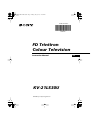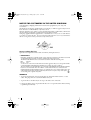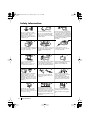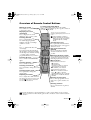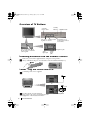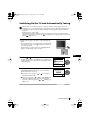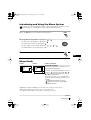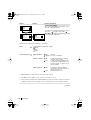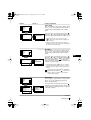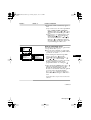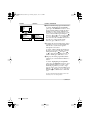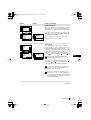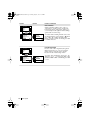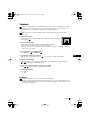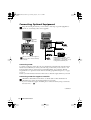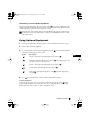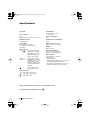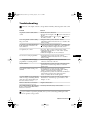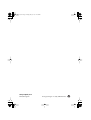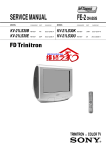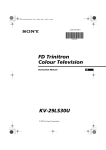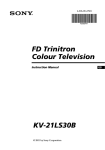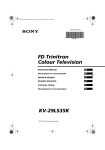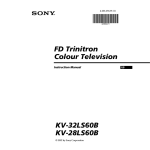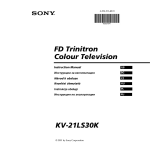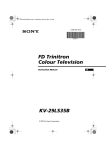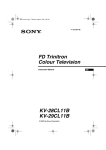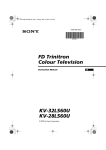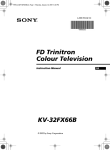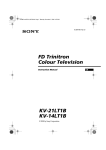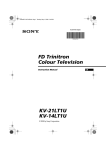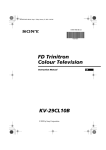Download FD Trinitron Colour Television KV
Transcript
01CoverKV21LS30U.fm Page 1 Friday, July 27, 2001 12:42 PM 4-206-016-31(1) R FD Trinitron Colour Television Instruction Manual KV-21LS30U © 2001 by Sony Corporation GB 02p2KV21LS30U.fm Page 2 Friday, July 27, 2001 12:43 PM NOTICE FOR CUSTOMERS IN THE UNITED KINGDOM A moulded plug complying with BS1363 is fitted to this equipment for your safety and convenience. Should the fuse in the plug supplied need to be replaced, a 5 AMP fuse approved by ASTA or BSI to BS 1362 (i.e. marked with 2 or @) must be used. When an alternative type of plug is used it should be fitted with a 5 AMP FUSE, otherwise the circuit should be protected by a 5 AMP FUSE at the distribution board. If the plug supplied with this equipment has a detachable fuse cover, be sure to attach the fuse cover after you change the fuse. Never use the plug without the fuse cover. If you should lose the fuse cover, please contact your nearest Sony service station. How to replace the fuse Open the fuse compartment with a blade screwdriver, and replace the fuse. • IMPORTANT If the plug supplied is not suitable for the socket outlets in your home, it should be cut off and an appropriate plug fitted in accordance with the following instructions: The wires in this mains lead are coloured in accordance with the following code: Blue Neutral Brown Live As the colours of the wires in the mains lead of this apparatus may not correspond with the coloured markings identifying the terminals in your plug, proceed as follows: The wire which is coloured blue must be connected to the terminal which is marked with the letter N or coloured black. The wire which is coloured brown must be connected to the terminal which is marked with the letter L or coloured red. Do not connect either wire to the earth terminal in the plug which is marked by the letter E or by the safety earth symbol or coloured green or green and yellow. WARNING • To prevent shock hazard, do not insert the plug cut off from the mains lead into a socket outlet. This plug cannot be used and should be destroyed. • To prevent fire or shock hazard, do not expose the unit to rain or moisture. • Dangerously high voltages are present inside the set. Do not open the cabinet. Refer servicing to qualified personnel only. 2 03GBKV21LS30U.fm Page 3 Friday, July 27, 2001 12:44 PM Introduction Thank you for choosing this Sony FD Trinitron Colour Television. Before operating the TV, please read this manual thoroughly and retain it for future reference. • Symbols used in the manual: • Informs you of possible hazards. • Important information • Information on a feature. •1,2... Sequence of instructions. • • K Shaded buttons on the remote control show you the buttons you have to press to follow the sequence of the instructions. Informs you of the result of instructions. Table of Contents Notice for Customers in the United Kingdom .................................................................................... 2 Introduction.............................................................................................................................................. 3 Safety Information................................................................................................................................... 4 Overview Overview of Remote Control Buttons .................................................................................................. 5 Overview of TV Buttons ........................................................................................................................ 6 Installation Inserting Batteries into the Remote Control ........................................................................................ 6 Connecting the Aerial and VCR ........................................................................................................... 6 GB First Time Operation Switching On the TV and Automatically Tuning .............................................................................. 7 Menu system Introducing and Using the Menu System............................................................................................ 9 Menu Guide: Picture Adjustment ............................................................................................................................. 9 Sound Adjustment............................................................................................................................. 10 Sleep Timer......................................................................................................................................... 11 On Timer............................................................................................................................................. 11 Language ............................................................................................................................................ 11 Auto Tuning ....................................................................................................................................... 12 Programme Sorting ........................................................................................................................... 12 Programme Labels............................................................................................................................. 12 AV Preset ............................................................................................................................................ 12 Manual Programme Preset............................................................................................................... 13 Noise Reduction................................................................................................................................. 15 AV2 Output ........................................................................................................................................ 15 RGB Centring ..................................................................................................................................... 16 Picture Rotation ................................................................................................................................. 16 Teletext ............................................................................................................................................... 17 Additional Information Connecting Optional Equipment ........................................................................................................ 18 Using Optional Equipment .................................................................................................................. 19 Specifications.......................................................................................................................................... 20 Troubleshooting..................................................................................................................................... 21 Television Channel Guide for United Kingdom............................................................................... 22 Table of Contents 3 03GBKV21LS30U.fm Page 4 Friday, July 27, 2001 12:44 PM Safety Information For environmental and safety reasons, it is recommended that the TV set is not left in standby mode when not in use. Disconnect from the mains. Do not open the cabinet and the rear cover of the TV. Refer to qualified service personnel only. For your own safety, do not touch any part of the TV, power lead or aerial lead during lightning storms. Do not cover the ventilation openings of the TV For ventilation, leave a space of at least 10cm all around the set. Never place the TV in hot, humid To prevent fire, keep inflammable objects or naked lights (eg or excessively dusty places. Do not install the TV where it may be candles) away from the TV. exposed to mechanical vibrations. Clean the TV with a soft, lightly dampened cloth. Do not use benzine, thinner or any other chemicals to clean the TV. Do not scratch the TV screen. As a safety precaution, unplug the TV before cleaning it. Pull out the power lead by the plug. Do not pull on the power lead itself. Place the TV on a secure stable stand. Do not allow children to climb on to it. Do not place the TV on its side or face up. 4 Never push objects of any kind into the set as this could result in a fire or electric shock. Never spill liquid of any kind on the set. If any liquid or solid object does fall through, do not operate the TV. Have it checked immediately by qualified personnel. This set is to operate on a 220240V AC supply only. Take care not to connect too many appliances to the same power socket as this could result in fire or electric shock. Safety Information Unplug the power lead before moving the TV. Avoid uneven surfaces, quick steps or excessive force. If the set has been dropped or damaged, have it checked immediately by qualified service personnel. To prevent fire or shock hazard, do not expose the TV to rain or moisture. Take care not to place heavy objects on the power lead as this could result in damage. We recommend you wind any excess lead around the holders provided on the rear of the TV. Do not cover the ventilation openings of the TV with items such as curtains or newspapers etc. 03GBKV21LS30U.fm Page 5 Friday, July 27, 2001 12:44 PM Overview of Remote Control Buttons Muting the Sound Press to mute TV sound. Press again to restore the sound. Displaying on Screen information Press to display all on-screen indications. Press again to cancel. Selecting channels Press to select channels. For double-digit programme numbers, enter the second digit within 2.5 seconds. or Press -/-- and then the first and second digit. If you enter an incorrect first digit, this should be corrected by entering another digit (0-9) and then selecting -/-- button again to enter the programme number of your choice. Selecting TV mode Press to switch off teletext or video input. Selecting Teletext Press to switch on teletext. Selecting sound mode Press repeatedly to change the sound mode. Selecting Picture mode Press repeatedly to change the picture mode. Adjusting TV volume Press to adjust the volume of the TV. This button only works in Teletext mode. Function associated to this button does not work with this TV. To Temporarily Switch Off TV Press to temporarily switch off TV (the standby indicator on TV lights up). Press again to switch on TV from standby mode. To save energy we recommend switching off completely when TV is not in use. After 15 minutes without a signal and without any button being pressed, the TV switches automatically into standby mode. Selecting input source Press repeatedly until the desired input symbol of the source appears on the TV screen. Back to the channel last watched Press to watch the last channel selected (watched for at least 5 seconds). GB Displaying the menu system Press to display the menu on the TV screen. Press again to remove the menu display from the TV screen. Menu selection •When MENU is switched on: Scroll Up Scroll Down Previous menu or selection Next menu or selection OK confirms your selection •When MENU is switched off: OK Shows a channel overview. Press or to select the channel and then, press again the OK button to watch the selected channel. Selecting Screen format Press to view programmes in 16:9 mode. Press again to return to 4:3 mode. Selecting channels Press to select the next or previous channel. Besides TV functions, all coloured buttons as well as green symbols are also used for Teletext operation. For more details, please refer to “Teletext” section of this instruction manual. Overview 5 03GBKV21LS30U.fm Page 6 Friday, July 27, 2001 12:44 PM Overview of TV Buttons Standby indicator Selecting Input source Auto Start Volume control Up Button buttons Press on the mark on the door flap to reveal the control panel. On/Off switch Programme Up or Down Buttons (Selects TV channels) Headphones jack Video Input jack Audio Input jacks Inserting Batteries into the Remote Control Make sure you insert the supplied batteries using the correct polarities. Always remember to dispose of used batteries in an environmental friendly way. Connecting the Aerial and VCR Connecting cables are not supplied. or VCR OUT For more details of VCR connection, please refer to the section “Connecting Optional Equipment” of this instruction manual. 6 Overview-Installation IN Scart lead is optional. 03GBKV21LS30U.fm Page 7 Friday, July 27, 2001 12:44 PM Switching On the TV and Automatically Tuning The first time you switch on your TV, a sequence of menu screens appear on the TV enabling you to: 1) choose the language of the menu screen, 2) adjust the picture slant 3) search and store all available broadcast channels and 4) change the order in which the broadcast channels appear on the screen. However, if you need to change any of these setting at a later date, you can do that by selecting the appropriate option in the (Set Up menu) or by pressing the Auto Start Up Button on the TV set. 1 Connect the TV plug to the mains socket (220-240V AC, 50Hz) The first time that TV set is connected, it is usually turned on. If the TV is off, press the on/off button on the TV set to turn on the TV. The first time you switch on the TV, a Language menu displays automatically on the TV screen. GB 2 Press the or button on the remote control to select the language, then press the OK button to confirm your selection. From now on all the menus will appear in the selected language. Language i4 Svenska Norsk English Nederlands Français Italiano i$ K Select Language: 3 Because of the earth’s magnetism, the picture might slant. The Picture Rotation menu allows you to correct the picture slants if it is necessary. a) If it is not necessary, press necessary and press OK. or to select Not OK If picture slants, please adjust picture rotation Not necessary Adjust now K OK b) If it is necessary, press or to select Adjust now, then press OK and correct any slant of the picture between –5 and +5 by pressing or . Finally press OK to store. continued... First Time Operation 7 03GBKV21LS30U.fm Page 8 Friday, July 27, 2001 12:44 PM 4 The Auto Tuning menu appears on the screen. Press the OK button to select Yes. Do you want to start automatic tuning? Yes No K OK 5 The TV starts to automatically search and store all available broadcast channels for you. This procedure could take some minutes. Please be patient and do not press any button, otherwise the automatic tuning will not be completed. If no channels were found during the auto tuning process then a new menu appears automatically on the screen asking you to connect the aerial. Please connect the aerial (see page 6) and press OK. The auto tuning process will start again. 6 After all available broadcast channels are captioned and stored, the Programme Sorting menu appears automatically on the screen enabling you to change the order in which the broadcast channels appear on the screen. a) If you wish to keep the broadcast channels in the tuned order, go to step 7. b) If you wish to store the broadcast channels in a different order: 1 Press the or button to select the programme number with the broadcast channel you wish to rearrange, then press the button. Auto Tuning Programme: Channel: 01 C21 Searching... No channel found Please connect aerial K Confirm OK Programme Sorting Programme: 01 TVE 02 TVE2 03 TV3 04 C33 05 C27 06 C58 K Select channel: Exit: MENU OK Programme Sorting Programme: 01 TVE 02 TVE2 03 TV3 04 C33 05 C27 06 C58 K 05 Select new position: Exit: MENU C27 OK 2 Press the or button to select the new programme number position for your selected broadcast channel, then press . 3 Repeat steps b)1 and b)2 if you wish to change the order of the other broadcast channels. 7 Press the MENU button to remove the menu from the screen. Your TV is now ready for use 8 First Time Operation MENU 03GBKV21LS30U.fm Page 9 Friday, July 27, 2001 12:44 PM Introducing and Using the Menu System Your TV uses an on-screen menu system to guide you through the operations. Use the following buttons on the Remote Control to operate the menu system: 1 Press the MENU button to switch the first level menu on. 2 • To highlight the desired menu or option, press • To enter to the selected menu or option, press • To return to the last menu or option, press or MENU . . . • To alter settings of your selected option, press K / / or . • To confirm and store your selection, press OK. 3 Press the MENU button to remove the menu from the screen. MENU GB Menu Guide Level 1 Level 2 Picture Adjustment Picture Adjustment Mode: Personal Contrast Brightness Colour Sharpness Hue Reset Mode: Personal Contrast Brightness Colour Sharpness Hue Reset OK Level 3 / Function PICTURE ADJUSTMENT The “Picture Adjustment” menu allows you to alter the picture adjustments. OK To do this: after selecting the item you want to alter press , then press repeatedly / / or to adjust it and finally press OK to store the new adjustment. This menu also allows you to customise the picture mode based on the programme you are watching: Personal (for individual settings). Live (for live broadcast programmes). Movie (for films). • Brightness, Colour and Sharpness can only be altered if “Personal” mode is selected. • Hue is only available for NTSC colour signal (e.g: USA video tapes). • Select Reset and press OK to reset the picture to the factory preset levels. continued... Menu System 9 03GBKV21LS30U.fm Page 10 Friday, July 27, 2001 12:44 PM Level 1 Level 2 Level 3 / Function SOUND ADJUSTMENT The “Sound Adjustment” menu allows you to alter the sound adjustments. Picture Adjustment Mode: Personal Contrast Brightness Colour Sharpness Hue Reset To do this: after selecting the item you want to alter, press . then press repeatedly / / or to adjust it and finally press OK to store the new adjustment. OK Sound Adjustment Mode: Personal Treble Bass Balance Reset Dual Sound: Mono Detail Adjustment Sound Adjustment Mode: Personal Treble Bass Balance Reset Dual Sound: Mono Detail Adjustment OK OK This menu also contains two submenus as following: Mode Personal (for individual settings) Rock Pop Jazz Detail Adjustment Sound Effect: Off: Normal. Spatial: Acoustic sound effect. Auto volume: Off: On: TV Speakers: Off: On: Volume level changes according to the broadcast signal. Volume level of the channels will stay the same, independent of the broadcast signal (e.g. in the case of advertisements). Sound from external amplifier connected to the audio outputs on the rear of the TV set. Sound from the TV set. • Treble and Bass can only be altered if “Personal” mode is selected. • Select Reset and press OK to reset the sound to the factory preset levels. • In case of a bilingual broadcast select Dual Sound and set A for sound channel 1, B for sound channel 2 or Mono for mono channel if available. For a stereo broadcast you can choose Stereo or Mono. continued... 10 Menu System 03GBKV21LS30U.fm Page 11 Friday, July 27, 2001 12:44 PM Level 1 Level 2 Level 3 / Function SLEEP TIMER The “Sleep Timer” option in the “Timer” menu allows you to select a time period for the TV to switch itself automatically into the standby mode. Picture Adjustment Mode: Personal Contrast Brightness Colour Sharpness Hue Reset OK Timer Timer Sleep Timer: On Timer: Off Off Sleep Timer: On Timer: i Off Off OK OK To do this: after selecting the option press , then press or to set the time period delay (max. of 4 hours) and finally press OK to store. • While watching the TV, you can press the button on the remote control to display the time remaining. • One minute before the TV switches itself into standby mode, the time remaining is displayed on the TV screen automatically. ON TIMER The “On Timer” option in the “Timer” menu allows you to select a time period for the TV to switch itself automatically on from standby mode. Picture Adjustment Mode: Personal Contrast Brightness Colour Sharpness Hue Reset OK Timer Sleep Timer: On Timer: Timer Off Off Sleep Timer: On Timer: OK Off Off OK To do this: after selecting the option press , then press or to set the time period delay (max. 12 hours) and press OK to store. Finally on the remote press the standby button control. After the selected length of time the TV switches on automatically. • The standby indicator on the TV set flashes regularly to indicate that “On Timer” is active. • Any loss of power will cause these settings to be cleared. If you have not activated the “On Timer” option but the indicator on the TV set flashes, please contact to your nearest Sony Service Centre. LANGUAGE The “Language” option in the “Set Up” menu allows you to select the language that the menus are displayed in. Picture Adjustment Mode: Personal Contrast Brightness Colour Sharpness Hue Reset OK Set Up Language Auto Tuning Programme Sorting Progamme Labels AV Preset Manual Programme Preset Detail Set Up To do this: after selecting the option, press and then proceed in the same way as in the step 2 of the section “Switching On the TV and Automatically Tuning”. Set Up Language Auto Tuning Programme Sorting Progamme Labels AV Preset Manual Programme Preset Detail Set Up OK OK continued... Menu System 11 GB 03GBKV21LS30U.fm Page 12 Friday, July 27, 2001 12:44 PM Level 1 Level 2 Level 3 / Function AUTO TUNING The “Auto Tuning” option in the “Set Up” menu allows you to automatically search for and store all available TV broadcast channels. Picture Adjustment Mode: Personal Contrast Brightness Colour Sharpness Hue Reset OK To do this: after selecting the option, press and then proceed in the same way as in TV steps 4 and 5 of the section “Switching On the TV and Automatically Tuning”. Set Up Language Auto Tuning Programme Sorting Progamme Labels AV Preset Manual Programme Preset Detail Set Up Set Up Language Auto Tuning Programme Sorting Progamme Labels AV Preset Manual Programme Preset Detail Set Up OK OK PROGRAMME SORTING The “Programme Sorting” option in the “Set Up” menu allows you to change the order in which the broadcast channels appear on the screen. Picture Adjustment Mode: Personal Contrast Brightness Colour Sharpness Hue Reset OK Set Up Language Auto Tuning Programme Sorting Progamme Labels AV Preset Manual Programme Preset Detail Set Up To do this: after selecting the option, press and then proceed in the same way as in step 6 b) of the section “Switching On the TV and Automatically Tuning”. Set Up Language Auto Tuning Programme Sorting Progamme Labels AV Preset Manual Programme Preset Detail Set Up OK OK PROGRAMME LABELS The “Programme Labels” option in the “Set Up” menu allows you to name a broadcast channel using up to five characters (letters or numbers). Picture Adjustment Mode: Personal Contrast Brightness Colour Sharpness Hue Reset OK Set Up Language Auto Tuning Programme Sorting Progamme Labels AV Preset Manual Programme Preset Detail Set Up Set Up Language Auto Tuning Programme Sorting Progamme Labels AV Preset Manual Programme Preset Detail Set Up OK OK AV PRESET The “AV Preset” option in the “Set Up” menu allows you to designate a name to the external equipment you have connected to the sockets of this TV. Picture Adjustment Mode: Personal Contrast Brightness Colour Sharpness Hue Reset OK Set Up Language Auto Tuning Programme Sorting Progamme Labels AV Preset Manual Programme Preset Detail Set Up Set Up Language Auto Tuning Programme Sorting Progamme Labels AV Preset Manual Programme Preset Detail Set Up OK 12 Menu System To do this: 1 After selecting the option, press , then press or to select the programme number with the broadcast channel you wish to name. 2 Press . With the first element of the Label column highlighted, press or to select a letter or number (select “-“ for a blank), then press to confirm this character. Select the other four characters in the same way. Finally press OK to store. OK To do this: 1 After selecting the option, press , then press or to select the input source you wish to name (AV1 and AV2 are for the rear Scarts and AV3 for front connectors). Then press . continued... 03GBKV21LS30U.fm Page 13 Friday, July 27, 2001 12:44 PM Level 1 Level 2 Level 3 / Function 2 In the label column automatically appears a label: a) If you want to use one of the 6 predefined labels (CABLE, GAME, CAM, DVD, VIDEO or SAT), press or to select the desired label and finally press OK to store. b) If you want to set a different label, select Edit and press . Then with the first element highlighted, press or to select a letter, number or “-“ for a blank, then press to confirm this character. Select the other four characters in the same way and finally press OK to store. MANUAL PROGRAMME PRESET The “Manual Programme Preset” option in the “Set Up” menu allows you to: Picture Adjustment Mode: Personal Contrast Brightness Colour Sharpness Hue Reset a) Preset broadcast channels or a video input source one by one to the programme order of your choice. To do this: OK Set Up Language Auto Tuning Programme Sorting Progamme Labels AV Preset Manual Programme Preset Detail Set Up Set Up Language Auto Tuning Programme Sorting Progamme Labels AV Preset Manual Programme Preset Detail Set Up OK OK 1 After selecting the ”Manual Programme Preset” option, press then with Programme option highlighted press . Press or to select on which programme number you want to preset the broadcast channel (for VCR, select programme number “0”). Then press . GB 2 After selecting the Channel option, press . Then press the number buttons to enter directly the channel number of the TV Broadcast or the channel of the VCR signal. If you do not know the channel number, press or to search for it. When you tune the desired channel, press OK twice to store. Repeat all the above steps to tune and store more channels. continued... Menu System 13 03GBKV21LS30U.fm Page 14 Friday, July 27, 2001 12:44 PM Level 1 Level 2 Level 3 / Function b) Label a channel using up to five characters. Picture Adjustment Mode: Personal Contrast Brightness Colour Sharpness Hue Reset OK Set Up Language Auto Tuning Programme Sorting Progamme Labels AV Preset Manual Programme Preset Detail Set Up Set Up Language Auto Tuning Programme Sorting Progamme Labels AV Preset Manual Programme Preset Detail Set Up OK OK To do this: Highlighting the Programme option, press the PROGR +/- button to select the programme number with the broadcast channel you wish to name. When the TV broadcast you want to name appears on the screen, select the Label option and press . Next press or to select a letter, number or “-“ for a blank. Press to confirm this character. Select the other four characters in the same way. After selecting all the characters, press OK twice to store. c) Normally the automatic fine tuning (AFT) is operating, however you can manually fine tune the TV to obtain a better picture if the picture is distorted. To do this: while watching the channel (TV Broadcast) you wish to fine tune, select the AFT option and press . Next press or to adjust the fine tuning between -15 and +15. Finally press OK twice to store. d) Skip any unwanted programme numbers when they are selected with the PROGR +/buttons. To do this: Highlighting the Programme option, press the PROGR +/- button to select the programme number you want to skip. When the programme you want to skip appears on the screen, select the Skip option and press . Next press or to select Yes. Finally press OK twice to confirm and store. To cancel this function afterwards, select “No” instead of “Yes” in the step above. continued... 14 Menu System 03GBKV21LS30U.fm Page 15 Friday, July 27, 2001 12:44 PM Level 1 Level 2 Level 3 / Function NOISE REDUCTION The “Noise Reduction” option in the “Detail Set Up” menu allows you to automatically reduce the picture noise visible in the broadcast signal. Picture Adjustment Mode: Personal Contrast Brightness Colour Sharpness Hue Reset OK Detail Set Up Set Up Language Auto Tuning Programme Sorting Progamme Labels AV Preset Manual Programme Preset Detail Set Up Noise Reduction: AV2 Output: RGB Centring: Picture Rotation: Auto TV 0 0 OK OK Picture Adjustment Mode: Personal Contrast Brightness Colour Sharpness Hue Reset OK Set Up Language Auto Tuning Programme Sorting Progamme Labels AV Preset Manual Programme Preset Detail Set Up Detail Set Up Noise Reduction: AV2 Output: RGB Centring: Picture Rotation: OK Auto TV 0 0 OK To do this: after selecting the option, press Then press or to select Auto. Finally press OK to confirm and store. . To cancel this function afterwards, select “Off” instead of “Auto” in the step above. AV2 OUTPUT The “AV2 Output” option in the “Detail Set Up” menu allows you to select the source to be output from the Scart connector :2/q in order you can record from this Scart any signal coming from the TV or from external equipment connected to the Scart connector :1/ or front connectors 3 and 3. GB If your VCR supports Smartlink, this procedure is not necessary. To do this: after selecting the option, press Then press or to select the desired output signal: TV, AV1, AV3 or AUTO. . If you select “AUTO”, the output signal will always be the same one that is displayed on the screen. If you have connected a decoder to the Scart :2/q or to a VCR connected to this Scart, please remember to change back the “AV2 Output” to “AUTO” or “TV” for correct unscrambling. continued... Menu System 15 03GBKV21LS30U.fm Page 16 Friday, July 27, 2001 12:44 PM Level 1 Level 2 Level 3 / Function RGB CENTRING When connecting an RGB source, such as a “PlayStation”, you may need to readjust the horizontal position of the picture. In that case, you can readjust it through the “RGB Centring” option in the “Detail Set Up”. Picture Adjustment Mode: Personal Contrast Brightness Colour Sharpness Hue Reset OK Detail Set Up Set Up Language Auto Tuning Programme Sorting Progamme Labels AV Preset Manual Programme Preset Detail Set Up Noise Reduction: AV2 Output: RGB Centring: Picture Rotation: Auto TV 0 0 OK OK PICTURE ROTATION Because of the earth’s magnetism, the picture might slant. In this case, you can correct the picture slant by using the option “Picture Rotation” in the “Detail Set Up” menu. Picture Adjustment Mode: Personal Contrast Brightness Colour Sharpness Hue Reset OK Detail Set Up Set Up Language Auto Tuning Programme Sorting Progamme Labels AV Preset Manual Programme Preset Detail Set Up Noise Reduction: AV2 Output: RGB Centring: Picture Rotation: OK 16 Menu System To do this: while watching an RGB source select the “RGB Centring” option and press . Then press or to adjust the centre of the picture between –10 and +10. Finally press OK to confirm and store. Auto TV 0 0 OK To do this: after selecting the option, press . Then press or to correct any slant of the picture between -5 and +5 and finally press OK to store. 03GBKV21LS30U.fm Page 17 Friday, July 27, 2001 12:44 PM Teletext Teletext is an information service transmitted by most TV stations. The index page of the teletext service (usually page 100) gives you information on how to use the service. To operate teletext, use the remote control buttons as indicated below. Make sure to use a broadcast channel with a strong signal, otherwise teletext errors may occur. To Switch On Teletext : After selecting the TV channel which carries the teletext service you wish to view, press . TELETEXT Index Programme News Sport Weather 25 153 101 98 To Select a Teletext page: Input 3 digits for the page number, using the numbered buttons. • If you have made a mistake, retype the correct page number. • If the counter on the screen continues searching, it is because this page is not available. In that case, input another page number. To access the next or preceding page: Press PROGR + ( ) or PROGR - ( ). To superimpose teletext on to the TV: Whilst you are viewing teletext, press GB . Press it again to cancel teletext mode. To freeze a teletext page: Some teletext pages have sub-pages which follow on automatically. To stop them, press / . Press it again to cancel the freeze. To reveal concealed information (e.g: answer to a quiz): Press / . Press it again to conceal the information. To Switch Off Teletext: Press . Fastext Fastext service lets you access pages with one button push. While you are in Teletext mode and Fastext is broadcast, a colour coded menu appears at the bottom of the teletext page. Press the colour button (red, green, yellow or blue) to access the corresponding page. Teletext 17 03GBKV21LS30U.fm Page 18 Friday, July 27, 2001 12:44 PM Connecting Optional Equipment Using the following instructions you can connect a wide range of optional equipment to your TV set. (Connecting cables are not supplied). 8mm/Hi8/ DVC camcorder E VCR Decoder C D DVD VCR DVD VCR A B 1 Hi-fi 2 “PlayStation”* When you connect the headphones, the TV speakers will automatically be muted. Decoder * “PlayStation” is a product of Sony Computer Entertainment, Inc. * “PlayStation” is a trademark of Sony Computer Entertainment, Inc. Connecting a VCR: To connect a VCR, please refer to the section “Connecting the aerial and VCR” of this instruction manual. We recommend you connect your VCR using a scart lead. If you do not have a scart lead, tune in the VCR test signal to the TV programme number “0” by using the “Manual Programme Preset” option. (for details of how to manually programme these presets, see page 13, step a). Refer to your VCR instruction manual to find out how to find the output channel of your VCR. Connecting a VCR that supports Smartlink: Smartlink is a direct link between the TV set and the VCR. For more information on Smartlink, please refer to the instruction manual of your VCR. If you use a VCR that supports Smartlink, please connect the VCR by using a Scart lead to the Scart :2/q E. continued... 18 Additional Information 03GBKV21LS30U.fm Page 19 Friday, July 27, 2001 12:44 PM Connecting to external Audio Equipment: Plug in your Hi-Fi equipment to the audio output sockets D if you wish to amplify the audio output from TV. Next ,using the menu system, select the “Sound Adjustment” menu. Enter the “Detail Adjustment” option and set “TV Speakers” to “Off”. The audio level of the external speakers can be modified by pressing the volume buttons on the remote control. Also treble and bass settings can be modified through the “Sound Adjustment” menu. Using Optional Equipment 1 Connect your equipment to the designated TV socket, as indicated in the previous page. 2 Switch on the connected equipment. 3 To watch the picture of the connected equipment, press the correct input symbol appears on the screen. Symbol 1 button repeatedly until the Input Signals GB • Audio / video input signal through the Scart connector C • RGB input signal through the Scart connector C. This symbol appears only if a RGB source has been connected. S 4 2 • Audio / video input signal through the Scart connector E. 2 • S Video input signal through the Scart connector E. 3 • Video input signal through the phono socket A and Audio input signal through B. Press button on the remote control to return to the normal TV picture. For Mono Equipment Connect the phono plug to the L/G/S/I socket on the front of the TV and select 3 input signal using the instructions above. Finally, refer to the “Sound Adjustment” section of this manual and select “Dual Sound” “A” on the sound menu screen. Additional Information 19 03GBKV21LS30U.fm Page 20 Friday, July 27, 2001 12:44 PM Specifications TV system: I Colour system: PAL, SECAM, NTSC 3.58, 4.43 (only Video In) Sound Output: 2 x 14 W (music power) 2 x 7 W (RMS) Power Consumption: 60 W Channel Coverage: I: UHF B21-B69 Standby Power Consumption: 0.5 W Picture Tube: Flat Display FD Trinitron 21” (approx. 55 cm. measured diagonally) Dimensions (w x h x d) : Approx. 516 x 471 x 487 mm. Rear Terminals :1/ 21-pin scart connector (CENELEC standard) including audio/video input, RGB input, TV audio/video output. :2/q (SMARTLINK) 21-pin Scart connector (CENELEC standard) including audio / video input, S video input, selectable audio / video output and Smartlink interface. Weight: Approx. 27 Kg. Accessories supplied: 1 Remote Control (RM-887) 2 Batteries (IEC designated) Other features: • Teletext, Fastext, TOPtext • Sleep Timer • Wake UP Timer • Smartlink (direct link between your TV set and a compatible VCR. For more information on Smartlink, please refer to the Instruction Manual of your VCR). audio outputs (Left/ Right) - phono jacks Front Terminals …3 video input – phono jack 3 audio input – phono jacks headphones jack Design and specifications are subject to change without notice. Ecological Paper- Totally Chlorine Free 20 Additional Information 03GBKV21LS30U.fm Page 21 Friday, July 27, 2001 12:44 PM Troubleshooting Here are some simple solutions to the problems which may affect the picture and sound. Problem Solution No picture (screen is dark) and no sound. • Check the aerial connection. • Plug the TV in and press the button on the front of the TV. • If the standby indicator is on, press button on the remote control. Poor or no picture (screen is dark), but good sound. • Using the menu system, select the “Picture Adjustment” menu and select “Reset” to return to the factory settings. No picture or no menu information from equipment connected to the Scart connector. • Check that the optional equipment is on and press the button repeatedly on the remote control until the correct input symbol is displayed on the screen. Good picture, no sound. • Press the +/- button on the remote control. • Check that “TV Speakers” is “On” on the “Sound Adjustment” menu. • Check that headphones are not connected. No colour on colour programmes. • Using the menu system, select the “Picture Adjustment” menu and select “Reset” to return to factory settings. Distorted picture when changing programmes or selecting teletext. • Turn off any equipment connected to the Scart connector on the rear of the TV. Picture slanted • Using the menu system, select the “Picture Rotation” option in the “Detail Set Up” menu to correct the picture slant. Noisy picture when viewing a TV channel. • Using the menu system, select the “Manual Programme Preset” menu and adjust Fine Tuning (AFT) to obtain better picture reception. • Using the menu system, select the “Noise Reduction” option in the “Detail Set Up” menu and select “Auto” to reduce the noise in the picture. No unscrambling or unstable picture whilst viewing a scrambling channel with a decoder connected through the Scart connector :2/q. • Using the menu system, select the “Set Up” menu. Then enter to “Detail Set Up” option and set “AV2 Output” to “TV”. Remote control does not function. • Replace the batteries. The standby indicator on the TV flashes even though the “On Timer” function is not in use. • Contact your nearest Sony service centre. GB If you continue to experience problems, have your TV serviced by qualified personnel. Never open the casing yourself. Additional Information 21 03GBKV21LS30U.fm Page 22 Friday, July 27, 2001 12:44 PM Television Channel Number Guide for United Kingdom Only the main transmitters are listed. Information regarding the regional sub-relay channel numbers can be obtained by contacting The BBC Engineering Information Dept., Telephone Number 020 7852 5040. 22 Additional Information 04B.cover.fm Page 1 Friday, July 27, 2001 12:48 PM Sony España, S.A. Printed in Spain Ecological Paper - Totally Chlorine Free