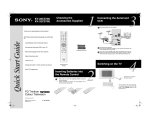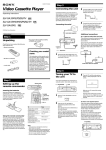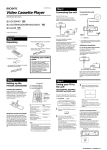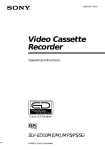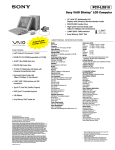Download KV-14FV1U
Transcript
SONY© S ® KV-14FV1U KV-21FV1U 1 Checking the Accessories Supplied Quick Start Guide Thank you for purchasing this Sony product. After following this step by step guide you will be able to: 2 Batteries 3 Connecting an Indoor Aerial (only for KV-14FV1U) For a better reception we recommend you connect an external aerial. However, if your local UHF signal is strong, you can connect the supplied loop aerial as follows: 1 Insert the loop aerial into the holder on top of the Video TV until it clicks. 2 Connect the aerial connector to the aerial socket of the set. 3 After turning on the Video TV, adjust the aerial for optimum reception. on the rear Insert Batteries into the Remote Control. Connect the Aerial to your TV. Select the language of the menu screens. Tune your TV. Change the Programme order of the TV channels. Adjust Automatically clock settings. 1 Loop aerial (only for KV-14FV1U) Connecting an Outdoor Aerial Remote Control RM-C815 View TV Programmes. Inserting Batteries into the Remote Control FD Trinitron Colour Video Television j PAL NTSC 4.43 4-205-769-01 (1) ©2000 by Sony Corporation Printed in Spain Ecological Paper - Totally Chlorine Free 2 Connecting cables are not supplied. 4 Switching on the Video TV 5 Automatically Tuning the TV You need to tune the Video TV to receive channels (TV Broadcast). By following the instructions below, this TV automatically searches and stores all available channels for you. Do you want to start automatic tuning? Press on the mark on the front of the Video TV to reveal the front control panel. Press the OK button on the remote control to select Yes. Yes No Connect the TV plug to the mains socket (220-240V AC, 50Hz) 7 By following the instructions below, you can rearrange the order in which the channels appear on the screen. a) If you do not wish to change the channel order: · Programme Sorting Programme: Confirm: 01 -> 01 Select channel: PROG + Select new position: Exit: OK OK b) If you wish to change the channel order: Please confirm that aerial is connected Confirm that the aerial is connected and then press the OK button on the remote control. Confirm OK Programme Sorting Programme: Confirm: · Press the PROGR + or - button to select the programme number with the channel (TV Broadcast) you wish to rearrange. This TV Broadcast will appear on the screen. · Press the or button to select the new programme number position for your selected channel (TV Broadcast), then press the OK button. The word Confirm is highlighted for a few seconds to confirm that the new programme position is stored. · Repeat steps b)1 and b)2 if you wish to change the order of the other channels. · When you have finished rearranging the order of the channels, press OK. 01 -> 01 Select channel: PROG + Select new position: Exit: OK OK Programme Sorting Programme: Confirm: This Video TV set works with menu screens. By following the instructions below, you can select the desired language of the menu screens. The first time that you switch on your TV, the Language menu appears automatically. Language English Deutsch Netherlands Français Italiano Español Português Select Language: 6 OK Auto Tuning Programme: System: Channel: 01 I C21 Select Language: OK Press the or button on the remote control to select the language, then press the OK button on the remote control to confirm your selection. When the automatic tuning is finished, the Programme Sorting menu appears on the screen. Programme Sorting Programme: Confirm: The Video TV starts to automatically search and store all available channels (TV Broadcast) for you. 02 -> 04 Select channel: PROG + Select new position: Exit: OK OK This procedure could take some minutes. Please be patient and do not press any button while the automatic tuning is in progress. Otherwise the automatic tuning will not be completed. Searching... 01 -> 01 Select channel: PROG + Select new position: Exit: OK Language English Deutsch Netherlands Français Italiano Español Português OK 9 Adjusting Automatically the Clock Settings The Video TV automatically adjusts the clock setting, and after a few seconds date and time settings will be displayed. Auto Clock Set Adjusting Clock... Auto Clock Set 23.09.2000 The Automatic Tuning menu appears on the TV screen in the selected language. Do you want to start automatic tuning? Press the OK button on the remote control and go to step 9. OK Press the main on/off button on the TV set to turn on the Video TV. Selecting the language of the menu screens 8 Changing the Programme Order of the TV channels SAT 12:00 If you want to change the time settings, you can adjust it manually through the menu system (for details, see “Setting the Clock Manually” section of the instruction manual. Exit: OK Yes No Press the MENU button to remove the menu from the screen. OK Your Video TV is now ready for use. Your television stations are now stored in your television’s memory.