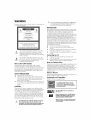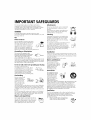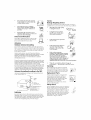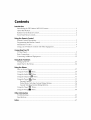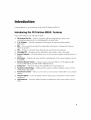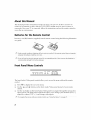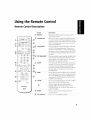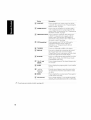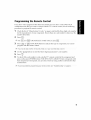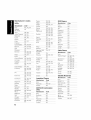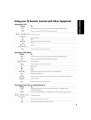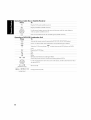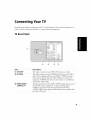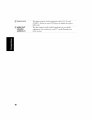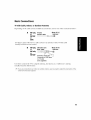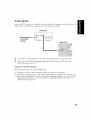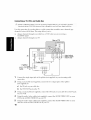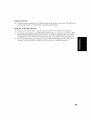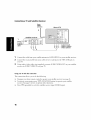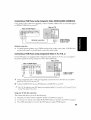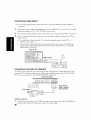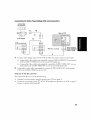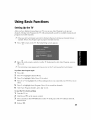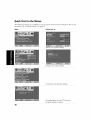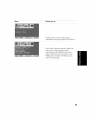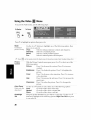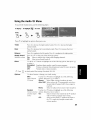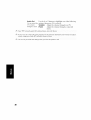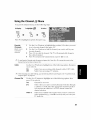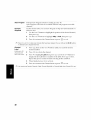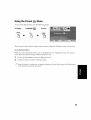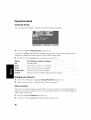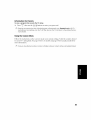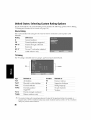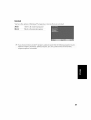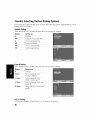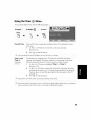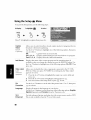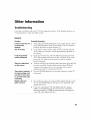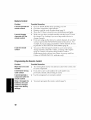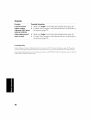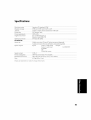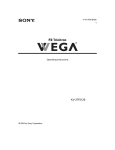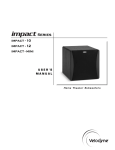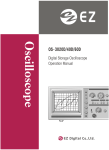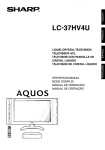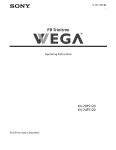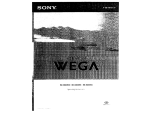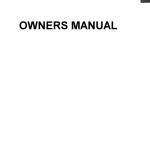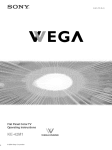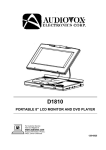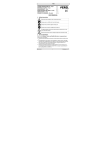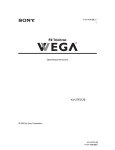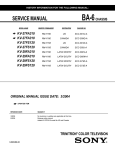Download warning
Transcript
S ON'Y_
4-101-456-21 (1)
FD TriniLron
®
Operating
Instructions
KV-27FS120
© 2004 by Sony Corporation
WARNING
To reduce
the risk of fire or electric
TV to rain or moisture.
shock,
do not expose
the
:244 You are Cautioned that any changes Ormodifications
not expressly approved in this manual could void
your authority to operate this equipment.
NOTIFICATION
ATTENTION
R_SQUE
DE GH()©
NE
PAS
ELECTRIQU[,
OUVRIR
PRECAUC[ON
R_ESGO DE CHOQUE ELEOTR_CO
NO
CAUTION:
ABRIR
TO SEDUCE THE RISK OF ELECTRIC SHOCK,
DO NOT REMOVE COVER {OR RACK).
NO USER-SERVICEABLE
REFER SERVICING TO QUALIFIED
PARTS INSIDE
SERV_
pERSONNEL.
This equipment
has been tested and found to comply
with
the limits for a Class B digital device pursuant
to Part 15 of
the F(C Rules. These limits are designed
to provide
reasonable
protection
against harmful
interterence
in a
residential
installation.
This equipment
generates,
uses, and
can radiate radio h:equency
energy and, if not installed
and
used in accordance
with the instructions
may cause
harmful
interference
with radio communications.
However,
there is no guarantee
that interference
will not occur in a
particular
installation.
If this equipment
d®es cause harmful
interference
to radi® or television
reception,
which can be
determined
by turning the equipment
off and ®n, the user is
encouraged
t(_ try to correct the interference
by one or more
of the following
measures:
[_
Reorient or relocate the receiving antennas.
[_
Increase the separation
between the equipment
and
receiver.
[_
This symbol is intended
to alert the user to the
presence
of uninsulated
"dangerous
voltage"
within the product's
enclosure
that may be of
sufficient
magnitude
to constitute
a risk of electric
shock to persons.
[_
Protecting
[_J
This symbol is intended
to alert the user to the
presence
of important
operating
and maintenance
(servicing)
instructions
in the literature
accompanying
the appliance.
Note to the CATVInstaller
This reminder
is provided
to call the CATV system
installer's
attention
to Article 820-40 of the NEC that
provides
guidelines
for proper
grounding
and, in particular,
specifies
that the cable ground
shall be connected
to the
grounding
system of the building
as close to the point of
cable entry as practical.
SAFETYPRECAUTIONS
[_
[_
[_
Operate the TV only on 120 V AC.
One blade of the powel plug is wider than the other fol
safety purposes and will fit into the power outlet only one
way. If you are unable to insert the plug fully into the
outlet, contact wmr dealm:
If arty liquid ol; solid object falls into the TV, unplug it and
have it checked by qualified personnel before operating
it
furthe]x
Connect the equipment
into an outlet on a circuit differm_t
from that to which the receive] is connected.
Consult the dealer o] an experienced
radio/TV
technician
for help.
[_
the TV
To prew,nt internal heat build-up, do not block the
vrntilatkm
openings.
Do not install the TV in a hot or humid place, ol in a place
subject to excessive dust or mechanical vibration.
Note on Caption Vision
This teh'vision
receiver provides
display of television
closed
captioning
in accordance
with § 15.119 of the FCC rules.
Use of this television
f®r other than private
viewing
of
programs
broadcast
on UHF ®r VHF or transmitted
by cable
companies
for the use of the general public may require
authorization
from the broadcaster<able
c®mpany
and/or
program
owner.
Owner's Record
The model and serial numbers
are located on the £ront cower
of this manual
and at the rear of your TV.
Trademarks
ENERGY
/_
To reduce the risk of electric shock, do not use
this polarized plug with an extension cord,
receptacle, or other outlet unless the blades can
be fully inserted to prevent blade exposure.
mark.
As an ENERGYSTAR® Partner, Sony has
determined that this product o_roduct
model meets the ENERGYSTAR guidelines
for energy efficiency.
CAUTION
When using TV games, computers,
and similar products
with your TV, keep the brightness
and contrast
functions
at
low settings.
If a fixed (non-moving)
pattern
is left on the
screen for long periods
of time at a high brightness
or
contrast
setting, the image can be permanently
imprinted
onto the screen. Continuously
watching
the same channel
can cause the imprint
of station logos onto the TV screen.
These types of imprints
are not covered
by your warranty
because
they are the results of misuse.
and Copyrights
STAR is a registered
SNS(@3
;5/tt
JiJE
SRS and the 1_1
SRS Labs, Inc.
®
symbol are trademarks
of
Manufactured under license from BBE Sound, Inc.
Licensed by BBE Sound, Inc. under USP 4638258,
5510752 and $736897. BBE and BBEsymbol are
registered trademarks of BBE Sound, Inc.
WEGA, FD Trinitron, ClearEdge VM, Steady Sound
and Caption Vision are registered trademarks of
Sony Corporation.
IMPORTANT SAFEGUARDS
For your protection,
please read these instructions
con_plete8 _,and keep this manual
for future reference.
Carefully
observe and comply
with all warnings,
cautions
and instructions
placed on th2, set, or described
in the
operating
instructions
or service manual.
WARNING
To guard against
injury, the following
basic salty
preca utions should be observed
in the installation,
servicing
of the set.
use, and
Use
Power Sources
This set shouhf be operated
only from
the type of power source indicated
on
_
the derial/model
plate. If you are not
,
(_,_ _l,.-st "e of the type of • ect" ca p _w •r
/
_;_@9_-- _
supphed
to your home, consult your
_:_
_
dealer or local power company.
For
_"
those sets designed
to operate
from
battery power, refer to the operating
instructions.
Attachments
Do
not
use
attachinet'lts
not
recoinlTlended
by the manufacturer,
as they may cause
h_lzards.
Do not place any objects, especially
heavv
objects, on top (_f the set. The objec_t may"
fall from the set, causing
injury.
Cleaning
Unplug
the set from the wall outlet before
cleaning
or polishin_
it. Do not use liquid
cleaners
or aerosol cJeaners.
Use a cloth
lightly dampened
with water for cleaning
the exterior
of the set.
If a snapping
or popping
sound fi:om a TV set
is continuous
or frequent
while the TV is
operating,
unplug
the TV and consult your
dealer or service technician.
It is normal
for
some TV sets to make occasional
snapping
or
popping
sounds, particularly
when being
turned on or off.
Grounding or Polarization
Installation
This set may be equipped
with a
polarized
alt_rnating
current line plug
(a plug having one blade wider than
other). This plug will fit into the
po_; er outlet only one wa2. This is a
safety feature. If you are unable to insert the plug fully into the
outlet, try re_ ersing the plug. If the plug still fails to fit, contact
your electrician
to replace _our obsolete outlet. Do not defeat
the safety pu_ose
otthe polarized
plug.
Ahvavs use two or more people
to lift or move the set. The
set is heavy and the bottom s/u:face is flat. Serious injury can
result from trying to move the set by yourself
alone, or from
unsteady
hai_dling.
" "
Install the set on a stable, lew_l surface.
For the set with a three-wire grounding type ACplug
This plug will only fit into a
grounding-type
power outlet. This is
a safety feattlre. ]f you are unable
to
insert the plug int(_ the outlet, contact
your electrician
to have a suitable
outlet installed.
Do not defeat the
safety purpose
of the grounding
plug.
Overloading
Do not overload
wall
outlets, extension
(_))_(_
cords or convenience
_
_]/_'__.
receptacles
beyond
their capacity, since
this can result in fire
or electric shock.
Always turn the set off when it is not to be used. When the
set is left unattended
and unused
for long periods
of time,
unplug
it from the wall outlet as a precaution
against
the
possibility
of an internal malfunction
that could create a fire
hazard.
Do not disconnect
the antenna
or thepower
cord during
a
heavy storm. Lightning
may strike while you are holding
the cable or cot:& causing
serious injur}_ Turn off your TV
and wait for the weather
to improve.
Object and Liquid Entry
Never push o_cts
of any kind into the set
through
the cabinet slots'as the}' may touch
dangerous
voltage
points or short out parts
that could result in a fire or electric shock.
Never spill liquid of an}' kind on the set.
Water and Moisture
] )o not use power-line
operated
sets near _; ater -for example, near a bathtub,
_; ashbo_;1, kitchen sink, or
laundr} tub, in a wet
basomont, or hoar a
swim ruing pool, etc.
Accessories
Do not place the set on
an unstabl_ _cart, stand,
tripod, bracket, table,
or shelf. The set may
fall, causing serious
injury to a child or an
adult, and serious
damage to the set. Use
only a cart or stand recommended
b} the manufacturer
for the
spe}'ific model of TV. Any mounting
of the product should
follow the manufacturer's
instructions,
and should use a
mounting
accessory recommended
b_ the mamlfacturer.
An
appliance
and cart combination
should be moved with care.
Quick stops, excessive
force, and uneven surfaces may cause
the appliance
and cart combination
to ox erturn.
Ventilation
The slots and openings
in the cabinet and in the back or
bottom are provider
for necessary
venti ation. To ensure
reliable operation
of the set, and to protect
it from
overheating,
these slots and openings
must never be
blocked
or covered.
with
•
Never
a cloth
cover
or other
the slots
materials.
and openings
_-'_J_
Service
Never block the slots and openings
by placing the set on a bed, sofa, rug
or other similar surface.
Damage
Never place the set in a confined
space, such as a bookcase
or built-in
cabinet, unless proper ventilation
is
provided.
•
Do not place the set near or over a
radiator
or heat register,
or where it is
exposed
to direct sunlight.
Power-Cord
Requiring Service
Unplug
the set from the wall outlet and r_'fer servicing
to
qualified
set:vice personnel
under the following
conditions:
•
When the power cord or plug
is damaged
or frayed.
_)--"-'m_, _.___ [_7,r___
___ ,_,A_ _
•
If liquid
has been spilled
into the set or objects
have
fallen into the product.
•
If the set has been
rain or water.
•
If the set has been subject
to
excessive
shock by bein_
dropped,
or the cabinet
has
been damaged.
Protection
Do not allo_ anything to rest on or ro]] over the
power cord, anddo not place the set _ here the
power cord is subject to _ear or abuse.
exposed
to
Antennas
Outdoor
Antenna Grounding
If an outdoor
antenna
is installed,
follow the precautions
below. An outdoor
antenna
system should not be located in
the vicinity of oveFhead powtlt: lines or other electric light of:
poweF circuits, or where it can come in contact with such
power lines oF circuits.
If the set does not operate
normally when following the operating
instructions. Adjust only those controls
that are specified in the operating
instructions. Improper adjustment of
other controls may result in damage and
will often require extensive workby a
qualified technician to restore the set to normal operation.
WHEN INSTALLING
AN OUTDOOR
ANTENNA
SYSTEM, EXTREME CARE SHOULD
BE TAKEN TO KEEP
FROM CONTA(] TING SU(:H POWER LINES OR
CIRCUITS
AS CONTACT
WITH THEM IS ALMOST
INVARIABLY
FATAL.
Be sure the antenna system is grounded
so as to provide some
protection
against voltage surges and built-up static charges.
Section 810 of the National
Electrical Code (NEC) in USA and
Section 54 of the Canadian
Electrical (:ode in Canada
pro_ ides information
with respect to prosper grounding
of the
mast and supporting
structure,
grounding
of the lead-in x;ire
to an antenna
discharge
unit, size of grounding
conductors,
location of antenna
discharge
unit, connection
to grounding
electrodes,
and requirements
for the grounding
electrode.
Antenna Grounding
Antenna
Grounding
Code, ANSI/NFPA
According
According
70.
to the NEC
to the National
LEAD
Electrical
IN
CLAMP
ANTENNA
DISOHARGE
UNIT
AL?NA
(NEC
SECTION
G ROUNDING
(NEC
GROUND
SECTION
ERVI©E
NATIONAL
ELECTRIC
CODE
(NEO
810-21)
CLAMPS
ELECTRODE
NEC.
810-20)
CONDUCTORS
ARTI©LE
GROUNDING
SYSTEM
250
PAIqT
H)
Lightning
FOF added protectinn
for this televisinn
receiver during
a
lightning
stoFm, or when it is left unattended
and unused
foF long periods
of time, unplug
it from the wall outlet and
disconnect
the antenna.
This will prevent
damage
to the
receiver due to lightning
and power-line
surges.
•
When the set exhibits
a distinct
change
in
performance
-- this indicates
a need for service.
Servicing
Do not attempt
to service the set yourself
since opening
the cabinet may expose you
to dangerous
voltage or other hazard s. Refer
all ser_ icing to qualified service personneh
Replacement
Parts
When replacement
parts aFe required,
be
sure the set:vice technician
certifies in
wFiting that he has used Feplacement
_at:ts specified
by the manufactureF
that
ave the same chacacteristics
as the
original parts. UnauthoFized
substitutions
may l:esult in fit:e, electFic
shock, or other hazacds.
Safety Check
Upon completinn
of any service or repairs to
the set, ask the set:vice technician
to perform
routine safety checks (as specified
by the
manufacturer)
to determine
that the set is in
safe operating
condition,
and to so cet:tifv.
When the set reaches the end of its useful_life,
improper
disposal
could result in a pictut:e
tube implosion.
Ask a qualified
service
technician
to dispose
ot the set.
Contents
Introduction
Introducing the FD Trinitron WEGA _ Features .........................................................................
About this Manual ..........................................................................................................................
1
2
Batteries
2
for the Remote
Control ..................................................................................................
Front Panel Menu Controls ...........................................................................................................
Using the Remote Control
Remote Control Description
Programming
Manufacture's
2
..........................................................................................................
3
the Remote Control ...............................................................................................
Codes ......................................................................................................................
5
6
Using your TV Remote Control
with Other Equipment
...........................................................
7
Connecting Your TV
TV Rear Panel ..................................................................................................................................9
Basic Connections .........................................................................................................................
11
Connecting
Additional
Equipment
............................................................................................
12
Using Basic Functions
Setting Up the TV ..........................................................................................................................
Quick Start to the Menus .............................................................................................................
23
24
Using the Menus
How to Access Menus ..................................................................................................................
27
Using the Video
[]
Menu .........................................................................................................
28
Using the Audio _:_- Menu .......................................................................................................
29
Using the Channel
Menu ....................................................................................................
31
Using the Parent _
Menu .......................................................................................................
Parental Control .....................................................................................................................
33
34
United States: Selecting Custom Rating Options ..............................................................
Canada: Selecting Custom Rating Options ........................................................................
Using the Timer Q
Menu ........................................................................................................
36
38
39
Using the Setup _
40
[_
Menu .........................................................................................................
Other Information
Troubleshooting
Specifications
............................................................................................................................
41
.................................................................................................................................
45
Index ......................................................................................................................................................
47
Introduction
Congratulations
on your purchase
Introducing
of the Sony FD Trinitron WEGA ®.
the FD Trinitron WEGA ®Features
Some of the features you will enjoy include:
FD Trinitron Flat CRT-- Delivers a picture with uncompromising
outstanding
image detail via a technologically
advanced tube.
Y, PB0PRInputs -- Provides
(480i only).
component
video inputs for superior
BBE -- Gives sound more impact by using audio technology
effects in speakers.
SRS-- Produces
a dynamic
three-dimensional
sound
accuracy
picture
and
quality
to compensate
for phase
for stereo programs.
ClearEdge VM -- Sharpens picture definition to give objects a crisp, clean edge.
Favorite Channels -- Provides instant access to your favorite channels with the touch of a
button.
Info Banner -- Displays the name and the remaining
if available.
time of the current program
viewed,
Universal Remote Control -- Operates your connected cable box, VCR, digital satellite
receiver, DVD player, or DVD/VCR combination unit.
Energy Star ®-- Meets the Energy Star guidelines
for energy efficiency.
Parental Control (V-Chip) -- Helps parents monitor what their children watch on TV by
establishing rating limits.
Front Panel Controls -- Allows access to the on-screen menus without the use of a remote
control.
Front A/V Inputs -- Lets you quickly connect video games, camcorders
equipment.
16:9 Enhanced -- Provides
DVD.
enhanced
picture
resolution
for wide-screen
or stereo/mono
sources such as
About this Manual
This manual provides instructions to help you enjoy your new TV. It shows you how to
connect to an antenna or cable, cable box, VCR, DVD, satellite receiver, stereo system, or
camcorder. Once your TV is connected, follow the instructions and use the remote control to
access the on-screen menus.
Batteries for the Remote Control
Insert two AA (R6) batteries
as a guide.
_
,_if
(supplied)
into the remote control using the following
Under normal conditions batteries will last up to six months.
proPeily, the batteries might be Woin OUt
illustration
If the remote control does not Operate
you will not be using the remote c0nti01 for an extended period Of time, remove the batteries to
avoid possible damage from battery leakage.
Front Panel Menu Controls
_pc,
/_ _
TVNIDEO =VOLUM_
=CHANNEL'_
_
MENU
VIDEO
/;:_
2 INPUT
-
vl_Eo L{_ONO)-aU_IO-_
The front Audio/Video
control.
panel controls
Press ME.U0
to display' the on-screen
Use the (_) and (_) buttons
control.
allow you to access the menu without
the remote
menu.
on the front Audio/Video
panel instead
of your remote
Use the Q button on the front Audio/Video
panel to navigate through the menus, then
select an item. The front panel controls also allow you to change your channels (CH+/-),
adjust the volume (VOL +/-), and change video inputs.
_,_ To navigate the menuswith your remotecontrol see!using the Menus" On page 27
Using the Remote Control
Remote Control Description
,,""_
Button
Description
[]
MUTING
Press to turn off the sound.
to restore sound.
[]
SYSTEM
OFF
Press a_ain_ or F_resss
Pressremote
to turncontrol.
off the See
equipment
programmed
into
the
"Programming
the Remote
Control" on page 5. This button does not work with
DVD/VCR
combo units, and may not work with
older Sony equipment.
TV/VCR/DVD
,<._ []
TVSVlDE_
[_]
_
+"°f_]
non-Sony VCR or DVD, you will need to program
the remote control to recognize your VCR or DVD.
For details, see "Programming
the Remote Control"
......................
_-
...................
L [] ............................
"'
[]
PICTURE MODE
""f_]
I'D
CD
SLEEP
[]
the available
video
Cancel by pressing until Sleep Off appears. While
the Sleep feature is set, press once to view the
....
[]
JUMP
renra!ning time.
.............
Press to jump back and forth between two channels.
The TV alternates between the current channel and
the last channel that you selected. JUMP will not
work if any FUNCTION Mode (VCR/DVD, SAT/
CABLE, TV) is activated.
[]
TWSAT
Press to switch
inputs
RM=Y195
(_
8ONY
,
to step through
....[]
""_l]
,
...........................................
_{_
......
[]
i TV
Press repeatedly
Press repeatedly until the TV displays the time in
minutes (]5, 30, 45, 60, or 90) that you want the TV
to remain on before shutting off automatically.
OH
[]oi
p_p_g_'
_
picture modes: Vivid, Standard, Movie and Pro.
Also available in the Video menu. See "Using the
•
•
Video
Menu jj on F_ age 28 for
details.
........................
oO,>=
VOL
Press to change the VHF/UHF
output of the VCR
(or DVD/VCR
combination
unit). If you have a
between
the TV and SAT (satellite)
when in SAT FUNCTION
mode.
Press for a direct selection of Effect settings
(Simulated
SRS Off) when the remote is in TV
FUNCTION mode. See "Using the Audio Menu" on
page 29 for details.
/i
[]
RESET
Press to return
oil-screen
[]
VOL (volume)
to factory settings
while
inenu,
Press (+) or (-) to adjust
the volume.
in an
[]
Button
Description
CODE SET
Pn, ss to program
your romote
control
to oporate
connected video equipment.
See "Programming
Remote Control" on page 5.
[]
P6WER6utigns
the
_,;; ioi_in o_ and of_i_,_Van_oihc,__dioj
video equipment you have programmed
into the
remote control. For instructions,
see "Programming
the Remote Control" on page 5.
[]
FUNCTION
[]
VCR (operating)
Press to operate ),our VCR. The VCR must be
programmed
into the remote control. For
instructions,
see "Programming
the Remote
Control" on page 5.
[]
TV/VIDEO
Press to cycle through
[]
DISPLAY
Press once to display the current time (if set) and
the program status such as channel numbel,
Channel Label (if set), video input, and Video Label
(if set). Press again to turn off the display.
[]
MTS/SAP
Press to cycle through the Multi-channel
TV Sound
(MTS) options: Stereo, Auto SAP (Second Audio
Programming),
and Mono.
[]
@-(9_
ENTER
[]
GUIDE
and
buttons
Press to select the equipment
(VCR/DVD,
CABLE, TV) that you want to operate with
remote control. Tile indicator (LED) lights
momentarily
when pressed to show which
the remote control is operating.
available
Press to change
two seconds.
channels.
Press to display
the program
SAT/
the
up
device
video inputs.
The channel
guide
changes
after
of your satellite
receivor.
[]
._
ff you lose your remote
on-screen menus. Press the center button to select
Press the arrow buttons to move the cursor in the
an option.
[]
MENU
Press to display the on-screen
exit the menu at any time.
[]
CH (channel)
Press to change channels. To scan rapidly through the
channels, press and hold down the CH+ or CH- button.
c0ntr01, See page 42.
menu. Press again to
Programming
the Remote Control
If you have video equipment other than Sony brand (or if you have a Sony DVD/VCR
combination unit) that you want to control with the TV's remote control, use the following
procedure to program the remote control.
1
Check the list of "Manufacturer's
Codes" on page 6 and find the three-digit code number
for the manufacturer
of your component. If more than one code number is listed, use the
number listed first.
CODFSFT
2 Press CZD.
_
The Q
VCR/DVD
VCR/DVD
3
and CZ)
SAT/CA_I_
FUNCTIONbutton w,II flash when you press CZD
,
SAT/CABLE
CODE SET
Press CD or C_D FUNCTION button to indicate
program with the remote control.
_
the type of component
you want to
You must dO SteP 4 Within 10 SecondsOfsteP 3, OrYoU mustiedo stePs 2 and3 •
4 Use the (_)-_) buttons to enter the three-digit
manufacturer's
code number.
ENTER
5
Press
6
To check if the code number works, aim the TV's remote control at the component and
press on the green POWER button (VCR/DVD, SAT/CABLE, TV) that corresponds
with
that component. If it responds, you are done. If not try using another code listed for that
manufacturer.
,_
O"
If yOUhave piOblemS programming youi remote €0ntiol see ;'TroUbleshOoting'! 0n page 42.
Manufacturer's
Codes
]_entaX....................
3051304
........... DVD Players
VCRs
Philco
....................................
Manufacturer
Code
Philips
308, 30% 310
.....................................................................
Pioneor
308
Sony
301_302
303
308, 309
Manufacturer
Code
Sony
751
Hitachi ......................755......................................
Qtlasar .......................3c15;309; 306 .....................JVC .........................................
756 ....
Admiral
327
RCA/ ...................... 30'4, 305j 3081 .......
(M. Ward)
PROSCAN
309,311,312,
AJ_;a .................................
3381 344 ..........................
313, 310, 329
Magnax, ox .....................
757..........................................
.......................
Mitsubishi
761
Xtld{oDynal_fic
309, 330, 328,
Onkyo
762
335,324, 338
Oritron
759
Canon .................................
309,365 ..................................
Sansui
314
Panasonic
753
cJ'clzen ..........
322, 313, 321
Philips
757
330, 335
312, 313,321,
335,323,324,
325, 326
Pioneer
752
RCA
755
......................................................................
Sanrsung
758
314,337
Biloksonic
.....................
Realistic
319, 3i7 .................
332 ..................................... Samsung
(hraig ........................................
3021332 ..............................Sanyo
Criiorion ..................................
315 .......................................Scott
.................................................................
Curtis Mathes
304, 338, 309
Dae_;o0 ..................................
3'4L 3i2 309 ...........
sharp ....................................
327; 325 ............................ Toshiba
Dt3X .................................
3i,4, 336, 337 ....................Sinintom ..............................
315.....................
Z_,nith
Dimensia
Emerson
304
.............................
319, 320, 3i6,
317, 318, 341
............
Signature 2000
(1_f.Ward)
..............
SV2000
338, 327
338
754
760
Cable Boxes
Manufacturer
Code
Fisher
.........
330, 335 ...................
Sylvania
Funai ............................................
335 ..................................................
308, 309,338,
310
Sony
Hamlin/Regal
230
222, 223,224,
225, 226
General
..........
Jerrold/G.h/
Motorola
201,202, 203,
204, 2(15,206,
Electric
Go Video
329; 30,4, 309 ..............
Swnphonic
338
322 339, 3'40
Tashiro
332
(-;0idst_ar .......................
332................................
Ta!un _ .........................................
3!4, 336, 337 ..........................................................................
207, 208 2!8 ......................
Hitachi ................... 306, 30'4, 305; ................ T_ac
314, 336, 338,
Oak
227, 228, 229
338
337
Panasonic
219, 22i), 221
....
Instant Replay
30% J05 ........................
T_,chnics
309,308
Pioneer
211,214,
J(_ Penney
309,305
330, 314,
337
314, 336,
345, 346,
3041............
336,
Toshiba
Wards
Scientific
Altanta
Tocom
209, 210, 211
337,
347
Yamaha
312, 311
327, 328, 335,
331,332
314, 330, 336,
337
Zenith
212, 213
33i
Satellite
JVC
Kenu,;oocl
................
314, 336, 332; .................. Zenith
337
LXi (5,,aJ:si
332 305 330;
Laserdisc Players
335,338
Manufacturer
Code ................
215
216, 2117
....................
Receivers
Manufacturer
Code
Sony
801
.................................................................................
Magnax;ox .............................
3051 309 3]0 ......................Sony ...................................
70i .........................................DIRECT TV
809
........................................
:......................
Dish Network
810
Marantz
314, 336, 337
Panasonic
704, 710
Maria ......................................
332..................................................
iSioneol: ..........................
702........................................................................................
Echostar
810
Memorox ................. 309,335 ........
........
General Electric
802
Mlnoita ..............................
305130'4 ...................................
DVD/VCR
M{;sugishl]
MGA
.............323,32'4,325; ....
326
Combination
Units .......................................................
Manufacturer
Hitachi ..........................
805 ....................................
Code
H[(ghes
Mitsubishi
50'4....
809
Multitech
325, 338, 321
Sony
601
Panasonic
803
NEC
314, 336, 337
Broksonic
605
RCA/
802, 808
60.4......
PROSCAN
olympic
........................................
3091305 ..............................JVC .........................
Opfimiis.....
327...................................P_nflsoi_ic
..............................
669............................................................
Toshiba
806,807
Panasonic
308, 309, 306,
307
6
Samsung
603
Toshiba ..............................
602........................................
Operating a VCR
Press
To
C::D
Activate
tho romoto control
to operate
tho VCR (EUNCTION
button)
Using your
TV Remote
Control with Other Equipment
VC_DVD
Power on/off the VCR (VCR/DVD green button)
/
C::D
(_(_)
or @-@,
ENTER
Change
channols
(using tuner)
I_-
Play video
m
Stop
..... _oii
.........
li
tape
....................
........
@ and _
(Simultaneously)
_.)_'twD_°
Pause
a_iaoo
_ap_,
................................................................................................................................................................................
Record
Switch between
VCR and TV inputs
Operating a DVD Player
Press
To
VCPdDVD
C::D
Activate
VCR/DVD
CO
Power
0-(9),
the n, moh, control
on/off
ENTER
Select chapters
@_)
Search chapters
to oporat_, tho DVD (FUNCTION
the DVD (VCR/DVD
forward
button)
green button)
or backward
.........................
[] ........................... StOp
..............................................................................................................................................................
ill
Pause
or _
Search the picture forward or backward during playback
mENU
C:3
Display
the DVD menu
Use the arrow
buttons
to move the cursor
in the menu, and the center button
to
select an option
_tw_o_)
Switch between
DVD and TV inputs
Operating a Cable Box or Satellite Receiver
Press
To
.............................................................
_c_i_:afi,
C:D
(FUNCTION button)
........................................
SAT/CABLE
SAT/CABLE
CZ)
cH
POYVQron/off
the cable box or satellite receiver (SAT/CABLE
CH
('+_ (_
or @-@,
ENTER
........
!pins !un_,_)
Change
channels
....................................................
JUMP
0
Change
back to previous
channel
r_lSr_'_
C:D
Display
channel
(satellite
number
receiver)
green button)
..............
Press
g
..............
_L:_
Display
SAT Gui&, (satellite
receiver)
MEt,_U
Display
SAT Menu (satellite receiver)
the arrow buttons
to move
Operating a Cable Box Use
or Satellite
Receiver
C2D
V,_;A
select an option
(satellite
Press to switch
between
the cursor
in the menu, and the center button
to
receiver)
the TV and SAT inputs
(satellite
receiver)
Operating a DVD/VCR Combination Unit
....................................
Press ................................
To............................................................................................................................................................
vcp_vD
CZD
Activate
VCPJDW
Power
the remoto
on/off
control
to operate
the DVD/VCR
tho DVD/VCR
combination
wJw_w_
(FUNCTION
unit (VCR/DVD
button)
green button)
wal:l_
(_
When the VCR is not playing,
(_
switches
between
the DVD player and VCR's
tuner
MENU
Display
the DVD Menu
.......................................................................................................................
_
Piav..................................................................................................
in
Itl
Stop
Pause
.....
_,_ or _
__,o _apo(V_Ri
Search the picture
forward
Use the arrow buttons
an option
_" and @
....!S!multane°u_ly)
(using tuner)
(DVD)
Record (VCR)
or backward
during
playback
(DVD)
to move the cursor in the menu, and the center button
to select
Connecting Your TV
Read this section before setting up your TV for the first time. This section explains
make the basic connections and how to connect optional equipment.
how to
TV Rear Panel
J
Jack
Description
[]
V HFlU HF
This input connects
[]
S VIDEO
This input connects to the S VIDEO OUT jack on your VCR or
other video equipment that has S VIDEO. S VIDEO provides
better picture quality than the VHF/UHF jacks or the video
input jack. S VIDEO does not provide sound, so you still must
connect the audio cables.
[]
VIDEO/AUDIO
L(MONO), R
This input connects to the AUDIO/VIDEO
output jacks on your
VCR or other video equipment. A third video input jack
(VIDEO 2) is located on the front panel of the TV. These
AUDIO/VIDEO
input jacks provide better picture quality than
the VHF/UHF jack.
to your VHF/UHF
antenna
or cable.
[]
Y, PB, PPdL, R
This input connects to the component video Y, P_, Pit, and
AUDIO L, R jacks on your DVD player or digital set-top box
(480i only).
[]
AUDIO OUT
(VAR/FIX)
L(MONO), R
This jack connects to the Audio input jacks on your audio
equipment. You can listen to your TV's audio through your
stereo system.
10
Basic Connections
TV with Cable, Indoor, or Outdoor Antenna
Depending
on the cable system available
A
VHF only
or
VHF/UHF
or
Cable
in your home, choose one of the connections
75-ohm
coaxial cable
(Rear of TV)
VHF/UHF
_
_
Use this to connect the TV to a cable system or an antenna
(usually built into newer homes).
B
VHF only
or
UHFonly
below:
300-ohm twin
lead cable
with a 75-ohm cable
(Rear of TV)
VHF/UHF
or
VHF/UHF
Antenna
Converter of 300 ohm
to 75 ohm
(not supplied)
Use this to connect the TV to a dipole antenna,
(usually found in older homes).
_
also known as a "rabbit ears" antenna
if you are Connectingto an indoor Or Outdooiantennai you may need to adjust the orientation of the
antenna for the best reception.
11
Connecting Additional
Equipment
Connecting a TV and VCR
Rear of TV
Audio
Audio
iiiiiiiiiiVideo ye,,ow
cable/antenna
Optional
1
2
Connect
VCR.
L (white)
R (red)
connection
the coaxial cable from your TV antenna
Connect a coaxial cable (not supplied)
jack on the TV.
or cable service to the IN jack on your
from the OUT jack on your VCR to the VHF/UHF
Optional connection
If your VCR is equipped with video outputs, you can get better picture quality by
connecting audio/video
cables (not supplied) from AUDIO/VIDEO
OUT on your VCR to
AUDIO/VIDEO
IN on your TV.
For better picture quality, use S VIDEO instead of the yellow video cable. S VIDEO does
not provide sound, so you still must connect the audio cables.
Using your TV with this connection
This connection
Program
allows you to do the following:
your Sony remote control to operate
your VCR (see page 5).
VCR/DVD
To activate your remote, press CED (FUNCTION button) to operate your VCR. To do this,
first program your remote control, then use the Channel Fix feature to set your TV to channel
3 or 4 (see page 31).
W'VBOEO
Press C2D repeatedly
(local channels).
to switch between
VCR input (VIDEO input) and VHF/UHF
12
TV and Cable Box
Some cable TV systems use scrambled or encoded signals that require a cable box to view all
channels. If you subscribe to such type of service, use this connection.
Cable box
antenna
Rear of TV
1
Connect
the coaxial cable from your cable service to the IN jack on your cable box.
2
Connect a coaxial cable (not supplied)
VHF/UHF jack on your TV.
from the OUT jack on your cable box to the
Using your TV with this connection
This connection
Program
allows you to do the following:
your Sony remote control to operate
your cable box (see page 5).
SAf/CA_LE
To activate your remote press CED (FUNCTION button) to operate your cable box and
then use the (_)-_) buttons or CH+/- buttons to change the channels. In order to do this,
first program your remote control, then use the Channel Fix feature to set your TV to
channel 3 or 4 (see page 31).
13
Connecting a TV, VCR, and Cable Box
./:_3 DIGITAL CABLE BOX USERS: If yoU are Connecting
directional
a digital
cable box, you Will need a Special bie
splitter (5-900 Mhz mininum) that is designedto work with your digital cable box.
Use this connection if you subscribe to a cable system that scrambles
channels), but not all of them. This setup allows you to:
some channels
change channels through
scrambled signal
your cable box or VCR when you are receiving
change channels
your TV
through
(pay
a
Rear of TV
2b
Video (yellow)
Audio L (white)
Audio R (red)
5
1
Connect the single input jack of the splitter (not supplied)
connection.
2
Using coaxial cables (not supplied),
(not supplied) to:
a)
the IN jack on your cable box
b)
the VHF/UHF
connect
the two output
to your incoming
cable
jacks of the splitter
jack on the TV
3
Using a coaxial cable (not supplied),
on your VCR.
4
Using the audio/video
cables (not supplied), connect
VCR to the AUDIO/VIDEO
IN on your TV.
the AUDIO VIDEO OUT on your
5
Using the audio/video
cables (not supplied), connect
cable box to the AUDIO/VIDEO
IN on your TV.
the AUDIO VIDEO OUT on your
14
connect the OUT jack on your cable box to the IN jack
Optional connection
For better picture quality, use S VIDEO instead of the yellow video cable. S VIDEO does
not provide sound, so you still must connect the audio cables.
Using your TV with this connection
Program your Sony remote control to operate your VCR or cable box (see page 5).
To activate your remote, press v0R
......(FUNCTION button) to operate your VCR or CD
CD
(FUNCTION button) to operate your cable box. To do this, first program your remote
control, then use the Channel Fix feature to set your TV to channel 3 or 4 (see page 31).
Press _
repeatedly to switch between VCR input (VIDEO input), VHF/UHF
(local
channels or unscrambled),
or cable box (cable system or scrambled channels).
SA L_CA_LE
15
Connecting a TV and Satellite Receiver
From
cable/
antenna
Rear of TV
Satellite receiver
IE _N
#
Satellite.
antenna
__
L
_,,_,:1_'_
_
t_
A
_
_
_3
cable
I A,;
::T_
.........
_
_,.............
Audio R (red)
........Audio L (white)
..................
Video
1
Connect
2
Connect the coaxial cable from your cable service or antenna
your TV.
3
Using audio/video
cables (not supplied), connect AUDIO/VIDEO
receiver to AUDIO/VIDEO
IN on your TV.
the cable from your satellite antenna
(yellow)
to SATELLITE IN on your satellite
to the VHF/UHF
receiver.
jack on
OUT on your satellite
Using your TV with this connection
This connection
allows you to do the following:
Program your Sony remote control to operate your satellite receiver (see page 5).
To activate your remote, press _
(FUNCTION button) to operate your satellite
receiver. See page 7 on how to operate other functions.
SAT/CABLE
Press _
16
repeatedly
to switch to satellite
receiver
input (VIDEO input).
Connecting a TV, VCR, Cable/Antenna, and Satellite Receiver
using Composite Video (VIDEO/AUDIO L(MONO), R)
F_om
cable
Satellite antenna
2
or
Optional
Rear of TV
antenna
cable
_
3a
Splitter
For Viewing_,_
receiver
i _ ..................
Video
! _ ............
Audio
7 ....................
Audio
(yellow)
L(white)
R (red)
VCR
6
For Viewing
tl_
5
For Playback
1
Connect
2
Connect the single input jack of the splitter (not supplied)
(optional connection to view local channels or broadcast).
3
Using coaxial cables (not supplied), connect
(not supplied) to:
a) the IN jack on your satellite receiver
b) the VHF/UHF jack on the TV
the two output
4
Using a coaxial cable (not supplied),
VHF/UHF IN on your VCR.
the OUT jack on your satellite receiver
5
Using audio/video
the AUDIO/VIDEO
6
Using audio/video
cables (not supplied), connect the AUDIO/VIDEO
satellite receiver to the AUDIO/VIDEO
IN on your TV.
the cable from your satellite antenna
connect
cables (not supplied),
IN on your TV.
to SATELLITE IN on your satellite
to your incoming
receiver.
cable/antenna
jacks of the splitter
connect AUDIO/VIDEO
to the
OUT on your VCR to
OUT on your
Using your TV with this connection
This connection
allows you to do the following:
Program your Sony remote control to operate your VCR or satellite receiver (see page 5).
VCR_DVD
To activate your remote, press CZ) (FUNCTION button) to operate your VCR or SCZD
(FUNCTION button) to operate your satellite receiver.
Press _
repeatedly to switch between VCR input (VIDEO input), VHF/UHF
(local channels or unscrambled),
or your cable box (cable system or scrambled channels).
17
Connecting a TV, VCR, and Satellite
Component Video (Y, PB, PR)
Receiver using
Rear of TV
From
cable/antenna
2
1
Connect the coaxial cable from your satellite
receiver.
2
Connect
3
Using a coaxial cables (not supplied),
VHF/UHF jack on your TV.
4
Using audio/video
cables (not supplied), connect AUDIO/VIDEO
receiver to AUDIO/VIDEO
IN on your VCR.
5
Using audio/video
to AUDIO/VIDEO
6
Using component video cables (not supplied),
receiver to Y, P_, PR IN on your TV.
7
Connect
antenna
to SATELLITE IN on the satellite
the coaxial cable from your cable service or antenna
connect
cables (not supplied),
IN on your TV.
AUDIO OUT on your satellite
to the IN jack on your VCR.
the OUT jack on your VCR to the
connect the AUDIO/VIDEO
receiver
connect
OUT on your satellite
OUT on your VCR
the Y, P,, PR OUT on your satellite
to AUDIO IN on your TV.
Using your TV with this connection
This connection
Program
allows you to do the following:
your Sony remote control to operate your VCR or satellite receiver (see page 5).
Turn on your VCR to enable your satellite receiver to work with this connection.
To activate your remote, press (1111)(FUNCTION button) to operate your VCR or _AT,_CA_LECED
(FUNCTION button) to operate your satellite receiver.
Press _
repeatedly to switch between VCR input (VIDEO input), VHF/UHF
(local channels or unscrambled),
or your cable box (cable system or scrambled channels).
VCR'DVD
18
Connecting a DVD Player using Composite Video (VIDEO/AUDIO L(MONO),R)
Using audio/video
to AUDIO/VIDEO
cables (not supplied),
IN on your TV.
connect
AUDIO/VIDEO
OUT on your DVD player
Rear of TV
Rear of DVD Player
Optional
............................
Video (yellow).
.................
Audio L (white)
............................
Audio R (red)
connection
Optional connection
For better picture quality, use S VIDEO instead of the yellow video cable. S VIDEO does
not provide sound, so you still must connect the audio cables.
Connecting
a DVD Player using Component
Video
(Y, PB, PR/R, L)
If your DVD player is equipped with component video outputs (Y, PB, PR), you can improve
the picture quality by using component video cables (480i only).
Rear of TV
Rear of DVD Player
1 Using component
player
2
Connect
video cables (not supplied),
to Y, P_, PR IN on your TV.
connect
the Y, P_, Pit OUT on your DVD
AUDIO OUT on your DVD player to AUDIO IN on your TV.
./_3 The Y, PBI PR Outputson youi DVDplayer are sometimeslabeled Y,CBIand CR0r Y,B_Y,and RzY.if SOl
connect the Cablesto like Colors.
Using your TV with this connection
This connection
Program
allows you to do the following:
your Sony remote control to operate
your DVD (see page 5).
VOR/DVD
_1
To activate your remote, press CZ3 (FUNCTION
Press _
repeatedly
button) to operate your DVD (see page 7).
to switch to the DVD player's
input (VIDEO input).
19
Connecting an Audio System
._:_ if y0U are connecting aHome Theater, please refer to your Home Theater manua! for additional
Connections.
1 Using audio/video
unused
cables (not supplied), connect AUDIO OUT on your TV to one of the
line inputs (e.g. TV, AUX, TAPE2) on your stereo.
2
Set the Speaker option to Off. For more instructions,
see "Using the Audio Menu" on page 29.
3
After you connect the audio system, you can control the volume
audio system.
level from your TV or
_1
To control the volume from the TV, use the front panel controls
buttons on the remote.
or the VOL +/-
_1
To control the volume through the connected audio system, open the Audio Out
option on the Audio Menu and select Fixed. For more instructions, see "Using the
Audio Menu" on page 29.
RearofTV
Connecting a Camcorder (for playback)
To connect your camcorder, you can use the Audio/Video
inputs on either the front or rear
panel of the TV. Using the audio/video
cables (not supplied), connect the AUDIO/VIDEO
OUT on your camcorder to the AUDIO/VIDEO
IN on your TV.
Front A/V Panel
TWVUDEO=VOLU_E_=CHA_NEL+
©@@@@
R{AUDIO} L(AONO)
VID]_ O
_
:_r_ENU
_@@+
F_ F_ R .........Audio
..........Audio
R(red)
L (white)
A/V output
...............
Video
(yellow)
Optional connection
For better picture quality, use S VIDEO instead of the yellow video cable. S VIDEO does
not provide sound, so you still must connect the audio cables.
2O
Connecting for Video Tape Editing (VCR and Camcorder)
Camcorder
(for playback)
r_l^_
L,,_IVIDEO
J
_VlDEO
V
lb
Rear of TV
or
A/V output
VCR
la
_ _
(for playback)
VCR
Video (yellow).
Audio L (white)
(for recording)
W_
1
For video tape editing connect
Audio R (red)
to the VCR the following
sources
(VCR or Camcorder):
Using audio/video
cables (not supplied), connect AUDIO/VIDEO
VCR to AUDIO/VIDEO
IN on your second VCR (option la)
OUT on your first
Using audio/video
cables (not supplied), connect the AUDIO/VIDEO
OUT on your
Camcorder to the AUDIO/VIDEO
IN on your second VCR (option lb)
2
Using audio/video
cables (not supplied), connect AUDIO/VIDEO
VCR to the AUDIO/VIDEO
IN on your TV.
OUT on the second
Using your TV with this connection
This connection
Program
allows you to do the following:
your Sony remote control to operate your VCR (see page 5).
VCF_/DVD
To activate your remote, press CZ_ (FUNCTION
on how to operate other functions.
button)
to operate your VCR, see page 7
21
Using Basic Functions
Setting Up the TV
After you have finished
connecting
your TV, you can use Auto Program
to set up your
channels.
During Auto Program,
the TV will automatically
search for available
channels
program
receivable
channels.
and
_':_ when you Start Auto Program Wait until it is finished; otherwise it will Skip over Channels that are
available. Perform Auto Program again to program receivable channels.
POWER
1
Press
2
Press (_) on the remote control or on the TV front panel to start Auto Program,
_. -, to turn on the TV. The Initial Setup screen appears.
CH
CH
or press
(_) to exit.
2% The Initial setup Screenappearseachtimeyou turn on the TV Until you perform Auto Programl
To perform Auto Program again
1
Press
2
Press _> to highlight
Channel
3
Press _" to highlight
Cable. Press _
4
Press _ or _" to highlight
select.
MENU
CD.
Menu.
to select.
On or Off according
to how you connected
5
Press _" to highlight
Auto Program.
Press CEDto search for channels.
6
After Auto Program
finishes, press
_:_u to exit.
your TV. Press _
to
To reset the W to factory settings
1
Turn the TV on.
2
Hold down
3
Press and release the POWER button
then back on.
4
Release
RESET
c:D on the remote control.
on the TV front panel. The TV will turn itself off,
RESET
C:D.
23
Quick Start to the Menus
The following settings are available in your on-screen
the menus, see "Using the Menus" on page 27.
Menu
menus.
For more details on how to use
Allows you to
Adjust your picture
settings.
Change your audio settings.
Customize
your channel
settings.
Set rating limits on your TV based on
program rating or content.
24
Menu
Allows you to
Set the clock on your TV and program
scheduled viewing using Timer i and Timer 2.
Select closed captioning options, display the
name of the current program and its
remaining time (Info Banner), label video
inputs, adjust tilt correction, enhance your
DVD picture resolution (16:9 Enhanced) or
select menu language.
25
Using the Menus
This section shows the options available
for setting up and adjusting
the TV.
Using the Remote Control to Navigate on the On-ScreenMenus
_i? _;--_
0
,
i
VOL
CH
Select
To navigate on the on-screen menus, use the "arrow" buttons (_, _", <_, _) to move the
cursor. Pressing these arrows will cause the cursor to move in the corresponding
direction.
Pressing center button ( CE9 ) will allow you to select an option.
How to Access Menus
To Access Menus
1
Press
2
Use the <_ or _ buttons
to highlight
3
4
Use the _ or _" buttons
Follow the instructions
to scroll up and down through
on the screen.
5
For instructions
menu.
6
Press
/3
buttons
_:_u to display
the on-screen
menu.
the desired
menu icon. Press _
to select it.
the features.
on using a specific menu, see the page in this section that talks about that
_:_u to exit the menu.
0n screenmeDu:and Pressagainto returo tO norma!
are pressed,the menu closesautomaticallyafter about 90 seconds.
27
Using the Video
Menu
To access the Video menu, use the following
To Display
steps:
To Select
MENU
Press _ to highlight
Mode
(hlstomized
picture viewing
Z_
Pless
[]
Picture
Control
an option; then press C29.
Use the _ or @ buttons to highlight one of the following options, then
press _
to select it.
Vivid:
Select for enhanced picture contrast and sharpness.
Standard:
Select for a standard picture.
Movie:
Select for a finely detailed picture.
Pro:
Select for natural picture and sharpness.
On the remote Control for direct access tothe
picture modes (Vivid, Standard, Movie, Pro).
With the Picture Controls menu open, press _ or _ to select one of the
following option:
Picture:
Press _ to decrease the contrast. Press _> to increase
contrast.
Brightness:
Color:
Hue:
Sharpness:
Press _ to darken the picture. Press _ to brighten the
picture.
Press _ to decrease color saturation. Press _>to increase
color saturation.
Press _ to increase the red tones. Press _ to increase the
green tones.
Press _ to soften the picture. Press <>to sharpen
picture.
the
Color Temp.
White color tint
adjustment
Use the _ or _ buttons to select from
Cool:
Gives the white colors
Neutral:
Gives the white colors
Warm:
Gives the white colors
ClearEdge
VM
Sharpens picture definition to give objects a crisp edge. Use the _2 or @
buttons to highlight of the following options: High, Low, Off; then press
to _
select it.
28
one of the following
a blue tint.
a neutral tint.
a red tint.
options:
Using the Audio
Menu
To access the Audio menu. use the following steps:
To Display To Highlight---__d)--_:
To Select
NENU
Press @ to highlight
an option: then press _.
Treble
Press <>to decrease the higher pitched sounds. Press =>to increase the higher
pitched sounds.
Bass
Press <>to decrease the lower pitched sounds. Press =>to increase the lower
pitched sounds.
Balance
Press <>to emphasize the left speaker. Press _ to emphasize the right speaker.
Steady Sound
Slabilizes volume
Press {} or _ to select one of the following options:
On:
Select to stabilize the volume when changing channels.
Off:
Select to turn Steady Sound off
Effect
Use the {} or '5 buttons to highlight one of the l\_llowing options, then press CXD
to select it.
Simulated:
Simulates theater quality sound for mono programs.
SRS:
Produces a dynamic three-dimensional sound for stereo programs.
Off:
Nonnat stereo or mono reception.
_2%Press _
to directlySeleCtEffect settings(simulated, SRS,Off).
7 V/SAT
Options
Use these features to change your Audio setting.
MTS
,¥hdd-(71annel
TV Som)d
Use the {} or
options, then
Stereo:
Auto SAP:
Mono:
Speaker
Custom selection
oJmtdio ompltt
source
'5 buttons to highlight one of the l\_llowing
press _
to select it.
Select when viewing a broadcast in stereo.
Select to have the TV automatically switch to a
Second Audio Program (SAP) when a siNml is
received.
Select to reduce noise in areas of poor reception.
Use the _ or _ buttons to highlight one of the following
options, then press _
to select it.
On:
Select to listen to the sound from the TV speakers
with or without a separate stereo system.
Off:
Select to turn off the TV speakers and listen to
the TV's sound only through external audio
system speakers.
29
Audio Out
Use to col_trol the
T!7_,voI,me
thm_tgh a stereo
_
,_]
Press
CD
Use the _ or _"buttons
options, then press _
Variable:
Adjust the
Fixed:
Adjust the
stereo.
todJrectyseectMTSsettlngs(Stereo,
If youi TV is set to Auto
SAP, some programs
AutoSAP,
may be muted
to highlight one of the following
to select it.
volume through your TV.
volume through a connected
Mono).
or distorted.
s0und, changeyour Audio MTSsetting to Stere00r Mono:
/n
30
YoUcan0nly SetAUdiOout settings Whenyou haveSetspeakert0 Off.
If your TV does not output
Using the Channel
To access the Channel
To Display
Menu
menu, use the following
ToHighlight [_
MENU
steps:
To Select
%°%
Press _' to highlight
an option; then press _.
Favorite
Channels
Q_fick clcces's'
toj_vorfie
1
Use the
to set a
Use the
favorite
chcml_el_'
3
Press _
to select the channel. The TV will automatically
the selected channel.
4
Press <_to return to the Channel
2
_) or @ buttons to highlight the position (1-8) where you want
favorite channel, then press _.
_) or _ buttons to find the channel you want to add to your
channels.
_J To useFaVoritechannels exit all menusand press _J
desired
channel
Cable
number
Y_
After
changing
Program
Channel
Fix
to exit.
Pressff or _ tO move the cUrsorto the
to highlight
one of the following
Select if you are receiving cable channels
Select if you are using a TV antenna.
your cable settings,
again,
_u
and press _,
Use the _) or @buttons
C2D to select it.
On:
Off:
menu or press
change to
You will nee d to perform
Auto
Program
options,
then press
with a CATV cable.
See !'To perform
Auto
0n page 23.
Use the _ or _ buttons to highlight
press _
to select it.
Off:
Channel Fix is not set.
one of the following
options,
then
2-6:
Select when you want to control all channel selection through
a cable box or VCR. Select the appropriate channel (usually 3
or 4) and use the cable box's or VCR's remote control for
channel selection.
Video 1 :
Select from available video inputs when you have connected
video equipment (e.g., a satellite receiver) and you want your
TV fixed to it.
31
Auto Program
Channel
Skip/Add
Perform Auto Program whenever setting up your TV.
Auto Program will search for available channels and program
channels.
Use this feature after you run Auto Program
add new ones.
1
_
receivable
to skip unwanted
channels
or
2
Use the ff or _" buttons to highlight the position of the desired channel,
then press _.
Use the ff or _" buttons to highlight Skip or Add, then press _.
3
Press <ato return to the Channel
menu or press
_
to exit.
PreSsCH + or CH : to SkipOverchannelsthat havebeen skipped. You CanStillusethe (_)-(:_)buttons
to directly tune t0 _kippedchannels,
Channel
Label
Label up to 40
channels with
their call letters
1
Press C_, then use the _ or _" buttons
channel number.
until you reach the desired
2
Press C_ to activate
3
Press _" to highlight Label, then press CD. Use the _ or _" buttons to
display the first call letter or number of the label. Press CE9 to select.
Repeat this process until you finish selecting all the call letters.
4
When finished, press
5
Press _ to return to the Charu_el menu or press
the channel.
_
to activate.
MENU
c_
to exit.
_,_ You cannot useFavoriteChannels,Cable,ChannelSkip/Add,or ChannelLabelwhen ChannelFixis set.
32
Using the Parent
Menu
To access the Parent menu, use the following
To Display
ToHighlight _
steps:
To Select
MENU
The Parental
Control
feature helps parents
monitor
what their children
watch on television.
10 use the Parent Menu
When you select the Parent menu, you are prompted to set a 4-digit password.
access the Parent menu settings without this password.
1
Use the (_)-(_) buttons
2
Confirm
_a•
Keep this
your password
to enter a 4-digit password.
by entering
manual in a Safe place, You
your password,see page
If you forget
You cannot
it again.
need your password
for any
future
access to the Parent menu
41:
33
Parental Control
Setting the Rating
You can change the Rating by selecting
1
Press @ to highlight
one of the Parental
Parental Lock, then press
Lock options.
CZD.
If you are not familiar with Parental Guideline rating system, use one of the following
categories to simplify the rating selection: Child, Youth, Young Adult.
2
Use the ff or _' to highlight
the desired
preset
rating and press CiD.
Rating
TV will allow a maximum rating of
Off
No rating limit
Child
TV-Y, TV-G, G (U.S.), G, C (Canada)
Youth
TV-PG, PG (U.S.), 8 ans + (Canada)
Young Adult
TV-14, PG-13 (U.S.), 14+ (Canada)
Custom
Select to set more restrictive
ratings
(see next section)
Changing your Password
1 Use the _ or _" buttons to highlight Change Password and press C2D.
2
Follow steps 1 and 2 for "Using the Parent
Menu" on page 33.
Select a Country
Select U.S.A. to use US ratings (see pages 36-37) or select Canada to use Canadian ratings (see
page 38). If you select a Country (U.S.A. or Canada) that is not where you live, the rating you
select will not be activated.
1
Press @ to highlight
2
Use the _ or @ to highlight
34
Country, then press _.
the desired
country
and press _.
Information
for Parents
To view a program that exceeds the TV rating
Press
E_R then
use the
@-@
buttons
to enter
your
password.
_//-:_ Entering your password to Viewa blocked program Will temporarily turn Parental Lock to off. To
reactivate your Lock settings, turn the TV off then back on; the TV will return to the settings that you
have Selected.
Using the Custom Menu
Follow the instructions
on the screen to make your custom settings.
Select the country
desired
for your TV's rating limit. See page 36 for U.S. models and page 38 for Canadian
models
for
more information.
._? once yoU have bl0cked a rating or content all higher ratings 0i content Will be automatically blocked:
35
United States: Selecting
Custom Rating Options
For the United States, the Custom Rating menu includes
TV Rating and Unrated. (For Canada, see page 38.)
the following
options: Movie Rating,
Movie Rating
This system defines the rating levels of movies shown in theaters
channels.
Rating
Defined as
G
General audience
PG
Parental
PG-13
R
Parents strongly
Restricted
NC-17
No one 17 and under admitted
X
Adult audience
guidance
and on prime cable
suggested
cautioned
only
TV Rating
The TV rating is divided
into two groups:
age-based
and content-based.
Content
Age
Defined as
Content
Defined as
TV-Y
All children
FV
Fantasy
TV-Y7
Directed
to older children
D
Suggestive
TV-G
General
audience
TV-PG
Parental guidance
suggested
TV-14
Parents
strongly
cautioned
TV-MA
Mature
audience
only
S_
The content
program
rating
36
ratings
will increase
depending
with a TV-PG V (Violence)
may contain
intense
violence.
rating
violence
dialogue
k
Strong language
S
V .........
Sexual situations
ViolenCe
...................................................................................................................................
on the level of the age_based
may contain
moderate
violence,
rating:
while
For example,
a
a TVe14 V (Violence)
Unrated
You have the option of blocking
Allow
Allows all unrated
Block
Blocks all unrated
_3
If you Choose to block Unrated
TV programs
or movies that are not rated.
programs
programs
TV programs,
please be aware that the following
programs
may be
blocked: emergencYbroadca£s, politicaI programs,pro, news, public serviceannouncements,
religious programs,and weather:
37
Canada: Selecting Custom Rating Options
For Canada, the Custom Rating menu includes
Rating, and U.S.A. Rating.
the following
options: English Rating, French
English Rating
These ratings are for Canadian
programs
Rating
Defined as
C
Children
C8+
Children
G
General programming
PG
14+
Parental guidance
Viewers 14 and older
18+
Adult programming
that are broadcast
in English.
8 years and older
French Rating
These ratings are for Canadian
programs
Rating
Defined as
G
General
8 ans+
Not recommended
for
13 ans+
younger children
Not recommended
for
children
under
that are broadcast
in French.
age 13
16 ans+
Not recommended
under 16
18 ans+
This program
adults
for ages
is restricted
to
U.S.A. Rating
For programs
38
from the United States, see "TV Rating"
on page 36.
Using the Timer
To access
the Timer
To Display
MENU
Current
use the following
To Highlight _
steps:
To Select
°%°%
Time
Set your TV to the current
Time menu:
1
2
_
menu.
Menu
Use the & or _" buttons
then
press
Press
_"
day and
to enter
time.
Press
_
the correct
to open
the Current
day and time,
_.
to exit the menu.
You mUst set the Curreni Time before y0u can use Timer i 0r Timer 2
Timer
Timer
1 and
2
Use the timers to program
your TV to turn on and off by day, time,
duration,
and channel.
The timer duration
is a maximum
of six hours.
Schedzded
When
viewing
1
the channel
then
2
is fixed,
Use the _) or O buttons
press
it is not necessary
to highlight
Use the _ or _ buttons
Press
_J
1 or Timer
2,
day, start
time,
CE3.
to enter
the desired
and channel,
then press _.
The timer
Timer has been set, and the timer light
should be on.
3
to set the channel.
Timer
duration,
status should be On when the
on the front panel of the TV
to exit the menu.
_,_
Select Off to turn off the Timer Your previous settings will be saved
f_
When you perform Auto Program, Timer 1 and Timer 2 settings will be Cleared. Also, in the event of
any loss of power, Current Time, Timer 1; and Timer 2 settings will be cleared.
39
Using the Setup
Menu
To access the Setup menu, use the following
To Display
ToHighlight I_
Press _ to highlight
Caption
Vision
('losedC_v_ti°ning
steps:
To Select
an option: then press
C2D.
Allows you to select from three closed caption modes for programs that are
broadcast with closed captioning.
Use the _ or _" buttons to highlight one of the following options, then press
_
to select it.
Off:
CC1,2, 3, 4:
Text1,2, 3, 4:
Caption Vision is not activated.
Displays printed dialogue and sound effects of a program.
Displays network/station
information.
Info Banner
Displays the name of the current program and its remaining time (if
available) when you change the cham_el or press the DISPLAY button. Use
the _) or @ buttons to highlight one of the following options: On, Off. Then
press _.
Video Label
Lc_bel
connecled
Allows you to identify the video components connected to the TV: VHS,
DVD, etc. When you press TV/VIDEO to switch inputs, the Video Label
appears on-screen.
equipment
1
Press the _) or _ buttons to highlight
2
3
press _.
Press the _) or @ buttons to highlight a label and press _.
Press _ to return to the Setup menu or press _u to exit.
the input you want to label and
Tilt
Correction
Use the _ or _" buttons
c_ to activate.
Language
Display all menus in the language of your choice.
Use the _) or @buttons to select from one of the following options: English,
Espahol (Spanish) and Frangais (French). Then press _.
16:9
Enhanced
Provides enhanced picture resolution for wide-screen
This is only available when the TV is in Video mode.
40
to set the tilt of the picture from -5 to +5, then press
sources
such as DVD.
Other Information
Troubleshooting
If you have a problem with your TV, try the suggestions
"Contacting Sony" at the end of this section.
below.
If the problem
persists,
see
General
Problem
Possible Remedies
I want to reset the TV
to the factory
settings
[3
Turn on the TV. While holding down _
on the remote control,
press POWER button on the TV front panel. The TV will turn
itself off, then back on again. Release _.
The TV is dirty
[3
Clean the TV with a soft dry cloth. Never use strong solvents
such as thinner or benzine, which might damage the finish of
the cabinet.
I lost the parental
control password
[3
In the password screen, enter the following master password:
4357. After using the master password, you must create a new
password. You cannot use the master to unlock currently
blocked channels.
There is a black
on the screen
[3
You have selected a text option in the Setup menu (page 40) and
no text is available. To turn off this feature, select Off in the
box
Caption Vision option. If you were trying to select closed
captioning, select CC1-4 instead of Text1-4.
There was a blackout
or power outage, and
now the TV won't turn
on and the timer LED
is flashing
[3
Press the POWER button on your remote control or on the TV
front panel.
Digital cable box
does not work
[3
Be sure that you have not connected the digital cable box to the
TV's TO CONVERTER jack. This jack is not compatible with
digital cable boxes.
[3
If you are connecting a VCR and digital cable box using a
splitter, as described in page 14, you must use a special bidirectional splitter (5Ng00MHz minimum) that is designed to
work with your digital cable box.
41
Remote Control
Problem
Possible Remedies
I cannot operate the
remote control
rj
rj
Press TV (FUNCTION) when operating
Check the orientation of the batteries.
_1
Batteries could be weak. Replace them (page 2).
Move the TV three to four feet away from fluorescent
your TV.
lights.
I cannot change
channels with the
remote control
vj
Make sure you have not inadvertently
switched your TV from
the channel 3 or 4 setting if you are using another device to
change channels.
If you are using another device to control channels, be sure that
you have pressed the FUNCTION button for that device. For
example, if you are using your VCR to control channels, be sure
to press the VCR/DVD FUNCTION button (page 4).
I lost the remote
control
rj
You can use the front panel controls to access your menus,
change channels, adjust the volume, or change video inputs
(page 2). Contact your nearest Sony Dealer to order a
replacement, please call our Sony Direct Accessory and Part
Center at 1-800-488-7669 (U.S. residents only).
Programming the Remote Control
Problem
Possible Remedies
More than one code
is listed
rj
Try entering them one by one until you come to the correct code
for your component.
I entered the wrong
code number
rj
If you enter a new code number, the code number
previously entered at that setting is erased.
I cannot operate a
component with the
remote control
_
Use the component's
own remote
When I changed the
batteries, the code
numbers changed
back to the factory
settings
rj
You must reprogram
the remote control (page 5).
42
control.
you
Video
Problem
Possible Remedies
No picture, no
sound
rj
rj
Make sure the power cord is plugged in.
If a red light is flashing on the front of your TV for more than a
few minutes, disconnect and reconnect the power cord. If the
problem continues, call your local service center.
Check the TV/VIDEO setting: when watching TV, set it to TV;
when watching video equipment,
set it to VIDEO 1, 2, 3 or 4
(page 4).
Try another cham_el to rule out station trouble.
Poor or no picture,
good sound
vj
rj
Adjust the Picture setting in the Video menu (page 28).
Adjust the Brightness setting in the Video menu (page 28).
Check the antenna and/or cable connections (page 11).
No color
rj
Adjust the Color setting in the Video menu
Only snow appears
on the screen
_
vj
Check the Cable setting in the Channel menu (page 31).
Check the antenna and/or cable connections (page 11).
Make sure the channel selected is currently broadcasting.
Dotted lines or
stripes
rj
vj
Adjust the antenna.
Move the TV away from other electronic equipment. Some
electronic equipment creates electrical noise, which can interfere
with TV reception.
Double images or
ghosts
rj
Check your outdoor
antenna
(page 28).
or call your cable service.
Audio
Problem
Possible Remedies
.................................
_UT1NG
Good picture, no
sound
rj
rj
Low or no audio
rj
(TV and Cable box)
................................................
Press C) so that Muting disappears from the screen (page 3).
Check your Audio settings. Your TV may be set to Auto SAP in
the MTS feature (page 29).
Make sure the speaker option is set to On in the Audio Menu.
Adjust TV's volume.
Some cable boxes have volume level controls. Check and see if
your cable box or cable box remote has a volume
control.
43
Channels
Problem
Possible Remedies
I cannot receive
higher number
channels (UHF) when
using an antenna
rj
rj
Make sure Cable is set to Off in the Channel menu (page 31).
Perform Auto Program to add channels that are not presently in
the memory (page 23).
Cable stations
seem to work
_
_
Make sure Cable is set to On in the Channelmenu
(page 31).
Perform Auto Program to add channels that are not presently in
the memory (page 23).
don't
Contacting Sony
Before calling our Customer Information
Services Centel, reset the TV to factory settings (see page 23). Please have
your TV serial number rc,ad_ The number is located on the rear of your TV and on the front cover of this manual.
Our Customer Information
Services Center
SONY (7669) (Canadian residents only).
44
phone number
is 1-877-899-SONY
(7669) (US residents
only) or (416) 499-
Specifications
Tvlevision
system
American
Channel coverage
Antenna
Picture tube
Power
Supplied
TV standard/NTSC
VHF: 2-13/UHF: 14-69/CATV: 1-125
75-ohm external antenna terminal for VHF/UHF
FD Trinitron ® tube
requirements
120V, 60 Hz
accessories
Size AA (R6) batteries (2)
Remote Control RM-Y195
Optional accessories
KV-27FS120
TV Stand: SU-27FS2
Screen size
Visibl_, screon sizo: 679 mm (27 inches) measured diagonally
Actual screen size: 736.6 mm (29 inches) measured diagonally
Inputs/outputs
Inputs
Speaker
output
1 video, 1 audio (front)
2 video, 2 audio (rear)
1 S VIDEO
1 RF
1 Y, PB, PR, 1 audio
Outputs
1 AUDIO
OUT
10 W x 2
Power
.....................................
consumption
Dimensions
(W/H/D)
180 W in use loss than1 W in s!andbv_ ............................................................................................
768 x 589 x 497 mm (30 1/4x 23 x/4x 19 5/s inches)
Mass
45.2 kg (99 lbs. 10 oz)
Design
ctnd specificcttions
are subject
to chctnge without
notice.
45
Index
16:9 Enhanced
40
M
Manufacturer's
Codes 6
Menus
Audio 29
Channel 31
Parent 33
Setup 40
Timer 39
Video 28
Mode
Movie 28
Pro 28
Standard 28
Vivid 28
MTS
Auto SAP 29
Mono 29
Stereo 29
A
Audio Out 30
Auto Program 23, 32
Auto SAP 29
Balance 29
Bass 29
Batteries
Inserting in remote 2
Brightness 28
Cable 31
Caption Vision 40
Channel Fix 31
Channel Label 32
Channel Skip/Add
32
ClearEdge VM 28
Color 28
Connections
Cable and antenna 11
Connecting a Camcorder 20
Connecting an Audio System 20
DVD Player using Component Video (Y,
PB, PR/R, L) 19
DVD Player using Composite Video
(VIDEO/AUDIO
L(MONO),R) 19
TV and Satellite Receiver 16
TV and VCR 12
TV, VCR and Cable Box 14
TV, VCR, and Satellite Receiver using
Component Video (Y, P_, PR) 18
TV, VCR, Cable/Antenna,
and Satellite
Receiver using Composite Video
(VIDEO/AUDIO
L(MONO), R) 17
VideoTape Editing
(VCR or Camcorder) 21
Current Time 39
Effect
Off 29
SRS 29
Simulated
Channels
H
Hue 28
I
Index 47
Info Banner 40
Language
Parental Control 34
Picture 28
Picture Control 28
Picture Controls
Brightness 28
Color 28
Hue 28
Picture 28
Sharpness 28
Programming
The Remote Control
31
42
R
Remote Control
Programming
5
S
Setting the Rating
English Rating
French Rating
Movie Rating
TV Rating 36
U.S.A. Rating
Unrated 37
SLEEP 3
Speaker 29
Specifications 45
Steady Sound 29
29
F
Favorite
P
38
38
36
38
T
Tilt Correction 40
Timer I and Timer 2 39
Treble 29
Troubleshooting
41
TV Features 1
TV Front Panel 2
TV Rear Panel 9
40
Video Label 40
47
Sony Corporation
http:!/www.sony.net
Printed in U.S.A.