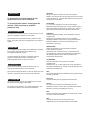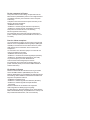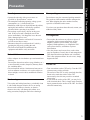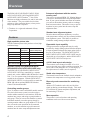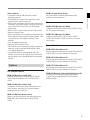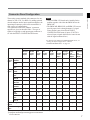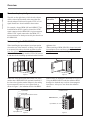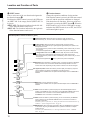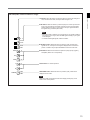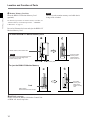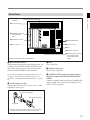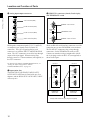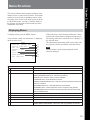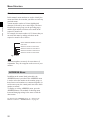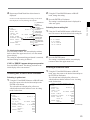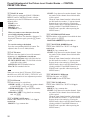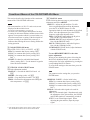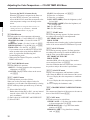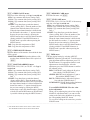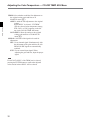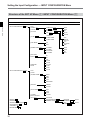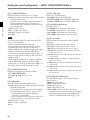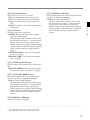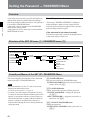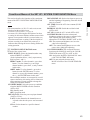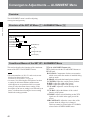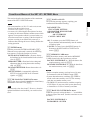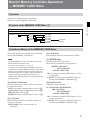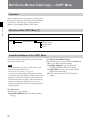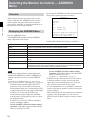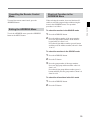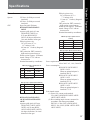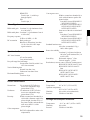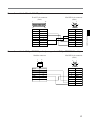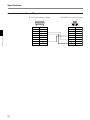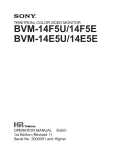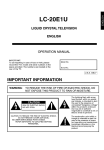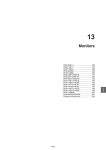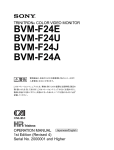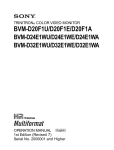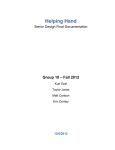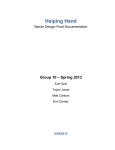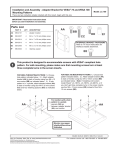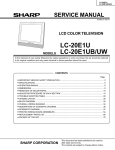Download BVM-20F1U/20F1E BVM-20E1U/20E1E BVM
Transcript
TRINITRON® COLOR VIDEO MONITOR BVM-20F1U/20F1E BVM-20E1U/20E1E BVM-14F1U/14F1E BVM-14E1U/14E1E BVM-14F5U/14F5E BVM-14E5U/14E5E OPERATION MANUAL [English] 1st Edition (Revised 7) Serial No. 2000001 and Higher WARNING To prevent fire or shock hazard, do not expose the unit to rain or moisture. To avoid electrical shock, do not open the cabinet. Refer servicing to qualified personnel only. CAUTION: Danger of explosion if battery is incorrectly replaced. Replace only with the same or equivalent type recommended by the manufacturer. Discard used batteries according to the manufacturer’s instructions. ATTENTION Il y a un risque d’explosion si la pile est mal insérée. Remplacer la pile uniquement par une pile de même type ou de type équivalent recommandé par le fabricant. Jeter les piles usées conformément aux instructions du fabricant. AVERTISSEMENT Afin d’éviter tout risque d’incendie ou d’électrocution, ne pas exposer cet appareil à la pluie ou à l’humidité. Afin d’écarter tout risque d’électrocution, garder le coffret fermé. Ne confier l’entretien de l’appareil qu’à un personnel qualifié. WARNUNG Um Feuergefahr und die Gefahr eines elektrischen SchIages zu vermeiden, darf das Gerät weder Regen noch Feuchtigkeit ausgesetzt werden. Um einen elektrischen Schlag zu vermeiden, darf das Gehäuse nicht geöffnet werden. Überlassen Sie Wartungsarbeiten stets nur einem Fachmann. ADVERTENCIA Para evitar incendios o el riesgo de electrocución, no exponga la unidad a la lluvia ni a la humedad. Para evitar descargas eléctricas, no abra la unidad. En caso de avería, solicite los servicios de personal cualificado. ATTENZIONE Per evitare incendi o cortocircuiti, l’apparecchio non deve essere esposto alla pioggia o all’umidità. Per evitare scosse elettriche, non aprite l’apparecchio. Per le riparazioni rivolgetevi solo a personale qualificato. VORSICHT: Es besteht Explosionsgefahr, wenn die Batterie inkorrekt eingelegt wird. Es darf nur eine identische oder eine vom Hersteller empfohlene Batterie des gleichen Typs eingesetzt werden. Entladene Batterien sind nach den Anweisungen des Herstellers zu entsorgen. PRECAUCION Peligro de explosión en caso de haberse instalado incorrectamente la betería. Cambie sólo por una del mismo tipo o especificaciones equivalentes, de entre las recomendadas por el fabricante. Las baterías viejas se deben eliminar siguiendo las instrucciones del fabricante. ATTENZIONE: Pericolo di esplosione se la pila viene sostituita scorrettamente. Sostituirla solo con un’altra uguale o di un tipo equivalente consigliato dal fabbricante. Gettare via le pile usate secondo le istruzioni del fabbricante. Note The socket-outlet should be installed near the equipment and be easily accessible. Remarque La prise doit être près de l’appareil et facile d’accès. Hinweis Zur Trennung vom Netz ist der Netzstecker aus der Steckdose zu ziehen, welche sich in der Nähe des Gerätes befinden muß und leicht zugänglich sein soll. Nota La toma mural debe estar instalada cerca del equipo y debe accederse a ésta con facilidad. Nota La presa di corrente deve essere situata vicino all’apparecchio e deve essere facilmente accessibile. WARNING: THIS WARNING IS APPLICABLE FOR USA ONLY. If used in USA, use the UL LISTED power cord specified below. DO NOT USE ANY OTHER POWER CORD. Plug Cap Cord Length Rating Parallel blade with ground pin (NEMA 5-15P Configuration) Type SVT, three 16 or 18 AWG wires Less than 2.5 m (8 ft 3 in) Minimum 10 A, 125 V Using this unit at a voltage other than 120V may require the use of a different line cord or attachment plug, or both. To reduce the risk of fire or electric shock, refer servicing to qualified service personnel. For customers in the USA This equipment has been tested and found to comply with the limits for a Class A digital device, pursuant to Part 15 of the FCC Rules. These limits are designed to provide reasonable protection against harmful interference when the equipment is operated in a commercial environment. This equipment generates, uses, and can radiate radio frequency energy and, if not installed and used in accordance with the instruction manual, may cause harmful interference to radio communications. Operation of this equipment in a residential area is likely to cause harmful interference in which case the user will be required to correct the interference at his own expense. You are cautioned that any changes or modifications not expressly approved in this manual could void your authority to operate this equipment. The shielded interface cable recommended in this manual must be used with this equipment in order to comply with the limits for a digital device pursuant to Subpart B of Part 15 of FCC Rules. Voor de klanten in Nederland • Dit apparaat bevat een vast ingebouwde batterij die niet vervangen hoeft te worden tijdens de levensduur van het apparaat. • Raadpleeg uw leverancier indien de batterij toch vervangen moet worden. De batterij mag alleen vervangen worden door vakbekwaam servicepersoneel. • Gooi de batterij niet weg maar lever deze in als klein chemisch afval (KCA). • Lever het apparaat aan het einde van de levensduur in voor recycling, de batterij zal dan op correcte wijze verwerkt worden. Note Be sure to use the supplied power cord for this monitor, or this monitor may not conform with the FCC Rules or EEC Directive 89/336/EEC. Remarque Utiliser le cordon d’alimentation fourni pour ce moniteur, sinon il pourrait ne pas être conforme aux règles FCC ou à la directive CEE 89/336/EEC. Hinweis Dieser Monitor darf ausschließlich mit dem mitgelieferten Netzkabel betrieben werden, weil anderenfalls der Monitor nicht mehr die FCC-Vorschriften oder die EG-Richtlinie 89/ 336/EWG erfüllt. Nota Utilice sin falta el cable eléctrico que viene con este monitor; de lo contrario el monitor puede no cumplir con los reglamentos de la FCC o de la directiva 89/336/EEC de la Comunidad Europea. Nota Assicurarsi di usare il cavo di alimentazione in dotazione per questo monitor, altrimenti il monitor può non essere conforme alle norme FCC o alla Direttiva CEE/89/336. For the customers in the United Kingdom WARNING THIS APPARATUS MUST BE EARTHED IMPORTANT The wires in this mains lead are coloured in accordance with the following code: Green-and-yellow: Earth Blue: Neutral Brown: Live As the colours of the wires in the mains lead of this apparatus may not correspond with the coloured markings identifying the terminals in your plug proceed as follows: The wire which is coloured green-and-yellow must be connected to the terminal in the plug which is marked by the letter E or by the safety earth symbol Y or coloured green or green-and-yellow. The wire which is coloured blue must be connected to the terminal which is marked with the letter N or coloured black. The wire which is coloured brown must be connected to the terminal which is marked with the letter L or coloured red. Ensure that your equipment is connected correctly - if you are in any doubt consult a qualified electrician. For the customers in Europe This product with the CE marking complies with both the EMC Directive (89/336/EEC) and the Low Voltage Directive (73/23/EEC) issued by the Commission of the European Community. Compliance with these directives implies conformity to the following European standards: • EN60950: Product Safety • EN55103-1: Electromagnetic Interference (Emission) • EN55103-2: Electromagnetic Susceptibility (Immunity) This product is intended for use in the following Electromagnetic Environment(s): E1 (residential), E2 (commercial and light industrial), E3 (urban outdoors) and E4 (controlled EMC environment, ex. TV studio). Pour les clients européens Ce produit portant la marque CE est conforme à la fois à la Directive sur la compatibilité électromagnétique (EMC) (89/ 336/CEE) et à la Directive sur les basses tensions (73/23/ CEE) émises par la Commission de la Communauté européenne. La conformité à ces directives implique la conformité aux normes européennes suivantes: • EN60950: Sécurité des produits • EN55103-1: Interférences électromagnétiques (émission) • EN55103-2: Sensibilité électromagnétique (immunité) Ce produit est prévu pour être utilisé dans les environnements électromagnétiques suivants: E1 (résidentiel), E2 (commercial et industrie légère), E3 (urbain extérieur) et E4 (environnement EMC contrôlé ex. studio de télévision). Für Kunden in Europa Dieses Produkt besitzt die CE-Kennzeichnung und erfüllt sowohl die EMV-Direktive (89/336/EEC) als auch die Direktive Niederspannung (73/23/EEC) der EG-Kommission. Die Erfüllung dieser Direktiven bedeutet Konformität für die folgenden Europäischen Normen: • EN60950: Produktsicherheit • EN55103-1: Elektromagnetische Interferenz (Emission) • EN55103-2: Elektromagnetische Empfindlichkeit (Immunität) Dieses Produkt ist für den Einsatz unter folgenden elektromagnetischen Bedingungen ausgelegt: E1 (Wohnbereich), E2 (kommerzieller und in beschränktem Maße industrieller Bereich), E3 (Stadtbereich im Freien) und E4 (kontrollierter EMV-Bereich, z.B. Fernsehstudio). Table of Contents Chapter 1 Overview Chapter 2 Menus Precaution.................................................................................................. 3 Overview .................................................................................................... 4 Features ............................................................................................... 4 Options ................................................................................................ 5 Connector Panel Configuration ........................................................... 7 Location and Function of Parts ............................................................... 9 Front Panel .......................................................................................... 9 Rear Panel ......................................................................................... 15 Menu Structure ....................................................................................... 19 Displaying Menus ............................................................................. 19 ADDRESS Menu .............................................................................. 20 Menu Directories ............................................................................... 21 Basic Menu Operations .......................................................................... 22 Menu Operation Buttons ................................................................... 22 Menu Operation ................................................................................. 22 Preset Adjustment of the Picture Level Control Knobs — CONTROL PRESET ADJ Menu .............................................. 25 Overview ........................................................................................... 25 Structure of the CONTROL PRESET ADJ Menu [A] ....................... 25 Constituent Menus of the CONTROL PRESET ADJ Menu ............. 25 Adjusting the Color Temperature — COLOR TEMP ADJ Menu .... 27 Overview ........................................................................................... 27 Structure of the COLOR TEMP ADJ Menu [B] ................................ 28 Constituent Menus of the COLOR TEMP ADJ Menu ...................... 29 Setting the Input Configuration — INPUT CONFIGURATION Menu ................................................................................................. 33 Overview ........................................................................................... 33 Structure of the SET UP Menu [C] / INPUT CONFIGURATION Menu [C1] ............................................................................... 34 Constituent Menus of the SET UP / INPUT CONFIGURATION Menu ...................................................... 35 Assigning the Remote Control Functions — REMOTE Menu .......... 38 Overview ........................................................................................... 38 Structure of the SET UP Menu [C] / REMOTE Menu [C2] .............. 38 Constituent Menus of the SET UP / REMOTE Menu ...................... 39 Setting the Password — PASSWORD Menu ....................................... 40 Overview ........................................................................................... 40 Structure of the SET UP menu [C] / PASSWORD menu [C3] .......... 40 Constituent Menus of the SET UP / PASSWORD Menu.................. 40 Setting the Channel Selection Method and Power-Up Conditions — SYSTEM CONFIGURATION Menu ....................................... 42 Overview ........................................................................................... 42 Structure of the SET UP Menu [C] / SYSTEM CONFIGURATION Menu [C4] ............................................................................... 42 Constituent Menus of the SET UP / SYSTEM CONFIGURATION Menu ....................................................................................... 43 1 Table of Contents Chapter 2 Menus (Continued) Setting the Screen Display — ON SCREEN SET Menu ..................... 44 Overview ........................................................................................... 44 Structure of the SET UP Menu [C] / ON SCREEN SET Menu [C5] ............................................................................... 44 Constituent Menus of the SET UP / ON SCREEN SET Menu ......... 44 Convergence Adjustments — ALIGNMENT Menu ............................ 46 Overview ........................................................................................... 46 Structure of the SET UP Menu [C] / ALIGNMENT Menu [C6] ....... 46 Constituent Menus of the SET UP / ALIGNMENT Menu ............... 46 Using Extended Functions — EXTEND MENU ................................. 48 Overview ........................................................................................... 48 Structure of the SET UP Menu [C] / EXTEND Menu [C7] .............. 48 Constituent Menus of the SET UP / EXTEND Menu ....................... 49 Monitor Memory Card Data Operations — MEMORY CARD Menu ................................................................................................. 51 Overview ........................................................................................... 51 Structure of the MEMORY CARD Menu [D] ................................... 51 Constituent Menus of the MEMORY CARD Menu ......................... 51 Monitor-to-Monitor Data Copy — COPY Menu ................................ 52 Overview ........................................................................................... 52 Structure of the COPY Menu [E] ...................................................... 52 Constituent Menus of the COPY Menu............................................. 52 Displaying Information About the Monitor — STATUS Menu ......... 53 Overview ........................................................................................... 53 Structure of the STATUS Menu [F] ................................................... 53 Constituent Menus of the STATUS Menu ......................................... 53 Selecting the Monitor to Control — ADDRESS Menu ....................... 54 Overview ........................................................................................... 54 Displaying the ADDRESS Menu ...................................................... 54 Cancelling the Remote Control Mode ............................................... 55 Exiting the ADDRESS Menu ............................................................ 55 Short-cut Function in the ADDRESS Menu ..................................... 55 Chapter 3 Appendix Specifications ........................................................................................... 57 Connection Cable Specifications for Color Temperature Probes ...... 60 2 Precaution • Operate the unit only with a power source as specified in “Specifications” section. • The nameplate indicating operating voltage, power consumption, etc., is located at the rear. • Should any solid object or liquid fall into the cabinet, unplug the unit and have it checked by qualified personnel before operating it any further. • Do not drop or place heavy objects on the power cord. If the power cord is damaged, turn off the power immediately. It is dangerous to use the unit with a damaged power cord. • Unplug the unit from the wall outlet if it is not to be used for several days or more. • Disconnect the power cord from the AC outlet by grasping the plug, not by pulling the cord. • The socket-outlet shall be installed near the equipment and shall be easily accessible. Do not throw away the carton and packing materials. They make an ideal container which to transport the unit. When shipping the unit to another location, repack it as illustrated on the carton. On installation • Allow adequate air circulation to prevent internal heat build-up. Do not place the unit on surfaces (rugs, blankets, etc.) or near materials (curtains, draperies) that may block the ventilation holes. • Do not install the unit in a location near heat sources such as radiators or air ducts, or in a place subject to direct sunlight, excessive dust, mechanical vibration or shock. On cleaning To keep the unit looking brand-new, periodically clean it with a mild detergent solution. Never use strong solvents such as thinner or benzine, or abrasive cleansers since they will damage the cabinet. As a safety precaution, unplug the unit before cleaning it. If you have any questions about this unit, contact your authorized Sony dealer. On magnetism • Do not place the unit near any objects or pieces of equipment which generate magnetism, such as magnets, speakers, electric clocks, toys using magnets, health appliances, etc. Magnetism will cause picture bounce, oscillations or picture discoloration. • Also, the picture may become fuzzy or the colors may not reproduce correctly due to earth magnetism. This depends on direction that the unit is installed. This is not equipment failure. In such a case, simply degauss the unit. On the CRT • Dust accumulates on the CRT easily. Clean the CRT when necessary with a soft cloth. The surface of the CRT is easily scratched; therefore, do not rub or touch the surface of the CRT unnecessarily since this may result in a scratched picture tube. • If you touch the surface of the CRT, you may feel a weak electrical shock. This is simply static electricity that is generated on the surface of the CRT. It will not affect the human body. 3 Chapter 1 Overview On repacking Chapter 1 Overview On safety Overview Chapter 1 Overview The BVM-20F1U/20F1E/20E1U/20E1E, BVM14F1U/14F1E/14E1U/14E1E and BVM-14F5U/ 14F5E/14E5U/14E5E Trinitron®1) Color Video Monitors are high-performance 20- and 14-inch color video monitors. They are suitable for television stations or video production houses, where precise image reproduction is required. 1) Trinitron® is a registered trademark of Sony Corporation. Features High resolution picture tube The HR Trinitron picture tube produces a clear, high resolution image. Aperture grille pitch BVM-20F1U/20F1E 0.30 mm Resolution at the center of the picture BVM-20E1U/20E1E 0.25 mm 1000 TV lines BVM-14F1U/14F1E 0.25 mm 800 TV lines BVM-14E1U/14E1E 0.22 mm 900 TV lines BVM-14F5U/14F5E 0.25 mm 800 TV lines BVM-14E5U/14E5E 0.22 mm 900 TV lines Model 900 TV lines Separate control unit (BVM-20FIU/20FIE/ 20EIU/20EIE/14FIU/14FIE/14EIU/14EIE only) The BVM-20F1U/20F1E/20E1U/20E1E/14F1U/ 14F1E/14E1U/14E1E are controlled by a separate control unit, such as a BKM-10R/11R Monitor Control Unit. Use of a separate control unit reduces the space needed for the equipment. With the BVM-20F1U/ 20F1E/20E1U/20E1E, it is also possible to attach the BKM-10R with an optional BKM-32H Monitor Control Unit Attachment Kit. Controlling monitor groups Up to 32 monitors can be controlled from this monitor. First, the built-in menu system is used to assign a monitor address number to each monitor, divide the monitors into groups, and assign a group number to each group. Then you can use this monitor to control individual monitors or monitor groups simply by entering monitor address or group numbers. You can also execute the same operation on all connected monitors, or use this monitor to put all connected monitors into the same setup and adjustment state. 4 Setup and adjustment with the monitor memory card You can use an optional BKM-12Y Monitor Memory Card to save and load monitor setup and adjustment data. If your system includes more than one monitor, you can use the monitor memory cards to exchange data between monitors. This makes it easy to put all monitors in your system into the same setup and adjustment state. Standard auto alignment system Decoder chroma and phase adjustment, as well as color temperature control, may be performed with the auto alignment system. This makes it possible to coordinate settings among multiple monitors. Expandable input capability The input connector configuration may be easily modified by simply sliding optional decoder adaptors or input expansion adaptors into input option slots at the rear of the monitor. The BVM-20F1U/20F1E/ 20E1U/20E1E/14F5U/14F5E/14E5U/14E5E may be fitted with up to four adaptors, and the BVM-14F1U/ 14F1E/14E1U/14E1E will accept two. 4:3/16:9 dual aspect ratio design The monitors can be changed to either 4:3 or 16:9 aspect ratio with just a simple switching operation. The screen can be also changed to 4:3 or 16:9 display by the replacement of a mask (no tools required). Stable color temperature The internal beam current feedback circuit maintains a constant color temperature over long periods of time. Blue-only mode convenient for monitoring noise All three CRT cathodes can be driven with a blue signal, producing a monochrome display. This mode is convenient for chroma and phase adjustment, and for monitoring VTR noise. Menu operation The monitor’s various functions and operating conditions can be set with on-screen menus. Options BKM-14L Auto Setup Probe This probe allows automatic adjustment of this monitor’s color temperature. For screen BKM-33H20 Monitor 16:9 Mask Adapts the BVM-20F1U/20F1E/20E1U/20E1E screen for 16:9 aspect ratio display. BKM-33H14 Monitor 16:9 Mask Adapts the BVM-14F1U/14F1E/14E1U/14E1E/ 14F5U/14F5E/14E5U/14E5E screen for 16:9 aspect ratio display. For installation BKM-30E20 Rack Mount Kit Rack mount kit for mounting the BVM-20F1U/20F1E/ 20E1U/20E1E in an EIA standard 19-inch rack. BKM-30E14 Rack Mount Kit Rack mount kit for mounting the BVM-14F5U/14F5E/ 14E5U/14E5E in an EIA standard 19-inch rack. BKM-31E14 Rack Mount Kit Rack mount kit for mounting the BVM-14F1U/14F1E/ 14E1U/14E1E in an EIA standard 19-inch rack. For external control BKM-10R Monitor Control Unit External control unit for the BVM-20F1U/20F1E/ 20E1U/20E1E and BVM-14F1U/14F1E/14E1U/ 14E1E. BKM-32H Monitor Control Unit Attachment Kit Assembly kit for attaching a BKM-10R Monitor Control Unit to the BVM-20F1U/20F1E/20E1U/ 20E1E monitor. BKM-11R Monitor Control Unit A controller for this monitor and other BVM-series video monitors, allowing you to control multiple monitors from one control unit. BKM-12Y Monitor Memory Card Memory cards which can be read and written by the BKM-10R/11R or BVM-14F5U/14F5E/14E5U/ 14E5E. 5 Chapter 1 Overview Other features • Compatible with the ISR (Interactive Status Reporting) system. • Has both RS-485 serial remote and relay contact parallel remote control connectors. • Built-in safe area display and test signal generator for crosshatch, 100% white signal, 20% gray signal, gray scale, and PLUGE (Picture Line Up Generating Equipment). • Built-in VITC (Vertical Interval Time Code) reader. • Built-in Caption Vision. • Pulse cross function for simultaneous checking of the horizontal and vertical synchronization signals. VITS (Vertical Interval Test Signal) checking is also possible. • Auto and manual degaussing. • Built-in CRT protection circuit. • The monitor may be mounted in an EIA-standard 19inch rack, using an optional BKM-30E20/30E14/ 31E14 Rack Mount Kit. • Controllable from the optional BKM-10R/11R Monitor Control Unit. (For details about connection and operation, refer to the BKM10R/11R Operation Manual. Overview Decoder and input expansion adaptors Chapter 1 Overview The input connector panel is configured by sliding optional decoder adaptors and/or input expansion adaptors into input option slots at the rear of the monitor. The BVM-20F1U/20F1E/20E1U/20E1E/ 14F5U/14F5E/14E5U/14E5E may be fitted with up to four adaptors, and the BVM-14F1U/14F1E/14E1U/ 14E1E will accept two. Note When installing the adaptors, be sure to perform the necessary input signal setup with the INPUT CONFIGURATION menu. If the setup is not performed, the adaptors may not function correctly. For information about the INPUT CONFIGURATION menu, see “Setting the Input Configuration —INPUT CONFIGURATION Menu” on page 33. BKM-20D SDI 4:2:2 Decoder Adaptor Includes decoders for serial digital component signals (525/625). Input/output connectors for three serial digital channels (component inputs only) and three analog channels. The input signal type for each connector is set with the INPUT CONFIGURATION menu, in accordance with the configuration of the connector panel. BKM-21D SDI Multi Decoder Adaptor Includes decoders for serial digital signals (525/625 component and NTSC/PAL composite) and analog composite signals (NTSC and PAL). Input/output connectors for three serial digital channels and three analog channels are equipped. The input signal type for each connector is set with the INPUT CONFIGURATION menu, in accordance with the configuration of the connector panel. BKM-22X SDI Input Expansion Adaptor Used with decoder adaptors, increases the number of input/output channels. Includes input/output connectors for three serial digital channels and three analog channels. The input signal type for each connector is set with the INPUT CONFIGURATION menu, in accordance with the configuration of the connector panel. 6 BKM-24N NTSC Decoder Adaptor Includes a decoder for analog composite NTSC signals and input/output connectors for six analog channels. The input signal type for each connector is set with the INPUT CONFIGURATION menu, in accordance with the configuration of the connector panel. BKM-25P PAL Decoder Adaptor Includes a decoder for analog composite PAL signals and input/output connectors for six analog channels. The input signal type for each connector is set with the INPUT CONFIGURATION menu, in accordance with the configuration of the connector panel. BKM-26M PAL-M Decoder Adaptor Includes a decoder for analog composite PAL-M signals and input/output connectors for six analog channels. The input signal type for each connector is set with the INPUT CONFIGURATION menu, in accordance with the configuration of the connector panel. BKM-27T Tri-Standard Decoder Adaptor Includes decoders for analog composite NTSC, PAL, and SECAM signals and input/output connectors for six analog channels. The input signal type for each connector is set with the INPUT CONFIGURATION menu, in accordance with the configuration of the connector panel. BKM-28X Analog Input Expansion Adaptor Used with decoder adaptors, increases the number of input/output channels. Includes input/output connectors for six analog channels. The input signal type for each connector is set with the INPUT CONFIGURATION menu, in accordance with the configuration of the connector panel. BKM-48X HD Analog Input Expansion Adaptor Increases the number of input/output channels. Includes input/output connectors for six analog channels. For each input/output connector, either floating or ground can be selected by the switch inside the board. The input signal type for each connector is set with the INPUT CONFIGURATION menu, in accordance with the configuration of the connector panel. Connector Panel Configuration The monitor comes standard with connectors for one channel of Y/R–Y/B–Y or RGB. By adding optional decoder adaptors and/or input expansion adaptors, the input/output connector panel can be assembled in a wide variety of configurations. The signals that each of the adaptors’ connectors supports are given in the table below. The type of signal to be applied to each input/output connector is set with the INPUT CONFIGURATION menu. Chapter 1 Overview Notes • Only one BKM-22X board can be installed in the monitor together with either the BKM-20D or the BKM-21D. • The BKM-20D, BKM-21D, and BKM-22X can not provide proper active-through outputs if a signal whose format is not selected in the INPUT CONFIGURATION menu is input. (If AUTO is selected, input a signal which has the same format with the signal monitored last.) For details of the INPUT CONFIGURATION menu, see “Setting the Input Configuration —INPUT CONFIGURATION Menu” on page 33. Adaptor name BKM-20D SDI 4:2:2 Decoder Adaptor Serial digital input Analog input BKM-21D SDI Multi Decoder Adaptor BKM-24N NTSC Decoder Adaptor BKM-25P PAL Decoder Adaptor BKM-26M PAL-M Decoder Adaptor BKM-27T TriStandard Decoder Adaptor BKM-22X SDI Input Expansion Adaptor BKM-28X Analog Input Expansion Adaptor BKM-48X1) HD Analog Input Expansion Adaptor Component 525/625 O O ® Composite NTSC ® O ® Composite PAL ® O ® Composite NTSC ® O O ® ® O ® ® ® Composite PAL ® O ® O ® O ® ® ® Composite PAL-M ® ® ® ® O ® ® ® ® Composite SECAM ® ® ® ® ® O ® ® ® Y/R–Y/B–Y 525/625 O O O O O O O O O RGB 525/ 625 O O O O O O O O O Y/C NTSC O ® ® O ® ® Y/C PAL ® O ® O ® ® Y/C PAL-M ® ® O ® ® ® Number of digital inputs 3 3 – – – – 3 – – Number of analog input 3 3 6 6 6 6 3 6 6 O: Independent input possible ®: Input possible when used with decoder adaptor 1) Equipped with floating/non-floating ground mode selector for hum reduction. 7 Overview Decoder adaptor priority Chapter 1 Overview The table on the right shows which decoder adaptor will be selected preferentially when more than one decoder adaptor which can accept the NTSC or PAL signal format have been installed in the monitor. For example, when a BKM-24N and a BKM-27T are installed and an NTSC signal is selected, the NTSC signal connected to the BKM-24N’s input connectors and the NTSC signal connected to the BKM-27T’s input connectors are both processed by the decoder on the BKM-24N. Input signal type and format Decoder adaptor BKM24N Composite NTSC signal PAL 1 Y/C signal 1 NTSC BKM25P BKM27T BKM21D 3 2 1 3 2 1 2 2 PAL Numbers in the table show priority. Note on using the BKM-20D/21D When installing the input adaptor in an input option slot on the rear of the monitor, or fitting a cover plate to an unused slot, always do such operation in order from the rightmost slot, as shown in Figure 1. If a BKM-20D/21D is already installed, first of all remove it and then do the installing operation in order from the rightmost slot. When removing a BKM-20D/21D, always loosen all input adaptor screws and then remove in order from the rightmost slot, as shown in Figure 2. Figure 1 When one of the input option slots on the rear of the monitor has a BKM-20D/21D (optional) installed, if the slot to the right has another adaptor or the analog input connectors board, or a cover plate fitted, as shown in Figure 3, the radiation shield of the BKM- Figure 2 20D/21D may be damaged or detached (see Figure 4). Using the BKM-20D/21D with the radiation shield damaged or detached may result in electromagnetic interference. Always use care about the radiation shield. Radiation shield Input adaptor Cover plate Analog input connectors board BKM-20D/21D Input adator, etc. Input option slots Figure 3 8 Figure 4 Location and Function of Parts Front Panel Chapter 1 Overview BVM-14F5U/14F5E/14E5U/14E5E 1 Tally lamp 2 POWER switch 0 SHIFT button 3 DEGAUSS button 4 Numeric keypad !¡ Function buttons 5 MANUAL adjustment buttons and knobs !™ Monitor Memory Card slot 6 Menu operation buttons !£ OPTION connector 7 POWER lamp 8 STANDBY lamp 9 OVER LOAD lamp BVM-20F1U/20F1E/20E1U/20E1E/14F1U/14F1E/14E1U/14E1E 1 Tally lamp !£ OPTION connector 7 POWER lamp 8 STANDBY lamp 9 OVER LOAD lamp (Illustration: BVM-20F1U/20F1E/20E1U/20E1E) 9 Location and Function of Parts Chapter 1 Overview This manual explains the location and function of parts and controls using the control panel of the BVM14F5U/14F5E/14E5U/14E5E. The explanation applies to BVM-20F1U/20F1E/20E1U/20E1E/14F1U/14F1E/ 14E1U/14E1E with the BKM-10R/11R Monitor Control Unit. 1 Tally lamp With factory settings, the Tally lamp lights when pins No. 8 and No. 9 of the REMOTE 2 connector on the rear panel are shorted. By changing the setting in the REMOTE menu, different pins on the remote connector can be used to control the tally lamp. For details of the REMOTE menu, see “Assigning the Remote Control Functions —REMOTE Menu” on page 38. 2 POWER switch Press to turn on/off the monitor. By setting with the ADDRESS menu, it is possible to turn on/off the power of the specified monitors only, or of all monitors at the same time. For details of the ADDRESS menu, see “Selecting the Monitor to Control - ADDRESS Menu” on page 54. 3 DEGAUSS button Press to degauss the CRT (every time the monitor is turned on, the CRT is degaussed automatically). To degauss again, wait for more than five minutes. 4 Numeric keypad Use to designate the channel number for the input signal to be monitored, or to enter the setting values with the menus. Channel number entry method: (In the explanation below, x represents any digit between 1 and 9, and y represents any digit between 0 and 9.) When selecting a channel number from 1 to 9, press the x button to display channel x. When selecting a channel number from 10 to 99, press the 0, x, and y buttons to display channel xy (a two-digit channel number). 5 MANUAL adjustment buttons and knobs Each press of one of these buttons turns the button’s green LED on or off. When the corresponding button is on (lit), it is possible to manually adjust the contrast, brightness, chroma and phase by turning the corresponding knobs. They are also used to enter the setting values with the menus. It is possible to set the preset value for each adjusting item with the CONTROL PRESET ADJ menu. For details of the CONTROL PRESET ADJ menu, see “Preset Adjustment of the Picture Level Control Knobs CONTROL PRESET ADJ menu” on page 25. Notes When using the composite SECAM, composite PAL D, component or SDI (component or composite serial digital interface) format, note the following. • The signal phase cannot be adjusted. • The phase and chroma of RGB signals cannot be adjusted. CONTRAST MANUAL CONTRAST button and knob INPUT 1 2 3 4 5 6 7 8 9 Del 0 Ent BRIGHT BRIGHT button and knob Numeric buttons CHROMA Ent button: Confirms the values and characters entered (ENTER button of the menu operation buttons 6 has the same function). Del button: Deletes the values and characters entered. 10 CHROMA button and knob PHASE PHASE button and knob: Changes the items and settings on the menus 6 Menu operation buttons MENU button: Press to display the Menus. MENU DOWN ENTER Chapter 1 Overview UP UP/DOWN buttons: Press to select the items and setting values. ENTER button: Press to confirm the items and values entered (Ent button on the numeric keypad 4 has the same function). For details of menu operation, see “Basic Menu Operations” on page 22. 7 POWER lamp Lights when the monitor is put into operation mode from standby mode (see STANDBY lamp 8) by pressing the POWER switch 2. Note When the STANDBY lamp 8 is blinking, the monitor cannot be put into operation mode (internal data initialization is taking place). Wait until the STANDBY lamp 8 is steadily lit. 8 STANDBY lamp Lights when the monitor is in standby mode. The monitor will be in standby mode under the following conditions: • The MAIN POWER switch (on the rear panel) is turned on (the STANDBY lamp will blink for a few moments after the switch is turned on, then will light). • The monitor is changed from operation mode to standby mode by external control. 9 OVER LOAD lamp Lights to warn of CRT overload. 11 Location and Function of Parts Chapter 1 Overview 0 SHIFT button Press to select one of the two functions designated to the function buttons !¡. Each time the SHIFT button is pressed, the LED turns on (SHIFT ON: lit in orange) and off (SHIFT OFF: lit in green). SHIFT OFF: The functions indicated on the left side of the function buttons can be used. SHIFT ON: The functions indicated on the right side of the function buttons can be used. !¡ Function buttons Change the operation conditions for the monitor. Each time the button is pressed, the LED turns on and turns off, and the operation conditions are changed. Each button has two functions. Select one of the two functions by pressing the SHIFT button 0. When the SHIFT button is set to ON, the LED lights in orange, and when the SHIFT button is set to OFF, the LED of each button lights in green. SHIFT OFF (LEDs of function buttons in green) (Underscan) button: When this button is pushed in (ON), the picture is underscanned by 3%, and four ends of the raster is displayed on the screen. (H delay) button: When this button is pushed in (ON), the picture moves horizontally, and a horizontal sync signal appears approximately one quarter in the left edge of the screen. • The brightness of the picture increases automatically, and it makes it easy to check the sync part. • If it is pressed together with the button, a pulse cross picture is displayed. (V delay) button: When this button is pushed in (ON), the picture moves vertically, and a vertical sync signal appears approximately in the center of the screen. • The brightness of the picture increases automatically, and it makes it easy to check the sync part. • If it is pressed together with button, a pulse cross picture is displayed. 16 : 9 SYNC BLUE ONLY MONO R APT G COMB B F1 F3 F2 F4 ADDRESS SAFE AREA MONO button: When this button is pushed in (ON), a monochrome picture is displayed. When the buttons is off, the monitor switches automatically between color and monochrome mode, depending on the presence or absence of color burst signal. APT (aperture) button: When this button is pushed in (ON), the frequency response can be modified. The degree of modification is set with the menu. This function is available when an optional decoder adaptor such as a BKM-24N is installed. COMB button: Turn the comb filter on and off. This function is available when an optional decoder adaptor such as a BKM-24N is installed. F1 button: When this button is pushed in (ON), the characters disappear from the monitor on the MANUAL menu of the level 2 of the CONTROL PRESET ADJ menu, the MANUAL menu of the level 2 of the COLOR TEMP ADJ menu, and the ALIGNMENT menu of the level 2 of SETUP menu. F2 button: When this button is pushed in (ON), you can access directly the MANUAL menu of the level 2 of the COLOR TEMP ADJ menu, if the short-cut function is assigned to this button. For details of short-cut functions, see “Setting the Channel Selection Method and Power-Up Conditions – System Configuration Menu” on page 42. ADDRESS button: When this button is pushed in (ON), the ADDRESS menu appears on the screen. By using the ADDRESS menu, operation conditions for multiple monitors are set. For details of the ADDRESS menu, see “Selecting the Monitor to Control - ADDRESS Menu” on page 54. 12 SHIFT ON (LEDs of function buttons in orange) Chapter 1 Overview 16:9 button: When this button is pushed in (ON), the aspect ratio changes to 16:9, and when set to OFF, the aspect ratio changes to 4:3. SYNC button: When this button is pushed in (ON), the monitor synchronizes to the sync signal input to the SYNC connectors on the rear panel (EXT SYNC). When set to OFF, it synchronizes to the sync signal included in the signals being monitored (INT SYNC). Notes 16 : 9 • When INT SYNC is selected, use a component or YC signals including a sync signal on the Y signal, and use RGB signal including a sync signal on the G signal. • To monitor serial digital signals, select INT SYNC. SYNC BLUE ONLY MONO R APT G COMB B F1 F3 F2 F4 ADDRESS SAFE AREA BLUE ONLY button: When this button is pushed in (ON), red and green signals are cut, and only the blue signal is displayed as a monochrome picture. It makes it easy to adjust CHROMA and to check VTR noise. R/G/B buttons: When these buttons are pushed in (ON), R(red), G(green), and B(blue) beams are cut respectively. F3/F4 buttons: For future expansion. SAFE AREA button: When this button is pushed in (ON), a safe area is displayed on the screen. Note When EXT SYNC is selected, the safe area display possibly may not be shown in the correct position. 13 Location and Function of Parts !™ Monitor Memory Card slot Insert the BKM-12Y Monitor Memory Card (optional). Notes Chapter 1 Overview Do not eject the monitor memory card while data is being saved or loaded. For details of operations on monitor memory card data, see “Monitor Memory Card Data Operations — MEMORY CARD menu” on page 51. Proceed as illustrated to insert and eject the BKM-12Y Monitor Memory Card. To insert the BKM-12Y Monitor Memory Card Monitor memory card insertion slot Caution Push the monitor memory card in until the EJECT button comes out. Be careful not to let your hands touch the connectors on the front edge of the monitor memory card. EJECT button Monitor memory card To eject the BKM-12Y Monitor Memory Card EJECT button Press the EJECT button to eject !£ OPTION connector Used to connect the BKM-11R Monitor Control Unit or BKM-14L Auto Setup Probe. 14 the monitor memory card. Take out the monitor memory card. Rear Panel Chapter 1 Overview 6 Analog input/output connectors 7 Input option slots 8 REMOTE 1 connectors and TERMINATE switch 9 REMOTE 2 connector 1 MAIN POWER switch 2 AC IN connector !º ISR connector 3 Fuse 4 Deflection option slot 5 CONTROL UNIT connector (not provided on BVM14F5U/14F5E/14E5U/ 14E5E) (Illustration: BVM-20F1U/20F1E/20E1U/20E1E) 1 MAIN POWER switch When turned on, the monitor enters standby mode. By a setting in the SYSTEM CONFIGURATION menu, the monitor can also be set to enter operation mode when the MAIN POWER switch is turned on. For details of the SYSTEM CONFIGURATION menu, see “Setting the Channel Selection Method and Power-Up Conditions —SYSTEM CONFIGURATION Menu” on page 42. 2 AC IN connector (3-pin) Connects the monitor to an AC power source, via the supplied AC power cord. 3 Fuse Use a T4AH fuse. 4 Deflection option slot Slot for future expansion. 5 CONTROL UNIT connector (female, D-sub 9pin)(not provided on BVM-14F5U/14F5E/14E5U/ 14E5E) Connects a monitor control unit such as the BKM-10R using a straight cable with D-sub 9-pin plugs such as an RCC-5G (not supplied). AC power cord (supplied) Cord stopper (supplied) Plug holder Attach the cord stopper to the AC power cord, and connect it to the plug holder so that the cord does not come loose. 15 Location and Function of Parts 6 Analog input/output connectors 8 REMOTE 1 connectors (female, D-sub 9-pin), and TERMINATE switch ANALOG Chapter 1 Overview REMOTE 1 IN Y/G Y/G connectors (BNC) OUT REMOTE 1 IN connector IN IN B-Y/B B–Y/B connectors (BNC) OUT IN R-Y/R R–Y/R connectors (BNC) TERMINATE ON OFF TERMINATE switch OUT REMOTE 1 OUT connector OUT IN SYNC SYNC connectors (BNC) OUT RGB signals, component signals (Y, R–Y, and B–Y), or composite sync signals can be fed in the IN connectors. The type of signal applied to each connector is set with the INPUT CONFIGURATION menu. The OUT connectors are used for loop-through output of the input signal. When not using loopthrough, connect a 75-ohm terminator (not supplied) to the OUT connectors. For details of the INPUT CONFIGURATION menu, see “Setting the Input Configuration—INPUT CONFIGURATION menu” on page 33. 7 Input option slots The BVM-20F1U/20F1E/20E1U/20E1E/14F5U/ 14F5E/14E5U/14E5E may be fitted with up to four adaptors, and the BVM-14F1U/14F1E/14E1U/14E1E will accept two. These are RS-485 serial interface connectors, used for connecting two or more BVM/HDM-series monitors. The IN and OUT connectors form a loop-through connection. Set the TERMINATE switch to OFF. Connect two monitors using a straight cable with Dsub 9-pin plugs such as an RCC-5G (not supplied) as shown in the figure. Monitor 1 Monitor 2 REMOTE 1 REMOTE 1 IN IN TERMINATE ON OFF TERMINATE ON OFF OUT OUT TERMINATE switch: OFF TERMINATE switch: OFF Straight cable with D-sub 9-pin plugs (not supplied) 16 5 9 Chapter 1 Overview 9 REMOTE 2 connector (female, D-sub 9-pin) Forms a pararell switch and controls the monitor externally. The pin arrangement and factory setting function assigned to each pin are given below. 1 6 Pin number Function 1 Set input signal channel 1 (numeric keypad function) 2 Set input signal channel 2 (numeric keypad function) 3 Select sync signal (SYNC button function) 4 Set the screen to monochrome, or set for automatic switching based on the input signal (MONO button function) 5 Safe area on/off (SAFE AREA button function) 6, 7 Undefined 8 Tally lamp on/off 9 Ground All pin function assignments can be changed with the REMOTE menu. For details of the REMOTE menu, see “Assigning the Remote Control Functions —REMOTE Menu” on page 38. To switch each function between on and off or between enable and disable, change pin connections in the following way. On or enabled: Short each pin and pin 9 together. Off or disabled: Leave each pin open. !º ISR (Interactive Status Reporting) connector (female, D-sub 9-pin) Connect to the ISR system. 17 Menu Structure Displaying Menus To display menus, press the MENU button. A list of menus, called “the main menu”, is displayed on the monitor screen. M E N U p C O N T R O L C O L O R S E T P R E SE T T E M P A D J ... A D J ... U P ... M E M O R Y C O P Y ... C A R D ... S T A T U S ... M A I N T E N A N C E ... K E Y P R O T E C T O F F A B C D E F G H When you select a menu from the main menu, a list of items for the selected menu is displayed on the screen. The display of this list is called “the level 1 display” of the selected menu. The adjustments and settings which can be made with the respective menus are outlined in the table below. Note On this monitor, menu settings displayed in blue cannot be changed. Main menu Display of the main menu level Functions A CONTROL PRESET ADJ menu Sets the preset values for the input signal contrast, brightness, chroma, and phase. B COLOR TEMP ADJ menu Sets the color temperature. C SET UP menus A menu group for performing monitor setup, consisting of the following. • INPUT CONFIGURATION menu: Sets the input channel. • REMOTE menu: Sets the remote control functionality. • PASSWORD menu: Sets passwords for menus. • SYSTEM CONFIGURATION menu: Sets the input channel selection method and power-up conditions. • ON SCREEN SET menu: Sets data about the screen display. • ALIGNMENT menu: Used to adjust the screen convergence and geometry. • EXTEND MENU:Used to back up the monitor data and re-load the factory data from the installed board. D MEMORY CARD menu Operates on data in the memory card. E COPY menu Copies set-up data from other connected monitors. F STATUS menu Displays the information about the monitor or options installed in the monitor. G MAINTENANCE menu Menu for maintenance (typically not used). H KEY PROTECT When set to ON, function buttons on the control unit (with the exception of menu operation buttons) will be disable. When set to OFF, key protection is removed. 19 Chapter 2 Menus Chapter 2 Menus The various functions and operating conditions of the monitor can be set with on-screen menus. Each menu consists of several levels of subsidiary menus or lists of settings. An overview of the menu system is shown in “Menu Directories” on page 21, and the details of the structure of each menu is shown at the top of the explanation of the menu. Menu Structure About menu numbers Chapter 2 Menus In this manual, menu numbers are used to classify the menus and show the route that you follow to reach any particular menu. A menu number consists of a letter (alphabetical character) followed by one or more digits. The letter identifies the menu group (see the preceding page), and the digits indicate selections to be made on the respective menu levels. For example, the menu number A1321 shows that you can reach the menu by making selections on the respective menu levels as follows. Select CONTROL PRESET ADJ in the main menu. Select the 1st item on menu level 1. Select the 3rd item on menu level 2. Select the 2nd item on menu level 3. Select the 1st item on menu level 4. e.g. A 1 3 21 Note The menu numbers are merely for convenience of explanation. They do not appear on the screen of your monitor. ADDRESS Menu In addition to the menus listed in the table, the ADDRESS menu is provided. This ADDRESS menu is used to select the monitor or the monitor group, so that when several monitors are connected together via serial remote ports, the control panel can select which monitor to control. To display or exit the ADDRESS menu, press the ADDRESS button. The method of choosing menu items and changing settings is the same as with the other menus. For details of the ADDRESS menu, see “Selecting the Monitor to Control —ADDRESS Menu” on page 54. 20 Menu Directories The diagram below shows part of the structure of the menu system from the main menu down to level 2. For the structure of each menu, see the page whose number is shown in ( ). Main menu Level 1 CONTROL PRESET ADJ A (page 25) PRESET CH SET A1 MANUAL A11 AUTO A 12 COPY A 13 COLOR TEMP ADJ B (page 27) STD COL1 COL2 CH SET B1 MANUAL B11 PROBE B12 COPY B13 TRIM B14 SET UP C INPUT CONFIGURATION C1 (page 33) FORMAT C11 SLOT NO REMOTE C2 (page 38) REMOTE1 CONFIG C21 REMOTE2 CONFIG C22 PASSWORD C3 (page 40) ENTER PASSWORD C31 SYSTEM CONFIGURATION C4 (page 42) INPUT SELECT STANDBY MODE DEFAULT CH ON SCREEN SET C5 (page 44) VITC C51 CAPTION VISION C52 ANCILLARY DATA ALIGNMENT C6 (page 46) ROTATION (1/4) Chapter 2 Menus The menu system for the BVM-series monitors covered by this manual is largely divided into eight menus (or eight menu groups), which are arranged in the main menu. Each of the eight menus consists of many items (subsidiary menus and settings) arranged on several menu levels. Level 2 H PIN (2/4) V STATIC CONV (3/4) H CV RC (4/4) EXTEND MENU C7 (page 48) ENTER PASSWORD C71 MEMORY CARD D (page 51) SAVE D1 LOAD D2 DELETE D3 FORMAT D4 NEW NAME COPY E (page 52) MONITOR ADDRESS E1 ALL CONTROL PRESET COLOR TEMP SET UP STATUS F (page 53) STATUS (1/3) F1 CH STATUS F11 STATUS (2/3) F2 MODEL NAME STATUS (3/3) F3 SLOT F31 MAINTENANCE G KEY PROTECT H 21 Basic Menu Operations Basic Menu Operations Menu Operation Buttons The menus are operated using the menu operation buttons on the front panel. Menu Operation This section describes how to display the desired menu (or reach the desired menu level) and how to make adjustments and settings you wish. INPUT Chapter 2 Menus 1 2 3 4 5 6 7 8 9 Del 0 Ent To display the desired menu, proceed as follows. 1 Numeric keypad 2 Ent button 1 Press the MENU button 5. The main menu is displayed. 2 Using the UP and DOWN buttons 6 or PHASE knob 4, move the cursor to the desired item. (Example: select the SET UP menu by pressing the DOWN button.) 3 Del button PHASE M E N U 4 PHASE knob C O N T R O L C O L O R p 5 MENU button UP MENU DOWN ENTER S E T P R E SE T T E M P A D J ... A D J ... U P ... M E M O R Y C A R D ... C O P Y ... S T A T U S ... 6 UP and DOWN buttons M A I N T E N A N C E ... K E Y P R O T E C T O F F Cursor 7 ENTER button Main menu The functions of the menu operation buttons are described below. Button Function 5MENU button Displays the main menu or brings you back to an upper menu level. (When on the main menu, switches back to the normal picture display.) 6UP button Moves the cursor downward. In setting mode, decreases the setting and adjustment values. 4PHASE knob By turning this knob clockwise, the cursor moves upward. In setting mode, increases the setting and adjustment values (same function as UP button). By turning this knob counterclockwise, the cursor moves downward. In setting mode, decreases the setting and adjustment values (same function as DOWN button). 2Ent button 7ENTER button Confirms the current selection of menu item/setting. Deletes the values and characters entered. 1Numeric keypad Enters numerical values. 22 Press the ENTER button 7. The level 1 display of the selected menu appears. S E T p I N P U T U P C O N F I G U R A T I O N... R E M O T E ... P A S S W O R D ... Moves the cursor upward. In setting mode, increases the setting and adjustment values. 6DOWN button 3Del button 3 S Y S T E M C O N F I G U R A T I O N ... O N S C R E E N S E T ... A L I G N M E N T ... E X T E N D M E N U ... 4 Repeat steps 2 and 3 until the desired menu is displayed. 2 Using the UP and DOWN buttons or PHASE knob, change the setting. On how to make adjustments and settings on the menu thus displayed, see the following descriptions. 3 Press the ENTER or Ent button. The setting is confirmed (the item is displayed in white text again). p F O R M A T ... S L O T N T S C - 7 .5 N O 2 I N P U T N O Y C S E P 3L I N E S S Y N C M OD E S C R E E N M O D E ... S A F E 1 C O M B I N T 4 : 3 - N O R M A R E A O F F S C A L E ... 8 0 % A P E R T U R E V A LU E O F F 1 0 0 1 Select from various options. Indicates that selecting this item brings you to a lower menu level. Enter numerical values. To abort menu operation Press the MENU button. The screen display switches back to that of the upper menu level, or to the normal picture display. The setting or adjustment being performed is canceled, and data loading or saving is aborted. If “NG” or “ERROR” appears during menu operation Press the MENU button. This brings you back to the initial display of the current menu. Choosing one of two or more selections Selecting in yellow text 1 Selecting from a setting list Using the UP and DOWN buttons or PHASE knob, move the cursor to the desired item and press the ENTER or Ent button. The selected item is displayed in yellow text, which indicates that the monitor is now in setting mode for that item. Using the UP and DOWN buttons or PHASE knob, move the cursor to the desired item in the setting list. S C R E E N p 1 6 : 9 - N O R M 1 6 : 9 - U N D R 2 Press the ENTER button. The setting is confirmed, and the screen display returns to that of the upper menu level. Entering a numerical value 1 Using the UP and DOWN buttons or PHASE knob, move the cursor to the desired item and press the ENTER or Ent button. The selected item is displayed in yellow text, which indicates that the monitor is now in setting mode for that item. I N P U T S L O T F O R M A T ... S L O T p S C R E E N S A F E 3L I N E S M O D E ... A R E A S C A L E ... A P E R T U R E V A LU E 2 3L I N E S S Y N C M OD E S C R E E N M O D E ... S A F E 2 I N P U T N O Y C S E P S Y N C M OD E N T S C - 7 .5 N O I N P U T N O Y C S E P N T S C - 7 .5 N O C O N F I G U R A T I O N ↑↓ 0 1 C H 0 1 C H F O R M A T ... 4 : 3 - N O R M 4 : 3 - U N D R C O N F I G U R A T I O N ↑↓ I N P U T MO D E 1 C O M B I N T 4 : 3 - N O R M p A R E A S C A L E ... A P E R T U R E V A LU E 1 C O M B I N T 4 : 3 - N O R M O F F 8 0 % O F F 0 8 5 (Continued) O F F 8 0 % O F F 1 0 0 23 Chapter 2 Menus C O N F I G U R A T I O N ↑↓ I N P U T 0 1 C H [ ↓ ] indicates that the menu continues onto next page. [ ↑ ] indicates that the menu is continued from previous page. Basic Menu Operations Chapter 2 Menus 2 Set the value in one of the following three ways: • Enter the value using the numeric keypad • Select the value using the UP and DOWN buttons • Select the value using the PHASE knob 3 Press the ENTER button. The setting is confirmed (the item is displayed in white text again). 3 A, B, .............Y, Z, 0, 1, ...............8, 9, ( , ), :, ;, ., -, +, /, &, CH, (space), ? If you press the DOWN button or turn the PHASE knob counterclockwise, the characters and symbols appear in the reverse order. Entering characters 1 Display the setting menu and set the cursor to NEW NAME using the UP and DOWN buttons or PHASE knob. C H A N N E L Select the character you wish to enter using the UP and DOWN buttons or PHASE knob. When you press the UP button, or turn the PHASE knob clockwise, characters and symbols appear one by one in the order shown below. 4 Press the ENTER button. The selected character is entered. N A M E C H A N N E L P R O G P R O G E D I T E D I T C A M C A M V T R V T R p N E W N A M E N A M E p N E W N A M E C ? 2 Press the ENTER button. “?” is displayed in yellow. The “?” indicates the position where character input is possible. C H A N N E L N A M E 5 Repeat steps 3 and 4 until all the desired characters are entered, then press the ENTER button. The entered characters are confirmed, and the screen display returns to that of the upper menu level. P R O G E D I T C A M V T R p N E W ? 24 N A M E To correct the entered character Press the Del button on the numeric keypad. The character on the left side of the “?” (in yellow) is deleted. Now you can enter the correct character. Preset Adjustment of the Picture Level Control Knobs — CONTROL PRESET ADJ Menu Overview (1) Adjustment with the MANUAL knobs (2) Automatic adjustment (An external color bar signal is necessary.) (3) Copying data from other channels, common data, other BVM-series monitors that have been connected via the serial remote connector, or from data stored in monitor memory cards (4) Restoring factory settings. Structure of the CONTROL PRESET ADJ Menu [A] Level 1 PRESET CH SET A1 Level 2 Level 3 Level 4 MANUAL A11 PHASE CHROMA BRIGHT CONTRAST AUTO A12 FULL FIELD CB100 FF CB 75 (WHITE 100) SMPTE CB EIA CB COPY A13 OTHER VALUE A131 OTHER MONITOR A132 PRESET CH SET MONITOR ADDRESS A1321 MEMORY CARD A133 FILE NAME A1331 Level 5 PRESET CH SET PRESET CH SET Constituent Menus of the CONTROL PRESET ADJ Menu This section describes the functions of the constituent menus of the CONTROL PRESET ADJ menu. Notes • The menu numbers (A, B1, C11 and so on) are not displayed on the monitor screen. For details of menu numbers, see page 20. • An arrow (÷) following the description of an item or setting in each menu indicates another menu which appears or an operation which is executed when you select that menu item or setting. If the description of an item or setting is not followed by an arrow, it indicates that selecting the item or setting finishes the setting operation. [A] CONTROL PRESET ADJ menu Select either PRESET or CH SET. ÷ [A1] PRESET...: Set common values. CH SET...: Set values for each individual channel. [A1] PRESET/CH SET menu Select the setting method. MANUAL...: Set with the MANUAL knobs. ÷ [A11] AUTO...: Set by automatic adjustment. ÷ [A12] COPY...: Copy data from elsewhere. ÷ [A13] 25 Chapter 2 Menus The preliminary adjustment of contrast, brightness, chroma, and phase are carried out with the CONTROL PRESET ADJ menu to set the preset values to the knobs for the above-mentioned adjustments. Preset values can be set either commonly to all channels or separately for individual channels. Preset values can be set in the following ways: Preset Adjustment of the Picture Level Control Knobs — CONTROL PRESET ADJ Menu Chapter 2 Menus [A11] MANUAL menu Adjust values by turning the PHASE, CHROMA, BRIGHT, and/or CONTRAST knobs. After the adjustment, press the ENTER button to confirm the adjusted values. PHASE: xxxx CHROMA: xxxx BRIGHT: xxxx CONTRAST: xxxx When you want to erase characters from the screen while adjusting manually Press the [F1] button. The characters disappear. To display the characters again, press the [F1] button again. To reset the setting to the default Press the corresponding MANUAL button. The adjusted value is reset to 1000 (default). [A12] AUTO menu Select the color bar signal to be used for automatic adjustment. ÷ Adjustment is carried out. FULL FIELD CB 100: 100% full-field color bar FF CB 75 (WHITE 100): 75% full-field color bar (with 100% white signal) SMPTE CB: SMPTE standard color bar EIA CB: EIA standard color bar Note When you execute the AUTO menu, SYNC button should be set to OFF (INT SYNC). EXT SYNC will cause an error abortion of auto adjustment procedure. [A13] COPY menu Select the source to be copied from. OTHER VALUE...: Copy data from another channel or from PRESET setting. ÷ [A131] OTHER MONITOR...: Copy data from another monitor. ÷ [A132] MEMORY CARD...: Copy data from a memory card. ÷ [A133] [A131] OTHER VALUE menu Choose either PRESET or CH SET. ÷ Copy is carried out. PRESET: Copy common data. 26 CH SET: Copy data set for another channel. Input the number of the channel from which the data will be copied. When the input channel number is deleted with the Del button. the number “1” appears instead. Restore the previous setting by pressing the MENU button, then re-enter the channel number. (Setting with the UP and DOWN buttons or PHASE knob is possible without pressing the MENU button.) [A132] OTHER MONITOR menu Input the address of the monitor from which the data will be copied. ÷ [A1321] MONITOR ADDRESS: Input the address. [A1321] MONITOR ADDRESS menu Choose either PRESET or CH SET. ÷ Copy is carried out. PRESET: Copy common data. CH SET: Copy data set for another channel. Input the number of the channel from which the data will be copied. When the input channel number is deleted with the Del button. the number “1” appears instead. Restore the previous setting by pressing the MENU button, then re-enter the channel number. (Setting with the UP and DOWN buttons or PHASE knob is possible without pressing the MENU button.) [A133] MEMORY CARD menu Select the file name. ÷ [A1331] FILE NAME: Select the file name. [A1331] FILE NAME menu Choose either PRESET or CH SET.÷ Copy is carried out. PRESET: Copy common data. CH SET: Copy data set for another channel. Input the number of the channel from which the data will be copied. When the input channel number is deleted with the Del button. the number “1” appears instead. Restore the previous setting by pressing the MENU button, then re-enter the channel number. (Setting with the UP and DOWN buttons or PHASE knob is possible without pressing the MENU button.) Adjusting the Color Temperature — COLOR TEMP ADJ Menu Overview (3) Copying other data Copying data from other channels, common data, other BVM-series monitors that have been connected via the serial remote connector, or from data stored in monitor memory cards. Color temperature adjustment can be made in the following three ways: (1) Knob adjustment Adjust the color temperature with the bias and gain knobs. (2) Automatic adjustment using a probe You can use the following probes for automatic adjustment of color temperature. Except for the Sony BKM-14L, a cable is required to connect the probe to the monitor. Manufacturer Probe Model Name SONY BKM-14L (no cable required) MINOLTA CA-100 GRASEBY SLS 9400 PHILIPS PM 5639 THOMA TF6 For details of the required cables, see page 60. 27 Chapter 2 Menus The color temperature is adjusted with the COLOR TEMP ADJ menu. The color temperature can be set either commonly to all channels or individually for each channel. The adjusted value can then be used as an original value. Adjusting the Color Temperature — COLOR TEMP ADJ Menu Structure of the COLOR TEMP ADJ Menu [B] Chapter 2 Menus Level 1 Level 2 Level 3 STD B1 COL1 COL2 CH SET MANUAL B11 ADJUST ORIGINAL VALUE SIGNAL PROBE B12 SONY BKM-14L B121 GRASEBY SLS9400 MINOLTA CA-100 PHILIPS RM5639 THOMA TF6 B122 COPY B13 TRIM B14 28 Level 4 Level 5 Level 6 START B12111 X Y LOW LIGHT (20IRE) HIGHLIGHT (100IRE) D65 D93 SET PROBE ON CRT INT EXT ADJUST B1211 ANALYZE B1212 START X Y LOW LIGHT (20IRE) HIGHLIGHT (100IRE) D65 D93 SET PROBE ON THIS CRT B12121 SET PROBE ON CRT OTHER VALUE B131 STD COL1 COL2 CH SET D65 D93 OTHER MONITOR B132 MONITOR ADDRESS B1321 STD COL1 COL2 CH SET MEMORY CARD B133 FILE NAME B1331 STD COL1 COL2 CH SET ADJUST TRIM SIGNAL X Y L Constituent Menus of the COLOR TEMP ADJ Menu This section describes the functions of the constituent menus of the COLOR TEMP ADJ menu. Notes For details of menu numbers, see page 20. • An arrow (÷) following the description of an item or setting in each menu indicates another menu which appears or an operation which is executed when you select that menu item or setting. If the description of an item or setting is not followed by an arrow, it indicates that selecting the item or setting finishes the setting operation. [B] COLOR TEMP ADJ menu Select STD, COL1, COL2, or CH SET. ÷ [B1] STD: Use common data (factory setting: D65). COL1: Use common data (factory setting: D93). COL2: Use common data (factory setting: D56/ D651)). CH SET: Use data for each individual channel (factory setting: D65). Use the numeric keypad to select the desired channel. [B1] STD/COL1/COL2/CH SET menu Select the adjustment method. MANUAL...: Set with the MANUAL knob. ÷ [B11] PROBE...: Set using a probe. ÷ [B12] COPY...: Copy data from elsewhere. ÷ [B13] TRIM...: Perform fine adjustments after setting the color temperature. ÷ [B14] To reset RED/GREEN/BLUE to the value before adjustment When you are adjusting the gain or bias using the MANUAL adjustment knobs, you can reset the setting to the one before adjustment by pressing the corresponding MANUAL button. To reset all the settings at the same time, press the PHASE button. Note You cannot reset the setting after you press the ENTER button. ORIGINAL VALUE...: Set the initial value. STD: Use common data (factory setting: D65). COL1: Use common data (factory setting: D93). COL2: Use common data (factory setting: D56/ D651)). SIGNAL: Select the white signal to be used for adjustment. INT: Use an internal signal. Simultaneously with the adjustment of the gain and bias, the 100 IRE and 20 IRE signals are automatically switched. EXT: Use an external input signal. When adjusting the gain and bias, input the proper signal. ........................................................................................................................................................................................................... 1) D56: BVM-20F1U/20E1U/14F1U/14E1U/14F5U/14E5U D65: BVM-20F1E/20E1E/14F1E/14E1E/14F5E/14E5E 29 Chapter 2 Menus • The menu numbers (A, B1, C11 and so on) are not displayed on the monitor screen. [B11] MANUAL menu Set the following data necessary to perform knob adjustment and select ADJUST. ADJUST...: Adjust the gain and bias. To shift between gain adjustment and bias adjustment, press the UP or DOWN button. Use the appropriate knob for each adjustment as described below. After the adjustment, press the ENTER button to confirm the adjusted values. RED: CONTRAST knob (Adjust the R gain or bias with the CONTRAST knob.) GREEN: BRIGHT knob (Adjust the G gain or bias with the BRIGHT knob.) BLUE: CHROMA knob (Adjust the B gain or bias with the CHROMA knob.) LUMINANCE: PHASE knob (Adjust luminance with the PHASE knob.) Adjusting the Color Temperature — COLOR TEMP ADJ Menu To access the MANUAL menu directly When the [F2] button is assigned as the short-cut key to the MANUAL menu, you can directly access the MANUAL menu that corresponds to the color temperature setting set to the image on the screen. Chapter 2 Menus For details of how to assign the short-cut key, see “Setting the Power-Up Conditions - SYSTEM CONFIGURATION Menu” on page 42. [B12] PROBE menu Select the probe for color temperature adjustment. SONY BKM-14L...: Use the BKM-14L. ÷ [B121] GRASEBY SLS 9400...: Use the SLS 9400. ÷ [B122] MINOLTA CA-100...: Use the CA-100. ÷ [B122] PHILIPS PM 5639...: Use the PM 5639. ÷ [B122] THOMA TF6...: Use the TF6. ÷ [B122] • If you cannot execute an ADJUST or ANALYZE menu operation when using the Sony BKM-14L probe, try again after disconnecting and reconnecting the probe. • When using the Thoma TF6 probe, set the TF6 PRINT menu to off. [B121] SONY BKM-14L menu Select the BKM-14L operation. ADJUST...: Perform automatic color temperature adjustment. ÷ [B1211] ANALYZE: Display readout values on the screen. ÷ [B1212] [B1211] ADJUST menu To start adjustment, proceed as follows. When you use the previously adjusted values for adjustment, you can make start adjustment by selecting START without perform operations step (1) and step (2). (1) Select either D65 or D93. Rather than selecting D65 or D93, you may instead enter the values of the CIE 1931 color system x and y coordinates. (2) Enter values for LOWLIGHT and HIGHLIGHT. (3) Select START. 30 START: Start adjustment. ÷ [B12111] X: Enter the x coordinate. Y: Enter the y coordinate. LOW LIGHT (20IRE): Enter the brightness (cd/m2) for low light. HIGH LIGHT (100IRE): Enter the brightness (cd/ m2) for high light. D65: Use D65 setting. D93: Use D93 setting. [B12111] START menu The following message appears. Perform operation according to the message to start adjustment. SET PROBE ON CRT PRESS ENTER Adjustment starts when the probe is placed against the center of the screen and the ENTER button is pressed. [B1212] ANALYZE menu The following message appears. Perform operation according to the message to enable the BKM-14L to read the color system and luminance value. SET PROBE ON THIS CRT PRESS ENTER Attach the BKM-14L to the center of the monitor screen and press Enter. ÷ [B12121] Once the calibration has been carried out, you can use the probe to analyze the monitor’s performance. [B12121] ANALYZE menu Display color temperature and luminance readout values from the BKM-14L at the bottom of the screen. X: xxxx: Display the color temperature x coordinate value. Y: xxxx: Display the color temperature y coordinate value. L: xxxx: Display the luminance value. [B122] GRASEBY/MINOLTA/PHILIPS/THOMA menu The contents and function of this menu are the same as those of the ADJUST menu [B1211] . [B13] COPY menu Select the source to be copied from. OTHER VALUE...: Copy data from another channel or from common data. ÷ [B131] OTHER MONITOR...: Copy data from another monitor. ÷ [B132] MEMORY CARD...: Copy data from a memory card. ÷ [B133] [B132] OTHER MONITOR menu Input the address of the monitor from which the data will be copied. MONITOR ADDRESS: Input the address of the monitor from which the data will be copied. ÷ [B1321] [B1321] MONITOR ADDRESS menu Select STD, COL1,COL2, or CH SET. ÷ Copy is carried out. STD: Copy common data (factory setting: D65). COL1: Copy common data (factory setting: D93). COL2: Copy common data (factory setting: D56/ D651)). CH SET: Copy data from a particular channel (factory setting: D65). Enter the number of the channel from which the data will be copied.When the input channel number is deleted with the Del button. the number “1” appears instead. Restore the previous setting by pressing the MENU button, then re-enter the channel number. (Setting with the UP and DOWN buttons or PHASE knob is possible without pressing the MENU button.) [B133] MEMORY CARD menu Select the file name. ÷ [B1331] [B1331] FILE NAME menu Select STD, COL1, COL2,or CH SET of the memory card data. ÷ Copy is carried out. STD: Copy common data (factory setting: D65). COL1: Copy common data (factory setting: D93). COL2: Copy common data (factory setting: D56/ D651)). CH SET: Copy data from a particular channel (factory setting: D65). Enter the number of the channel from which the data will be copied. When the input channel number is deleted with the Del button. the number “1” appears instead. Restore the previous setting by pressing the MENU button, then re-enter the channel number. (Setting with the UP and DOWN buttons or PHASE knob is possible without pressing the MENU button.) [B14] TRIM menu Trim the original setting by selecting ADJUST. ADJUST: Adjust the gain and bias. To shift between gain adjustment and bias adjustment, press UP/ DOWN buttons. Use appropriate knobs in each adjustment as described below. After the adjustment, press the ENTER button to confirm the adjusted values. RED: CONTRAST knob (Adjust the R gain or bias with the CONTRAST knob.) GREEN: BRIGHT knob (Adjust the G gain or bias with the BRIGHT knob.) BLUE: CHROMA knob (Adjust the B gain or bias with the CHROMA knob.) LUMINANCE: PHASE knob (Adjust luminance with the PHASE knob.) To reset RED/GREEN/BLUE to the value before adjustment When you are adjusting the gain or bias using the MANUAL adjustment knobs, you can reset the setting to the one before adjustment by pressing the corresponding MANUAL button. To reset all of settings at the same time, press the PHASE button. ........................................................................................................................................................................................................... 1) D56: BVM-20F1U/20E1U/14F1U/14E1U/14F5U/14E5U D65: BVM-20F1E/20E1E/14F1E/14E1E/14F5E/14E5E 31 Chapter 2 Menus [B131] OTHER VALUE menu: Select one of the following. ÷ Copy is carried out. STD: Copy common data (factory setting: D65). COL1: Copy common data (factory setting: D93). COL2: Copy common data (factory setting: D56/ D651)). CH SET: Copy data from a particular channel (factory setting: D65). Enter the number of the channel from which the data will be copied. When the input channel number is deleted with the Del button. the number “1” appears instead. Restore the previous setting by pressing the MENU button, then re-enter the channel number. (Setting with the UP and DOWN buttons or PHASE knob is possible without pressing the MENU button.) D65: Copy the color temperature of D65. D93: Copy the color temperature of D93. Adjusting the Color Temperature — COLOR TEMP ADJ Menu Chapter 2 Menus TRIM: Select whether to add the fine adjustment to the original setting (gain and bias set in MANUAL menu [B1]). APPLY: Adds the fine adjustment to the original setting. When APPLY is selected, “XX/TRIM” (XX: the selected color temperature among STD, COL1 or COL2) appears on the left top on the COLOR TEMP ADJ menu. NOT APPLY: Reset the setting to the original setting (gain and bias set in MANUAL menu [B1]). SIGNAL: Select the white signal to be used for adjustment. INT: Use an internal signal. Simultaneously with the adjustment of the gain and bias, the 100 IRE and 20 IRE signals are automatically switched. EXT: Use an external input signal. When adjusting the gain and bias, input the proper signal. Note Even if NOT APPLY of the TRIM item is selected, pressing the ENTER button to confirm the adjusted values results in that APPLY will be selected. 32 Setting the Input Configuration — INPUT CONFIGURATION Menu Overview Assigning Slot and Connector Numbers Set which input connector on which slot will be assigned to the current channel. The slots are numbered from the left, as seen when facing the rear panel, with the REMOTE connectors slot being number 1, the input option slots numbers 2 to 5, and the analog input connectors slot being number 6. The connectors are numbered 1 to 6 (from the top) for the slot. Assigning the Signal Type and Format The signal type and format which can be assigned to each channel number vary, depending on what adaptors are installed in the rear panel. Assigning serial digital signals It is possible to assign serial digital signals to the serial digital input connectors on the BKM-20D/21D/22X adaptors. However, at least one BKM-21D which includes the decoder for serial digital signals or BKM20D which includes the decoder for serial digital component signals must be installed. Assigning analog composite signals It is possible to assign any composite signal to the analog signal input connectors of the BKM-20D/21D/ 22X, and any of the connectors of the BKM-24N/25P/ 26M/27T/28X/48X adaptors. However, at least one of the following decoder adaptors must be installed: To assign NTSC signals: BKM-21D/24N/27T To assign PAL signals: BKM-21D/25P/27T To assign PAL-M signals: BKM-26M To assign SECAM signals: BKM-27T Assigning Y/C signals It is possible to assign any Y/C signals to the input connectors of the BKM-24N/25P/26M/27T/28X/48X adaptors. However, at least one of the following decoder adaptors must be installed: To assign NTSC signals: BKM-24N/27T To assign PAL signals: BKM-25P/27T To assign PAL-M signals: BKM-26M Assigning analog component or RGB signals Analog component and RGB signals can be assigned to any input connectors except the serial digital signal input connectors on the BKM-20D/21D/22X. 33 Chapter 2 Menus Data pertaining to the input signals are set with the INPUT CONFIGURATION menu. When a channel number (1 to 90) is entered with the numeric keypad, it is then possible to set which input connector on the rear panel will be assigned to that channel number, and select the type of signal that will be connected. The channel numbers from 91 to 99 are assigned to internal signals. 091: PLUGE signal (Picture Line Up Generating Equipment) 092: 20% gray signal 093: 100% white signal 094: five-step gray scale signal 095: cross hatch signal 096: cross hatch signal 097: dot signal 098: cross hatch signal 099: 0% black signal Setting the Input Configuration — INPUT CONFIGURATION Menu Structure of the SET UP Menu [C] / INPUT CONFIGURATION Menu [C1] Level 2 INPUT CONFIGURATION C1 (1/2) xxCH FORMAT C11 SLOT NO INPUT NO Chapter 2 Menus Level 1 YC SEP C12 AUTO NTSC PAL PAL-M SECAM TRAP/BPF 2 LINES COMB 3 LINES COMB INT EXT SCREEN MODE C13 4:3-NORM 4:3-UNDR 16:9-NORM 16:9-UNDR AUTO NTSC PAL 4:2:2 xxCH FILTER CHANNEL NAME C15 Level 5 80 90 100 16:9-80 16:9-90 16:9-100 4:3-80 4:3-90 4:3-100 PROG EDIT CAM VTR NEW NAME CONTROL PRESET CH SET COLOR TEMP C16 STD COL1 COL2 CH SET H PHASE SAD H POSITION COPY C17 34 COMPOSITE C111 YC C111 COMPONENT C112 SDI C113 SYNC MODE APERTURE VALUE REMOTE C2 PASSWORD C3 SYSTEM CONFIGURATION C4 ON SCREEN SET C5 ALIGNMENT C6 EXTEND MENU C7 Level 4 YUV SMPTE/ EBU-N10 YUV BETACAM RGB SAFE AREA SCALE C14 INPUT CONFIGURATION C1 (2/2) Level 3 OTHER CH OTHER MONITOR C171 MEMORY CARD C172 MONITOR ADDRESS C1711 CH NO FILE NAME C1721 CH NO Constituent Menus of the SET UP / INPUT CONFIGURATION Menu This section describes the functions of the constituent menus of the SET UP/INPUT CONFIGURATION menu. Notes For details of menu numbers, see page 20. • An arrow (÷) following the description of an item or setting in each menu indicates another menu which appears or an operation which is executed when you select that menu item or setting. If the description of an item or setting is not followed by an arrow, it indicates that selecting the item or setting finishes the setting operation. [C1](1/2) INPUT CONFIGURATION menu (1/2) Set input signal data for each channel. xxCH: Current channel is indicated. Enter a channel number with the numeric keypad if changing the channel. The settings below will be stored as information about the signal to be connected to this channel. FORMAT...: Select the input signal type. ÷ [C11] SLOT NO: Enter the slot number. INPUT NO: Enter the input connector number. YC SEP...: Select a Y/C separation filter. ÷ [C12] SYNC MODE: Select the sync signal. INT: Use an internal sync signal. EXT: Use an external sync signal. SCREEN MODE...: Select the scan size. ÷ [C13] SAFE AREA: Choose whether or not to display the safe area (OFF or ON). SCALE...: Select the safe area size. ÷ [C14] APERTURE: Choose whether or not to use aperture adjustment (OFF or ON). VALUE: Enter the aperture adjustment value (0 to 200). 1) The monitor will not operate correctly if values above or below the allowable range are entered. [C11] FORMAT menu Select the signal format. COMPOSITE...: Composite signal. ÷ [C111] YC...: Y/C signal. ÷ [C111] COMPONENT...: Component or RGB signal. ÷ [C112] SDI...: Serial digital signal. ÷ [C113] Note If there is no input connector or decoder corresponding to a format, that format will not be selectable (the cursor will skip over that item). 35 Chapter 2 Menus • The menu numbers (A, B1, C11 and so on) are not displayed on the monitor screen. [C1](2/2) INPUT CONFIGURATION menu (2/2) Set input signal data for each channel. xxCH: Current channel is indicated. Enter a channel number with the numeric keypad if changing the channel. The settings below will be stored as information about the signal to be connected to this channel. FILTER: Switch the filter operation (OFF or ON) when the monochrome display is selected. CHANNEL NAME...: Give the channel a name. ÷ [C15] CONTROL: Select whether to use local (“CH SET”) or common (“PRESET”) values for contrast, brightness, chroma, and phase. PRESET: Use common data. CH SET: Use values set for each channel. COLOR TEMP...: Set the color temperature. ÷ [C16] H PHASE: Set the horizontal picture position (–128 to +127).1) SAD H POSITION: Adjust the horizontal display position of the safety area (–128 to +127). 1) COPY...: Select a method for copying data from elsewhere. ÷ [C17] Setting the Input Configuration — INPUT CONFIGURATION Menu Chapter 2 Menus [C111] COMPOSITE menu Select the format of a composite or Y/C signal. AUTO: The format of the input signal is detected and switched automatically. It will take a few seconds to detect the format of an input signal when AUTO is selected. It is recommended that a particular format be selected if it is determined. NTSC: SETUP 7.5 or 0. PAL: S (simple) or D (delay). PAL-M: S (simple) or D (delay). SECAM Notes • Even when selecting AUTO, also select the NTSC, PAL, or PAL-M format. • If there is no input connector or decoder corresponding to a format, that format will not be selectable (the cursor will skip over that entry). • When the BKM-21D is attached, changing the signal format of a channel from SDI to COMPOSITE AUTO may prevent proper display of the picture. In this case, set the format to NTSC or PAL first, then change to AUTO. • When inputting the PAL-M YC signal to a channel with the BKM-26M attached, setting the signal format to YC AUTO may prevent proper display of the picture. Set the format to PAL-M (S or D). [C112] COMPONENT menu Select the component signal format, or RGB. YUV SMPTE/EBU-N10 YUV BETACAM: SETUP 7.5 or 0 RGB [C113] SDI menu Select the format of the serial digital signal. AUTO: The format of the input signal is detected and switched automatically. • It will take a few seconds to detect the format of an input signal when AUTO is selected. It is recommended that a particular format be selected if it is determined. • If the serial digital signal is not properly displayed at SDI AUTO mode, re-enter the channel number. NTSC: SETUP 7.5 or 0 PAL: S (simpe) or D (delay) 4:2:2 36 [C12] YC SEP menu Select a Y/C separation filter. TRAP/BPF: Select TRAP/BPF filter. 2 LINES COMB: Select 2 LINES COMB filter. 3 LINES COMB: Select 3 LINES COMB filter. [C13] SCREEN MODE menu Select the scan size. 4:3-NORM: Overscanned 4:3 aspect ratio. 4:3-UNDR: Underscanned 4:3 aspect ratio. 16:9-NORM: Overscanned 16:9 aspect ratio. 16:9-UNDR: Underscanned 16:9 aspect ratio. [C14] SCALE menu Select the setting for each items of SAFE AREA setting list. 80: Displays a 80% safe area in 4:3 screen. 90: Displays a 90% safe area in 4:3 screen. 100: Displays an 100% safe area in 4:3 screen. 16:9-80: Displays a 80% of 16:9 aspect ratio safe area in 4:3 screen. 16:9-90: Displays a 90% s16:9 aspect ratio safe area in 4:3 screen. 16:9-100: Displays an 100% 16:9 aspect ratio safe area in 4:3 screen. 4:3-80: Displays a 80% 4:3 aspect ratio safe area in 16:9 screen. 4:3-90: Displays a 90% 4:3 aspect ratio safe area in 16:9 screen. 4:3-100: Displays an 100% 4:3 aspect ratio safe area in 16:9 screen. [C15] CHANNEL NAME menu Give the channel a name. Select a preset name, or enter a new one. PROG: Program signal. EDIT: Signal from an editor. CAM: Camera signal. VTR: Signal from a VTR. NEW NAME: Enter a new name. (Up to 20 characters can be entered and up to six characters from the head of the name are displayed in the INPUT CONFIGURATION menu ([C1], 2/2).) [C17] COPY menu Select the source to be copied from. OTHER CH: Copy data from another channel. Enter the channel number. When the input channel number is deleted with the Del button. the number “1” appears instead. Restore the previous setting by pressing the MENU button, then re-enter the channel number. (Setting with the UP/DOWN buttons or PHASE knob is possible without pressing the MENU button.) OTHER MONITOR...: Copy data from another monitor. ÷ [C171] MEMORY CARD...: Copy data from a memory card. ÷ [C172] [C1721] MEMORY CARD menu Select which channel of the chosen file from which to copy data. ÷ Copy is carried out. CH NO: Enter the channel number. When the input channel number is deleted with the Del button. the number “1” appears instead. Restore the previous setting by pressing the MENU button, then re-enter the channel number. (Setting with the UP/DOWN buttons or PHASE knob is possible without pressing the MENU button.) [C171] OTHER MONITOR menu Enter the address of the monitor from which to copy data. MONITOR ADDRESS: Enter the address of the monitor from which to copy data. ÷ [C1711] [C1711] MONITOR ADDRESS menu Select which channel of the chosen monitor from which to copy data. ÷ Copy is carried out. CH NO: Enter the channel number. When the input channel number is deleted with the Del button. the number “1” appears instead. Restore the previous setting by pressing the MENU button, then re-enter the channel number. (Setting with the UP/DOWN buttons or PHASE knob is possible without pressing the MENU button.) [C172] MEMORY CARD menu Select the file name. ÷ [C1721] ........................................................................................................................................................................................................... 1) D56: BVM-20F1U/20E1U/14F1U/14E1U/14F5U/14E5U D65: BVM-20F1E/20E1E/14F1E/14E1E/14F5E/14E5E 37 Chapter 2 Menus [C16] COLOR TEMP menu Select STD, COL1, COL2, or CH SET. STD: Use common data (factory setting: D65). COL1: Use common data (factory setting: D93). COL2: Use common data (factory setting: D56/ D651)). CH SET: Use data for the current channel (factory setting: D65). Assigning the Remote Control Functions — REMOTE Menu Overview Chapter 2 Menus The remote control functions are set with the REMOTE menu. With this monitor, both serial remote control (REMOTE 1) and parallel remote control (REMOTE 2) are possible. It is possible to simultaneously use the REMOTE 1, and REMOTE 2 for control, but commands from REMOTE 2 have priority. Therefore, it is impossible for the control panel or REMOTE 1 to change items set by REMOTE 2. There is no priority order between commands from REMOTE 1 and the BKM-10R/11R control panel; it is possible to set APERTURE to ON from REMOTE 1 and then set it to OFF with a control panel operation. About monitor address and group numbers The BKM-10R/11R or HDM-14E5U, BVM-14E5U/ 14E5E/14F5U/14F5E/14G5U/14G5E/14G5A are able to control up to 32 monitors connected via serial remote connector (using the REMOTE 1 connector). By giving each monitor a monitor address and group number, it is possible to control just a specific monitor or monitor group. With the REMOTE menu, each monitor can be set with a monitor address and group number, between 1 and 99. The ADDRESS menu is used to select a particular monitor or group by entering a monitor number or group number. For details of the ADDRESS menu, see “Selecting the Monitor to Control —ADDRESS Menu” on page 55. Note The address number must differ from one monitor to another. If two or more monitors have the same address number, an operation error occurs. Structure of the SET UP Menu [C] / INPUT REMOTE Menu [C2] Level 1 INPUT CONFIGURATION C1 REMOTE C2 PASSWORD C3 SYSTEM CONFIGURATION C4 ON SCREEN SET C5 ALIGNMENT C6 EXTEND MENU C7 38 Level 2 Level 3 Level 4 REMOTE 1 CONFIG C21 MONITOR ADDRESS GROUP ADDRESS REMOTE MODE C211 REMOTE 2 CONFIG C22 REMOTE 2 1 PIN 2 PIN 3 PIN 4 PIN 5 PIN 6 PIN 7 PIN 8 PIN C221 CH (1/2) BLUE ONLY (2/2) Constituent Menus of the SET UP / REMOTE Menu This section describes the functions of the constituent menus of the SET UP/REMOTE menu. Notes For details of menu numbers, see page 20. • An arrow (÷) following the description of an item or setting in each menu indicates another menu which appears or an operation which is executed when you select that menu item or setting. If the description of an item or setting is not followed by an arrow, it indicates that selecting the item or setting finishes the setting operation. [C2] REMOTE menu Select the type of remote control. REMOTE 1 CONFIG...: Set the address and group number of the monitor controlled via the REMOTE 1 (serial remote control) connector. ÷ [C21] REMOTE 2 CONFIG...: Set the pin assignments for the REMOTE2 (parallel remote control) connector. ÷ [C22] REMOTE 2: Select whether or not parallel remote control will be used (ON or OFF). [C21] REMOTE 1 CONFIG menu Set the monitor address, group address and remote mode of the monitor. MONITOR ADDRESS: Enter a number. GROUP ADDRESS: Enter a number. REMOTE MODE: Select the remote mode. ÷ [C211] [C211] REMOTE MODE menu Select a remote mode according to the type of monitors connected through the REMOTE 1 connector. When only Sony BVM-xxE/F/G or HDM-xxE series monitors are connected: set REMOTE MODE to 0. When a Sony BVM-xx11/16 series monitor or a Sony PVM monitor (with BKM-103 Serial Remote Interface Kit installed) is connected: set REMOTE MODE to 1 and enter a number over 64 as the MONITOR ADDRESS for each connected Sony BVM-xxE/F/G and HDM-xxE series monitor. [C221](1/2) 1-8 PIN menu (1/2) Assign a function to the selected pin. CH: Select a channel number. Enter the desired channel number with the numeric keypad. ----: Set to unused. UNDERSCAN: Set underscan on or off. 16:9: Set a 16:9 aspect ratio on or off. H DELAY: Set the horizontal sync display on or off. V DELAY: Set the vertical sync display on or off. EXT SYNC: Set the synchronization to external sync signals enabled or disabled. COMB: Set the comb filter on or off. APERTURE: Set the correction of frequency characteristics enabled or disabled. MONO: Set monochrome display on or off. [C221](2/2) 1-8 PIN menu (2/2) Assign a function to the selected pin. BLUE ONLY: Set the blue signal pictures display (monochrome) on or off. R OFF: Set cutting red beams enabled or disabled. G OFF: Set cutting green beams enabled or disabled. B OFF: Set cutting blue beams enabled or disabled. VITC ON: Set the VITC display on or off. SAFE AREA ON: Set the safe area display on or off. CAPTION VISION: Set the caption vision on or off. TALLY ON: Set tally signals on or off. DEGAUSS ON: Set degaussing on or off. POWER OFF: Set the monitor power on or off. For details of pin connections, see the description of the REMOTE 2 connector on page 17. 39 Chapter 2 Menus • The menu numbers (A, B1, C11 and so on) are not displayed on the monitor screen. [C22] REMOTE 2 CONFIG menu Select the REMOTE 2 connector pins for which you want to change the function. The factory settings for each pin are given below. ÷ [C211] 1 PIN...: CH01 2 PIN...: CH02 3 PIN...: EXT SYNC 4 PIN...: MONO 5 PIN...: SAFE AREA 6 PIN...: unused 7 PIN...: unused 8 PIN...: TALLY Setting the Password — PASSWORD Menu Overview Chapter 2 Menus A four-digit password can be specified and applied to desired menu options to prohibit the menu settings from being changed without permission. The password is set with the PASSWORD menu. A password is always assigned to the PASSWORD menu (factory setting: 9999). A password for a service man can be created with the MAINTENANCE menu. Use of the password The message “ENTER PASSWORD” is displayed when an attempt is made to select a menu item for which the password has been applied. Then, enter the password using numeric keypad. If the password is not entered correctly If an incorrect password is entered, the display returns to the menu of the previous level. Structure of the SET UP menu [C] / PASSWORD menu [C3] Level 1 INPUT CONFIGURATION C1 REMOTE C2 PASSWORD C3 SYSTEM CONFIGURATION C4 ON SCREEN SET C5 ALIGNMENT C6 EXTEND MENU C7 Level 2 Level 3 Level 4 Level 5 ENTER PASSWORD C31 CHANGE PASSWORD C311 ENTER PASSWORD C3111 RE-ENTER PASSWORD APPLY PASSWORD C312 CONTROL PRESET ADJ COLOR TEMP ADJ SET UP MEMORY CARD COPY KEY PROTECT Constituent Menus of the SET UP / PASSWORD Menu This section describes the functions of the constituent menus of the SET UP/PASSWORD menu. Notes • The menu numbers (A, B1, C11 and so on) are not displayed on the monitor screen. For details of menu numbers, see page 20. • An arrow (÷) following the description of an item or setting in each menu indicates another menu which appears or an operation which is executed when you select that menu item or setting. If the description of an item or setting is not followed by an arrow, it indicates that selecting the item or setting finishes the setting operation. 40 [C3] PASSWORD menu Enter the password for the PASSWORD menu. ENTER PASSWORD: Enter the password (factory setting: 9999). ÷ [C31] [C31] PASSWORD menu Choose what action to perform with the password. CHANGE PASSWORD...: Change the password. ÷ [C311] APPLY PASSWORD...: Assign the password to a menu item. ÷ [C312] [C311] CHANGE PASSWORD menu Change the password. ENTER NEW PASSWORD: Enter a password. ÷ [C3111] [C3111] ENTER PASSWORD menu Create a new password. RE-ENTER PASSWORD TO CONFIRM : Enter the new password again and press the ENTER button. ÷ The password is recorded. To change it, press the MENU button. ÷ Return to [C31]. Chapter 2 Menus [C312] APPLY PASSWORD menu Choose whether or not to apply the password to each menu. CONTROL PRESET ADJ: Select YES or NO. CONTROL TEMP ADJ: Select YES or NO. SET UP: Select YES or NO. MEMORY CARD: Select YES or NO. COPY: Select YES or NO. KEY PROTECT: Select YES or NO. 41 Setting the Channel Selection Method and PowerUp Conditions — SYSTEM CONFIGURATION Menu Overview Chapter 2 Menus The SYSTEM CONFIGURATION menu is used for the following settings: (5) AFC time constant (1) Channel number entry method Select a method to enter channel numbers using the ten-key pad, from two options. (6) Residual subcarrier detection (when using the BKM-24N/25P) It is possible to detect residual subcarrier signals from phase change by setting the adaptor’s residual subcarrier switch on. (2) Power-up condition This menu sets the condition of the monitor when the MAIN POWER switch on the rear panel is switched on. (7) Auto chroma control (ACC) (when using the BKM-27T) (3) Power-up input channel Specify the channel to be selected automatically when the power is turned on. (4) Time from power-up until degauss If several monitors are turned on at the same time and all start degaussing at the same time, there will be a very large current draw on the power supply for a few moments. To prevent this, the delay time between power-up and degaussing can be set for each monitor independently. (8) Holding the current contrast/brightness setting after white balance adjustment (9) Making a shortcut to a white balance adjustment menu Make the [F2] key a shortcut key to display the COLOR TEMP ADJ MANUAL menu. This allows you to jump directly to the MANUAL menu display corresponding to the color temperature setting (STD/ COL 1/COL 2) for the currently displayed image. Structure of the SET UP Menu [C] / SYSTEM CONFIGURATION Menu [C4] Level 1 INPUT CONFIGURATION C1 REMOTE C2 PASSWORD C3 SYSTEM CONFIGURATION C4 ON SCREEN SET C5 ALIGNMENT C6 EXTEND MENU C7 42 Level 2 INPUT SELECT STANDBY MODE DEFAULT CH DEGAUSS DELAY AFC TIME RESIDUAL SC SW ACC SW CONT/BRT HOLD COL TEMP SHORT-CUT Constituent Menus of the SET UP / SYSTEM CONFIGURATION Menu This section describes the functions of the constituent menus of the SET UP/SYSTEM CONFIGURATION menu. Notes For details of menu numbers, see page 20. • An arrow (÷) following the description of an item or setting in each menu indicates another menu which appears or an operation which is executed when you select that menu item or setting. If the description of an item or setting is not followed by an arrow, it indicates that selecting the item or setting finishes the setting operation. [C4] SYSTEM CONFIGURATION menu Set each of the various items. INPUT SELECT: Select the channel number entry method (DIRECT or 10KEY). (In the explanation below, x and y represent any digit between 1 and 9.) DIRECT mode: To select channel x, press the x button. To select channel xy (a two-digit channel number), press the 0, x, and y buttons in this order. 10KEY mode: To select channel x, press the x button, then the ENTER button. To select channel xy (a two-digit channel number), press the x, y, and ENTER button in this order. When multiple monitors are connected by a serial remote connection, this setting will be common to all the monitors. It is not possible to change the setting for individual monitors. STANDBY MODE: Select the power-up condition when the MAIN POWER switch is turned on (OFF or ON). ON: Standby mode OFF: Operation mode DEFAULT CH: Select the power-up input channel (LAST or CH xx). LAST: Set the channel to the channel that was selected at the time the power was last turned off. CH xx: Set the channel to a specific channel number. 43 Chapter 2 Menus • The menu numbers (A, B1, C11 and so on) are not displayed on the monitor screen. DEGAUSS DELAY: Set the time between power-up and the beginning of degaussing. Enter the desired time (in seconds). AFC TIME: Select the AFC time constant (SLOW or FAST). RESIDUAL SC SW: Switch the residual switch (OFF or ON). ACC SW: Switch the ACC switch (OFF or ON). CONT/BRT HOLD: Select the contrast and brightness settings to the center or adjusted value after adjusting the white balance or auto adjustment of CONTROL PRESET (OFF or ON). ON: The contrast and brightness are set to the value before adjusting. OFF: The contrast and brightness are set to the center value (1000) after adjusting. COL TEMP SHORT-CUT: Assign the shortcut function to the MANUAL menu of the COLOR TEMP ADJ menu to [F2] key (OFF or ON). ON: Assigns the shortcut to the MANUAL menu of the COLOR TEMP ADJ menu. OFF: Do not assign the shortcut to the MANUAL menu of the COLOR TEMP ADJ menu. Setting the Screen Display — ON SCREEN SET Menu Overview The ON SCREEN SET menu is used to select the type of information that will be displayed on the screen and how that information will be displayed. The types of information that can be set are as follows. Chapter 2 Menus (1) The VITC or user bit from the input signal (2) Caption vision (3) SDI signal ancillary data blanking (when using the BKM-20D/21D) (4) Channel number and name Structure of the SET UP Menu [C] / ON SCREEN SET Menu [C5] Level 1 INPUT CONFIGURATION C1 REMOTE C2 PASSWORD C3 SYSTEM CONFIGURATION C4 ON SCREEN SET C5 ALIGNMENT C6 EXTEND MENU C7 Level 2 Level 3 VITC C51 VITC USER BIT CAPTION VISION C52 CAPTION 1 CAPTION 2 TEXT 1 TEXT 2 OFF ANCILLARY DATA CH NO CH NAME AUTO ON OFF C53 VITC POSITION CH NO POSITION CH NAME POSITION C54 TL TC TR BL BC BR Constituent Menus of the SET UP / ON SCREEN SET Menu This section describes the functions of the constituent menus of the SET UP/ON SCREEN SET menu. Notes • The menu numbers (A, B1, C11 and so on) are not displayed on the monitor screen. For details of menu numbers, see page 20. • An arrow (÷) following the description of an item or setting in each menu indicates another menu which appears or an operation which is executed when you select that menu item or setting. If the description of an item or setting is not followed by an arrow, it indicates that selecting the item or setting finishes the setting operation. 44 [C5] ON SCREEN SET menu Select items to be displayed on the screen. VITC...: Select whether or not to display the VITC or user bit data contained in the input signal. ÷ [C51] CAPTION VISION...: Select whether or not to display the caption, and select the display mode. ÷ [C52] ANCILLARY DATA: Select whether or not to display the ancillary data in the serial digital signal (OFF or ON). CH NO...: Select the display mode of the channel number. ÷ [C53] Chapter 2 Menus CH NAME...: Select the display mode of the channel name. ÷ [C53] VITC POSITION...: Select the display position for the VITC data. ÷ [C54] CH NO POSITION...: Select the display position for the channel number. ÷ [C54] CH NAME POSITION...: Select the display position for the channel name. ÷ [C54] [C51] VITC menu Select whether or not to display the VITC and user bit. VITC: OFF or ON USER BIT: OFF or ON [C52] CAPTION VISION menu Select the caption display mode. OFF: Not displayed. CAPTION 1: Displayed in Caption 1 mode. CAPTION 2: Displayed in Caption 2 mode. TEXT 1: Displayed in Text 1 mode. TEXT 2: Displayed in Text 2 mode. [C53] CH NO or CH NAME menu Select the channel number and channel name display mode. AUTO: Disappear after displayed for a while. ON: Displayed. OFF: Not displayed. [C54] VITC POSITION, CH NO POSITION or CH NAME menu Select the display position. TL: Top left TC: Top center TR: Top right BL: Bottom left BC: Bottom center BR: Bottom right 45 Convergence Adjustments — ALIGNMENT Menu Overview The ALIGNMENT menu is used for adjusting convergence and geometry. Structure of the SET UP Menu [C] / ALIGNMENT Menu [C6] Chapter 2 Menus Level 1 INPUT CONFIGURATION C1 REMOTE C2 PASSWORD C3 SYSTEM CONFIGURATION C4 ON SCREEN SET C5 ALIGNMENT C6 EXTEND MENU C7 Level 2 ROTATION (1/4) H PIN (2/4) V STATIC CON (3/4) H CV R C (4/4) Constituent Menus of the SET UP / ALIGNMENT Menu This section describes the functions of the constituent menus of the SET UP/ALIGNMENT menu. Notes • The menu numbers (A, B1, C11 and so on) are not displayed on the monitor screen. For details of menu numbers, see page 20. • An arrow (÷) following the description of an item or setting in each menu indicates another menu which appears or an operation which is executed when you select that menu item or setting. If the description of an item or setting is not followed by an arrow, it indicates that selecting the item or setting finishes the setting operation. 46 [C6](1/4) ALIGNMENT menu (1/4) Adjust each item with the UP and DOWN buttons or PHASE knob. ROTATION: Compensates for the screen rotation which occurs when the monitor is installed facing north or south. H PHASE: Adjust the horizontal picture position. V CENTER: Adjust the vertical picture position. H SIZE: Adjust the width of the picture. V SIZE: Adjust the height of the picture. V LIN AMP: Adjust the vertical linearity of the picture. V LIN BAL: Adjust the balance of the vertical linearity of the picture. VITS BLK: Adjust vertical blanking so that VITS signals are not visible in the upper part of the screen. SUB CONTRAST: Adjust the center value of the contrast when the image size is changed. This item cannot be selected when 4:3-NORM is selected in the SCREEN MODE menu. [C6](3/4) ALIGNMENT menu (3/4) Adjust each item with the UP and DOWN buttons or PHASE knob. V STATIC CONV: Adjust vertical static convergence. V CONV TOP: Adjust vertical convergence at the top of the screen. V CONV BOT: Adjust vertical convergence at the bottom of the screen. H STATIC CONV: Adjust horizontal static convergence. H CONV C T: Adjust horizontal convergence at the top of the screen. H CONV C B: Adjust horizontal convergence at the bottom of the screen. H CV C M T: Adjust horizontal convergence at the middle between the top and the center of the screen. H CV C M B: Adjust horizontal convergence at the middle between the bottom and the center of the screen. [C6](4/4) ALIGNMENT menu (4/4) Adjust each item with the UP and DOWN buttons or PHASE knob. H CV R C: Adjust horizontal convergence at the center right of the screen. H CV R T: Adjust horizontal convergence at the top right of the screen. H CV R B: Adjust horizontal convergence at the bottom right of the screen. H CV R M T: Adjust horizontal convergence at the middle right between the top and the center of the screen. H CV R M B: Adjust horizontal convergence at the middle right between the bottom and the center of the screen. H CV L C: Adjust horizontal convergence at the center left of the screen. H CV L T: Adjust horizontal convergence at the top left of the screen. H CV L B: Adjust horizontal convergence at the bottom left of the screen. H CV L M T: Adjust horizontal convergence at the middle left between the top and the center of the screen. H CV L M B: Adjust horizontal convergence at the middle left between the bottom and the center of the screen. 47 Chapter 2 Menus [C6](2/4) ALIGNMENT menu (2/4) Adjust each item with the UP and DOWN buttons or PHASE knob. H PIN: Correct side pincushion distortion. H PIN BAL: Correct the balance of side pincushion distortion. H CORNER PIN: Correct pincushion distortion at the corner of the picture. H CENTER PIN: Correct center bow distortion. H MID PIN: Correct pincushion distortion at the middle of the picture. H KEY: Correct trapezoid distortion. H KEY BAL: Correct the balance of trapezoid distortion. H LIN: Correct horizontal linearity. H LIN BAL: Correct the balance of horizontal linearity.Monitor Memory Card Data Operations Using Extended Functions — EXTEND MENU Overview (3) Restart the monitor. (4) Automatically adjust the setup level and 100 IRE level of the internal white signal which is used in the COLOR TEMP ADJ menu [B]. The following 4 functions can be executed with the EXTEND menu. Chapter 2 Menus (1) Restore factory default data for installed boards. (2) Write monitor setting and adjustment data to the BKM-12Y monitor memory card or read setting and adjustment data from the card. Structure of the SET UP Menu [C] / EXTEND Menu [C7] Level 1 INPUT CONFIGURATION C1 REMOTE C2 PASSWORD C3 SYSTEM CONFIGURATION C4 ON SCREEN SET C5 ALIGNMENT C6 EXTEND MENU C7 Level 2 Level 3 Level 4 ENTER PASSWORD C71 RE-LOAD FACTORY DATA C711 SLOT1 CONTROL SLOT2 SDI 4:2:2/4 FSC1) SLOT6 VIDEO AMP SLOT7 DEFLECTION SLOT9 POWER SUPPLY MEMORY CARD C712 BACK UP SYSTEM DATA C7121 RE-STORE SYSTEM DATA C7122 Level 5 C7111 Confirmation message2) Confirmation message3) RE-START MONITOR C713 ADJ INT SIGNAL C714 1) This is displayed when the BKM-21D is installed in the SLOT 2. 2) A message appears, requiring your confirmation. If you select OK, data is reset and the monitor is automatically turned off and on again. If you select CANCEL, then you will be back in the RE-LOAD FACTORY DATA menu [C711]. 48 3) A message appears, requiring your confirmation. If you select OK, data is read out from the monitor memory card. If you select CANCEL, then you will be back in the MEMORY CARD menu [C712] . Constituent Menus of the SET UP / EXTEND Menu This section describes the functions of the constituent menus of the SET UP/EXTEND menu. Notes For details menu numbers, see page 20. • An arrow (÷) following the description of an item or setting in each menu indicates another menu which appears or an operation which is executed when you select that menu item or setting. If the description of an item or setting is not followed by an arrow, it indicates that selecting the item or setting finishes the setting operation. [C7] EXTEND menu Enter the password (ENTER PASSWORD [C71]). When the correct password is entered, the following item appears. Choose the function to execute. RE-LOAD FACTORY DATA...: Restore factory default data for the board installed in the selected slot. ÷ [C711] MEMORY CARD...: Read and write setting and adjustment data by using the monitor memory card. ÷ [C712] RE-START MONITOR: Restart the monitor. ÷ [C713] ADJ INT SIGNAL: Automatically adjust the SETUP level and 100 IRE level of internal signals. ÷ [C714] [C711] RE-LOAD FACTORY DATA menu Select a slot where a board is installed to reload factory default data to the board. ÷ [C7111] Note You can only select slots 6 and 7. However, when the optional board has been installed, you can also select slot 2. DATA RESET TO ITS FACTORY SETTING AND MONITOR WILL RESTART ARE YOU SURE? OK : ENTER KEY CANCEL : MENU KEY Chapter 2 Menus • The menu numbers (A, B1, C11 and so on) are not displayed on the monitor screen. [C7111] SLOT1 to SLOT9 The following message appears, requiring your confirmation about data reloading. OK: To continue, press the ENTER button. ÷ Resets the data and automatically turn the monitor off and on again. CANCEL: To cancel, press the MENU button. ÷ Returns to the RE-LOAD FACTORY DATA menu. ([C711]) [C712] MEMORY CARD menu Insert the monitor memory card into the MEMORY CARD slot and select the operation to perform. BACK UP SYSTEM DATA...: Write the data to the monitor memory card. ÷ [C7121] RE-STORE SYSTEM DATA...: Read the data from the monitor memory card. ÷ [C7122] Notes • Before a monitor memory card can be used, it must be formatted it with the FORMAT menu ([D4]). • System data and memory card data ([D]) cannot be stored on the same memory card. To store memory card data, use another memory card. • The BKM-12Y monitor memory card has a capacity of 256 Kbytes. It can store either system data for up to 8 monitors or 38 files of memory card data. [C7121] BACK UP SYSTEM DATA menu While the system is writing the data, a “–” mark blinks at the top right of the menu. (It takes some time to save the data.) BACK UP SYSTEM DATA IN PROGRESS...SYSTEM 49 Using Extended Functions — EXTEND MENU [C7122] RE-STORE SYSTEM DATA The following message appears, requiring your confirmation about data reloading. Chapter 2 Menus RE-STORE SYSTEM DATA ALL DATA WILL BE RESTORED ARE YOU SURE? OK : ENTER KEY CANCEL : MENU KEY OK: To continue, press the ENTER button. ÷ Read the data from the monitor memory card and automatically turn the monitor off and on again. CANCEL: To cancel, press the MENU button. ÷ Return to the MEMORY CARD menu ([C712]). [C713] RE-START MONITOR Turn the monitor off and on again automatically. [C714] ADJ INT SIGNAL Adjust the SETUP level and 100 IRE level of the internal white signal which is used with the COLOR TEMP ADJ menu [B]. 50 Monitor Memory Card Data Operations — MEMORY CARD Menu Overview Operations on monitor memory card data are performed with the MEMORY CARD menu. Structure of the MEMORY CARD Menu [D] Level 1 Level 2 MEMORY CARD D SAVE D1 LOAD D2 DELETE D3 FORMAT D4 NEW NAME FILE NAME FILE NAME FILE NAME Confirmation message Chapter 2 Menus Main menu Level 3 Confirmation message Constituent Menus of the MEMORY CARD Menu This section describes the functions of the constituent menus of the MEMORY CARD menu. Notes • The menu numbers (A, B1, C11 and so on) are not displayed on the monitor screen. For details of menu numbers, see page 20. • An arrow (÷) following the description of an item or setting in each menu indicates another menu which appears or an operation which is executed when you select that menu item or setting. If the description of an item or setting is not followed by an arrow, it indicates that selecting the item or setting finishes the setting operation. [D] MEMORY CARD menu Select the operation to perform. (It takes some time to load and save the data.) SAVE: Write data to a monitor memory card. ÷ [D1] LOAD: Read data from a monitor memory card. ÷ [D2] DELETE: Delete a file. ÷ [D3] FORMAT: Format a monitor memory card. ÷ [D4] [D1] SAVE menu Select the name of the file to which to write data,or create a new file name. NEW NAME: Enter a new name (max. 20 characters). [D2] LOAD menu Select the name of the file from which to read data. [D3] DELETE menu Select the name of the file to delete. The following confirmation message appears. DELETE THIS FILE? OK: ENTER KEY CANCEL: MENU KEY OK: To continue, press the ENTER button. ÷ The file is deleted. CANCEL: To cancel, press the MENU button. ÷ Return to the MEMORY CARD menu [D] [D4] FORMAT menu Confirm the format operation. ALL FILES WILL BE DELETED! ARE YOU SURE? OK: ENTER KEY CANCEL: MENU KEY OK: To continue, press the ENTER button. ÷ The format is performed. CANCEL: To cancel, press the MENU button. ÷ Return to the MEMORY CARD menu [D]. 51 Monitor-to-Monitor Data Copy — COPY Menu Overview When multiple monitors are connected via their serial remote ports, data can be shared between the monitors by data copy. The data copy from one monitor to another is accomplished with the COPY menu. Chapter 2 Menus Structure of the COPY Menu [E] Main menu Level 1 Level 2 COPY E MONITOR ADDRESS E1 ALL CONTROL PRESET CONTROL TEMP SET UP Constituent Menus of the COPY Menu This section describes the functions of the constituent menus of the COPY menu. Notes • The menu numbers (A, B1, C11 and so on) are not displayed on the monitor screen. For details of menu numbers, see page 20. • An arrow (÷) following the description of an item or setting in each menu indicates another menu which appears or an operation which is executed when you select that menu item or setting. If the description of an item or setting is not followed by an arrow, it indicates that selecting the item or setting finishes the setting operation. [E] COPY menu Select the copy source monitor. MONITOR ADDRESS: Enter the address number. ÷ [E1] 52 [E1] MONITOR ADDRESS menu Select the data to be copied. ÷ Copy is carried out. ALL: Copy data for all menu settings. CONTROL PRESET: Copy the data for the CONTROL PRESET ADJ menu settings. COLOR TEMP: Copy the data for the COLOR TEMP ADJ menu settings. SET UP: Copy the data for the SET UP menu settings. Displaying Information About the Monitor — STATUS Menu Overview The STATUS menu is used to view general data about the monitor and information about signals assigned to the slots in the rear panel. Main menu Level 1 Level 2 Level 3 STATUS F STATUS (1/3) F1 CH STATUS F11 CH STATUS (2/3) F2 MODEL NAME STATUS (3/3) F3 SLOT STATUS F31 Chapter 2 Menus Structure of the STATUS Menu [F] MODEL NAME SERIAL NO Constituent Menus of the STATUS Menu This section describes the functions of the constituent menus of the STATUS menu. Notes • The menu numbers (A, B1, C11 and so on) are not displayed on the monitor screen. [F2] STATUS menu (2/3) Data about the monitor is displayed. MODEL NAME: model name SERIAL NO: serial number OPERATION TIME: operation time (in hours) SOFTWARE VERSION: software version For details of menu numbers, see page 20. • An arrow (÷) following the description of an item or setting in each menu indicates another menu which appears or an operation which is executed when you select that menu item or setting. If the description of an item or setting is not followed by an arrow, it indicates that selecting the item or setting finishes the setting operation. [F] STATUS menu Select the STATUS menu. ÷ [F1] [F1] STATUS menu (1/3) Specify the channel block to be detected from channel 1 to channel 99. [F11] CH STATUS menu (1/3) Data about the current channel is displayed. CH: channel number SL: slot number IN: input connector number FORMAT: format of the input signal NAME: channel name [F3] STATUS menu (3/3) Display the current assignments of options to slots at the rear. (When the BKM-21D is installed in SLOT 2, the display is as shown below. When not, “EMPTY” is displayed as status of SLOT 2. SLOT 1: CONTROL SLOT 2: SDI 4:2:2/4FSC SLOT 3: EMPTY SLOT 4: EMPTY SLOT 5: EMPTY SLOT 6: VIDEO AMP SLOT 7: DEFLECTION SLOT 8: EMPTY SLOT 9: POWER SUPPLY [F31] SLOT STATUS menu Select the desired slot. Data about the optional board installation in the selected slot is displayed. MODEL NAME: Model name of that optional board SERIAL NO: Serial number of that circuit board 53 Selecting the Monitor to Control — ADDRESS Menu By pressing the ENTER button after selecting the item, serial remote operation becomes activated. Overview When multiple monitors are connected by a serial remote connection, the ADDRESS menu is used to choose whether one particular monitor or monitor group will be controlled, or whether operations are to be performed on all monitors together. A D D R ES S S I N G L E * * G R O U P * * A L L Chapter 2 Menus A L L A L L P O W E R P O W E R O N O FF Displaying the ADDRESS Menu D I S P L A Y Press the ADDRESS button. The ADDRESS button lights, and the ADDRESS menu is displayed on the screen. M O N IT O R A D D R E SS D I S P L A Y G R O UP A D D R E S S S E T U P P V M ( BK M - 1 0 3 ) ADDRESS Menu Settings made with the menu items are as follows: Item Function SINGLE Control only a specified monitor. Enter the monitor address number. GROUP Control only a specified monitor group. Enter the group address number. ALL Control all monitors. ALL POWER ON Turn all connected monitors on. ALL POWER OFF Turn all connected monitors off. DISPLAY MONITOR ADDRESS When this item is selected, each connected monitor displays its monitor address on its screen. DISPLAY GROUP ADDRESS When this item is selected, each connected monitor displays its group address on its screen. SET UP PVM (BKM-103) Transfer the INPUT CONFIG settings of a BVM monitor to a PVM monitor. The BKM-103 Serial Remote Interface Kit must be installed in the PVM monitor, and the monitor address of the PVM monitor must be selected using the SINGLE menu item. Notes • To remotely control monitors connected in serial, MONITOR ADDRESS or GROUP ADDRESS of monitors should be correctly set in the REMOTE menu. For details of the REMOTE menu, see “Assigning the Remote Control Functions – REMOTE Menu” on page 38. – In GROUP mode, when the KEY PROTECT function is set to ON, the LED on the pressed function button lights, but it is deactivated. (LED of other monitors in the same group will not light.) – In GROUP or ALL mode, the LEDs of the function buttons will not light with controlled from the menu. (LEDs light only when you press the function button.) – In GROUP or ALL mode, LEDs of controlled monitor will light as follows. In case of SHIFT OFF before remote control operation: LEDs light in green when the SHIFT button is remotely set to OFF. 54 In case of SHIFT ON before remote control operation: LEDs light in orange when the SHIFT button is remotely set to ON. For details, see “SHIFT button” on page 12. • In SINGLE mode, when the data is saved or load in or from the memory card, the error message may appear due to data communication error. In such a case, clear the remote mode, then try again. It is recommended to save or load data to or from the memory card with the monitor which is free from the remote operation. • When Sony BVM-xxG series monitors are connected together, select these monitors for each series in SINGLE mode or GROUP mode to remotely control them. Cancelling the Remote Control Mode To cancel the remote control mode, press the ADDRESS button. To exit the ADDRESS menu, press the ADDRESS button or the MENU button. When selecting the monitor, short-cut function will enable to select the target monitor without using the items in the ADDRESS menu. The operation procedure is as follows. Chapter 2 Menus Exiting the ADDRESS Menu Short-cut Function in the ADDRESS Menu To select the monitor in the SINGLE mode 1 2 Press the ADDRESS button. Press the address number of the target monitor. Press one digit address number on the numeric keypad when it is from 1 to 9. Press three digits address number (press 0 button and then press the address number) when it is from 10 to 99. To select the monitors in the GROUP mode 1 2 3 Press the ADDRESS button. Press the F1 button. Press the group number of the target monitor. Press one digit group address number when it is from 1 to 9. Press three digits group address number (press 0 button and then press the group number) when it is from 10 to 99. To select the all monitors in the ALL mode 1 2 Press the ADDRESS button. Press the F2 button. 55 Specifications System CRT SMPTE phosphor (BVM-20F1U/ 20E1U) x y R 0.630 0.340 G 0.310 0.595 B 0.155 0.070 Error: less than ±0.005 EBU phosphor (BVM-20F1E/20E1E) x y R 0.640 0.330 G 0.290 0.600 B 0.150 0.060 Error: less than ±0.005 BVM-14F1U/14F1E/14E1U/ 14E1E//14F5U/14F5E/14E5U/ 14E5E Aperture grille pitch: 0.25 mm (BVM-14F1U/14F1E/14F5U/ 14F5E) or 0.22 mm (BVM14E1U/14E1E/14E5U/14E5E), 90-degree deflection, 29.4 mm diameter in-line gun. Chapter 3 Appendix 525 lines, 60 fields per second interlaced 625 lines, 50 fields per second interlaced Super fine pitch Trinitron BVM-20F1U/20F1E/20E1U/ 20E1E Aperture grille pitch: 0.3 mm (BVM-20F1U/20F1E) or 0.25 mm (BVM-20E1U/ 20E1E), 90 degree deflection, 30.6 mm diameter in-line gun. Effective picture size: 387 × 291 mm (15 1/4 × 111/2 inches) (w/h) 483 mm (19 1/8 inches) (diagonal size) CRT protection: EHT (extremely high tension) protection type Warm-up time: approx. 30 minutes Anode voltage: 27 kV with no beam current Nominal chromaticity coordinates: Effective picture size: 267 × 200 mm (10 5/8 × 7 7/8 inches) (w/h) 331 mm (13 1/8 inches) (diagonal size) CRT protection: EHT (extremely high tension) protectiontype Warm-up time: approx. 30 minutes Anode voltage: 25 kV with no beam current Nominal chromaticity coordinates: SMPTE phosphor (BVM-14F1U/ 14E1U) x y R 0.630 0.340 G 0.310 0.595 B 0.155 0.070 EBU phosphor (BVM-14F1E/14E1E) x y R 0.640 0.330 G 0.290 0.600 B 0.150 0.060 Chapter 3 Appendix General Power requirements 100 to 240 V AC, 10%, 50/60 Hz Power consumption BVM-20F1U/20F1E/20E1U/ 20E1E: 120 W When an optional adaptor is installed: 200 W BVM-14F1U/14F1E/14E1U/ 14E1E: 110 W When an optional adaptor is installed: 145 W BVM-14F5U/14F5E/14E5U/ 14E5E: 110 W When an optional adaptor is installed: 175 W Peak inrush current (1) Power ON, current probe method: 55A (240V) (BVM-20F1E/20E1E/14F5E/ 14E5E/14F1E/14E1E) (2) Hot switching inrush current, measured in accordance with European standard EN55103-1: 50A (230V) (BVM-20F1E/ 20E1E), 38A (230V) (BVM-14F5E/14E5E/ 14F1E/14E1E) 57 Specifications Dimensional drawing BVM-20F1U/20F1E/20E1U/20E1E Unit: mm (inches) BVM-14F5U/14F5E/14E5U/14E5E Unit: mm (inches) 482 (19) 426 (167/8) 410 (161/4) 4 (3/16) Mass 444 (171/2) 257 (10 1/8) 51.7 15 (19/32) (2 1/8 ) 414 (16 3/8) 90.3 (3 5/8) 410 (161/4) Video input 30 (13/16) 30 (13/16) 26 (11/16) 26 (11/16) Unit: mm (inches) 346 (135/8) 330 (13) 4 (3/16) Sync input 58 BVM-20F1U/20F1E/20E1U/ 20E1E: approx. 37 kg (81 lb 9 oz) BVM-14F1U/14F1E/14E1U/ 14E1E: approx. 22 kg (48 lb 8 oz) BVM-14F5U/14F5E/14E5U/ 14E5E: approx. 25 kg (55 lb 1 oz) Input/output Connectors BVM-14F1U/14F1E/14E1U/14E1E 280 (111/2) 265 (101/2) 257 (101/8) Chapter 3 Appendix BVM-20F1U/20F1E/20E1U/20E1E: 444 × 414 × 570 mm (17 1/2 × 16 3/8 × 22 1/2 inches) (w/h/d) BVM-14F1U/14F1E/14E1U/14E1E: 346 × 280 × 530 mm (13 5/8 × 111/8 × 20 7/8 inches) (w/h/d) BVM-14F5U/14F5E/14E5U/14E5E: 482 × 280 × 573 mm (19 × 111/8 × 22 5/8 inches) (w/h/d) 280 (111/2) 265 (101/2) 257 (101/8) Dimensions Return loss Remote control BNC type, 3 (with three loopthrough outputs) R/G/B: 1 Vp-p ±6 dB, positive, high impedance Y: 1 Vp-p ±6 dB, positive, high impedance R–Y/B–Y: 0.7 Vp-p ±6 dB, positive, high impedance BNC type, 1 (with loop-through output) Composite sync: 0.3 to 8 Vp-p, negative, high impedance More than 46 dB (7 MHz, with 75-ohm termination) OPTION Mini-DIN 8-pin, 1 CONTROL UNIT D-sub 9-pin, 1 (only on BVM20F1U/20F1E/20E1U/20E1E/ 14F1U/14F1E/14E1U/14E1E) REMOTE 1 D-sub 9-pin, 1 (with loopthrough output), RS-485 serial interface REMOTE 2 D-sub 9-pin, 1 (with loopthrough output) ISR D-sub 9-pin, 1 Convergence error Picture Performance Operating Conditions Normal scan Temperature 0°C to 35°C (32°C to 95°F) Optimum temperature 20°C to 30°C (68°F to 86°F) Humidity 0% to 90% (no condensation) Pressure 700 hPa to 1060 hPa Video Signal Differential gain Less than 2% (for luminance from 0 to 100 cd/m2) Differential phase Less than 2˚ (for luminance from 0 to 100 cd/m2) Frequency response 50 Hz to 10 MHz, ±1 dB DC restoration Back porch type Black level fluctuation: less than 1% for 10 to 90% APL input signal variation. Synchronization Underscan Linearity 5% overscan of CRT effective screen area (adjustable range greater than ±15%) 3% underscan of CRT effective screen area (adjustable range greater than ±15%) Within a central area bounded by a circle with a diameter equal to the picture height, less than 0.5% of the picture height, and outside the same area, about 1% of the picture height Storage and transport conditions Temperature Humidity Pressure –10 °C to +40°C (14°F to 104°F) 0% to 90% 700 hPa to 1060 hPa Color temperature D65, D93 (adjustable to other color temperatures) 59 Chapter 3 Appendix AFC time Constant 0.5 ms (fast mode) 2 ms (normal mode) Line pull range/line hold range Greater than ±500 Hz (with 0.5 ms AFC time constant) Vertical blanking time Normal: less than 1 ms. Underscan: less than 0.8 ms Horizontal blanking time Less than 10 µs Within a central area bounded by a circle with a diameter equal to the picture height: Less than 0.4 mm (BVM-20F1U/ 20F1E/20E1U/20E1E) Less than 0.3 mm (BVM-14F1U/ 14F1E/14E1U/14E1E/14F5U/ 14F5E/14E5U/14E5E) Outer area of the above-mentioned circle: Less than 0.7 mm (BVM-20F1U/ 20F1E/20E1U/20E1E) Less than 0.6 mm (BVM-14F1U/ 14F1E/14E1U/14E1E/14F5U/ 14F5E/14E5U/14E5E) Standard luminescence 100 cd/m2 (at standard 1 Vp-p 100% white signal) Raster size stability Less than 1% of picture height (at 100 cd/m2 peak luminescence, 10 to 90% APL) Scan delay Horizontal: Approx. 1/4 line Vertical: Approx. 1/2 field Resolution (at screen center, 100 cd/m2 luminescence) BVM-20F1U/20F1E: 900 TV lines BVM-20E1U/20E1E: 1000 TV lines BVM-14F1U/14F1E/14F5U/ 14F5E: 800 TV lines BVM-14E1U/14E1E/14E5U/ 14E5E: 900 TV lines Specifications Accessories Supplied AC power cord (1) Cord stopper (1) Tally plate (1) Fuse (1) Operation manual (1) Design and specifications are subject to change without notice. Chapter 3 Appendix Connection Cable Specifications for Color Temperature Probes Special cables are required to connect color temperature probes other than the Sony BKM-14L to the monitor. The following diagrams show specifications and pin assignments for the required cables. Connection cable for Graseby SLS 9400 probe Modular connector 1 Mini DIN 8-pin connector (male) 6 2 1 3 5 8 60 6 Signal Pin Number N.C. 1 Pin Number Signal 1 H SYNC GND 2 2 V SYNC RXD 3 3 RTS TXD 4 4 GND GND 5 5 N.C. N.C. 6 6 TXD 7 +5V 8 RXD Connection cable for Minolta CA-100 probe D-sub 25-pin connector (male) 1 Mini DIN 8-pin connector (male) 13 2 1 3 5 14 25 8 6 Signal Pin Number N.C. 1 TXD 2 2 V SYNC RXD 3 3 RTS RTS 4 4 GND CTS 5 5 N.C. N.C. 6 6 TXD GND 7 7 +5V N.C. 8–25 8 RXD Pin Number Signal 1 H SYNC Chapter 3 Appendix Connection cable for Philips PM 5639 probe (corresponds to Philips PM 5639/64 cable) Modular connector 1 Mini DIN 8-pin connector (male) 6 2 1 3 5 8 6 +5V Pin Number 1 N.C. 2 2 V SYNC RXD 3 3 RTS TXD 4 4 GND N.C. 5 5 N.C. GND 6 6 TXD 7 +5V 8 RXD Signal Pin Number Signal 1 H SYNC 61 Specifications Connection cable for Thoma TF6 probe D-sub 15-pin connector (female) 1 Mini DIN 8-pin connector (male) 8 2 1 5 9 Chapter 3 Appendix 62 15 3 8 6 Pin Number Signal 1 H SYNC Signal N.C. Pin Number 1 RXD 2 2 V SYNC TXD 3 3 RTS N.C. 4 4 GND N.C. 5 5 N.C. N.C. 6 6 TXD GND 7 7 +5V N.C. 8–15 8 RXD The material contained in this manual consists of information that is the property of Sony Corporation and is intended solely for use by the purchasers of the equipment described in this manual. Sony Corporation expressly prohibits the duplication of any portion of this manual or the use thereof for any purpose other than the operation or maintenance of the equipment described in this manual without the express written permission of Sony Corporation. Le matériel contenu dans ce manuel consiste en informations qui sont la propriété de Sony Corporation et sont destinées exclusivement à l’usage des acquéreurs de l’équipement décrit dans ce manuel. Sony Corporation interdit formellement la copie de quelque partie que ce soit de ce manuel ou son emploi pour tout autre but que des opérations ou entretiens de l’équipement à moins d’une permission écrite de Sony Corporation. Das in dieser Anleitung enthaltene Material besteht aus Informationen, die Eigentum der Sony Corporation sind, und ausschließlich zum Gebrauch durch den Käufer der in dieser Anleitung beschriebenen Ausrüstung bestimmt sind. Die Sony Corporation untersagt ausdrücklich die Vervielfältigung jeglicher Teile dieser Anleitung oder den Gebrauch derselben für irgendeinen anderen Zweck als die Bedienung oder Wartung der in dieser Anleitung beschriebenen Ausrüstung ohne ausdrückliche schriftliche Erlaubnis der Sony Corporation. BVM-20F1U/20F1E/20E1U/20E1E BVM-14F1U/14F1E/14E1U/14E1E Sony Corporation BVM-14F5U/14F5E/14E5U/14E5E B & P Company (WW, ) 3-800-958-08(1) Printed in Japan 2004.02.08 1995