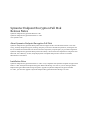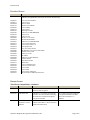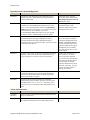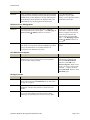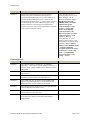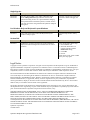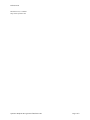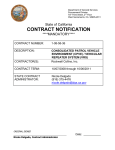Download Symantec Endpoint Encryption Full Disk Release Notes
Transcript
Symantec Endpoint Encryption Full Disk Release Notes Symantec Endpoint Encryption Full Disk 8.0.1.SP1
Symantec Endpoint Encryption Framework 8.0.1.SP1
www.symantec.com
About Symantec Endpoint Encryption Full Disk Symantec Endpoint Encryption Full Disk protects data on laptops and PCs from the threat of theft or loss with
strong, centrally managed encryption, auditing, and policy controls for full disks and partitions, ensuring that the
loss of a machine and its data does not result in disclosure required by corporate policy or government regulation.
Symantec Endpoint Encryption Full Disk provides the industry’s most robust and comprehensive integration with
Microsoft Active Directory for fast, simple deployment of endpoint data protection controls in a familiar
administrative environment.
Installation Notes Symantec Endpoint Encryption Framework 8.0.1.SP1 is only compatible with Symantec Endpoint Encryption Full
Disk 8.0.1.SP1 and Symantec Endpoint Encryption Removable Storage 8.0.1.SP1. If you are running Symantec
Endpoint Encryption Removable Storage and plan to upgrade to Symantec Endpoint Encryption Full Disk
8.0.1.SP1, you must also upgrade to Symantec Endpoint Encryption Removable Storage 8.0.1.SP1.
Release Notes Resolved Issues Number
Description
USB/Boot incompatibilities have been resolved for the following:
MA22227
MA22911
MA23094
MA23163
MA23208
MA23333
MA23347
MA23348
MA23382
MA23393
MA23402
MA23414
MA23430
MA23431
MA23433
MA23434
MA23437
MA23440
MA23448
MA23449
MA23254
MA23449
MA23456
MA23485
MA23537
MA23599
MA23602
MA23603
MA23604
MA23605
MA23641
Lenovo W510 4389W3J
Lenovo T410
GETAC B300
Dell Precision M4500
Lenovo M90p
Lenovo Y410
Dell Inspiron 580S
Panasonic CF-F9KWHZG2M
Fujitsu P770
Lenovo W701
HP mini - 210-1075ca
HP Elite Book 8440W
Panasonic CF-T8EWDTZAM
Lenovo T410-2522-25U
Lenovo X201-3626-11U
Dell Optiplex 980
Sony Vaio VGN-SZ740
HP Z400 does not boot into Safe Mode
Dell Precision T1500
Panasonic CF-F8
HP 8540W
Panasonic CF-F8GWE08N3
Toshiba NB305
Dell 5400 and 5410
Dell E5500
Lenovo Thinkpad T410
Lenovo T510 431328U
Lenovo M58
Lenovo M70
Lenovo X201 3680AU9
HP touch Smart USB keyboard mouse
Known Issues Third Party Compatibility—Hardware Number
Hardware
Description
Workaround
MA21992
HP Mini 2102
The HP Mini 2102 may fail to boot up
following disk encryption.
Do not encrypt the HP Mini 2102.
MA21929
Dell XPS 1320
If Windows 7 is installed, the computer
will fail to boot into Windows following
the installation of Symantec Endpoint
Encryption Full Disk.
Do not deploy Symantec Endpoint
Encryption Full Disk to the Dell
XPS 1320 if Windows 7 is
installed.
MA23309
Dell E6510 with
Windows 7 64-bit
Editions
Dell E6510 machines running 64-bit
Editions of Windows 7 may be unable to
resume after hibernation.
Power off.
Symantec Endpoint Encryption Full Disk 8.0.1.SP1 Page 2 of 9 Release Notes Number
Hardware
Description
Workaround
MA21884
MA21864
HP Compaq
dc5700 and dc5100
If multiple USB devices are inserted at
boot time, the computer will fail to boot
into Windows.
Remove USB devices and try
again.
MA21327
Panasonic
Toughbook
CF-U1AQB1GAM
Users will be unable to use USB devices
such as keyboards and mice during
pre-Windows authentication.
MA22221
HP EliteBook
8740w
Users will be unable to use USB 3.0
devices such as keyboards and mice
during pre-Windows authentication.
Users should open laptop and use
the internal keyboard and mouse
pad to complete pre-Windows
authentication.
MA21514
Dell Latitude D631
and D531
Following the removal of the CD/DVD
drive, the computer will fail to boot into
Windows.
Uninstall Symantec Endpoint
Encryption Full Disk before
removing the CD/DVD drive.
MA20752
SanDisk 4GB
Cruzer Micro USB
Flash Drive and HP
Compaq dc7700
A SanDisk 4GB Cruzer Micro USB
Flash Drive inserted at startup will cause
HP Compaq dc7700 computers to hang
after Pre-Windows authentication.
Remove SanDisk devices before
powering on.
MA19704
SanDisk Cruzer
Micro 512 MB
USB 2.0 Flash
Drive (SDCZ4512-A10)
If the SanDisk Cruzer Micro 512 MB
USB 2.0 Flash Drive (SDCZ4-512-A10)
device is inserted at startup, users may
experience slow boot times.
Remove SanDisk devices before
powering on.
Third Party Compatibility—Software Number
Third Party Tool
Description
Workaround
—
Roxio 6.2
The Framework client package will fail
to install due to a missing drive letter in
the primary partition.
Ensure that the following Registry
key has the value PartMgr:
HKEY_LOCAL_MACHINE\
SYSTEM\CurrentControlSet\
Control\Class\{4D36E967-E32511CE-BFC108002BE10318}\UpperFilters
MA15919
Symantec Endpoint
Protection 11
Following the installation of Symantec
Endpoint Encryption Full Disk on the
Client Computer, a Network Threat
Protection message may be displayed,
alerting the end user to a change in the
EAFRCliADSI application.
Open Symantec Endpoint
Protection and click Options in the
Network Threat Protection area.
Select Configure Firewall Rules
from the pop-up menu. Highlight
Block IPv6 over IPv4 and click
Edit. Select the Allow this traffic
option button on the General tab.
Open the Ports and Protocols tab.
Select All IP Protocols from the
Protocol drop-down list box.
MA12457
RSA SecurID® 800
If a second certificate is added to the
token and the first certificate is deleted,
the user will be unable to register with
the token.
Remove all certificates from the
token and add the certificate again.
Symantec Endpoint Encryption Full Disk 8.0.1.SP1 Page 3 of 9 Release Notes Upgrade/Install/Uninstall/Migration Number
Description
Workaround
MA23202
Novell users with Single Sign-On enabled may have to
manually log on to Novell following an upgrade to this
version of Full Disk.
Instruct the user to open the
Novell SSO panel and select the
Reset Single Sign-On to Novell
Netware check box.
MA22161
If a custom destination folder was chosen during the
installation of GuardianEdge Management Server 9.2.2,
9.2.1, or 9.2.0, the default path shown in the Destination
Folder page during the upgrade to 7.0.7 will be missing the
final subdirectory. For example, if you chose
C:\GuardianEdge\Management Server\ for your original
installation files, C:\GuardianEdge will be the default.
Click Change and navigate to the
desired destination of the
Symantec Endpoint Encryption
Management Server files.
MA20747
If a local instance is selected during the installation of the
Symantec Endpoint Encryption Management Server,
Symantec Endpoint Encryption Management Server
uninstallation will fail with the message, “Could not connect
to Microsoft SQL Server.”
Locate the GEServerConfig.xml
file on the Symantec Endpoint
Encryption Management Server
machine. Find (local). Replace
with the computer name of the
Symantec Endpoint Encryption
Management Server machine.
Save and close the file. Try the
uninstall again.
MA15465
If power is lost during an upgrade or migration of the client
machine, a blue screen may occur and the machine may
loop continuously in an effort to boot into Windows.
Run Recover /d. If Recover /d
fails, try Recover /b. If the
Recover Program completes
successfully, back up important
files, then uninstall Encryption
Plus Hard Disk or reinstall
Symantec Endpoint Encryption
Full Disk. If this fails, you will
need to reinstall Windows or
reimage the machine.
MA12748
If password authentication is selected during the installation
of Symantec Endpoint Encryption Framework Manager
console, but token authentication is specified by policy,
users will be unable to register.
MA16499
Following the successful application of a Symantec
Endpoint Encryption migration package to an Encryption
Plus Hard Disk 7.0.23, 7.1.0, or 7.1.1 workstation, users
will need to log on to Encryption Plus Hard Disk one last
time.
Token Authentication Number
Description
MA19987
MA20673
Tokens cannot be used for Pre-Windows authentication on
the Acer Aspire 5515.
MA21516
The GemPC Express reader cannot be used for
Pre-Windows authentication on an HP Compaq 6535b.
Symantec Endpoint Encryption Full Disk 8.0.1.SP1 Workaround
Page 4 of 9 Release Notes Drive Fragmentation Number
Description
Workaround
MA21057
The following error message is displayed on the first reboot
after installation, “EPHD BIOS Translation Driver: heap
allocation error.”
One or more drives are severely
fragmented. Decrypt all drives.
Uninstall Symantec Endpoint
Encryption Full Disk. Defragment
the drive(s). Reinstall Symantec
Endpoint Encryption Full Disk.
Mac Endpoints Number
Description
BU29702
Any user on a Mac client can change the password of any
another user on the same Mac client.
MA23248
The Symantec Endpoint Encryption Full Disk client
application will stop functioning following receipt of a
policy containing a Client Administrator whose name is the
same as one of the users.
Create and apply a new policy
containing a Client Administrator
with a name different than any
existing or potential user.
MA23418
The latest Mac operating system version number won’t be
displayed in the Manager Console if the operating system is
upgraded after a policy has already been assigned.
Move the Mac computer to the
Unassigned group and back again
to refresh the value.
BU25451
BU25612
Users who restart to complete a software update during disk
encryption may experience difficulty booting.
Turn off automatic updates during
disk encryption. If difficulty
booting occurs, use target disk
mode.
BU28838
A Certificate Trust prompt displays following the
installation of Symantec Endpoint Encryption Full Disk on
the Mac, if HTTPS communications are configured.
Provide administrative credentials
and accept the changes.
BU24999
Kernel panic occurs if an encrypted disk is erased or
reformatted.
Decrypt the disk before erasing or
reformatting it.
BU11936
NitroAV PCMCIA/FireWire 800 removable devices will be
unavailable for encryption.
BU28805
Disks may disappear from the list of drives after being
encrypted and decrypted many times.
Close PGP Desktop and then
reopen PGP Desktop.
BU28780
The PGP Desktop icon will not be displayed for additional
users.
Additional users must open PGP
from the Applications folder once
for the PGP Desktop icon to be
displayed.
BU28815
Decryption does not begin when the user clicks Decrypt
while re-encrypting, the re-encryption process merely
pauses.
Click Resume to resume
re-encryption and decrypt after
re-encryption completes.
BU28925
BU28943
All users may not always be displayed in the User Access
List in PGP Desktop, such as after a successful WDRT
process or when a number of users are added.
Press OPTION as you select the
PGP icon in the menu bar and
select Quit. Then locate the PGP
Desktop application on your
system (usually in the
Applications folder) and
double-click the file.
Symantec Endpoint Encryption Full Disk 8.0.1.SP1 Workaround
Page 5 of 9 Release Notes Number
Description
Workaround
BU28944
After reinstalling Symantec Endpoint Encryption Full Disk
or gaining access to the Mac OS X system using the Whole
Disk Recovery Token (WDRT), a message indicating that
the PGP Engine has stopped may be displayed and/or the
PGP Desktop icon may disappear from the menu bar.
Locate the PGP Desktop
application on your system
(usually in the Applications folder)
and double-click the file.
Windows Power Management Number
Description
Workaround
MA21816
Autologon may not succeed on Windows 7 endpoints
following hibernation of the endpoint—if the Disengage if
power lost for 5 minutes check box is selected.
To achieve successful Autologon
on Windows 7 endpoints, ensure
that only complete shut downs or
restarts are performed for the
duration of the Autologon GPO
policy—if the Disengage if power
lost for 5 minutes check box is
selected.
MA18851
Following the installation of Symantec Endpoint Encryption
Full Disk, Vista computers missing the Sleep power option
will go into hibernation on a schedule that does not
correspond to the Windows power plan.
Apply all of the latest Vista
updates.
Safe Mode Reboot Option Number
Description
Workaround
MA21491
The Safe Mode reboot option may fail to allow
administrators to access safe mode on certain machines,
such as the HP Compaq dc5800.
Reboot. Provide Client
Administrator credentials and
select the Safe Mode Reboot
check box. Click OK. Click
Restart Computer. Watch screen
closely. As soon as “Starting SEE
Full Disk…” displays, press F8.
Select Safe Mode. Press F8. Select
Safe Mode again.
Manager Console Number
Description
MA23154
Removable devices encrypted using Full Disk on a Mac
client will be listed in the Fixed Drives tab as many times
as they are encrypted.
MA21307
If an XPS print job is cancelled, the following error may be
displayed, “The data area passed to a system call is too
small.”
MA20559
After clicking a column heading to sort by the column, the
sort arrow will be displayed to the left of the column
heading if the operating system is Vista or Server 2008.
Symantec Endpoint Encryption Full Disk 8.0.1.SP1 Workaround
Page 6 of 9 Release Notes Number
Description
Workaround
MA16623
Deploying an Active Directory policy that contains a
change to the Client Administrator settings from a
Symantec Endpoint Encryption 6.1.0 or later Manager to
Symantec Endpoint Encryption 6.0.0 or earlier and/or
GuardianEdge Framework 8.5.3 or earlier clients will result
in a failure of the new Client Administrator policy to be
applied, a deletion of all existing Client Administrator
policies, and a return to the Client Administrators specified
in the original installation settings.
When deploying an Active
Directory policy from a 6.0.0 or
earlier Manager, add the
following WMI filter: Select *
FROM Win32_Product
WHERE (name=“Symantec
Endpoint Encryption
Framework Client” AND
Version <= “6.0.0”) OR
(name=“GuardianEdge
Framework Client” OR
name=“Encryption Anywhere
Framework Client”) AND
version <= “8.5.3”))
When deploying an Active
Directory policy from a 6.1.0 or
later Manager, add the following
WMI filter: Select * FROM
Win32_Product WHERE (name
= “Symantec Endpoint
Encryption Framework Client”
AND version > "6.1.0") OR
(name = “GuardianEdge
Framework Client” AND
version > "9.0.0")
Client Keyboards Number
Description
MA19021
Users may be unable to combine the ^ (Circumflex), ¨
(Diaeresis), ` (Grave) and ´ (Acute) dead keys with l (0131),
I (0049), Shift+i (0069) or Shift+I (0130) from the Turkish
Q keyboard.
MA19019
The Turkish Q character İ; (0130) may display as I in
pre-Windows.
MA16958
Users will be unable to enter the following characters from
Canadian French keyboards in Pre-Windows: á ç
MA18893
The CAPSLOCK key will behave like the SHIFTLOCK
key for non-alphabet characters in Pre-Windows for the
Belgian (Period), French, and German keyboards.
MA19067
The character ł (0142) displays as Ł (0141) in pre-Windows
when the Hungarian keyboard is used.
MA19335
CTRL+ALT combinations do not produce the expected
special characters in Pre-Windows.
MA23142
If the Portuguese (Brazil) character ₢; (0x20A2) displays as
a box with a hex character inside during Pre-Windows
authentication.
Symantec Endpoint Encryption Full Disk 8.0.1.SP1 Workaround
Ignore the incorrect display.
Page 7 of 9 Release Notes Single Sign-‐On Number
Description
Workaround
MA15304
MA15302
If a user presses CRTL+ALT+DEL in Windows Vista,
clicks Change Password, provides the incorrect old
password causing an error or is prevented from changing
their password due to Windows policies, and then cancels
out, that user will be unregistered from Symantec Endpoint
Encryption.
Visit http://support.microsoft.com/
kb/936183. Obtain and apply the
hotfix.
Pre-‐Windows Help and Keyboard Layout Windows Number
Description
Workaround
MA18231
Users will not be able to utilize the Keyboard Layout
window if Help is open.
Close the Help window and try
again.
Number
Description
Workaround
MA16937
JAWS does not always announce all of the information
displayed within the Registration wizard and User Client
consoles.
Users should follow these steps:
1. Press INSERT+F9.
2. Select the frame that is of
interest from the resultant
Frames List dialog.
3. Click OK.
4. Press P.
If this doesn’t work, restart JAWS
and try the steps again.
Section 508 Legal Notice Copyright © 2011 Symantec Corporation. All rights reserved. Symantec and the Symantec Logo are trademarks or
registered trademarks of Symantec Corporation or its affiliates in the U.S. and other countries. GuardianEdge and
Encryption Anywhere are either registered trademarks or trademarks of GuardianEdge Technologies Inc. (now part
of Symantec) in the U.S. and/or other countries. Other names may be trademarks of their respective owners.
The Licensed Software and Documentation are deemed to be commercial computer software as defined in FAR
12.212 and subject to restricted rights as defined in FAR Section 52.227-19 “Commercial Computer Software Restricted Rights” and DFARS 227.7202, “Rights in Commercial Computer Software or Commercial Computer
Software Documentation,” as applicable, and any successor regulations. Any use, modification, reproduction
release, performance, display or disclosure of the Licensed Software and Documentation by the U.S. Government
shall be solely in accordance with the terms of this Agreement.
The product described in this document is distributed under licenses restricting its use, copying, distribution, and
decompilation/reverse engineering. No part of this document may be reproduced in any form by any means without
prior written authorization of Symantec Corporation and its licensors, if any.
THE DOCUMENTATION IS PROVIDED “AS IS” AND ALL EXPRESS OR IMPLIED CONDITIONS,
REPRESENTATIONS AND WARRANTIES, INCLUDING ANY IMPLIED WARRANTY OF
MERCHANTABILITY, FITNESS FOR A PARTICULAR PURPOSE OR NON-INFRINGEMENT, ARE
DISCLAIMED, EXCEPT TO THE EXTENT THAT SUCH DISCLAIMERS ARE HELD TO BE LEGALLY
INVALID. SYMANTEC CORPORATION SHALL NOT BE LIABLE FOR INCIDENTAL OR
CONSEQUENTIAL DAMAGES IN CONNECTION WITH THE FURNISHING, PERFORMANCE, OR USE OF
THIS DOCUMENTATION. THE INFORMATION CONTAINED IN THIS DOCUMENTATION IS SUBJECT
TO CHANGE WITHOUT NOTICE.
Symantec Corporation
350 Ellis Street
Symantec Endpoint Encryption Full Disk 8.0.1.SP1 Page 8 of 9 Release Notes Mountain View, CA 94043
http://www.symantec.com
Symantec Endpoint Encryption Full Disk 8.0.1.SP1 Page 9 of 9