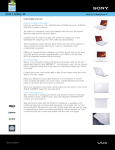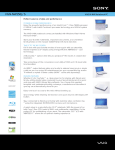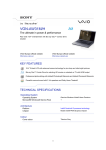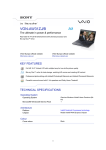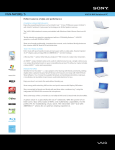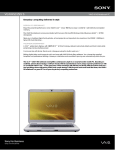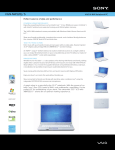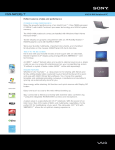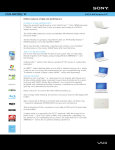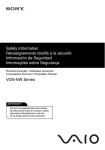Download Installation Manual - Pdfstream.manualsonline.com
Transcript
Installation Manual Please read all steps before attempting to install. This update is only required if you are experiencing problems with charging the battery (rapid blinking battery indicator light). Do not perform the installation if you do not experience any problems with charging the battery. Caution Do not, under any circumstances, turn off the laptop or remove the ac adapter while update is installing. Doing so may cause your computer to become inoperable requiring repair. Battery Fits Sony Models: Sony Sony Sony Sony Sony Sony VAIO VAIO VAIO VAIO VAIO VAIO VGN-AW VGN-BZ VGN-CS VGN-FW VGN-NS VGN-SR Series Series Series Series Series Series Installation disc instructions Installation program is stored on the CD-ROM root directory. This manual describes how to run a stand-alone installation of the battery driver program. If the installation fails for any reason, please record the detailed error information and then contact your battery vendor. Software Running Environment SONY VGP-BPS13 Compatible Battery This battery driver software can be used on Windows XP, Windows Vista, and Windows 7 operating system, and can only be used on specific models of Sony laptop personal computers. Preparation For Installation SONY VGP-BPS13 Battery Compatible Part No: VGP-BPS13 VGP-BPS13/S VGP-BPS13A/B VGP-BPS13B VGP-BPS13B/S Page | 1 VGP-BPS13/B VGP-BPS13A VGP-BPS13A/S VGP-BPS13B/B VGP-BPL13 Be sure to plug in the power adapter. Put the original battery into the computer, and make sure it is charged up at least 30%. If the original battery is not available or does not maintain a charge, then please go ahead and put in the replacement battery. Be sure to log into Windows as the Administrator, or with Administrator privileges. To eliminate the possibility of other programs interfering with the installation, shut down all other applications prior to running the update program. Right click and choose exit or disable with all program icons on the bottom right of your taskbar (near the clock), including any antivirus and security programs. Install the battery driver software Insert the installation CD into the CD-ROM drive, then open the CD-ROM Directory as the following chart shows: The End User Licensing Agreement is displayed. As with any type of BIOS update, there is a potential risk of damage to the system if the update program encounters a problem. Although the software has been tested with default system configurations, there is no way that one can predict the exact software environment of the current system in use. Chart 1 (Note: CD is not required. This update program can also be downloaded from the web and onto your Windows desktop.) Double Click“SonyBatteryRlease.exe”. (If you are presented with an Open File - Security Warning, please choose Run) You will then be presented with a window “BIOS Update Program for Sony Battery ” as the following chart shows: Please read the licensing agreement and then choose “Accept Agreement” to continue (The program will not allow an update without accepting the licensing agreement.) Select “File mode” Click the "Update" button. The software will then install the smart battery driver and upgrade the computer's BIOS. This process can take up to 30 minutes, so please be patient. Do not perform any other operations on the computer. Once the installation is complete, the system will restart. Then you can use the laptop and battery as normal. Special note 1. If the original battery is not available or not working properly, and the replacement battery causes your laptop to shut down, please follow the alternative steps below. Run the ”SonyBatteryRlease.exe” program. Once the software starts and you are presented with the End User Licensing Agreement, immediately insert the replacement battery. Click "Update". 2. If your notebook model's BIOS version could not be detected or is not currently supported, you will be presented with a “patch mode” option. Patch mode tries to rebuild the current BIOS on the fly. This approach has significant risks, and we strongly do not recommend using this method. Chart 2 Page | 2 This software is provided AS-IS and without warranties of any kind whether expressed or implied, or statutory. The vendor may provide this software or make it available but does not make any warranty claims and shall have no liability in connection with the use of this software.