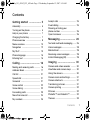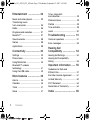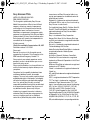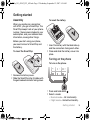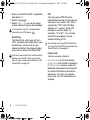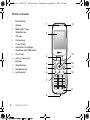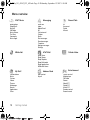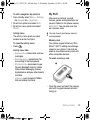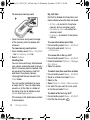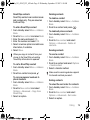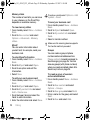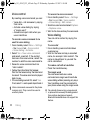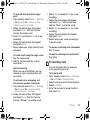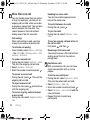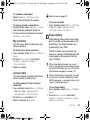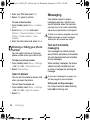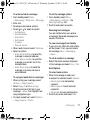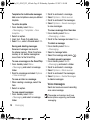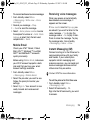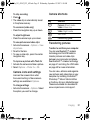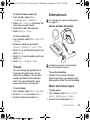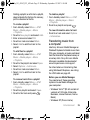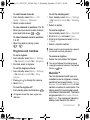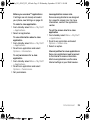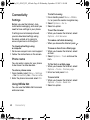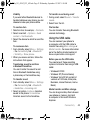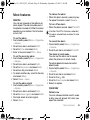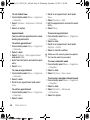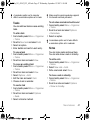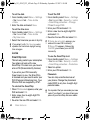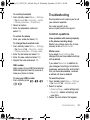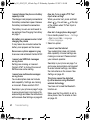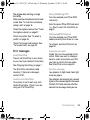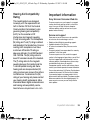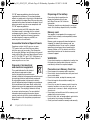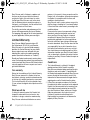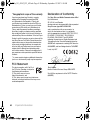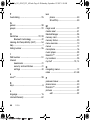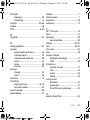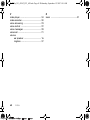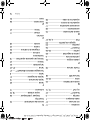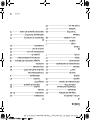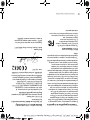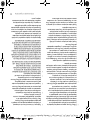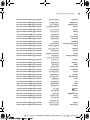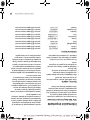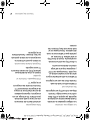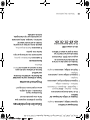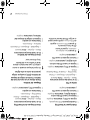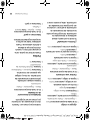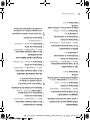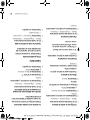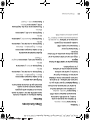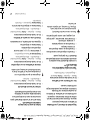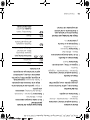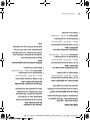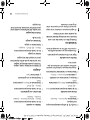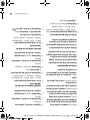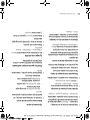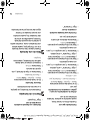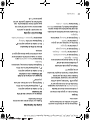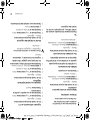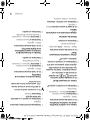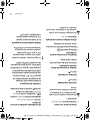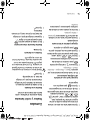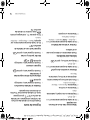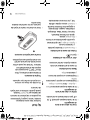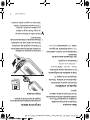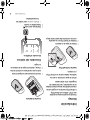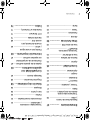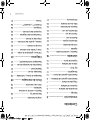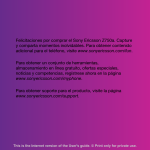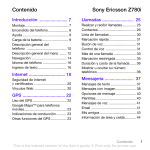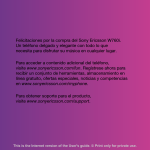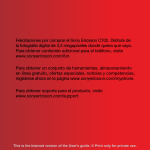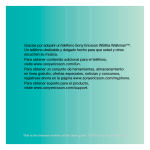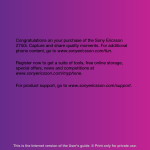Download Congratulations on your purchase of the Sony Ericsson Z750a
Transcript
Z750a_UG_AT&T_P1C_AE.book Page 1 Wednesday, September 12, 2007 8:18 AM Congratulations on your purchase of the Sony Ericsson Z750a. Capture and share quality moments. For additional phone content, go to www.sonyericsson.com/fun. Register now to get a suite of tools, free online storage, special offers, news and competitions at www.sonyericsson.com/myphone. For product support, go to www.sonyericsson.com/support. Preflighted by Preflighted ( ) Z750a_UG_AT&T_P1C_AE.book Page 2 Wednesday, September 12, 2007 8:18 AM Added dimensions – More for your phone Bluetooth™ Headset HBH-PV710 Stylish and compact handsfree solution with exceptional performance. Bluetooth™ Car Speakerphone HCB-120 A handsfree solution with caller display. For use in the car, office or home. Desk Stand CDS-65 Your phone’s best assistant: connect a USB cable, charger and portable handsfree. These accessories can be purchased separately but may not be available in every market. To view the full range go to www.sonyericsson.com/accessories. Preflighted by Preflighted ( ) Z750a_UG_AT&T_P1C_AE.book Page 1 Wednesday, September 12, 2007 8:18 AM Contents Getting started ................... 5 Accept calls ................................. 25 Assembly ........................................ 5 Fixed dialing ................................. 25 Turning on the phone ..................... 5 Showing or hiding your phone number .............................. 26 Help in your phone ........................ 7 Charging the battery ....................... 7 Phone overview ............................. 8 Open to answer ............................ 26 Messaging ........................ 26 Menu overview ............................. 10 Text and mutimedia messaging ....... 26 Navigation .................................... 12 Voice messages ............................ 28 My Stuff ........................................ 13 Mobile Email ................................. 29 Phone language ........................... 15 Receiving voice messages ........... 29 Entering text ................................. 15 Instant Messaging (IM) ................. 29 Calling ............................... 16 Imaging ............................ 30 Making and receiving calls ........... 16 Camera and video recorder ......... 30 Address Book ............................... 17 Viewfinder and camera keys ........ 30 Call list .......................................... 21 Using the camera .......................... 30 Speed dial ..................................... 21 Camera icons and settings ........... 31 Voicemail ...................................... 21 Camera shortcuts ......................... 31 Voice control ................................ 22 Transferring pictures ..................... 31 Voice dialing ................................. 22 Camera printing ............................ 32 Forwarding calls ........................... 23 Pictures ......................................... 32 More than one call ........................ 24 PhotoDJ™ and VideoDJ™ ........... 32 My numbers .................................. 25 Themes ......................................... 33 Contents Preflighted by Preflighted ( ) 1 Z750a_UG_AT&T_P1C_AE.book Page 2 Wednesday, September 12, 2007 8:18 AM Entertainment .................. 33 Music and video players ............... 33 Transferring music from a computer ........................... 35 Radio ........................................... 36 Profiles .......................................... 49 Time and date ............................... 49 Locks ............................................ 50 MusicDJ™ .................................... 37 Troubleshooting ............... 51 Sound recorder ............................. 38 Common questions ...................... 51 Games .......................................... 38 Error messages ............................. 53 Applications .................................. 38 Connectivity ...................... 40 Hearing Aid Compatibility .................... 54 Settings ........................................ 40 Hearing Aid Settings ..................... 54 Phone name .................................. 40 Hearing Aid Compatibility Rating ........................................... 55 Bluetooth™ wireless technology ................................... 41 Preflighted by Preflighted Password saver ............................ 48 Ringtones and melodies ............... 37 Using MEdia Net ........................... 40 2 Timer, stopwatch and calculator ............................... 48 Important information ...... 55 Using the USB cable .................... 43 Guidelines for Safe and Efficient Use .................................. 57 More features ................... 45 End User License Agreement ....... 61 Alarms ........................................... 45 Limited Warranty .......................... 62 Calendar ....................................... 45 FCC Statement ............................. 64 Tasks ............................................ 47 Declaration of Conformity ............. 64 Notes ............................................ 47 Index ................................. 65 Contents ( ) Z750a_UG_AT&T_P1C_AE.book Page 3 Wednesday, September 12, 2007 8:18 AM Sony Ericsson Z750a UMTS 2100 GSM 900/1800/1900 GSM 850/900/1800/1900 This User guide is published by Sony Ericsson Mobile Communications AB or its local affiliated company, without any warranty. Improvements and changes to this User guide necessitated by typographical errors, inaccuracies of current information, or improvements to programs and/or equipment, may be made by Sony Ericsson Mobile Communications AB at any time and without notice. Such changes will, however, be incorporated into new editions of this User guide. All rights reserved. ©Sony Ericsson Mobile Communications AB, 2007 Publication number: 1201-1059.1 Please note: Some of the services in this User guide are not supported by all networks. This also applies to the GSM International Emergency Number 112. Please contact your network operator or service provider if you are in doubt whether you can use a particular service or not. Please read the Guidelines for safe and efficient use and the Limited warranty chapters before you use your phone. Your phone has the capability to download, store and forward additional content, for example, ringtones. The use of such content may be restricted or prohibited by rights of third parties, including but not limited to restriction under applicable copyright laws. You, and not Sony Ericsson, are entirely responsible for additional content that you download to or forward from your phone. Prior to your use of any additional content, please verify that your intended use is properly licensed or is otherwise authorized. Sony Ericsson does not guarantee the accuracy, integrity or quality of any additional content or any other third party content. Under no circumstances will Sony Ericsson be liable in any way for your improper use of additional content or other third party content. Bluetooth is a trademark or registered trademark of Bluetooth SIG Inc. and any use of such mark by Sony Ericsson is under license. The Liquid Identity logo, BestPic, PlayNow, MusicDJ, PhotoDJ, TrackID and VideoDJ are trademarks or registered trademarks of Sony Ericsson Mobile Communications AB. Sony is a trademark of Sony Corporation. Memory Stick Micro, M2, the Memory Stick logo and Sony are trademarks or registered trademarks of Sony Corporation. Ericsson is a trademark or registered trademark of Telefonaktiebolaget LM Ericsson. Adobe Photoshop Album Starter Edition is a trademark or registered trademark of Adobe Systems Incorporated. ActiveSync, Microsoft, Windows, PowerPoint, Outlook and Vista are trademarks or registered trademarks of Microsoft Corporation in the US and other countries. MEdia and SmartChip are trademarks or registered trademarks of ATT Mobility. Yahoo! Is a trademark or a registered trademark of Yahoo! Inc. AOL and AIM are trademarks or registered trademarks of AOL LLC. AT&T is a registered trademark of AT&T Corporation. T9™ Text Input is a trademark or a registered trademark of Tegic Communications. T9™ Text Input is licensed under one or more of the following: U.S. Pat. Nos. 5,818,437, 5,953,541, 5,187,480, 5,945,928, and 6,011,554; Canadian Pat. No. 1,331,057, United Kingdom Pat. No. 2238414B; Hong Kong Standard Pat. No. HK0940329; Republic of Singapore Pat. No. 51383; Euro.Pat. No. 0 842 463(96927260.8) DE/DK, FI, FR, IT, NL, PT, ES, SE, GB; and additional patents are pending worldwide. 3 Preflighted by Preflighted ( ) Z750a_UG_AT&T_P1C_AE.book Page 4 Wednesday, September 12, 2007 8:18 AM Java and all Java based trademarks and logos are trademarks or registered trademarks of Sun Microsystems, Inc. in the U.S. and other countries. End-user license agreement for Sun™ Java™ J2ME™. Restrictions: Software is confidential copyrighted information of Sun and title to all copies is retained by Sun and/or its licensors. Customer shall not modify, decompile, disassemble, decrypt, extract, or otherwise reverse engineer Software. Software may not be leased, assigned, or sublicensed, in whole or in part. Export Regulations: Software, including technical data, is subject to U.S. export control laws, including the U.S. Export Administration Act and its associated regulations, and may be subject to export or import regulations in other countries. Customer agrees to comply strictly with all such regulations and acknowledges that it has the responsibility to obtain licenses to export, reexport, or import Software. Software may not be downloaded, or otherwise exported or re-exported (i) into, or to a national or resident of, Cuba, Iraq, Iran, North Korea, Libya, Sudan, Syria (as such listing may be revised from time to time) or any country to which the U.S. has embargoed goods; or (ii) to anyone on the U.S. Treasury Department's list of Specially Designated Nations or the U.S. Commerce Department's Table of Denial Orders. Restricted Rights: Use, duplication or disclosure by the United States government is subject to the restrictions as set forth in the Rights in Technical Data and Computer Software Clauses in DFARS 252.227-7013(c) (1) (ii) and FAR 52.227-19(c) (2) as applicable. Other product and company names mentioned herein may be the trademarks of their respective owners. 4 Preflighted by Preflighted ( ) Any rights not expressly granted herein are reserved. All illustrations are for illustration only and may not accurately depict the actual phone. Instruction symbols These symbols appear in the User guide. Note Tip Warning A service or function is networkor subscription-dependent. Contact your network operator for details. > Use a selection or navigation key to scroll and select. Represents moving up on center navigation key. Represents moving down on center navigation key. Represents moving right on center navigation key. Represents moving left on center navigation key. Z750a_UG_AT&T_P1C_AE.book Page 5 Wednesday, September 12, 2007 8:18 AM Getting started Assembly To insert the battery When you register as a subscriber with AT&T, you get a SmartChip. The SmartChip keeps track of your phone number, the services included in your subscription, and your address book information, among other things. Before you start using your phone, you need to insert a SmartChip and the battery. To insert the SmartChip 1 Insert the battery with the label side up and the connectors facing each other. 2 Close and slide the battery cover into place. Turning on the phone To turn on the phone 1 Remove the battery cover. 2 Slide the SmartChip into its holder with the gold colored contacts facing down. 1 Press and hold down . 2 Select a mode: • Normal mode – full functionality. • Flight mode – limited functionality. Getting started Preflighted by Preflighted ( ) 5 Z750a_UG_AT&T_P1C_AE.book Page 6 Wednesday, September 12, 2007 8:18 AM 3 Enter your SmartChip PIN, if requested and select OK. 4 Select a language. 5 Select Cont. > Yes to use the setup wizard while settings are downloaded. If you want to correct a mistake when you enter your PIN, press . SmartChip The SmartChip, which you get from AT&T, contains information about your subscription. Always turn off your phone and detach the charger before you insert or remove the SmartChip. You can save contacts on the SmartChip before you remove it from your phone. See To copy names and numbers to the SmartChip on page 18. 6 Preflighted by Preflighted Getting started ( ) PIN You may need a PIN (Personal Identification Number) to activate the services in your phone. Your PIN is supplied by AT&T. Each PIN digit appears as *, unless it starts with emergency number digits, for example, 112 or 911. You can see and call an emergency number without entering a PIN. If you enter the wrong PIN three times in a row, the SmartChip is blocked. See SmartChip lock on page 50. Flight mode You can use your phone in: • Normal mode for full functionality. • Flight mode with limited functionality. In Flight mode, network, radio and Bluetooth transceivers are turned off to prevent disturbance to sensitive equipment. You can, for example, play music, but not make calls in an airplane. Z750a_UG_AT&T_P1C_AE.book Page 7 Wednesday, September 12, 2007 8:18 AM To view Flight mode menu options • From standby select Menu > Settings and scroll to the General tab > Flight mode and select an option. You can use the Bluetooth™ function in Flight mode. Charging the battery The phone battery is partly charged when you buy it. To charge the battery Startup screen The startup screen appears when you turn your phone on. See Using pictures on page 32. 2.5 h. Standby After you have turned your phone on and entered your PIN, the name of the network operator appears. This view is called standby. Help in your phone Help and information are available in your phone. See Navigation on page 12. To use the setup wizard 1 From standby select Menu > Settings > the General tab > Setup wizard. 2 Select an option. 1 Connect the charger to the phone. It takes approximately 2.5 hours to fully charge the battery. Press a key to view the screen. 2 Remove the charger by tilting the plug upwards. To view information about functions • Scroll to a function and select Info, if available. In some cases, Info appears under Options. You can use your phone while it is charging. You can charge the battery at any time and for more or less than 2.5 hours. You can interrupt the charging without damaging the battery. Getting started Preflighted by Preflighted ( ) 7 Z750a_UG_AT&T_P1C_AE.book Page 8 Wednesday, September 12, 2007 8:18 AM Phone overview 1 Ear Speaker 2 Screen 3 MEdia Net™ key 4 Selection key 5 Call key 6 Camera key 7 C key (Clear) 8 Connector for charger, handsfree and USB cable 9 On/off key 10 Activity menu key 11 End key 12 Selection key 13 14 1 14 2 13 3 4 12 Navigation key 5 11 Light sensor 6 10 7 9 8 8 Preflighted by Preflighted Getting started ( ) Z750a_UG_AT&T_P1C_AE.book Page 9 Wednesday, September 12, 2007 8:18 AM 15 Play/pause key 16 Volume, digital zoom keys 17 Memory slot 15 16 17 Getting started Preflighted by Preflighted ( ) 9 Z750a_UG_AT&T_P1C_AE.book Page 10 Wednesday, September 12, 2007 8:18 AM Menu overview AT&T Music Messaging Media player Shop Music MusicID XM Radio Music Videos The Buzz Community Music Apps Write new Inbox Mobile Email IM Call voicemail Outbox Drafts Sent messages Saved messages Templates Manage messages Settings MEdia Net AT&T Mall Recent Calls All Answered Dialed Missed Cellular Video Shop Tones Shop Games Shop Graphics Shop Multimedia Shop Applications MEdia Net Home My Stuff Address Book Camera album Music Pictures Videos Themes Web pages Games Applications Other 10 Preflighted by Preflighted New contact Myself Getting started ( ) Entertainment Online services* Media player FM Radio Games VideoDJ™ PhotoDJ™ MusicDJ™ Remote control Record sound Z750a_UG_AT&T_P1C_AE.book Page 11 Wednesday, September 12, 2007 8:18 AM Camera** Organizer Alarms Applications Calendar Tasks Notes Timer Stopwatch Calculator Password Saver Settings** General Profiles Time & date Language Software Update*** Voice control New events Shortcuts Flight mode Security Setup wizard Accessibility Phone status Master reset Sounds & alerts Ring volume Ringtone Silent mode Increasing ring Vibrating alert Message alert Key sound Display Wallpaper Themes Screen saver Clock size Brightness Calls Speed dial Smart search Forward calls Manage calls Time & cost* Show/Hide my no. Handsfree Open to answer Connectivity* Bluetooth USB Phone name Network sharing Mobile networks* Internet settings Streaming settings Message settings Accessories * Some menus are operator-, network- and subscription-dependent. ** You can use the navigation key to scroll between tabs in submenus. For more information, see Navigation on page 12. *** Appears only during Foto session. Getting started Preflighted by Preflighted ( ) 11 Z750a_UG_AT&T_P1C_AE.book Page 12 Wednesday, September 12, 2007 8:18 AM Navigation The main menus are shown as icons. Some submenus include tabs. To navigate the phone menus To view options for an item • Select Options to, for example, edit. To return to standby • Press . To end a function • Press . To navigate your menu 1 From standby select Menu. 2 Use the navigation key to move up, down, left and right through the menus. To delete items • Press to delete items such as numbers, letters, pictures and sounds. 1 From standby select Menu. 2 Use the navigation key to move through the menus. To scroll between the tabs • Scroll to a tab by pressing the navigation key left or right. To select actions on the screen • Select an action shown at the bottom of the screen by pressing the left or right selection key or the center navigation key. 12 Preflighted by Preflighted Getting started ( ) Shortcuts You can use keypad shortcuts to go directly to a menu. Menu numbering starts from the top left icon and moves across and then down row by row. To go directly to a main menu • From standby select Menu and press – , , or . To use navigation key shortcuts • From standby press , , or to go directly to a function. Z750a_UG_AT&T_P1C_AE.book Page 13 Wednesday, September 12, 2007 8:18 AM To edit a navigation key shortcut 1 From standby select Menu > Settings > the General tab > Shortcuts. 2 Scroll to an option and select Edit. 3 Scroll to a menu option and select Shortc. Activity menu The activity menu gives you quick access to certain functions. To open the activity menu • Press . Activity menu tabs • New events – missed calls and new messages. • Running apps – applications that are running in the background. • My shortcuts – quick acess to your Camera, Bluetooth, Alarms, Cellular Video, Instant Messaging, Games, Applications or add your other favorite functions. • Internet – quick access to MEdia Net and related functions. My Stuff Files such as pictures, sounds, themes, games and applications are saved in folders in the phone memory in My Stuff. You can also save files on a memory card. You may have to purchase a memory card separately. Memory card Your phone supports Memory Stick Micro™ (M2™) adding more storage space to your phone. It can also be used as a portable memory card with other compatible devices. To insert a memory card 1 • Open the cover and insert the memory card with the gold colored contacts facing up. Getting started Preflighted by Preflighted ( ) 13 Z750a_UG_AT&T_P1C_AE.book Page 14 Wednesday, September 12, 2007 8:18 AM To remove a memory card 2 • Open the cover and press the edge of the memory card to release and remove it. To view memory card options 1 From standby select Menu > My Stuff > the On memory card tab. 2 Select Options. Handling files You can move and copy files between your phone, a computer and a memory card. If a memory card is inserted, files are saved on the memory card first and then in the phone memory. Unrecognized files are saved in the Other folder. You can create subfolders to move or copy files to. You can select one, several, or all the files in a folder at the same time for all folders except Games and Applications. If the memory is full, delete some content to create space. 14 Preflighted by Preflighted My stuff tabs My Stuff is divided into three tabs, and icons indicate where the files are saved. 3 Getting started ( ) • All files – all content in the phone memory and on a memory card • On memory card – all content on a memory card • In phone – all content in the phone memory To view information about files 1 From standby select Menu > My Stuff. 2 Find a file and select Options > Information. To move a file in the my stuff 1 From standby select Menu > My Stuff. 2 Find a file and select Options > Manage file > Move. 3 Select an option. 1 2 3 4 5 To select more than one file in a folder From standby select Menu > My Stuff. Scroll to a folder and select Open. Select a file. Select Options > Mark > Mark several. For each file you want to mark, scroll to the file and select Mark. To delete a file from my stuff 1 From standby select Menu > My Stuff. 2 Find the file and press . Z750a_UG_AT&T_P1C_AE.book Page 15 Wednesday, September 12, 2007 8:18 AM Phone language You can select a language to use in your phone. To change the phone language 1 From standby select Menu > Settings > the General tab > Language > Phone language. 2 Select an option. Entering text You can use multitap text input or T9™ Text Input to enter text. The T9 Text Input method uses a built-in dictionary. To change text input method • When you enter text, press and hold down . To shift between capitals and lower-case letters • When you enter text, press . To enter numbers • When you enter text, press and hold down – . To enter periods and commas • When you enter text, press . To enter text using T9™ Text Input 1 From standby select, for example, Menu > Messaging > Write new. 2 If is not displayed, press and hold down to change to T9 Text Input. 3 Press each key only once, even if the letter you want is not the first letter on the key. For example, to write the word “Jane”, press , , , . Write the whole word before looking at the suggestions. 4 Use or to view suggestions. 5 Press to accept a suggestion. To enter text using multitap 1 From standby select, for example, Menu > Messaging > Write new > Message. 2 If is displayed, press and hold down to change to multitap text input. 3 Press – repeatedly until the desired letter appears. 4 When a word is written, press to add a space. To add words to the built-in dictionary 1 When you enter text using T9 Text Input, select Options > Spell word. 2 Write the word using multitap input and select Insert. Getting started Preflighted by Preflighted ( ) 15 Z750a_UG_AT&T_P1C_AE.book Page 16 Wednesday, September 12, 2007 8:18 AM Calling To answer a call • Press . Making and receiving calls To reject a call • Press . You need to turn on your phone and be within range of a network. To make a call 1 From standby enter a phone number (with international country code and area code, if applicable). 2 Press . You can call numbers from your address book and call list. See Address Book on page 17, and Call list on page 21. You can also use your voice to make calls. See Voice control on page 22. To end a call • Press . To make international calls 1 From standby press until a “+” sign appears. 2 Enter the country code, area code (without the first zero) and phone number. 3 Press . To re-dial a number • When Retry? appears select Yes. Do not hold your phone to your ear when waiting. When the call connects, your phone gives a loud signal. 16 Preflighted by Preflighted Calling ( ) To change the ear speaker volume during a call • Press the volume key up or down. To mute the microphone during a call 1 Press and hold down . 2 Press and hold down again to resume. To turn the loudspeaker on during a call • Select SpkrOn. Do not hold your phone to your ear when using the loudspeaker. This could damage your hearing. To view missed calls from standby • Press Calls and scroll to the Missed tab or press and scroll to the New events tab and select a number. • Press to open the call list. Emergency calls Your phone supports international emergency numbers, for example, 112 and 911. These numbers can normally be used to make emergency calls in any country, with or without the SmartChip inserted, if a 3G (UMTS) or GSM network is within range. Z750a_UG_AT&T_P1C_AE.book Page 17 Wednesday, September 12, 2007 8:18 AM In some countries, other emergency numbers may also be promoted. AT&T may therefore have saved additional local emergency numbers on the SmartChip. To make an emergency call • From standby enter 112 (the international emergency number) and press . To view your local emergency numbers 1 From standby select Menu > Address Book. 2 Scroll to New contact and select Options > Special numbers > Emergency nos. Address Book You can save names, phone numbers and personal information in your Address Book. Information can be saved in the phone memory or on the SmartChip. Default contact You can choose which contact information is shown as default. If Phone contacts is selected as default, your contacts show all the information saved in Address Book. If you select SmartChip contacts as default, your contacts show names and numbers saved on the SmartChip. To select default contacts 1 From standby select Menu > Address Book. 2 Scroll to New contact and select Options > Advanced > Default contacts. 3 Select an option. Phone contacts Phone contacts can contain names, phone numbers and personal information. They are saved in the phone memory. To add a phone contact 1 From standby select Menu > Address Book. 2 Scroll to New contact and select Add. 3 Enter the name and select OK. 4 Enter the number and select OK. 5 Select a number option. 6 Scroll between tabs and select the fields to add information. 7 Select Save. Calling contacts To call a phone contact 1 From standby select Menu > Address Book. 2 Scroll to a contact and press . Calling Preflighted by Preflighted ( ) 17 Z750a_UG_AT&T_P1C_AE.book Page 18 Wednesday, September 12, 2007 8:18 AM To go directly to a contact, from standby press and hold down – . To call a SmartChip contact from phone contacts 1 From standby select Menu > Address Book. 2 Scroll to New contact and select Options > SmartChip contacts. 3 Scroll to a contact and press . To call with Smart search 1 From standby press and hold down – to enter a contact name or a phone number. All entries which match the sequence of digits or letters are shown in a list. 2 Scroll to a contact or a phone number and press . To turn Smart search on or off 1 From standby select Menu > Settings > the Calls tab > Smart search. 2 Select an option. Editing contacts To add information to a phone contact 1 From standby select Menu > Address Book. 2 Scroll to a contact and select Options > Edit contact. 18 Preflighted by Preflighted Calling ( ) 3 Scroll between the tabs and select Add. 4 Select an option and an item to add. 5 Select Save. If your subscription supports Calling Line Identification (CLI) service, you can assign personal ringtones to contacts. To copy names and numbers to the SmartChip 1 From standby select Menu > Address Book. 2 Scroll to New contact and select Options > Advanced > Copy to SmartChip. 3 Select an option. To automatically save names and phone numbers on the SmartChip card 1 From standby select Menu > Address Book. 2 Scroll to New contact and select Options > Advanced > Auto save on SmartChip. 3 Select an option. To save contacts on a memory card 1 From standby select Menu > Address Book. 2 Scroll to New contact and select Options > Advanced > Back up to m. card. Z750a_UG_AT&T_P1C_AE.book Page 19 Wednesday, September 12, 2007 8:18 AM SmartChip contacts SmartChip contacts can contain names and numbers only. They are saved on the SmartChip. To add a SmartChip contact 1 From standby select Menu > Address Book. 2 Scroll to New contact and select Add. 3 Enter the name and select OK. 4 Enter the number and select OK. 5 Select a number option and add more information, if available. 6 Select Save. When you copy all contacts from your phone to the SmartChip, all existing SmartChip information is replaced. To call a SmartChip contact 1 From standby select Menu > Address Book. 2 Scroll to a contact and press . To copy names and numbers to phone contacts 1 From standby select Menu > Address Book. 2 Scroll to New contact and select Options > Advanced > Copy from SmartChip. 3 Select an option. Deleting contacts To delete a contact 1 From standby select Menu > Address Book. 2 Scroll to a contact and press . To delete all phone contacts 1 From standby select Menu > Address Book. 2 Scroll to New contact and select Options > Advanced > Delete all contacts. Sending contacts To send a contact 1 From standby select Menu > Address Book. 2 Scroll to a contact and select Options > Send contact. 3 Select a transfer method. Make sure the receiving device supports the transfer method you select. Sorting contacts To select the sort order for contacts 1 From standby select Menu > Address Book. 2 Scroll to New contact and select Options > Advanced > Sort order. 3 Select an option. Calling Preflighted by Preflighted ( ) 19 Z750a_UG_AT&T_P1C_AE.book Page 20 Wednesday, September 12, 2007 8:18 AM Memory status The number of contacts you can save in your phone or on the SmartChip depends on available memory. To view memory status 1 From standby select Menu > Address Book. 2 Scroll to New contact and select Options > Advanced > Memory status. To enter a symbol select Options > Add symbol > Insert. To send your business card 1 From standby select Menu > Address Book. 2 Scroll to Myself and select Open. 3 Scroll to My contact info and select Send. 4 Select a transfer method. Make sure the receiving device supports the transfer method you select. Myself You can enter information about yourself and, for example, send your business card. Groups You can create a group of phone numbers and email addresses from Phone contacts to send messages to. See Messaging on page 26. You can also use groups (with phone numbers) when you create accepted callers lists. See Accept calls on page 25. To enter Myself information 1 From standby select Menu > Address Book. 2 Scroll to Myself and select Open. 3 Scroll to an option and edit the information. 4 Select Save. 1 2 3 4 5 To add your own business card From standby select Menu > Address Book. Scroll to Myself and select Open. Scroll to My contact info and select Add > Create new. Scroll between tabs and select the fields to add information. Enter the information and select Save. 20 Preflighted by Preflighted Calling ( ) 1 2 3 4 5 To create a group of numbers and email addresses From standby select Menu > Address Book. Scroll to New contact and select Options > Groups. Scroll to New group and select Add. Enter a name for the group and select Cont. Scroll to New and select Add. Z750a_UG_AT&T_P1C_AE.book Page 21 Wednesday, September 12, 2007 8:18 AM 6 For each contact phone number or email address you want to mark, scroll to it and select Mark. 7 Select Cont. > Done. Call list You can view information about recent calls. To call a number from the call list 1 From standby press and scroll to a tab. 2 Scroll to a name or a number and press . To add a call list number to contacts 1 From standby press and scroll to a tab. 2 Scroll to the number and select Save. 3 Select New contact to create a new contact or select an existing contact to add the number to. To clear the call list 1 From standby press . 2 Scroll to the All tab and select Options > Delete all. Speed dial Speed dialing lets you select nine contacts that you can dial quickly. The contacts can be saved in positions 1-9. To add contacts to speed dial numbers 1 From standby select Menu > Address Book. 2 Scroll to New contact and select Options > Speed dial. 3 Scroll to a position number and select Add. 4 Select a contact. To speed dial • From standby enter the position number and press . Voicemail If your subscription includes an answering service, callers can leave a voicemail message when you cannot answer a call. To enter your voicemail number 1 From standby select Menu > Messaging > Settings > Voicemail number. 2 Enter the number and select OK. To call your voicemail service • From standby press and hold down Calling Preflighted by Preflighted ( ) . 21 Z750a_UG_AT&T_P1C_AE.book Page 22 Wednesday, September 12, 2007 8:18 AM Voice control By creating voice commands you can: • Voice dial – call someone by saying their name • Activate voice dialing by saying a “magic word” • Answer and reject calls when you use a handsfree 1 2 3 4 5 To record a voice command to be used for voice dialing From standby select Menu > Settings > the General tab > Voice control > Voice dialing > Activate. Select Yes > New voice command and select a contact. If the contact has more than one number, select the number to add the voice command to. Record a voice command such as “John mobile”. Follow the instructions that appear. Wait for the tone and say the command to record. The voice command is played back to you. If the recording sounds OK, select Yes. If not, select No and repeat steps 3 and 4. Voice commands are saved in the phone memory only. They cannot be used in another phone. 22 Preflighted by Preflighted Calling ( ) To rerecord a voice command 1 From standby select Menu > Settings > the General tab > Voice control > Voice dialing > Edit names. 2 Scroll to a command and select Options > Replace voice. 3 Wait for the tone and say the command. Voice dialing You can call a contact by saying the name. To voice dial 1 From standby press and hold down a volume key. 2 Wait for the tone and say a recorded name, for example “John mobile”. The name is played back to you and the call is connected. To make a call with a handsfree • Press the handsfree key. The magic word You can record and use a voice command as a magic word to activate voice dialing without pressing any keys. Your handsfree must be connected to your phone when using the magic word. You should choose a long, unusual word or phrase that can easily be distinguished from ordinary background speech. Bluetooth handsfree does not support this feature. Z750a_UG_AT&T_P1C_AE.book Page 23 Wednesday, September 12, 2007 8:18 AM To activate and record the magic word From standby select Menu > Settings > the General tab > Voice control > Magic word > Activate. Follow the instructions that appear and select Cont. Wait for the tone and say the magic word. Select Yes to accept or No for a new recording. Follow the instructions that appear and select Cont. Select where your magic word is to be activated. 3 Select Yes to accept or No for a new recording. 4 Follow the instructions that appear and select Cont. Wait for the tone and say “Busy”, or another word. 5 Select Yes to accept or No for a new recording. 6 Follow the instructions that appear and select Cont. 7 Select where your voice answering is to be activated. To make a call using the magic word 1 Say the magic word. 2 Wait for the tone and say a voice command. To reject a call using voice commands • Say “Busy”. Voice answering When you use a handsfree, you can answer or reject incoming calls with your voice. You can forward calls, for example, to an answering service. 1 2 3 4 5 To activate voice answering and record voice answer commands 1 From standby select Menu > Settings > the General tab > Voice control > Voice answer > Activate. 2 Follow the instructions that appear and select Cont. Wait for the tone and say “Answer”, or another word. To answer a call using voice commands • Say “Answer”. Forwarding calls To forward calls 1 From standby select Menu > Settings > the Calls tab > Forward calls. 2 Select a call type and a forward option. 3 Select Activate. 4 Enter the number to forward calls to and select OK. Calling Preflighted by Preflighted ( ) 23 Z750a_UG_AT&T_P1C_AE.book Page 24 Wednesday, September 12, 2007 8:18 AM More than one call You can handle more than one call at a time. For example, you can put an ongoing call on hold, while you make or answer a second call. You can also switch between the two calls. You cannot answer a third call without ending one of the first two calls. Call waiting When call waiting is used, you hear a beep if you receive a second call. To activate call waiting • From standby select Menu > Settings > the Calls tab > Manage calls > Call waiting > Activate. To make a second call 1 During the call, select Options > Hold. This puts the ongoing call on hold. 2 Select Options > Add call. 3 Enter the number to call and press . To answer a second call • During the call, press . This puts the ongoing call on hold. To reject a second call • During the call, press and continue with the ongoing call. To end an ongoing call and answer a second call • During the call, select Replace active call. 24 Preflighted by Preflighted Calling ( ) Handling two voice calls You can have calls ongoing and on hold at the same time. To switch between two calls • During the call, press . To join two calls • During the call, select Options > Join calls. To end an ongoing call and return to the call on hold • First press and then . Receiving a third voice call You cannot answer a third call without ending one of the first two calls or joining them. Conference calls With a conference call, you can have a joint conversation with up to five people. To add a new participant 1 During the call, select Options > Hold. This puts the joined calls on hold. 2 Select Options > Add call. 3 Enter the number to call and press . 4 Select Options > Join calls to add the new participant. 5 Repeat this task to add more participants. Z750a_UG_AT&T_P1C_AE.book Page 25 Wednesday, September 12, 2007 8:18 AM To release a participant 1 Select Options > Release party. 2 Select the participant to release. To have a private conversation 1 During the call, select Options > Talk to and select the participant to talk to. 2 To resume the conference call, select Options > Join calls. My numbers You can view, add and edit your own phone numbers. To check your phone numbers 1 From standby select Menu > Address Book. 2 Scroll to New contact and select Options > Special numbers > My numbers. 3 Select an option. Accept calls You can choose to receive calls from certain phone numbers only. To add numbers to the accepted callers list 1 From standby select Menu > Settings > the Calls tab > Manage calls > Accept calls > Only from list. 2 Scroll to New and select Add. 3 Select a contact or Groups. See Groups on page 20. To accept all calls • From standby select Menu > Settings > the Calls tab > Manage calls > Accept calls > All callers. Fixed dialing Fixed dialing allows calls to be made only to certain numbers saved on the SmartChip. The fixed numbers are protected by your PIN2. Partial numbers can be saved. For example, saving 0123456 allows calls to be made to all numbers starting with 0123456. When fixed dialing is used, you cannot view or manage any phone numbers saved on the SmartChip but you can still call the international emergency number, 112. When fixed dialing is activated, you may not be able to access MEdia Net, send MMS messages, or use applications that require a data connection. To use fixed dialing 1 From standby select Menu > Address Book. 2 Scroll to New contact and select Options > Special numbers > Fixed dialing > Activate. Calling Preflighted by Preflighted ( ) 25 Z750a_UG_AT&T_P1C_AE.book Page 26 Wednesday, September 12, 2007 8:18 AM 3 Enter your PIN2 and select OK. 4 Select OK again to confirm. To save a fixed number 1 From standby select Menu > Address Book. 2 Scroll to New contact and select Options > Special numbers > Fixed dialing > Fixed numbers > New number. 3 Enter the information and select Save. Showing or hiding your phone number You can select to show or hide your phone number when you make a call. To hide your phone number 1 From standby select Menu > Settings > the Calls tab > Show/Hide my no. 2 Select Hide number. Open to answer Your phone supports various messaging services. Contact your service provider about the services you can use, or for more information see www.sonyericsson.com/support. If there is no memory available, you must delete messages or email messages before you can receive new ones. Text and mutimedia messaging Text messages can contain pictures, sound effects, animations, and melodies. You can also create and use templates for your messages. When sending messages, the phone selects the best method (as a text or picture message) for sending the message. You can set the phone to answer calls when you open the phone. If you send a message to a group, you will be charged for each member. To turn Open to answer on 1 From standby select Menu > Settings > the Calls tab > Open to answer. 2 Select On. Writing and sending messages For more informaiton about entering letters % 15 Entering text. 26 Preflighted by Preflighted Messaging Messaging ( ) Z750a_UG_AT&T_P1C_AE.book Page 27 Wednesday, September 12, 2007 8:18 AM To write and send a message 1 From standby select Menu > Messaging > Write new > Message. 2 Enter text. 3 Scroll to use toolbar options. 4 Scroll or to select an option: • Add picture • Add animation • Add video • Add sound • Camera • Record sound 5 When ready to send, select Continue. 6 Select an option: • Enter Email Address to send the message to an email address. • Enter phone number to send the message to a contact not in the Address Book. • Addr. Book lookup to send the message to a phone number or email address. 1 2 3 4 To copy and paste text in a message When writing your message, select Options > Copy & paste. Select Copy all or Mark & copy. Scroll to and mark the text in your message. > Mark, then highlight text using navigation keys. To insert copied text, select Options > Copy & paste > Paste. To set the message options 1 From standby select Menu > Messaging > Settings > the Message settings tab. 2 Scroll to and select an option. Receiving text messages You are notified when you receive a message. Received messages are saved in the Inbox. To view a message from standby • If pop-up is set, follow the instructions on the screen. If not, you can locate the message Menu > Messaging > Inbox. To call a number in a message • Select the phone number displayed in the message and select Use > Call. Send Options To select send options 1 When the message is ready and a recipient is selected, select Options: • Add recipient to add another recipient. • Edit recipients to edit and add recipients. • Advanced for more send options. 2 Scroll to an option and select Edit. Messaging Preflighted by Preflighted ( ) 27 Z750a_UG_AT&T_P1C_AE.book Page 28 Wednesday, September 12, 2007 8:18 AM Templates for multimedia messages Add a new template or use a pre-defined template. To add a template 1 From standby select Menu > Messaging > Templates > New template. 2 Select an option. 3 Insert text. Press to add items. 4 Select Save, enter a title and select OK. Saving and deleting messages Received messages are saved in the phone memory. When the phone memory is full, delete messages or move them to the SmartChip. To save a message on the SmartChip 1 From standby select Menu > Messaging and select a message folder. 2 Scroll to a message and select Options > Save message. To save an item in a message 1 When reading a message, select the item. 2 Select an option. To save several messages 1 From standby select Menu > Messaging and select a message folder. 28 Preflighted by Preflighted Messaging ( ) 2 3 4 5 Scroll to and select a message. Select Options > Mark several. Scroll to and select the messages. Select Options > Saved messages to save messages. To view a message from the inbox 1 From standby select Menu > Messaging > Inbox. 2 Scroll to the message and select View. To delete a message 1 From standby select Menu > Messaging. 2 Select a message folder. 3 Select the message and press 1 2 3 4 5 . To delete several messages From standby select Menu > Messaging and select a folder. Scroll to and select a message. Select Options > Mark several. Scroll to and select the messages. Select Options > Delete Messages to delete messages. Voice messages Send and receive a sound recording as a voice message. The sender and receiver must have subscriptions supporting multimedia messaging. Z750a_UG_AT&T_P1C_AE.book Page 29 Wednesday, September 12, 2007 8:18 AM To record and send a voice message 1 From standby select Menu > Messaging > Write new > Voice message. 2 Record you message > Stop. 3 > Send to send the message. 4 Select > Enter phone number to enter the recipient’s number or > Addr. Book lookup, or select from the last used recipients list. > Send. Mobile Email Check your AT&T Yahoo!, Yahoo! Mail, AOL™, Windows™ Live Mail, AIM™ and BellSouth™ accounts quickly and easily. Before using Mobile Email, make sure your AT&T account supports a data plan and that you have your email account settings available. 1 From standby select Menu > Messaging > Mobile Email. 2 Select the provider you want to use. Follow the prompts to enter your settings. 3 Select Sign In. Your account is now ready to send and receive email messages. Receiving voice messages When you receive an automatically downloaded voice message, it appears on the screen. If New events is set to Pop-up, you are asked if you want to listen to the voice message. > Yes to play the message now or > No to play it later. Press to close the message. To play the message later, from standby > Messaging > Inbox > View. Instant Messaging (IM) Connect and log in to the IM server to communicate online with your family and friends. If your subscription supports instant messaging and presence services, you can send and receive messages and see contact status when they are online. Contact AT&T for more information. To set the phone for first-time use 1 From standby select Menu > Messaging > IM. 2 Select IM community > IM. Sign into the IM community you want to access. Messaging Preflighted by Preflighted ( ) 29 Z750a_UG_AT&T_P1C_AE.book Page 30 Wednesday, September 12, 2007 8:18 AM After signing into an IM community, its name replaces IM in the menu. 1 2 3 4 To sign into IM after set up From standby select Menu > Messaging. Select IM community > Sign In. Enter your password, if needed. Press Sign In. To add a contact to the list 1 From standby select Menu > Messaging. 2 Select a buddy. 3 Select Send IM. 4 Type your message and select Send. You can also continue a chat converation from the Conversations tab. Status Show your status to your contacts only or show it to all users on the IM server. To set status 1 From standby select Menu > Messaging > IM > My status tab. 2 Select an option. 30 Preflighted by Preflighted Imaging ( ) Imaging Camera and video recorder You can take pictures and record video clips to view, save or send. Viewfinder and camera keys The screen is your viewfinder when you use the camera. Using the camera To activate the camera • From standby select Menu > Camera or press the camera key. To take a picture 1 Activate the camera. 2 Press to take a picture. 3 The picture is automatically saved in the phone memory. Do not record with a strong light source in the background. Use a support or the self-timer to avoid a blurred picture. To record a video clip 1 Activate the camera and use the navigation key to scroll to . 2 Press fully down to start recording. Z750a_UG_AT&T_P1C_AE.book Page 31 Wednesday, September 12, 2007 8:18 AM To stop recording 1 Press . 2 The video clip is automatically saved in the phone memory. To use zoom (video only) • Press the navigation key up or down. To adjust brightness • Press the volume keys up or down. To view pictures and video clips 1 Activate the camera > Options > View all pictures. 2 Scroll to the item. 3 To view a video clip, press the center navigation key. To improve a picture with Photo fix 1 Activate the camera and take a picture. 2 Select Options > Photo fix > OK. Camera icons and settings Icons on the screen inform what the current setting is. More camera settings are available in Options. To change settings • Activate the camera > Options. Select the option you want to change. Camera shortcuts Key Shortcut Camera: Shoot mode Video: Video size Video: Night mode Self-timer Camera key guide Transferring pictures Transfer to and from your computer You can use Bluetooth™ wireless technology and the USB cable to transfer pictures and video clips between your computer and phone. See Bluetooth™ wireless technology on page 41 and Using the USB cable on page 43 for more information. You can view, enhance and organize your pictures and video clips on your computer by installing the Adobe™ Photoshop™ Album Starter Edition or the Sony Ericsson Media Manager. These are available for download at www.sonyericsson.com/support. Imaging Preflighted by Preflighted ( ) 31 Z750a_UG_AT&T_P1C_AE.book Page 32 Wednesday, September 12, 2007 8:18 AM To send a picture or video clip 1 From standby select select Menu > My Stuff > Camera album. 2 Scroll to an item and select Options > Send. 3 Select a transfer method. Make sure the receiving device supports the transfer method you select. To receive a picture or video clip • Follow the instructions that appear. Camera printing You can print camera pictures using the USB cable connected to a compatible printer. You can also print using a Bluetooth compatible printer. You should disconnect and re-connect the USB cable if there is a printer error. Pictures You can view, add, edit or delete pictures in My Stuff. Using pictures You can add a picture to a contact, use it during phone startup, as a wallpaper in standby or as a screen saver. To use pictures 1 From standby select My Stuff > Camera album. 2 Scroll to a picture. Select View. 3 Select Options > Use as. PhotoDJ™ and VideoDJ™ You can edit pictures and video clips. 1 2 3 4 5 6 7 To print camera pictures using the USB cable Connect the USB cable to the phone. Connect the USB cable to the printer. From standby select select Menu > My Stuff > Camera album. Scroll to a picture. Select Options > Print. Wait for feedback in the phone and select OK. Enter printer settings, if required and select Print. 32 Preflighted by Preflighted Imaging ( ) To edit and save a picture 1 From standby select My Stuff > Camera album. 2 Scroll to a picture and select View. 3 Select Options > Edit in PhotoDJ™. 4 Edit the picture. 5 Select Options > Save. Z750a_UG_AT&T_P1C_AE.book Page 33 Wednesday, September 12, 2007 8:18 AM To edit and save a video clip 1 From standby select Menu > Entertainment > VideoDJ™. 2 Press Add > Video clip and select the video clip you want to edit. 3 Press Edit to edit the video clip. 4 Select Options > Save. Entertainment To navigate your media see Navigation on page 12. Stereo portable handsfree To trim a video clip 1 From standby select Menu > My Stuff > Videos. 2 Scroll to a video clip and select Options > VideoDJ™ > Edit > Trim. 3 Select Set to set the starting point and select Start. 4 Select Set to set the ending point and select End. 5 Select Trim > Options > Save. Headphones shown in the illustration are not included in the box. Themes You can change the appearance of the screen through items such as colors and wallpaper. You can also create new themes and download them. For more information, go to www.sonyericsson.com/support. To set a theme 1 From standby select Menu > My Stuff. 2 Scroll to Themes and select Open. 3 Scroll to a theme and select Set. To use the handsfree • Connect the portable handsfree. Music stops when you receive a call and resumes when the call has ended. Music and video players To play music 1 From standby select Menu > AT&T Music > Media player > Music. 2 Scroll to a title and select Play. Entertainment Preflighted by Preflighted ( ) 33 Z750a_UG_AT&T_P1C_AE.book Page 34 Wednesday, September 12, 2007 8:18 AM To send music 1 From standby select Menu > AT&T Music > Media player > Music. 2 Scroll to a title and select Options > Send. 3 Select a transfer method. To play videos 1 From standby select Menu > Entertainment > Media player > Video. 2 Scroll to a title and select Play. Music and video controls Make sure the receiving device supports the transfer method you select. To stop playing music • Press the center navigation key. To receive music • Follow the instructions that appear. To resume playing music • Press the center navigation key. Browsing files Music and video files are saved and categorized. To change the volume • When you listen to music, press the volume keys up or down. To move between tracks • When you listen to music, press or To fast forward and rewind • When you listen to music, press and hold down or . To return to the player menus • Select Back. To return to the players • Select Options > Resume. To exit the player menus • Press and hold down . 34 Preflighted by Preflighted Entertainment ( ) . • Artists – list tracks you have transferred using Media Manager. • Albums – list music tracks by album in your phone and on a memory card. • Tracks – list all music tracks in your phone and on a memory card. • Audio books – list audio books you have transferred from your computer. • Playlists – create own lists of tracks. • Video – list all video clips in your phone or on a memory card. Playlists You can create playlists to organize files. You can sort the files by artist or title. Files can be added to more than one playlist. Z750a_UG_AT&T_P1C_AE.book Page 35 Wednesday, September 12, 2007 8:18 AM Deleting a playlist, or a file from a playlist, does not delete the file from the memory, just the reference to the file. To create a playlist 1 From standby select Menu > AT&T Music > Media player > Music > Playlists. 2 Scroll to New playlist and select Add. 3 Enter a name and select OK. 4 Scroll to a track and select Mark. 5 Select Add to add the track to the playlist. To add files to a playlist 1 From standby select Menu > AT&T Music > Media player > Music > Playlists. 2 Scroll to the playlist and select Open. 3 Select Options > Add music. 4 Scroll to a track and select Mark. 5 Select Add to add the track to the playlist. To remove tracks from a playlist 1 From standby select Menu > AT&T Music > Media player > Music > Playlists. 2 Scroll to a playlist and select Open. 3 Scroll to the track and press . To delete a playlist 1 From standby select Menu > AT&T Music > Media player > Music > Playlists. 2 Scroll to a playlist and press . To view information about a track • Scroll to a track and select Options > Information. Transferring music from a computer Use Sony Ericsson Media Manager or Window® Explorer to transfer music from CDs, your computer, or music purchased from the Internet to the phone memory or a memory stick. Sony Ericsson Media Manager is available for download at www.sonyericsson.com/support. For information on transferring files using Windows® Explorer, see Using the USB cable on page 43. Before you use Media Manager You need one of these operating systems to use Media Manager on your computer: • Windows Vista™ (32-bit and 64-bit versions of: Ultimate, Enterprise, Business, Home Premium, Home Basic) • Windows XP (Pro or Home) Entertainment Preflighted by Preflighted ( ) 35 Z750a_UG_AT&T_P1C_AE.book Page 36 Wednesday, September 12, 2007 8:18 AM To use Media Manager 1 Connect the phone to a computer with a USB cable. 2 Computer: Start/Programs/ Sony Ericsson/Media Manager. 3 Phone: Select Mass storage > Menu > Settings > the Connectivity tab > USB > USB default mode > Mass storage. The phone will shut down in this mode but will restart again when it is disconnected from the USB cable. Do not remove the USB cable from your phone or computer during transfer, as this may corrupt the memory card or the phone memory. Do not use your phone as a radio in places where this is prohibited. To listen to the radio 1 Connect the handsfree to the phone. Handsfree is sold separately. 2 From standby select Menu > Entertainment > FM Radio. To change the volume • When the radio is playing, press the volume keys up or down. 4 For safe disconnection of the USB cable in mass storage mode, rightclick the removable disk icon in Windows Explorer and select Eject. See Using the USB cable on page 43. For details on transferring music, refer to Media Manager Help. Click in the top right corner of the Media Manager window. To automatically search for channels • When the radio is playing, select Search. Online music and video clips You can view video clips and listen to music by streaming them to your phone from the Internet. If settings are not already in your phone, see Settings on page 40. For more information, contact your network operator or go to www.sonyericsson.com/support. Saving channels You can save up to 20 preset channels. 36 Preflighted by Preflighted Radio Entertainment ( ) To manually search for channels • When the radio is playing, press or . To switch between preset channels • When the radio is playing, press or . To save channels • When you have found a radio channel select Options > Save. Z750a_UG_AT&T_P1C_AE.book Page 37 Wednesday, September 12, 2007 8:18 AM To select saved channels 1 From standby select Menu > FM Radio > Options > Channels. 2 Select a radio channel. To save channels in positions 1 to 10 • When you have found a radio channel, press and hold down – . To select channels saved in positions 1 to 10 • When the radio is playing, press – . To set a ringtone 1 From standby select Menu > Settings > the Sounds & alerts tab > Ringtone. 2 Find and select a ringtone. To set the ringtone volume 1 From standby select Menu > Settings > the Sounds & alerts tab > Ring volume. 2 Press or to change the volume. 3 Select Save. All signals except the alarm signal are affected. To send a ringtone 1 From standby select Menu > My Stuff. 2 Scroll to Music and select Open. 3 Scroll to a ringtone and select Options > Send. 4 Select a transfer method. Make sure the receiving device supports the transfer method you select. Ringtones and melodies To turn the ringtone off • From standby press and hold down To set the vibrating alert 1 From standby select Menu > Settings > the Sounds & alerts tab > Vibrating alert. 2 Select an option. To receive a ringtone • Follow the instructions that appear. You are not allowed to exchange some copyright-protected material. A protected file has a icon. MusicDJ™ . You can compose and edit your own melodies to use as ringtones. A melody consists of four types of tracks – Drums, Basses, Chords, and Accents. A track contains a number of music blocks. The blocks consist of pre-arranged sounds with different characteristics. The blocks are grouped into Intro, Verse, Chorus, and Break. You compose a melody by adding music blocks to the tracks. Entertainment Preflighted by Preflighted ( ) 37 Z750a_UG_AT&T_P1C_AE.book Page 38 Wednesday, September 12, 2007 8:18 AM To compose a melody 1 From standby select Menu > Entertainment > MusicDJ™. 2 Select to Insert, Copy or Paste blocks. 3 Use , , or to scroll between the blocks. 4 Select Options > Save melody. To send a melody 1 From standby select Menu > My Stuff. 2 Scroll to Music and select Open. 3 Find and select a melody and select Options > Send. 4 Select a transfer method. Make sure the receiving device supports the transfer method you select. To receive a melody • Follow the instructions that appear. You cannot send a polyphonic melody or MP3 file in a text message. Sound recorder To listen to a recording 1 From standby select Menu > My Stuff. 2 Scroll to Music and select Open. 3 Scroll to a recording and select Play. Games Your phone contains several games. You can also download games. Help texts are available for most games. To start a game 1 From standby select Menu > My Stuff > Games. 2 Select a game. To end a game • Press . Gaming control The keys on your phone can be used for different gaming control functions. You can record a voice memo or a call. Recorded sounds can also be set as ringtones. Applications In some countries or states it is required by law that you inform the other person before recording the call. You can download and run Java applications. You can also view information or set different permissions. 38 Preflighted by Preflighted To record a sound • From standby select Menu > Entertainment > Record sound > Record. Entertainment ( ) Z750a_UG_AT&T_P1C_AE.book Page 39 Wednesday, September 12, 2007 8:18 AM Before you use Java™ applications If settings are not already entered in your phone, see Settings on page 40. To select a Java application 1 From standby select Menu > My Stuff > Applications. 2 Select an application. To view information about a Java application 1 From standby select Menu > My Stuff > Applications. 2 Scroll to an application and select Options > Information. To set permissions for a Java application 1 From standby select Menu > My Stuff > Applications. 2 Scroll to an application and select Options > Permissions. 3 Set permissions. Java application screen size Some Java applications are designed for a specific screen size. For more information, contact the application vendor. To set the screen size for a Java application 1 From standby select Menu > My Stuff > Applications. 2 Scroll to an application and select Options > Screen size. 3 Select an option. Internet profiles for Java applications Some Java applications need to connect to the Internet to receive information. Most Java applications use the same Internet settings as your Web browser. Entertainment Preflighted by Preflighted ( ) 39 Z750a_UG_AT&T_P1C_AE.book Page 40 Wednesday, September 12, 2007 8:18 AM Connectivity Settings Before you use the Internet, Java, multimedia messaging, and email you need to have settings in your phone. If settings are not already entered, you can download settings using the setup wizard or by going to www.sonyericsson.com/support. To download settings using a computer 1 Go to www.sonyericsson.com/support. 2 Follow the instructions on the screen. Phone name You can enter a name for your phone to be shown to other devices. To enter a phone name 1 From standby select Menu > Settings > the Connectivity tab > Phone name. 2 Enter the phone name and select OK. Using MEdia Net You can use the MEdia Net to access online services. 40 Preflighted by Preflighted Connectivity ( ) To start browsing 1 From standby select Menu > MEdia Net or press the center navigation key. 2 Select Options > Go to. 3 Select an option. To exit the browser • When you browse the Internet, select Options > Exit browser. To make a call while browsing • When you browse the Internet press To save an item from a Web page 1 When you browse the Internet, select an item. 2 Select Options > Tools and save the item. To find text on a Web page 1 When you browse the Internet, select Options > Tools > Find on page. 2 Enter text and press Find. To send a link 1 When you browse the Internet, select Options > Tools > Send link. 2 Select an option. . Z750a_UG_AT&T_P1C_AE.book Page 41 Wednesday, September 12, 2007 8:18 AM Using bookmarks You can create and edit bookmarks as quick links to your favorite Web pages. To create a bookmark 1 When you browse the Internet, select Options > Tools > Add bookmark. 2 Enter a title and an address. Select Save. To select a bookmark 1 From standby select Menu > MEdia Net. 2 Select Options > Go to > Bookmarks. 3 Scroll to a bookmark and select Go to. Internet keypad shortcuts You can use the keypad to go directly to an Internet browser function. To select Internet keypad shortcuts 1 From standby select Menu > MEdia Net. 2 Select Options > Advanced > Keypad mode and select an option: • Shortcuts - allows you to use the keypad as shortcuts to browser functions. • Access keys - implemented in some Web pages and allows you to select links and content by pressing corresponding keys on the keypad. Key Shortcut Bookmarks - Enter text to Enter address, Search Internet or search in Bookmarks. Fullscreen or Landscape or Normal screen. Zoom Pan & zoom (when Smart-Fit is off). Internet security and certificates Your phone supports secure browsing. Certain Internet services, such as banking, require certificates in your phone. Your phone may already contain certificates when you buy it or you can download new certificates. To view certificates in the phone • From standby select Menu > Settings > the General tab > Security > Certificates. Bluetooth™ wireless technology The Bluetooth function makes wireless connection to other Bluetooth devices possible. You can, for example: • Connect to handsfree devices. • Connect to several devices at the same time. Connectivity Preflighted by Preflighted ( ) 41 Z750a_UG_AT&T_P1C_AE.book Page 42 Wednesday, September 12, 2007 8:18 AM • Connect to computers and access the Internet. • Exchange items and play multiplayer games. We recommend a range within 32 feet (10 meters), with no solid objects in between, for Bluetooth communication. Before you use Bluetooth wireless technology You must turn on the Bluetooth function to communicate with other devices. You must also pair your phone with other Bluetooth devices. To turn the Bluetooth function on • From standby select Menu > Settings > the Connectivity tab > Bluetooth > Turn on. Make sure that the device you want to pair your phone with has the Bluetooth function activated and is made visible. 1 2 3 4 To pair the phone with a device From standby select Menu > Settings > the Connectivity tab > Bluetooth > My devices. Scroll to New device and select Add to search for available devices. Select a device. Enter a passcode, if required. 42 Preflighted by Preflighted Connectivity ( ) To allow connection to the phone 1 From standby select Menu > Settings > the Connectivity tab > Bluetooth > My devices. 2 Select a device from the list. 3 Select Options > Allow connection. To pair the phone with a Bluetooth handsfree for the first time 1 From standby select Menu > Settings > the Connectivity tab > Bluetooth > Handsfree. 2 Select Yes. 3 Enter a passcode, if required. To pair the phone with more than one Bluetooth handsfree 1 From standby select Menu > Settings > the Connectivity tab > Bluetooth > Handsfree > My handsfree > New handsfree. 2 Scroll to a device and select Add. Power saving You can save battery power with the Power save function. You can only connect with a single Bluetooth device. You must turn this function off if you want to connect with more than one Bluetooth device at the same time. To turn powersave on • From standby select Menu > Settings > the Connectivity tab > Bluetooth > Powersave > On. Z750a_UG_AT&T_P1C_AE.book Page 43 Wednesday, September 12, 2007 8:18 AM Visibility If you want other Bluetooth devices to be able to discover your phone, you can choose to make your phone visible. To transfer sound during a call 1 During a call, select Sound > Transfer sound. 2 Select from the list. To send an item 1 Select an item, for example, > Contacts. 2 Select a contact > Options > Send contact > Via Bluetooth. 3 Select the device to which to send the item. File transfer You can transfer files using Bluetooth wireless technology. To receive an item 1 From standby select Menu > Settings > the Connectivity tab > Bluetooth > Visibility > Show phone. 2 When you receive an item, follow the instructions that appear. Transferring sound to and from a Bluetooth handsfree You can transfer the sound to and from a Bluetooth handsfree using a phone key or the handsfree key. To transfer sound 1 From standby select Menu > Settings > the Connectivity tab > Bluetooth > Handsfree > Incoming call. 2 Select an option. In phone transfers sound to the phone. In handsfree transfers sound to the handsfree. Using the USB cable You can connect your phone to a computer with the USB cable to transfer files using Mass storage or Media transfer. For more information go to the Getting started section at www.sonyericsson.com/support. Before you use the USB cable You need one of these operating systems to transfer files using a USB cable: • Windows® 2000 • Windows XP (Pro and Home) • Windows Vista (32 bit and 64 bit versions of: Ultimate, Enterprise, Business, Home Premium, Home Basic) Media transfer and Mass storage You can drag and drop files between your phone or memory card and a computer in Microsoft Windows Explorer. Connectivity Preflighted by Preflighted ( ) 43 Z750a_UG_AT&T_P1C_AE.book Page 44 Wednesday, September 12, 2007 8:18 AM Only use a USB cable supported by your phone. Do not remove the USB cable from your phone or computer during file transfer as this may corrupt the phone memory or the memory card. To use media transfer and mass storage mode 1 Connect the USB cable to the phone and the computer. You have two methods for transferring files with Windows Explorer. USB cable is sold separately. 44 Preflighted by Preflighted Connectivity ( ) 2 Phone • Select Mass storage. The phone will shut down in this mode and restart when disconnected from the USB cable. • Select Media transfer and the phone will remain activated during file transfer. 3 Computer: Wait until the phone memory and memory card appear as external drives in Windows Explorer. 4 Drag and drop selected files between the phone and the computer. To disconnect the USB cable safely 1 Right-click the removable disk icon in Windows Explorer. 2 Select Eject. 3 Disconnect the USB cable when the following message is shown in the phone: Mass storage session ended. It is now safe to remove the USB cable. Z750a_UG_AT&T_P1C_AE.book Page 45 Wednesday, September 12, 2007 8:18 AM More features Alarms You can set a sound or the radio as an alarm signal. The alarm sounds even if the phone is turned off. When the alarm sounds you can silence it for 9 minutes or turn it off. To set the alarm 1 From standby select Menu > Organizer > Alarms. 2 Scroll to an alarm and select Edit. 3 Scroll to Time: and select Edit. 4 Enter a time and select OK > Save. 1 2 3 4 5 6 To set the recurring alarm From standby select Menu > Organizer > Alarms. Scroll to an alarm and select Edit. Scroll to Recurrent: and select Edit. Scroll to a day and select Mark. To select another day, scroll to the day and select Mark. Select Done > Save. To set the alarm signal 1 From standby select Menu > Organizer > Alarms. 2 Scroll to an alarm and select Edit. 3 Scroll to Alarm signal: and select Edit. 4 Find and select an alarm signal. 5 Select Save. To silence the alarm • When the alarm sounds, press any key. • To repeat the alarm, select Snooze. To turn off an alarm • When the alarm sounds, select TurnOff. If neither TurnOff or Snooze is selected, the alarm automatically snoozes for nine minutes. To cancel the alarm 1 From standby select Menu > Organizer > Alarms. 2 Scroll to an alarm and select TurnOff. The alarm in silent mode You can set the alarm not to sound when the phone is in silent mode. 1 2 3 4 5 To set an alarm to sound or not in silent mode From standby select Menu > Organizer > Alarms. Scroll to an alarm and select Edit. Scroll to the tab. Scroll to Silent mode and select Edit. Select an option. Calendar Default view You can choose whether month, week or day view will appear first when you open the calendar. More features Preflighted by Preflighted ( ) 45 Z750a_UG_AT&T_P1C_AE.book Page 46 Wednesday, September 12, 2007 8:18 AM To set default view 1 From standby select Menu > Organizer > Calendar. 2 Select Options > Advanced > Default view. 3 Select an option. 3 Scroll to an appointment and select View. 4 Select Options > Edit. 5 Edit the appointment and confirm each entry. 6 Select Save. Appointments You can add new appointments or reuse existing appointments. To send an appointment 1 From standby select Menu > Organizer > Calendar. 2 Select a date. 3 Scroll to an appointment and select Options > Send. 4 Select a transfer method. To add an appointment 1 From standby select Menu > Organizer > Calendar. 2 Select a date. 3 Select Options > New appointment and select Add. 4 Enter the information and confirm each entry. 5 Select Save. To view an appointment 1 From standby select Menu > Organizer > Calendar. 2 Select a date. 3 Scroll to an appointment and select View. To edit an appointment 1 From standby select Menu > Organizer > Calendar. 2 Select a date. 46 Preflighted by Preflighted More features ( ) Make sure the receiving device supports the transfer method you select. To view a calendar week 1 From standby select Menu > Organizer > Calendar. 2 Select a date. 3 Select Options > View week. To set when reminders should sound 1 From standby select Menu > Organizer > Calendar. 2 Select a date. 3 Select Options > Advanced > Reminders. 4 Select an option. Z750a_UG_AT&T_P1C_AE.book Page 47 Wednesday, September 12, 2007 8:18 AM A reminders option set in calendar affects a reminders option set in tasks. Tasks You can add new tasks or reuse existing tasks. To add a task 1 From standby select Menu > Organizer > Tasks. 2 Scroll to New task and select Add. 3 Select an option. 4 Enter details and confirm each entry. To view a task 1 From standby select Menu > Organizer > Tasks. 2 Scroll to a task and select View. To reuse an existing task 1 From standby select Menu > Organizer > Tasks. 2 Scroll to a task and select View. 3 Select Options > Edit. 4 Edit the task and select Cont. 5 Choose to set a reminder. To send a task 1 From standby select Menu > Organizer > Tasks. 2 Scroll to a task and select Options > Send. 3 Select a transfer method. Make sure the receiving device supports the transfer method you select. To set when reminders should sound 1 From standby select Menu > Organizer > Tasks. 2 Scroll to a task and select Options > Reminders. 3 Select an option. A reminders option set in tasks affects a reminders option set in calendar. Notes You can make notes and save them. You can also show a note in standby. To add a note 1 From standby select Menu > Organizer > Notes. 2 Select New note > Add. 3 Write a note and select Save. To show a note in standby 1 From standby select Menu > Organizer > Notes. 2 Scroll to a note and select Options > Show in standby. More features Preflighted by Preflighted ( ) 47 Z750a_UG_AT&T_P1C_AE.book Page 48 Wednesday, September 12, 2007 8:18 AM Password saver To send a note 1 From standby select Menu > Organizer > Notes. 2 Scroll to a note and select Options > Send. 3 Select a transfer method. You can save security codes, for example, for credit cards. You must set a passcode to open the password saver. Checkword The checkword confirms that you have entered the correct passcode. If the passcode is correct, the correct codes are shown. If the passcode is incorrect, the checkword and the codes shown are also incorrect. Make sure the receiving device supports the transfer method you select. To use an item in a note 1 When you view the note, select a phone number, email or Web address. 2 Select Options > Use. 3 Select an option. Timer, stopwatch and calculator To use the timer 1 From standby select Menu > Organizer > Timer. 2 Enter the hours, minutes and seconds. 3 Select Start. 2 To use the stopwatch 1 From standby select Menu > Organizer > Stopwatch > Start. 2 To view a new lap time, select Lap. To add a code 1 From standby select Menu > Organizer > Password Saver. 2 Enter a passcode and select Cont. 3 Scroll to New code and select Add. 4 Enter a name associated with the code and select Cont. 5 Enter the code and select Done. To use the calculator 1 From standby select Menu > Organizer > Calculator. 2 Press or to select ÷ x - + . % =. 48 Preflighted by Preflighted 1 To open password saver for the first time From standby select Menu > Organizer > Password Saver. Follow the instructions that appear and select Cont. Enter a passcode and select Cont. Confirm the passcode and select Cont. Enter a checkword and select Done. More features ( ) 3 4 5 Z750a_UG_AT&T_P1C_AE.book Page 49 Wednesday, September 12, 2007 8:18 AM To change a passcode 1 From standby select Menu > Organizer > Password Saver. 2 Enter a passcode and select Options > Change passcode. 3 Enter your new passcode and select Cont. 4 Re-enter the new passcode and select Cont. 5 Enter a checkword and select Done. Forget your passcode? If you forget your passcode, you must reset the password saver. This means that all entries in the password saver are deleted. The next time you enter the password saver, you must proceed as if you are opening it for the first time. See To open password saver for the first time on page 48. To reset password saver 1 From standby select Menu > Organizer > Password Saver. 2 Enter any passcode to access the password saver. The checkword and codes that are then shown are incorrect. 3 Select Options > Reset. 4 Reset password saver? appears. 5 Select Yes. Profiles You can change settings such as the ring volume and vibrating alert to suit different locations. You can reset all profiles to the phone’s original settings. To select a profile 1 From standby select Menu > Settings > the General tab > Profiles. 2 Select a profile. To view and edit a profile 1 From standby select Menu > Settings > the General tab > Profiles. 2 Scroll to a profile and select Options > View and edit. You cannot rename the Normal profile. To reset all profiles 1 From standby select Menu > Settings > the General tab > Profiles. 2 Select Options > Reset profiles. Time and date To set the time 1 From standby select Menu > Settings > the General tab > Time & date > Time. 2 Enter the time and select Save. More features Preflighted by Preflighted ( ) 49 Z750a_UG_AT&T_P1C_AE.book Page 50 Wednesday, September 12, 2007 8:18 AM To set the date 1 From standby select Menu > Settings > the General tab > Time & date > Date. 2 Enter the date and select Save. To set the time zone 1 From standby select Menu > Settings > the General tab > Time & date > My time zone. 2 Select the time zone you are in by city. If you select a city, My time zone also updates the time when daylight saving time changes. Locks SmartChip lock This lock only protects your subscription. Your phone will work with a new SmartChip. If the lock is on, you have to enter a PIN (Personal Identity Number). If you enter your PIN incorrectly three times in a row, the SmartChip is blocked and you need to enter your PUK (Personal Unblocking Key). Your PIN and PUK are supplied by AT&T. To unblock the SmartChip 1 When PIN blocked appears, enter your PUK and select OK. 2 Enter a new four-to-eight-digit PIN and select OK. 3 Re-enter the new PIN and select OK. 50 Preflighted by Preflighted More features ( ) To edit the PIN 1 From standby select Menu > Settings > the General tab > Security > Locks > SmartChip protection > Change PIN or Change PIN2. 2 Enter your PIN and select OK. 3 Enter a new four-to-eight-digit PIN and select OK. 4 Re-enter the new PIN and select OK. If Codes do not match appears, you entered the new PIN incorrectly. If Wrong PIN appears, followed by Old PIN:, you entered your old PIN incorrectly. To use the SmartChip lock 1 From standby select Menu > Settings > the General tab > Security > Locks > SmartChip protection > Protection. 2 Select an option. 3 Enter your PIN and select OK. Phonelock You can stop unauthorized use of your phone. Change the phonelock code (0000) to any four-to-eight-digit personal code. It is important that you remember your new code. If you forget it, you have to take your phone to your local Sony Ericsson retailer. Z750a_UG_AT&T_P1C_AE.book Page 51 Wednesday, September 12, 2007 8:18 AM To use the phonelock 1 From standby select Menu > Settings > the General tab > Security > Locks > Phone protection > Protection. 2 Select an option. 3 Enter the phonelock code and select OK. Some problems will require you to call your network operator. For more support go to www.sonyericsson.com/support. Common questions To unlock the phone • Enter your code and select OK. To change the phonelock code 1 From standby select Menu > Settings > the General tab > Security > Locks > Phone protection > Change code. 2 Enter the old code and select OK. 3 Enter the new code and select OK. 4 Repeat the code and select OK. IMEI number Keep a copy of your IMEI (International Mobile Equipment Identity) number in case your phone is stolen. To view your IMEI number • From standby press , , . Troubleshooting , , I have problems with memory capacity or the phone is working slowly Restart your phone every day to free memory or do a Master reset. Master reset If you select Reset settings, the changes that you have made to settings will be deleted. If you select Reset all, in addition to your changes to settings, all contacts, messages, personal data, and content that you have downloaded, received or edited will also be deleted. To reset the phone 1 From standby select Menu > Settings > the General tab > Master reset. 2 Select an option: • Reset settings - resets settings only. • Reset all - deletes all settings and user data. 3 Follow the instructions that appear. Troubleshooting Preflighted by Preflighted ( ) 51 Z750a_UG_AT&T_P1C_AE.book Page 52 Wednesday, September 12, 2007 8:18 AM I cannot charge the phone or battery capacity is low The charger is not properly connected or the battery connection is poor. Remove the battery and clean the connectors. The battery is worn out and needs to be replaced. See Charging the battery on page 7. No battery icon appears when I start charging the phone It may take a few minutes before the battery icon appears on the screen. Some menu options appear in grey A service is not activated. Contact AT&T. I cannot use SMS/text messages on my phone Settings are missing or incorrect. Contact AT&T to find out the correct SMS service center setting. I cannot use multimedia messages on my phone Your subscription does not include data capability. Settings are missing or incorrect. Please contact AT&T. See Help in your phone on page 7 or go to www.sonyericsson.com/support to order settings and follow the instructions on the screen. See Settings on page 40. 52 Preflighted by Preflighted Troubleshooting ( ) How do I turn on and off T9 Text Input when writing? When you enter text, press and hold down . You will see at the top of the screen when T9 Text Input is activated. How do I change phone language? 1 From standby select Menu > Settings > the General tab > Language > Phone language. 2 Select an option. I cannot use the Internet Your subscription does not include data capability. Internet settings are missing or incorrect. Please contact your network operator. See Help in your phone on page 7 or go to www.sonyericsson.com/support to order Internet settings, and follow the instructions on the screen. See Settings on page 40. The phone cannot be detected by other devices using Bluetooth wireless technology You have not turned the Bluetooth function on. Make sure that the visibility is set to show phone. See To receive an item on page 43. Z750a_UG_AT&T_P1C_AE.book Page 53 Wednesday, September 12, 2007 8:18 AM The phone does not ring or rings too softly Make sure the microphone has not been muted. See “To mute the microphone during a call” on page 16. Check the ringtone volume. See “To set the ringtone volume” on page 37. Wrong PIN/Wrong PIN2 You have entered your PIN or PIN2 incorrectly. Enter the correct PIN or PIN2 and select Yes. See To insert the SmartChip on page 5. Check the profile. See “To select a profile” on page 49. PIN blocked/PIN2 blocked You have entered your PIN or PIN2 code incorrectly three times in a row. Check the Forward call options. See “To forward calls” on page 23. To unblock, see SmartChip lock on page 50. Error messages See Charging the battery on page 7. Codes do not match Codes that you have entered do not match. When you want to change a security code, for example your PIN, you have to confirm the new code. See SmartChip lock on page 50. The SmartChip connectors need cleaning. If the card is damaged, contact AT&T. No netw. coverage Your phone is in flight mode. See Flight mode on page 6. Insert correct SmartChip Your phone is set to work only with certain Smartchips. Check if you are using an AT&T SmartChip. Your phone is not receiving any network signal, or the received signal is too weak. Contact AT&T and make sure that the network has coverage where you are. Insert SmartChip There is no SmartChip in your phone or you may have inserted it incorrectly. Troubleshooting Preflighted by Preflighted ( ) 53 Z750a_UG_AT&T_P1C_AE.book Page 54 Wednesday, September 12, 2007 8:18 AM The SmartChip is not working properly. Insert your SmartChip in another phone. If this works, it is probably your phone that is causing the problem. Please contact the nearest Sony Ericsson service location. Emerg. calls only You are within range of a network, but you are not allowed to use it. However, in an emergency, some network operators allow you to call the international emergency number 112. See Emergency calls on page 16. PUK blocked. Contact operator. You entered your personal unblocking key code (PUK) incorrectly 10 times in a row. Charging, alien battery The battery that you are using is not a Sony Ericsson-approved battery. See Battery on page 58. 54 Preflighted by Preflighted Hearing Aid Compatibility ( ) Hearing Aid Compatibility Your phone is designed for Hearing Aid Compatibility (HAC) and uses many settings for optimized use with hearing aids. Hearing Aid Settings You can choose the setting in the phone to match the setting in your hearing aid before making or receiving calls in HAC operation. • From standby, select Menu > Settings > the General tab > Accessibility > HAC/Hearing Aid and choose an option: • On - use when your hearing aid is set toT-coil mode. • Off - turns off HAC operation. Z750a_UG_AT&T_P1C_AE.book Page 55 Wednesday, September 12, 2007 8:18 AM Important information Hearing Aid Compatibility Rating This model handset was designed to comply with the requirements set forth in Section 20.19 of the Federal Communication Commission's rules governing hearing aid compatibility (HAC), for the reduction of RF interference and magnetic coupling (T-coil) to hearing aids. The Microphone (M) rating and T-coil (T) rating is defined and labeled on the handset box. Devices meeting HAC compliance must have a minimum M3 and/or T3 rating or above as defined in the ANSI Standard C63.19-2006. The (M) rating refers to lower RF emissions levels of the handset. The (T) rating refers to the magnetic coupling between the handset and the T-coil compatible hearing aid. Some hearing aids are also provided an (M) rating, and are more immune than others to interference. To determine the (M) rating of your hearing aid, please contact your hearing health professional. More information about digital wireless devices and hearing aid compatibility can be found at www.sonyericsson-snc.com. Sony Ericsson Consumer Web site On www.sonyericsson.com/support is a support section where help and tips are only a few clicks away. Here you will find the latest computer software updates and tips on how to use your product more efficiently. Service and support • • • • From now on you will have access to a portfolio of exclusive service advantages such as: Global and local Web sites providing support. A global network of Call Centers. An extensive network of Sony Ericsson service partners. A warranty period. Learn more about the warranty conditions in this User guide. On www.sonyericsson.com, under the support section in the language of your choice, you will find the latest support tools and information, such as software updates, Knowledge base, phone setup and additional help when you require it. For operator-specific services and features, please contact your network operator for more information. You can also contact our Call Centers. See the phone number for the nearest Call Center in the list below. If your country/region is not represented in the list, please contact your local dealer. (The phone numbers below were correct at the time of going to print. On www.sonyericsson.com you can always find the latest updates. Important information Preflighted by Preflighted ( ) 55 Z750a_UG_AT&T_P1C_AE.book Page 56 Wednesday, September 12, 2007 8:18 AM In the unlikely event that your product needs service please contact the dealer from whom it was purchased or one of our service partners. Save your original proof of purchase, you will need it if you need to claim warranty. For a call to one of our Call Centers you will be charged according to national rates, including local taxes, unless the phone number is a toll-free number. Support Argentina Australia Belgique/België Brasil Canada Central Africa Chile Colombia Česká republika Danmark Deutschland ǼȜȜȐįĮ 800-333-7427 1-300650-600 02-7451611 4001-04444 1-866-766-9374 +27 112589023 123-0020-0656 18009122135 844550 055 33 31 28 28 0180 534 2020 801-11-810-810 210-89 91 919 902 180 576 0 825 383 383 8203 8863 062 000 000 39011111 021-2701388 1850 545 888 06 48895206 8 70055030 +36 1 880 4747 1-800-889900 01 800 000 4722 0900 899 8318 0800-100150 815 00 840 0810 200245 111 22 55 73 (92-21) 111 22 55 73 España France Hong Kong/ Hrvatska India/ Indonesia Ireland Italia Lietuva Magyarország Malaysia México Nederland New Zealand Norge Österreich Pakistan 56 Preflighted by Preflighted Important information ( ) [email protected] [email protected] [email protected] [email protected] [email protected] [email protected] [email protected] [email protected] [email protected] [email protected] [email protected] [email protected] [email protected] [email protected] [email protected] [email protected] [email protected] [email protected] [email protected] [email protected] [email protected] [email protected] [email protected] [email protected] [email protected] [email protected] [email protected] [email protected] [email protected] Z750a_UG_AT&T_P1C_AE.book Page 57 Wednesday, September 12, 2007 8:18 AM Philippines/Pilipinas Polska Portugal România Ɋɨɫɫɢɹ Schweiz/Suisse/Svizzera Singapore Slovensko South Africa Suomi Sverige Türkiye ɍɤɪɚʀɧɚ United Kingdom United States Venezuela 02-6351860 0 (prefiks) 22 6916200 808 204 466 (+4021) 401 0401 8 (495) 787 0986 0848 824 040 67440733 02-5443 6443 0861 6322222 09-299 2000 013-24 45 00 0212 47 37 777 (+0380) 44 590 1515 08705 23 7237 1-866-7669347 0-800-100-2250 43 919880 4008100000 02-25625511 02-2483030 Guidelines for Safe and Efficient Use Please read this information before using your phone. These instructions are intended for your safety. Please follow these guidelines. If the product has been subject to any of the conditions listed below or you have any doubt as to its proper function make sure you have the product checked by a certified service partner before charging or using it. Failure to do so might entail a risk of product malfunction or even a potential hazard to your health. [email protected] [email protected] [email protected] [email protected] [email protected] [email protected] [email protected] [email protected] [email protected] [email protected] [email protected] [email protected] [email protected] [email protected] [email protected] [email protected] [email protected] [email protected] [email protected] [email protected] Recommendations for safe use of product (phone, battery, charger and other accessories) • Always treat your product with care and keep it in a clean and dust-free place. • Warning! May explode if disposed of in fire. • Do not expose your product to liquid or moisture or humidity. • Do not expose your product to extreme high or low temperatures. Do not expose the battery to temperatures above +140°F (+60°C). • Do not expose your product to open flames or lit tobacco products. • Do not drop, throw or try to bend your product. • Do not paint your product. Important information Preflighted by Preflighted ( ) 57 Z750a_UG_AT&T_P1C_AE.book Page 58 Wednesday, September 12, 2007 8:18 AM • Do not attempt to disassemble or modify your product. Only Sony Ericsson authorised personnel should perform service. • Do not use your product near medical equipment without requesting permission from your treating physician or authorized medical staff. • Do not use your product when in, or around aircraft, or areas showing the sign “turn off two-way radio”. • Do not use your product in an area where a potentially explosive atmosphere exists. • Do not place your product or install wireless equipment in the area above an air bag in your car. • Caution: Cracked or broken displays may create sharp edges or splinters that could be harmful upon contact. CHILDREN KEEP OUT OF CHILDRENS REACH. DO NOT ALLOW CHILDREN TO PLAY WITH YOUR PHONE OR ITS ACCESSORIES. THEY COULD HURT THEMSELVES OR OTHERS, OR COULD ACCIDENTALLY DAMAGE THE PHONE OR ACCESSORY. YOUR PHONE OR ITS ACCESSORY MAY CONTAIN SMALL PARTS THAT COULD BECOME DETACHED AND CREATE A CHOKING HAZARD. Power supply (Charger) Connect the AC power adapter only to designated power sources as marked on the product. Make sure the cord is positioned so that it will not be subjected to damage or stress. To reduce risk of electric shock, unplug the unit from any power source before attempting to clean it. The AC power adapter must not be used outdoors or in damp areas. Never alter the cord or plug. If the plug does not fit into the outlet, have a proper outlet installed by a qualified electrician. 58 Preflighted by Preflighted Important information ( ) Use only Sony Ericsson branded original chargers intended for use with your phone. Other chargers may not be designed to the same safety and performance standards. Battery We recommend that you fully charge the battery before you use your phone for the first time. A new battery or one that has not been used for a long time could have reduced capacity the first few times it is used. The battery should only be charged in temperatures between +41°F (+5°C) and +113°F (+45°C). Use only Sony Ericsson branded original batteries intended for use with your phone. Using other batteries and chargers could be dangerous. Talk and standby times depend on several different conditions such as signal strength, operating temperature, application usage patterns, features selected and voice or data transmissions when the phone is being used. Turn off your phone before removing the battery. Do not put the battery into your mouth. Battery electrolytes may be toxic if swallowed. Do not let the metal contacts on the battery touch another metal object. Doing this could short-circuit and damage the battery. Use the battery for the intended purpose only. Personal medical devices Phones may affect the operation of pacemakers and other implanted equipment. Please avoid placing the phone over the pacemaker, for example, in your breast pocket. When using the phone, use it at the ear on the opposite side of the body to the pacemaker. If a minimum distance of 15 cm (6 inches) is kept between the phone and the pacemaker, the risk of interference is limited. If you have any reason to suspect that interference is taking place, immediately turn off your phone. Contact your cardiologist for more information. For other medical devices, please consult your physician and the manufacturer of the device. Z750a_UG_AT&T_P1C_AE.book Page 59 Wednesday, September 12, 2007 8:18 AM Driving Please check if local laws and regulations restrict the use of phones while driving or require drivers to use handsfree solutions. We recommend that you use only Sony Ericsson handsfree solutions intended for use with your product. Please note that because of possible interference to electronic equipment, some vehicle manufacturers forbid the use of phones in their vehicles unless a handsfree kit with an external antenna has been installed. Always pay full attention to driving and pull off the road and park before making or answering a call if driving conditions so require. Emergency calls Phones operate using radio signals, which cannot guarantee connection in all conditions. You should therefore never rely solely upon any phone for essential communications (for example, medical emergencies). Emergency calls may not be possible in all areas, on all cellular networks, or when certain network services and/or phone features are in use. Check with your local service provider. Antenna This phone contains a built-in antenna. Use of antenna devices not marketed by Sony Ericsson specifically for this model could damage your phone, reduce performance, and produce SAR levels above the established limits (see below). Efficient use Hold your phone as you would any other phone. Do not cover the top of the phone when it is in use, as this affects call quality and may cause the phone to operate at a higher power level than needed, thus shortening talk and standby times. Radio frequency (RF) exposure and Specific Absorption Rate (SAR) Your phone is a low-power radio transmitter and receiver. When it is turned on, it emits low levels of radio frequency energy (also known as radio waves or radio frequency fields). Governments around the world have adopted comprehensive international safety guidelines, developed by scientific organizations, for example, ICNIRP (International Commission on Non-Ionizing Radiation Protection) and IEEE (The Institute of Electrical and Electronics Engineers Inc.), through periodic and thorough evaluation of scientific studies. These guidelines establish permitted levels of radio wave exposure for the general population. The levels include a safety margin designed to assure the safety of all persons, regardless of age and health, and to account for any variations in measurements. Specific Absorption Rate (SAR) is the unit of measurement for the amount of radio frequency energy absorbed by the body when using a phone. The SAR value is determined at the highest certified power level in laboratory conditions, but the actual SAR level of the phone while it is operating can be well below this value. This is because the phone is designed to use the minimum power required to reach the network. Variations in SAR below the radio frequency exposure guidelines do not mean that there are variations in safety. While there may be differences in SAR levels among phones, all Sony Ericsson phone models are designed to meet radio frequency exposure guidelines. For phones sold in the US, before a phone model is available for sale to the public, it must be tested and certified by the Federal Communications Commission (FCC) that it does not exceed the limit established by the government-adopted requirement for safe exposure. The tests are performed in positions and locations (that is, at the ear and worn on the body) as required by the FCC for each model. For body-worn operation, this phone has been tested and meets Important information Preflighted by Preflighted ( ) 59 Z750a_UG_AT&T_P1C_AE.book Page 60 Wednesday, September 12, 2007 8:18 AM FCC RF exposure guidelines when the handset is positioned a minimum of 15 mm from the body without any metal parts in the vicinity of the phone or when used with the original Sony Ericsson accessory intended for this phone and worn on the body. Use of other accessories may not ensure compliance with FCC RF exposure guidelines. A separate leaflet with SAR information about this phone model is included with the material accompanying this phone. This information can also be found, together with more information on radio frequency exposure and SAR, on: www.sonyericsson.com/health. Accessible Solutions/Special Needs For phones sold in the US, you can use your TTY terminal with your Sony Ericsson phone (with the necessary accessory). For information on Accessible Solutions for individuals with special needs call the Sony Ericsson Special Needs Center on 877 878 1996 (TTY) or 877 207 2056 (voice), or visit the Sony Ericsson Special Needs Center at www.sonyericsson-snc.com. Disposal of old electrical and electronic equipment This symbol indicates that all electrical and electronic equipment included shall not be treated as household waste. Instead it shall be left at the appropriate collection point for recycling of electrical and electronic equipment. By ensuring this product is disposed of correctly, you will help prevent potential negative consequences for the environment and human health, which could otherwise be caused by inappropriate waste handling of this product. The recycling of materials will help to conserve natural resources. For more detailed information about recycling this product, please contact your local city office, your household waste disposal service or the shop where you purchased the product. 60 Preflighted by Preflighted Important information ( ) Disposing of the battery Please check local regulations for disposal of batteries or call your local Sony Ericsson Call Center for information. The battery should never be placed in municipal waste. Use a battery disposal facility if available. Memory card Your product is equipped with a memory card reader. Check memory card compatibility before purchase or use. Memory cards are generally formatted prior to shipping. To reformat the memory card, use a compatible device. Do not use the standard operating system format when formatting the memory card on a PC. For details, refer to the operating instructions of the device or contact customer support. WARNING: If your device requires an adapter for insertion into the handset or another device, do not insert the card directly without the required adapter. Precautions on Memory Card Use • Do not expose the memory card to moisture. • Do not touch terminal connections with your hand or any metal object. • Do not strike, bend, or drop the memory card. • Do not attempt to disassemble or modify the memory card. • Do not use or store the memory card in humid or corrosive locations or in excessive heat such as a closed car in summer, in direct sunlight or near a heater, etc. • Do not press or bend the end of the memory card adapter with excessive force. • Do not let dirt, dust, or foreign objects get into the insert port of any memory card adapter. • Check you have inserted the memory card correctly. Z750a_UG_AT&T_P1C_AE.book Page 61 Wednesday, September 12, 2007 8:18 AM • Insert the memory card as far as it will go into any memory card adapter needed. The memory card may not operate properly unless fully inserted. • We recommend that you make a backup copy of important data. We are not responsible for any loss or damage to content you store on the memory card. • Recorded data may be damaged or lost when you remove the memory card or memory card adapter, turn off the power while formatting, reading or writing data, or use the memory card in locations subject to static electricity or high electrical field emissions. Protection of personal information To safeguard your privacy and prevent information being accessible to a third party, you should erase all personal data before selling or disposing of the product. To delete personal data, perform a master reset and remove the memory card. DELETION OF MATERIAL FROM THE PHONE MEMORY DOES NOT ENSURE THAT SAID INFORMATION CANNOT BE RECOVERED BY A SUBSEQUENT USER. SONY ERICSSON DOES NOT WARRANT AGAINST A SUBSEQUENT USER OF THE DEVICE ACCESSING YOUR INFORMATION AND DOES NOT ASSUME ANY RESPONSIBILITY FOR SUBSEQUENT DISCLOSURE OF SAID INFORMATION EVEN IF A MASTER RESET HAS BEEN PERFORMED. If you are concerned about such potential disclosure retain your device or secure its permanent destruction. Accessories Sony Ericsson recommends use of Sony Ericsson original accessories for safe and efficient use of its products. Use of third-party accessories may decrease performance or pose a risk to your health or safety. LOUDNESS WARNING: Please adjust the audio volume cautiously when using third-party audio accessories to avoid volume levels that may be harmful to your hearing. Sony Ericsson does not test use of third-party audio accessories with this phone. Sony Ericsson recommends using only Sony Ericsson original audio accessories. End User License Agreement This wireless device, including without limitation any media delivered with the device, (“Device”) contains software owned by Sony Ericsson Mobile Communications AB and its affiliated companies (“Sony Ericsson”) and its third party suppliers and licensors (“Software”). As user of this Device, Sony Ericsson grants you a non-exclusive, non-transferable, non-assignable license to use the Software solely in conjunction with the Device on which it is installed and/or delivered with. Nothing herein shall be construed as a sale of the Software to a user of this Device. You shall not reproduce, modify, distribute, reverse engineer, decompile, otherwise alter or use any other means to discover the source code of the Software or any component of the Software. For avoidance of doubt, you are at all times entitled to transfer all rights and obligations to the Software to a third party, solely together with the Device with which you received the Software, provided always that such third party agrees in writing to be bound by these rules. You are granted this license for a term of the useful life of this Device. You can terminate this license by transferring all your rights to the Device on which you have received the Software to a third party in writing. If you fail to comply with any of the terms and conditions set out in this license, it will terminate with immediate effect. Important information Preflighted by Preflighted ( ) 61 Z750a_UG_AT&T_P1C_AE.book Page 62 Wednesday, September 12, 2007 8:18 AM Sony Ericsson and its third party suppliers and licensors are the sole and exclusive owner of and retain all rights, title and interest in and to the Software. Sony Ericsson, and, to the extent that the Software contains material or code of a third party, such third party, shall be entitled third party beneficiaries of these terms. The validity, construction and performance of this license shall be governed by the laws of Sweden. The foregoing shall apply to the full extent permitted by, when applicable, statutory consumer rights. Limited Warranty Sony Ericsson Mobile Communications AB, Nya Vattentornet, SE-221 88 Lund, Sweden, (Sony Ericsson) or its local affiliated company, provides this Limited Warranty for your mobile phone, original accessory delivered with your mobile phone, and/or your mobile computing product (hereinafter referred to as “Product”). Should your Product need warranty service, please return it to the dealer from whom it was purchased, or contact your local Sony Ericsson Call Center (national rates may apply) or visit www.sonyericsson.com to get further information. Our warranty Subject to the conditions of this Limited Warranty, Sony Ericsson warrants this Product to be free from defects in design, material and workmanship at the time of its original purchase by a consumer. This Limited Warranty will last for a period of one (1) year as from the original date of purchase of the Product. What we will do If, during the warranty period, this Product fails to operate under normal use and service, due to defects in design, materials or workmanship, Sony Ericsson authorized distributors or service 62 Preflighted by Preflighted Important information ( ) partners, in the country* where you purchased the Product, will, at their option, either repair or replace the Product in accordance with the terms and conditions stipulated herein. Sony Ericsson and its service partners reserve the right to charge a handling fee if a returned Product is found not to be under warranty according to the conditions below. Please note that some of your personal settings, downloads and other information may be lost when your Sony Ericsson Product is repaired or replaced. At present Sony Ericsson may be prevented by applicable law, other regulation or technical restrictions from making a backup copy of certain downloads. Sony Ericsson does not take any responsibility for any lost information of any kind and will not reimburse you for any such loss. You should always make backup copies of all the information stored on your Sony Ericsson Product such as downloads, calendar and contacts before handing in your Sony Ericsson Product for repair or replacement. Conditions 1 This Limited Warranty is valid only if the original proof of purchase for this Product issued by a Sony Ericsson authorized dealer specifying the date of purchase and serial number**, is presented with the Product to be repaired or replaced. Sony Ericsson reserves the right to refuse warranty service if this information has been removed or changed after the original purchase of the Product from the dealer. 2 If Sony Ericsson repairs or replaces the Product, the repair for the defect concerned, or the replaced Product shall be warranted for the remaining time of the original warranty period or for ninety (90) days from the date of repair, whichever is longer. Repair or replacement may involve the use of functionally equivalent reconditioned units. Replaced parts or components will become the property of Sony Ericsson. Z750a_UG_AT&T_P1C_AE.book Page 63 Wednesday, September 12, 2007 8:18 AM 3 This warranty does not cover any failure of the Product due to normal tear and wear, or due to misuse, including but not limited to use in other than the normal and customary manner, in accordance with the Sony Ericsson instructions for use and maintenance of the Product. Nor does this warranty cover any failure of the Product due to accident, software or hardware modification or adjustment, acts of God or damage resulting from liquid. A rechargeable battery can be charged and discharged more than a hundred times. However, it will eventually wear out – this is not a defect and corresponds to normal wear and tear. When the talk-time or standby time is noticeably shorter, it is time to replace your battery. Sony Ericsson recommends that you use only batteries and chargers approved by Sony Ericsson. Minor variations in display brightness and color may occur between the phones. There may be tiny bright or dark dots on the display. These are called defective pixels and occur when individual dots have malfunctioned and can not be adjusted. Two defective pixels are deemed acceptable. Minor variations in camera image appearance may occur between phones. This is nothing uncommon and is not regarded as a defective camera module. 4 Since the cellular system on which the Product is to operate is provided by a carrier independent from Sony Ericsson, Sony Ericsson will not be responsible for the operation, availability, coverage, services or range of that system. 5 This warranty does not cover Product failures caused by installations, modifications, or repair or opening of the Product performed by a nonSony Ericsson authorised person. 6 The warranty does not cover Product failures which have been caused by use of accessories or other peripheral devices which are not Sony Ericsson branded original accessories intended for use with the Product. 7 Tampering with any of the seals on the Product will void the warranty. 8 THERE ARE NO EXPRESS WARRANTIES, WHETHER WRITTEN OR ORAL, OTHER THAN THIS PRINTED LIMITED WARRANTY. ALL IMPLIED WARRANTIES, INCLUDING WITHOUT LIMITATION THE IMPLIED WARRANTIES OF MERCHANTABILITY OR FITNESS FOR A PARTICULAR PURPOSE, ARE LIMITED TO THE DURATION OF THIS LIMITED WARRANTY. IN NO EVENT SHALL SONY ERICSSON OR ITS LICENSORS BE LIABLE FOR INCIDENTAL OR CONSEQUENTIAL DAMAGES OF ANY NATURE WHATSOEVER, INCLUDING BUT NOT LIMITED TO LOST PROFITS OR COMMERCIAL LOSS; TO THE FULL EXTENT THOSE DAMAGES CAN BE DISCLAIMED BY LAW. Some countries/states do not allow the exclusion or limitation of incidental or consequential damages, or limitation of the duration of implied warranties, so the preceding limitations or exclusions may not apply to you. The warranty provided does not affect the consumer's statutory rights under applicable legislation in force, nor the consumer’s rights against the dealer arising from their sales / purchase contract. Important information Preflighted by Preflighted ( ) 63 Z750a_UG_AT&T_P1C_AE.book Page 64 Wednesday, September 12, 2007 8:18 AM * Geographical scope of the warranty Declaration of Conformity If you have purchased your Product in a country member of the European Economic Area (EEA) or in Switzerland or the Republic of Turkey, and such Product was intended for sale in the EEA or in Switzerland or in Turkey, you can have your Product serviced in any EEA country or in Switzerland or in Turkey, under the warranty conditions prevailing in the country in which you require servicing, provided that an identical Product is sold in such country by an authorised Sony Ericsson distributor. To find out if your Product is sold in the country you are in, please call the local Sony Ericsson Call Center. Please observe that certain services may not be possible elsewhere than in the country of original purchase, for example due to the fact that your Product may have an interior or exterior which is different from equivalent models sold in other countries. Please note in addition that it may sometimes not be possible to repair SIM-locked Products. ** In some countries/regions additional information (such as a valid warranty card) may be requested. We, Sony Ericsson Mobile Communications AB of Nya Vattentornet SE-221 88 Lund, Sweden declare under our sole responsibility that our product Sony Ericsson type AAD-3252023-BV and in combination with our accessories, to which this declaration relates is in conformity with the appropriate standards 3GPP TS 51.010-1, EN 301908-1, EN 301489-7, EN 301489-24, EN 300328, EN 301489-17 and EN 60950, following the provisions of, Radio Equipment and Telecommunication Terminal Equipment directive 99/5/EC with requirements covering EMC directive 89/336/EEC, and Low Voltage directive 73/23/EEC. Lund, July 2007 FCC Statement This device complies with Part 15 of the FCC rules. Operation is subject to the following two conditions: (1) This device may not cause harmful interference, and (2) This device must accept any interference received, including interference that may cause undesired operation. 64 Preflighted by Preflighted Important information ( ) Shoji Nemoto, Head of Product Business Group GSM/UMTS We fulfill the requirements of the R&TTE Directive (99/5/EC). Z750a_UG_AT&T_P1C_AE.book Page 65 Wednesday, September 12, 2007 8:18 AM Index A calls activity menu ........................................ 13 address book ....................................... 17 alarms ................................................... 45 answering service ................................ 21 applications .......................................... 38 appointments ....................................... 46 assembly ................................................ 5 automatic redialing ............................... 16 battery charging ......................................... 7 inserting ......................................... 5 use and care ................................ 58 Bluetooth™ wireless technology ......... 41 business cards ..................................... 20 accepting ..................................... 25 answering and rejecting ............... 16 emergency ................................... 16 handling two calls ........................ 24 international ................................. 16 making and receiving ................... 16 putting on hold ............................. 24 recording ...................................... 38 camera overview ....................................... 30 settings ......................................... 31 conference calls ................................... 24 contacts adding phone contacts ................ 17 default contacts ........................... 17 groups of ...................................... 20 C D B calculator .............................................. 48 calendar ......................................... 45–46 call forwarding ...................................... 23 call list .................................................. 21 call time ................................................ 26 caller-specific ringtones ....................... 18 date ...................................................... 49 declaration of conformity ..................... 64 E entering text ......................................... 15 Index Preflighted by Preflighted ( ) 65 Z750a_UG_AT&T_P1C_AE.book Page 66 Wednesday, September 12, 2007 8:18 AM F lock fixed dialing .......................................... 25 phone ............................................50 SmartChip .....................................50 G games .................................................. 38 groups .................................................. 20 H handsfree ....................................... 22, 33 Bluetooth technology ................... 42 Hearing Aid Compatibility (HAC) .......... 54 help ........................................................ 7 hiding number ...................................... 26 I IMEI number ......................................... 51 Internet bookmarks ................................... 41 security and certificates ............... 41 settings ........................................ 40 J Java™ .................................................. 39 K keys ........................................................ 8 L language .............................................. 15 Limited Warranty .................................. 62 66 Preflighted by Preflighted Index ( ) M magic word ...........................................22 master reset ..........................................51 Media Manager .....................................35 memory card .........................................13 memory status ......................................20 menu overview ......................................10 menus ...................................................12 microphone ...........................................16 music player ..........................................33 MusicDJ™ ............................................37 my numbers ..........................................25 my stuff ...........................................13, 14 N navigating menus ..................................12 notes ...............................................47–48 P password saver .....................................48 phone name ..........................................40 PhotoDJ™ .............................................32 pictures .................................................32 edit ................................................32 Z750a_UG_AT&T_P1C_AE.book Page 67 Wednesday, September 12, 2007 8:18 AM PIN code changing ...................................... 50 unblocking ...................................... 6 playlists .......................................... 34–35 profiles .................................................. 49 PUK .................................................. 6, 50 R ringtones .............................................. 37 S safety guidelines .................................. 57 sending appointments and tasks .............. 46 business cards ............................. 20 melodies and ringtones ................ 38 music ............................................ 34 notes ............................................ 48 pictures ........................................ 32 settings Internet ......................................... 40 Java™ .......................................... 39 shortcuts .............................................. 12 SmartChip copying to/from ...................... 18, 19 lock and unblock .......................... 50 sound recorder ..................................... 38 speed dialing ........................................ 21 standby .................................................. 7 startup screen ........................................ 7 stopwatch ............................................ 48 submenus ............................................. 12 T T9™ Text Input .................................... 15 tasks ..................................................... 47 templates ............................................. 28 add a template ............................. 28 themes ............................................33–37 time ................................................ 49, 50 time zone .............................................. 50 timer ..................................................... 48 transfer method Bluetooth technology ................... 41 USB .............................................. 43 transferring camera pictures ........................... 31 files ............................................... 43 music ............................................ 36 sound ........................................... 43 turning on/off Bluetooth ...................................... 42 phone lock ................................... 51 SmartChip lock protection ........... 50 U unblock SmartChip .............................. 50 Index Preflighted by Preflighted ( ) 67 Z750a_UG_AT&T_P1C_AE.book Page 68 Wednesday, September 12, 2007 8:18 AM V Z video player .......................................... 34 video recorder ...................................... 30 voice answering ................................... 23 voice control ........................................ 22 voice messages ................................... 28 voicemail .............................................. 21 volume ear speaker .................................. 16 ringtone ........................................ 37 zoom .....................................................31 68 Preflighted by Preflighted Index ( ) Preflighted by Preflighted ( ) Preflighted by Preflighted ( ) Preflighted by Preflighted ( ) Preflighted by Preflighted ( ) Preflighted by Preflighted ( ) Preflighted by Preflighted ( ) Z750a_UG_AT&T_P1C_XL.book Page 75 Thursday, September 13, 2007 8:41 AM S T N servicio de contestación ...................... 23 SmartChip bloquear y desbloquear ............... 56 copiar a/desde ....................... 19, 20 submenús ............................................. 12 micrófono ............................................. 17 mis números ......................................... 27 modo de espera ..................................... 7 montaje .................................................. 5 MusicDJ™ ............................................ 42 my stuff .......................................... 13, 14 nombre del teléfono ............................. 45 notas .............................................. 53–54 Número IMEI ........................................ 58 O Ocultar número .................................... 28 P palabra mágica ..................................... 24 pantalla de inicio .................................... 6 pautas de seguridad ............................ 65 perfiles ............................................ 55–56 PhotoDJ™ ............................................ 36 plantillas ............................................... 30 agregar una plantilla ..................... 30 PUK ............................................ 6, 56, 57 R reenvío de llamadas ............................. 25 reinicialización ...................................... 58 remarcación automática ...................... 17 reproductor de música ......................... 38 reproductor de video ............................ 38 tareas ................................................... 53 tarjeta de memoria ............................... 13 tarjetas de negocios ............................. 21 teclas ...................................................... 8 Tecnología inalámbrica Bluetooth™ ......47 temas ..............................................37–42 temporizador ........................................ 54 timbres ................................................. 42 timbres para personas específicas ...... 19 transferencia archivos ........................................ 49 imágenes de la cámara ................ 35 música .......................................... 40 sonido .......................................... 48 V volumen altavoz .......................................... 17 timbre ........................................... 42 Z zona horaria ......................................... 56 zoom .................................................... 34 Índice 75 Preflighted by Preflighted ( ) Z750a_UG_AT&T_P1C_XL.book Page 74 Thursday, September 13, 2007 8:41 AM Java™ ...................................................44 juegos ...................................................43 enviar compromisos y tareas ................. 52 imágenes ...................................... 35 melodías y timbres ....................... 43 música ......................................... 38 notas ............................................ 54 tarjetas de negocios .................... 21 estado de la memoria .......................... 21 J E F fecha .................................................... 56 G Garantía limitada .................................. 70 grabadora ............................................. 43 grabadora de video .............................. 34 grupos .................................................. 22 L lista de llamadas ...................................22 listas de reproducción ....................39–40 llamadas aceptación ....................................27 Contestar y rechazar .....................17 emergencia ...................................17 grabar ............................................43 internacionales ..............................16 manejo de dos llamadas ...............26 realizar y recibir .............................16 retener ...........................................25 llamadas de conferencia .......................26 M H hora ...................................................... 56 I idioma .................................................. 15 imágenes .............................................. 36 editar ............................................ 36 ingreso de texto ................................... 15 Internet ajustes .......................................... 45 favoritos ....................................... 46 seguridad y certificados ............... 47 74 manos libres ....................................23, 37 tecnología Bluetooth .....................48 marcación fija ........................................28 marcación rápida ..................................22 mensajes de voz ...................................31 menú de actividades .............................13 menús ...................................................12 menús de navegación ...........................12 método de escritura T9™ .....................15 método de transferencia tecnología Bluetooth .....................47 USB ...............................................49 Índice Preflighted by Preflighted ( ) Z750a_UG_AT&T_P1C_XL.book Page 73 Thursday, September 13, 2007 8:41 AM Índice A activar y desactivar bloqueo del teléfono .................... 57 Bluetooth ...................................... 47 Protección de bloqueo de SmartChip ............................... 57 Administrador de medios ..................... 40 agenda ................................................. 18 ajustes Internet ......................................... 45 Java™ .......................................... 44 alarmas ................................................. 50 almacenador de contraseñas ............... 54 aplicaciones ......................................... 44 atajos .................................................... 12 ayuda ...................................................... 7 B batería carga .............................................. 7 insertar ........................................... 5 uso y cuidado ............................... 66 bloqueo SmartChip .................................... 56 teléfono ........................................ 57 buzón de voz ........................................ 23 C calculadora ........................................... 54 calendario ........................................51–52 cámara ajustes .......................................... 34 descripción general ...................... 34 código PIN cambiar ........................................ 57 desbloquear ................................... 6 Compatibilidad con aparatos auditivos (HAC) ..................... 62 compromisos ....................................... 52 contactos agregar contactos del teléfono .... 18 contactos predeterminados ......... 18 grupos de ..................................... 22 contestación por voz ............................ 25 control de voz ...................................... 23 cronómetro ........................................... 54 D declaration of conformity ..................... 72 desbloquear SmartChip ....................... 57 descripción general del menú .............. 10 Índice 73 Preflighted by Preflighted ( ) Z750a_UG_AT&T_P1C_XL.book Page 72 Thursday, September 13, 2007 8:41 AM We, Sony Ericsson Mobile Communications AB of Nya Vattentornet SE-221 88 Lund, Sweden declare under our sole responsibility that our product Sony Ericsson type AAD-3252023-BV and in combination with our accessories, to which this declaration relates is in conformity with the appropriate standards 3GPP TS 51.010-1, EN 301908-1, EN 301489-7, EN 301489-24, EN 300328, EN 301489-17 and EN 60950, following the provisions of, Radio Equipment and Telecommunication Terminal Equipment directive 99/5/EC with requirements covering EMC directive 89/336/EEC, and Low Voltage directive 73/23/EEC. Si adquirió su producto en un país miembro de la Comunidad Económica Europea (CEE) o en Suiza o en la República de Turquía y dicho producto estaba destinado para la venta en la CEE o en Suiza o en Turquía, el Producto puede recibir mantenimiento en cualquier país de CEE o en Suiza o en Turquía, de acuerdo a las condiciones de garantía que se aplican en el país en el que requiera el mantenimiento, teniendo presente que un distribuidor autorizado de Sony Ericsson vende un Producto idéntico en dicho país. Para saber si el Producto se vende en el país donde se encuentra, llame al Sony Ericsson Call Center local. Recuerde que algunos servicios podrían no estar disponibles en otro lugar, excepto en el país donde compró originalmente el teléfono. Esto debido, por ejemplo, a que el Producto podría tener componentes internos o externos diferentes a los modelos equivalentes que se venden en otros países. Tenga en cuenta también que a veces puede no ser posible reparar Productos bloqueados por SIM. ** En algunos países y regiones, se puede necesitar información adicional (como una tarjeta de garantía válida). Declaration of Conformity * Cobertura geográfica de la garantía FCC Statement This device complies with Part 15 of the FCC rules. Operation is subject to the following two conditions: (1) This device may not cause harmful interference, and (2) This device must accept any interference received, including interference that may cause undesired operation. 72 Lund, July 2007 Shoji Nemoto, Head of Product Business Group GSM/UMTS Cumplimos con los requisitos de la Directiva R&TTE – Normas sobre equipos de terminales de radio y telecomunicaciones (99/5/EC). Información importante Preflighted by Preflighted ( ) Z750a_UG_AT&T_P1C_XL.book Page 71 Thursday, September 13, 2007 8:41 AM 2 Si Sony Ericsson repara o reemplaza el producto, la reparación del defecto correspondiente o el Producto reemplazado estará garantizado por el tiempo restante del período de la garantía original o por noventa (90) días desde la fecha de reparación, dependiendo del que sea más prolongado. La reparación o el reemplazo pueden efectuarse con piezas de repuesto reacondicionadas cuyo funcionamiento es equivalente al de las piezas originales. Las partes o los componentes reemplazados serán propiedad de Sony Ericsson. 3 Esta garantía no cubre fallas en el Producto ocasionadas por el uso y desgaste normales o el uso incorrecto, incluido entre otros el uso en condiciones distintas a las normales y habituales, en conformidad con las instrucciones de Sony Ericsson acerca del uso y mantenimiento del Producto. Tampoco cubre fallas del Producto causadas por accidentes, modificaciones o ajustes del software o hardware, fuerza mayor o daños por derrame de líquidos. Una batería recargable se puede cargar y descargar más de cien veces. Sin embargo, ésta se desgastará finalmente; esto no es un defecto y corresponde al uso y desgaste normal. Cuando el tiempo de conversación o el tiempo de espera se reducen en forma notoria, es momento de reemplazar la batería. Sony Ericsson le recomienda que utilice sólo baterías y cargadores aprobados por Sony Ericsson. Puede haber variaciones menores en el brillo y el color de la pantalla entre los teléfonos. Puede que la pantalla tenga pequeños puntos brillantes u oscuros. Estos puntos se denominan píxeles defectuosos y se producen cuando hay puntos individuales que no funcionan correctamente y no se pueden ajustar. Dos píxeles defectuosos se considera aceptable. Puede haber variaciones menores en la apariencia de la imagen en la cámara entre los teléfonos. Esto no es un hecho poco frecuente y no se considera como un módulo de cámara defectuoso. 4 5 6 7 8 Dado que el sistema celular en el cual operará el Producto es proporcionado por una compañía portadora independiente de Sony Ericsson, Sony Ericsson no será responsable de la operación, disponibilidad, cobertura, servicios o alcance de dicho sistema. Esta garantía no cubre fallas del producto causadas por instalaciones, modificaciones, reparaciones o apertura del producto realizadas por personas no autorizadas por Sony Ericsson. La garantía no cubre fallas del producto causadas por el uso de accesorios u otros dispositivos periféricos que no sean originales de Sony Ericsson diseñados para su uso con el producto. La alteración de cualquiera de los sellos del Producto anulará la garantía. ESTE PRODUCTO NO DISPONE DE NINGUNA OTRA GARANTÍA EXPRESA, NI ESCRITA NI ORAL, EXCEPTO ESTA GARANTÍA LIMITADA POR ESCRITO. TODAS LAS GARANTÍAS IMPLÍCITAS, INCLUIDAS, ENTRE OTRAS, LAS GARANTÍAS IMPLÍCITAS DE FACTIBILIDAD DE COMERCIALIZACIÓN O ADECUACIÓN A UN PROPÓSITO PARTICULAR, ESTÁN LIMITADAS A LA DURACIÓN DE ESTA GARANTÍA LIMITADA. EN NINGÚN CASO, SONY ERICSSON O SUS AGENTES SERÁN RESPONSABLES DE DAÑOS IMPREVISTOS O DERIVADOS DE NINGUNA NATURALEZA, INCLUIDOS, ENTRE OTROS, UTILIDADES NO PERCIBIDAS O PÉRDIDAS COMERCIALES, EN LA MEDIDA EN QUE ESTÉ LEGALMENTE PERMITIDO DENEGARLOS. Algunos países o estados no permiten la exclusión o limitación de los daños imprevistos o derivados o la limitación de la duración de las garantías implícitas, por lo que es posible que las limitaciones o exclusiones anteriores no se apliquen en su caso. Esta garantía no afecta los derechos reglamentarios del consumidor según la legislación aplicable en vigencia, ni los derechos del consumidor con respecto al distribuidor que surjan del contrato de compra y venta. Información importante 71 Preflighted by Preflighted ( ) Z750a_UG_AT&T_P1C_XL.book Page 70 Thursday, September 13, 2007 8:41 AM Se le otorga esta licencia por el período de vida útil de este Dispositivo. Usted podrá terminar esta licencia al transferir a un tercero por escrito todos sus derechos sobre el Dispositivo con el cual recibió el Software. En caso de no cumplir con alguno de los términos y condiciones establecidos en esta licencia, se dará por terminada con efecto inmediato. Sony Ericsson y sus terceros proveedores y agentes son los propietarios y titulares exclusivos de todos los derechos, títulos e intereses del Software. Sony Ericsson, y, hasta el grado en que el Software contiene material o códigos de terceros, dicho tercero, serán beneficiarios terceros de estos términos. La validez, interpretación y desempeño de esta licencia se regirá conforme a las leyes de Suecia. Lo anterior se aplicará en el grado sumo que permitan, cuando corresponda, los derechos del consumidor establecidos por la ley. Garantía limitada Sony Ericsson Mobile Communications AB, Nya Vattentornet, SE-221 88 Lund, Sweden, (Sony Ericsson) o su empresa afiliada local, proporciona esta Garantía limitada para su teléfono móvil y para cualquier accesorio original entregado con el teléfono y/o el producto de computación móvil (de aquí en adelante, denominado “Producto”). Si el Producto necesita el servicio contemplado en la garantía, devuélvalo al distribuidor a quien se lo compró, comuníquese con el Sony Ericsson Call Center local (puede que se apliquen tarifas nacionales) o visite la página www.sonyericsson.com para obtener más información. Nuestra garantía Sujeto a las condiciones de esta Garantía limitada, Sony Ericsson garantiza que este Producto no presenta defectos de diseño, material ni fabricación al momento de su compra original. Esta Garantía limitada tiene vigencia durante un (1) año a partir de la fecha de la compra original del Producto. 70 Qué haremos Si durante el período de la garantía, este producto no funciona bajo condiciones de uso y servicio normales, debido a fallas de diseño, material o fabricación, los distribuidores autorizados o socios de servicio de Sony Ericsson en el país* donde compró el artefacto, repararán o reemplazarán el producto, según su criterio, en conformidad con los términos y condiciones aquí estipulados. Sony Ericsson y sus socios de servicio se reservan el derecho de cobrar dinero si se considera que el Producto devuelto no está cubierto por la garantía según las condiciones que se indican a continuación. Considere que puede perder parte de sus ajustes personales, descargas y otra información cuando reparen o reemplacen su Producto Sony Ericsson. Al presente, puede que la legislación vigente, otras normativas o restricciones técnicas, le impidan a Sony Ericsson realizar copias de respaldo de ciertas descargas. Sony Ericsson no se hace responsable por ningún tipo de pérdida de información y no realizará reembolso alguno por dicha pérdida. Usted siempre debe efectuar copias de respaldo de toda la información almacenada en su Producto Sony Ericsson, tales como descargas, calendario y contactos, antes de entregar su producto Sony Ericsson para reparaciones o reemplazo. Condiciones 1 Esta Garantía limitada es válida sólo si se presenta junto con el Producto que se deba reparar o reemplazar, la factura de compra original emitida por un distribuidor Sony Ericsson autorizado, en la que se especifica la fecha de compra y el número de serie**. Sony Ericsson se reserva el derecho a negar el servicio de garantía si esta información ha sido retirada o alterada después de la compra original del Producto al distribuidor. Información importante Preflighted by Preflighted ( ) Z750a_UG_AT&T_P1C_XL.book Page 69 Thursday, September 13, 2007 8:41 AM • • • • • No permita que la suciedad, el polvo u objetos externos entren en el puerto de inserción de un adaptador de tarjetas de memoria. Compruebe que haya insertado correctamente la tarjeta de memoria. Inserte la tarjeta de memoria por completo en el adaptador de tarjetas de memoria requerido. Es posible que la tarjeta de memoria no funcione adecuadamente a menos que esté completamente insertada. Recomendamos que haga una copia de respaldo de los datos importantes. No nos hacemos responsables por ninguna pérdida o daño a contenidos almacenados en la tarjeta de memoria. Los datos registrados pueden dañarse o perderse cuando retira la tarjeta de memoria o el adaptador de tarjetas de memoria, cuando se desconecta la energía al formatear, leer o escribir datos o al utilizar la tarjeta de memoria en lugares sujetos a electricidad estática o a altas emisiones de campo eléctrico. Protección de la información personal Para resguardar su privacidad y evitar que la información esté accesible para un tercero, debe borrar todos los datos personales antes de vender o eliminar el producto. Para borrar su información personal, efectúe una reinicialización y extraiga la tarjeta de memoria. LA ELIMINACIÓN DE MATERIAL DE LA MEMORIA DEL TELÉFONO NO ASEGURA QUE DICHA INFORMACIÓN NO PUEDA SER RECUPERADA POR OTRO USUARIO. SONY ERICSSON NO GARANTIZA QUE UN USUARIO POSTERIOR DEL DISPOSITIVO PUEDA ACCEDER A SU INFORMACIÓN Y NO ASUME NINGUNA RESPONSABILIDAD POR LA POSTERIOR DIVULGACIÓN DE DICHA INFORMACIÓN INCLUSO SI HA REALIZADO LA REINICIALIZACIÓN. Si le preocupa dicha divulgación potencial, conserve su dispositivo o asegúrese de su destrucción definitiva. Accesorios Sony Ericsson recomienda el uso de accesorios originales Sony Ericsson para el uso seguro y eficiente de sus productos. El uso de accesorios de terceros puede disminuir el rendimiento o involucrar un riesgo para su salud y seguridad. ADVERTENCIA DE VOLUMEN: Ajuste el volumen de audio con precaución al usar accesorios de audio de terceros para evitar niveles de volumen que puedan ser dañinos para su audición. Sony Ericsson no prueba el uso de accesorios de audio de terceros con éste teléfono. Sony Ericsson recomienda usar solamente accesorios de audio Sony Ericsson originales. Acuerdo de licencia para usuario final Este dispositivo inalámbrico, incluidos entre otros cualquier medio entregado con el dispositivo, (“Dispositivo”) contiene software que pertenece a Sony Ericsson Mobile Communications AB y a sus empresas afiliadas (“Sony Ericsson”) y a sus terceros proveedores y agentes (“Software”). Como usuario de este Dispositivo, Sony Ericsson le otorga una licencia no exclusiva, intransferible, no asignable para usar el Software únicamente con el Dispositivo en el cual está instalado y/o con el que se entregó. Nada de lo que aquí se estipula se interpretará como una venta del Software al usuario de este Dispositivo. Usted no podrá reproducir, modificar, distribuir, descifrar, separar, alterar ni usar otros medios para descubrir el código fuente del Software o alguno de sus componentes. Para evitar dudas, usted podrá transferir en todo momento los derechos y obligaciones del Software a un tercero, únicamente con el Dispositivo con el cual recibió el Software, a condición que dicho tercero acepte por escrito respetar estas reglas. Información importante 69 Preflighted by Preflighted ( ) Z750a_UG_AT&T_P1C_XL.book Page 68 Thursday, September 13, 2007 8:41 AM Se incluye un folleto con información acerca de SAR de este modelo de teléfono, junto con el material que lo acompaña. También puede encontrar esta información, junto con información adicional acerca de la exposición a la radiofrecuencia y SAR en: www.sonyericsson.com/health. Soluciones accesibles/Necesidades especiales Para los teléfonos vendidos en Estados Unidos, puede utilizar la terminal TTY con su teléfono Sony Ericsson (con los accesorios necesarios). Para obtener información acerca de las Soluciones accesibles para usuarios con necesidades especiales, llame al Sony Ericsson Special Needs Center al 877 878 1996 (TTY) o al 877 207 2056 (voz), o visite el Sony Ericsson Special Needs Center en www.sonyericsson-snc.com. Eliminación de equipos electrónicos antiguos Este símbolo indica que todos los equipos electrónicos que se incluyen no se deben tratar como desechos domésticos. Se deben hacer llegar al punto de recopilación correspondiente para reciclaje de equipos electrónicos. Al asegurarse de que este producto se elimine en forma correcta, ayudará a evitar posibles consecuencias negativas para el medio ambiente y la salud humana, las cuales podrían derivar de un desecho inadecuado del producto. El reciclaje de materiales favorecerá la preservación de los recursos naturales. Para obtener información más detallada sobre el reciclaje de este producto, comuníquese con su municipalidad o ayuntamiento, su servicio de eliminación de desechos domésticos o la tienda donde compró el producto. 68 Eliminación de la batería Revise las disposiciones locales para el desecho de las baterías o llame al Sony Ericsson Call Center local para obtener información. La batería no se debe tirar en el vertedero municipal. Si es posible, recurra a una instalación de desecho de baterías. Tarjeta de memoria El producto cuenta con un lector de tarjeta de memoria. Verifique la compatibilidad con tarjetas de memoria antes de comprar o usar una. Generalmente, las tarjetas de memoria se formatean antes del transporte. Para reformatear la tarjeta de memoria, utilice un dispositivo compatible. No utilice el formato estándar del sistema operativo cuando formatee la tarjeta de memoria en una computadora. Para ver detalles, consulte las instrucciones de funcionamiento del dispositivo o comuníquese con soporte al cliente. ADVERTENCIA: Si el dispositivo requiere un adaptador para insertar en el auricular u otro dispositivo, no inserte la tarjeta directamente sin el adaptador necesario. Precauciones sobre el uso de la tarjeta de memoria • No exponga la tarjeta de memoria a la humedad. • No toque las conexiones terminales con la mano o con ningún objeto metálico. • No golpee ni doble ni deje caer la tarjeta de memoria. • No intente desarmar o modificar la tarjeta de memoria. • No utilice ni guarde la tarjeta de memoria en lugares húmedos, corrosivos o excesivamente cálidos, como un automóvil cerrado en verano. No la exponga al sol ni tampoco la deje cerca de un calefactor, etc. • No presione ni doble con fuerza excesiva el extremo del adaptador de la tarjeta de memoria. Información importante Preflighted by Preflighted ( ) Z750a_UG_AT&T_P1C_XL.book Page 67 Thursday, September 13, 2007 8:41 AM Las llamadas de emergencia pueden no ser posibles en todas las áreas, redes telefónicas celulares o cuando determinados servicios de redes y/o funciones del teléfono están en uso. Consulte al proveedor de servicios local. Antena Este teléfono tiene una antena incorporada. El uso de dispositivos de antena no comercializados por Sony Ericsson específicamente para este modelo puede dañar el teléfono, reducir su rendimiento y producir niveles SAR superiores a los límites establecidos (ver a continuación). Uso eficaz Sostenga el teléfono tal como lo haría con cualquier otro teléfono. No cubra la parte superior del teléfono cuando esté en uso, ya que esto afecta la calidad de la llamada y puede hacer que el teléfono funcione con un nivel de potencia superior al necesario, reduciendo los tiempos de conversación y espera. Exposición a las señales de radiofrecuencia (RF) y Tasa específica de absorción (SAR) El teléfono es un transmisor y receptor de radio de baja potencia. Cuando está encendido, emite bajos niveles de energía de radiofrecuencia (también conocida como ondas de radio o campos de radiofrecuencia). Gracias a la evaluación periódica y minuciosa de estudios científicos, gobiernos de todo el mundo han adoptado especificaciones de seguridad internacionales completas, desarrolladas por organizaciones científicas, por ejemplo, la Comisión internacional sobre protección contra la radiación no ionizante (ICNIRP) y el Instituto de ingenieros electricistas y electrónicos Inc. (IEEE). Estas especificaciones establecen los niveles permitidos de exposición a ondas de radio para la población en general. Estos niveles incluyen un margen de seguridad destinado a garantizar la seguridad de todas las personas, independientemente de su edad y condición de salud, y representar las variaciones en las mediciones. La Tasa específica de absorción (SAR) es la unidad de medición para la cantidad de energía de radiofrecuencia que absorbe el cuerpo al utilizar un teléfono. El valor de SAR corresponde al nivel más alto registrado en condiciones de laboratorio, pero el nivel real de SAR que emite el teléfono cuando está en funcionamiento puede estar muy por debajo de dicho valor. Esto, debido a que el teléfono está diseñado para utilizar la potencia mínima necesaria para conectarse a la red. Las variaciones de SAR por debajo de las especificaciones de exposición a la radiofrecuencia no implican variaciones en la seguridad. Si bien puede haber diferencias en los niveles de SAR entre distintos modelos de teléfono, todos los modelos de teléfonos Sony Ericsson deben cumplir con las especificaciones de exposición a la radiofrecuencia. Para teléfonos vendidos en Estados Unidos, antes de que un modelo de teléfono esté disponible para la venta al público, se debe probar y certificar ante la Federal Communications Commission (FCC) que no supera el límite establecido por los requisitos gubernamentales de exposición segura. Las pruebas se realizan en las posiciones y lugares (es decir, en el oído y cerca del cuerpo) exigidos por la FCC para cada modelo. Este teléfono ha sido probado para su funcionamiento cerca del cuerpo y cumple, además, con las especificaciones de exposición a la radiofrecuencia de la FCC, cuando el auricular se coloca a una distancia mínima de 15 mm del cuerpo, sin que haya piezas metálicas cerca del teléfono o cuando se utiliza con el accesorio original para uso cerca del cuerpo de Sony Ericsson destinado para este teléfono. Es posible que el uso de otros accesorios no garantice el cumplimiento de las especificaciones de exposición a la radiofrecuencia de la FCC. Información importante 67 Preflighted by Preflighted ( ) Z750a_UG_AT&T_P1C_XL.book Page 66 Thursday, September 13, 2007 8:41 AM a daños ni tensión. Para reducir el riesgo de choque eléctrico, desenchufe la unidad de cualquier fuente de alimentación antes de intentar limpiarla. El adaptador de CA no se debe usar a la intemperie ni en zonas húmedas. Nunca altere el cable o enchufe. Si el enchufe no se ajusta a la toma de corriente, haga que un electricista calificado instale una toma adecuada. Use sólo cargadores originales de Sony Ericsson, diseñados para su uso con el teléfono. Otros cargadores pueden no estar diseñados según los mismos estándares de seguridad y rendimiento. Batería Recomendamos cargar completamente la batería antes de usar el teléfono por primera vez. Una batería nueva o una que no haya sido usada por mucho tiempo, podría tener menor capacidad las primeras veces que se usa. La batería sólo se debe cargar cuando la temperatura está entre +5°C (+41°F) y +45°C (+113°F). Use sólo baterías originales de Sony Ericsson, diseñadas para su uso con el teléfono. Puede ser peligroso usar otras baterías y cargadores. Los tiempos de conversación y de espera dependen de varias condiciones distintas, tales como intensidad de la señal, temperatura de operación, patrones de uso de aplicaciones, funciones seleccionadas y transmisiones de voz o datos cuando el teléfono está en uso. Apague el teléfono antes de retirar la batería. No se lleve la batería a la boca. Los electrolitos de la batería pueden ser tóxicos. No permita que los contactos metálicos de la batería toquen otro objeto de metal. Hacerlo podría producir un cortocircuito y dañar la batería. Utilice la batería sólo para el propósito indicado. 66 Dispositivos médicos personales Los teléfonos pueden afectar el funcionamiento de marcapasos y de otros equipos implantados. Evite colocar el teléfono sobre el marcapasos, por ejemplo, en el bolsillo de la camisa. Cuando use el teléfono, coloque el auricular en el oído opuesto al marcapasos. Si se mantiene una distancia mínima de 6 pulgadas (15 cm) entre el teléfono y el marcapasos, el riesgo de interferencia es limitado. Si tiene alguna razón para sospechar que se está produciendo interferencia, apague el teléfono de inmediato. Para obtener mayor información, consulte a su cardiólogo. Para otros dispositivos médicos, consulte a su médico y al fabricante del dispositivo. Conducción Verifique si las leyes y regulaciones locales restringen el uso de teléfonos al conducir o si exigen que los conductores utilicen equipos manos libres. Se recomienda que use sólo dispositivos manos libres Sony Ericsson diseñados para su uso con este producto. Recuerde que, debido a posibles interferencias con equipos electrónicos, algunos fabricantes de vehículos prohíben el uso de teléfonos en sus vehículos, a menos que se haya instalado un equipo manos libres con antena externa. Siempre preste total atención al conducir y salga de la carretera o estaciónese antes de realizar o contestar una llamada, si las condiciones de manejo así lo exigen. Llamadas de emergencia Los teléfonos funcionan con señales de radio, lo que no garantiza la conexión en todas las condiciones. Por lo tanto, nunca debe depender únicamente de un teléfono para llamadas importantes (por ejemplo, emergencias médicas). Información importante Preflighted by Preflighted ( ) Z750a_UG_AT&T_P1C_XL.book Page 65 Thursday, September 13, 2007 8:41 AM 43 919880 4008100000 02-25625511 02-2483030 Pautas para un uso seguro y eficaz Lea esta información antes de utilizar su teléfono. Estas instrucciones son para su seguridad. Siga estas normas. Si el producto ha sido objeto de cualquiera de las condiciones que se enumeran a continuación o si tiene alguna duda relacionada con la función correcta, asegúrese de que el producto sea revisado por un socio de servicio certificado antes de cargarlo o usarlo. No hacerlo puede implicar el riesgo de una falla del producto o incluso un daño potencial a su salud. Recomendaciones para el uso seguro del producto (teléfono, batería, cargador y otros accesorios) • Manipule su producto con cuidado y guárdelo en un lugar limpio y sin polvo. • ¡Advertencia! La batería puede explotar si la arroja al fuego. • No exponga el producto a líquidos o a la humedad. • No exponga el producto a temperaturas extremadamente altas o bajas. No exponga la batería a temperaturas sobre +60°C (+140°F). • No exponga su producto a llamas o cigarrillos encendidos. • No deje caer ni bote ni intente doblar el producto. • No pinte el producto. [email protected] [email protected] [email protected] [email protected] • No intente desarmar o modificar el producto. Sólo personal autorizado por Sony Ericsson puede realizar servicios de mantenimiento. • No use el producto cerca de equipos médicos sin pedir autorización a su médico tratante o personal médico autorizado. • No use el producto cuando esté dentro o cerca de una aeronave o en áreas donde se indique “apagar radio bidireccional”. • No use el producto en un área donde exista una atmósfera potencialmente explosiva. • No coloque el producto ni instale equipos inalámbricos encima del área de un air bag de su automóvil. • Precaución: las puntas o astillas de las pantallas trizadas o quebradas pueden ser riesgosas al tacto. NIÑOS MANTENER FUERA DEL ALCANCE DE LOS NIÑOS. NO PERMITA QUE LOS NIÑOS JUEGUEN CON EL TELÉFONO O SUS ACCESORIOS. PODRÍAN HERIRSE, HERIR A LOS DEMÁS O DAÑAR ACCIDENTALMENTE EL TELÉFONO O SUS ACCESORIOS. EL TELÉFONO O SUS ACCESORIOS PUEDEN CONTENER PIEZAS PEQUEÑAS QUE SE PUEDEN DESPRENDER Y PROVOCAR ASFIXIA. Fuente de alimentación (Cargador) Conecte el adaptador de corriente CA sólo a las fuentes de alimentación designadas, según se indica en el producto. Asegúrese de que el cable esté ubicado de tal manera que no quede expuesto Información importante 65 Preflighted by Preflighted ( ) Z750a_UG_AT&T_P1C_XL.book Page 64 Thursday, September 13, 2007 8:41 AM Deutschland ǼȜȜȐįĮ España France Hong Kong/ Hrvatska India/ Indonesia Ireland Italia Lietuva Magyarország Malaysia México Nederland New Zealand Norge Österreich Pakistan Philippines/Pilipinas Polska Portugal România Ɋɨɫɫɢɹ Schweiz/Suisse/Svizzera Singapore Slovensko South Africa Suomi Sverige Türkiye ɍɤɪɚʀɧɚ United Kingdom United States Venezuela 64 0180 534 2020 801-11-810-810 210-89 91 919 902 180 576 0 825 383 383 8203 8863 062 000 000 39011111 021-2701388 1850 545 888 06 48895206 8 70055030 +36 1 880 4747 1-800-889900 01 800 000 4722 0900 899 8318 0800-100150 815 00 840 0810 200245 111 22 55 73 (92-21) 111 22 55 73 02-6351860 0 (prefiks) 22 6916200 808 204 466 (+4021) 401 0401 8 (495) 787 0986 0848 824 040 67440733 02-5443 6443 0861 6322222 09-299 2000 013-24 45 00 0212 47 37 777 (+0380) 44 590 1515 08705 23 7237 1-866-7669347 0-800-100-2250 [email protected] [email protected] [email protected] [email protected] [email protected] [email protected] [email protected] [email protected] [email protected] [email protected] [email protected] [email protected] [email protected] [email protected] [email protected] [email protected] [email protected] [email protected] [email protected] [email protected] [email protected] [email protected] [email protected] [email protected] [email protected] [email protected] [email protected] [email protected] [email protected] [email protected] [email protected] [email protected] [email protected] [email protected] [email protected] Información importante Preflighted by Preflighted ( ) Z750a_UG_AT&T_P1C_XL.book Page 63 Thursday, September 13, 2007 8:41 AM Información importante Sitio Web Sony Ericsson Consumer En www.sonyericsson.com/support se encuentra una sección de soporte donde la ayuda y los consejos están a sólo unos clics de distancia. Aquí, encontrará las últimas actualizaciones de software para computadora y consejos acerca de cómo utilizar el producto de forma más eficiente. Servicio y soporte • • • • Desde ahora tendrá acceso a una gama exclusiva de ventajas de servicio, tales como: Sitios Web globales y locales que brindan soporte. Una red global de Centros de llamados. Una extensa red de socios de servicio de Sony Ericsson. Un período de garantía. Conozca más acerca de las condiciones de la garantía en esta guía del usuario. En www.sonyericsson.com, en la sección de soporte en el idioma que elija, encontrará la última información y las herramientas de soporte más recientes, como por ejemplo, actualizaciones de software, base de conocimientos, configuración del teléfono y ayuda adicional cuando la necesite. Para obtener más información acerca de servicios y funciones específicas del operador, contáctese con su operador de red. También se puede poner en contacto con nuestros Centros de llamados. Busque el número de teléfono del Centro de llamados más cercano en la siguiente lista. Si su país/región no aparece en la lista, contáctese con su distribuidor local. (Los números indicados a continuación eran los correctos al momento de la impresión. Siempre podrá encontrar las últimas actualizaciones en www.sonyericsson.com. En el caso improbable de que su producto requiera servicio, contáctese con el distribuidor donde lo compró o con uno de nuestros socios de servicio. Guarde su comprobante de compra original, lo necesitará si necesita hacer efectiva la garantía. Se le cobrará por la llamada a nuestros Centros de llamados de acuerdo a las tarifas nacionales, incluidos impuestos locales, a menos que el número telefónico sea un número gratuito. Asistencia técnica Argentina Australia Belgique/België Brasil Canada Central Africa Chile Colombia Česká republika Danmark 800-333-7427 1-300650-600 02-7451611 4001-04444 1-866-766-9374 +27 112589023 123-0020-0656 18009122135 844550 055 33 31 28 28 [email protected] [email protected] [email protected] [email protected] [email protected] [email protected] [email protected] [email protected] [email protected] [email protected] Información importante 63 Preflighted by Preflighted ( ) Z750a_UG_AT&T_P1C_XL.book Page 62 Thursday, September 13, 2007 8:41 AM Compatibilidad con aparatos auditivos El teléfono está diseñado para compatibilidad de prótesis auditivas (HAC) y posee muchos ajustes para un uso optimizado con aparatos auditivos. Ajustes de los aparatos auditivos Puede elegir el ajuste del teléfono para que coincida con el de la prótesis auditiva antes de realizar o recibir llamadas cuando esté en funcionamiento HAC. • En el modo de espera, seleccione Menú > Ajustes > ficha General > Accesibilidad > Aparato auditivo y elija una opción: • Activar : úsela cuando el aparato auditivo esté configurado en el modo telebobina. • Desactivar: desactiva el funcionamiento del HAC. 62 Clasificación de compatibilidad con aparatos auditivos Este modelo de teléfono se diseñó para cumplir con los requisitos establecidos en la sección 20.19 de los reglamentos de la Federal Communication Commission respecto de compatibilidad de prótesis auditivas (HAC), para la reducción de interferencia de RF y acoplamiento magnético (telebobina) en prótesis auditivas. La clasificación de micrófono (M) y de telebobina (T) aparece definida y etiquetada en la caja del teléfono. Los dispositivos que cumplan los requisitos de HAC deben tener un mínimo de M3 o de T3 o superior, según se define en la norma ANSI C63.19-2006. La clasificación (M) se refiere a las emisiones de RF más bajas del teléfono. La clasificación (T) se refiere al acoplamiento magnético entre el teléfono y la prótesis auditiva compatible con telebobina. A algunas prótesis auditivas también se les asigna una clasificación (M), y son más inmunes que otras a la interferencia. Para determinar la clasificación (M) de su prótesis auditiva, comuníquese con su profesional de salud auditiva. Puede encontrar más información acerca de dispositivos inalámbricos digitales en www.sonyericsson-snc.com. Compatibilidad con aparatos auditivos Preflighted by Preflighted ( ) Z750a_UG_AT&T_P1C_XL.book Page 61 Thursday, September 13, 2007 8:41 AM Los códigos no coinciden Los códigos ingresados no coinciden. Cuando desee cambiar un código de seguridad, por ejemplo, el PIN, debe confirmar el nuevo código. Consulte Bloqueo de SmartChip en la página 56. Sin cobertura red El teléfono está en modo de vuelo. Consulte Modo de vuelo en la página 6. El teléfono no está recibiendo ninguna señal de red o la señal recibida es muy débil. Comuníquese con AT&T y asegúrese de que la red tenga cobertura donde se encuentra. La SmartChip no está funcionando correctamente. Inserte la SmartChip en otro teléfono. Si funciona, es probable que el teléfono sea la causa del problema. Comuníquese con el local de servicio Sony Ericsson más cercano. Sólo emergencias usted está dentro del alcance de una red, pero no está autorizado para utilizarla. Sin embargo, en una emergencia, algunos operadores de red permiten llamar al número de emergencia internacional 112. Consulte Llamadas de emergencia en la página 17. PUK bloqueado. Contactar al operador Ingresó su clave de desbloqueo personal (PUK) de manera incorrecta 10 veces seguidas. Cargando, batería desconocida La batería que está utilizando no corresponde a una batería aprobada por Sony Ericsson. Consulte Batería en la página 66. Solución de problemas 61 Preflighted by Preflighted ( ) Z750a_UG_AT&T_P1C_XL.book Page 60 Thursday, September 13, 2007 8:41 AM No puedo utilizar Internet su suscripción no incluye la capacidad de datos. faltan los ajustes de Internet o éstos son incorrectos. comuníquese con su operador de red. Consulte Ayuda en el teléfono en la página 7 o vaya a www.sonyericsson.com/support para solicitar los ajustes de Internet y siga las instrucciones que aparecen en pantalla. Consulte Ajustes en la página 45. Otros dispositivos que usan la tecnología inalámbrica Bluetooth no pueden detectar el teléfono no ha activado la función Bluetooth. Asegúrese de que la visibilidad está ajustada para mostrar el teléfono. Consulte Recibir un elemento en la página 48. El teléfono no suena o suena muy bajo Asegúrese de que el micrófono no esté silenciado. Consulte “Desactivar el micrófono durante una llamada” en la página 17. Verifique el volumen del timbre. Consulte “Ajustar el volumen del timbre” en la página 42. Verifique el perfil. Consulte “Seleccionar un perfil” en la página 55. 60 Verifique las opciones de desvío de llamadas. Consulte “Reenviar llamadas” en la página 25. Mensajes de error Inserte SmartChip No hay SmartChip en el teléfono o puede haberla insertado de manera incorrecta. Consulte Carga de la batería en la página 7. Se deben limpiar los conectores de la SmartChip. Si la tarjeta está dañada, comuníquese con AT&T. Inserte SmartChip correcta El teléfono está configurado para que funcione sólo con ciertas SmartChip. Verifique si está usando una SmartChip AT&T. PIN incorrecto/PIN2 incorrecto Ingresó su PIN o PIN2 de manera incorrecta. Ingrese el PIN o PIN2 correcto y seleccione Sí. Consulte Insertar la SmartChip en la página 5. PIN bloqueado/PIN2 bloqueado Ingresó su código PIN o PIN2 de manera incorrecta, tres veces seguidas. Para desbloquear, consulte Bloqueo de SmartChip en la página 56. Solución de problemas Preflighted by Preflighted ( ) Z750a_UG_AT&T_P1C_XL.book Page 59 Thursday, September 13, 2007 8:41 AM Restablecer el teléfono 1 En el modo de espera seleccione Menú > Ajustes > ficha General > Reinic Maestro. 2 Seleccione una opción: • Restablecer ajustes: sólo restablece los ajustes. • Restab dispositivo: elimina todos los ajustes y datos del usuario. 3 Siga las instrucciones que aparecen. No puedo cargar el teléfono o la capacidad de la batería es baja El cargador no está correctamente conectado o la conexión de la batería es deficiente. Saque la batería y limpie los conectores. La batería está desgastada y debe cambiarla. Consulte Carga de la batería en la página 7. No aparece el icono de la batería cuando comienzo a cargar el teléfono Pueden transcurrir algunos minutos antes de que aparezca el icono de la batería en la pantalla. Algunas opciones del menú aparecen en gris Un servicio no está activado. Comuníquese con AT&T. No puedo utilizar los mensajes de texto/SMS en mi teléfono faltan los ajustes o éstos son incorrectos. Comuníquese con AT&T para obtener los ajustes correctos del centro de servicios SMS. No puedo utilizar los mensajes multimedia en mi teléfono su suscripción no incluye la capacidad de datos. faltan los ajustes o éstos son incorrectos. Comuníquese con AT&T. Consulte Ayuda en el teléfono en la página 7 o vaya a www.sonyericsson.com/support para solicitar los ajustes y siga las instrucciones que aparecen en pantalla. Consulte Ajustes en la página 45. ¿Cómo activo y desactivo el método de escritura de texto T9 cuando escribo? Cuando ingrese texto, mantenga oprimida . Cuando el método de escritura de texto T9 esté activado, verá en la parte superior de la pantalla. ¿Cómo cambio el idioma del teléfono? 1 En el modo de espera seleccione Menú > Ajustes > ficha General > Idioma > Idioma teléfono. 2 Seleccione una opción. Solución de problemas 59 Preflighted by Preflighted ( ) Z750a_UG_AT&T_P1C_XL.book Page 58 Thursday, September 13, 2007 8:41 AM Desbloquear el teléfono • Ingrese el código y seleccione Aceptar. Cambiar el código de bloqueo del teléfono 1 En el modo de espera seleccione Menú > Ajustes > ficha General > Seguridad > Bloqueos > Protección teléfono > Cambiar código. 2 Ingrese el código antiguo y seleccione Aceptar. 3 Ingrese el código nuevo y seleccione Aceptar. 4 Repita el código y seleccione Aceptar. Número IMEI Guarde una copia de su número de Identidad internacional de equipo móvil (IMEI, International Mobile Equipment Identity) en caso de que le roben el teléfono. Ver el número IMEI • En el modo de espera oprima , , , , . 58 Solución de problemas Algunos problemas requieren que llame a su operador de red. Para obtener mayor información, visite la página www.sonyericsson.com/support. Preguntas frecuentes Tengo problemas con la capacidad de memoria o el teléfono funciona con lentitud. Reinicie el teléfono cada día para liberar memoria o realice una Reinic Maestro. Reinicialización Si selecciona Restablecer ajustes, se eliminarán los cambios que haya hecho a los ajustes. Si selecciona Restab dispositivo, además de los cambios a los ajustes, también se eliminarán todos los contactos, mensajes, datos personales y el contenido que haya descargado, recibido o editado. Solución de problemas Preflighted by Preflighted ( ) Z750a_UG_AT&T_P1C_XL.book Page 57 Thursday, September 13, 2007 8:41 AM Desbloquear la SmartChip 1 Cuando aparezca PIN bloqueado, ingrese su PUK y seleccione Aceptar. 2 Ingrese un nuevo PIN de cuatro a ocho dígitos y seleccione Aceptar. 3 Vuelva a ingresar el nuevo PIN y seleccione Aceptar. Editar el PIN 1 En el modo de espera seleccione Menú > Ajustes > ficha General > Seguridad > Bloqueos > Protec SmartChip > Cambiar PIN o Cambiar PIN 2. 2 Ingrese el PIN y seleccione Aceptar. 3 Ingrese un nuevo PIN de cuatro a ocho dígitos y seleccione Aceptar. 4 Vuelva a ingresar el nuevo PIN y seleccione Aceptar. Si aparece Los códigos no coinciden, ingresó el nuevo PIN en forma incorrecta. Si aparece PIN incorrecto seguido de PIN antiguo:, significa que ingresó su antiguo PIN de manera incorrecta. Usar el bloqueo de la SmartChip 1 En el modo de espera seleccione Menú > Ajustes > ficha General > Seguridad > Bloqueos > Protec SmartChip > Protección. 2 Seleccione una opción. 3 Ingrese el PIN y seleccione Aceptar. Bloqueo del teléfono Puede detener el uso no autorizado del teléfono. Cambie el código de bloqueo del teléfono (0000) a cualquier código personal de cuatro a ocho dígitos. Es importante que recuerde su nuevo código. En caso de olvidarlo, deberá llevar el teléfono a su distribuidor Sony Ericsson local. Usar el bloqueo del teléfono 1 En el modo de espera seleccione Menú > Ajustes > ficha General > Seguridad > Bloqueos > Protección teléfono > Protección. 2 Seleccione una opción. 3 Ingrese el código de bloqueo del teléfono y seleccione Aceptar. Otras funciones 57 Preflighted by Preflighted ( ) Z750a_UG_AT&T_P1C_XL.book Page 56 Thursday, September 13, 2007 8:41 AM Ver y editar un perfil 1 En el modo de espera seleccione Menú > Ajustes > ficha General > Perfiles. 2 Desplácese a un perfil y seleccione Opciones > Ver y editar. No puede cambiar el nombre del perfil Normal. Restablecer todos los perfiles 1 En el modo de espera seleccione Menú > Ajustes > ficha General > Perfiles. 2 Seleccione Opciones > Restabl perfiles. Hora y fecha Ajustar la hora 1 En el modo de espera seleccione Menú > Ajustes > ficha General > Hora y fecha > Hora. 2 Ingrese la hora y seleccione Guard. Ajustar la fecha 1 En el modo de espera seleccione Menú > Ajustes > ficha General > Hora y fecha > Fecha. 2 Ingrese la fecha y seleccione Guard. 56 Ajustar la zona horaria 1 En el modo de espera seleccione Menú > Ajustes > ficha General > Hora y fecha > Mi zona horaria. 2 Seleccione por ciudad la zona horaria donde se encuentra. Si selecciona una ciudad, Mi zona horaria también actualiza la hora cuando cambia el horario de verano. Bloqueos Bloqueo de SmartChip Este bloqueo sólo protege su suscripción. El teléfono funcionará con una nueva SmartChip. Si el bloqueo está activado, debe ingresar un PIN (Número de identificación personal). Si ingresa de forma incorrecta el PIN tres veces seguidas, se bloqueará la SmartChip y debe ingresar el PUK (Clave de desbloqueo personal). AT&T proporciona el PIN y la PUK. Otras funciones Preflighted by Preflighted ( ) Z750a_UG_AT&T_P1C_XL.book Page 55 Thursday, September 13, 2007 8:41 AM Agregar un código 1 En el modo de espera seleccione Menú > Organizador > Protec contraseña. 2 Ingrese una contraseña y seleccione Contin. 3 Desplácese a Nuevo código y seleccione Agregar. 4 Escriba un nombre asociado con el código y seleccione Contin. 5 Ingrese el código y seleccione Listo. Cambiar una contraseña 1 En el modo de espera seleccione Menú > Organizador > Protec contraseña. 2 Ingrese una contraseña y seleccione Opciones > Camb cód segur. 3 Ingrese la nueva contraseña y seleccione Contin. 4 Vuelva a ingresar la nueva contraseña y seleccione Contin. 5 Ingrese una clave y seleccione Listo. ¿Olvidó su contraseña? Si olvida la contraseña, deberá restablecer el almacenador de contraseñas. Esto significa que todas las entradas del almacenador de contraseñas se eliminan. La próxima vez que ingrese al almacenador de contraseñas, debe proceder como si lo abriera por primera vez. Consulte Abrir el almacenador de contraseñas por primera vez en la página 54. Restablecer el almacenador de contraseñas 1 En el modo de espera seleccione Menú > Organizador > Protec contraseña. 2 Ingrese cualquier contraseña para acceder al almacenador de contraseñas. La clave y códigos que aparecen son incorrectos. 3 Seleccione Opciones > Restablecer. 4 Aparece ¿Restab Protector de contraseña?. 5 Seleccione Sí. Perfiles Puede cambiar los ajustes como el volumen del timbre y la alerta vibrante para que se adecue a distintas ubicaciones. Puede restablecer todos los perfiles a los ajustes originales del teléfono. Seleccionar un perfil 1 En el modo de espera seleccione Menú > Ajustes > ficha General > Perfiles. 2 Seleccione un perfil. Otras funciones 55 Preflighted by Preflighted ( ) Z750a_UG_AT&T_P1C_XL.book Page 54 Thursday, September 13, 2007 8:41 AM Enviar una nota 1 En el modo de espera seleccione Menú > Organizador > Notas. 2 Desplácese a la nota y seleccione Opciones > Enviar. 3 Seleccione un método de transferencia. Asegúrese de que el dispositivo receptor admita el método de transferencia que selecciona. Usar un elemento en una nota 1 Cuando ve la nota, seleccione un número telefónico, una dirección de email o Web. 2 Seleccione Opciones > Usar. 3 Seleccione una opción. Temporizador, cronómetro y calculadora Usar el temporizador 1 En el modo de espera seleccione Menú > Organizador > Temporizador. 2 Ingrese las horas, minutos y segundos. 3 Seleccione Iniciar. Utilizar el cronómetro 1 En el modo de espera seleccione Menú > Organizador > Cronómetro > Iniciar. 2 Para ver un intervalo nuevo, seleccione Nvo int. 54 Utilizar la calculadora 1 En el modo de espera seleccione Menú > Organizador > Calculadora. 2 Oprima o para seleccionar ÷ x - + . % =. Almacenador de contraseñas Puede guardar códigos de seguridad, por ejemplo, para tarjetas de crédito. Debe definir una contraseña para abrir el almacenador de contraseñas. Clave La clave confirma que ha ingresado la contraseña correcta. Si la contraseña es correcta, verá los códigos correctos. Si ingresa una contraseña incorrecta, la clave y los códigos que aparecen también son incorrectos. Abrir el almacenador de contraseñas por primera vez 1 En el modo de espera seleccione Menú > Organizador > Protec contraseña. 2 Siga las instrucciones que aparecen y seleccione Contin. 3 Ingrese una contraseña y seleccione Contin. 4 Confirme la contraseña y seleccione Contin. 5 Ingrese una clave y seleccione Listo. Otras funciones Preflighted by Preflighted ( ) Z750a_UG_AT&T_P1C_XL.book Page 53 Thursday, September 13, 2007 8:41 AM Tareas Puede agregar nuevas tareas o volver a usar tareas existentes. Agregar una tarea 1 En el modo de espera seleccione Menú > Organizador > Tareas. 2 Desplácese a Nueva tarea y seleccione Agregar. 3 Seleccione una opción. 4 Ingrese los detalles y confirme cada entrada. Ver una tarea 1 En el modo de espera seleccione Menú > Organizador > Tareas. 2 Desplácese a una tarea y seleccione Ver. Asegúrese de que el dispositivo receptor admita el método de transferencia que selecciona. Configurar cuándo deben sonar los recordatorios 1 En el modo de espera seleccione Menú > Organizador > Tareas. 2 Desplácese a una tarea y seleccione Opciones > Recordatorios. 3 Seleccione una opción. Una opción de recordatorios configurada en las tareas afecta a una opción de recordatorios configurada en el calendario. Notas Puede escribir notas y guardarlas. También puede mostrar una nota en el modo de espera. Mostrar una nota en el modo de espera 1 En el modo de espera seleccione Menú > Organizador > Notas. 2 Desplácese a la nota y seleccione Opciones > Most. en mod esp. Enviar una tarea 1 En el modo de espera seleccione Menú > Organizador > Tareas. 2 Desplácese a una tarea y seleccione Opciones > Enviar. 3 Seleccione un método de transferencia. Agregar una nota 1 En el modo de espera seleccione Menú > Organizador > Notas. 2 Seleccione Nueva nota > Agregar. 3 Escriba una nota y seleccione Guard. Volver a usar una tarea existente 1 En el modo de espera seleccione Menú > Organizador > Tareas. Desplácese a una tarea y seleccione Ver. Seleccione Opciones > Editar. Edite la tarea y seleccione Contin. Elija configurar un recordatorio. 2 3 4 5 Otras funciones 53 Preflighted by Preflighted ( ) Z750a_UG_AT&T_P1C_XL.book Page 52 Thursday, September 13, 2007 8:41 AM Compromisos Puede agregar nuevos compromisos o volver a usar compromisos existentes. Agregar un compromiso 1 En el modo de espera seleccione Menú > Organizador > Calendario. 2 Seleccione una fecha. 3 Seleccione Opciones > Nvo compromiso y seleccione Agregar. 4 Ingrese la información y confirme cada entrada. 5 Seleccione Guard. Ver un compromiso 1 En el modo de espera seleccione Menú > Organizador > Calendario. 2 Seleccione una fecha. 3 Desplácese a un compromiso y seleccione Ver. Editar un compromiso 1 En el modo de espera seleccione Menú > Organizador > Calendario. 2 Seleccione una fecha. 3 Desplácese a un compromiso y seleccione Ver. 4 Seleccione Opciones > Editar. 5 Edite el compromiso y confirme cada entrada. 6 Seleccione Guard. 52 Enviar un compromiso 1 En el modo de espera seleccione Menú > Organizador > Calendario. 2 Seleccione una fecha. 3 Desplácese a un compromiso y seleccione Opciones > Enviar. 4 Seleccione un método de transferencia. Asegúrese de que el dispositivo receptor admita el método de transferencia que selecciona. Ver una semana del calendario 1 En el modo de espera seleccione Menú > Organizador > Calendario. 2 Seleccione una fecha. 3 Seleccione Opciones > Ver semana. Configurar cuándo deben sonar los recordatorios 1 En el modo de espera seleccione Menú > Organizador > Calendario. 2 Seleccione una fecha. 3 Seleccione Opciones > Avanzado > Recordatorios. 4 Seleccione una opción. Una opción de recordatorios configurada en el calendario afecta a una opción de recordatorios configurada en las tareas. Otras funciones Preflighted by Preflighted ( ) Z750a_UG_AT&T_P1C_XL.book Page 51 Thursday, September 13, 2007 8:41 AM Configurar la señal de alarma 1 En el modo de espera seleccione Menú > Organizador > Alarmas. 2 Desplácese a una alarma y seleccione Editar. 3 Desplácese a Señal de alarma: y seleccione Editar. 4 Busque y seleccione una señal de alarma. 5 Seleccione Guard. Silenciar la alarma • Cuando suene la alarma, oprima cualquier tecla. • Para repetir la alarma, seleccione Posterg. Desactivar una alarma • Cuando suene la alarma, seleccione Desact. Si no está seleccionado Desact. ni Postergar, la alarma queda en pausa automáticamente durante nueve minutos. Cancelar la alarma 1 En el modo de espera seleccione Menú > Organizador > Alarmas. 2 Desplácese a una alarma y seleccione Desact. La alarma en el modo silencioso Puede configurar la alarma para que no suene cuando el teléfono está en el modo silencioso. Ajustar una alarma para que suene o no suene en el modo silencioso 1 En el modo de espera seleccione Menú > Organizador > Alarmas. 2 Desplácese a una alarma y seleccione Editar. 3 Desplácese a la ficha . 4 Desplácese a Modo silencio y seleccione Editar. 5 Seleccione una opción. Calendario Vista predeterminada Puede elegir si aparece primero la vista mensual, semanal o del día cuando abre el calendario. Ajustar la vista predeterminada 1 En el modo de espera seleccione Menú > Organizador > Calendario. 2 Seleccione Opciones > Avanzado > Vista predet. 3 Seleccione una opción. Otras funciones 51 Preflighted by Preflighted ( ) Z750a_UG_AT&T_P1C_XL.book Page 50 Thursday, September 13, 2007 8:41 AM 2 Teléfono • Seleccione Almac. masivo. El teléfono se apagará en este modo y se reiniciará cuando se desconecte desde el cable USB. • Seleccione Transfer. medios y el teléfono se mantendrá activo durante la transferencia de archivos. 3 Computadora: Espere hasta que la memoria del teléfono y la tarjeta de memoria aparezcan como unidades externas en Windows Explorer. 4 Arrastre y suelte los archivos seleccionados entre el teléfono y la computadora. Desconectar el cable USB en forma segura 1 Haga clic con el botón derecho en el icono de disco removible en Windows Explorer. 2 Seleccione Expulsar. 3 Desconecte el cable USB cuando aparezca el siguiente mensaje en el teléfono: La sesión de almacenamiento masivo finalizó. Ya puede retirar el cable USB. 50 Otras funciones Alarmas Puede configurar un sonido o la radio como señal de alarma. La alarma suena incluso si el teléfono está apagado. Cuando la alarma suena, puede silenciarla por 9 minutos o desactivarla. Configurar una alarma 1 En el modo de espera seleccione Menú > Organizador > Alarmas. 2 Desplácese a una alarma y seleccione Editar. 3 Desplácese a Hora: y seleccione Editar. 4 Ingrese una hora y seleccione Aceptar > Guard. Ajustar la alarma recurrente 1 En el modo de espera seleccione Menú > Organizador > Alarmas. 2 Desplácese a una alarma y seleccione Editar. 3 Desplácese a Recurrente: y seleccione Editar. 4 Desplácese a un día y seleccione Marcar. 5 Para seleccionar otro día, desplácese al día y seleccione Marcar. 6 Seleccione Listo > Guard. Otras funciones Preflighted by Preflighted ( ) Z750a_UG_AT&T_P1C_XL.book Page 49 Thursday, September 13, 2007 8:41 AM 2 Seleccione una opción. En el teléfono transfiere el sonido al teléfono. En manos libres transfiere el sonido al manos libres. Transferir sonido durante una llamada 1 Durante una llamada, seleccione Sonido > Transferir sonido. 2 Seleccione en la lista. Transferencia de archivos Puede transferir archivos por medio de la tecnología inalámbrica Bluetooth. Uso del cable USB Puede conectar el teléfono a una computadora con el cable USB para transferir archivos mediante Almac. masivo o Transfer. medios. Para obtener más información vaya a la sección Introducción en www.sonyericsson.com/support. Antes de usar el cable USB Necesita uno de estos sistemas operativos para transferir archivos con un cable USB: • Windows® 2000 • Windows XP (Pro o Home) • Windows Vista (versiones de 32 bits y 64 bits de: Ultimate, Enterprise, Business, Home Premium, Home Basic) Transferencia de medios y almacenamiento masivo Puede arrastrar y soltar archivos entre el teléfono o la tarjeta de memoria y una computadora en Microsoft Windows Explorer. Use sólo un cable USB compatible con el teléfono. No retire el cable USB del teléfono ni de la computadora durante la transferencia de archivos, ya que se puede dañar la memoria del teléfono o la tarjeta de memoria. Usar el modo transferencia de medios y almacenamiento masivo= 1 Conecte el cable USB al teléfono y la computadora. Hay dos métodos para transferir archivos con Windows Explorer. El cable USB se vende por separado. Conectividad 49 Preflighted by Preflighted ( ) Z750a_UG_AT&T_P1C_XL.book Page 48 Thursday, September 13, 2007 8:41 AM Asociar el teléfono con un manos libres Bluetooth por primera vez 1 En el modo de espera seleccione Menú > Ajustes > ficha Conectividad > Bluetooth > Manos libres. 2 Seleccione Sí. 3 Ingrese una contraseña, si es necesario. Asociar el teléfono con más de un manos libres Bluetooth 1 En el modo de espera seleccione Menú > Ajustes > ficha Conectividad > Bluetooth > Manos libres > Mi manos libres > Nvo manos libres. 2 Desplácese a un dispositivo y seleccione Agregar. Ahorro de energía Puede ahorrar energía de la batería con la función Ahorro de energía. Sólo se puede conectar con un sólo dispositivo Bluetooth. Debe desactivar esta función si desea conectarse con más de un dispositivo Bluetooth al mismo tiempo. Activar el ahorro de energía • En el modo de espera seleccione Menú > Ajustes > ficha Conectividad > Bluetooth > Ahorro de energía > Activar. 48 Visibilidad Si desea que otros dispositivos Bluetooth puedan detectar el teléfono, puede elegir que el teléfono sea visible. Enviar un elemento 1 Seleccione un elemento, por ejemplo, > Contactos. 2 Seleccione un contacto > Opciones > Enviar contacto > Vía Bluetooth. 3 Seleccione el dispositivo al cual desea enviar el elemento. Recibir un elemento 1 En el modo de espera seleccione Menú > Ajustes > ficha Conectividad > Bluetooth > Visibilidad > Mostrar teléfon. 2 Cuando reciba un elemento, siga las instrucciones que aparecen. Transferencia de sonido hacia y desde un manos libres Bluetooth Puede transferir el sonido hacia y desde un manos libres Bluetooth por medio de una tecla del teléfono o la tecla del manos libres. Transferir sonido 1 En el modo de espera seleccione Menú > Ajustes > ficha Conectividad > Bluetooth > Manos libres > Llamada entrante. Conectividad Preflighted by Preflighted ( ) Z750a_UG_AT&T_P1C_XL.book Page 47 Thursday, September 13, 2007 8:41 AM Seguridad de Internet y certificados El teléfono admite exploración segura. Algunos servicios de Internet, como servicios bancarios, requieren certificados en el teléfono. El teléfono ya puede contener certificados cuando lo adquiere o puede descargar certificados nuevos. Ver certificados en el teléfono • En el modo de espera seleccione Menú > Ajustes > ficha General > Seguridad > Certificados. Tecnología inalámbrica Bluetooth™ La función Bluetooth hace posible la conexión inalámbrica a otros dispositivos Bluetooth. Por ejemplo, puede: • Conectar dispositivos manos libres. • Conectarse a varios dispositivos al mismo tiempo. • Conectarse a computadoras y acceder a Internet. • Intercambiar elementos y participar en juegos para varios participantes. Para la comunicación Bluetooth, recomendamos un rango de hasta 32 pies (10 metros), sin objetos sólidos entre ellos. Antes de usar la tecnología inalámbrica Bluetooth Debe activar la función Bluetooth para comunicarse con otros dispositivos. Además debe asociar el teléfono con otros dispositivos Bluetooth. Activar la función Bluetooth • En el modo de espera seleccione Menú > Ajustes > ficha Conectividad > Bluetooth > Activar. Asegúrese de que el dispositivo con el que desea asociar el teléfono tiene la función Bluetooth activada y está visible. Asociar el teléfono con un dispositivo 1 En el modo de espera seleccione Menú > Ajustes > ficha Conectividad > Bluetooth > Mis dispositivos. 2 Desplácese a Nuevo dispositivo y seleccione Agregar para buscar dispositivos disponibles. 3 Seleccione un dispositivo. 4 Ingrese una contraseña, si es necesario. Permitir una conexión al teléfono 1 En el modo de espera seleccione Menú > Ajustes > ficha Conectividad > Bluetooth > Mis dispositivos. 2 Seleccione un dispositivo de la lista. 3 Seleccione Opciones > Permitir conexión. Conectividad 47 Preflighted by Preflighted ( ) Z750a_UG_AT&T_P1C_XL.book Page 46 Thursday, September 13, 2007 8:41 AM Enviar un enlace 1 Cuando explora Internet, seleccione Opciones > Herramientas > Enviar enlace. 2 Seleccione una opción. Uso de favoritos Puede crear y editar favoritos como vínculos rápidos a sus páginas Web favoritas. Crear un favorito 1 Cuando explora Internet, seleccione Opciones > Herramientas > Agregar favorito. 2 Ingrese un título y una dirección. Seleccione Guard. Seleccionar un favorito 1 En el modo de espera seleccione Menú > MEdia Net. 2 Seleccione Opciones > Ir a > Favoritos. 3 Desplácese a un favorito y seleccione Ir a. Seleccionar atajos del teclado para Internet 1 En el modo de espera seleccione Menú > MEdia Net. 2 Seleccione Opciones > Avanzado > Modo del teclado y seleccione una opción. • Atajos: permite usar el teclado como atajos a las funciones del explorador. • Teclas de acceso: implementado en algunas páginas Web y le permite seleccionar vínculos y contenido al oprimir las teclas que corresponde en el teclado. Tecla Atajo Favoritos - Escriba el texto para Ingresar dirección, Busc. en Internet o busque en Favoritos. Pantalla completa o Paisaje o Pantalla normal. Atajos del teclado para Internet Puede utilizar el teclado para ir directamente a una función del explorador de Internet. 46 Zoom Recorrido y zoom (cuando Smart-Fit está desactivado). Conectividad Preflighted by Preflighted ( ) Z750a_UG_AT&T_P1C_XL.book Page 45 Thursday, September 13, 2007 8:41 AM Puede usar MEdia Net para acceder a servicios en línea. Ajustes Uso de MEdia Net Conectividad Antes de usar Internet, Java, mensajería multimedia y email debe tener los ajustes en el teléfono. Si no se han ingresado los ajustes, puede descararlos con el asistente de configuración o al ir a www.sonyericsson.com/support. Descargar ajustes con una computadora 1 Visite la página www.sonyericsson.com/support. 2 Siga las instrucciones que aparecen en pantalla. Nombre del teléfono Puede escribir un nombre para su teléfono, el que será mostrado a otros dispositivos. Ingresar un nombre para el teléfono 1 En el modo de espera seleccione Menú > Ajustes > ficha Conectividad > Nombre teléfono. 2 Ingrese el nombre del teléfono y seleccione Aceptar. Comenzar a navegar 1 En el modo de espera seleccione Menú > MEdia Net u oprima la tecla de navegación central. 2 Seleccione Opciones > Ir a. 3 Seleccione una opción. Salir del explorador • Cuando explora Internet, seleccione Opciones > Salir explorador. Realizar una llamada mientras explora • Cuando explora Internet, oprima . Guardar un elemento de una página Web 1 Cuando explora Internet, seleccione un elemento. 2 Seleccione Opciones > Herramientas y guarde el elemento. Buscar texto en una página Web 1 Cuando explora Internet, seleccione Opciones > Herramientas > Buscar página. 2 Escriba el texto y oprima Buscar. Conectividad 45 Preflighted by Preflighted ( ) Z750a_UG_AT&T_P1C_XL.book Page 44 Thursday, September 13, 2007 8:41 AM Aplicaciones Puede descargar y ejecutar aplicaciones Java. También puede ver información o definir distintos permisos. Antes de usar aplicaciones Java™ Si aún no tiene los ajustes en el teléfono, consulte Ajustes en la página 45. Seleccionar una aplicación Java 1 En el modo de espera seleccione Menú > My Stuff > Aplicaciones. 2 Seleccione una aplicación. Ver información acerca de una aplicación Java 1 En el modo de espera seleccione Menú > My Stuff > Aplicaciones. 2 Desplácese a una aplicación y seleccione Opciones > Información. Configurar permisos para una aplicación Java 1 En el modo de espera seleccione Menú > My Stuff > Aplicaciones. 2 Desplácese a una aplicación y seleccione Opciones > Permisos. 3 Defina los permisos. 44 Tamaño de la pantalla de aplicaciones Java Algunas aplicaciones Java están diseñadas para un tamaño de pantalla específico. Para obtener más información, comuníquese con el proveedor de la aplicación. Configurar el tamaño de pantalla para una aplicación Java 1 En el modo de espera seleccione Menú > My Stuff > Aplicaciones. 2 Desplácese a una aplicación y seleccione Opciones > Tam. pantalla. 3 Seleccione una opción. Perfiles de Internet para aplicaciones Java Algunas aplicaciones Java necesitan conectarse a Internet para recibir información. La mayoría de las aplicaciones Java usan los mismos ajustes de Internet que el explorador Web. Entretenimiento Preflighted by Preflighted ( ) Z750a_UG_AT&T_P1C_XL.book Page 43 Thursday, September 13, 2007 8:41 AM Escuchar una grabación 1 En el modo de espera seleccione Menú > My Stuff. 2 Desplácese a Música y seleccione Abrir. 3 Desplácese a una grabación y seleccione Repr. Enviar una melodía 1 En el modo de espera seleccione Menú > My Stuff. 2 Desplácese a Música y seleccione Abrir. 3 Busque y seleccione una melodía y seleccione Opciones > Enviar. 4 Seleccione un método de transferencia. Grabar un sonido • En el modo de espera seleccione Menú > Entretenimiento > Grabar sonido > Grabar. 3 Use , , o para desplazarse por los bloques. 4 Seleccione Opciones > Guardar melodía. Asegúrese de que el dispositivo receptor admita el método de transferencia que selecciona. Recibir una melodía • Siga las instrucciones que aparecen. No puede enviar una melodía polifónica o un archivo MP3 en un mensaje de texto. Grabadora Puede grabar un memo de voz o una llamada. Los sonidos grabados también se pueden usar como timbres. En algunos países o estados, la ley exige que se le informe a la otra persona antes de grabar la llamada. Juegos El teléfono contiene varios juegos. También puede descargar juegos. Los textos de ayuda están disponibles para la mayoría de los juegos. Iniciar un juego 1 En el modo de espera seleccione Menú > My Stuff > Juegos. 2 Seleccione un juego. Terminar un juego • Oprima . Control de juegos Las teclas del teléfono se pueden usar para distintas funciones de control de los juegos. Entretenimiento 43 Preflighted by Preflighted ( ) Z750a_UG_AT&T_P1C_XL.book Page 42 Thursday, September 13, 2007 8:41 AM Timbres y melodías Definir un timbre 1 En el modo de espera seleccione Menú > Ajustes > ficha Sonidos y alarmas > Timbre. 2 Busque y seleccione un timbre. Ajustar el volumen del timbre 1 En el modo de espera seleccione Menú > Ajustes > ficha Sonidos y alarmas > Volumen timbre. 2 Oprima o para cambiar el volumen. 3 Seleccione Guard. Desactivar el timbre • En el modo de espera mantenga oprimida . Todas las señales, excepto la alarma, se ven afectadas. Configurar la alarma vibrante 1 En el modo de espera seleccione Menú > Ajustes > ficha Sonidos y alarmas > Alarma vibrante. 2 Seleccione una opción. Enviar un timbre 1 En el modo de espera seleccione Menú > My Stuff. 2 Desplácese a Música y seleccione Abrir. 42 3 Desplácese a un timbre y seleccione Opciones > Enviar. 4 Seleccione un método de transferencia. Asegúrese de que el dispositivo receptor admita el método de transferencia que selecciona. Recibir un timbre • Siga las instrucciones que aparecen. No está permitido intercambiar material protegido por derechos de autor. Un archivo protegido tiene un icono . MusicDJ™ Puede componer y editar sus propias melodías para usarlas como timbres. Una melodía está formada por cuatro tipos de pistas: Redobles, Graves, Acordes y Acentos. Una pista contiene una cantidad de bloques musicales. Los bloques están formados por sonidos arreglados previamente con distintas características. Los bloques están agrupados en Introducción, Verso, Coro y Pausa. Para componer una melodía, agregue bloques musicales a las pistas. Componer una melodía 1 En el modo de espera seleccione Menú > Entretenimiento > MusicDJ™. 2 Seleccione Insert, Copiar o Pegar bloques. Entretenimiento Preflighted by Preflighted ( ) Z750a_UG_AT&T_P1C_XL.book Page 41 Thursday, September 13, 2007 8:41 AM Para obtener más detalles acerca de la transferencia de música, consulte Ayuda del administrador de medios. Haga clic en en la esquina superior derecha de la ventana Administrador de medios. Música y videoclips en línea Puede ver videoclips y escuchar música al transmitirlos desde Internet al teléfono. Si aún no tiene los ajustes en el teléfono, consulte Ajustes en la página 45. Para obtener mayor información, comuníquese con su operador de red o vaya a www.sonyericsson.com/support. Radio No utilice el teléfono como radio en lugares donde está prohibido. Buscar canales automáticamente • Cuando la radio está en reproducción seleccione Buscar. Buscar canales en forma manual • Cuando la radio está en reproducción oprima o . Alternar entre canales predefinidos • Cuando la radio está en reproducción oprima o . Guardado de canales Puede guardar hasta 20 canales predefinidos. Guardar canales • Cuando encuentre un canal de radio seleccione Opciones > Guard. Seleccionar canales guardados en las posiciones de la 1 a la 10 • Cuando la radio está en reproducción, oprima a . Cambiar el volumen • Cuando la radio esté en reproducción, oprima las teclas de volumen hacia arriba o hacia abajo. Guardar canales en las posiciones de la 1 a la 10 • Cuando encuentre un canal de radio, mantenga oprimidas a . 2 En el modo de espera seleccione Menú > Entretenimiento > Radio FM. Seleccionar canales guardados 1 En el modo de espera seleccione Menú > Radio FM > Opciones > Canales. 2 Seleccione un canal de radio. Escuchar la radio 1 Conecte el manos libres al teléfono. El manos libres se vende por separado. Entretenimiento 41 Preflighted by Preflighted ( ) Z750a_UG_AT&T_P1C_XL.book Page 40 Thursday, September 13, 2007 8:41 AM Eliminar una lista de reproducción 1 En el modo de espera seleccione Menú > AT&T Music > Reproductor medios > Música > Listas reprod. 2 Desplácese a una lista de reproducción y oprima . Ver información acerca de una pista • Desplácese a una pista y seleccione Opciones > Información. Transferencia de música desde una computadora Use Sony Ericsson Media Manager o Windows® Explorer para transferir música desde los CD, la computadora o música que haya comprado en Internet a la memoria del teléfono o a la memory stick. Sony Ericsson Media Manager está disponible para descargarlo en www.sonyericsson.com/support. Para obtener información acerca de la transferencia de archivos con Windows® Explorer, consulte Uso del cable USB en página 49. Antes de usar el Administrador de medios Necesita uno de estos sistemas operativos para usar el Administrador de medios en la computadora: 40 • Windows Vista™ (versiones de 32 bits y de 64 bits de: Ultimate, Enterprise, Business, Home Premium, Home Basic) • Windows XP (Pro o Home) Usar el Administrador de medios 1 Conecte el teléfono a una computadora con un cable USB. 2 Computadora: Inicio/Programas/ Sony Ericsson/Administrador de medios. 3 Teléfono: Seleccione Almac. masivo > Menú > Ajustes > ficha Conectividad > USB > Modo USB predet. > Almac. masivo. El teléfono se apagará en este modo pero se volverá a reiniciar cuando se desconecte del cable USB. No retire el cable USB del teléfono ni de la computadora durante la transferencia de archivos, ya que se puede dañar la tarjeta de memoria o la memoria del teléfono. 4 Para la desconexión segura del cable USB en el modo de almacenamiento masivo, haga clic con el botón derecho en el icono de disco removible en Windows Explorer y seleccione Expulsar. Consulte Uso del cable USB en la página 49. Entretenimiento Preflighted by Preflighted ( ) Z750a_UG_AT&T_P1C_XL.book Page 39 Thursday, September 13, 2007 8:41 AM • • • • • Álbumes: presenta una lista de las pistas de música por álbum que hay en el teléfono o en una tarjeta de memoria. Pistas: presenta una lista de todas las pistas de música que hay en el teléfono o en una tarjeta de memoria. Libros audio: presenta una lista de los libros de audio que transfirió desde la computadora. Listas reprod.: crea listas propias de pistas. Video: presenta una lista de todos los videoclips que hay en el teléfono o en una tarjeta de memoria. Listas de reproducción Puede crear listas de reproducción para organizar los archivos. Puede ordenar los archivos por artista o título. Los archivos se pueden agregar a más de una lista de reproducción. Eliminar una lista de reproducción o un archivo de una lista de reproducción no elimina el archivo de la memoria, sino sólo la referencia al archivo. Crear una lista de reproducción 1 En el modo de espera seleccione Menú > AT&T Music > Reproductor medios > AT&T Music > Listas reprod. 2 Desplácese a Nueva lista reprod. y seleccione Agregar. 3 Ingrese un nombre y seleccione Aceptar. 4 Desplácese a una pista y seleccione Marcar. 5 Seleccione Agregar para agregar la pista a la lista de reproducción. Agregar archivos a una lista de reproducción 1 En el modo de espera seleccione Menú > AT&T Music > Reproductor medios > Música > Listas reprod. 2 Desplácese a la lista de reproducción y seleccione Abrir. 3 Seleccione Opciones > Agregar música. 4 Desplácese a una pista y seleccione Marcar. 5 Seleccione Agregar para agregar la pista a la lista de reproducción. Eliminar pistas de una lista de reproducción 1 En el modo de espera seleccione Menú > AT&T Music > Reproductor medios > Música > Listas reprod. 2 Desplácese a una lista de reproducción y seleccione Abrir. 3 Desplácese a la pista y oprima . Entretenimiento 39 Preflighted by Preflighted ( ) Z750a_UG_AT&T_P1C_XL.book Page 38 Thursday, September 13, 2007 8:41 AM Reproductores de música y video Reproducir música 1 En el modo de espera seleccione Menú > AT&T Music > Reproductor medios > Música. 2 Desplácese a un título y seleccione Reprod. Reproducir videos 1 En el modo de espera seleccione Menú > Entretenimiento > Reproductor medios > Video. 2 Desplácese a un título y seleccione Reprod. Controles de música y video Detener la reproducción de música • Oprima la tecla de navegación central. Reanudar la reproducción de música • Oprima la tecla de navegación central. Cambiar el volumen • Cuando escuche música, oprima las teclas de volumen hacia arriba o hacia abajo. Desplazarse por pistas • Cuando escuche música, oprima 38 o . Avanzar o retroceder • Cuando escuche música, mantenga oprimida o . Volver a los menús del reproductor • Seleccione Atrás. Volver a los reproductores • Seleccione Opciones > Reanudar. Salir de los menús del reproductor • Mantenga oprimida . Enviar música 1 En el modo de espera seleccione Menú > AT&T Music > Reproductor medios > Música. 2 Desplácese a un título y seleccione Opciones > Enviar. 3 Seleccione un método de transferencia. Asegúrese de que el dispositivo receptor admita el método de transferencia que selecciona. Recibir música • Siga las instrucciones que aparecen. Exploración de archivos Los archivos de música y video se guardan y ordenan por categorías. • Artistas: presenta una lista de las pistas que transfirió con el Administrador de medios. Entretenimiento Preflighted by Preflighted ( ) Z750a_UG_AT&T_P1C_XL.book Page 37 Thursday, September 13, 2007 8:41 AM 3 Seleccione Definir para definir el punto de inicio y seleccione Inicio. 4 Seleccione Definir para definir el punto de término y seleccione Final. 5 Seleccione Recortar > Opciones > Guardar. Entretenimiento Para navegar por el medio consulte Navegación en la página 12. Manos libres portátil estéreo Temas Puede cambiar la apariencia de la pantalla por medio de elementos como los colores y el papel tapiz. También puede crear temas nuevos y descargarlos. Para obtener mayor información, vaya a www.sonyericsson.com/support. Definir un tema 1 En el modo de espera seleccione Menú > My Stuff. 2 Desplácese a Temas y seleccione Abrir. 3 Desplácese a un tema y seleccione Config. Los audífonos que aparecen en la ilustración no están incluidos en la caja. Usar el manos libres • Conecte el manos libres portátil. La música se detiene cuando recibe una llamada y se reanuda cuando ésta termina. Entretenimiento 37 Preflighted by Preflighted ( ) Z750a_UG_AT&T_P1C_XL.book Page 36 Thursday, September 13, 2007 8:41 AM 4 Desplácese a una imagen. 5 Seleccione Opciones > Imprimir. 6 Espere que haya respuesta en el teléfono y seleccione Aceptar. 7 Ingrese los ajustes de la impresora, si se requiere y seleccione Imprimir. Debe desconectar y volver a conectar el cable USB si aparece un error de la impresora. Imágenes Puede ver, agregar, editar o eliminar imágenes en My Stuff. Uso de imágenes Puede agregar una imagen a un contacto y usarla durante el inicio del teléfono como papel tapiz en el modo de espera o como protector de pantalla. Usar imágenes 1 En el modo de espera seleccione My Stuff > Álbum de la cámara. 2 Desplácese a una imagen. Seleccione Ver. 3 Seleccione Opciones > Usar como. 36 PhotoDJ™ y VideoDJ™ Puede editar imágenes y videoclips. Editar y guardar una imagen 1 En el modo de espera seleccione My Stuff > Álbum de la cámara. 2 Desplácese a una imagen y seleccione Ver. 3 Seleccione Opciones > Edit. c/ PhotoDJ™. 4 Edite la imagen. 5 Seleccione Opciones > Guard. Editar y guardar un videoclip 1 En el modo de espera seleccione Menú > Entretenimiento > VideoDJ™. 2 Oprima Agregar > Videoclip y seleccione el videoclip que desea editar. 3 Oprima Editar para editar el videoclip. 4 Seleccione Opciones > Guard. Recortar un videoclip 1 En el modo de espera seleccione Menú > My Stuff > Videos. 2 Desplácese a un videoclip y seleccione Opciones > VideoDJ™ > Editar > Recortar. Imágenes Preflighted by Preflighted ( ) Z750a_UG_AT&T_P1C_XL.book Page 35 Thursday, September 13, 2007 8:41 AM Cambiar los ajustes • Active la cámara > Opciones. Seleccione la opción que desea cambiar. Atajos de la cámara Tecla Atajo Cámara: Modo de captura Video: Tamaño video Video: Modo nocturno Temporizador Guía de teclas de cámara Transferencia de imágenes Transferencia hacia y desde la computadora Puede usar la tecnología inalámbrica Bluetooth™ y el cable USB para transferir imágenes y videoclips entre la computadora y el teléfono. Consulte Tecnología inalámbrica Bluetooth™ en la página 47 y Uso del cable USB en la página 49 para obtener más información. Puede ver, mejorar y organizar sus imágenes y videoclips en la computadora al instalar Adobe™ Photoshop™ Album Starter Edition o Sony Ericsson Media Manager. Están disponibles para descargarlos desde la página www.sonyericsson.com/support. Enviar una imagen o videoclip 1 En el modo de espera seleccione Menú > My Stuff > Álbum de la cámara. 2 Desplácese hasta un elemento y seleccione Opciones > Enviar. 3 Seleccione un método de transferencia. Asegúrese de que el dispositivo receptor admita el método de transferencia que selecciona. Recibir una imagen o videoclip • Siga las instrucciones que aparecen. Impresión de la cámara Puede imprimir imágenes de la cámara con el cable USB conectado a una impresora compatible. También puede imprimir a través de una impresora compatible Bluetooth. Imprimir imágenes de la cámara con el cable USB 1 Conecte el cable USB al teléfono. 2 Conecte el cable USB a la impresora. 3 En el modo de espera seleccione Menú > My Stuff > Álbum de la cámara. Imágenes 35 Preflighted by Preflighted ( ) Z750a_UG_AT&T_P1C_XL.book Page 34 Thursday, September 13, 2007 8:41 AM Imágenes Cámara y grabadora de video Puede tomar fotografías y grabar videoclips para guardarlos, verlos o enviarlos. Visor y teclas de la cámara Cuando utiliza la cámara, la pantalla es el visor. Uso de la cámara Activar la cámara • En el modo de espera seleccione Menú > Cámara u oprima la tecla de la cámara. Tomar una fotografía 1 Active la cámara. 2 Oprima para tomar una fotografía. 3 La imagen se guarda en forma automática en la memoria del teléfono. No grabe con una fuente de luz intensa en el fondo. Use un soporte o el temporizador para evitar una imagen borrosa. Grabar un videoclip 1 Active la cámara y utilice la tecla de navegación para desplazarse a 2 Oprima completamente para comenzar a grabar. 34 . Detener la grabación 1 Oprima . 2 El videoclip se guarda en forma automática en la memoria del teléfono. Usar el zoom (sólo video) • Oprima la tecla de navegación hacia arriba o hacia abajo. Ajustar el brillo • Oprima las teclas de volumen hacia arriba o hacia abajo. Ver imágenes y videoclips 1 Active la cámara > Opciones > Ver todo. 2 Desplácese al elemento. 3 Para ver un videoclip, oprima la tecla de navegación central. Mejorar una imagen con el Ajuste fotográfico 1 Active la cámara y tome una fotografía. 2 Seleccione Opciones > Ajuste fotográfico > Aceptar. Iconos y ajustes de la cámara Los iconos que aparecen en la pantalla informan cual es el ajuste actual. Hay más ajustes de la cámara disponibles en Opciones. Imágenes Preflighted by Preflighted ( ) Z750a_UG_AT&T_P1C_XL.book Page 33 Thursday, September 13, 2007 8:41 AM Configurar el teléfono para usarlo por primera vez 1 En el modo de espera seleccione Menú > Mensajes > IM. 2 Seleccione la comunidad de IM > IM. Regístrese en la comunidad de IM a la cual desea acceder. Después de iniciar sesión en una comunidad de IM, el nombre de ésta reemplaza a IM en el menú. Iniciar sesión en IM después de la configuración 1 En el modo de espera seleccione Menú > Mensajes. 2 Seleccione la comunidad de IM > Inic ses. 3 Ingrese su contraseña, si es necesario. 4 Oprima Inic ses. Agregar un contacto a la lista 1 En el modo de espera seleccione Menú > Mensajes. 2 Seleccione a un amigo. 3 Seleccione Enviar MI. 4 Escriba el mensaje y seleccione Enviar. También puede continuar una conversación de chat desde la ficha Conversaciones. Estado Muestre su estado sólo a sus contactos o muéstrelo a todos los usuarios del servidor de IM. Ajustar el estado 1 En el modo de espera, seleccione Menú > Mensajes > IM > ficha Mi estado. 2 Seleccione una opción. Envío de mensajes 33 ) 1 ( 2 3 4 Preflighted by Preflighted Z750a_UG_AT&T_P1C_XL.book Page 32 Thursday, September 13, 2007 8:41 AM Grabar y enviar un mensaje de voz En el modo de espera seleccione Menú > Mensajes > Escribir nuevo > Mensaje de voz. Grabe el mensaje > Detener. > Enviar para enviar el mensaje. Seleccione > Ingresar nro teléfono para ingresar el número del destinatario > Buscar en Agenda o seleccione desde los últimos destinatarios. > Enviar. Mobile Email Revise las cuentas AT&T Yahoo!, Yahoo! Mail, AOL™, Windows™ Live Mail, AIM™ y BellSouth™ de forma rápida y fácil. Antes de usar Mobile Email, asegúrese de que su cuenta AT&T admita un plan de datos y de tener disponibles sus ajustes de cuentas de email. 1 En el modo de espera seleccione Menú > Mensajes > Mobile Email. 2 Seleccione el proveedor que desea usar. Siga las instrucciones para ingresar los ajustes. 3 Seleccione Inic ses. Ahora, su cuenta está lista para enviar y recibir email. 32 Recepción de mensajes de voz Cuando reciba un mensaje de voz descargado automáticamente, éste aparece en la pantalla. Si Nuevos eventos está configurado en Emergente, se le pregunta si desea escuchar el mensaje de voz. > Sí para reproducir ahora el mensaje o > No para reproducirlo en otro momento. Oprima para cerrar el mensaje. Para reproducir el mensaje en otro momento, en el modo de espera > Mensajes > Bandeja entrada > Ver. Mensajería instantánea (IM) Conéctese e inicie sesión en el servidor de IM para comunicarse en línea con su familia y amigos. Si su suscripción admite los servicios de mensajería instantánea y servicios de presencia, podrá enviar y recibir mensajes y ver el estado de los contactos cuando estén en línea. Para obtener mayor información, consulte a AT&T. Envío de mensajes Preflighted by Preflighted ( ) Z750a_UG_AT&T_P1C_XL.book Page 31 Thursday, September 13, 2007 8:41 AM Guardado y eliminación de mensajes Los mensajes recibidos se guardan en la memoria del teléfono. Cuando la memoria del teléfono está llena, elimine mensajes o muévalos a la SmartChip. Guardar un mensaje en la SmartChip 1 En el modo de espera seleccione Menú > Mensajes y seleccione una carpeta. 2 Desplácese a un mensaje y seleccione Opciones > Guardar mensaje. Guardar un elemento de un mensaje 1 Cuando lea un mensaje, seleccione el elemento. 2 Seleccione una opción. Guardar varios mensajes 1 En el modo de espera seleccione Menú > Mensajes y seleccione una carpeta. 2 Desplácese a un mensaje y selecciónelo. 3 Seleccione Opciones > Marcar varios. 4 Desplácese a los mensajes y selecciónelos. 5 Seleccione Opciones > Msjs guardados para guardar mensajes. Ver un mensaje desde la bandeja de entrada 1 En el modo de espera seleccione Menú > Mensajes > Bandeja entrada. 2 Desplácese al mensaje y seleccione Ver. Eliminar un mensaje 1 En el modo de espera, seleccione Menú > Mensajes. 2 Seleccione una carpeta de mensajes. 3 Seleccione el mensaje y oprima . Eliminar varios mensajes 1 En el modo de espera seleccione Menú > Mensajes y seleccione una carpeta. 2 Desplácese a un mensaje y selecciónelo. 3 Seleccione Opciones > Marcar varios. 4 Desplácese a los mensajes y selecciónelos. 5 Seleccione Opciones > Eliminar msjes para borrar mensajes. Mensajes de voz Enviar y recibir una grabación de sonido como mensaje de voz. El remitente y el destinatario deben tener suscripciones que admitan mensajes multimedia. Envío de mensajes 31 Preflighted by Preflighted ( ) Z750a_UG_AT&T_P1C_XL.book Page 30 Thursday, September 13, 2007 8:41 AM 3 Desplácese al texto en el mensaje y márquelo. > Marcar, luego destaque el texto usando las teclas de navegación. 4 Para insertar texto copiado, seleccione Opciones > Copiar y pegar > Pegar. Ajustar las opciones de mensaje 1 En el modo de espera seleccione Menú > Mensajes > Ajustes > ficha Ajustes de mensaje. 2 Desplácese a una opción y selecciónela. Recepción de mensajes de texto Se le informa cuando recibe un mensaje. Los mensajes recibidos se guardan en la Bandeja de entrada. Ver un mensaje desde el modo de espera • Si el mensaje emergente está ajustado, siga las instrucciones que aparecen en la pantalla. En caso contrario, puede encontrar el mensaje Menú > Mensajes > Bandeja entrada. Llamar a un número de un mensaje • Seleccione el número telefónico que aparece en el mensaje y seleccione Usar > Llamar. 30 Opciones de envío Seleccionar opciones de envío 1 Cuando el mensaje está escrito y el destinatario seleccionado, seleccione Opcns: • Agreg destinatar para agregar otro destinatario. • Edit destinatarios para editar y agregar destinatarios. • Avanzado para obtener más opciones de envío. 2 Desplácese a una opción y seleccione Editar. Plantillas para mensajes multimedia Agregue una plantilla nueva o utilice una plantilla predefinida. Agregar una plantilla 1 En el modo de espera seleccione Menú > Mensajes > Plantillas > Nueva plantilla. 2 Seleccione una opción. 3 Inserte el texto. Oprima para agregar elementos. 4 Seleccione Guard., ingrese un título y seleccione Aceptar. Envío de mensajes Preflighted by Preflighted ( ) Z750a_UG_AT&T_P1C_XL.book Page 29 Thursday, September 13, 2007 8:41 AM Envío de mensajes El teléfono admite varios servicios de mensajería. Comuníquese con el proveedor de servicios para saber qué servicios puede utilizar o para tener más información consulte la página www.sonyericsson.com/support. 1 2 3 4 Si no queda memoria disponible, debe eliminar mensajes o email antes de poder recibir mensajes nuevos. Mensajes de texto y multimedia Los mensajes de texto pueden contener imágenes, efectos sonoros, animaciones y melodías. También puede crear y usar plantillas para sus mensajes. 5 6 Al enviar mensajes, el teléfono selecciona el mejor método para enviarlo (ya sea como mensaje de texto o mensajes con imagen). Si envía un mensaje a un grupo, se le cobra por cada miembro. Escribir y enviar mensajes Para obtener más información acerca de cómo escribir letras % 15 Ingreso de texto. Escribir y enviar un mensaje En el modo de espera seleccione Menú > Mensajes > Escribir nuevo > Mensaje. Ingrese el texto. Desplácese a para usar las opciones de la barra de herramientas. Desplácese a o para seleccionar una opción. • Agregar imagen • Agreg. animación • Agregar video • Agregar sonido • Cámara • Grabar sonido Cuando esté listo para enviar, seleccione Contin. Seleccione una opción: • Ingresar dir. email para enviar un mensaje a una dirección de email. • Ingresar nro teléfono para enviar el mensaje a un contacto que no esté en la agenda. • Buscar en Agenda para enviar un mensaje a un número de teléfono o dirección de email. Copiar y pegar texto en un mensaje 1 Mientras escribe el mensaje, seleccione Opciones > Copiar y pegar. 2 Seleccione Copiar todo o Marcar y copiar. Envío de mensajes 29 1 ) 2 ( 3 4 Preflighted by Preflighted Z750a_UG_AT&T_P1C_XL.book Page 28 Thursday, September 13, 2007 8:41 AM Marcación fija La marcación fija permite llamar sólo a ciertos números almacenados en la SmartChip. Los números fijos se protegen con el PIN2. Puede guardar números parciales. Por ejemplo, si guarda 0123456 podrá llamar a todos los números que comiencen con 0123456. Cuando se usa la marcación fija, no puede ver ni administrar ningún número telefónico guardado en la SmartChip pero aún puede llamar al número de emergencia internacional, 112. Cuando la marcación fija está activada, tal vez no pueda acceder a MEdia Net, enviar mensajes MMS ni usar aplicaciones que requieran una conexión de datos. Usar la marcación fija En el modo de espera seleccione Menú > Agenda. Desplácese a Nuevo contacto y seleccione Opciones > Nros especiales > Marcación fija > Activar. Ingrese el PIN2 y seleccione Aceptar. Seleccione Aceptar nuevamente para confirmar. 28 Guardar un número fijo 1 En el modo de espera seleccione Menú > Agenda. 2 Desplácese a Nuevo contacto y seleccione Opciones > Nros especiales > Marcación fija > Números fijos > Nuevo número. 3 Ingrese la información y seleccione Guard. Mostrar u ocultar su número telefónico Puede seleccionar mostrar u ocultar su número telefónico cuando realiza una llamada. Ocultar su número telefónico 1 En el modo de espera seleccione Menú > Ajustes > ficha Llamadas > Mostrar/ocultar nro. 2 Seleccione Ocultar número. Abrir para contestar Puede ajustar el teléfono para contestar las llamadas al abrir el teléfono. Activar Abrir para contestar 1 En el modo de espera seleccione Menú > Ajustes > ficha Llamadas > Contestar al abrir. 2 Seleccione Activar. Llamadas Preflighted by Preflighted ( ) Z750a_UG_AT&T_P1C_XL.book Page 27 Thursday, September 13, 2007 8:41 AM Agregar a un nuevo interlocutor 1 Durante la llamada, seleccione Opciones > Espera. Esto retiene las llamadas enlazadas. 2 Seleccione Opciones > Agregar llamada. 3 Ingrese el número al que desea llamar y oprima . 4 Seleccione Opciones > Enlazar llamadas para agregar el nuevo interlocutor. 5 Repita este procedimiento para agregar a más interlocutores. Desconectar a un interlocutor 1 Seleccione Opciones > Desc interlocutor. 2 Seleccione el interlocutor que desea desconectar. Sostener una conversación privada 1 Durante la llamada, seleccione Opciones > Hablar con y seleccione el interlocutor con el cual desea conversar. 2 Para reanudar la llamada de conferencia, seleccione Opciones > Enlazar llamadas. Mis números Puede ver, agregar y editar sus propios números telefónicos. Revisar sus números telefónicos 1 En el modo de espera seleccione Menú > Agenda. 2 Desplácese a Nuevo contacto y seleccione Opcion. > Nros especiales > Mis números. 3 Seleccione una opción. Aceptar llamadas Puede elegir recibir llamadas sólo de ciertos números telefónicos. Agregar números a la lista de personas aceptadas 1 En el modo de espera seleccione Menú > Ajustes > ficha Llams > Administrar llamadas > Aceptar llamadas > Sólo de la lista. 2 Desplácese a Nuevo y seleccione Agregar. 3 Seleccione un contacto o Grupos. Consulte Grupos en la página 22. Aceptar todas las llamadas • En el modo de espera seleccione Menú > Ajustes > ficha Llams > Administrar llamadas > Aceptar llamadas > De todos. Llamadas 27 Preflighted by Preflighted ( ) Z750a_UG_AT&T_P1C_XL.book Page 26 Thursday, September 13, 2007 8:41 AM Llamada en espera Cuando se utiliza la llamada en espera, escuchará un bip si recibe una segunda llamada. Activar la llamada en espera • En el modo de espera seleccione Menú > Ajustes > ficha Llams > Administrar llamadas > Llamad. en espera > Activar. Realizar una segunda llamada 1 Durante la llamada, seleccione Opciones > Espera. Esto retiene la llamada en curso. 2 Seleccione Opciones > Agregar llamada. 3 Ingrese el número al que desea llamar y oprima . Contestar una segunda llamada • Durante la llamada, oprima . Esto retiene la llamada en curso. Rechazar una segunda llamada • Durante la llamada, oprima y continúe con la llamada en curso. 26 Finalizar una llamada en curso y contestar una segunda llamada • Durante la llamada, seleccione Reempl llam activ. Manejo de dos llamadas de voz Puede tener llamadas en curso y retenidas al mismo tiempo. Alternar entre dos llamadas • Durante la llamada, oprima . Enlazar dos llamadas • Durante la llamada, seleccione Opciones > Enlazar llamadas. Finalizar una llamada en curso y volver a la llamada retenida • Primero oprima y luego . Recepción de una tercera llamada de voz No puede contestar una tercera llamada sin finalizar alguna de las dos primeras llamadas o debe enlazarlas. Llamadas de conferencia Con una llamada de conferencia, puede tener una conversación conjunta con hasta cinco personas. Llamadas Preflighted by Preflighted ( ) Z750a_UG_AT&T_P1C_XL.book Page 25 Thursday, September 13, 2007 8:41 AM Contestación por voz Cuando utiliza un manos libres, puede contestar o rechazar llamadas entrantes con la voz. Activar la contestación por voz y grabar comandos de contestación por voz 1 En el modo de espera seleccione Menú > Ajustes > ficha General > Control de voz > Contestar por voz > Activar. 2 Siga las instrucciones que aparecen y seleccione Contin. Espere el tono y diga “Contestar” u otra palabra. 3 Seleccione Sí para aceptar o No para una nueva grabación. 4 Siga las instrucciones que aparecen y seleccione Contin. Espere el tono y diga “Ocupado” u otra palabra. 5 Seleccione Sí para aceptar o No para una nueva grabación. 6 Siga las instrucciones que aparecen y seleccione Contin. 7 Seleccione dónde se activará la contestación por voz. Rechazar una llamada mediante comandos de voz • Diga “Ocupado”. Reenvío de llamadas Puede reenviar llamadas, por ejemplo, a un servicio de contestación. 1 2 3 4 Reenviar llamadas En el modo de espera seleccione Menú > Ajustes > ficha Llams > Desviar llamadas. Seleccione un tipo de llamada y una opción de reenvío. Seleccione Activar. Ingrese el número al cual desea reenviar las llamadas y seleccione Aceptar. Más de una llamada Puede manejar más de una llamada a la vez. Por ejemplo, puede retener una llamada en curso, mientras realiza o contesta una segunda llamada. También puede alternar entre las dos llamadas. No puede contestar una tercera llamada sin finalizar alguna de las dos primeras llamadas. Contestar una llamada mediante comandos de voz • Diga “Contestar”. Llamadas 25 Preflighted by Preflighted ( ) Z750a_UG_AT&T_P1C_XL.book Page 24 Thursday, September 13, 2007 8:41 AM Los comandos de voz sólo se guardan en la memoria del teléfono. No se pueden usar en otro teléfono. Volver a grabar un comando de voz 1 En el modo de espera seleccione Menú > Ajustes > ficha General > Control de voz > Marcación por voz > Editar nombres. 2 Desplácese hasta un comando y seleccione Opciones > Reemplazar voz. 3 Espere el tono y diga el comando. Marcación por voz Puede llamar a un contacto al decir su nombre. Marcar por voz 1 En el modo de espera, mantenga oprimida una tecla de volumen. 2 Espere el tono y diga un nombre que esté grabado, por ejemplo, “celular de Juan”. El teléfono reproduce el nombre y establece la llamada. Realizar una llamada con un manos libres • Oprima la tecla manos libres. 24 Palabra mágica Puede grabar y utilizar un comando de voz como palabra mágica para activar la marcación por voz sin oprimir ninguna tecla. El manos libres debe estar conectado al teléfono cuando utilice la palabra mágica. Debe elegir una palabra o frase larga y poco común que se distinga fácilmente de las voces de fondo normales. Los manos libres Bluetooth no admiten esta función. Activar y grabar la palabra mágica 1 En el modo de espera seleccione Menú > Ajustes > ficha General > Control de voz > Palabra mágica > Activar. 2 Siga las instrucciones que aparecen y seleccione Contin. Espere el tono y diga la palabra mágica. 3 Seleccione Sí para aceptar o No para una nueva grabación. 4 Siga las instrucciones que aparecen y seleccione Contin. 5 Seleccione dónde se activará la palabra mágica. Realizar una llamada con la palabra mágica 1 Diga la palabra mágica. 2 Espere el tono y diga un comando de voz. Llamadas Preflighted by Preflighted ( ) Z750a_UG_AT&T_P1C_XL.book Page 23 Thursday, September 13, 2007 8:41 AM Agregar contactos a los números de marcación rápida 1 En el modo de espera seleccione Menú > Agenda. 2 Desplácese a Nuevo contacto y seleccione Opcion. > Marcación rápida. 3 Desplácese hasta un número de posición y seleccione Agregar. 4 Seleccione un contacto. Marcar rápido • En el modo de espera, ingrese el número de posición y oprima . 1 Buzón de voz 3 Ingresar su número de buzón de voz 1 En el modo de espera seleccione Menú > Mensajes > Ajustes > Núm buzón de voz. 2 Ingrese el número y seleccione Aceptar. 2 Si su suscripción incluye un servicio de contestación, las personas que llaman pueden dejar mensajes de voz cuando usted no pueda contestar las llamadas. Llamar al servicio de buzón de voz • En el modo de espera mantenga oprimida . 4 5 Control de voz Mediante la creación de comandos de voz, puede: • Marcar por voz: llamar a alguien diciendo su nombre. • Activar la marcación por voz diciendo una “palabra mágica”. • Contestar y rechazar llamadas cuando utiliza un manos libres Grabar un comando de voz para usarlo con a marcación por voz En el modo de espera seleccione Menú > Ajustes > ficha General > Control de voz > Marcación por voz > Activar. Seleccione Sí > Nvo comando voz y seleccione un contacto. Si el contacto tiene más de un número, seleccione el número al que desea agregarle el comando de voz. Grabe un comando de voz, por ejemplo, “celular de Juan”. Siga las instrucciones que aparecen. Espere el tono y diga el comando que desea grabar. El teléfono reproduce el comando de voz para que lo escuche. Si la grabación suena bien, seleccione Sí. En caso contrario, seleccione No y repita los pasos 3 y 4. Llamadas 23 Preflighted by Preflighted ( ) Z750a_UG_AT&T_P1C_XL.book Page 22 Thursday, September 13, 2007 8:41 AM Asegúrese de que el dispositivo receptor admita el método de transferencia que selecciona. Grupos Puede crear un grupo de números y de direcciones de email desde Contactos tel al cual enviar mensajes. Consulte Envío de mensajes en la página 29. También puede utilizar grupos (con números telefónicos) cuando cree listas de personas aceptadas. Consulte Aceptar llamadas en la página 27. Crear un grupo de números y de direcciones de email 1 En el modo de espera seleccione Menú > Agenda. 2 Desplácese a Nuevo contacto y seleccione Opcion. > Grupos. 3 Desplácese a Nuevo grupo y seleccione Agregar. 4 Escriba un nombre para el grupo y seleccione Contin. 5 Desplácese a Nuevo y seleccione Agregar. 6 Para cada número telefónico o dirección de email de contacto que desee marcar, desplácese hasta él y seleccione Marcar. 7 Seleccione Contin. > Listo. 22 Lista de llamadas Puede ver información acerca de las últimas llamadas. Llamar a un número de la lista de llamadas 1 En el modo de espera oprima y desplácese hasta una ficha. 2 Desplácese a un nombre o número y oprima . Agregar un número de la lista de llamadas a los contactos 1 En el modo de espera oprima y desplácese hasta una ficha. 2 Desplácese hasta el número y seleccione Guardar. 3 Seleccione Nuevo contacto para crear un nuevo contacto o seleccionar uno existente al que desee agregar el número. Borrar la lista de llamadas 1 En el modo de espera oprima . 2 Desplácese a la ficha Todas y seleccione Opciones > Eliminar todas. Marcación rápida La marcación rápida le permite seleccionar nueve contactos a los que podrá llamar rápidamente. Los contactos se pueden guardar en las posiciones 1 a 9. Llamadas Preflighted by Preflighted ( ) Z750a_UG_AT&T_P1C_XL.book Page 21 Thursday, September 13, 2007 8:41 AM Asegúrese de que el dispositivo receptor admita el método de transferencia que selecciona. Ordenar contactos Seleccionar el orden para los contactos 1 En el modo de espera seleccione Menú > Agenda. 2 Desplácese a Nuevo contacto y seleccione Opciones > Avanzado > Definir orden. 3 Seleccione una opción. Estado de la memoria La cantidad de contactos que puede guardar en el teléfono o en la SmartChip depende de la memoria disponible. Ver el estado de la memoria 1 En el modo de espera seleccione Menú > Agenda. 2 Desplácese a Nuevo contacto y seleccione Opciones > Avanzado > Estado memoria. Yo Puede ingresar información acerca de usted mismo y, por ejemplo, enviar su tarjeta de negocios. Ingresar información en Yo 1 En el modo de espera seleccione Menú > Agenda. 2 Desplácese a Yo y seleccione Abrir. 3 Desplácese a una opción y edite la información. 4 Seleccione Guard. 1 2 3 4 5 Agregar su propia tarjeta de negocios En el modo de espera seleccione Menú > Agenda. Desplácese a Yo y seleccione Abrir. Desplácese a Mi info contacto y seleccione Agregar > Crear nuevo. Desplácese entre las fichas y seleccione los campos para agregar información. Ingrese la información y seleccione Guard. Para ingresar un símbolo seleccione Opciones > Agregar símbolo > Insertar. Enviar su tarjeta de negocios 1 En el modo de espera seleccione Menú > Agenda. 2 Desplácese a Yo y seleccione Abrir. 3 Desplácese a Mi info contacto y seleccione Enviar. 4 Seleccione un método de transferencia. Llamadas 21 Preflighted by Preflighted ( ) Z750a_UG_AT&T_P1C_XL.book Page 20 Thursday, September 13, 2007 8:41 AM Guardar contactos en una tarjeta de memoria 1 En el modo de espera seleccione Menú > Agenda. 2 Desplácese a Nuevo contacto y seleccione Opciones > Avanzado > Resp. en tarj. mem. Contactos de SmartChip Los contactos SmartChip sólo pueden contener nombres y números. Éstos se guardan en la SmartChip. Agregar un contacto de SmartChip 1 En el modo de espera seleccione Menú > Agenda. 2 Desplácese a Nuevo contacto y seleccione Agregar. 3 Ingrese el nombre y seleccione Aceptar. 4 Ingrese el número y seleccione Aceptar. 5 Si se encuentra disponible, seleccione una opción de número y agregue más información. 6 Seleccione Guard. Al copiar todos los contactos del teléfono a la SmartChip, se reemplazará toda la información existente en la SmartChip. Llamar a un contacto de SmartChip 1 En el modo de espera seleccione Menú > Agenda. 2 Desplácese a un contacto y oprima . 20 Copiar nombres y números en los contactos del teléfono 1 En el modo de espera seleccione Menú > Agenda. 2 Desplácese a Nuevo contacto y seleccione Opciones > Avanzado > Copiar de SmartChip. 3 Seleccione una opción. Eliminación de contactos Eliminar un contacto 1 En el modo de espera seleccione Menú > Agenda. 2 Desplácese a un contacto y oprima . Eliminar todos los contactos del teléfono 1 En el modo de espera seleccione Menú > Agenda. 2 Desplácese a Nuevo contacto y seleccione Opciones > Avanzado > Elim todos contact. Envío de contactos Enviar un contacto 1 En el modo de espera seleccione Menú > Agenda. 2 Desplácese a un contacto y seleccione Opciones > Enviar contacto. 3 Seleccione un método de transferencia. Llamadas Preflighted by Preflighted ( ) Z750a_UG_AT&T_P1C_XL.book Page 19 Thursday, September 13, 2007 8:41 AM Llamar a un contacto SmartChip desde los contactos del teléfono 1 En el modo de espera seleccione Menú > Agenda. 2 Desplácese a Nuevo contacto y seleccione Opcion. > Contactos SmartChip. 3 Desplácese a un contacto y oprima . Llamar con búsqueda Smart 1 En el modo de espera mantenga oprimida a para ingresar el nombre de un contacto o un número telefónico. Todos los ingresos que coincidan con la secuencia de dígitos o letras aparecen en una lista. 2 Desplácese a un contacto o número telefónico y oprima . Activar o desactivar la búsqueda Smart 1 En el modo de espera seleccione Menú > Ajustes > ficha Llamadas > Búsqueda Smart. 2 Seleccione una opción. Edición de contactos Agregar información a un contacto del teléfono 1 En el modo de espera seleccione Menú > Agenda. 2 Desplácese a un contacto y seleccione Opciones > Editar contacto. 3 Desplácese entre las fichas y seleccione Agregar. 4 Seleccione una opción y un elemento que desee agregar. 5 Seleccione Guardar. Si su suscripción admite el servicio de Identificación de la línea de llamada (CLI), puede asignar timbres personales a los contactos. Copiar nombres y números a la SmartChip 1 En el modo de espera seleccione Menú > Agenda. 2 Desplácese a Nuevo contacto y seleccione Opciones > Avanzado > Copiar a SmartChip. 3 Seleccione una opción. Guardar en forma automática nombres y números telefónicos en la tarjeta SmartChip 1 En el modo de espera seleccione Menú > Agenda. 2 Desplácese a Nuevo contacto y seleccione Opciones > Avanzado > Guardar auto en SmartChip. 3 Seleccione una opción. Llamadas 19 Preflighted by Preflighted ( ) Z750a_UG_AT&T_P1C_XL.book Page 18 Thursday, September 13, 2007 8:41 AM Ver los números de emergencia locales 1 En el modo de espera seleccione Menú > Agenda. 2 Desplácese a Nuevo contacto y seleccione Opciones > Nros especiales > Nros. emergencia. Agenda Puede guardar nombres, números e información personal en la Agenda. La información se puede guardar en la memoria del teléfono o en la SmartChip. Contacto predeterminado Puede elegir qué información de contactos se mostrará como predeterminada. Si se selecciona Contactos tel como predeterminados, sus contactos mostrarán toda la información guardada en Agenda. Si selecciona Contactos SmartChip como predeterminados, los contactos mostrarán los nombres y números guardados en la SmartChip. Seleccionar los contactos predeterminados 1 En el modo de espera seleccione Menú > Agenda. 2 Desplácese a Nuevo contacto y seleccione Opcion. > Avanzado > Contactos predet. 3 Seleccione una opción. 18 Contactos del teléfono Los contactos del teléfono pueden contener nombres, números telefónicos e información personal. Éstos se guardan en la memoria del teléfono. Agregar un contacto del teléfono 1 En el modo de espera seleccione Menú > Agenda. 2 Desplácese a Nuevo contacto y seleccione Agregar. 3 Ingrese el nombre y seleccione Aceptar. 4 Ingrese el número y seleccione Aceptar. 5 Seleccione una opción de número. 6 Desplácese entre las fichas y seleccione los campos para agregar información. 7 Seleccione Guardar. Llamar a contactos Llamar a un contacto del teléfono 1 En el modo de espera seleccione Menú > Agenda. 2 Desplácese a un contacto y oprima . Para ir directamente a un contacto, en el modo de espera mantenga oprimida a . Llamadas Preflighted by Preflighted ( ) Z750a_UG_AT&T_P1C_XL.book Page 17 Thursday, September 13, 2007 8:41 AM Volver a marcar un número • Cuando aparezca ¿Reintentar? seleccione Sí. No sostenga el teléfono junto al oído mientras espera. Si se establece la llamada, el teléfono emite una señal sonora. Contestar una llamada • Oprima . Rechazar una llamada • Oprima . Cambiar el volumen del altavoz durante una llamada • Oprima la tecla de volumen hacia arriba o hacia abajo. Desactivar el micrófono durante una llamada 1 Mantenga oprimida . 2 Mantenga oprimida otra vez para volver a activar el micrófono. Activar el altavoz durante una llamada • Seleccione Alt. act. No sostenga el teléfono junto al oído mientras usa el altoparlante. Esto puede perjudicar su audición. Ver las llamadas perdidas en el modo de espera • Oprima Llamadas recientes y desplácese a la ficha Perdidas u oprima y desplácese a la ficha Nuevos eventos y seleccione un número. • Oprima para abrir la lista de llamadas. Llamadas de emergencia El teléfono admite los números de emergencia internacionales, por ejemplo 112 y 911. Estos números normalmente pueden utilizarse para realizar llamadas de emergencia en cualquier país, tenga o no insertada la SmartChip, si está dentro del alcance de una red 3G (UMTS) o GSM. En algunos países, también se pueden utilizar otros números de emergencia. Por lo tanto, AT&T puede haber guardado números de emergencia locales adicionales en la SmartChip. Realizar una llamada de emergencia • En el modo de espera, ingrese 112 (el número de emergencia internacional) y oprima . Llamadas 17 Preflighted by Preflighted ( ) Z750a_UG_AT&T_P1C_XL.book Page 16 Thursday, September 13, 2007 8:41 AM 3 Oprima cada tecla una sola vez, incluso si la letra que desea no está en primer lugar en la tecla. Por ejemplo, para escribir la palabra “Jane”, oprima , , , . Escriba la palabra completa antes de mirar las sugerencias. 4 Use o para ver las sugerencias. 5 Oprima para aceptar una sugerencia. Ingresar texto con el método de múltiples pulsaciones 1 En el modo de espera seleccione, por ejemplo, Menú > Mensajes > Escribir nuevo > Mensaje. 2 Si aparece , mantenga oprimida para cambiar al método de escritura de múltiples pulsaciones. 3 Oprima a varias veces hasta que aparezca la letra que desea. 4 Cuando escriba una palabra, oprima para agregar un espacio. Agregar palabras al diccionario incorporado 1 Cuando escribe texto con el método de escritura T9, seleccione Opciones > Editar palabra. 2 Escriba la palabra con el método de múltiples pulsaciones y seleccione Insertar. 16 Llamadas Realizar y recibir llamadas Debe encender el teléfono y estar dentro del alcance de una red. Realizar una llamada 1 En el modo de espera ingrese un número de teléfono (con el código internacional de país y el código de área, si corresponde). 2 Oprima . Puede llamar a números de su agenda y de la lista de llamadas. Consulte Agenda en la página 18 y Lista de llamadas en la página 22. También puede usar la voz para realizar llamadas. Consulte Control de voz en la página 23. Finalizar una llamada • Oprima . Realizar llamadas internacionales 1 En el modo de espera oprima hasta que aparezca un signo “+”. 2 Ingrese el código del país, el código de área (sin el primer cero) y el número telefónico. 3 Oprima . Llamadas Preflighted by Preflighted ( ) Z750a_UG_AT&T_P1C_XL.book Page 15 Thursday, September 13, 2007 8:41 AM 1 2 3 4 5 Seleccionar más de un archivo en una carpeta En el modo de espera seleccione Menú > My Stuff. Desplácese a una carpeta y seleccione Abrir. Seleccione un archivo. Seleccione Opciones > Marcar > Marcar varios. Para cada archivo que desee marcar, desplácese al archivo y seleccione Marcar. Eliminar un archivo de my stuff 1 En el modo de espera seleccione Menú > My Stuff. 2 Busque el archivo y oprima . Idioma del teléfono Puede seleccionar un idioma para usar en el teléfono. Cambiar el idioma del teléfono 1 En el modo de espera seleccione Menú > Ajustes > ficha General > Idioma > Idioma teléfono. 2 Seleccione una opción. Ingreso de texto Puede utilizar el método de escritura de múltiples pulsaciones o el método de escritura T9™ para ingresar texto. El método de escritura T9 utiliza un diccionario incorporado. Cambiar el método de escritura • Cuando ingrese texto, mantenga oprimida . Alternar entre letras mayúsculas y minúsculas • Cuando ingrese texto, oprima . Ingresar números • Cuando ingrese texto, mantenga oprimida a . Escribir puntos y comas • Cuando ingrese texto, oprima . Ingresar texto con el método de escritura T9™ 1 En el modo de espera seleccione, por ejemplo, Menú > Mensajes > Escribir nuevo. 2 Si no aparece , mantenga oprimida para cambiar al método de escritura T9. Introducción 15 Preflighted by Preflighted ( ) Z750a_UG_AT&T_P1C_XL.book Page 14 Thursday, September 13, 2007 8:41 AM Retirar una tarjeta de memoria 2 3 archivos de una carpeta a la vez para todas las carpetas excepto Juegos y Aplicaciones. Si la memoria está llena, elimine algún contenido para crear espacio. • Abra la cubierta y oprima el borde de la tarjeta de memoria para soltarla y retirarla. Ver opciones de la tarjeta de memoria 1 En el modo de espera seleccione Menú > My Stuff > ficha En tarjeta de mem. 2 Seleccione Opciones. Manejo de archivos Puede mover y copiar archivos entre el teléfono, una computadora y una tarjeta de memoria. Si hay una tarjeta de memoria insertada, los archivos se guardan primero en la tarjeta de memoria y luego en la memoria del teléfono. Los archivos no reconocidos se guardan en la carpeta Otra. Puede crear subcarpetas para mover o copiar archivos a ellas. Puede seleccionar uno, varios o todos los 14 Fichas My stuff My Stuff se divide en tres fichas y hay iconos para indicar dónde se guardan los archivos. • Todos los archivos: todo el contenido en la memoria del teléfono y en una tarjeta de memoria • En tarjeta de mem.: todo el contenido en una tarjeta de memoria • En el teléfono: todo el contenido de la memoria del teléfono Ver información sobre los archivos 1 En el modo de espera seleccione Menú > My Stuff. 2 Busque un archivo y seleccione Opciones > Información. Mover un archivo en my stuff 1 En el modo de espera seleccione Menú > My Stuff. 2 Busque un archivo y seleccione Opciones > Admin archivo > Mover. 3 Seleccione una opción. Introducción Preflighted by Preflighted ( ) Z750a_UG_AT&T_P1C_XL.book Page 13 Thursday, September 13, 2007 8:41 AM Usar los atajos de la tecla de navegación • En el modo de espera oprima , , o para ir directamente a una función. Editar un atajo de la tecla de navegación 1 En el modo de espera seleccione Menú > Ajustes > ficha General > Atajos. 2 Desplácese a una opción y seleccione Editar. 3 Desplácese a una opción del menú y seleccione Atajo. Menú de actividades El menú de actividades le brinda acceso rápido a ciertas funciones. Abrir el menú de actividades • Oprima . Fichas del menú de actividades • Nvos eventos: llamadas perdidas y mensajes nuevos. • Aplics. en ejec.: para aplicaciones que están ejecutándose en el fondo. • Mis atajos: acceso rápido a la Cámara, Bluetooth, Alarmas, Cellular Video, Mensajería instantánea, Juegos, Aplicaciones o agregue otras funciones favoritas. • Internet: acceso rápido a MEdia Net y las funciones relacionadas. My Stuff Archivos tales como imágenes, sonidos, temas, juegos y aplicaciones se guardan en carpetas en la memoria del teléfono en My Stuff. También puede guardar archivos en una tarjeta de memoria. Es posible que tenga que comprar una tarjeta de memoria por separado. Tarjeta de memoria El teléfono admite Memory Stick Micro™ (M2™) que agrega más espacio de almacenamiento al teléfono. También se puede utilizar como tarjeta de memoria portátil con otros dispositivos compatibles. Insertar una tarjeta de memoria 1 • Abra la cubierta e inserte la tarjeta de memoria con los contactos dorados hacia arriba. Introducción 13 Preflighted by Preflighted ( ) Z750a_UG_AT&T_P1C_XL.book Page 12 Thursday, September 13, 2007 8:41 AM Navegación Los principales menús se muestran como iconos. Algunos submenús incluyen fichas. Navegar por los menús del teléfono Ver las opciones para un elemento • Seleccione Opciones para, por ejemplo, editar. Volver al modo de espera • Oprima . Finalizar una función • Oprima . Navegar por el menú 1 En el modo de espera seleccione Menú. 2 Use la tecla de navegación para moverse hacia arriba, abajo, izquierda o derecha por los menús. 1 En el modo de espera seleccione Menú. 2 Use la tecla de navegación para moverse por los menús. Desplazarse entre las fichas • Desplácese a una ficha al oprimir la tecla de navegación hacia la izquierda o derecha. Seleccionar acciones en la pantalla • Seleccione una acción que aparezca en la parte inferior de la pantalla al oprimir la tecla de selección izquierda o derecha o la tecla de navegación central. 12 Eliminar elementos • Oprima para eliminar elementos como números, letras, imágenes y sonidos. Atajos Puede usar los atajos del teclado para ir directamente a un menú. La numeración del menú comienza desde el icono superior izquierdo y se mueve a través de la fila y luego fila por fila. Ir directamente al menú principal • En el modo de espera, seleccione Menú y oprima a , , o . Introducción Preflighted by Preflighted ( ) Z750a_UG_AT&T_P1C_XL.book Page 11 Thursday, September 13, 2007 8:41 AM Cámara** Organizador Alarmas Aplicaciones Calendario Tareas Notas Temporizador Cronómetro Calculadora Protec contraseña Ajustes** General Perfiles Hora y fecha Idioma Actualiz software*** Control de voz Nuevos eventos Atajos Modo de vuelo Seguridad Asistente de config. Accesibilidad Estado del teléf Reinic Maestro Sonidos y alarmas Volumen timbre Timbre Modo silencio Timbre gradual Alarma vibrante Alerta de mensaje Sonido teclas Pantalla Papel tapiz Temas Protector pantalla Tamaño del reloj Brillo Llamadas Marcación rápida Búsqueda Smart Desviar llamadas Administrar llamadas Tiempo y costo* Mostrar/ocultar nro Manos libres Contestar al abrir Conectividad* Bluetooth USB Nombre teléfono Red compartida Redes móviles* Ajustes Internet Ajust transmisión Ajustes de mensaje Accesorios * Algunos menús dependen del operador, de la red y de la suscripción. ** Puede usar la tecla de navegación para desplazarse por las fichas en los submenús. Para obtener más información, consulte Navegación en la página 12. *** Sólo aparece durante la sesión de fotografías. Introducción 11 Preflighted by Preflighted ( ) Z750a_UG_AT&T_P1C_XL.book Page 10 Thursday, September 13, 2007 8:41 AM Descripción general del menú AT&T Music Reproductor medios Comprar música MusicID Radio XM Videos de música The Buzz Comunidad Aplicaciones musicales Mensajes Escribir nuevo Bandeja entrada Mobile Email IM Llamar buzón voz Bandeja salida Borrador Msjs enviados Msjs guardados Plantillas Admin. mensajes Ajustes MEdia Net Llamadas recientes Todas Contestadas Marcadas Perdidas AT&T Mall Cellular Video Shop Tones Shop Games Shop Graphics Shop Multimedia Shop Applications MEdia Net Home My Stuff Álbum de la cámara AT&T Music Imágenes Videos Temas Páginas Web Juegos Aplicaciones Otra 10 Entretenimiento Agenda Nuevo contacto Yo Servicios en línea* Reproductor medios Radio FM Juegos VideoDJ™ PhotoDJ™ MusicDJ™ Control remoto Grabar sonido Introducción Preflighted by Preflighted ( ) Z750a_UG_AT&T_P1C_XL.book Page 9 Thursday, September 13, 2007 8:41 AM Ranura de memoria 17 Teclas de volumen, zoom digital 16 Tecla reproducir/pausa 15 15 16 17 Introducción 9 Preflighted by Preflighted ( ) Z750a_UG_AT&T_P1C_XL.book Page 8 Thursday, September 13, 2007 8:41 AM Descripción general del teléfono Tecla de menú de actividades 10 Tecla de encendido/apagado 9 Conector para el cargador, manos libres y cable USB 8 Tecla C (Borrar) 7 Tecla Cámara 6 Tecla Llamar 5 Tecla de selección 4 Tecla MEdia Net™ 3 Pantalla 2 Altavoz 1 Sensor de luz 14 Tecla de navegación 13 Tecla de selección 12 Tecla Finalizar 11 1 14 2 13 3 12 4 11 5 10 6 7 9 8 8 Introducción Preflighted by Preflighted ( ) Z750a_UG_AT&T_P1C_XL.book Page 7 Thursday, September 13, 2007 8:41 AM Modo de espera Después de que haya encendido el teléfono e ingresado el PIN, en la pantalla aparece el nombre del operador de red. Esta vista se llama modo de espera. Carga de la batería La batería del teléfono está parcialmente cargada al momento de la compra. Cargar la batería Ayuda en el teléfono Encontrará ayuda e información disponible en el teléfono. Consulte Navegación en la página 12. 2,5 hr. Usar el asistente de configuración 1 En el modo de espera seleccione Menú > Ajustes > ficha General > Asistente de config. 2 Seleccione una opción. Ver información acerca de las funciones • Desplácese a una función y seleccione Info, si está disponible. En algunos casos, Info aparece bajo Opciones. 1 Conecte el cargador al teléfono. La batería demora aproximadamente 2,5 horas en cargarse por completo. Oprima una tecla para ver la pantalla. 2 Retire el cargador inclinando el enchufe hacia arriba. Puede utilizar el teléfono mientras se carga. Puede cargar la batería en cualquier momento y durante 2,5 horas aproximadamente. Puede interrumpir la carga sin dañar la batería. Introducción 7 ( ) Z750a_UG_AT&T_P1C_XL.book Page 6 Thursday, September 13, 2007 8:41 AM • Modo de vuelo: con funcionalidad limitada. 3 Ingrese el PIN de la SmartChip, si se solicita y seleccione Aceptar. 4 Seleccione un idioma. 5 Seleccione Contin. > Sí para utilizar el asistente de configuración mientras se descargan los ajustes. Si desea corregir un error cuando ingresa el PIN, oprima . SmartChip La SmartChip, que se obtiene en AT&T, contiene información sobre su suscripción. Siempre apague el teléfono y desconecte el cargador antes de insertar o retirar la SmartChip. Puede guardar contactos en la SmartChip antes de extraerla desde el teléfono. Consulte Copiar nombres y números a la SmartChip en la página 19. PIN Puede que necesite un PIN (Número de identificación personal) para activar los servicios en su teléfono. AT&T le proporciona el PIN. Cada dígito del PIN aparece como un *, a menos que comience con los mismos dígitos que un número de emergencia, por ejemplo, 112 ó 911. Puede llamar a un número de emergencia sin necesidad de ingresar un PIN. 6 Preflighted by Preflighted Si ingresa un PIN incorrecto tres veces seguidas, la SmartChip se bloqueará. Consulte Bloqueo de SmartChip en la página 56. Modo de vuelo Puede usar el teléfono en: • Modo normal con todas las funcionalidades. • Mod. de vuelo con funcionalidad limitada. En el Mod. de vuelo, los transceptores de red, radio y Bluetooth se desactivan para evitar alteraciones en equipos sensibles. Por ejemplo, puede reproducir música, pero no puede realizar llamadas en un avión. Ver las opciones del menú Modo de vuelo • En el modo de espera, seleccione Menú > Ajustes y desplácese a la ficha General > Mod. de vuelo y seleccione una opción. Puede usar la función Bluetooth™ en el modo de vuelo. Pantalla de inicio La pantalla de inicio aparece cuando enciende el teléfono. Consulte Uso de imágenes en la página 36. Introducción Preflighted by Preflighted ( ) Z750a_UG_AT&T_P1C_XL.book Page 5 Thursday, September 13, 2007 8:41 AM Introducción Montaje Insertar la batería Cuando se registra como suscriptor con AT&T, obtiene una SmartChip. La SmartChip mantiene un registro de su número telefónico, los servicios incluidos en la suscripción y la información de la agenda, entre otras cosas. Antes de que comience a usar su teléfono, debe insertar una SmartChip y la batería. Insertar la SmartChip 1 Inserte la batería con la etiqueta hacia arriba y los conectores uno frente al otro. 2 Cierre y deslice la tapa de la batería en su lugar. Encendido del teléfono Encender el teléfono 1 Retire la tapa de la batería. 2 Deslice la SmartChip en su soporte con los contactos dorados hacia abajo. 1 Mantenga oprimida . 2 Seleccione un modo: • Modo normal: con todas las funcionalidades. Introducción 5 Preflighted by Preflighted ( ) Z750a_UG_AT&T_P1C_XL.book Page 4 Thursday, September 13, 2007 8:41 AM Acuerdo de licencia de usuario para Sun™ Java™ J2ME™. Restricciones: el software es información confidencial protegida por el derecho de autor de Sun y el derecho a todas las copias está retenido por Sun y/o sus agentes. Los clientes no deben modificar, separar, desarmar, descifrar, extraer o alterar el Software técnico. El software no debe ser arrendado, asignado ni debe someterse a sublicencias, en totalidad o en parte. Leyes de Exportación: el software, incluidos los datos técnicos, está sujeto a las leyes de control de exportación de EE.UU., incluida la Ley de administración de exportación de EE.UU. y sus leyes asociadas, además, puede estar sujeto a las leyes de exportación e importación de otros países. Los clientes aceptan cumplir estrictamente con estas leyes y reconocen que tiene la responsabilidad de obtener licencias para exportar, volver a exportar o importar el Software. El software no se puede descargar, ni exportar o volver a exportar (i) en, o a un ciudadano o residente de Cuba, Irak, Irán, Corea del Norte, Libia, Sudán, Siria (se debe revisar la lista con frecuencia) o cualquier país en el que EE.UU. tenga bienes embargados; o (ii) a cualquier persona de la lista del Departamento de Tesorería de EE.UU. de Naciones Designadas Especialmente o de la Tabla de Órdenes Rechazadas del Departamento de Comercio de EE.UU. Derechos Restringidos: el uso, la duplicación o revelación por parte del gobierno de los Estados Unidos está sujeto a las restricciones conforme a lo estipulado en los Derechos en las Cláusulas de Software de Computación y Datos Técnicos en DFARS 252.227-7013(c) (1) (ii) y FAR 52.227-19(c) (2) cuando corresponda. Otros productos y nombres de empresas aquí mencionados pueden ser marcas comerciales de sus respectivos dueños. Se reserva cualquier derecho que no se haya reconocido expresamente en este documento. Todas las imágenes son sólo para ilustración y es posible que no representen el teléfono real. Símbolos de instrucciones Los siguientes símbolos aparecen en la Guía del usuario: Nota Consejo Advertencia Un servicio o función depende de la red o de la suscripción. Comuníquese con su operador de red para obtener más detalles. > Utilice la tecla de selección o de navegación para desplazarse y seleccionar. Representa movimiento hacia arriba en la tecla de navegación central. Representa movimiento hacia abajo en la tecla de navegación central. Representa movimiento hacia la derecha en la tecla de navegación central. Representa movimiento hacia la izquierda en la tecla de navegación central. 4 Preflighted by Preflighted ( ) Z750a_UG_AT&T_P1C_XL.book Page 3 Thursday, September 13, 2007 8:41 AM Sony Ericsson Z750a UMTS 2100 GSM 900/1800/1900 GSM 850/900/1800/1900 Esta Guía del usuario es publicada por Sony Ericsson Mobile Communications AB o su empresa afiliada local, sin garantía alguna. Sony Ericsson Mobile Communications AB se reserva el derecho a realizar las mejoras y cambios necesarios a esta guía del usuario debido a errores tipográficos, imprecisiones de información actual o mejoramiento de programas y/o equipos, en cualquier momento y sin previo aviso. Sin embargo, dichos cambios se incorporarán en las nuevas ediciones de esta Guía del usuario. Todos los derechos reservados. ©Sony Ericsson Mobile Communications AB, 2007 Número de publicación: 1201-1059.1 Tenga presente que: algunos de los servicios de esta Guía del usuario no son admitidos por todas las redes. Esto también se aplica al Número de emergencia internacional 112 de GSM. Comuníquese con el operador de red o el proveedor de servicios si tiene dudas sobre si puede utilizar o no un determinado servicio. Lea los capítulos Pautas para un uso seguro y eficaz y Garantía limitada antes de usar el teléfono. El teléfono puede descargar, almacenar y reenviar contenido adicional, por ejemplo, timbres. El uso de dicho contenido puede estar restringido o prohibido por derechos de terceros, incluidos, entre otros, la restricción en conformidad con las leyes de derecho de autor vigentes. Usted, y no Sony Ericsson, tendrá la responsabilidad absoluta por el contenido adicional que descargue o reenvíe desde su teléfono. Antes de utilizar cualquier contenido adicional, asegúrese de contar con la licencia o autorización correspondiente para el uso destinado. Sony Ericsson no garantiza la precisión, integridad o calidad de ningún contenido adicional o contenido de un tercero. Bajo ninguna circunstancia Sony Ericsson será responsable de forma alguna por el uso inadecuado del contenido adicional o contenido de un tercero. Bluetooth es una marca comercial o marca registrada de Bluetooth SIG Inc. y el uso de dicha marca por Sony Ericsson es bajo licencia. El logotipo liquid identity (identidad líquida), BestPic, PlayNow, MusicDJ, PhotoDJ, TrackID y VideoDJ son marcas comerciales o marcas registradas de Sony Ericsson Mobile Communications AB. Sony es una marca comercial de Sony Corporation. Memory Stick Micro, M2, el logotipo Memory Stick y Sony son marcas comerciales o marcas registradas de Sony Corporation. Ericsson es una marca comercial o marca registrada de Telefonaktiebolaget LM Ericsson. Adobe Photoshop Album Starter Edition es una marca comercial o una marca registrada de Adobe Systems Incorporated. ActiveSync, Microsoft, Windows, PowerPoint, Outlook y Vista son marcas comerciales o marcas registradas de Microsoft Corporation en EE.UU. y otros países. MEdia y SmartChip son marcas comerciales o marcas registradas de ATT Mobility. Yahoo! es una marca comercial o marca registrada de Yahoo! Inc. AOL y AIM son marcas comerciales o marcas registradas de AOL LLC. AT&T es una marca registrada de AT&T Corporation. El método de escritura T9™ es una marca comercial o marca registrada de Tegic Communications. El método de escritura T9™ tiene licencia de uno o más de los siguientes: EE.UU. Pat. Nº 5,818,437, 5,953,541, 5,187,480, 5,945,928 y 6,011,554; Canadá Pat. Nº 1,331,057, Reino Unido Pat. Nº 2238414B; Hong Kong Pat. estándar Nº HK0940329; República de Singapur Pat. Nº 51383; Euro.Pat. Nº 0 842 463(96927260.8) DE/DK, FI, FR, IT, NL, PT, ES, SE, GB y existen patentes adicionales pendientes en todo el mundo. Java y todas las marcas comerciales y logotipos de Java son marcas comerciales o registradas de Sun Microsystems, Inc. en EE.UU. y otros países. 3 ( ) 2 Preflighted by Preflighted Z750a_UG_AT&T_P1C_XL.book Page 2 Thursday, September 13, 2007 8:41 AM Entretenimiento ............... 37 Reproductores de música y video .......................................... 38 Temporizador, cronómetro y calculadora ................................ 54 Almacenador de contraseñas ....... 54 Perfiles .......................................... 55 Bloqueos ....................................... 56 Radio ........................................... 41 Hora y fecha ................................. 56 Transferencia de música desde una computadora .............. 40 Timbres y melodías ....................... 42 MusicDJ™ .................................... 42 Grabadora ..................................... 43 Juegos .......................................... 43 Aplicaciones ................................. 44 Conectividad .................... 45 Ajustes ......................................... 45 Solución de problemas .... 58 Preguntas frecuentes .................... 58 Mensajes de error ......................... 60 Compatibilidad con aparatos auditivos ........... 62 Ajustes de los aparatos auditivos ..... 62 Información importante ... 63 Uso de MEdia Net ........................ 45 Clasificación de compatibilidad con aparatos auditivos ................. 62 Nombre del teléfono ..................... 45 Tecnología inalámbrica Bluetooth™ .................................. 47 Uso del cable USB ....................... 49 Pautas para un uso seguro y eficaz .......................................... 65 Índice ................................ 73 Notas ............................................ 53 Declaration of Conformity ............. 72 Tareas ........................................... 53 FCC Statement ............................. 72 Calendario .................................... 51 Garantía limitada ........................... 70 Alarmas ......................................... 50 Acuerdo de licencia para usuario final .................................. 69 Otras funciones ................ 50 Contenido Preflighted by Preflighted ( ) Z750a_UG_AT&T_P1C_XL.book Page 1 Thursday, September 13, 2007 8:41 AM Contenido Mostrar u ocultar su número telefónico ...................................... 28 Encendido del teléfono ................... 5 Marcación fija .............................. 28 Montaje ........................................... 5 Aceptar llamadas ......................... 27 Introducción ....................... 5 Ayuda en el teléfono ...................... 7 Carga de la batería ......................... 7 Descripción general del teléfono ..... 8 Abrir para contestar ...................... 28 Envío de mensajes ........... 29 Temas ........................................... 37 Mis números ................................. 27 PhotoDJ™ y VideoDJ™ ............... 36 Más de una llamada ..................... 25 Imágenes ...................................... 36 Reenvío de llamadas .................... 25 Impresión de la cámara ................ 35 Marcación por voz ........................ 24 Transferencia de imágenes .......... 35 Control de voz ............................. 23 Atajos de la cámara ...................... 35 Buzón de voz ................................ 23 Iconos y ajustes de la cámara ...... 34 Marcación rápida .......................... 22 Uso de la cámara .......................... 34 Lista de llamadas .......................... 22 Visor y teclas de la cámara .......... 34 Agenda ......................................... 18 Cámara y grabadora de video ..... 34 Realizar y recibir llamadas ............ 16 Imágenes .......................... 34 Llamadas .......................... 16 Mensajería instantánea (IM) .......... 32 Ingreso de texto ............................ 15 Recepción de mensajes de voz ...... 32 Idioma del teléfono ...................... 15 Mobile Email ................................. 32 My Stuff ........................................ 13 Mensajes de voz ........................... 31 Navegación .................................. 12 Mensajes de texto y multimedia ..... 29 Descripción general del menú ...... 10 Contenido 1 Preflighted by Preflighted ( ) Z750a_UG_AT&T_P1C_XL.book Page 2 Thursday, September 13, 2007 8:41 AM Dimensiones agregadas; más para su teléfono Audífono Bluetooth™ HBH-PV710 Solución manos libres elegante y compacta con un rendimiento excepcional. Altavoz para automóvil Bluetooth™ HCB-120 Una solución manos libres que muestra quien lo llama. Para usarlo en el automóvil, la oficina o el hogar. Soporte de escritorio CDS-65 El mejor ayudante de su teléfono: conecte un cable USB, cargador y manos libres portátil. Estos accesorios se pueden adquirir por separado pero pueden no estar disponibles en todos los mercados. Para ver la gama completa vaya a www.sonyericsson.com/accessories. Preflighted by Preflighted ( ) Z750a_UG_AT&T_P1C_XL.book Page 1 Thursday, September 13, 2007 8:41 AM Felicitaciones por comprar el Sony Ericsson Z750a. Capture y comparta momentos inolvidables. Para obtener contenido adicional para el teléfono, visite www.sonyericsson.com/fun. Para obtener un conjunto de herramientas, almacenamiento en línea gratuito, ofertas especiales, noticias y competencias, regístrese ahora en la página www.sonyericsson.com/myphone. Para obtener soporte para el producto, visite la página www.sonyericsson.com/support.