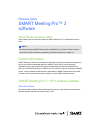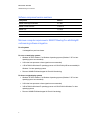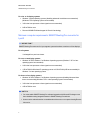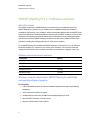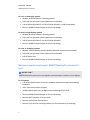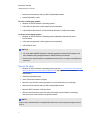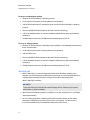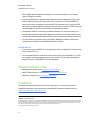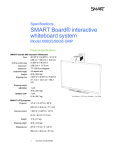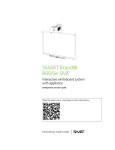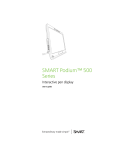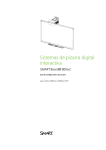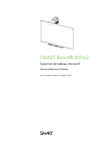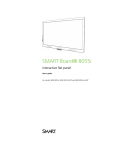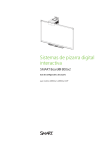Download SMART Meeting Pro 3 software release notes
Transcript
Release notes SMART Meeting Pro™ 3 software About these release notes These release notes summarize the changes in SMART Meeting Pro™ 3 software and its service packs. N OTE This software includes SMART Product Drivers and SMART Ink™ software. Please consult the release notes for these components separately (see Related release notes on page 13). Product information SMART Meeting Pro software is a collaboration and meeting productivity software that integrates an easy-to-use interactive whiteboard application, SMART Product Drivers, enhanced remote collaboration options, Microsoft® Exchange and multiple display management and SMART Ink. When you install SMART Meeting Pro software on a room resource computer connected to a SMART product, such as a SMART Board® interactive whiteboard or a SMART Board interactive flat panel, you have touch control automatically and can begin to use this SMART business solution. SMART Meeting Pro 3.1 SP1 software updates About this release This release enables support for Windows® 8 operating systems. It also introduces enhancements and minor bug fixes that make the software easier to use. R EL EA SE N OT ES SMART Meeting Pro 3 software Software component version numbers Component Version SMART Meeting Pro software 3.1.309.1 SMART Product Drivers 11.0.510.2 SMART Ink 1.1.233.0 Remote Ink service 1.0.240.0 Remote Ink client 1.0.240.0 Minimum computer requirements: SMART Meeting Pro with Bridgit® conferencing software integration For all systems Unchanged from previous release. For one- or two-display systems l Windows XP SP3, Windows 7 or Windows 8 operating systems (Windows 7 SP1 or later operating system recommended) l 2 GHz dual-core processor or faster (quad-core recommended) l 1 GB of RAM for Windows XP operating systems or 2 GB of RAM (4 GB recommended) for Windows 7 or later operating systems l Discrete 128 MB VRAM and support for DirectX® 9 technology For three- to eight-display systems l Windows XP SP3, Windows 7 or Windows 8 operating systems (Windows 7 SP1 or later operating system recommended) l 2 GHz dual-core processor or faster (quad-core recommended) l 3 GB of RAM for Windows XP operating systems or 4 GB of RAM for Windows 7 or later operating systems l 2 Discrete 128 MB VRAM and support for DirectX 9 technology R EL EA SE N OT ES SMART Meeting Pro 3 software For nine- to 16-display systems l Windows 7 (64-bit) operating systems (disabling advanced Aero® theme recommended) (Windows 7 SP1 operating system recommended) l 3 GHz dual-core processor or faster (quad-core recommended) l 8 GB of RAM or more l Discrete 256 MB VRAM and support for DirectX 9 technology Minimum computer requirements: SMART Meeting Pro connector for Lync® I MPOR TA N T SMART Meeting Pro connector for Lync supports systems that have a maximum of four displays. For all systems Unchanged from previous release. For one- or two-display systems l Windows XP SP3, Windows 7 or Windows 8 operating systems (Windows 7 SP1 or later operating system recommended) l 2 GHz dual-core processor or faster (quad-core recommended) l 1 GB of RAM for Windows XP operating systems or 2 GB of RAM (4 GB recommended) for Windows 7 or later operating systems For three- to four-display systems l Windows XP SP3, Windows 7 or Windows 8 operating systems (disabling Advanced Aero theme recommended) (Windows 7 SP1 or later operating system recommended) l 3 GHz dual-core processor or faster (quad-core recommended) l 4 GB of RAM or more N OTES l You must enable SMART Meeting Pro software integration with Microsoft Exchange to use the scheduled meeting integration feature in SMART Meeting Pro software. l Users must be authenticated on a trusted domain with access to a computer hosting Remote Ink service. 3 R EL EA SE N OT ES SMART Meeting Pro 3 software Minimum computer requirements: SMART Meeting Pro Microsoft Exchange integration enabled Microsoft Exchange Server 2007 SP1 or later Minimum computer requirements: Remote Ink client Unchanged from previous release. Minimum computer requirements: Remote Ink service Unchanged from previous release. New features l SMART Meeting Pro software supports Windows 8 operating systems for one- to eight-display systems. l Administrators can automatically hide the Bridgit meeting password on the Bridgit Collaboration Bar. l The Reset Room button appears on the SMART Business Toolbar. l The Reset Room and Log Off procedures have been simplified. l If there’s more than one meeting scheduled at the same time, you can choose which meeting to start. Resolved issues SMART Meeting Pro software operates as expected when its integration with Microsoft Exchange isn’t configured correctly. Known issues SMART Meeting Pro software might operate slowly when you work with large images or objects. 4 R EL EA SE N OT ES SMART Meeting Pro 3 software SMART Meeting Pro 3.1 software summary About this release This release introduces the SMART Meeting Pro connector for Lync collaboration option. The SMART Meeting Pro connector for Lync enables you to use SMART Meeting Pro software in combination with Microsoft Lync software’s unified communication platform and your SMART Board interactive whiteboards.The additional features of Remote Ink by SMART enable you to write or draw on another meeting participant’s shared desktop while collaborating. Remote meeting participants who don’t have access to SMART Meeting Pro software can also use the features of Remote Ink software by installing and configuring Remote Ink client on their computer. To use SMART Meeting Pro software with SMART Meeting Pro connector for Lync, you must first install and configure Lync software on your meeting room computers. You must also install and configure Remote Ink service at a central location that your meeting room computers can access. Software component version numbers Component Version SMART Meeting Pro software 3.1.226.0 SMART Product Drivers 11.0.392.1 SMART Ink 1.0.436.2 Remote Ink service 1.0.240.0 Remote Ink client 1.0.240.0 Minimum computer requirements: SMART Meeting Pro with Bridgit conferencing software integration For all systems l 1 GB of free hard disk space for minimum installation (additional free space required during installation) 5 l 1024 x 768 screen resolution (or higher) l 10 Mbps network connection (100 Mbps recommended) supporting TCP/IP l Microsoft .NET Framework 4 Full (not Client) l Microsoft Visual Studio® Tools for Office R EL EA SE N OT ES SMART Meeting Pro 3 software For one- or two-display systems l Windows XP SP3 or Windows 7 operating systems l 2 GHz dual-core processor or faster (quad-core recommended) l 1 GB of RAM for Windows XP or 2 GB of RAM for Windows 7 (4 GB recommended) l Discrete 128 MB VRAM and support for DirectX 9 technology For three- to eight-display systems l Windows XP SP3 or Windows 7 operating systems l 2 GHz dual-core processor or faster (quad-core recommended) l 3 GB of RAM for Windows XP or 4 GB of RAM for Windows 7 l Discrete 128 MB VRAM and support for DirectX 9 technology For nine- to 16-display systems l Windows 7 (64-bit) operating systems (disabling advanced Aero theme recommended) l 3 GHz dual-core processor or faster (quad-core recommended) l 8 GB of RAM or more l Discrete 256 MB VRAM and support for DirectX 9 technology Minimum computer requirements: SMART Meeting Pro connector for Lync I MPOR TA N T SMART Meeting Pro connector for Lync supports systems that have a maximum of four displays. For all systems l 1 GB of free hard disk space for minimum installation (additional free space required during installation) 6 l 1024 x 768 screen resolution (or higher) l 10 Mbps network connection (100 Mbps recommended) supporting TCP/IP l Discrete 256 MB VRAM and support for DirectX 9 technology l Microsoft .NET Framework 4 Full (not Client) l Microsoft Visual Studio Tools for Office l Microsoft Lync 2010 (full client as opposed to Lync 2010 Attendee or Lync Web App) R EL EA SE N OT ES SMART Meeting Pro 3 software l Remote Ink client software and Lync SDK redistributable installed l Internet Explorer® 6 or later For one- or two-display systems l Windows XP SP3 or Windows 7 operating systems l 2 GHz dual-core processor or faster (quad-core recommended) l 1 GB of RAM for Windows XP or 2 GB of RAM for Windows 7 (4 GB recommended) For three- to four-display systems l Windows XP SP3 or Windows 7 operating systems (disabling Advanced Aero theme recommended) l 3 GHz dual-core processor or faster (quad-core recommended) l 4 GB of RAM or more N OTES l You must enable SMART Meeting Pro software integration with Microsoft Exchange to use the scheduled meeting integration feature in SMART Meeting Pro software. l Users must be authenticated on a trusted domain with access to a computer hosting Remote Ink service. Remote Ink client l Windows XP SP3 or Windows 7 operating systems (see the Lync 2010 and the Online Meeting Add-in for Microsoft Lync 2010 System Requirements web page for minimum hardware requirements) l 10 MB of free hard disk space l 1024 x 768 screen resolution (or higher) l Microsoft Lync 2010 (full client as opposed to Lync 2010 Attendee or Lync Web App) l Remote Ink client software and Lync SDK redistributable installed l Microsoft .NET Framework 4 Full (not Client) l VPN access to Remote Ink service or connection through a secure WAN if connecting to Remote Ink service from outside of a corporate network N OTE Users must be authenticated on a trusted domain with access to the computer hosting Remote Ink service. 7 R EL EA SE N OT ES SMART Meeting Pro 3 software Remote Ink service I MPOR TA N T Remote Ink service software is not configured for use on untrusted networks such as the Internet. l Windows Server® 2008 R2 SP1 (see the Installing Windows Server 2008 R2 web page for minimum hardware requirements) l 2 GB of RAM l 10 GB of free hard disk space l Microsoft .NET Framework 4 Full (not Client). l 10 Mbps wired network connection (1 Gbps wired network is recommended) l Remote Ink service software at a central site on a dedicated physical or virtual server New features l SMART Meeting Pro 3.1 software provides two remote meeting collaboration options. You can use SMART Meeting Pro software with Bridgit software integration and use the collaboration features of Bridgit software during your meeting. Alternatively, you can use SMART Meeting Pro software with SMART Meeting Pro connector for Lync and use Microsoft Lync’s real-time audio, visual and online collaboration features in combination with SMART Meeting Pro software during your meeting. N OTE You must have Lync client software installed and configured on your meeting room computer and be connected to Remote Ink service to use the features of SMART Meeting Pro connector for Lync. See your system administrator to confirm availability. l The features of Remote Ink by SMART enable room-to-room meeting participants to write on another meeting participant’s shared whiteboard or desktop using digital ink when collaborating using the SMART Meeting Pro connector for Lync collaboration option. l If you’re a remote participant in a meeting supported by SMART Meeting Pro connector for Lync and don’t have access to SMART Meeting Pro software, you can still use digital ink to annotate another meeting participant’s shared desktop by installing and configuring Remote Ink client on your computer or laptop. 8 R EL EA SE N OT ES SMART Meeting Pro 3 software l SMART Meeting Pro software supports four simultaneous touches when you use Whiteboard mode. You can create two objects in SMART Meeting Pro software and perform a 2-touch gesture on one object (e.g. zoom) and at the same time perform a second 2-touch gesture on the other object (e.g. rotate). l If you include links to websites in your meeting email invitation, the links are included in your meeting agenda shown on the first page of the Whiteboard drawing area. Resolved issues l SMART Meeting Pro software starts correctly when you close and restart it. l This latest version of SMART Meeting Pro software starts faster than previous versions of the software. l SMART Meeting Pro software starts as expected. In previous versions of SMART Meeting Pro software an application error message (0xc0000142) sometimes appeared when you started the software. Known issues l You don’t get a notification that your SMART Meeting Pro connector for Lync license has expired when the Lync Collaboration Bar is no longer visible. To enable SMART Meeting Pro connector for Lync again, you must enter a new SMART Meeting Pro connector for Lync product key. l SMART Meeting Pro software doesn’t respond if its integration with Microsoft Exchange isn’t configured correctly. l If you install SMART Meeting Pro software in a meeting room with more than one interactive whiteboard, you must orient your interactive whiteboards after installation. l When you try to write on a program shared through the Lync conversation window, the features of Remote Ink might behave unexpectedly. SMART Meeting Pro 3.1 doesn’t support writing on shared programs in the Lync conversation window. l When you use the 30-day trial of SMART Meeting Pro software without entering a product key, you don’t receive any warning when the evaluation period is about to expire. When you use SMART Meeting Pro software with a product key, you receive a warning when your license is about to expire. 9 R EL EA SE N OT ES SMART Meeting Pro 3 software l When you select multiple words with different font sizes in Whiteboard mode in SMART Meeting Pro software and then click properties, the font size is displayed as Ariel 16. However, if you select one at a time and then click properties, the correct font size for each word is displayed. l When you move four objects simultaneously in Whiteboard mode using the SMART Meeting Pro connector for Lync, SMART Meeting Pro software behaves unexpectedly. 10 R EL EA SE N OT ES SMART Meeting Pro 3 software SMART Meeting Pro 3.0 software summary About this release This release introduces new features to SMART Meeting Pro software including Microsoft Exchange integration, the Business Gallery, the ability to write with SMART Ink, and enhanced Bridgit software functionality. Also, SMART Meeting Pro software now offers the full complement of features previously available only with SMART Meeting Pro Premium software including View Screens mode, Bridgit software integration, Object menu arrow options, the Programs button and multiple display support. To take advantage of SMART Meeting Pro software room-to-room meetings, and to include local and remote participants in your meeting, you must install and configure a Bridgit server. Software component version numbers Component Version SMART Meeting Pro software 3.0.351.0 SMART Product Drivers 11.0.220.0 SMART Meeting Pro software for SMART GoWire™ auto- 3.0.350.0 launch cable SMART Product Drivers on SMART GoWire cable 11.0.220.0 SMART Ink 1.0.415.0 Minimum computer requirements For one- or two-display systems l Windows XP SP3 or Windows 7 operating systems l 2.0 GHz dual-core processor or faster (quad-core recommended) l 1 GB of RAM for Windows XP operating systems or 2 GB of RAM (4 GB recommended) for Windows 7 operating systems l Discrete 128 MB VRAM and support for Microsoft DirectX 9 technology l 1 GB of free hard disk space for minimum installation (additional free space required during installation) l 11 10 Mbps network connection (100 Mbps recommended) supporting TCP/IP R EL EA SE N OT ES SMART Meeting Pro 3 software For three- to eight-display systems l Windows XP SP3 or Windows 7 operating systems l 2.0 GHz dual-core processor or faster (quad-core recommended) l 3 GB of RAM for Windows XP operating systems or 4 GB of RAM for Windows 7 operating systems l Discrete 128 MB VRAM and support for Microsoft DirectX 9 technology l 1 GB of free hard disk space for minimum installation (additional free space required during installation) l 10 Mbps network connection (100 Mbps recommended) supporting TCP/IP For 9- to 16- display systems l Windows XP SP3 or Windows 7 operating systems (Windows 7 and disabling Advanced Aero theme recommended) l 3.0 GHz dual-core processor or faster (quad-core recommended) l 8 GB of RAM or more l Discrete 256 MB VRAM and support for Microsoft DirectX 9 technology l 1 GB of free hard disk space for minimum installation (additional free space required during installation) l 10 Mbps network connection (100 Mbps recommended) supporting TCP/IP New features l SMART Meeting Pro 3.0 software integrates with Microsoft Exchange, enabling you to automate your conferencing and conduct effective meetings. Use your Outlook® calendar to schedule and send meeting invitations, and then access the meeting details from SMART Meeting Pro software. N OTE To use this feature you must have Microsoft Exchange Server. Please see your system administrator to confirm availability. l When Microsoft Exchange integration is enabled, you can join meeting rooms to your Bridgit meeting automatically. l As your meeting progresses, the Meeting Notification window presents you with status messages to indicate how much time you have left in your meeting. You also receive a five-minute reminder when your scheduled meeting time is about to end. 12 R EL EA SE N OT ES SMART Meeting Pro 3 software l When Bridgit software integration is enabled, you can use the new Knock to join meeting feature of Bridgit 4.5 software. l You can use SMART Ink to write and draw in digital ink over open applications, videos, files, folders, websites and any other open window on your computer. You can use SMART Ink Notes to write over your desktop or use the SMART Ink Document Viewer to write over PDF files. When you open an application that has its own ink tools, you can turn off SMART Ink and use the application’s ink tools to write directly in the application’s content. l The Business Gallery is a collection of templates and images you can use to improve your meeting experience while using SMART Meeting Pro software. You can also create your own content in the Whiteboard drawing area and then save it to the Business Gallery for future use. l You can use the new Tutorials section in the SMART Meeting Pro software online Help to make the most of SMART Ink and SMART Meeting Pro software. Known issues l If you install or remove SMART Ink, you might need to select your default PDF viewer the next time you open a PDF file. l You must install Microsoft Visual Studio Tools for Office (VSTO) to use SMART Ink. If VSTO isn’t installed, a message appears prompting you to install it. This message could appear in English when you’re using SMART Ink in other languages. Related release notes l Bridgit software release notes (smarttech.com/kb/158831) l SMART Product Drivers 11 release notes (smarttech.com/kb/170145) l SMART Ink release notes (smarttech.com/kb/170200) Feedback Did this document provide the information you were looking for? If you have any questions or suggestions about how we can improve this or other SMART documents, please e-mail us at [email protected]. smarttech.com/support smarttech.com/contactsupport © 2012–2013 SMART Technologies ULC. All rights reserved. SMART Meeting Pro, SMART Ink, SMART Board, Bridgit, SMART GoWire, smarttech, the SMART logo and all SMART taglines are trademarks or registered trademarks of SMART Technologies ULC in the U.S. and/or other countries. Microsoft, Windows, DirectX, Outlook, Microsoft Visual Studio, Internet Explorer, Windows Server, Lync and Aero are either registered trademarks or trademarks of Microsoft Corporation in the U.S. and/or other countries. All other third-party product and company names may be trademarks of their respective owners. Contents are subject to change without notice. 02/2013. 13