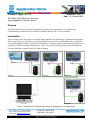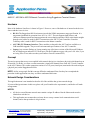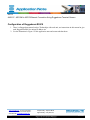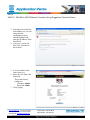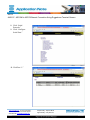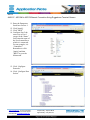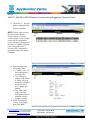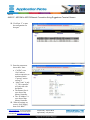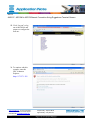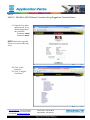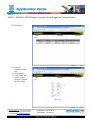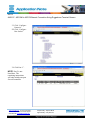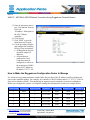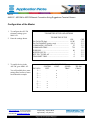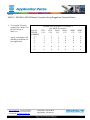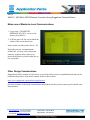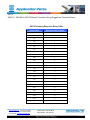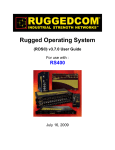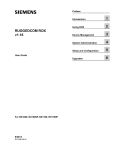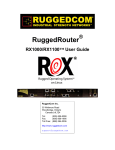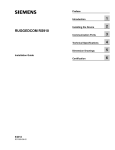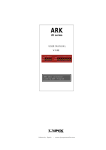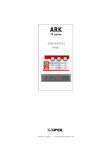Download Product Type: ASC/2
Transcript
Reference: AN2107 Date: 10 February 2009 Product Type: ASC/2 ASC/2M to ASC/2 Ethernet Connection Using Ruggedcom Terminal Servers Purpose This application note gives the necessary hardware components and a procedure to use Ethernet-type communications to connect an ASC/2M Master Controller and four ASC/2 Local Controllers. Introduction There are many factors involved in a successful implementation of an Ethernet-type Communications Network. Most of these factors are beyond the scope of this application note and are not included here. We assume that you are knowledgeable with the various Microsoft Windows® operating systems, administrative functions, and general LAN/WAN terminology and topologies. Figure 1 shows the basic design discussed in this document. For more information, contact Econolite Technical Support. Figure 1. ASC/2M to ASC/2 Ethernet Connection through Ruggedcom Terminal Servers www.econolite.com For more information, call or e-mail Econolite Technical Support: 800-225-6480 / [email protected] 1 of 3 Prepared By: Stephen Muth Approved By: Gary Duncan Rev. NC ASC/2 AN2107: ASC/2M to ASC/2 Ethernet Connection Using Ruggedcom Terminal Servers Hardware Most of the hardware listed here is shown in Figure 1. However, some of the hardware is internal to the devices shown and thus is not in view. • RS 910. The Ruggedcom RS910 unit meets/exceeds the NEMA temperature range specification. It is temperature-hardened for operation from -40°C to +85°C. The unit supports both 10base-t and 100base-tx Ethernet speeds and auto negotiates the correct duplex operation. DB-9 male-female straightthrough serial cables are used for RS232 connections to the ASC/2 Local Controllers. Econolite Telemetry cable is used for RS232 connections to the Master controller. • ASC/2 RS-232 Telemetry Interface. These modules are housed in the ASC/2 and are available as a field-installable upgrade. They meet all environmental specifications of our ASC/2 controller. • Laptop. Any common Desktop or Laptop running any of the latest versions of the Microsoft Windows OS, an Ethernet port and an RS-232 serial port. (Set the IP address to agree with your LAN. Also, if you are using XP or Vista, make sure that your windows firewall is turned OFF.) Concept The major concept that we try to accomplish in this network design is to simulate a physical serial channel on an IP network. To do this, we create a socket connection (virtual serial channel) from each ASC/2 Local Controller to the ASC/2 Master. This socket connection consists of a TCP port (virtual port) associated with each serial port (physical port) on the Ruggedcom RS910s. NOTE: At first, most people find this concept difficult to understand. But, after they have completed the procedure in this application note, they are able to understand this better. Network Design Considerations This application note is not intended to describe all of the variables that go into network design. If you need design assistance in this area, please call your Econolite sales representative, and he/she will make arrangements. NOTES: • All devices on an Ethernet network must contain a unique IP address. But the Subnet mask must be identical on each device. • This application note assumes that you know how to set up a master-local communications serial channel, and so that procedure is not given here. www.econolite.com For more information, call or e-mail Econolite Technical Support: 800-225-6480 / [email protected] 2 of 3 Prepared By: Stephen Muth Approved By: Gary Duncan Rev. NC ASC/2 AN2107: ASC/2M to ASC/2 Ethernet Connection Using Ruggedcom Terminal Servers Configuration of Ruggedcom RS910 1. There is a Ruggedcom manual on the CD that ships with each unit; use instructions in this manual to give each Ruggedcom RS910 a unique IP address set. 2. Use the illustration in Figure 1 of this application note and connect the hardware. www.econolite.com For more information, call or e-mail Econolite Technical Support: 800-225-6480 / [email protected] 3 of 3 Prepared By: Stephen Muth Approved By: Gary Duncan Rev. NC ASC/2 AN2107: ASC/2M to ASC/2 Ethernet Connection Using Ruggedcom Terminal Servers 3. Now that each switch has an IP address set, you can start particular configuration. Open Internet Explorer and enter the IP address of the first RS910. 4. If you see a screen like this, click “Continue to this website”. 5. A screen similar to this comes into view. 6. Enter the User Name and Password. The present factory settings are: Username: admin Password: admin 7. Click [Login]. www.econolite.com For more information, call or e-mail Econolite Technical Support: 800-225-6480 / [email protected] 4 of 3 Prepared By: Stephen Muth Approved By: Gary Duncan Rev. NC ASC/2 AN2107: ASC/2M to ASC/2 Ethernet Connection Using Ruggedcom Terminal Servers 8. Click “Serial Protocols.” 9. Click “Configure Serial Ports.” 10. Click Port “1.” www.econolite.com For more information, call or e-mail Econolite Technical Support: 800-225-6480 / [email protected] 5 of 3 Prepared By: Stephen Muth Approved By: Gary Duncan Rev. NC ASC/2 AN2107: ASC/2M to ASC/2 Ethernet Connection Using Ruggedcom Terminal Servers 11. Enter the Parameters listed here for Port 1. 12. Click [Apply]. 13. Click “Back.” 14. Configure Port 2 the same way as Port 1 except, in the “Name” field, enter the name of the Local controller to which it is connected. For our example, it is “Controller1". Remember to click [Apply] and then “Back” to go to the Main menu. 15. Click “Configure Protocols.” 16. Click “Configure Raw Socket” www.econolite.com For more information, call or e-mail Econolite Technical Support: 800-225-6480 / [email protected] 6 of 3 Prepared By: Stephen Muth Approved By: Gary Duncan Rev. NC ASC/2 AN2107: ASC/2M to ASC/2 Ethernet Connection Using Ruggedcom Terminal Servers 17. Click Port “1,” the port that is connected to the Master Controller. NOTE: Here is where we start the virtual serial channel described in the “Concept” section on Page 2. Port 1 of this switch will be configured to receive incoming connections to the Master Controller. All other ports (connected to ASC/2 Locals) will be configured to start connections to the Master Controller. 18. Enter the parameters shown here. Note: • “Call Dir” set to “In” shows the Master is receiving calls. • The virtual port number of the Master is 50000. All Local controllers will talk to this port and will have a unique port number. • The “Max Conns” field is set to the maximum number of controllers on this telemetry channel. 19. When all settings are correct, click [Apply], then click “Back.” www.econolite.com For more information, call or e-mail Econolite Technical Support: 800-225-6480 / [email protected] 7 of 3 Prepared By: Stephen Muth Approved By: Gary Duncan Rev. NC ASC/2 AN2107: ASC/2M to ASC/2 Ethernet Connection Using Ruggedcom Terminal Servers 20. Click Port “2” to start the configuration for that port. 21. Enter the parameters shown here. Note: • “Call Dir” set to “Out” makes a socket connection, as mentioned in the “Concept” section on Page 2. • “Max Conns” is only “1”. This controller will only talk with the Master. • The Remote Port is set to that of the Master Controller. • The “IP Address” is set to that of that Master Controller. 22. When all settings are correct, click [Apply], then click “Back.” www.econolite.com For more information, call or e-mail Econolite Technical Support: 800-225-6480 / [email protected] 8 of 3 Prepared By: Stephen Muth Approved By: Gary Duncan Rev. NC ASC/2 AN2107: ASC/2M to ASC/2 Ethernet Connection Using Ruggedcom Terminal Servers 23. Click “Log out” to log out of this RS910 and prepare to configure the next one. 24. To continue with this example, enter this URL in Internet Explorer: https://172.27.1.202 www.econolite.com For more information, call or e-mail Econolite Technical Support: 800-225-6480 / [email protected] 9 of 3 Prepared By: Stephen Muth Approved By: Gary Duncan Rev. NC ASC/2 AN2107: ASC/2M to ASC/2 Ethernet Connection Using Ruggedcom Terminal Servers 25. Enter the User Name and Password. If you did not change them, they should be: Username: admin Password: admin NOTE: Most of the steps that follow are a repeat of the steps above. 26. Click “Serial Protocols.” 27. Click “Configure Serial Ports.” www.econolite.com For more information, call or e-mail Econolite Technical Support: 800-225-6480 / [email protected] 10 of 3 Prepared By: Stephen Muth Approved By: Gary Duncan Rev. NC ASC/2 AN2107: ASC/2M to ASC/2 Ethernet Connection Using Ruggedcom Terminal Servers 28. Click Port “1”. 29. Enter the Parameters listed here. 30. Click [Apply]. 31. Click “Back” the number of times necessary to reach the Main Menu. www.econolite.com For more information, call or e-mail Econolite Technical Support: 800-225-6480 / [email protected] 11 of 3 Prepared By: Stephen Muth Approved By: Gary Duncan Rev. NC ASC/2 AN2107: ASC/2M to ASC/2 Ethernet Connection Using Ruggedcom Terminal Servers 32. Click “Configure Protocols.” 33. Click “Configure Raw Socket” 34. Click Port “1”. NOTE: Port 2 is not listed here. The remaining instructions will only include one port for each controller. www.econolite.com For more information, call or e-mail Econolite Technical Support: 800-225-6480 / [email protected] 12 of 3 Prepared By: Stephen Muth Approved By: Gary Duncan Rev. NC ASC/2 AN2107: ASC/2M to ASC/2 Ethernet Connection Using Ruggedcom Terminal Servers 35. Enter the parameters shown here. Note that the “Remote Port” and “IP address” fields point at the ASC/2 Master controller. 36. Click [Apply]. 37. Click “Back” to go to the Main Menu and “Logout.” 38. Use the preceding examples and configure the remaining RS910s. Keep in mind that: • All Ruggedcom devices must have unique IP addresses • All ports that are connected to Local Controllers must be configured to call out to the remote port (50000) of the ASC/2 Master at IP address 172.27.1.201. How to Make the Ruggedcom Configuration Easier to Manage It is useful to keep certain parameters similar. Make the last digit of the IP Address and Port Numbers the same as the controller number. For example, for Controller 2, the IP Address ends in “2” (172.27.1.202) as does its Port Number (50002). This should help to organize records and makes it easier to troubleshoot. Before you configure the system, it is helpful to catalog this information in a table (see example below). Intersection# Controller# Physical Port# IP address Local Port # Remote Port # Remote IP 1 Master 1 172.27.1.201 50000 50000 172.27.1.201 1 1 2 172.27.1.201 50001 50000 172.27.1.201 2 2 1 172.27.1.202 50002 50000 172.27.1.201 3 3 1 172.27.1.203 50003 50000 172.27.1.201 4 4 1 172.27.1.204 50004 50000 172.27.1.201 www.econolite.com For more information, call or e-mail Econolite Technical Support: 800-225-6480 / [email protected] 13 of 3 Prepared By: Stephen Muth Approved By: Gary Duncan Rev. NC ASC/2 AN2107: ASC/2M to ASC/2 Ethernet Connection Using Ruggedcom Terminal Servers Configuration of the Master 1. To configure the ASC/2M telemetry settings, go to MM-1-0-9. TELEMETRY SETUP AND OPTIONS 2. Enter the settings shown. TELEMETRY SETUP CH1 DATA RATE (bps)................................................. 19.2K DATA FRAMING (parity, stop) ............................ 8,N,1 COMMANDS / SECOND ..................................... 25 COMMAND TIME ................................................ 724 WINDOW .............................................................. 80 BUFFER LEVEL ................................................... 3 RTS TO CTS DELAY ........................................... 0 TRANSMIT TIME ................................................ 0 3. To enable devices in the ASC/2M, go to MM-1-0-2. You will probably have more settings here because of more locals than this example. DEVICE# 1........ 2........ 3........ 4........ 5........ 6........ 7........ 8........ www.econolite.com For more information, call or e-mail Econolite Technical Support: 800-225-6480 / [email protected] 14 of 3 SYSTEM DET. . . . . ENABLE DEVICES CONT. SPEED TRAP x . x . x . x . x x x x . . . . CH2 **** **** **** **** **** **** **** **** TELEM. CHAN. x . . . . . Prepared By: Stephen Muth Approved By: Gary Duncan Rev. NC ASC/2 AN2107: ASC/2M to ASC/2 Ethernet Connection Using Ruggedcom Terminal Servers 4. To set up the Telemetry Sequence for Channel 1 in the ASC/2M, go to MM-1-0-3. Again, your settings will probably be different for your application. LOCAL TELEM ADDRESS 1... 2... 3... 4... 5... 6... www.econolite.com For more information, call or e-mail Econolite Technical Support: 800-225-6480 / [email protected] 15 of 3 TELEMETRY SEQUENCE CHANNEL 1 (See HELP for caution.) CTR AUX SDA1 SDA2 SDB1 1-24 1-24 1-32 1-32 1-32 SDB2 1-32 1 2 3 4 1 2 3 4 1 2 3 4 0 0 0 0 0 0 0 0 0 0 0 0 0 0 0 0 0 0 0 0 0 0 0 0 Prepared By: Stephen Muth Approved By: Gary Duncan Rev. NC ASC/2 AN2107: ASC/2M to ASC/2 Ethernet Connection Using Ruggedcom Terminal Servers Configuration of the ASC/2 Locals To configure the telemetry port in the ASC/2, go to MM-1-6. PORT3 CONFIGURATION The TELEMETRY ADDRESS is the controller number. PORT3 PROTOCOL ................................................... PORT3 ENABLE ........................................................ PORT3 MILISEC TIMING ........................................ PORT3 RTS TO CTS DELAY ................................... PORT3 RTS TURN-OFF DELAY ............................. TELEM YES NO 0 0 NOTE: The telemetry response delay metric is 922= 1 millisecond. Thus 19,362 is 21 milliseconds (922 x 21 = 19,362). DUPLEX — HALF or FULL ...................................... MODEM DATA RATE (bps) ..................................... DATA, PARITY, STOP .................... ......................... FULL 19.2K 8, N, 1 TELEMETRY ADDRESS .......................................... SYSTEM DETECTOR 9 – 16 ADDRESS ................. For other values, refer to the TELEMETRY RESPONSE DELAY .......................... “ASC/2 Telemetry Response Delay Table” at the end of this ADDITIONAL SCREEN(S) ....................................... application note. (?) 0 19362 www.econolite.com For more information, call or e-mail Econolite Technical Support: 800-225-6480 / [email protected] 16 of 3 Prepared By: Stephen Muth Approved By: Gary Duncan Rev. NC ASC/2 AN2107: ASC/2M to ASC/2 Ethernet Connection Using Ruggedcom Terminal Servers Make sure of Master-to-Local Communications 1. To go to the “TELEMETRY RESPONSE STATUS” screen, in the master, go to MM-3-6. 2. If all has gone well, the screen should be similar to the screen shown here. Notice (make sure) that packet loss is <1%. Depending on your communications architecture, you may want to adjust the telemetry response delay (either up or down) in the locals to get the packet loss as low as possible. Other Design Considerations Ruggedcom builds a number of serial device servers that can be used to accomplish this task and may be better than the products used in this example. Refer to their website: http://www.ruggedcom.com/products/ruggedservers/ For more assistance with design considerations and product selection, please contact your Econolite sales Representative. www.econolite.com For more information, call or e-mail Econolite Technical Support: 800-225-6480 / [email protected] 17 of 3 Prepared By: Stephen Muth Approved By: Gary Duncan Rev. NC ASC/2 AN2107: ASC/2M to ASC/2 Ethernet Connection Using Ruggedcom Terminal Servers ASC/2 Telemetry Response Delay Table Delay metric Amount of time in msec 0 0 922 1 1844 2 2766 3 3688 4 4610 5 5532 6 6454 7 7376 8 8298 9 9220 10 10142 11 11064 12 11986 13 12908 14 13830 15 14752 16 15674 17 16596 18 17518 19 18440 20 19362 21 20284 22 21206 23 22128 24 23050 25 www.econolite.com For more information, call or e-mail Econolite Technical Support: 800-225-6480 / [email protected] 18 of 3 Prepared By: Stephen Muth Approved By: Gary Duncan Rev. NC