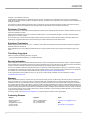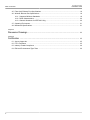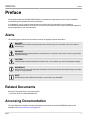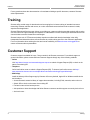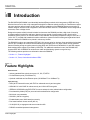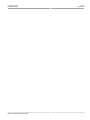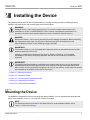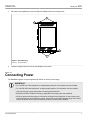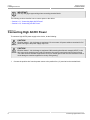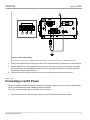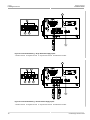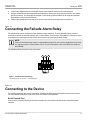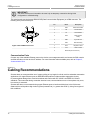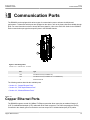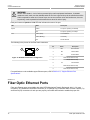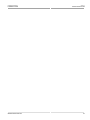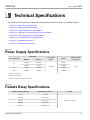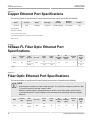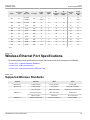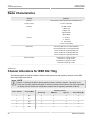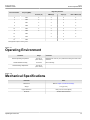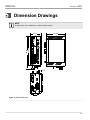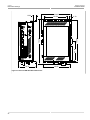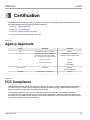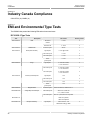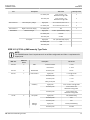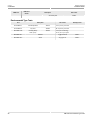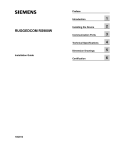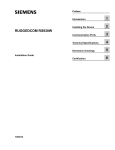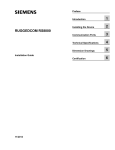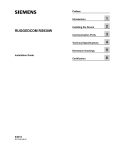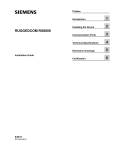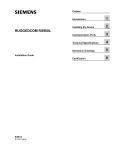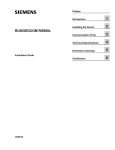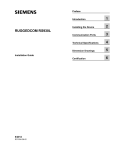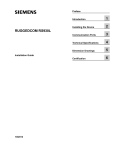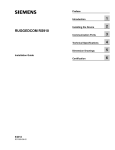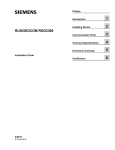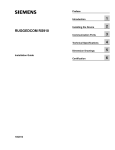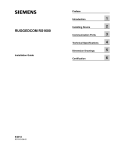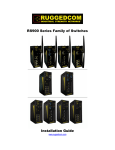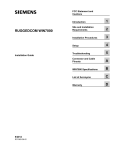Download RUGGEDCOM RS900W
Transcript
Preface RUGGEDCOM RS900W Introduction 1 Installing the Device 2 Communication Ports 3 Technical Specifications 4 Dimension Drawings 5 Certification 6 Installation Guide 6/2014 RC1028-EN-02 RUGGEDCOM RS900W Installation Guide Copyright © 2014 Siemens Canada Ltd. All rights reserved. Dissemination or reproduction of this document, or evaluation and communication of its contents, is not authorized except where expressly permitted. Violations are liable for damages. All rights reserved, particularly for the purposes of patent application or trademark registration. This document contains proprietary information, which is protected by copyright. All rights are reserved. No part of this document may be photocopied, reproduced or translated to another language without the prior written consent of Siemens Canada Ltd.. Disclaimer Of Liability Siemens has verified the contents of this manual against the hardware and/or software described. However, deviations between the product and the documentation may exist. Siemens shall not be liable for any errors or omissions contained herein or for consequential damages in connection with the furnishing, performance, or use of this material. The information given in this document is reviewed regularly and any necessary corrections will be included in subsequent editions. We appreciate any suggested improvements. We reserve the right to make technical improvements without notice. Registered Trademarks ROX™, Rugged Operating System On Linux™, CrossBow™ and eLAN™ are trademarks of Siemens Canada Ltd.. ROS® is a registered trademark of Siemens Canada Ltd.. Other designations in this manual might be trademarks whose use by third parties for their own purposes would infringe the rights of the owner. Third Party Copyrights Siemens recognizes the following third party copyrights: • Copyright © 2004 GoAhead Software, Inc. All Rights Reserved. Security Information Siemens provides products and solutions with industrial security functions that support the secure operation of plants, machines, equipment and/or networks. They are important components in a holistic industrial security concept. With this in mind, Siemens’ products and solutions undergo continuous development. Siemens recommends strongly that you regularly check for product updates. For the secure operation of Siemens products and solutions, it is necessary to take suitable preventive action (e.g. cell protection concept) and integrate each component into a holistic, state-of-the-art industrial security concept. Third-party products that may be in use should also be considered. For more information about industrial security, visit http://www.siemens.com/industrialsecurity. To stay informed about product updates as they occur, sign up for a product-specific newsletter. For more information, visit http:// support.automation.siemens.com. Warranty Siemens warrants this product for a period of five (5) years from the date of purchase, conditional upon the return to factory for maintenance during the warranty term. This product contains no user-serviceable parts. Attempted service by unauthorized personnel shall render all warranties null and void. The warranties set forth in this article are exclusive and are in lieu of all other warranties, performance guarantees and conditions whether written or oral, statutory, express or implied (including all warranties and conditions of merchantability and fitness for a particular purpose, and all warranties and conditions arising from course of dealing or usage or trade). Correction of nonconformities in the manner and for the period of time provided above shall constitute the Seller’s sole liability and the Customer’s exclusive remedy for defective or nonconforming goods or services whether claims of the Customer are based in contract (including fundamental breach), in tort (including negligence and strict liability) or otherwise. For warranty details, visit www.siemens.com/ruggedcom or contact a Siemens customer service representative. Contacting Siemens ii Address Telephone E-mail Siemens Canada Ltd. Industry Sector 300 Applewood Crescent Concord, Ontario Canada, L4K 5C7 Toll-free: 1 888 264 0006 Tel: +1 905 856 5288 Fax: +1 905 856 1995 [email protected] Web www.siemens.com/ruggedcom RUGGEDCOM RS900W Installation Guide Table of Contents Table of Contents Preface ................................................................................................................ v Alerts .................................................................................................................................................. v Related Documents ............................................................................................................................. v Accessing Documentation .................................................................................................................... v Training .............................................................................................................................................. vi Customer Support .............................................................................................................................. vi Chapter 1 Introduction .......................................................................................................... 1 1.1 Feature Highlights ........................................................................................................................ 1 1.2 Ports, Controls and Indicator LEDs ............................................................................................... 2 Chapter 2 Installing the Device ............................................................................................ 5 2.1 Mounting the Device .................................................................................................................... 5 2.1.1 Mounting the Device on a DIN Rail .................................................................................... 6 2.1.2 Mounting the Device to a Panel ......................................................................................... 6 2.2 Connecting Power ........................................................................................................................ 7 2.2.1 Connecting High AC/DC Power .......................................................................................... 8 2.2.2 Connecting Low DC Power ................................................................................................ 9 2.3 Connecting the Failsafe Alarm Relay ........................................................................................... 11 2.4 Connecting to the Device ........................................................................................................... 11 2.5 Cabling Recommendations ......................................................................................................... 12 Chapter 3 Communication Ports ......................................................................................... 13 3.1 Copper Ethernet Ports ................................................................................................................ 13 3.2 Fiber Optic Ethernet Ports .......................................................................................................... 14 3.3 Wireless Ethernet Ports .............................................................................................................. 15 Chapter 4 Technical Specifications ..................................................................................... 17 4.1 Power Supply Specifications ....................................................................................................... 17 4.2 Failsafe Relay Specifications ...................................................................................................... 17 4.3 Copper Ethernet Port Specifications ............................................................................................ 18 4.4 10Base-FL Fiber Optic Ethernet Port Specifications ...................................................................... 18 iii Table of Contents RUGGEDCOM RS900W Installation Guide 4.5 Fiber Optic Ethernet Port Specifications ....................................................................................... 18 4.6 Wireless Ethernet Port Specifications .......................................................................................... 19 4.6.1 Supported Wireless Standards ......................................................................................... 19 4.6.2 Radio Characteristics ....................................................................................................... 20 4.6.3 Channel Allocations for IEEE 802.11b/g ............................................................................ 20 4.7 Operating Environment ............................................................................................................... 21 4.8 Mechanical Specifications ........................................................................................................... 21 Chapter 5 Dimension Drawings .......................................................................................... 23 Chapter 6 Certification ........................................................................................................ 25 6.1 Agency Approvals ...................................................................................................................... 25 6.2 FCC Compliance ........................................................................................................................ 25 6.3 Industry Canada Compliance ...................................................................................................... 26 6.4 EMI and Environmental Type Tests ............................................................................................. 26 iv RUGGEDCOM RS900W Installation Guide Preface Preface This guide describes the RUGGEDCOM RS900W. It describes the major features of the device, installation, commissioning and important technical specifications. It is intended for use by network technical support personnel who are responsible for the installation, commissioning and maintenance of the device. It is also recommended for use by network and system planners, system programmers, and line technicians. Alerts The following types of alerts are used when necessary to highlight important information. DANGER! DANGER alerts describe imminently hazardous situations that, if not avoided, will result in death or serious injury. WARNING! WARNING alerts describe hazardous situations that, if not avoided, may result in serious injury and/or equipment damage. CAUTION! CAUTION alerts describe hazardous situations that, if not avoided, may result in equipment damage. IMPORTANT! IMPORTANT alerts provide important information that should be known before performing a procedure or step, or using a feature. NOTE NOTE alerts provide additional information, such as facts, tips and details. Related Documents Other documents that may be of interest include: • ROS User Guide for RS900LW/RS930LW Accessing Documentation The latest Hardware Installation Guides and Software User Guides for most RUGGEDCOM products are available online at www.siemens.com/ruggedcom. Alerts v Preface RUGGEDCOM RS900W Installation Guide For any questions about the documentation or for assistance finding a specific document, contact a Siemens sales representative. Training Siemens offers a wide range of educational services ranging from in-house training of standard courses on networking, Ethernet switches and routers, to on-site customized courses tailored to the customer's needs, experience and application. Siemens' Educational Services team thrives on providing our customers with the essential practical skills to make sure users have the right knowledge and expertise to understand the various technologies associated with critical communications network infrastructure technologies. Siemens' unique mix of IT/Telecommunications expertise combined with domain knowledge in the utility, transportation and industrial markets, allows Siemens to provide training specific to the customer's application. For more information about training services and course availability, visit www.siemens.com/ruggedcom or contact a Siemens sales representative. Customer Support Customer support is available 24 hours, 7 days a week for all Siemens customers. For technical support or general information, please contact Siemens Customer Support through any of the following methods: • Online Visit http://www.siemens.com/automation/support-request to submit a Support Request (SR) or check on the status of an existing SR. • Telephone Call a local hotline center to submit a Support Request (SR). To locate a local hotline center, visit http:// www.automation.siemens.com/mcms/aspa-db/en/automation-technology/Pages/default.aspx. • Mobile App Install the Industry Online Support app by Siemens AG on any Android, Apple iOS or Windows mobile device and be able to: ▪ Access Siemens's extensive library of support documentation, including FAQs, manuals, and much more ▪ Submit SRs or check on the status of an existing SR ▪ Find and contact a local contact person ▪ Ask questions or share knowledge with fellow Siemens customers and the support community via the forum ▪ And much more... vi Training RUGGEDCOM RS900W Installation Guide Chapter 1 Introduction Introduction The RUGGEDCOM RS900W is an industrially hardened Ethernet switch which integrates an IEEE 802.11b/g Wireless Access Point, with a fully managed wired eight-Port Ethernet switch providing six Fast Ethernet copper only ports and two optional copper or fiber ports. With the installation of the RS900W wireless access point, a network designer will achieve the integration of wired and wireless networks. The RS900W can be configured as an access, client or bridge device. Designed to operate reliably in harsh industrial environments the RS900W provides a high level of immunity to electromagnetic interference and heavy electrical surges typical of environments found in electric utility substations, factory floors or in curb-side traffic control cabinets. An operating temperature range of -40 to 85 °C (-40 to 185 °F) coupled with hazardous location certification, optional conformal coating and a galvanized steel enclosure allows the RS900W to be placed in almost any location. The RS900W functions as a standalone IEEE 802.11b/g access point for wireless clients providing wireless data rates of up to 54 Mbps. All wireless communications are protected by the very latest robust security networks features including strong encryption protocols using WPA with TKIP and even WPA2/802.11i with AES support. Static authentication support is provided by WPA-PSK. For additional centralized control, the RS900W also supports IEEE 802.1X/RADIUS for wireless user traffic and distributing dynamic encryption keys. The following sections provide more information about the RS900W: • Section 1.1, “Feature Highlights” • Section 1.2, “Ports, Controls and Indicator LEDs” Section 1.1 Feature Highlights Ethernet Ports • Industry standard fiber optical connectors: LC, SC, ST, MTRJ • Six fast Ethernet ports (10/100Base-TX) • Optional: additional two fast Ethernet ports (10/100Base-TX or 100Base-FX) Cyber Security • WPA (Wi-Fi Protected Access) with TKIP for enhanced security and encryption • WPA2/802.11i with CCMP for robust security and 128-bit AES encryption • IEEE 802.1X/RADIUS using EAP-PEAP for secure enterprise class authentication configuration • Pre-shared Key Mode (PSK) for personal mode authentication configuration • Multi-level user passwords • SSH/SSL (128-bit encryption) • Enable/disable ports, MAC based port security • Port based network access control (802.1x) • VLAN (802.1Q) to segregate and secure network traffic • RADIUS centralized password management Feature Highlights 1 Chapter 1 Introduction RUGGEDCOM RS900W Installation Guide • SNMPv3 authentication and 56-bit encryption Rated for Reliability in Harsh Environments • Immunity to EMI and heavy electrical surges ▪ Meets IEEE 1613 class 1 (electric utility substations) ▪ Exceeds IEC 61850-3 (electric utility substations) ▪ Exceeds IEC 61800-3 (variable speed drive systems) ▪ Exceeds IEC 61000-6-2 (generic industrial) ▪ Exceeds NEMA TS-2 (traffic control equipment) • Hazardous Location Certification: Class 1 Division 2 • -40 to 85 °C (-40 to 185 °F) operating temperature (no fans) • 20 AWG galvanized steel enclosure • DIN or panel mounting options provide secure mechanical reliability • Conformal coated printed circuit boards (optional) Management Tools • Web-based, Telnet, CLI management interfaces • SNMP v1/v2/v3 (56-bit encryption) • Remote Monitoring (RMON) • Rich set of diagnostics with logging and alarms Universal Power Supply Options • Fully integrated power supply • Universal high-voltage range: 88-300 VDC or 85-264 VAC • Dual low-voltage DC inputs: 24 VDC (10-36 VDC) or 48 VDC (36-72 VDC) • Terminal blocks for reliable maintenance free connections • CSA/UL 60950-1 safety approved to 85 °C (185 °F) Section 1.2 Ports, Controls and Indicator LEDs The RS900W features various ports, controls and indicator LEDs on the front panel for configuring and troubleshooting the device. 2 Ports, Controls and Indicator LEDs RUGGEDCOM RS900W Chapter 1 Installation Guide Introduction 1 2 3 4 Figure 1: Front Panel 1. Power Indicator LEDs 2. Alarm Indicator LED 3. Reset Button 4. RS232 Serial Console Port Power Indicator LEDs The power indicator LED illuminates when power is being supplied to the device. Alarm Indicator LED The alarm indicator LED illuminates when an alarm condition exists. Reset Button The reset button shuts down and restarts the device. RS232 Serial Console Port This port is for interfacing directly with the device and accessing initial management functions. Ports, Controls and Indicator LEDs 3 RUGGEDCOM RS900W Installation Guide Ports, Controls and Indicator LEDs Chapter 1 Introduction 4 RUGGEDCOM RS900W Installation Guide Chapter 2 Installing the Device Installing the Device The following sections describe how to install the device, including mounting the device, installing/removing modules, connecting power, and connecting the device to the network. WARNING! Radiation hazard – risk of serious personal injury. This product contains a laser system and is classified as a CLASS 1 LASER PRODUCT. Use of controls or adjustments or performance of procedures other than those specified herein may result in hazardous radiation exposure. DANGER! Electrocution hazard – risk of serious personal injury and/or damage to equipment. Before performing any maintenance tasks, make sure all power to the device has been disconnected and wait approximately two minutes for any remaining energy to dissipate. IMPORTANT! This product contains no user-serviceable parts. Attempted service by unauthorized personnel shall render all warranties null and void. Changes or modifications not expressly approved by Siemens Canada Ltd. could invalidate specifications, test results, and agency approvals, and void the user's authority to operate the equipment. IMPORTANT! This product should be installed in a restricted access location where access can only be gained by authorized personnel who have been informed of the restrictions and any precautions that must be taken. Access must only be possible through the use of a tool, lock and key, or other means of security, and controlled by the authority responsible for the location. • Section 2.1, “Mounting the Device” • Section 2.2, “Connecting Power” • Section 2.3, “Connecting the Failsafe Alarm Relay” • Section 2.4, “Connecting to the Device” • Section 2.5, “Cabling Recommendations” Section 2.1 Mounting the Device The RS900W is designed for maximum mounting and display flexibility. It can be equipped with connectors that allow it to be installed in a 35 mm (1.4 in) DIN rail or directly on a panel. NOTE For detailed dimensions of the device with either DIN rail or panel hardware installed, refer to Chapter 5, Dimension Drawings. Mounting the Device 5 Chapter 2 RUGGEDCOM RS900W Installing the Device Installation Guide The following sections describe the various methods of mounting the device: • Section 2.1.1, “Mounting the Device on a DIN Rail” • Section 2.1.2, “Mounting the Device to a Panel” Section 2.1.1 Mounting the Device on a DIN Rail For DIN rail installations, the RS900W can be equipped with a DIN rail bracket pre-installed on the back of the chassis. The bracket allows the device to be slid onto a standard 35 mm (1.4 in) DIN rail. To mount the device to a DIN rail, do the following: 1. Align the slot in the bracket with the DIN rail. 1 1 2 Figure 2: DIN Rail Mounting 1. DIN Rail 2. 2. DIN Rail Bracket Pull the release on the bracket down and slide the device onto the DIN rail. Let go of the release to lock the device in position. Section 2.1.2 Mounting the Device to a Panel For panel installations, the RS900W can be equipped with panel adapters pre-installed on the top and bottom of the chassis. The adapters allow the device to be attached to a panel using screws. To mount the device to a panel, do the following: 6 Mounting the Device on a DIN Rail RUGGEDCOM RS900W Chapter 2 Installation Guide 1. Installing the Device Place the device against the panel and align the adapters with the mounting holes. 1 2 2 1 Figure 3: Panel Mounting 1. Screw 2. 2. Panel Adaptor Install the supplied screws to secure the adapters to the panel. Section 2.2 Connecting Power The RS900W supports a single integrated high AC/DC or low DC power supply IMPORTANT! • For 110/230 VAC rated equipment, an appropriately rated AC circuit breaker must be installed. • For 125/250 VDC rated equipment, an appropriately rated DC circuit breaker must be installed. • Use only #16 gage copper wiring when connecting terminal blocks. • Equipment must be installed according to applicable local wiring codes and standards. • All line-to-ground transient energy is shunted to the Surge Ground terminal. In cases where users require the inputs to be isolated from ground, remove the ground braid between Surge and Chassis Ground. Note that all line-to-ground transient protection circuitry will be disabled. Connecting Power 7 Chapter 2 Installing the Device RUGGEDCOM RS900W Installation Guide IMPORTANT! Use only #16 gage copper wiring when connecting terminal blocks. The following sections describe how to connect power to the device: • Section 2.2.1, “Connecting High AC/DC Power” • Section 2.2.2, “Connecting Low DC Power” Section 2.2.1 Connecting High AC/DC Power To connect a high AC/DC power supply to the device, do the following: CAUTION! Electrical hazard – risk of damage to equipment. Do not connect AC power cables to terminals for DC power. Damage to the power supply may occur. CAUTION! Electrical hazard – risk of damage to equipment. Before testing the dielectric strength (HIPOT) in the field, remove the braided ground cable connected to the surge ground terminal and chassis ground. This cable connects transient suppression circuitry to chassis ground and must be removed in order to avoid damage to transient suppression circuitry during testing. 1. 8 Connect the positive wire from the power source to the positive/live (+/L) terminal on the terminal block. Connecting High AC/DC Power RUGGEDCOM RS900W Chapter 2 Installation Guide Installing the Device 4 1 2 3 Figure 4: Terminal Block Wiring 1. Positive/Live (+/L) Terminal 2. Negative/Neutral (-/N) Terminal 3. Surge Ground Terminal 4. Braided Ground Cable 2. Connect the negative wire from the power source to the negative/neutral (-/N) terminal on the terminal block. 3. Using a braided wire or other appropriate grounding wire, connect the surge ground terminal to the chassis ground connection. The surge ground terminal is used as the ground conductor for all surge and transient suppression circuitry internal to the unit. 4. Connect the ground terminal on the power source to the chassis ground terminal on the device. Section 2.2.2 Connecting Low DC Power The device supports a single low DC power supply with dual power supply inputs. The use of both power supply inputs is recommended to provide redundancy and load balancing. To connect a low DC power supply to the device, do the following: 1. Connect the positive wire from the power source to the positive terminal on the terminal block. Connecting Low DC Power 9 Chapter 2 RUGGEDCOM RS900W Installing the Device Installation Guide 4 2 1 3 Figure 5: Terminal Block Wiring - Single DC Power Supply Inputs 1. Positive Terminal 2. Negative Terminal 3. Surge Ground Terminal 4. Braided Ground Cable 4 2 1 2 3 1 Figure 6: Terminal Block Wiring - Dual DC Power Supply Inputs 1. Positive Terminal 10 2. Negative Terminal 3. Surge Ground Terminal 4. Braided Ground Cable Connecting Low DC Power RUGGEDCOM RS900W Chapter 2 Installation Guide Installing the Device 2. Connect the negative wire from the power source to the negative terminal on the terminal block. 3. Using a braided wire or other appropriate grounding wire, connect the surge ground terminal to the chassis ground connection. The surge ground terminal is used as the ground conductor for all surge and transient suppression circuitry internal to the unit. 4. Connect the ground terminal on the power source to the chassis ground terminal on the device. Section 2.3 Connecting the Failsafe Alarm Relay The failsafe relay can be configured to latch based on alarm conditions. The NO (Normally Open) contact is closed when the unit is powered and there are no active alarms. If the device is not powered or if an active alarm is configured, the relay opens the NO contact and closes the NC (Normally Closed) contact. NOTE Control of the failsafe relay output is configurable through ROS. One common application for this relay is to signal an alarm if a power failure occurs. For more information, refer to the ROS User Guide for the RS900W. The following shows the proper relay connections. 1 2 3 Figure 7: Failsafe Alarm Relay Wiring 1. Normally Closed 2. Common 3. Normally Open Section 2.4 Connecting to the Device The following describes the various methods for accessing the ROS console and Web interfaces on the device. For more detailed instructions, refer to the ROS User Guide for the RS900W. Serial Console Port Connect a PC or terminal directly to the serial console port to access the boot-time control and ROS console interface. Connecting the Failsafe Alarm Relay 11 Chapter 2 RUGGEDCOM RS900W Installing the Device Installation Guide IMPORTANT! The serial console port is intended to be used only as temporary connections during initial configuration or troubleshooting. The serial console port implements RS232 DCE (Data Communication Equipment) on a DB9 connector. The following is the pin-out for the port: 5 1 9 6 Figure 8: Serial DB9 Console Port Pin Name Description 1 DCD Data Carrier Detect 2 RX Receive Data 3 TX Transmit Data 4 DTR Data Terminal Ready 5 GND Signal Ground 6 DSR Data Set Ready 7 RTS Request to Send 8 CTS Clear To Send 9 Reserved (Do Not Connect) Communication Ports Connect any of the available Ethernet ports on the device to a management switch and access the ROS console and Web interfaces via the device's IP address. For more information about available ports, refer to Chapter 3, Communication Ports. Section 2.5 Cabling Recommendations Siemens does not recommend the use of copper cabling of any length for critical, real-time substation automation applications. All copper Ethernet ports on RUGGEDCOM products include transient suppression circuitry to protect against damage from electrical transients and conform with IEC 61850-3 and IEEE 1613 Class 1 standards. This means that during a transient electrical event, communications errors or interruptions may occur, but recovery is automatic. Siemens also does not recommend using copper Ethernet ports to interface with devices in the field across distances that could produce high levels of ground potential rise (i.e. greater than 2500 V), during line-to-ground fault conditions. 12 Cabling Recommendations RUGGEDCOM RS900W Chapter 3 Installation Guide Communication Ports Communication Ports The RS900W can be equipped with various types of communication ports to enhance its abilities and performance. To determine which ports are equipped on the device, refer to the factory data file available through ROS. For more information on how to access the factory data file, refer to the ROS User Guide for the RS900W. Each communication port type has a specific place in the RS900W chassis. 2 3 1 Figure 9: Port Assignment 1. Ports 1 to 6 2. Ports 7 to 8 3. Port 9 Port Type 1 to 6 Fast Ethernet Ports (10/100Base-TX) 7 to 8 Fast Ethernet Ports (10/100Base-TX or 10/100Base-FX) 9 Wireless Antennas The following sections describe the available ports: • Section 3.1, “Copper Ethernet Ports” • Section 3.2, “Fiber Optic Ethernet Ports” • Section 3.3, “Wireless Ethernet Ports” Section 3.1 Copper Ethernet Ports The RS900W supports several 10/100Base-TX Ethernet ports that allow connection to standard Category 5 (CAT-5) unshielded twisted-pair (UTP) cables with RJ45 male connectors. The RJ45 receptacles are directly connected to the chassis ground on the device and can accept CAT-5 shielded twisted-pair (STP) cables. Copper Ethernet Ports 13 Chapter 3 RUGGEDCOM RS900W Communication Ports Installation Guide WARNING! Electric shock hazard – risk of serious personal injury and/or equipment interference. If shielded cables are used, make sure the shielded cables do not form a ground loop via the shield wire and the RJ45 receptacles at either end. Ground loops can cause excessive noise and interference, but more importantly, create a potential shock hazard that can result in serious injury. Each port features a Speed and Link LED that indicates the state of the port. LED State Description Speed Yellow The port is operating at 100 Mbps Off The port is operating at 10 Mbps Yellow (Solid) Link established Yellow (Blinking) Link activity Off No link detected Link The following is the pin-out for the RJ45 male connectors: 8 1 Figure 10: RJ45 Ethernet Port Pin Configuration Pin Name Description 1 RX+ Receive Data+ 2 RX- Receive Data- 3 TX+ Transmit Data+ 4 Reserved (Do Not Connect) 5 Reserved (Do Not Connect) 6 TX- Transmit Data- 7 Reserved (Do Not Connect) 8 Reserved (Do Not Connect) For specifications on the available copper Ethernet ports, refer to Section 4.3, “Copper Ethernet Port Specifications”. Section 3.2 Fiber Optic Ethernet Ports Fiber optic Ethernet ports are available with either MTRJ (Mechanical Transfer Registered Jack), LC (Lucent Connector), SC (Standard or Subscriber Connector) or ST (Straight Tip) connectors. Make sure the Transmit (Tx) and Receive (Rx) connections of each port are properly connected and matched to establish a proper link. 14 Fiber Optic Ethernet Ports RUGGEDCOM RS900W Chapter 3 Installation Guide Communication Ports 1 1 2 Figure 12: LC Port Figure 11: MTRJ Port 1. Tx Connector 1. Tx Connector 2. Rx Connector 1 2 Figure 13: SC Port 1. Tx Connector 2 2. Rx Connector 2. Rx Connector 1 2 Figure 14: ST Port 1. Tx Connector 2. Rx Connector For specifications on the available fiber optic Ethernet ports, refer to Section 4.5, “Fiber Optic Ethernet Port Specifications”. Section 3.3 Wireless Ethernet Ports The following ports can be ordered with the RS900W: Wireless Standard Domain IEEE 802.11 US (North America) IEEE 802.11 EU (European Union) IEEE 802.11 AU (Australia) IEEE 802.11 IN (India) NOTE For an introduction to IEEE 802.11 Ethernet-based wireless technologies, refer to the RUGGEDCOM Wireless Guide available from www.siemens.com/ruggedcom. For more information about the available wireless Ethernet ports, refer to Section 4.6, “Wireless Ethernet Port Specifications”. Wireless Ethernet Ports 15 RUGGEDCOM RS900W Installation Guide Wireless Ethernet Ports Chapter 3 Communication Ports 16 RUGGEDCOM RS900W Chapter 4 Installation Guide Technical Specifications Technical Specifications The following sections provide important technical specifications related to the device and available modules: • Section 4.1, “Power Supply Specifications” • Section 4.2, “Failsafe Relay Specifications” • Section 4.3, “Copper Ethernet Port Specifications” • Section 4.4, “10Base-FL Fiber Optic Ethernet Port Specifications” • Section 4.5, “Fiber Optic Ethernet Port Specifications” • Section 4.6, “Wireless Ethernet Port Specifications” • Section 4.7, “Operating Environment” • Section 4.8, “Mechanical Specifications” Section 4.1 Power Supply Specifications Power Supply Type Input Range Minimum Maximum 88 VDC 300 VDC 85 VAC 264 VAC 24 10 VDC 36 VDC 48 36 VDC 72 VDC HI a (F) denotes fast-acting fuse b (T) denotes time-delay fuse. c Power consumption varies based on configuration. Internal Fuse ab Rating Isolation Maximum Power c Consumption 4 kVAC 3.15 A(T) 5.5 kVDC 10 W 1.5 kVDC 1.5 kVDC Section 4.2 Failsafe Relay Specifications Maximum Switching Voltage Rated Switching Current 30 VDC 2 A, 60 W 125 VDC 0.24 A, 30 W 125 VAC 0.5 A, 62.5 W 220 VDC 0.24 A, 60 W 250 VAC 0.25 A, 62.5 W Power Supply Specifications Isolation 1500 Vrms for 1 minute 17 Chapter 4 RUGGEDCOM RS900W Technical Specifications Installation Guide Section 4.3 Copper Ethernet Port Specifications The following details the specifications for copper Ethernet ports that can be ordered with the RS900W. d d Speed Connector Duplex 10/100TX RJ45 FDX/HDX Cable Type e > Category 5 d Auto-negotiating. e Shielded or unshielded. f Auto-crossover and auto-polarity. g Typical distance. Dependent on the number of connectors and splices. h RMS 1 minute. Wiring f Standard Maximum g Distance Isolation TIA/EIA T568A/B 100 m (328 ft) 1.5 kV h Section 4.4 10Base-FL Fiber Optic Ethernet Port Specifications i Mode Connector Type MM ST Cable Type (µm) 62.5/125 50/125 Tx λ (nm) i 850 Tx min (dBm) Tx max (dBm) -16 -9 -19.8 -12.8 Rx Sensitivity (dBm) Rx Saturation (dBm) Distance i (km) -34 -11.2 2 Power Budget (dB) 18 14.2 Typical. Section 4.5 Fiber Optic Ethernet Port Specifications The following details the specifications for fiber Ethernet ports that can be ordered with the RS900W. NOTE • All optical power numbers are listed as dBm averages. To convert from average to peak add 3 dBm. To convert from peak to average, subtract 3 dBm. • Maximum segment length is greatly dependent on factors such as fiber quality, and the number of patches and splices. Consult a Siemens sales associate when determining maximum segment distances. 18 Mode Connector Type MM ST Cable Type (μm) 62.5/125 50/125 Tx λ (nm) 1300 j Tx min. (dBm) -19 -22.5 Tx max. (dBm) Rx Sensitivity (dBm) Rx Saturation (dBm) Distance j (km) -14 -31 -14 2 Power Budget (dB) 12 8.5 Copper Ethernet Port Specifications RUGGEDCOM RS900W Chapter 4 Installation Guide j Technical Specifications Tx max. (dBm) Rx Sensitivity (dBm) Rx Saturation (dBm) Distance j (km) -14 -31 -14 2 -19 -14 -31 -14 2 12 1300 -15 -8 -32 -3 20 17 9/125 1300 -15 -8 -31 -7 20 16 LC 9/125 1300 -15 -8 -34 -7 20 19 SM SC 9/125 1300 -5 0 -34 -3 50 29 SM LC 9/125 1300 -5 0 -35 3 50 30 SM SC 9/125 1300 0 5 -37 0 90 37 SM LC 9/125 1300 0 5 -37 0 90 37 MM LC 50/125 1300 -22.5 -14 -31 -14 2 8.5 Mode Connector Type Cable Type (μm) MM SC MM MTRJ 62.5/125 1300 SM ST 9/125 SM SC SM 62.5/125 50/125 Tx λ (nm) j Tx min. (dBm) 1300 -19 -22.5 Power Budget (dB) 12 8.5 Typical. Section 4.6 Wireless Ethernet Port Specifications The following sections detail specifications for wireless Ethernet ports that can be equipped on the RS900W: • Section 4.6.1, “Supported Wireless Standards” • Section 4.6.2, “Radio Characteristics” • Section 4.6.3, “Channel Allocations for IEEE 802.11b/g” Section 4.6.1 Supported Wireless Standards Standard Parameter Mode Notes IEEE 802.11g 54 Mbps (WLAN) Full Access Point 2.4 GHz ISM IEEE 802.11b 11 Mbps (WLAN) Client support Backwards compatibility Strong Encryption WPA2-AES (CCMP) Robust Secure Network (RSN) Enhanced Encryption WPA-TKIP (RC4) Temporal keys Basic Encryption WEP (RC4) Up to 4 static keys Wireless Authentication Personal or Enterprise PSK or RADIUS IEEE 802.11i IEEE 802.1x Wireless Ethernet Port Specifications 19 Chapter 4 RUGGEDCOM RS900W Technical Specifications Installation Guide Section 4.6.2 Radio Characteristics Standard Parameter Modulation Direct Sequence Spread Spectrum 802.11b/OFDM 802.11g Frequency Range 2.4 Ghz to 2.4965 Ghz Data Rate 6-54 Mbps: OFDM 11 Mbps: CCK 5.5 Mbps: CCK 2 Mbps: DQPSK 1 Mbps: DBPSK Channels 11 - US (FCC) 11 - CAN (IC) 14 - Japan (MKK) 13 - Other countries (ETS) Output Power 100 mW (20 dBm) 802.11b 11 Mbps Data Rate 100 mW (20 dBm) 802.11g 6-24 Mbps Data Rate 79 mW (19 dBm) 802.11g 36 Mbps Data Rate 63 mW (18 dBm) 802.11g 48 Mbps Data Rate 40 mW (16 dBm) 802.11g 54 Mbps Data Rate Receiver Sensitivity At Radio 802.11b 11 Mb @ -88 dBm/ With Antenna: 11 Mb @ -91 dBm At Radio 802.11g 54 Mb @ -74 dBm/ With Antenna: 54 Mb @ -77 dBm Section 4.6.3 Channel Allocations for IEEE 802.11b/g The following details the channel identifiers, channel center frequencies and regulatory domains of each IEEE 802.11b/g 22-MHz-wide channel: NOTE Mexico is included in the Rest of World regulatory domain. However, channels 1 through 8 are for indoor use only while channels 9 through 11 can be used indoors and outdoors. Users are responsible for making sure the channel set configuration complies with the regulatory standards of Mexico. 20 Channel Identifier Frequency(MHz) 1 Regulatory Domains America (-A) EMEA (-E) Japan (-J) Rest of World (-W) 2412 ● ● ● ● 2 2417 ● ● ● ● 3 2422 ● ● ● ● 4 2427 ● ● ● ● 5 2432 ● ● ● ● Radio Characteristics RUGGEDCOM RS900W Chapter 4 Installation Guide Technical Specifications Channel Identifier Frequency(MHz) 6 America (-A) EMEA (-E) Japan (-J) Rest of World (-W) 2437 ● ● ● ● 7 2442 ● ● ● ● 8 2447 ● ● ● ● 9 2452 ● ● ● ● 10 2457 ● ● ● ● 11 2462 ● ● ● ● 12 2467 ● ● ● 13 2472 ● ● ● k 2484 14 k Regulatory Domains ● Not supported in Japan for 802.11g mode. Section 4.7 Operating Environment Parameter Range Ambient Operating Temperature -40 to 85 °C (-40 to 185 °F) Ambient Relative Humidity 5% to 95% Ambient Storage Temperature -40 to 85 °C (-40 to 185 °F) Comments Measured from a 30 cm (12 in) radius surrounding the center of the enclosure. Non-condensing Section 4.8 Mechanical Specifications Operating Environment Parameter Value Dimensions Refer to Chapter 5, Dimension Drawings Weight 1.2 kg (2.7 lbs) Ingress Protection IP40 (1 mm or 0.04 in objects) Enclosure 20 AWG Galvanized Steel 21 RUGGEDCOM RS900W Installation Guide Mechanical Specifications Chapter 4 Technical Specifications 22 RUGGEDCOM RS900W Chapter 5 Installation Guide Dimension Drawings Dimension Drawings NOTE All dimensions are in millimeters, unless otherwise stated. 116.59 187.96 168.66 65.13 99.06 7.87 Figure 15: Overall Dimensions 23 Chapter 5 RUGGEDCOM RS900W Dimension Drawings Installation Guide 134.09 101.60 11.18 83.82 183.89 194.06 13.64 78.74 Figure 16: Panel and DIN Rail Mount Dimensions 24 120.65 RUGGEDCOM RS900W Chapter 6 Installation Guide Certification Certification The RS900W device has been thoroughly tested to guarantee its conformance with recognized standards and has received approval from recognized regulatory agencies. • Section 6.1, “Agency Approvals” • Section 6.2, “FCC Compliance” • Section 6.3, “Industry Canada Compliance” • Section 6.4, “EMI and Environmental Type Tests” Section 6.1 Agency Approvals Agency Standards Comments CSA CSA C22.2 No. 60950-1, UL 60950-1 Approved CE EN 60950-1, EN 61000-6-2, EN60825-1, EN55022 Class A, EN 50581, EN 301 489-1, EN 301 489-17 and EN 300 328-1 CE Compliance is claimed via Declaration of Self Conformity Route FCC FCC Part 15, Class A Approved FCC Part 15, Sub-part C Approved ID: VG5RW80G Industry Canada IC RSS-210 Approved ID: 4997A-VG5RW80G FDA/CDRH 21 CFR Chapter I, Sub-chapter J Approved Section 6.2 FCC Compliance This equipment has been tested and found to comply with the limits for a Class A digital device pursuant to Part 15 of the FCC Rules. These limits are designed to provide reasonable protection against harmful interference when the equipment is operated in a commercial environment. This equipment generates, uses and can radiate radio frequency energy and, if not installed and used in accordance with the instruction manual, may cause harmful interference to radio communications. Operation of this equipment in a residential area is likely to cause harmful interference in which case the user will be required to correct the interference on his own expense. Agency Approvals 25 Chapter 6 RUGGEDCOM RS900W Certification Installation Guide Section 6.3 Industry Canada Compliance CAN ICES-3 (A) / NMB-3 (A) Section 6.4 EMI and Environmental Type Tests The RS900W has passed the following EMI and environmental tests. IEC 61850-3 Type Tests Test IEC 61000-4-2 Description ESD Test Levels Severity Levels Enclosure Contact +/- 8 kV 4 Enclosure Air +/- 15 kV 4 IEC 61000-4-3 Radiated RFI Enclosure ports 20 V/m x IEC 61000-4-4 Burst (Fast Transient) Signal ports +/- 4 kV @ 2.5 kHz x DC Power ports +/- 4 kV 4 AC Power ports +/- 4 kV 4 Earth ground ports +/- 4 kV 4 Signal ports +/- 4 kV line-to-earth, +/- 2 kV line-to-line 4 DC Power ports +/- 2 kV line-to-earth, +/- 1 kV line-to-line 3 AC Power ports +/- 4 kV line-to-earth, +/- 2 kV line-to-line 4 Signal ports 10 V 3 DC Power ports 10 V 3 AC Power ports 10 V 3 Earth ground ports 10 V 3 IEC 61000-4-5 IEC 61000-4-6 Surge Induced (Conducted) RFI IEC 61000-4-8 Magnetic Field Enclosure ports 40 A/m continuous, 1000 A/m for 1 s IEC 61000-4-29 Voltage Dips and Interrupts DC Power ports 30% for 0.1 s, 60% for 0.1 s, 100% for 0.05 s AC Power ports 30% for 1 period, 60% for 50 periods IEC 61000-4-11 IEC 61000-4-12 26 100% for 5 periods, 100% for 50 periods Damped Oscillatory Signal ports 2.5 kV common, 1 kV differential mode @ 1 MHz 3 Industry Canada Compliance RUGGEDCOM RS900W Chapter 6 Installation Guide Certification Test Description IEC 61000-4-16 Mains Frequency Voltage Test Levels Severity Levels DC Power ports 2.5 kV common, 1 kV differential mode @ 1 MHz 3 AC Power ports 2.5 kV common, 1 kV differential mode @ 1 MHz 3 Signal ports 30 V Continuous, 300 V for 1 s 4 DC Power ports 30 V Continuous, 300 V for 1 s 4 3 IEC 61000-4-17 Ripple on DC Power Supply DC Power ports 10% IEC 60255-5 Dielectric Strength Signal ports 2 kVAC (Fail-Safe Relay output) DC Power ports 1.5 kVDC AC Power ports 2 kVDC Signal ports 5 kV (Fail-Safe Relay Output) DC Power ports 5 kV AC Power ports 5 kV HV Impulse IEEE 1613 (C37.90.x) EMI Immunity Type Tests NOTE The RS900W meets Class 2 requirements for an all-fiber configuration and Class 1 requirements for copper ports. IEEE Test IEEE 1613 Clause C37.90.3 9 Description ESD Test Levels Enclosure Contact +/- 8 kV Enclosure Air +/- 15 kV C37.90.2 8 Radiated RFI Enclosure ports 35 V/m C37.90.1 7 Fast Transient Signal ports +/- 4 kV @ 2.5 kHz DC Power ports +/- 4 kV AC Power ports +/- 4 kV Earth ground ports +/- 4 kV Signal ports 2.5 kV common mode @ 1MHz DC Power ports 2.5 kV common and differential mode @ 1MHz AC Power ports 2.5 kV common and differential mode @ 1MHz Signal ports 5 kV (Failsafe Relay) DC Power ports 5 kV AC Power ports 5 kV Signal ports 2 kVAC (Failsafe Relay) DC Power ports 1.5 kVDC Oscillatory C37.90 6 HV Impulse Dielectric Strength EMI and Environmental Type Tests 27 Chapter 6 RUGGEDCOM RS900W Certification Installation Guide IEEE Test IEEE 1613 Clause Description Test Levels AC Power ports 2 kVAC Environmental Type Tests Test 28 Description Test Levels IEC 60068-2-1 Cold Temperature Test Ad -40 °C (-40 °F), 16 Hours IEC 60068-2-2 Dry Heat Test Bd 85 °C (185 °F), 16 Hours IEC 60068-2-30 Humidity (Damp Heat, Cyclic) Test Db 95% (non-condensing), 55 °C (131 °F), 6 cycles Severity Levels IEC 60255-21-1 Vibration 2 g @ 10-150 Hz Class 2 IEC 60255-21-2 Shock 30 g @ 11 ms Class 2 EMI and Environmental Type Tests