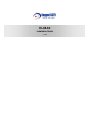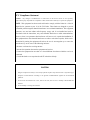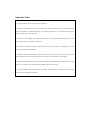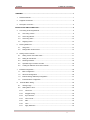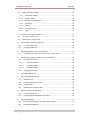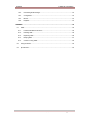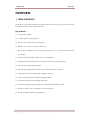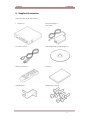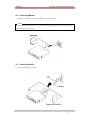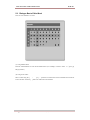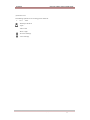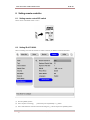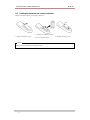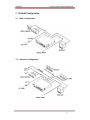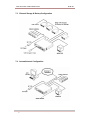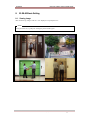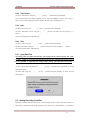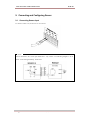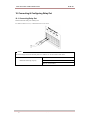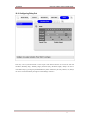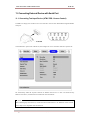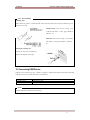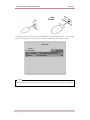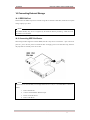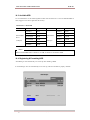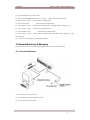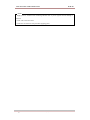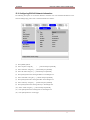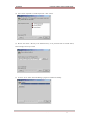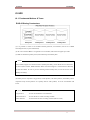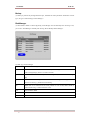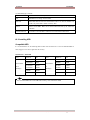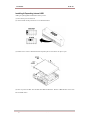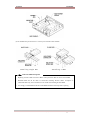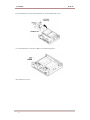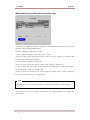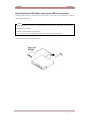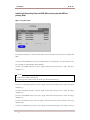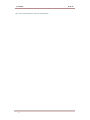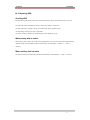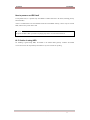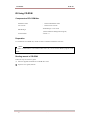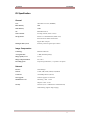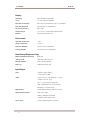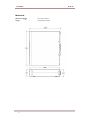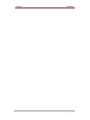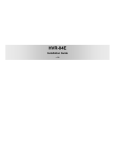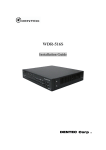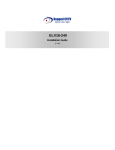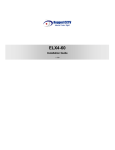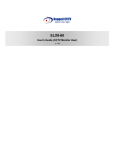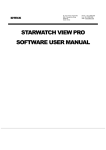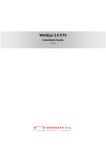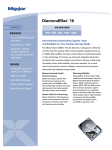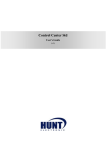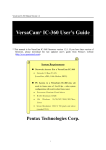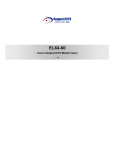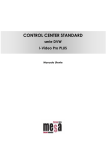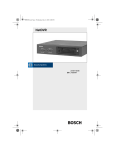Download ELX8-60 Install Guide
Transcript
ELX8-60 Installation Guide (v 1.0a) FCC Compliance Statement Caution : Any changes or modifications in construction of this device which are not expressly approved the party responsible for compliance could void the user's authority to operate the equipment. NOTE : This equipment has been tested and found to comply with the limits for a Class B digital device, pursuant to part 15 of the FCC Rules. These limits are designed to provide reasonable protection against harmful interference in a residential installation. This equipment generates, uses and can radiate radio frequency energy and, if not installed and used in accordance with the instructions, may cause harmful interference to radio communications, However, there is no guarantee that interference will not occur in a particular installation. If this equipment does cause harmful interference to radio or television reception, which can be determined by turning the equipment off and on, the user is encouraged to try to correct the interference by one or more of the following measures: - Reorient or relocate the receiving antenna. - Increase the separation between the equipment and receiver. - Connect the equipment into an outlet on a circuit different from that to which the receiver is connected. - Consult the dealer or an experienced radio/TV technician for help . CAUTION 1. Danger of explosion if battery is incorrectly replaced. Replace only with the same or equivalent type. 2. Disposal of used batteries according to the general recommendations against the environmental pollution. 3. Do not throw the batteries into a fire, and do not heat, short -circuit or attempt to disassemble the batteries. 4. Do not attempt to recharge the batteries. Important Notice 1. Do not p lace heavy objects on the top of the ELX8-60. 2. ELX8-60 is not weatherproof. In case of outdoor use, equip a weatherproof case to protect ELX8-60 from water, moisture, or temperature (higher or lower than specificat ions ). To clean the ELX8 -60, gently wipe the outside with a clean dry cloth. 3. Be sure to use a DC adapter that is provided by Rugged CCTV Connecting ELX8-60 directly to an AC current will cause electric damages to ELX8-60. 4. Be careful not to drop the ELX8-60. Physical shocks may harm the product. In addition, be sure the ELX8-60 is secured after installation. 5. ELX8-60 is made of metal. Therefore you can hurt human beings if yu throw it to them or hit on them. When installing ELX8-60, be cautious to locate on safe places where children are unreachable. 6. If ELX8-60 does not operate properly, please contact the closest RUGGED CCTV distributor for after sales service. Tampering or disassembling the product will void the warranty. 7. Security surveillance laws may differ for each country. Therefore, please contact the local region first to avoid any surveillance law violations . ELX8 -60 TABLE OF CONTENTS OVERVIEW ..................................................................................................................................................................7 1. What is ELX8-60?.........................................................................................................................................7 2. Supplied Accessories ..................................................................................................................................8 3. Description & Function ................................................................................................................................9 INSTALLATION AND CONNECTION ..............................................................................................................11 4. 5. 6. 7. 8. 4 Connecting & Running ELX8-60............................................................................................................11 4.1. Connecting camera ...........................................................................................................................11 4.2. Connecting Monitor .......................................................................................................................... 12 4.3. Connecting Audio..............................................................................................................................12 4.4. Supplying Power ............................................................................................................................... 13 Running OSD menu .................................................................................................................................. 14 5.1. Using menu .........................................................................................................................................14 5.2. Dialogue Box to Edit a Word .........................................................................................................15 Setting remote controller .........................................................................................................................17 6.1. Setting remote control DIP switch ............................................................................................... 17 6.2. Setting ID of ELX8-60...................................................................................................................... 17 6.3. Selecting ELX8 -60 ............................................................................................................................ 18 6.4. Operable range of remote controller .......................................................................................... 18 6.5. Loading the batteries into remote controller ............................................................................ 19 ELX8-6 0 Configuration .............................................................................................................................20 7.1. Basic Configuration .......................................................................................................................... 20 7.2. Advanced Configuration ................................................................................................................. 20 7.3. External Storage & Backup Configuration ................................................................................ 21 7.4. Internet/Intranet Configuration ...................................................................................................... 21 ELX8-60 Basic Setting ........................................................................................................................... 22 8.1. Viewing Image .................................................................................................................................... 22 8.2. Setting Date & Time .........................................................................................................................23 8.2.1. Time Zone...................................................................................................................................23 8.2.2. Daylight Saving.........................................................................................................................23 8.2.3. Sync with NTP........................................................................................................................... 23 8.2.4. Time Format............................................................................................................................... 24 8.2.5. Date............................................................................................................................................... 24 8.2.6. Time ..............................................................................................................................................24 8.2.7. Apply Date/Time ....................................................................................................................... 24 2003. 08. 13 (v 1.0) Rugged CCTV TABLE OF CONTENTS 8.3. 9. ELX8 -60 Setting Recording Condition .........................................................................................................24 8.3.1. Configuration Status................................................................................................................ 25 8.3.2. Channel Status.......................................................................................................................... 25 8.3.3. Recording Speed/Quality....................................................................................................... 26 8.3.4. Speed(ips) .................................................................................................................................. 26 8.3.5. Quality.......................................................................................................................................... 26 8.3.6. Audio Recording ....................................................................................................................... 26 8.3.7. Apply.............................................................................................................................................26 Connecting and Configuring Sensor ...................................................................................................27 9.1. Connecting Sensor Input................................................................................................................ 27 9.2. Setting Sensor at OSD menu ....................................................................................................... 28 10. Connecting & Configuring Relay Out..............................................................................................29 10.1. Connecting Relay Out................................................................................................................. 29 10.2. Configuring Relay Out................................................................................................................. 30 11. Connecting External Device with Serial Port ............................................................................... 31 11.1. 12. Connecting Text Input Device (ATM / POS / Access Control)....................................... 31 Connecting & Configuring Serial Ports for Pan/Tilt/Zoom ....................................................... 32 12.1. Connecting Serial Port ................................................................................................................ 32 12.1.1. Connecting RS232 ..............................................................................................................32 12.1.2. Connecting RS485 ..............................................................................................................32 12.1.3. Connecting RS422 ..............................................................................................................32 12.2. Configuring Serial Port................................................................................................................ 33 13. Connecting USB Device...................................................................................................................... 34 14. Connecting External Storage ............................................................................................................ 36 14.1. IEEE1394 Port ............................................................................................................................... 36 14.2. Connecting IEEE1394 Device.................................................................................................. 36 14.3. Available HDD ............................................................................................................................... 37 14.4. Registering & Formatting HDD ................................................................................................ 37 15. Network Monitoring & Managing...................................................................................................... 38 15.1. Connecting Ethernet.................................................................................................................... 38 15.2. Configuring ELX8-6 0’s Network Information ....................................................................... 40 16. Using DVR Manager.............................................................................................................................41 16.1. PC System Requirements for running DVR Manager ..................................................... 41 16.2. Installing DVR Manager .............................................................................................................41 Rugged CCTV 2003. 08. 13 (v 1.0) 5 ELX8 -60 TABLE OF CONTENTS 16.3. Uninstalling DVR Manager ........................................................................................................43 16.4. Configstation .................................................................................................................................. 43 16.5. Monitor..............................................................................................................................................44 16.6. Playback .......................................................................................................................................... 44 APPENDIX ..............................................................................................................................................................45 #1. HDD............................................................................................................................................................ 46 #1.1. Fundamental Notions & Terms................................................................................................. 46 #1.2. Installing HDD ................................................................................................................................ 48 #1.3. Replacing HDD ..............................................................................................................................60 #1.4. Keeping Data ................................................................................................................................. 61 #1.5. Caution in using HDD.................................................................................................................. 62 #2. Using CD -R O M ...................................................................................................................................... 63 #3. Specification............................................................................................................................................ 64 6 2003. 08. 13 (v 1.0) Rugged CCTV OVERVIEW ELX8 -60 OVERVIEW 1. What is ELX8-60? The ELX8-60 is an 8-analog channels network digital video recorder. Video, Audio, and Text Event-Logs are digitized and stored on two internal hard-drives. Key features q 8 analog video channels q 1 channel audio recording & playback q Max. 60 / 50 ips (NTSC / PAL) recording speed q Realtime (30 / 25 ips for each channel) monitoring q Built-in software multiplexer for all 8 live monitoring channels (1 / 4 / 9 Ch Mode on CCTV Monitor as well as PC) q Maximum 4TB storage capacity (IEEE 1394 for external HDD) q ATM/POS transaction information text recording and search with corresponding video q 4 pairs of sensor inputs and alarm outputs q Built-in hardware motion detection with search function (64-division comparison) q Various efficient back-up methods (IEEE 1394(FiWi), Ethernet) q PTZ Control (Preset support) via RS 232 and RS 485/RS422 q User-friendly 32bit True-colored Graphic OSD Menu q Dynamic IP (DHCP, Floating IP) support (when xDSL and Cable Modem are used) q IR remote controller (User controls PTZ with remote controller) q Remote Management Software (D VR Manager) Rugged CCTV 2003. 08. 13 (v 1.0) 7 ELX8 -60 OVERVIEW 2. Supplied Accessories Unpack and check all the items as below. 1. ELX8-60 (1) 2. DC Power Supply (1) (110V~220V) 3. AC Power Cord (1) 4. CD-ROM (Including DVR Manager) (1) 5. Remote Controller (1) 6. Guide (2) 7. Plug Bracket (1) 8. HDD Fixing Screw (8) 8 2003. 08. 13 (v 1.0) Rugged CCTV OVERVIEW ELX8 -60 3. Description & Function ELX8-60 Front (1) LED (2) IEEE1394 connecter (3) Remote controller receiver (4) USB connecter (5) Function buttons (6) Bracket fixing hole for rack mount Rugged CCTV 2003. 08. 13 (v 1.0) 9 ELX8 -60 OVERVIEW ELX8-60 Rear (7) Power switch (8) Ethernet connector (9) BNC connector for Video input (10) Audio input / output connector (11) RS232 connecter (9Pin D-Sub) (12) Terminal block for RS232 & 422/485 (13) Terminal block for Sensor input (14) Terminal block for Relay output (15) Video output for MONITOR or VCR (16) Video input type/impedance select & remote controller switch (17) IEEE1394 connecter (18) USB connecter (19) Power connector (DC12V) (20) GND 10 2003. 08. 13 (v 1.0) Rugged CCTV INSTALLATION AND CONNECTION ELX8 -60 INSTALLATION AND CONNECTION 4. Connecting & Running ELX8-60 4.1. Connecting camera (1) Set video type (NTSC/PAL) by rear panel ’s switch. (2) Connect CCTV camera to ELX8-60 with BNC cable as shown below. <Note> The video type for all channels should be either NTSC or PAL. NTSC is the standard used in North America. Rugged CCTV 2003. 08. 13 (v 1.0) 11 ELX8 -60 INSTALLATION AND CONNECTION 4.2. Connecting Monitor (1) Connect CCTV monitor to ELX8-60 with BNC cable as shown below. <Note> ELX8-60 has two video output ports ; for Monitor and VCR. The output signals from the two ports are same and either port may be used. 4.3. Connecting Audio (1) Connect audio signal to ELX8 -60. 12 2003. 08. 13 (v 1.0) Rugged CCTV INSTALLATION AND CONNECTION ELX8 -60 4.4. Supplying Power (1) Connect power cable to ELX8 -60. (2) Turn on the power switch located on the ELX8-60 rear panel. <Note> Use the plug bracket to secure the power cable if needed. <Note> To connect EARTH, refer to the following picture. Rugged CCTV 2003. 08. 13 (v 1.0) 13 ELX8 -60 INSTALLATION AND CONNECTION 5. Running OSD menu 5.1. Using menu Press the [MENU] button to open the OSD Configuration Menu. (1) Main Menu (2) Sub-menu (3) Setting Page (4) Help message (1) Main Menu Tabs: The select ed tab is shown in blue and the related sub-menus will be shown below the tab. To move to the previous/next Main Menu Tab, use the [ / ] arrow buttons. To move to a sub-menu, press the [ENTER] or [ ] buttons. (2) Sub-menu : The select ed sub -menu is shown in blue and the related setting page will be shown to the right of the sub-menu. Use the [ / ] arrow button s to move within the sub-menu list. To move to the setting page press the [ENTER] button. To exit the setting page, press the [EXIT] button. (3) Setting Page : The select ed item is shown in gray. To move within each page, use the [ / ] or [ / ] arrow buttons. P ress the [ENTER] button to change the value of a setting. When the setting value is a word, a dialogue box to edit the word will open. When setting value is a number, it should be set with using the [ / ] or [ / ] arrow buttons. After the value is set, press the [EXIT] button. To exit the Setting Page, press the [EXIT] button. (4) Help message : Related information for each menu/setting will be displayed here. 14 2003. 08. 13 (v 1.0) Rugged CCTV INSTALLATION AND CONNECTION ELX8 -60 5.2. Dialogue Box to Edit a Word There are two methods to set word. (1) Using number button Enter the related numbers in order of horizontal/vertical . (For example, in order to select “C ”, press [3] and [2] buttons.) (2) Using arrow button Select a value using the [ / is select ed value. Press the [ ] button to confirm the selected value. Rugged CCTV ] or [ / ] buttons. The intersection of the horizontal and vertical bar 2003. 08. 13 (v 1.0) 15 ELX8 -60 INSTALLATION AND CONNECTION (3) Function word The following symbols are for executing specific functions : ü 1#2.1 : Enter : Back Space & delete : Space : Move to left : Move to right : Previous Code Page : Next Code Page 16 2003. 08. 13 (v 1.0) Rugged CCTV INSTALLATION AND CONNECTION ELX8 -60 6. Setting remote controller 6.1. Setting remote control DIP switch Set the remote control DIP switch t o “ON .” 6.2. Setting ID of ELX8-60 When controlling sever al ELX8-60s with one remote controller, set Remote Control ID as follows. (1) Press the [MENU] button. (2) Select “System” with using [ ] button and press the [ENETR] or [ ] button. (3) Select “Miscellaneous ” from the sub-menu list using the [ ] button and press the [ENETR] button. Rugged CCTV 2003. 08. 13 (v 1.0) 17 ELX8 -60 INSTALLATION AND CONNECTION (4) Select “Remote Control ID,” and press the [ENETR] button. (5) Select a value using the [ / ] buttons and press the [EXIT] button. (6) Press the [EXIT] button to exit the Settings Page and return to Monitor mode. <Note> Remote Control ID Up to 16 ELX8-60s can be controlled with a single remote controller. 6.3. Selecting ELX8-60 If several ELX8-60s are set with unique ID numbers, they can be controlled with one remote controller. To select a specific ELX8-60, press the ID button of remote controller until the 8 LEDs on the front of the ELX8-60 light up and a buzzer sounds. <Note> Because remote controller ID is sixteen, ELX8-60 will correspond. 6.4. Operable range of remote controller 18 2003. 08. 13 (v 1.0) Rugged CCTV INSTALLATION AND CONNECTION ELX8 -60 6.5. Loading the batteries into remote controller Remote controller requires two AAA-type batteries. 2. Taking care that the poles(+/-) 1. Remove the battery cover. 3. Replace the battery cover. are correctly positioned <Note> Batteries are not included as a packing accessory. Rugged CCTV 2003. 08. 13 (v 1.0) 19 ELX8 -60 INSTALLATION AND CONNECTION 7. ELX8-60 Configuration 7.1. Basic Configuration 7.2. Advanced Configuration 20 2003. 08. 13 (v 1.0) Rugged CCTV INSTALLATION AND CONNECTION ELX8 -60 7.3. External Storage & Backup Configuration 7.4. Internet/Intranet Configuration Rugged CCTV 2003. 08. 13 (v 1.0) 21 ELX8 -60 8. INSTALLATION AND CONNECTION ELX8-60 Basic Setting 8.1. Viewing Image After initial start-up, images from Ch.1~4 are displayed in a quad-split screen. <Note> If user password is set, a prompt for entering the password will appear. 22 2003. 08. 13 (v 1.0) Rugged CCTV INSTALLATION AND CONNECTION ELX8 -60 8.2. Setting Date & Time (1) Press [MENU] button, and select “Quick Setup ” tab. (2) Select “Date/Time” and enter the Settings Page by pressing [ENTER]. 8.2.1. Time Zone (1) Select “Time Zone” and press [ENETR] button to configure. (2) Select a value using the [ / ] button and press the [EXIT] button when finished. 8.2.2. Daylight Saving (1) “Daylight Saving Time” is only activated for time zones that use Daylight Savings. If activated, press [ENTER] to enter a new value. (2) Select “On/Off” using the [ / ] but ton and press the [EXIT] button when finished. 8.2.3. Sync with NTP In order to synchronize time with NTP (Network Time Protocol) server, select “On”. (1) Select “Sync with NTP ” using the [ (2) Select “On/Off” using the [ Rugged CCTV / / ] or the [ / ] buttons and press [ENTER] button. ] button and press the [EXIT] button. 2003. 08. 13 (v 1.0) 23 ELX8 -60 INSTALLATION AND CONNECTION 8.2.4. Time Format (1) Select “Time Format” using the [ / ] or the [ / ] buttons and press [ENTER]. (2) Two Time Formats are available; ‘MM/DD/YYYY’ and ‘YYYY/MM/DD’. Select a value using [ / ] buttons , and press the [EXIT] button when finished. (Default value is ‘MM/DD/YYYY’.) 8.2.5. Date (1) Select “Date” using the [ / ] or the [ / ] buttons and press [ENTER]. (2) Select ‘M M ’/‘DD’/‘YYYY’ using the [ / ] buttons, and select t he value using the [ / ] buttons . (3) P ress the [EXIT] button when finished. 8.2.6. Time (1) Select “Time” using the [ / (2) Select ‘HH’/‘M M ’ using the [ ] or the [ / ] buttons and press [ENTER]. / ] buttons, and select t he value using the [ / ] buttons. (3) P ress the [EXIT] button when finished. 8.2.7. Apply Date/Time Most setting values are applied automatically, when exiting from the related menu page. But “Date” & “Time” settings are not applied automatically because they may critically affect the file system of the recorded HDD. To apply Date/Time setting s confirm settings with [Apply Date/Time] button. (1) Select “Apply Date/time” using the [ / ] or the [ / ] buttons and press [ENTER]. A warning message will appear. (2) Select “OK” using the [ / ] or the [ / ] buttons and press [ENTER]. To cancel, press the [EXIT] button. 8.3. Setting Recording Condition Recording condition s under the “Quick Setup ” menu tab apply the same values to all analog channels 1~8. All settings are applied for 24 hours /day regardless of the values set for “Time Schedule” or “Alarm Rec. ” 24 2003. 08. 13 (v 1.0) Rugged CCTV INSTALLATION AND CONNECTION ELX8 -60 (1) Press [MENU] button, and select “Quick Setup .” (2) Move to sub-menu by pressing [ENTER] or the [ ] button. (3) Select “Recording” using the [ / ] buttons and press the [ENTER] button. 8.3.1. Configuration Status Displays the recording configuration status. When setting up through the “Quick Setup ” menu, “Quick Setup” will be shown. When setting up through “Normal Rec. ” or “Alarm Rec.,” “Custom Setup” will be shown. <Note> Only when all the 16 channels' normal recording conditions are set through Macro ' Setup' and maintained, it is marked as 'Macro Setup'. Otherwise, it will be marked as 'Custom Setup '. 8.3.2. Channel Status (1) Select “Channel Status ” using [ / ] buttons and press the [ENTER] button. (2) Select a value using the [ Rugged CCTV / ] button. Press the [EXIT] button when finished. 2003. 08. 13 (v 1.0) 25 ELX8 -60 INSTALLATION AND CONNECTION 8.3.3. Recording Speed/Quality (1) Select “Recording Speed/Quality” using [ / ] buttons and press the [ENTER] button. (2) Select a value using the [ / ] button. Press the [EXIT] button when finished. <Note> Recording Speed/Quality means Low : Speed=1ips and Quality=Q5 Std. : Speed=5ips and Quality=Q5 High : Speed=15ips and Quality=Q5 Custom : Speed and Quality = Manually defined by User. 8.3.4. Speed(ips) When “Recording Speed/Quality” is set as “Custom,” values can be set manually. (1) Select “Speed ” using [ / ] buttons and press the [ENTER] button. (2) Select a value using the [ / ] button. Press the [EXIT] button when finished. 8.3.5. Quality When “Recording Speed/Quality” is set as “Custom,” values can be set manually. (1) Select “Quality ” using [ / ] buttons and press the [ENTER] button. (2) Select a value using the [ / ] button. Press the [EXIT] button when finished. 8.3.6. Audio Recording (1) Select “Audio Recording” using [ / ] buttons and press the [ENTER] button. (2) Select a value using the [ / ] button. Press the [EXIT] button when finished. 8.3.7. Apply (1) Select “Apply ” using [ / ] buttons and press the [ENTER] button. (2) Setting values are applied and the previous menu will be displayed. 26 2003. 08. 13 (v 1.0) Rugged CCTV INSTALLATION AND CONNECTION ELX8 -60 9. Connecting and Configuring Sensor 9.1. Connecting Sensor Input To connect a sensor to S1, fix the wire to “S1” and “G“. <Note> Devices connected to the sensor input should have “Dry contact .” The following diagram is of an electric circuit with approximately 12mA flows. Rugged CCTV 2003. 08. 13 (v 1.0) 27 ELX8 -60 INSTALLATION AND CONNECTION 9.2. Setting Sensor at OSD menu (1) After a sensor is connect ed, it can be activated through the OSD Configuration menu. (2) Select the sensor number (S1, S2, etc.) and press the [Enter] button to configure. Use the [ / ] buttons to select “On” or “Off.” Press [EXIT] when finished. (3) When activated, the “Pre / Post Alarm” function will cause the ELX8-60 to record images at the specified Speed and Quality for a length of time before and/or after the sensor is triggered. 28 2003. 08. 13 (v 1.0) Rugged CCTV INSTALLATION AND CONNECTION ELX8 -60 10. Connecting & Configuring Relay Out 10.1. Connecting Relay Out ELX8-60 has total four ports of Relay Out. To connect a device to “O1,” connect the wires to two “O1”s. <Note> The rated voltage and current of Relay Out are as follows. Do not exceed the rated values. 24V DC, 1.25A, 30W Maximum Switching Capacity 125V DC, 0.24A, 30W 125V AC, 0.5A, 62.5VA Rugged CCTV 2003. 08. 13 (v 1.0) 29 ELX8 -60 INSTALLATION AND CONNECTION 10.2. Configuring Relay Out Each relay can be synchronized with a sensor input or with motion detection for each of the four time schedules (Weekday (Day), Weekday (Night), Weekend (Day), Weekend (Night)). Relays can also be controlled locally by pressing the [SEARCH/RELAY] button followed by the relay number (1 -4). Relays can also be controlled remotely through the “DVR Manager software.” 30 2003. 08. 13 (v 1.0) Rugged CCTV INSTALLATION AND CONNECTION ELX8 -60 11. Connecting External Device with Serial Port 11.1. Connecting Text Input Device (ATM / POS / Access Control) In addition to images, the ELX8 -60 can record text data received from POS/ATM through the RS232 serial port. Connect RS232 to 9pin D-sub of ELX8 -60, and configure the “Text ” sub-menu under the “System” tab. Set “Serial Setup ” under the “System” menu tab to “RS232” and “Device” to “Text.” The baud rate may differ for each device; consult the device manual for more information. <Note> Befor e installing any external device, consult with the local RUGGED CCTV distributor. Some external devices may not be compatible with the ELX8-60. Rugged CCTV 2003. 08. 13 (v 1.0) 31 ELX8 -60 INSTALLATION AND CONNECTION 12. Connecting & Configuring Serial Ports for Pan/Tilt/Zoom 12.1. Connecting Serial Port The ELX8 -60 has most major PTZ protocols already pre-programmed . Makes and models not supported can still be controlled using the Transparent Protocol. For a list of supported protocols, refer to the list on the OSD Configuration menu. 12.1.1. Connecting RS232 Fix the wire to 1~3 pins (RX, TX, GND). 12.1.2. Connecting RS485 Fix the wire to 4~5 pins and 8 pin (R+, R-,GND). 12.1.3. Connecting RS422 Fix the wire to 4~8 pins (R+, R-, T+, T-, GND). 32 2003. 08. 13 (v 1.0) Rugged CCTV INSTALLATION AND CONNECTION ELX8 -60 12.2. Configuring Serial Port Configure PTZ serial ports and available modes at “System / Serial Setup ”. After completing serial setup, configure base address and port for each channel under the “Camera” menu tab . When connecting PTZ devices to several cameras, be sure the base address matches the address for the camera. Rugged CCTV 2003. 08. 13 (v 1.0) 33 ELX8 -60 INSTALLATION AND CONNECTION <Note> Wire Handling Trimming Wire When connect ing a wire to a terminal block, follow the instructions below. Note the different types of wire that can be used. Stranded Wire: Peel off the wiring cover 8~10mm and solder it. Wire gage should be AWG 22 ~ 26. Solid Wire: Peel off the wiring cover 8~10mm and solder it. Wire gage should be AWG 20 ~ 26. Inserting & removing wire To insert the wire, use a screwdriver as shown in the diagr am to the right. 13. Connecting USB Device USB port can be used to copy up to 1 minute of images to a USB Flash memory disk. When connecting USB device, do not exceed the rated values of USB device. USB Spec. Available Device Output Voltage/Current Ver 1.1 (Max 12M bps) USB M emory Stick, Max. 200mA per DC 5V / Port <Note> The disk should be formatted with FAT32 type. 34 2003. 08. 13 (v 1.0) Rugged CCTV INSTALLATION AND CONNECTION ELX8 -60 If properly connected, the disk is recognized automatically as in the following picture. To copy images, the process is as follows: Set copy range (up to 1 minute) à Select drive à Copy (press “Start”) . <Note> USB Flash products that require a Windows program to operate may not be recognized by the ELX8 60. Rugged CCTV 2003. 08. 13 (v 1.0) 35 ELX8 -60 INSTALLATION AND CONNECTION 14. Connecting External Storage 14.1. IEEE1394 Port ELX8-60 has two IEEE1394 ports for external storage device interface. With them, ELX8-60 can expand storage capacity up to 4TB. <Note> Some IEEE1394 Bay may not be recognized by the ELX8 -60. Before purchasing, consult the local RUGGED CCTV distributor. 14.2. Connecting IEEE1394 Device When using FireWire support ed external HDD, hard drive bays can be connected to 1 port in the front panel or 1 port in the rear panel. The ELX8 -60 does not supply power to the hard drive bay; therefore only bays that use external power can be used. <Note> ELX8-60 detects external HDD, even though ELX8 -60 runs. If not, it is recommended to connect as follows. 36 1. Power off ELX8-60. 2. Connect external HDD to IEEE1394 port. 3. Power on external device. 4. Power on ELX8-60. 2003. 08. 13 (v 1.0) Rugged CCTV INSTALLATION AND CONNECTION ELX8 -60 14.3. Available HDD It is recommended to use the following HDD models with the ELX8 -60. If a non-recommended HDD is used, Rugged CCTV will not guarantee the warranty. Manufacturer : MAXTOR Series Model No Size 6Y060L0 60GB 6Y080L(P)0 80GB DiamondMax Model No Size 4R060L0 60GB 4R080L0 80GB 4R120L0 120GB 4R160L0 160GB DiamondMax 6Y120L(P)0 120GB Plus 9 (7200rpm) Series 16 6Y160L(P)0 160GB 6Y200P0 200GB 6Y2 50P0 250GB (5400rpm) <Note> Buffer for DiamondMax Plus 9 ’s model “L” is 3MB; for model “P” the buffer is 8MB. 14.4. Registering & Formatting HDD “Disk Manager” will automatically run on start-up after installing a HDD. If “Disk Manager” does not automatically run on start-up, make sure the HDD is properly installed. Rugged CCTV 2003. 08. 13 (v 1.0) 37 ELX8 -60 INSTALLATION AND CONNECTION (1) Press [ENTER] button at “Select Disk”. (2) Select new added HDD (indicated as “[F] ”) using [ / ] button and press [EXIT] button (3) Select “Action ” using [ / ] button and press [EXIT] button. (4) Select “Add” using [ / ] button and press [EXIT] button. (5) Select “Apply ” using [ / ] button and press [EXIT] button. The HDD status is changed to “[*] ”. (6) Select “Action ” using [ / ] button and press [EXIT] button. (7) Select “Format ” using [ / ] button and press [EXIT] button. (8) Select “Apply ” using [ / ] button and press [EXIT] button. The HDD status is changed to “[R]” after formatting. (9) Shut down “Disk Manager” by pressing [EXIT] button. 15. Network Monitoring & Managing ELX8-60 can be accessed, controlled, and managed from remote site via Internet/Intranet. 15.1. Connecting Ethernet (1) Turn off ELX8-60’s power switch. (2) Connect ELX8 -60 to hub with Ethernet cable. (3) Turn on ELX8-60’s power switch. 38 2003. 08. 13 (v 1.0) Rugged CCTV INSTALLATION AND CONNECTION ELX8 -60 <Note> 1. Supply power to ELX8-60 after connecting Ethernet cable to protect against electrical damage to ELX8-60. 2. Check cable connection status. 3. Check LED on ELX8 -60’s rear panel after supplying power. Rugged CCTV 2003. 08. 13 (v 1.0) 39 ELX8 -60 INSTALLATION AND CONNECTION 15.2. Configuring ELX8-60 Network Information The following description is on based on Ethernet connection. For more detailed information on the Network Settings Page, please refer to “ELX8 -60 OSD User’s Guide”. (1) Press [MENU] button. (2) Select “System” using the [ / ] buttons and press [ENTER]. (3) Select “Network” using the [ / ] buttons and press [ENTER]. (4) Select “IP Addr” using the [ / ] buttons and press [ENTER]. (5) Press [EXIT] button after entering IP address in the dialogue box. (6) Select “Net Mask ” using the [ / ] buttons and press [ENTER]. (7) Press [EXIT] button after entering Net Mask in the dialogue box. (8) Select “Gateway ” using the [ / ] buttons and press [ENTER]. (9) Press [EXIT] button after entering Gateway in the dialogue box. (10) Select “DNS” using the [ / ] buttons and press [ENTER]. (11) Press [EXIT] button after entering DNS in the dialogue box. (12) Press [EXIT] button to exit the page. 40 2003. 08. 13 (v 1.0) Rugged CCTV INSTALLATION AND CONNECTION ELX8 -60 16. Using DVR Manager 16.1. PC System Requirements for running DVR Manager Minimal Requirements Recommended Requirements CPU P- P- RAM 128 MB or above 256 MB or above VGA 16 MB or above 32 MB or above OS Windows 2000/XP Windows 2000/XP Resolution 1024 X 768 pixels or above 1024 X 768 pixels or above Network 100 Base TX Fast Ethernet 100 Base TX Fast Ethernet 600MHz or above 1GHz or above 16.2. Installing DVR Manager (1) Insert Setup CD-ROM into CD-ROM drive of administrator’s PC (2) Doubleclick the D VR Manager setup file. Install Shield Wizard will be automatically installed. (3) Click the “I Agree” button to accept the license agreement Rugged CCTV 2003. 08. 13 (v 1.0) 41 ELX8 -60 INSTALLATION AND CONNECTION (4) Select which component s to install and press the “Next ” button. (5) Browse and choose a directory if the default directory is not preferred. Click the “Install” button, after selecting a directory to install. (6) Click the “Close” button after DVR Manager program is installed successfully. 42 2003. 08. 13 (v 1.0) Rugged CCTV INSTALLATION AND CONNECTION ELX8 -60 16.3. Uninstalling DVR Manager (1) Click Windows “Start” Button. (2) Select and Click ‘Uninstall’ icon to run Uninstall Shield. (3) DVR Manager program will be automatically deleted. 16.4. Configstation Click icon on desktop to run “DVR Manager Configstation” program. Rugged CCTV 2003. 08. 13 (v 1.0) 43 ELX8 -60 INSTALLATION AND CONNECTION 16.5. Monitor Click the related icon and run the “D VR Manager Monitor” program. 16.6. Playback Click the related icon and run the “DVR Manager Playback ” program. 44 2003. 08. 13 (v 1.0) Rugged CCTV APPENDIX ELX8 -60 APPENDIX APPENDIX Rugged CCTV 2003. 08. 13 (v 1.0) 45 ELX8 -60 APPENDIX #1. HDD #1.1. Fundamental Notions & Terms ELX8-60 Storing Constructure (1) It is possible to connect 2 sets of HDD internally (Internal, ATA Interface) and 63 sets of HDD externally (External, 2 ports of IEEE1394). (2) All of the connected HDDs is recognized as one virtual disk, and ELX8-60 supports upto 4TB. (3) Hdds are divided into primary disk (connected firstly) and auxillary disk. <Note> ATA(or EIDE) supports two channel interfaces (Primary/Secondary). Each channel can be connected to two devices (Mas ter/Slave, HDD/CD-ROM). However ELX8-60 supports 1 channel interface internally and total two HDDs. In order to prevent confusing VFS2’s Primary Disk, we will not use the terms (Primary/Secondary). (4) Primary disk is composed of log partition, normal partition, and alarm partition, and auxillary disk is composed of only no rmal partition. So if primary disk has some problem, all of the recorded data will be lost. <Note> Log Partition To store the information of recorded data Normal Partition To store the data as normal recording schedule Alarm Partition To store the data as alarm recording condition (MD or Sensor) 46 2003. 08. 13 (v 1.0) Rugged CCTV APPENDIX ELX8 -60 Backup (1) Backup is possible only through IEEE1394 port, and HDD for backup should be formatted as FAT32 type. (Its type is indicated as [F] in Disk Manager.) Disk Manager (1) When HDD is added or deleted physically, Disk Manager runs automatically after rebooting. If not, you can run “Disk Manager” manually with moving “MenuàUtilityàDisk Manager”. (2) HDD Type at Disk Manager [R] Available of recording [V] Connected and formatted as ELX8 -60’s file system. If using ‘Add used ’ command, it will be changed to [R]. There is no need to reformat. [F] Connected but not available file system. After using ‘Add’, need to format for making as [R]. [*] Connected and added using the ‘ADD’ command. If formatting, it will be [R]. If there is a disk of [*], DVR will record nothing. [X] HDD cable is not connected or has some problem. In case of that, HDD should be removed with using ‘Confirm Removed’ menu. IntA Internal Master HDD IntB Internal Slave HDD Ext External HDD Rugged CCTV 2003. 08. 13 (v 1.0) 47 ELX8 -60 APPENDIX (3) HDD Managing Command Format Format as ELX8-60’s file system. Not available to PC file system. Add Add HDD for recording. Need to format. Add Used Add a HDD that has been used and formatted. There is no need to reformat. It is possble only when HDD is added as Primary Disk. Remove Remove current HDD. HDD can be reused without data loss by the ‘Add Used ’ command. Confirm Removed Used when a removed HDD is still listed. ALL DATA WILL BE LOST! #1.2. Installing HDD Compatible HDD It is recommended to use the following HDD models with the ELX8 -60. If a non-recommended HDD is used, Rugged CCTV will not guarantee the warranty. Manufacturer : MAXTOR Series Model No. Size 6Y060L0 60GB 6Y080L(P)0 80GB DiamondMax Model No. Size 4R060L0 60GB 4R080L0 80GB 4R120L0 120GB 4R160L0 160GB DiamondM ax 6Y120L(P)0 120GB Plus 9 (7200rpm) Series 16 6Y160L(P)0 160GB 6Y200P0 200GB 6Y2 50P0 250GB (5400rpm) L series of DiamondMax Plus 9 has 2MB buffer memory, while P model has 8MB 48 2003. 08. 13 (v 1.0) Rugged CCTV APPENDIX ELX8 -60 Installing & Expanding Internal HDD Adding or replacing HDD should follow below process. (1) Turn off the power of ELX8-60. (2) Check whether the dip switches are set as illustrated below (3) Remove the 6 screws as illustrated below and pull up the cover from the rear part to open. (4) Take out power and data cable of HDD from Main PCB ASS’Y. Remove 4 HDD Bracket screws and take out HDD ASS’Y. Rugged CCTV 2003. 08. 13 (v 1.0) 49 ELX8 -60 APPENDIX (5) Fix the HDD with provided screws. Connect power and data cables to HDD. Installing single HDD Installing 2 HDDs Caution for HDD Management 1. Replacing ‘SLAVE’ HDD of internal 2 HDDs causes permanent data loss in the SLAVE HDD. 2. MASTER HDD has all the index of stored data including ‘SLAVE’ HDD. Corruption on ‘MASTER’ HDD may cause total data loss. Be careful when h andling the main HDD. 3. It is strongly recommended that all data within HDDs should be backed up before replacing. 50 2003. 08. 13 (v 1.0) Rugged CCTV APPENDIX ELX8 -60 (6) Connect HDD power cable to main PCB ASS’Y. Secure the HDD with screws. (7) Connect HDD cable ’s connector to HDD as in the following picture. (8) Assemble the top cover. Rugged CCTV 2003. 08. 13 (v 1.0) 51 ELX8 -60 APPENDIX When installing one primary disk (1) When power is supplied to ELX8 -60, “Disk Manager” runs automatically after rebooting. If not, run it manually in “MenuàUtilityàDisk Manager”. (2) There is a HDD that is indicated as “[F] IntA”. Select it. (3) Press the “Apply ” button after selecting action as “Add”. Then [F] is changed to [*]. (4) Press the “Apply ” button after selecting action as “Format ” and setting the size of alarm partition. Then [*] is changed to [R]. <Note> Alarm partition can be set from 10% to 90% within the size of primary disk. (5) Press the [EXIT] button to shut down “Disk Manager ”. (If recording schedule is set, ELX8-60 will start recording.) 52 2003. 08. 13 (v 1.0) Rugged CCTV APPENDIX ELX8 -60 When installing one primary disk and auxiliary disk (1) When power is supplied to ELX8 -60, “Disk Manager” runs automatically after rebooting. If not, run it manually in “MenuàUtilityàDisk Manager”. (2) There is a HDD that is indicated as “[F] IntA”. (3) Select a HDD for installing as primary disk. (IntA or IntB) (3) Press the “Apply ” button after selecting action as “Add”. Then [F] is changed to [*]. If IntB is added as primary disk, it will be placed at upper list. (5) Select a HDD for installing as auxiliary disk. (6) Press the “Apply ” button after selecting action as “Add”. Then [F] is changed to [*]. (7) Select a primary disk, and press the “Apply ” button after selecting action as “Format ” and setting the size of alarm partition. Then [*] is changed to [R]. (8) Select an auxiliary disk, and press the “Apply ” button after selecting action as “Format” and setting the size of alarm partition. Then [*] is changed to [R]. <Note> Alarm partition can be set at only primary disk. So it is indicated as “Disable” in case of formatting. (9) Press the [EXIT] button to shut down “Disk Manager ”. (If recording schedule is set, ELX8-60 will start recording.) Rugged CCTV 2003. 08. 13 (v 1.0) 53 ELX8 -60 APPENDIX Expending External HDD (When using internal HDD as primary disk) ELX8-60 use IEEE1394 as external stora ge device interface, and has two ports of IEEE1394. ELX8 -60 supports upto 4TB storage. <Note> 1. Some IEEE1394 ports may not be recognized by the ELX8-60. Before purchasing, consult the local RUGGED CCTV distributor. 2. External storage should use external power. 3. For connection and setup of IEEE1394, please refer to the manual of related device. Connect IEEE1394 interface cable as follows. 54 2003. 08. 13 (v 1.0) Rugged CCTV APPENDIX ELX8 -60 When using Disk Farm The following description is when ELX8-60 has internal primary disk and 3 sets of IEEE1394 HDD. (1) When external HDD farm is connected to IEEE1394 port, “Disk Manager” runs automatically. If not, run it manually in “MenuàUtilityàDisk Manager”. (2) Select a second HDD of [F] Ext. Press the “Apply ” button after selecting action as “Add”. Then [F] is changed to [*]. <Note> If connecting the device that is used in ELX8-60, type will be indicated as [V]. (3) Select a third HDD of [F] Ext . Press the “Apply ” button after selecting action as “Add”. Then [F] is changed to [*]. (4) Select a fourth HDD of [F] Ext . Press the “Apply ” button after selecting action as “Add”. Then [F] is changed to [*]. (5) Select a second HDD of [*] Ext. Press the “Apply ” button after selecting action as “Format ”. Then [*] is changed to [R]. (6) Select a third HDD of [*] Ext. Press the “Apply ” button after selecting action as “Format”. Then [*] is changed to [R]. (7) Select a fourth HDD of [*] Ext. Press the “Apply ” button after selecting action as “Format ”. Then [*] is changed to [R]. (8) Press t he [EXIT] button to shut down “Disk Manager”. Rugged CCTV 2003. 08. 13 (v 1.0) 55 ELX8 -60 APPENDIX When using RAID The following description is when ELX8-60 has internal primary disk and 1 set of IEEE1394 HDD. <Note RAID> Even though several HDDs are connected to RAID, ELX8 -60 will recognize them as only one HDD. For connection and setup of RAID, please refer to the manual of related device. (1) When external HDD RAID is connected to IEEE1394 port, “Disk Manager” runs automatically. If not, run it manually in “Menu àUtility àDisk Manager”. (2) Select a second HDD of [F] Ext. Press the “Apply ” button after selecting action as “Add”. Then [F] is changed to [*]. <Note> If connecting the device that is used in ELX8-60, type will be indicated as [V]. (3) Select a second HDD of [*] Ext. Press the “Apply ” button after selecting action as “Format ”. Then [*] is changed to [R]. (4) Press the [EXIT] button to shut down “Disk Manager”. 56 2003. 08. 13 (v 1.0) Rugged CCTV APPENDIX ELX8 -60 Installing & Expending External HDD (When using external HDD as primary disk) When using Disk Farm The following description is when ELX8-60 does n’t have internal primary disk and 4 sets of IEEE1394 HDD. (1) When external HDD farm is connected to IEEE1394 port, “Disk Manager” runs automatically. If not, run it manually in “MenuàUtilityàDisk Manager”. (2) Select a first HDD of [F] Ext. Press the “Apply ” button after selecting action as “Add”. Then [F] is changed to [*]. <Note> It is when ExtA is added as primary disk. If connecting the device that is used in ELX8-60, type will be indicated as [V]. (3) Select a second HDD of [F] Ext. Press the “Apply ” button after selecting action as “Add”. Then [F] is changed to [*]. (4) Select a third HDD of [F] Ext . Press the “Apply ” button after selecting action as “Add”. Then [F] is changed to [*]. (5) Select a fourth HDD of [F] Ext . Press the “Apply ” button after selecting action as “Add”. Then [F] is changed to [*]. (6) Select a first HDD of [*] Ext . Press the “Apply ” button after selecting action as “Format ”. Then [*] is changed to [R]. (7) Select a second HDD of [*] Ext. Press the “Apply ” button after selecting action as “Format ”. Then [*] Rugged CCTV 2003. 08. 13 (v 1.0) 57 ELX8 -60 APPENDIX is changed to [R]. (8) Select a third HDD of [*] Ext. Press the “Apply ” button after selecting action as “Format”. Then [*] is changed to [R]. (9) Select a fourth HDD of [*] Ext. Press the “Apply ” button after selecting action as “Format ”. Then [*] is changed to [R]. (10) Press the [EXIT] button to shut down “Disk Manager”. When using RAID The following description is when ELX8-60 does’t have internal primary disk and 2 sets of IEEE1394 HDD. (1) When external HDD RAID is connected to IEEE1394 port, “Disk Manager” runs automatically. If not, run it manually in “MenuàUtilityàDisk Manager”. (2) Select a first HDD of [F] Ext. Press the “Apply ” button after selecting action as “Add”. Then [F] is changed to [*]. <Note> It is when ExtA is added as primary disk. If connecting the device that is used in ELX8-60, type will be indicated as [V]. (2) Select a second HDD of [F] Ext. Press the “Apply ” button after selecting action as “Add”. Then [F] is changed to [*]. (4) Select a first HDD of [*] Ext. Press the “Apply ” button after selecting action as “Format ”. Then [*] is changed to [R]. (5) Select a second HDD of [*] Ext . Press the “Apply ” button after selecting action as “Format ”. Then [*] is changed to [R]. 58 2003. 08. 13 (v 1.0) Rugged CCTV APPENDIX ELX8 -60 (6) Press the [EXIT] button to shut down “Disk Manager”. Rugged CCTV 2003. 08. 13 (v 1.0) 59 ELX8 -60 APPENDIX #1.3. Replacing HDD Checking HDD ELX8-60 file system (VFS2) sensors bad sector automatically, and the sensored bad sector is not used. The following means when HDD is broken or has some problem in connection. (1) When replaying is stopped or ELX8-60 is rebooted in specific playback range. (2) When image searching per event is impossible. (3) When recording is stopped and “Disk Manager” shows HDD type as [X] When primary disk is broken When primary disk is broken, all of the connected HDD data can’t be used. So the broken HDD should be replaced and all connected HDDs should be reinstalled in “Disk Manager”. (“Remove” -> “Add” -> “Format ”). When auxiliary disk is broken The broken auxiliary disk should be replaced and reinstalled in “Disk Manager”. (“Add” -> “Format ”). 60 2003. 08. 13 (v 1.0) Rugged CCTV APPENDIX ELX8 -60 #1.4. Keeping Data To keep the stored data, you should back up or reserve as HDD itself. Backup (1) Connect backup HDD to IEEE1394 port. (2) Go to playback mode with pressing the [Playback] button. (3) Press the [SELECT] button and then [MENU] button. (4) Run “Backup Manager” with selecting the “Backup Data” menu. (5) Set backup range and press the “Start ” button after selecting backup HDD. <Note> 1. Backup HDD should be formatted as FAT32 type. 2. Backup data can be replayed with specific S/W, DVR Manager or MiniPlayer. 3. Backup data is made as “*.re3” file. If file size is over 2GB, it may not be recognized normally. 4. In course of backup, “Auto Delete” function doesn’t run. If HDD is full, recording ma be stopped instantly. 5. For more detailed information of D VR Manager’s backup, please refer to the “DVR Manager User’s Guide”. Rugged CCTV 2003. 08. 13 (v 1.0) 61 ELX8 -60 APPENDIX How to preserve as HDD itself To keep HDD itself, it is possible only when HDD is installed and used in ELX8-60 (including primary disk and RAID). And it is recommended to use external HDD instead of internal HDD. Namely, connect only one external HDD, and then keep it after data is full. <Note> The preserved HDD’s data is possible to replaying only when it is connected to ELX8-60. #1.5. Caution in using HDD For handling or guaranteeing HDD, RUGGED CCTV follows HDD guaranty condition. RUGGED CCTV doesn’t bear the responsibility about data loss by user’s mistake in operating. 62 2003. 08. 13 (v 1.0) Rugged CCTV APPENDIX ELX8 -60 #2. Using CD-ROM Components of CD- ROM disc Installation Guide : ELX8 -60 Installation Guide User’s Guide : ELX8 -60 User’s Guide : DVR Manager User’s Guide DVR Manager (ELX8-60 Remote Management Program) Acrobat Reader : Version 5.1 Preparation To read manual of CD-ROM disc, Adobe Acrobat 5.0 should be installed in client’s PC. <Note> If Adobe Acrobat Reader is not installed within client’s PC, use the Acrobat Reader program of CD ROM. Reading manual of CD-ROM Follow the steps to read user’s guide. (1) Insert the supplied CD-ROM into CD-ROM drive of PC. Open the user’s guide, PDF file. Rugged CCTV 2003. 08. 13 (v 1.0) 63 ELX8 -60 APPENDIX #3. Specification General CPU 32bit RISC Processor (200MIPS) Flash Memory 8MB Main Memory 64MB OS Embedded LINUX Video Channel 8 Analog Channel (NTSC or PAL) Storage Device Internal 3.5” IDE HDD 2EA (default 1EA) External 2EA for IEEE1394 Interface Support Max. 4Tbytes Intelligent File System Data-loss protection against power failure Image Compression Technology Differential Wavelet Average File Size 1~5KB (Standard Quality) Image Quality Level 5 Level Image Compression Rate 20:1~500:1 Recording Speed 60 ips/50 ips(NTSC/PAL) 7.5 ips/8ch or 30 ips/2ch Network Browser D VR Manager Protocol TCP/IP, ARP, ICMP, DHCP, FTP, PPPoE Connector 10/100Mbps Ethernet (RJ-45) S/W Upgrade Firmware upgrade via Network Simultaneous Users Monitoring : Max. 5 Users Playback : Max. 5 Users Security Password (User or Administrator Authenticantion) Watermarking (Against image forging) 64 2003. 08. 13 (v 1.0) Rugged CCTV APPENDIX ELX8 -60 Display Monitoring Max. 240/200ips (NTSC/PAL) Viewer 1ch, 4ch, 9ch, Auto Sequential Recording Performance Max. 60 ips for local channel : max 7.5 ips/channel Recording Resolution 720x243(NTSC), 720x288(PAL) Playback Performance Max. 60ips Playback Speed 1x, 2x, 4x, 8x, 16x (Forward & Reverse Play) Function Step-Forward, Step-Reverse Environment Operation Temperature 5~45 C Storage Temperature -10~55 C Operation Humidity 30~80%, free of condensation Storage Humidity 93% below, free of condensation Data Backup/Expansion/Copy HDD Expandable Data Backup IEEE1394 Analogue VCR VHS Video output for VCR Backup Reminder Daily / Weekly / Monthly Data Copy USB Flash memory disk Input/Output Video 1 Monitor output via BNC 1 Video output via BNC Audio 1 I nput : Line-in, 1 Vpp (20dB off : 0.1 Vpp) 1 Output : Line-out, 1Vpp Level : -7~8(16 Step) Recording level AMP : 20dB amplifier for low level audio Monitoring : Local and remote Digital Output 4 Relay outputs (Max DC 30W, AC 62.5VA) Digital Output Schedule Daily : Day / Night Weekly : Weekdays / Weekends Conditions : MD, Sensor inputs Sensor Input Rugged CCTV 4 Sensor inputs (Support Dry contact) 2003. 08. 13 (v 1.0) 65 ELX8 -60 APPENDIX PTZ Control Serial Port RS232(1), RS485(1)/ RS422(1) Control Method (Local) Front panel button & IR remote controller (control IP video channel as well) Control Method (Remote) On-the-screen PTZ control on PC Preset Mode 8 points preset per channel Group Mode 1 group per channel Others Digital Zoom 2x (Live & PlayBack Mode) Alarm Trigger Motion Detection or Sensor input Alarm Data Preservation Alarm triggered Video Data Preservation Alarm Log Log search Log monitoring via OSD & Network Pre/Post Alarm Pre : 1~10 seconds Post : 1~60 seconds Schedule Recording Daily : Day / Night Weekly : Weekdays / Weekends Conditions : Normal / Event Text Data Recording POS/ATM transaction information archived along with corresponding video data Multilingual Menu English, German, French, Spanish, Japanese Electricity Power (Applied Adaptor) DC 12V Consumption Current Max 4.5 A (Internal 2 HDD) Typical 2.9A (Internal 2 HDD) Consumption Voltage Max. 54W Typical 35W 66 2003. 08. 13 (v 1.0) Rugged CCTV APPENDIX ELX8 -60 Mechanical Dimension (W D H) 306 x 280 x 67(mm) Weight 3.5Kg (With one HDD) Rugged CCTV 2003. 08. 13 (v 1.0) 67 ELX8 -60 68 APPENDIX 2003. 08. 13 (v 1.0) Rugged CCTV APPENDIX ELX8 -60 Rugged CCTV 5327 Cedar Creek Dr. Kemp, Texas 75143 Tel : (866) 301-2288 Fax : (903) 498-8989 Technical Support: 1-866 -301-CCTV URL: www.rugged-cctv.com E-mail: [email protected] Rugged CCTV 2003. 08. 13 (v 1.0) 69