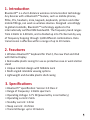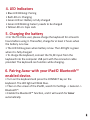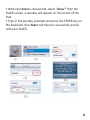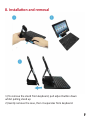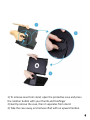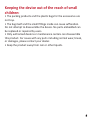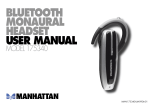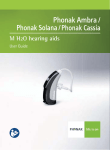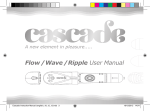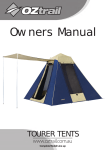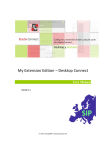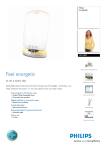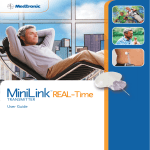Download Azzur User Guide - EN FORWEB
Transcript
Bluetooth™ Keyboard with Multi-angle Detachable Case Stand for iPad Angled Viewing LED Indicator v 3.0 + EDR Lightweight Interlock 10 m Transmit 1. Introduction Bluetooth™ is a short-distance wireless communication technology. Any devices with a Bluetooth™ feature, such as mobile phones, PDAs, PCs, headsets, mice, keypads, keyboards, printers and other mobile fittings, can work as wireless devices. Designed accordingly to global standards, Bluetooth™ technology applies to the internationally certified ISM bandwidth. The frequency band ranges from 2.4GHz to 2.48 GHz, and is divided up into 79 channels by way of frequency hopping through 1,600 different combinations. Data transmission is effective within a range of up to 10 meters. 2. Feautures • Wireless Bluetooth™ keyboard for iPad 2, the new iPad and iPad with Retina Display • Removable plastic casing for use as protective case or work station stand • Unique interlock design with foldable neck • Multi angled rotatable viewing options • Lightweight and durable plastic shell casing 3. Specifications • Bluetooth™ specification: Version 3.0 Class 2 • Range of Frequency: 2.4GHz spectrum • Operating Voltage: 3.7V DC(powered by Li-ion battery) • Operating current:<SmA • Standby current: 1.0mA • Sleep current: <0.25mA • Transmit Range: up to 10 meters 4. LED Indicators • Blue LED Blinking: Pairing • Red LED on: Charging • Green LED on: Battery is fully charged • Green LED blinking: baterry needs to be charged • Yellow LED on: Caps Lock 5. Charging the battery • For the first time user, please charge the keyboard for at least 6 hours before using it. Thereafter, charge for at least 2 hours when the battery runs low. • The LED blinks green when battery is low. The LED light is green when it is fully charged • To charge the keyboard, connect the 5V,DC input from the keyboard into the computer USB port with the connector cable provided. The keyboard can function while charging. 6. Pairing Azzur with your iPad© Bluetooth™ enabled device. • Turn on the keyboard and press the CONNECT key on the keyboard. The LED light will blink blue. • Then on the screen of the iPad©, search for Settings -> General -> Bluetooth™. • Enable the Bluetooth™ function, and it will search for Azzur automatically. • When the Azzur is discovered, select “Azzur” from the iPad© screen. A passkey will appear on the screen of the iPad. • Type in the passkey provided and press the ENTER key on the keyboard. Your Azzur will then be successfully paired with your iPad©. 7. Schematic diagram 8. Installation and removal 1) To remove the stand from keyboard, pull adjust button down whilst pulling stand up 2) Gently remove the case, then it separates from keyboard. 1) To remove case from stand, open the protective case and press the rotation button with your thumb and forefinger 2) Gently remove the case, then it separates from stand. 3) Take the case away, and remove iPad with an upward motion. 9. Troubleshooting If the keyboard is not working with the iPad (or other Bluetooth™ device) make sure: • The Bluetooth™ function on the iPad (or other Bluetooth™ devices) is enabled. • The Bluetooth™ keyboard is within 33 feet of the iPad. • The passkey is entered correctly. • Restart the computer (or other Bluetooth™ devices) • Battery may be low, please recharge • If you accidently press the CONNECT key when the two devices are already connected, it will cause a malfunction of the keyboard. The LED light of the CONNECT key will keep blinking. To solve this problem, simply restart the keyboard by turning it on again. A pairing will not be required if it has been previously done. WARNINGS Battery: • Never use another type of battery to replace the rechargeable batteries. When the device is not in use, switch OFF the device to avoid damaging the batteries. • The batteries must be fully charged when using for the first time. An initial of 6 hours charge is required to guarantee an acceptable service life for the rechargeable batteries. • Replace only with the same or equivalent type. Keeping the device out of the reach of small children: • The packing products and the plastic bags for the accessories are not toys. • The bag itself and the small fittings inside can cause suffocation. Do not attempt to disassemble the device. No parts embedded can be replaced or repaired by users. • Only authorized dealers or maintenance centers can disassemble this product. For issues with any parts including normal wear, break, or damages, please contact your dealer. • Keep the product away from rain or other liquids.