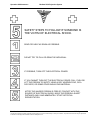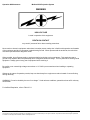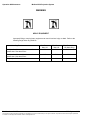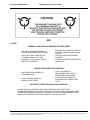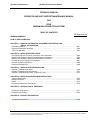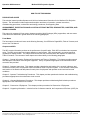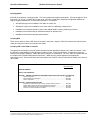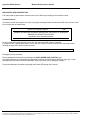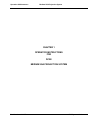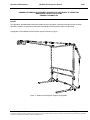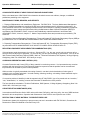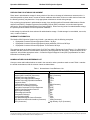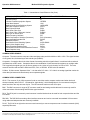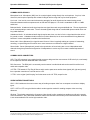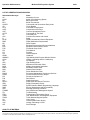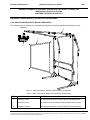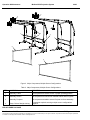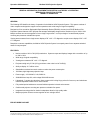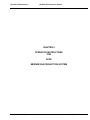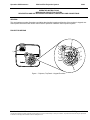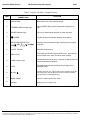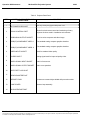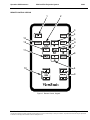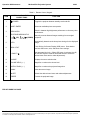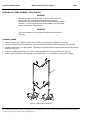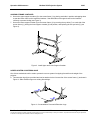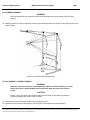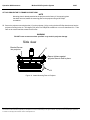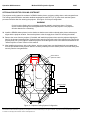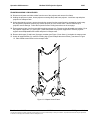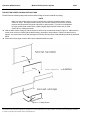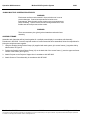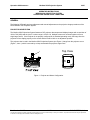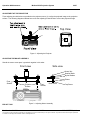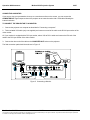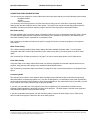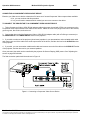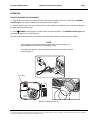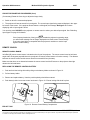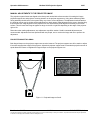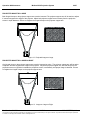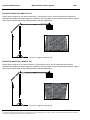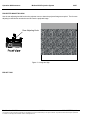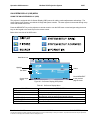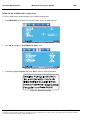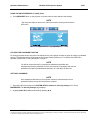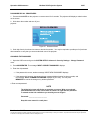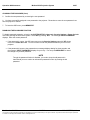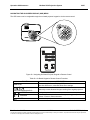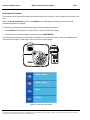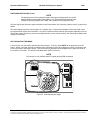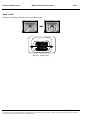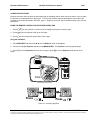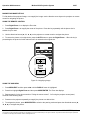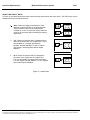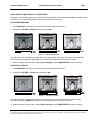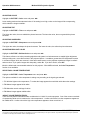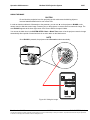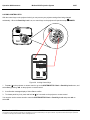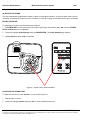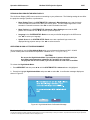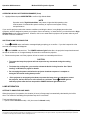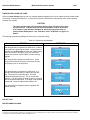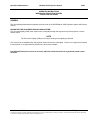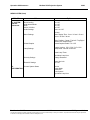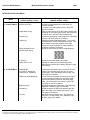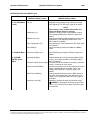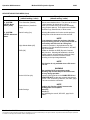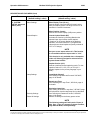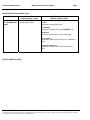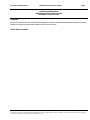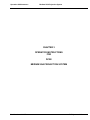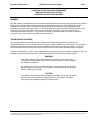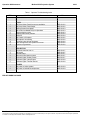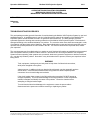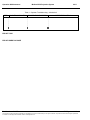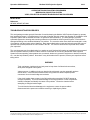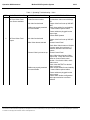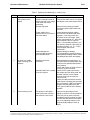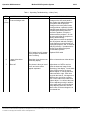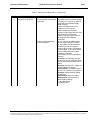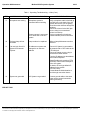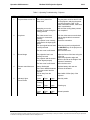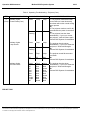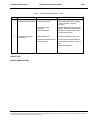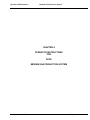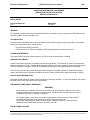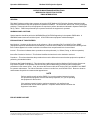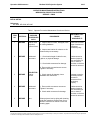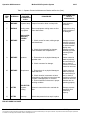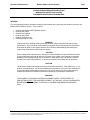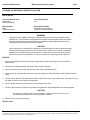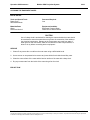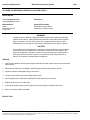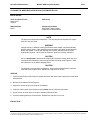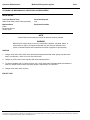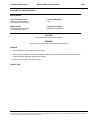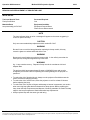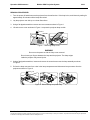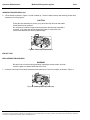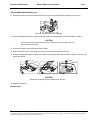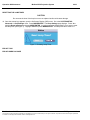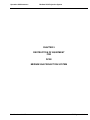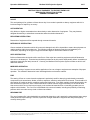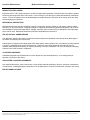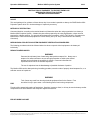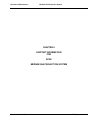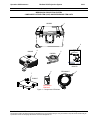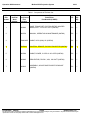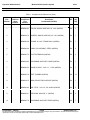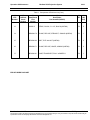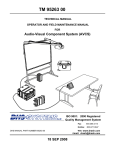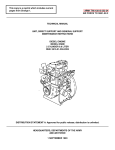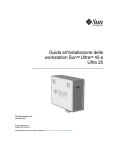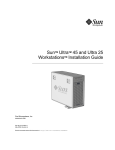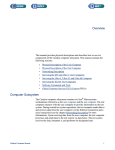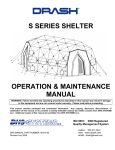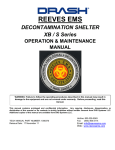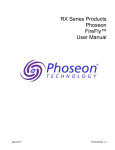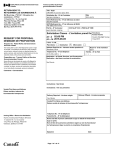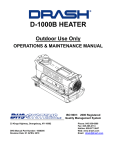Download XGA Projector System
Transcript
TECHNICAL MANUAL OPERATOR AND FIELD MAINTENANCE MANUAL FOR DC2E* MEDIUM XGA PROJECTION SYSTEM SYSTEM PART NUMBER 1008821 33 Kings Highway, Orangeburg, NY 10962 *Deployable Command & Control Equipment TECH MANUAL PART NUMBER: 1006379 RELEASE DATE: 30 APR 10 ISO 9001: 2000 Registered Phone: 845-359-6066 Quality Management System Fax: 256-774-1567 Hotline: 800-977-3647 Web: www.drash.com Email: [email protected] Operation & Maintenance Medium XGA Projection System SAFETY STEPS TO FOLLOW IF SOMEONE IS THE VICTIM OF ELECTRICAL SHOCK. SEND FOR HELP AS SOON AS POSSIBLE. DO NOT TRY TO PULL OR GRAB THE INDIVIDUAL. IF POSSIBLE, TURN OFF THE ELECTRICAL POWER. IF YOU CANNOT TURN OFF THE ELECTRICAL POWER, PULL, PUSH OR LIFT THE PERSON TO SAFETY USING A DRY WOODEN POLE, OR A DRY ROPE, OR SOME OTHER INSULATING MATERIAL. AFTER THE INJURED PERSON IS FREE OF CONTACT WITH THE SOURCE OF ELECTRICAL SHOCK, MOVE THE PERSON A SHORT DISTANCE AWAY AND IMMEDIATELY START ARTIFICIAL RESUSCITATION. Part Number: 1006379 a DHS Systems LLC This document contains information proprietary to DHS Systems LLC and is intended solely for use by its customers. No portion of this document may be reproduced for release to a third party without written consent of DHS Systems LLC. Operation & Maintenance Medium XGA Projection System WARNING HIGH VOLTAGE is used in operation of this equipment. DEATH ON CONTACT may result if personnel fail to observe safety precautions. Never work on electronic equipment unless there is another person nearby who is familiar with operation and hazards of the equipment and who is competent in administering first aid. When operators aid the technician, the technician must warn operators about dangerous areas. When possible, shut off power supply to equipment before beginning work on equipment. Take particular care to ground every capacitor that could potentially store a dangerous electrical charge. Turn off power when working inside equipment. Always ground every part of equipment before touching it. Be careful to not contact high-voltage connections or 115 VAC input connections when installing or operating equipment. Whenever the nature of operation permits, keep one hand away from equipment to reduce hazard of current flowing through the body. WARNING: Do not be misled by the term “low voltage.” Under adverse conditions, potentials as low as 50 volts may cause death. For Artificial Respiration, refer to FM 4-25.11. Part Number: 1006379 b DHS Systems LLC This document contains information proprietary to DHS Systems LLC and is intended solely for use by its customers. No portion of this document may be reproduced for release to a third party without written consent of DHS Systems LLC. Operation & Maintenance Medium XGA Projection System ELECTRICAL HAZARD Under adverse conditions, voltage used in this equipment can cause death or serious injury. Observe the following safety precautions: GROUND THE EQUIPMENT Before connecting primary power cables; connect grounding cable from ground lug on power control box to earth ground. Do not remove grounding cable until signal cables and primary power cables have been disconnected and generator has been shut down. AVOID THE POWER INPUT Be careful not to contact 115 VAC input connections when installing or servicing equipment. DO NOT SERVICE ALONE Never work on equipment unless there is another person nearby who is familiar with operation and hazards of equipment and who can administer first aid. USE ONLY ONE HAND Whenever possible, use only one hand to service equipment. Keep other hand away to reduce hazard of current flowing through vital organs of the body. WARNING BURN HAZARD Equipment may be hot to touch. Allow unit to cool before handling or use gloves when handling. Failure to observe this warning can result in serious injury. Part Number: 1006379 c DHS Systems LLC This document contains information proprietary to DHS Systems LLC and is intended solely for use by its customers. No portion of this document may be reproduced for release to a third party without written consent of DHS Systems LLC. Operation & Maintenance Medium XGA Projection System WARNING HEAVY EQUIPMENT Improperly lifting or carrying heavy equipment can result in serious injury or death. Refer to the following weight limits as guidelines: Handling Function One-Person Max. Lift Two-Person Max. Lift Two-Person Max. Lift (Male Only) Lift object from floor and place it on surface not greater than 5 feet above floor. 37 lb. 74 lb. 112 lb. Lift object from floor and place it on surface not greater than 3 feet above floor. 44 lb. 88 lb. 174 lb. Carry object 33 feet or less. 42 lb. 84 lb. 164 lb. Part Number: 1006379 d DHS Systems LLC This document contains information proprietary to DHS Systems LLC and is intended solely for use by its customers. No portion of this document may be reproduced for release to a third party without written consent of DHS Systems LLC. Operation & Maintenance Medium XGA Projection System ESD CLASS 1 GENERAL HANDLING PROCEDURES FOR ESD ITEMS USE WRIST GROUND STRAPS OR MANUAL GROUNDING PROCEDURES. KEEP ESD ITEMS IN PROTECTIVE COVERING WHEN NOT IN USE. GROUND ALL ELECTRICAL TOOLS AND TEST EQUIPMENT. PERIODICALLY CHECK CONTINUITY AND RESISTANCE OF GROUNDING SYSTEM. USE ONLY METALIZED SOLDER SUCKERS. HANDLE ESD ITEMS IN PROTECTED AREAS ONLY. MANUAL GROUNDING PROCEDURES MAKE CERTAIN EQUIPMENT IS POWERED DOWN. TOUCH GROUND PRIOR TO REMOVING ESD ITEMS. TOUCH PACKAGE OR REPLACEMENT ESD ITEM TO GROUND BEFORE OPENING. TOUCH GROUND PRIOR TO INSERTING REPLACEMENT ESD ITEMS. ESD PROTECTIVE PACKAGING AND LABELING COVER ANTISTATIC MATERIAL WITH AN OUTER WRAP OF EITHER TYPE 1 ALUMINIZED MATERIAL OR CONDUCTIVE PLASTIC FILM OR HYBRID LAMINATED BAGS HAVING AN INTERIOR OF ANTISTATIC MATERIAL WITH AN OUTER METALIZED LAYER. LABEL WITH SENSITIVE ELECTRONIC SYMBOL AND CAUTION NOTE. Part Number: 1006379 e DHS Systems LLC This document contains information proprietary to DHS Systems LLC and is intended solely for use by its customers. No portion of this document may be reproduced for release to a third party without written consent of DHS Systems LLC. Operation & Maintenance Medium XGA Projection System WARNING HIGH VOLTAGE is produced when this unit is in operation. Death or severe burns may result if personnel fail to observe safety precautions. WARNING To avoid possible electrical shock, do not remove grounding cable until signal cables and primary power cables have been disconnected. WARNING Remove all rings, watches, and other jewelry when performing maintenance on this equipment. Secure all loose fitting clothing to prevent from being caught in moving or rotating parts. Death or loss of limb may result. WARNING Do not attempt to service or otherwise make any adjustments, connections or reconnection of wires or cables until J series Front/Rear Projection System is shut down and completely de-energized. Death or severe burns may result. WARNING Trichlorotrifluoroethane, trichloroethane, and similar chemical solvents threaten public health and the environment by destroying ozone in earth’s upper atmosphere. Use only nonhazardous cleaning material such as a white clean cloth, water, and mild detergent. WARNING The screen surface must be stored in its pouch when not in use to prevent damage and discoloration. While in storage, avoid extreme temperature conditions. If surface becomes sticky, see cleaning instructions (WP 0016). If stored at temperatures far below room temperatures, allow the screen to warm up to room temperature before unfolding. This will ensure the film is being handled in its most flexible state and will prevent surface cracks. Part Number: 1006379 f DHS Systems LLC This document contains information proprietary to DHS Systems LLC and is intended solely for use by its customers. No portion of this document may be reproduced for release to a third party without written consent of DHS Systems LLC. Operation & Maintenance Medium XGA Projection System TECHNICAL MANUAL OPERATOR AND UNIT SUPPORT MAINTENANCE MANUAL FOR DC2E MEDIUM XGA PROJECTION SYSTEM TABLE OF CONTENTS WP Sequence No. WARNING SUMMARY HOW TO USE THIS MANUAL CHAPTER 1 – GENERAL INFORMATION, EQUIPMENT DESCRIPTION, AND THEORY OF OPERATION General Information ........................................................................................................................... Equipment Description and Data ....................................................................................................... Theory of Operation ........................................................................................................................... 0001 0002 0003 CHAPTER 2 – OPERATOR INSTRUCTIONS Description and Use of Controls, Indicators, and Connections ......................................................... Medium XGA Projection System Setup/Takedown Procedures........................................................ Medium XGA Multiple Screens Setup/Takedown Procedures .......................................................... Projector & Screen Adjustment Procedures ...................................................................................... Projector Software Procedures.......................................................................................................... Equipment Storage Plan.................................................................................................................... 0004 0005 0006 0007 0008 0009 CHAPTER 3 – OPERATOR TROUBLESHOOTING Operator Troubleshooting Index ........................................................................................................ Operator Troubleshooting, Mechanical.............................................................................................. Operator Troubleshooting, Video, Projector & Power ....................................................................... 0010 0011 0012 CHAPTER 4 – OPERATOR MAINTENANCE INSTRUCTIONS Service upon Receipt......................................................................................................................... PMCS Introduction............................................................................................................................. PMCS................................................................................................................................................. Equipment Maintenance Procedures................................................................................................. 0013 0014 0015 0016 CHAPTER 5 – DESTRUCTION OF EQUIPMENT Destruction of Equipment ………....................................................................................................... Destruction Procedures ……. ............................................................................................................ 0017 0018 CHAPTER 6 – SUPPORT INFORMATION Components of End Item ................................................................................................................... Part Number: 1006379 i 0019 DHS Systems LLC This document contains information proprietary to DHS Systems LLC and is intended solely for use by its customers. No portion of this document may be reproduced for release to a third party without written consent of DHS Systems LLC. Operation & Maintenance Medium XGA Projection System HOW TO USE THIS MANUAL PURPOSE AND SCOPE This technical manual provides Operator and Unit level maintenance information for the Medium XGA Projection System. The information includes equipment description and theory of operation, operator instructions, troubleshooting procedures, maintenance and testing procedures, and supporting data. ARRANGEMENT, IDENTIFICATION AND LOCATION OF FRONT MATTER, REAR MATTER, CHAPTERS, AND WORK PACKAGES This manual is composed of front matter, chapters containing Work Packages (WPs), appendixes, and rear matter. These areas are described in greater detail in the following paragraphs. Front Matter The front matter includes such items as the Warning Summary, List of Effective Pages/WPs, Table of Contents, and How to Use This Manual. Chapters and WPs The WPs contain information pertinent to the performance of specific tasks. Each WP is maintained as a separate entity. The WPs are grouped into chapters based on overall content. WPs are arranged in numerical sequence regardless of chapter division. The chapter divisions and the WPs contained within the chapters are listed in the Table of Contents. The contents of each chapter are outlined briefly in the following paragraphs. Chapter 1 - General Information, Equipment Descriptions, and Theory of Operation. This chapter provides general and descriptive information concerning the equipment. Theory of Operation appropriate to the maintenance level covered is also provided. Chapter 2 - Operator Instructions. This chapter provides a description and location of the controls, indicators, and connectors on each piece of equipment used in the Medium XGA+ Projection System. It also contains a description and location of the decals and data plates for each piece of equipment and operation under usual and unusual conditions. Chapter 3 - Operator Troubleshooting Procedures. This chapter provides operational checkout and troubleshooting procedures appropriate to the maintenance level covered. Chapter 4 – Operator Maintenance Procedures. This chapter provides troubleshooting/fault isolation procedures appropriate to the maintenance level covered. Chapter 5 – Destruction of Equipment. This chapter provides procedures for Destruction of Equipment. Chapter 6 – Supporting Information. Included is a list of reference material, the Components of End Item (COEI) list. Part Number: 1006379 ii DHS Systems LLC This document contains information proprietary to DHS Systems LLC and is intended solely for use by its customers. No portion of this document may be reproduced for release to a third party without written consent of DHS Systems LLC. Operation & Maintenance Medium XGA Projection System Identifying WPs Each WP is identified by a six-digit number. The first four digits are assigned sequentially. The last two digits, if other than 00 (01, 02, 03, etc.), indicate WP revision level. WPs are revised due to equipment configuration differences, support equipment differences, or other similar situations. For example: WP 0005 00 might cover installation of a cable on a basic unit. WP 0005 01 might cover installation of the same cable on a differently configured unit. Installation of an alternate handle in place of the original handle, requiring a different procedure. Installation of the handle using an alternate technique or different tools. Installation of the handle using alternate fasteners. Locating WPs There are two ways to locate a WP when the number is not known, using the Table of Contents in the manual's front matter and using the Index in the manual's rear matter. Locating a WP in the Table of Contents First determine the category of the WP subject and then find the appropriate chapter in the Table of Contents. Scan the WP titles in that chapter until the WP subject matter is found. In the example below, it is desired to locate the PMCS for the Operator (shaded). PMCS falls into the category of maintenance. Go to the Table of Contents and find the chapter titled "Operator Maintenance Instructions." (Make sure the chapter applies to the appropriate maintenance level). Scan the WP titles within that chapter until "PMCS" is found, and follow the leader line to find the WP number. TABLE OF CONTENTS WP Sequence No. WARNING SUMMARY HOW TO USE THIS MANUAL CHAPTER 1 - GENERAL INFORMATION, EQUIPMENT DESCRIPTION, AND THEORY OF OPERATION General Information.................................................................................................. WP 0001 Equipment Data and Description.............................................................................. WP 0002 Theory of Operation ................................................................................................. WP 0003 CHAPTER 2 - OPERATOR INSTRUCTIONS Description and Use of Operator Controls, Indicators and Connections.................. WP 0004 Medium XGA Projection System Setup/Takedown Procedures .............................. WP 0005 Medium XGA Multiple Screens Setup/Takedown Procedures................................. WP 0006 Projector & Screen Adjustment Procedures……...................................................... WP 0007 Part Number: 1006379 iii DHS Systems LLC This document contains information proprietary to DHS Systems LLC and is intended solely for use by its customers. No portion of this document may be reproduced for release to a third party without written consent of DHS Systems LLC. Operation & Maintenance Medium XGA Projection System WP CONTENT AND PRESENTATION The content and the presentation techniques used in the WPs vary according to the material covered. Common Features In all cases, the WP title is placed at the top of the page immediately below the manual and WP number and is set off by horizontal lines as shown below. Medium XGA Projection System 0002 GENERAL INFORMATION, EQUIPMENT DESCRIPTION, AND THEORY OF OPERATION MEDIUM XGA PROJECTION SYSTEM EQUIPMENT DATA AND DESCRIPTION On the second and subsequent pages of the WP, the manual and WP number is repeated. The page number is placed at the bottom of the page and consists of the WP number and a sequential number denoting the page within the WP as shown below. 0002-1 Paragraphs are not numbered. Primary paragraphs are denoted by headings set in BOLD UPPER CASE (CAPITAL) type. Secondary and lower-level paragraphs are denoted by headings set in Bold Upper and Lower Case type. These paragraphs always relate to and are subordinate to the most recent primary paragraph heading. Figures and tables are numbered sequentially within each WP starting with numeral 1 Part Number: 1006379 iv DHS Systems LLC This document contains information proprietary to DHS Systems LLC and is intended solely for use by its customers. No portion of this document may be reproduced for release to a third party without written consent of DHS Systems LLC. Operation & Maintenance Medium XGA Projection System CHAPTER 1 OPERATOR INSTRUCTIONS FOR DC2E MEDIUM XGA PROJECTION SYSTEM Part Number: 1006379 DHS Systems LLC Operation & Maintenance Medium XGA Projection System 0001 GENERAL INFORMATION, EQUIPMENT DESCRIPTION, AND THEORY OF OPERATION MEDIUM XGA PROJECTION SYSTEM GENERAL INFORMATION SCOPE This Operators’ and Maintenance Manual provides general information, instructions and procedures for setup, operation, teardown, maintenance, and repair of the Medium XGA Projection System components. Configuration of the Medium XGA Projection System is shown in Figure 1. Figure 1. Medium XGA Projection System Configuration. Part Number: 1006379 0001-1 DHS Systems LLC This document contains information proprietary to DHS Systems LLC and is intended solely for use by its customers. No portion of this document may be reproduced for release to a third party without written consent of DHS Systems LLC. Operation & Maintenance Medium XGA Projection System 0001 CONSOLIDATED INDEX OF ARMY PUBLICATIONS AND BLANK FORMS Refer to the latest issue of DA PAM 25-30 to determine whether there are new editions, changes, or additional publications pertaining to the equipment. MAINTENANCE FORMS, RECORDS, AND REPORTS 1. Reports of Maintenance and unsatisfactory Equipment. DA PAM 750-8. The Army Maintenance Management System (TAMMS) Users Manual, prescribes the DA forms and procedures used for equipment maintenance. Air Force personnel use AFR 66-1 for reporting maintenance and TO-00-35D54 for reporting unsatisfactory equipment. Navy personnel report maintenance performed utilizing the Maintenance Data Collection Subsystem (MDCS) in accordance with OPNAVINST 4790.2, Volume 3 and unsatisfactory material/conditions in accordance with OPNAVINST 4790.2, Volume 2, chapter 17. Marine Corps maintains forms and procedures as prescribed by TM 4700-15/1 2. Reporting of Item and Packaging Discrepancies. Fill out and forward SF 364, Supply Discrepancy Report (SDR)as prescribed in AR 735-11-2/DLAR 4140.55/SECNABINST 4355.18/AFR 400-54/MCO 4430.3J. 3. Reporting Transportation Discrepancies. Fill out and forward SF 361, Transportation Discrepancy Report (TDR), as prescribed in AR 55-38/NAVSUPINST 6410.33C/AFR 75-18/MCO P4610.19D/DLAR 4500.15. REPORTING EQUIPMENT IMPROVEMENT RECOMMENDATIONS (EIR) If the equipment needs improvement, let us know. Submit an EIR. You, the user, are the only one who can tell us what you don’t like about your equipment. Let us know why you don’t like the design or performance. Put it on an SF 368, Product Quality Deficiency Report (PQDR). Mail it to: Technical Publications, DHS Systems, 33 Kings Highway, Orangeburg, New York 10962-1802. We’ll send you a reply. CORROSION PREVENTION AND CONTROL (CPC) Corrosion Prevention and Control (CPC) of Army material is a continuing concern. It is important that any corrosion problems with the Large Screen Front Projection System be reported so that the problem can be corrected and improvements can be made to prevent future problems. While corrosion is typically associated with rusting of metal, it can also include deterioration of other types of materials, such as rubber and plastic. Unusual cracking, softening, swelling, or breaking of these materials may be considered a corrosion problem. If a corrosion problem is identified, it shall be reported using SF 368, PQDR. Use of key words such as “corrosion,” “rust,” “deterioration,” or “cracking” ensures the information is identified as a CPC problem. The form should be submitted to: Technical Publications, DHS Systems, 33 Kings Highway, Orangeburg, New York 10962-1802. We’ll send you a reply. OZONE DEPLETING SUBSTANCES (ODS) In accordance with Executive Order 12856, other public laws, DoD policy, and Army policy, the use of ODS has been banned for all new acquisitions. Operation and maintenance of the AVSS do not require the use of ODS. DESTRUCTION OF ARMY MATERIAL TO PREVENT ENEMY USE Procedures to destroy this equipment to prevent enemy use are in accordance with TM 750-244-2, Procedures for Destruction of Electronic Material to Prevent Enemy Use. Part Number: 1006379 0001-2 DHS Systems LLC This document contains information proprietary to DHS Systems LLC and is intended solely for use by its customers. No portion of this document may be reproduced for release to a third party without written consent of DHS Systems LLC. Operation & Maintenance Medium XGA Projection System 0001 PREPARATION FOR STORAGE OR SHIPMENT Place items in administrative storage for short periods of time when a shortage of maintenance resources exist. It should be possible to place items in a state of mission readiness either within 24 hours or within the time frame that the directing authority may determine. Keep appropriate maintenance records during storage. Prior to placing the equipment in administrative storage, Army activities perform Preventative Maintenance Checks and Services (PMCS), complete Equipment Serviceability Criteria (ESC) evaluations, correct shortcomings and deficiencies, and complete all Modification Work Orders (MWO). When removing Items from administrative storage, the operator performs PMCS to ensure operational readiness. Inside storage is preferred for items selected for administrative storage. If inside storage is not available, use trucks, vans, or other containers WARRANTY INFORMATION The Medium XGA Projection System has a limited 1 year warranty, with the following exceptions Deployable Command & Control Equipment Cables: 30 days Deployable Command & Control Equipment Lamps and Bulbs: 500 Hours/ 90 Days Deployable Command & Control Equipment Touch Panels: 90 Days The warranty starts on the date found in block 23 of DA Form 2408-9, Equipment Control Record. If no DA 2408-9 is available, the date will be the recorded date of shipment of the equipment from the factory. Report all defects to the supervisor, who will take appropriate action. Contact the Regional Support Center (RSC) representative for further information on Warranty items. NOMENCLATURE CROSS-REFERENCE LIST Common names and/or abbreviations are used in the manual to make a procedure easier to read. Table 1 matches the official nomenclatures with the common names or abbreviations. Table 1. Nomenclature Cross-Reference List. OFFICIAL NOMENCLATURE Audio Visual Switching System Bayonet Neill-Concelman (Connector) Certified Technology Specialist Certified Technology Specialist-Design Certified Technology Specialist-Installation Composite Video D-Subminiature 9-pin (Connector) Data Circuit Terminating Equipment Deployable Command & Control Equipment Dynamic Host Configuration Protocol Digital Light Processing Electromagnetic Interface Electrostatic Discharge Front Projection Mode High-Bandwidth digital Content Protection High-Definition Multimedia Interface (Connector) HD15 (Connector) Part Number: 1006379 COMMON NAME or ABBREVIATIONS AVSS BNC (Connector) CTS CTS-D CTS-I CV DB9 (Connector) DCE DC2E DHCP DLP EMI ESD FPM HDCP HDMI (Connector) High Density 15-pin (Connector) 0001-3 DHS Systems LLC This document contains information proprietary to DHS Systems LLC and is intended solely for use by its customers. No portion of this document may be reproduced for release to a third party without written consent of DHS Systems LLC. Operation & Maintenance Medium XGA Projection System 0001 Table 1. Nomenclature Cross-Reference List (Cont). OFFICIAL NOMENCLATURE High-Definition Serial Digital Interface Internet Protocol J Series Front/Rear projection System Local Area Network Medium Audio-Visual Switching System Plain Old Telephone Service Rear Projection Mode Red, Green, Blue Sync Red, Green, Blue, Horizontal, Vertical Red, sync on Green, Blue Radio Frequency Interface Radio Corporation of America (Connector) Recommended Standard 232 Standard Definition Small Audio-Visual Switching System Super Video Graphics Array Super Extended Graphics Array Transmission Control Protocol/Interface Protocol Video Graphics Array COMMON NAME or ABBREVIATIONS HD-SDI IP JSFRPS LAN AVSS-MED POTS RPM RGBS RGBHV RGsB RFI RCA (Connector) RS232 SD AVSS-SMALL SVGA SXGA TCP/IP VGA COMMON VIDEO SIGNALS Computer: The most common computer video resolutions today are 640 x 480 thru 1920 x 1200. The signal consists of red, green, blue, horizontal sync and vertical sync (RGBHV). Composite: Composite video is the video format of an analog television signal before it is combined with sound and modulated onto an RF carrier. Composite video is the combination of luminance and chrominance on a single cable. This is typically the signal type you get from a camera or the “video out” on the back of a VCR or DVD. The most common formats used around the world are NTSC, PAL, or SECAM. NTSC is the US standard. S-Video: S-Video means “Separate Video”. It is also called Y/C video. Y/C video is an analog signal that carries the video data (luminance and chrominance) as two separate signals. COMMON VIDEO CONNECTORS HD15: The common 15-pin VGA connector found on most video cards, computer monitors and other devices is almost universally called “HD-15”. HD stands for “high-density”, which distinguishes it from connectors having the same form factor but only two rows of pins. The HD connector has three rows of five pins. BNC: The BNC connector is a type of RF connector used for terminating coaxial cable and is commonly used for video connections of both analog and SDI video type interfaces. RCA: The RCA jack is a commonly used connector in audio/visual and can be used for both composite video and line level audio. DB13W3: The DB13W3 is an analog video interface connector and can be converted into standard VGA connector using cables and adapters that are commonly available. RJ-45: The RJ-45 is an eight-wire connector used commonly to connect computers onto a local-area networks (LAN) especially Ethernets. Part Number: 1006379 0001-4 DHS Systems LLC This document contains information proprietary to DHS Systems LLC and is intended solely for use by its customers. No portion of this document may be reproduced for release to a third party without written consent of DHS Systems LLC. Operation & Maintenance Medium XGA Projection System 0001 COMMON AUDIO SIGNALS Microphone Level: Microphone (MIC) level is a nominal signal coming directly from a microphone. Very low, in the microvolt’s, and requires a preamp with at least 60 dB gain before using with any line-level equipment Line Level: Line level is a term used to denote the strength of an audio signal used to transmit analog sound information between audio components such as CD and DVD players. Line level is a standard +4 dBu or -10dBV audio level. Balanced Audio: A balanced audio signal requires two signal wires and one ground/shield wire. The two signal wires are of inverted polarity to each other. The two inverted signals along with an overall shield rejects outside noise over long cable distances. Unbalanced Audio: An unbalanced audio signal requires two wires, one wire is for the +signal and the other wire is for ground or return. Unbalanced audio works fine for short distances, but is not recommended for long distances because it is more susceptible to outside noise interferences. Mono Audio: Mono (Monaural) is a signal channel of sound. Mono is typically relating to a system of transmitting, recording, or reproducing sound in which one or more sources are connected to a signal channel. Stereo Audio: Stereo (Stereophonic) sound is the reproduction of sound using two or more independent audio channels through a symmetrical configuration of loudspeakers in such a way as to create a natural impression of sound. COMMON AUDIO CONNECTORS XLR: The XLR connector is a rugged electrical connector design and the most common XLR is the 3-pin, used mostly for microphones and other balanced audio connections. RCA Connector: The RCA jack is a commonly used connector in audio/visual and can be used for both line level audio and composite video. 1/8” TRS: TRS stands for Tip, Ring & Sleeve and is used to pass stereo audios three signals (left, right and ground) from a speaker connection to a sound card on a PC. ¼” TRS: Is the original “jack-like plug” and is the same as the 1/8” TRS, except for size. VIDEO DISTRIBUTION METHODS HD15: HD15 cables are the most common way of sending computer video from a computer to monitors or display types. CAT5: CAT5 or UTP is a typical 8-wire cable is another popular method for sending computer video over long distances. Wireless: The wireless transmission of computer video signals is often a packet loss problem as well as the security concerns attached. Also, band-width limitations reduce the resolutions and frames per second transmitted. Wireless is not recommended for full motion high resolution video. Part Number: 1006379 0001-5 DHS Systems LLC This document contains information proprietary to DHS Systems LLC and is intended solely for use by its customers. No portion of this document may be reproduced for release to a third party without written consent of DHS Systems LLC. Operation & Maintenance Medium XGA Projection System 0001 LIST OF ABBREVIATIONS/ACRONYMS Abbreviation/Acronym AC AVSS BII BTU CAGEC CB CCS COEI COP COTS CP CPC D DC2E DMR DS EIR ESC FGC FM FO GS HDBK HMMWV HVAC I/O LED MAC MOS MWO NSN PDP PMCS PQDR PSI P/N QA RPSTL SDR SIMPL SMR SOP TAMMS TB TDR TMDE TMSS U/I UPS VAC WP QUALITY OF MATERIAL Part Number: 1006379 Name Alternating Current Audio Visual Switching System Basic Issue Items British Thermal Unit Commercial and Government Entity Code Circuit Breaker Command Center System Components of End Item Common Operational Picture Commercial off The Shelf Command Post Corrosion Prevention and Control Depot Digital Command and Control Equipment Depot Mobilization Requirements Direct Support Equipment Improvement Recommendations Equipment Serviceability Criteria Functional Group Code Field Manual Foldouts General Support Handbook High Mobility Multi-Purpose Wheeled Vehicle Heating, Ventilating and Air Conditioning Input/Output Light Emitting Diode Maintenance Allocation Chart Military Occupational Specialties Modification Work Order National Stock Number Power Distribution Panel Preventive Maintenance Checks and Services Product Quality Deficiency Report Pounds per Square Inch Part Number Quality Assurance Repair Parts and Special Tools List Supply Discrepancy Report Symbol Intensive Master Programming Language Source, Maintenance and Recoverability Standing Operating Procedure Army Maintenance Management System Troubleshooting Transportation Discrepancy Report Test, Measurement, and Diagnostic Equipment Trailer Mounted Support System Unit of Issue Uninterruptible Power Supply Voltage, Alternating Current Work Package 0001-6 DHS Systems LLC This document contains information proprietary to DHS Systems LLC and is intended solely for use by its customers. No portion of this document may be reproduced for release to a third party without written consent of DHS Systems LLC. Operation & Maintenance Medium XGA Projection System 0001 Material used for replacement, repair, or modification must meet requirements of this Operator and Unit Maintenance Manual. If quality of material requirements is not stated in this Operator and Unit Maintenance Manual, material must meet the requirements of drawings, standards, specifications, or approved engineering change proposals applicable to subject equipment. SAFETY, CARE, AND HANDLING To prevent personal injury and damage to equipment, obey the following general rules and precautions: 1. Become familiar with warnings and cautions listed in front of this manual. a. Warnings – Present circumstances or procedures which, if not strictly adhered to, may cause injury or death. b. Cautions – Present circumstances which can cause damage to equipment or loss of mission. 2. Recognize equipment may require at least a two-person carry. Follow number of lifter/requirements in safety marking (labels or stencils) and caution statements in Technical Documentation. No rights are conveyed except as indicated in the legend on the cover of this document. 3. Ensure all power is turned off before starting any removal task. 4. Do not touch connector terminals with any tool, bare hands, or dirty cloth. Tools damage the connector. Dirt or sweat will cause corrosion. 5. Before touching any electrical component, discharge static electricity by touching a metal chassis or cabinet.. A static discharge to an electrical component can destroy internal circuits. 6. Know where emergency equipment is located. Read instructions on fire extinguisher label. 7. Ensure hands are clean before working on equipment. NUCLEAR HARDNESS There is no Hardness Critical Procedures (HCP) in this manual. CALIBRATION All equipment requiring calibration shall be done in accordance with TB 43-180. GROUNDING Refer to CECOM TR-98-6 for proper grounding instructions. END OF WORK PACKAGE Part Number: 1006379 0001-7 DHS Systems LLC This document contains information proprietary to DHS Systems LLC and is intended solely for use by its customers. No portion of this document may be reproduced for release to a third party without written consent of DHS Systems LLC. Operation & Maintenance Medium XGA Projection System 0002 GENERAL INFORMATION, EQUIPMENT DESCRIPTION, AND THEORY OF OPERATION MEDIUM XGA PROJECTION SYSTEM EQUIPMENT DESCRIPTION AND DATA EQUIPMENT CHARACTERISTICS, CAPABILITIES, AND FEATURES LOCATION AND DESCRIPTION OF MAJOR COMPONENTS The following items are referred to as assemblies throughout this manual to describe the deployment of this equipment: 1 2 3 Figure 1. Major Components, Medium XGA Projection Configuration. Table 1. Major Components, Medium XGA Projection Configuration. ITEM ASSEMBLY FUNCTION 1 Assembly, Frame All components to secure Screen in proper operating position. 2 Assembly, Screen All components to hold Screen material without folds or ripples. 3 Assembly, Projector All components needed to secure Projector to frame assembly. Part Number: 1006379 0002-1 DHS Systems LLC This document contains information proprietary to DHS Systems LLC and is intended solely for use by its customers. No portion of this document may be reproduced for release to a third party without written consent of DHS Systems LLC. Operation & Maintenance Medium XGA Projection System 0002 3 3 4 3 1 4 4 1 2 1 2 Figure 2. Major Components, Multiple Screen Configurations. Table 2. Major Components, Multiple Screen Configurations. ITEM ASSEMBLY FUNCTION 1 Assembly, Frame All components to secure Screen in proper operating position. 2 Assembly, Screen All components to hold Screen material without folds or ripples. 3 Assembly, Projector All components needed to secure Projector to frame assembly. 4 Clamp, Deluxe Straight Joining Component required securing multiple screen configurations together. END OF WORK PACKAGE Part Number: 1006379 0002-2 DHS Systems LLC This document contains information proprietary to DHS Systems LLC and is intended solely for use by its customers. No portion of this document may be reproduced for release to a third party without written consent of DHS Systems LLC. Operation & Maintenance Medium XGA Projection System 0003 GENERAL INFORMATION, EQUIPMENT DESCRIPTION, and THEORY of OPERATION MEDIUM XGA PROJECTION SYSTEM THEORY OF OPERATION GENERAL The following WP identifies the theory of operation for the Medium XGA Projection System. This system consists of video components designed to support various operations and a wide range of signal compatibility. Designed to fit into a medium Deployable Rapid Assembly Shelter (DRASH), the entry level DC2E Medium XGA Projection System features a DLP projector that accepts and displays images with a resolution of up to 1280 x 1024. Multiple screens can connect together to form a single, large screen. Its unique design of a cantilevered projector mounting arm preserves valuable floor space. Viewing area measures from a single screen display of 59” x 44” x 73” diagonal to a triple screen display of 59” x 132” x 73” diagonal. Despite its numerous capabilities, the Medium XGA Projection System is compactly stored in two separate wheeled cases for easy transport. FEATURES: Native resolution 1024 x 768 (XGA) resolutions. System accepts and displays images with a resolution of up to 1280 x 1024. Wide range of signal compatibility. Viewing area measures 59” x 44” x 73” diagonal. Projectors weigh only 5.5 lbs (2.5 kg) and have a low noise level of 30 dB (A). Ability to display 16.7 million colors. Switchable normal and economic modes to reduce the power consumption. 185 Watts, high brightness projection lamp. Power supply – AC100-240V, 2.9A, 50/60 Hz 3000/4000 hour lamp life, multi-voltage 2500 ANSI lumens. Lightweight 1” square tube aluminum frame system with locking hinge points for fast set up and take down. Includes adjustable rubber feet for uneven terrain. Fully sealed optical architecture ensures faultless operation in harsh environments. Cantilevered projector mounting arm preserves valuable floor space. Integrated mounting points for shelter loudspeakers allow for high quality audio. Multiple projection screens connect together to form a single screen. END OF WORK PACKAGE Part Number: 1006379 0003-1/2 blank DHS Systems LLC This document contains information proprietary to DHS Systems LLC and is intended solely for use by its customers. No portion of this document may be reproduced for release to a third party without written consent of DHS Systems LLC. Operation & Maintenance Medium XGA Projection System CHAPTER 2 OPERATOR INSTRUCTIONS FOR DC2E MEDIUM XGA PROJECTION SYSTEM Part Number: 1006379 DHS Systems LLC Operation & Maintenance Medium XGA Projection System 0004 OPERATOR INSTRUCTIONS MEDIUM XGA PROJECTION SYSTEM DESCRIPTION AND USE OF OPERATOR CONROLS, INDICATORS AND CONNECTIONS GENERAL This work package contains illustrations and tables that describe location and function of the projector’s keypad, rear control panel connections and remote control used for operation of Medium XGA Projection System. PROJECTOR KEYPAD 2 3 8 4 5 6 1 9 10 7 11 5 12 Figure 1. Projector, Top Panel – Keypad Functions. Part Number: 1006379 0004-1 DHS Systems LLC This document contains information proprietary to DHS Systems LLC and is intended solely for use by its customers. No portion of this document may be reproduced for release to a third party without written consent of DHS Systems LLC. Operation & Maintenance Medium XGA Projection System 0004 Table 1. Projector, Top Panel – Keypad Functions. ITEM CONTROLS, INDICATORS AND CONNECTIONS FUNCTION 1 FOCUS RING Adjusts the focus of the projected image. 2 TEMPERATURE Indicator Light Lights up RED if the projector’s temperature becomes too high. 3 POWER Indicator Light Lights up or flashes when projector is under operation. 4 5 Toggles the projector between standby mode and on. POWER KEYSTONE/ARROW KEYS (UP) (DOWN) Manually corrects distorted images resulting from an angled projection. 6 ◄ LEFT / BLANK Hides the screen picture. 7 MENU / EXIT Turns ON the On-Screen Display (OSD) menu. Goes back to previous OSD menu, exits, and saves menu settings. 8 LAMP Indicator Light Indicates the status of the lamp. Lights up or flashes when the lamp has developed a problem. 9 AUTO Automatically determines the best picture timings for the displayed image. 10 ► Right / Activates panel key lock. (When OSD menu is activated, the #5, #6, and #10 keys are used as directional arrows to select the desired menu items and to make adjustments). 11 MODE / ENTER Selects an available picture setup mode. 12 SOURCE Displays the source selection bar. Part Number: 1006379 0004-2 DHS Systems LLC This document contains information proprietary to DHS Systems LLC and is intended solely for use by its customers. No portion of this document may be reproduced for release to a third party without written consent of DHS Systems LLC. Operation & Maintenance Medium XGA Projection System 0004 PROJECTOR REAR PANEL 1 2 3 5 4 6 14 7 13 8 9 10 12 11 Figure 2. Projector Rear Panel. Part Number: 1006379 0004-3 DHS Systems LLC This document contains information proprietary to DHS Systems LLC and is intended solely for use by its customers. No portion of this document may be reproduced for release to a third party without written consent of DHS Systems LLC. Operation & Maintenance Medium XGA Projection System 0004 Table 2. Projector Rear Panel. ITEM CONTROLS, INDICATORS AND CONNECTIONS FUNCTION 1 AC POWER CORD INLET Use only three-prong/grounded power cord. 2 RS-232 CONTROL PORT Allows for wired remote control and monitoring of many projector functions used in installation environments. 3 RGB SIGNAL OUTPUT SOCKET For a low noise computer and video image. 4 RGB (PC)/COMPONENT VIDEO -1 The standard analog computer graphics interface. 5 RGB (PC)/COMPONENT VIDEO -2 The standard analog computer graphics interface. 6 VIDEO INPUT SOCKET Used for standard video quality. 7 S-VIDEO INPUT Analog signal used for improved quality video. 8 AUDIO SIGNAL INPUT SOCKET Audio in from source. 9 AUDIO SIGNAL OUTPUT SOCKET Audio out to speakers. 10 ANTI-THEFT LOCK SLOT 11 REAR ADJUSTER FOOT 12 SECURITY BAR Connects a commercially available theft prevention cable. 13 LAMP COVER Secures lamp assembly. 14 QUICK-RELEASE FOOT Part Number: 1006379 0004-4 DHS Systems LLC This document contains information proprietary to DHS Systems LLC and is intended solely for use by its customers. No portion of this document may be reproduced for release to a third party without written consent of DHS Systems LLC. Operation & Maintenance Medium XGA Projection System 0004 REMOTE CONTROL KEYPAD 1 2 3 4 13 5 6 12 7 11 8 10 4 9 Figure 3. Remote Control, Keypad. Part Number: 1006379 0004-5 DHS Systems LLC This document contains information proprietary to DHS Systems LLC and is intended solely for use by its customers. No portion of this document may be reproduced for release to a third party without written consent of DHS Systems LLC. Operation & Maintenance Medium XGA Projection System 0004 Table 3. Remote Control, Keypad. ITEM CONTROLS, INDICATORS AND CONNECTIONS FUNCTION 1 POWER 2 MODE / ENTER Selects an available picture setup mode. 3 VIEW MATCH Switch in between high brightness performance or Accuracy color performance. 4 Toggles the projector between standby mode and ON. KEYSTONE/ARROW KEYS (UP) (DOWN) Manually corrects distorted images resulting from an angled projection. 5 AUTO Automatically determines the best picture timings for the displayed image. 6 MENU / EXIT Turns ON the On-Screen Display (OSD) menu. Goes back to previous OSD menu, exits, and saves menu settings. 7 ► RIGHT / Activates panel key lock. (When OSD menu is activated, the #5, #6, and #10 keys are used as directional arrows to select the desired menu items and to make adjustments). 8 SOURCE Displays the source selection bar. 9 VOLUME KEYS (+, -) Magnifies or reduces the volume level. 10 DIGITAL ZOOM (+, -) Magnifies or reduces the projected image size. 11 BLANK Hides the screen image. 12 ◄ LEFT Selects the desired menu items and makes adjustments. 13 FREEZE Freezes the projected image. END OF WORK PACKAGE Part Number: 1006379 0004-6 DHS Systems LLC This document contains information proprietary to DHS Systems LLC and is intended solely for use by its customers. No portion of this document may be reproduced for release to a third party without written consent of DHS Systems LLC. Operation & Maintenance Medium XGA Projection System 0005 OPERATOR INSTRUCTIONS MEDIUM XGA PROJECTION SYSTEM MEDIUM XGA PROJECTION SYSTEM SET-UP/TAKE-DOWN PROCEDURES GENERAL This Work Package details site selection, setup, and initial power-up procedures of the DC2E Medium XGA Projection System. It also covers power-down, disassembly, and storing of system. SITE REQUIREMENTS To ensure minimal problems and good operation of the Medium XGA Projection System, ensure area is: Dry Level with minimum clearing of 6 feet (1.8 m) wide by 88 inches (2.2 m) high by 8 feet (2.4 m) deep for deployment and operation (see Figure 1). Free of any obstructions that would interfere with the truss or screen sections. Top to Bottom 88 inches 2.2 meters Side to Side 6 feet 1.8 meter Front to Back 8 feet 2.4 meter Figure 1. Site Requirements for Medium XGA Projection System. Part Number: 1006379 0005-1 DHS Systems LLC This document contains information proprietary to DHS Systems LLC and is intended solely for use by its customers. No portion of this document may be reproduced for release to a third party without written consent of DHS Systems LLC. Operation & Maintenance Medium XGA Projection System 0005 MEDIUM XGA FRAME ASSEMBLY PROCEDURES WARNING The screen surface must be stored in its pouch when not in use to prevent damages. If stored at temperatures far below room temperatures, allow the screen to warm up to room temperature before unfolding. This will ensure the film is being handled in its most flexible state and will prevent surface cracks. WARNING There are seventeen pivot (pinch) points located around the frame assembly. ASSEMBLE FRAME 1. Locate and place both transport cases in the area where the Medium XGA Display is to be setup. 2. Open the transport case that contains the frame components and unload contents onto ground in work area. 3. Expand screen frame (1) to open position. Ensure frame hinges and corner support braces are securely latched as shown in Figure 1. 4. Extend four folding legs of frame (2). Ensure folding leg support braces (3) are locked (see Figure 2). 5. Use the rubber feet (4) on the folding legs (2) of screen frame (1) to compensate for uneven floor surface. 1 2 3 2 4 4 4 4 Figure 2. Expand Screen Frame. Part Number: 1006379 0005-2 DHS Systems LLC This document contains information proprietary to DHS Systems LLC and is intended solely for use by its customers. No portion of this document may be reproduced for release to a third party without written consent of DHS Systems LLC. Operation & Maintenance Medium XGA Projection System 0005 ASSEMBLE FRAME CONTINUED 6. Secure the upper support crossbar (5) to the screen frame (1) by placing each side in position and tapping down to seat the brace rivets into the respective brackets. Seat both sides of the upper brace into the brackets uniformly to prevent binding (see Figure 3). 7. Secure the lower support crossbar (6) to the screen frame (1) by removing the eye bolts (7) on each side of the screen frame (1), placing the lower support crossbar (6) into position, and replacing the two eye bolts (7) (see Figure 2). 1 5 7 6 7 Figure 3. Install Upper and Lower Support Crossbar. SCREEN SYSTEM COUNTERBALANCE One of three methods should be used to prevent the screen system from tipping forward from the weight of the projector. 8. Two extension legs (8) are provided and can be attached to the front two feet of the screen frame (1) as shown in Figure 4. Slide extension legs over existing forward legs. 1 8 Figure 4. Counterbalance Frame with Extension Legs. Part Number: 1006379 0005-3 DHS Systems LLC This document contains information proprietary to DHS Systems LLC and is intended solely for use by its customers. No portion of this document may be reproduced for release to a third party without written consent of DHS Systems LLC. Operation & Maintenance Medium XGA Projection System 0005 SCREEN SYSTEM COUNTERBALANCE (Cont) 9. A counterweight, such as three sandbags or 100 lbs of weight can be placed over the lower crossbar (6) that extends between the rear legs of the screen frame assembly (1) as shown in Figure 5. Sandbags/100 lbs of weight. 1 6 Figure 5. Counterbalance Frame with Sandbags. 10. Two ratcheting tie downs (9) are provided with the system. The top rear of the screen frame assembly has two eye-bolts (10) inserted to provide attachment points for the tie downs as shown in Figure 6. The tie downs (9) are connected to each eye-bolt (10) and then to looped keepers located at the base of the DRASH Shelter. 10 9 Looped Keeper on Shelter Interior Figure 6. Secure Frame to Shelter. Part Number: 1006379 0005-4 DHS Systems LLC This document contains information proprietary to DHS Systems LLC and is intended solely for use by its customers. No portion of this document may be reproduced for release to a third party without written consent of DHS Systems LLC. Operation & Maintenance Medium XGA Projection System 0005 ATTACH PROJECTOR SUPPORT ARM 11. Each hinged clamp (10) has one clamp welded that does not rotate and one clamp secured in a way that allows it to rotate. The side of the hinge that has the clamp that does not rotate must be mounted to the screen frame (1). The side of the hinge with the rotating clamp must be attached to the projector support arm. Secure the two hinge clamps (10) to the marked positions on the upper rail of the screen frame (1). NOTE If the hinged clamp has a chain, it must be on the back side of the screen frame rail (opposite the screen mount side). 12. Expand the projector support arm and ensure all hinges are securely latched. Secure one side of the Projector Support Arm (11) to a rotating hinged clamp (10) using the marked position on the similar side of the projector support arm rail (11). Extend the Projector Support Arm (11) sideways and secure the second projector support arm rail (11) to the second rotating clamp (10) (see Figure 7). 13. Secure the two adjustable steel cables (12) to the two eye bolts on back of the projector support arm rails (11) with the turnbuckles closest to the projector support arm eye bolts. This allows for better adjustment accessibility in later steps. 14. Secure the two adjustable steel cables (12) to the two eye bolts (7) (see Figure 3) on the rear legs of the screen frame. 1 11 10 12 12 Approximate 3/8" Figure 7. Attach Projector Support Arm and Hinged Clamps. WARNING Ensure the eye bolts are securely fastened or they could rotate out when performing adjustments and cause the projector support arm and projector to fall. 15. Adjust the steel cable (12) turnbuckles so that the spacing between the ends of the threaded eye bolts as viewed through the turnbuckle is approximately 3/8 inch as shown in Figure 7. This speeds image adjustment later by placing the gap close to where it should be. Part Number: 1006379 0005-5 DHS Systems LLC This document contains information proprietary to DHS Systems LLC and is intended solely for use by its customers. No portion of this document may be reproduced for release to a third party without written consent of DHS Systems LLC. Operation & Maintenance Medium XGA Projection System 0005 LOCK FRAME ASSEMBLY WARNING There are seventeen pivot points around the frame assembly that must be secured in their locked position. 16. Manually inspect all of the pivot points around the frame assembly shown in Figure 8 to verify that they are in the locked position. Figure 8. Frame Assembly Locked Points. ATTACH SCREEN TO FRAME ASSEMBLY WARNING Allow the screen to warm up to room temperature (68°F/20°C) before unfolding. This will ensure the screen is being handled in its most flexible state and will prevent surface cracks. CAUTION Gloves, if worn, should be removed and hands should be clean for the following procedure. Equipment damage can result if screen is soiled. 17. Locate and remove the projector screen from its protective pouch. 18. Unfold the screen and orient the snaps on rear of screen to the snaps on the frame assembly. Part Number: 1006379 0005-6 DHS Systems LLC This document contains information proprietary to DHS Systems LLC and is intended solely for use by its customers. No portion of this document may be reproduced for release to a third party without written consent of DHS Systems LLC. Operation & Maintenance Medium XGA Projection System 0005 ATTACH SCREEN TO FRAME ASSEMBLY (Cont) 19. Starting at either upper screen corner, secure one upper corner snap (A) on the screen to the corresponding snap stud on the frame assembly (1) as shown in Figure 9. 20. Secure one snap (A) on either side of the upper corner snap to the corresponding snap studs on the frame assembly (1). 21. Place one thumb in one of the lower screen loops (B) and pull gently outwards. 22. Secure the lower corner snap on the screen (A) to the corresponding snap studs on the frame assembly (1). 23. Secure the opposite lower corner snap (A) on the screen to the corresponding snap on the frame assembly (1). 24. Secure the remaining snaps (A) to their corresponding snap studs on the frame assembly (1). 1 A A B Figure 9. Attach Screen to Frame. Part Number: 1006379 0005-7 DHS Systems LLC This document contains information proprietary to DHS Systems LLC and is intended solely for use by its customers. No portion of this document may be reproduced for release to a third party without written consent of DHS Systems LLC. Operation & Maintenance Medium XGA Projection System 0005 ATTACH PROJECTOR TO FRAME SUPPORT ARM NOTE Mounting plate is already attached to the projector at the factory. If the mounting plate has been removed, attach the mounting plate to the projector using a #2 Philips screwdriver. 25. Secure the projector mounting bracket (13) to the projector (14) by turning the three Phillips head screws into the projector mounting holes six - 360 degree (full) turns of a Phillips #2 screwdriver or no more than 8mm/.3in. Take care not to cross thread the screws into the holes. WARNING DO NOT insert screws more than specified - may result in projector damage. Side view Bracket Screws into projector. 13 Spacer tightens against projector case to hold in place. 14 Figure 10. Attach Mounting Plate to Projector. Part Number: 1006379 0005-8 DHS Systems LLC This document contains information proprietary to DHS Systems LLC and is intended solely for use by its customers. No portion of this document may be reproduced for release to a third party without written consent of DHS Systems LLC. Operation & Maintenance Medium XGA Projection System 0005 ATTACH PROJECTOR TO FRAME SUPPORT ARM (Cont) 26. Secure the projector assembly to the projector support arm at the marked location toward the “V” joint of the arm with the clamp on the projector mount. Ensure the raised edge on the lower portion of the clamp wraps completely around the projector support arm to prevent the clamp from coming loose. 27. Attach power and video cables to Velcro straps (15) on projector support arm (11) (see Figure 11). 28. Attach power and video cable to projector. 15 11 3 Figure 11. Attaching Power and Video Cables. JOINING MULTIPLE SCREENS TOGETHER Refer to WP 0006 for procedures on joining multiple screens together. Part Number: 1006379 0005-9 DHS Systems LLC This document contains information proprietary to DHS Systems LLC and is intended solely for use by its customers. No portion of this document may be reproduced for release to a third party without written consent of DHS Systems LLC. Operation & Maintenance Medium XGA Projection System 0005 OPTIONAL PROJECTOR COOLING SYSTEM KIT The projector cooling system kit consists of a DRASH shelter plenum, projector cooling sleeve, and corrugated hose. The cooling system should be used when ambient temperatures reach 80°F (27°C). Also when used the system prevents excessive dust from entering the projector. See Figure 12 for layout configuration. WARNING Cool air must be flowing prior to operating a projector sealed in a projector sleeve. Projector sleeve screened opening must be aligned with the exhaust port of the projector or the projector will shut down due to overheating. 29. Install the DRASH shelter plenum into the shelter so that there are minimum bends and a plenum exhaust port aligns with the projector location. Connect the plenum to the air supply duct of the ECU entering the shelter. 30. Remove the mount from the projector, if installed, and install the projector sleeve onto the projector aligning the hole for the lens and mounting holes. Cinch the sleeve opening around the neck of the projector lens, close to the projector body. Do not over tighten. Install the projector mount through the holes in the sleeve as described in the “Attach Projector to Frame” Section of this manual. 31. After installing the projector, with cooling sleeve, onto the screen frame you should attach the corrugated hose from the port located on the projector sleeve to a closely located port on the shelter plenum and cinch these ports securely onto the corrugated hose. Screen Frame Optional Location Sleeve Plenum ECU duct entry Hose Figure 12. Projector Cooling System Configuration. Part Number: 1006379 0005-10 DHS Systems LLC This document contains information proprietary to DHS Systems LLC and is intended solely for use by its customers. No portion of this document may be reproduced for release to a third party without written consent of DHS Systems LLC. Operation & Maintenance Medium XGA Projection System 0005 FRAME DISASSEMBLY PROCEDURES 32. Disconnect all power and video cables from the rear of the projector and remove from frame. 33. Holding the projector in place, loosen projector mounting clamp and lower projector. Install lens cap and place projector into transport case. 34. Using clean hands or gloves, remove the projection screen from the screen frame by unsnapping at each snap. Do not grab the projection screen by the corners and pull off of the screen frame. This will cause snap or projection screen damage. Follow the Projection Screen Folding Instructions on the next page. 35. Ensure personnel are clear from area below projector support arm. Disconnect the adjustable steel cables (12) at the projector support arm (11) (see Figure 7) and slowly lower the projection support arm. Remove projector support arm and adjustable steel cables and place in transport case. 36. Remove both upper (5) and lower (6) support crossbar (see Figure 3) from frame (1) and place in transport case 37. Unlock all support braces (3), retract four folding legs (2) and collapse the screen frame (1) as shown in Figure 13. Place folded screen frame into the transport case. 3 3 1 3 3 3 2 3 3 3 2 4 4 4 4 Figure 13. Collapse Screen Frame. Part Number: 1006379 0005-11 DHS Systems LLC This document contains information proprietary to DHS Systems LLC and is intended solely for use by its customers. No portion of this document may be reproduced for release to a third party without written consent of DHS Systems LLC. Operation & Maintenance Medium XGA Projection System 0005 PROJECTION SCREEN FOLDING INSTRUCTIONS Please follow the following steps outlined below when folding the screen material for packing. NOTE Make sure the surface does not come in contact with a painted, varnished, plastic, or dyed surface or object. Prolonged contact with any one of these material could cause a chemical reaction and compromise the screen’s physical or optical quality. This can be accomplished by laying a white clean cotton fabric or paper (slightly larger than the screen size) on a flat surface prior to folding the screen. 38. With the white surface facing up, fold the screen in half from top to bottom as shown in Figure 14. Make sure the screen never comes in contact with the black binding, grommets or snap buttons. Please note that for this to happen, one must make sure all folds subsequent to the first fold stop short of black binding material as illustrated below. 39. Place clean tissue paper or white 100% cotton material between the folds. Figure 14. Folding Screen. Part Number: 1006379 0005-12 DHS Systems LLC This document contains information proprietary to DHS Systems LLC and is intended solely for use by its customers. No portion of this document may be reproduced for release to a third party without written consent of DHS Systems LLC. Operation & Maintenance Medium XGA Projection System 0005 40. Once the top to bottom folding is complete, fold from left to right and continue folding until the folded area is small enough to fit into the vinyl pouch. Please note that the final fold must stop short of the black binding material to keep the viewing area away from it and snap buttons as illustrated. WARNING The screen surface must be stored in its pouch when not in use to prevent damage and discoloration. While in storage, avoid extreme temperature conditions. If surface becomes sticky, see cleaning instruction in WP 0016. END OF TASK END OF WORK PACKAGE Part Number: 1006379 0005-13 DHS Systems LLC This document contains information proprietary to DHS Systems LLC and is intended solely for use by its customers. No portion of this document may be reproduced for release to a third party without written consent of DHS Systems LLC. Operation & Maintenance Medium XGA Projection System 0006 OPERATOR INSTRUCTIONS MEDIUM XGA PROJECTION SYSTEM JOINING MULTIPLE SCREENS PROCEDURES GENERAL This Work Package details setup, disassembly, and storing of joining multiple screens of the Medium XGA Projection System. SITE REQUIREMENTS To ensure minimal problems and good operation of multiple screens for the Medium XGA Projection System, ensure area is: Dry Level and ensure you have enough space to assemble multiple screens (refer to WP 0005 for site requirements assembled frame). Free of any obstructions that would interfere with joining multiple screens and projector viewing area. Figure 1. Joining Multiple Screens. Part Number 1006379 0006-1 DHS Systems LLC This document contains information proprietary to DHS Systems LLC and is intended solely for use by its customers. No portion of this document may be reproduced for release to a third party without written consent of DHS Systems LLC. Operation & Maintenance Medium XGA Projection System 0006 JOINING MULTIPLE SCREENS PROCEDURES WARNING Each screen surface must be stored in its pouch when not in use to prevent damages. If stored at temperatures far below room temperatures, allow the each screen to warm up to room temperature before unfolding. This will ensure the film is being handled in its most flexible state and will prevent surface cracks. WARNING There are seventeen pivot (pinch) points located around each frame assembly. ASSEMBLE FRAME Assemble each frame that will be joined together for a multiple screen display in accordance with Assembly Procedures in WP 0005. Once the required number of screen frames has been assembled, follow the steps below for joining the multiple screens together. 1. Using the Straight Joining Deluxe Clamp (16) supplied with each system, join screen frames (1) together side by side as shown in Figure 2. 2. Position the Straight Joining Deluxe Clamp (16) on the back side of the screen frame (1) near the upper and lower corners of the screen (see Figure 2). 3. Attach Projector to the Projector Support Arm in accordance with WP 0005. 4. Attach Screen to Frame Assembly in accordance with WP 0005. Part Number 1006379 0006-2 DHS Systems LLC This document contains information proprietary to DHS Systems LLC and is intended solely for use by its customers. No portion of this document may be reproduced for release to a third party without written consent of DHS Systems LLC. Operation & Maintenance Medium XGA Projection System 0006 ASSEMBLE FRAME (Cont) 3 3 16 3 1 16 16 1 2 1 2 Figure 2. Joining Multiple Screen Frames END OF TASK END OF WORK PACKAGE Part Number 1006379 0006-3/4 blank DHS Systems LLC This document contains information proprietary to DHS Systems LLC and is intended solely for use by its customers. No portion of this document may be reproduced for release to a third party without written consent of DHS Systems LLC. Operation & Maintenance Medium XGA Projection System 0007 OPERATOR INSTRUCTIONS MEDIUM XGA PROJECTION SYSTEM OPERATIONS UNDER USUAL CONDITIONS GENERAL The following WP details projector adjustment and manual adjustments to the projective image procedures of the DC2E Medium XGA Projection System. PROJECTOR ORIENTATION The Medium XGA Projections System features a DLP projector that accepts and displays images with a resolution of 1024 x 768 (XGA) and the Lens F number range is 2.56 to 2.8. Multiple screens can connect together to form a single large screen. If the Projector is not properly configured for its intended operating mode, the image from the projector will not display properly on the screen and there will be little or no adjustment possible. The projector that is used in the Medium XGA Projections System (see Figure 1) hangs from the projector mount (Figure 1, Item 1) which is secured by a clamp underneath the projector support arm. Top View 1 Figure 1. Projector and Mount Configuration. Part Number 1006379 0007-1 DHS SYSTEMS, LLC This document contains information proprietary to DHS Systems LLC and is intended solely for use by its customers. No portion of this document may be reproduced for release to a third party without written consent of DHS Systems LLC. Operation & Maintenance Medium XGA Projection System 0007 ADJUSTMENT OF THE PROJECTOR Three adjusting knurled knobs are provided on the projector mount (1) to align the projected image to the projection surface. The following diagrams indicate how to use the adjusting knurled knobs to correct the projected image. Top View 1 Figure 2. Adjusting the Projector ADJUSTING THE MOUNT ASSEMBLY Should the mount come apart, it goes back together in this order. Front view Side view Acorn Nut Knurled Knob Nylon Washer Plates Front Screws Projector Screws Front Screws Rear Screw Cap Screw Figure 3. Adjusting Mount Assembly END OF TASK Part Number 1006379 0007-2 DHS SYSTEMS, LLC This document contains information proprietary to DHS Systems LLC and is intended solely for use by its customers. No portion of this document may be reproduced for release to a third party without written consent of DHS Systems LLC. Operation & Maintenance Medium XGA Projection System 0007 PROJECTOR CONNECTIONS When connecting a signal source to the projector, be sure to the following: Turn off all equipment before making any connections. Use the correct signal cables for each source. Ensure the cables are firmly inserted. CONNECTING A COMPUTER The projector provides two VGA input sockets that allow you to connect them to both IBM® compatibles and Macintosh® computers. A Mac adapter is needed if you are connecting legacy version Macintosh computers. TO CONNECT THE PROJECTOR TO A NOTEBOOK OR DESKTOP COMPUTER: 1. Take the supplied VGA cable and connect one end to the D-Sub output socket of the computer. 2. Connect the other end of the VGA cable to the COMPUTER IN 1 or COMPUTER IN 2 signal input socket on the projector. 3. If you wish to make use of the projector (mixed mono) speaker in your presentations, take a suitable audio cable and connect one end of the cable to the audio output socket of the device, and the other end to the AUDIO IN socket of the projector. 4. If you wish, you can use another suitable audio cable and connect one end of the cable to the AUDIO OUT socket of the projector, and the other end to your external speakers (not supplied). Once connected, the audio can be controlled by the projector On-Screen Display (OSD) menus. See "Adjusting the sound" in this WP, on page 38 for details. The final connection path should be as shown in Figure 4: NOTE Many notebooks do not turn on their external video ports when connected to a projector. Usually a key combo like FN + F3 or CRT/LCD key turns the external display on/off. Locate a function key labeled CRT/LCD or a function key with a monitor symbol on the notebook. Press FN and the labeled function key simultaneously. Refer to your notebook's documentation to find your notebook's key combination. Figure 4. Connecting a Computer. Part Number 1006379 0007-3 DHS SYSTEMS, LLC This document contains information proprietary to DHS Systems LLC and is intended solely for use by its customers. No portion of this document may be reproduced for release to a third party without written consent of DHS Systems LLC. Operation & Maintenance Medium XGA Projection System 0007 CONNECTING A MONITOR If you want to view your presentation close-up on a monitor as well as on the screen, you can connect the COMPUTER OUT signal output socket on the projector to an external monitor with a VGA cable following the instructions below: TO CONNECT THE PROJECTOR TO A MONITOR: 1. Connect the projector to a computer as described in "Connecting a computer". 2. Take a suitable VGA cable (only one supplied) and connect one end of the cable to the D-Sub input socket of the video monitor. Or if your monitor is equipped with a DVI input socket, take a VGA to DVI-A cable and connect the DVI end of the cable to the DVI input socket of the video monitor. 3. Connect the other end of the cable to the COMPUTER OUT socket on the projector. The final connection path should be as shown in Figure 5: Figure 5. Connecting a Monitor. Part Number 1006379 0007-4 DHS SYSTEMS, LLC This document contains information proprietary to DHS Systems LLC and is intended solely for use by its customers. No portion of this document may be reproduced for release to a third party without written consent of DHS Systems LLC. Operation & Maintenance Medium XGA Projection System 0007 CONNECTING VIDEO SOURCE DEVICES You can connect your projector to various Video source devices that provide any one of the following output sockets: • Component Video • S-Video • Video (composite) You need only connect the projector to a Video source device using just one of the above connecting methods, however each provides a different level of video quality. The method you choose will most likely depend upon the availability of matching terminals on both the projector and the Video source device as described below: Best Video Quality The best available video connection method is Component Video (not to be confused with composite Video). Digital TV tuner and DVD players output Component Video natively, so if available on your devices, this should be your connection method of choice in preference to (composite) Video. See "Connecting a Component Video source device" on page 6 for how to connect the projector to a component video device. Better Video Quality The S-Video method provides a better quality analog video than standard composite Video. If you have both composite Video and S-Video output terminals on your Video source device, you should elect to use the S-Video option. See "Connecting an S-Video source device" on page 7 for how to connect the projector to an S-Video device. Least Video Quality Composite Video is an analog video and will result in a perfectly acceptable, but less than optimal result from your projector, being the least video quality of the available methods described here. See "Connecting a composite Video source device" on page 8 for how to connect the projector to a composite Video device. Connecting Audio The projector has one built-in mono speaker which is designed to provide basic audio functionality accompanying data presentations for business purposes only. They are not designed for, nor intended for stereo audio reproduction use as might be expected in home theater or home cinema applications. Any stereo audio input (if provided), is mixed into a common mono audio output through the projector speaker. If you wish, you can make use of the projector (mixed mono) speaker in your presentations, and also connect separate amplified speakers to the Audio Out socket of the projector. The audio output is a mixed mono signal and controlled by the projector Volume and Mute settings. If you have a separate sound system, you will most likely want to connect the audio output of your Video source device to that sound system, instead of to the mono audio projector. Part Number 1006379 0007-5 DHS SYSTEMS, LLC This document contains information proprietary to DHS Systems LLC and is intended solely for use by its customers. No portion of this document may be reproduced for release to a third party without written consent of DHS Systems LLC. Operation & Maintenance Medium XGA Projection System 0007 CONNECTING A COMPONENT VIDEO SOURCE DEVICE Examine your Video source device to determine if it has a set of unused Component Video output sockets available: • If so, you can continue with this procedure. • If not, you will need to reassess which method you can use to connect to the device. TO CONNECT THE PROJECTOR TO A COMPONENT VIDEO SOURCE DEVICE: 1. Take a Component Video to VGA (D-Sub) adaptor cable and connect the end with 3 RCA type connectors to the Component Video output sockets of the Video source device. Match the color of the plugs to the color of the sockets; green to green, blue to blue, and red to red. 2. Connect the other end of the Component Video to VGA (D-Sub) adaptor cable (with a D-Sub type connector) to the COMPUTER IN 1 or COMPUTER IN 2 socket on the projector. 3. If you wish to make use of the projector (mixed mono) speaker in your presentations, take a suitable audio cable and connect one end of the cable to the audio output socket of the device, and the other end to the AUDIO IN socket of the projector. 4. If you wish, you can use another suitable audio cable and connect one end of the cable to the AUDIO OUT socket of the projector, and the other end to your external speakers Once connected, the audio can be controlled by the projector On-Screen Display (OSD) menus. See "Adjusting the sound" on page 38 for details. The final connection path should be as shown in Figure 6: Figure 6. Connecting a Component Video Source Device. Part Number 1006379 0007-6 DHS SYSTEMS, LLC This document contains information proprietary to DHS Systems LLC and is intended solely for use by its customers. No portion of this document may be reproduced for release to a third party without written consent of DHS Systems LLC. Operation & Maintenance Medium XGA Projection System 0007 CONNECTING AN S-VIDEO SOURCE DEVICE Examine your Video source device to determine if it has an unused S-Video output socket available: • If so, you can continue with this procedure. • If not, you will need to reassess which method you can use to connect to the device. TO CONNECT THE PROJECTOR TO AN S-VIDEO SOURCE DEVICE: 1. Take an S-Video cable and connect one end to the S-Video output socket of the Video source device. 2. Connect the other end of the S-Video cable to the S-VIDEO socket on the projector. 3. If you wish to make use of the projector (mixed mono) speaker in your presentations, take a suitable audio cable and connect one end of the cable to the audio output socket of the device, and the other end to the AUDIO IN socket of the projector. 4. If you wish, you can use another suitable audio cable and connect one end of the cable to the AUDIO OUT socket of the projector, and the other end to your external speakers Once connected, the audio can be controlled by the projector On-Screen Display (OSD) menus. See "Adjusting the sound" on page 38 for details. The final connection path should be as shown in Figure 7: Figure 7. Connecting S-Video Source Device. NOTE The projector is only capable of playing mixed mono audio, even if a stereo audio input is connected. See "Connecting audio" in this WP on page 5 for details. • If the selected video image is not displayed after the projector is turned on and the correct video source has been selected, check that the Video source device is turned on and operating correctly. Also check that the signal cables have been connected correctly. • If you have already made a Component Video connection between the projector and this S-Video source device using Component Video connections, you need not connect to this device using an S-Video connection as this makes an unnecessary second connection of poorer picture quality. See "Connecting Video source devices" in this WP on page 5 for details. Part Number 1006379 0007-7 DHS SYSTEMS, LLC This document contains information proprietary to DHS Systems LLC and is intended solely for use by its customers. No portion of this document may be reproduced for release to a third party without written consent of DHS Systems LLC. Operation & Maintenance Medium XGA Projection System 0007 CONNECTING A COMPOSITE VIDEO SOURCE DEVICE Examine your Video source device to determine if it has a set of unused composite Video output sockets available: • If so, you can continue with this procedure. • If not, you will need to reassess which method you can use to connect to the device. TO CONNECT THE PROJECTOR TO A COMPOSITE VIDEO SOURCE DEVICE: 1. Take a Video cable and connect one end to the composite Video output socket of the Video source device. 2. Connect the other end of the Video cable to the VIDEO socket on the projector. 3. If you wish to make use of the projector (mixed mono) speaker in your presentations, take a suitable audio cable and connect one end of the cable to the audio output socket of the device, and the other end to the AUDIO IN socket of the projector. 4. If you wish, you can use another suitable audio cable and connect one end of the cable to the AUDIO OUT socket of the projector, and the other end to your external speakers Once connected, the audio can be controlled by the projector On-Screen Display (OSD) menus. See "Adjusting the sound" on page 38 for details. The final connection path should be as shown in Figure 8: Figure 8. Connecting Composite Video Source Device. NOTE The projector is only capable of playing mixed mono audio, even if a stereo audio input is connected. See "Connecting audio", in this WP on page 5 for details. • If the selected video image is not displayed after the projector is turned on and the correct video source has been selected, check that the Video source device is turned on and operating correctly. Also check that the signal cables have been connected correctly. • You need only connect to this device using a composite Video connection if Component Video and S-Video inputs are unavailable for use. See "Connecting Video source devices", in this WP on page 5 for details. END OF TASK Part Number 1006379 0007-8 DHS SYSTEMS, LLC This document contains information proprietary to DHS Systems LLC and is intended solely for use by its customers. No portion of this document may be reproduced for release to a third party without written consent of DHS Systems LLC. Operation & Maintenance Medium XGA Projection System 0007 OPERATION PROJECTOR POWER UP PROCEDURES 1. Plug the power cord into the projector and into a wall socket as shown in Figure 9. Check that the POWER indicator light on the projector flashes blue after power has been applied. 2. Remove the lens cap. If the lens is covered, the lens cap could become deformed due to the heat produced by the projection lamp (see Figure 9). POWER on the projector or remote control to start the projector. The POWER indicator light stays 3. Press blue when the projector is on (see Figure 9). The start up procedure takes about 30 seconds. In the later stage of start up, a startup logo is projected. NOTE If the projector is still hot from previous activity, it will run the cooling fan for approximately 90 seconds before energizing the lamp. To maintain the lamp life, once the projector is turned on, wait at least 5 minutes before turning it of. Focus Ring Figure 9. Projector Power Up. Part Number 1006379 0007-9 DHS SYSTEMS, LLC This document contains information proprietary to DHS Systems LLC and is intended solely for use by its customers. No portion of this document may be reproduced for release to a third party without written consent of DHS Systems LLC. Operation & Maintenance Medium XGA Projection System 0007 PROJECTOR POWER UP PROCEDURES (Cont) (If necessary) Rotate the focus ring to adjust the image clarity. 4. Switch on all of the connected equipment. 5. The projector will start to search for input signals. The current input signal being scanned displays in the upper left corner of the screen. If the projector doesn't detect a valid signal, the message 'No Signal' will continue displaying until an input signal is found. You can also press SOURCE on the projector or remote control to select your desired input signal. See "Switching Input Signal" on page 24 for details NOTE If the frequency/resolution of the input signal exceeds the projector's operating range, you will see the message 'Out of Range' displayed on a blank screen. Please change to an input signal which is compatible with the projector's resolution or set the input signal to a lower setting. REMOTE CONROL REMOTE CONROL RANGE Infra-Red (IR) remote control sensor is located on the front of the projector. The remote control must be held at an angle within 30 degrees perpendicular to the projector's IR remote control sensor to function correctly. The distance between the remote control and the sensor should not exceed 26 feet (8 meters). Make sure that there are no obstacles between the remote control and the IR sensor on the projector that might obstruct the infra-red beam. REPLACING THE REMOTE CONTROL BATTERY 1. Push and hold the locking slide while pulling out the battery holder as shown in Figure 10. 2. Pull out battery holder. 3. Remove and replace battery. Note the positive polarity should face outward. 4. Push battery holder into remote control as shown in Figure 10. Ensure locking slide locks in place. Figure 10. Remote Control Battery Compartment. END OF TASK Part Number 1006379 0007-10 DHS SYSTEMS, LLC This document contains information proprietary to DHS Systems LLC and is intended solely for use by its customers. No portion of this document may be reproduced for release to a third party without written consent of DHS Systems LLC. Operation & Maintenance Medium XGA Projection System 0007 MANUAL ADJUSTMENTS TO THE PROJECTED IMAGE The projection system frame was aligned at the factory and marked with reference marks for locating the hinges, projection support arm and projector mounting location on the projector support arm. Using these marks as guides during assembly should result in the system being very close to correct alignment. The adjustment knobs located on the projector mount may be all that requires adjustment to obtain proper image alignment to the screen. Another thing that can affect the image alignment is the projector lens not aimed directly at 90 degrees horizontally to the screen surface. This will cause the image to appear too large on the left or right side depending on the angle of the projector right or left. Remember when making adjustments, one adjustment may affect another. Small incremental adjustments are recommended. Adjustments are best performed with two people, one to monitor the image and one to perform the adjustment. PROJECTED IMAGE TOO SMALL Both hinged clamps on the projector support arm must be loosened. The projector support arm will be easier to adjust if someone supports the weight of the projector. Adjust both projector support arms in towards the projection screen in equal distances. Ensure to retighten the hinged clamps on the projector support arm. Clamps Figure 11. Projected Image too Small. Part Number 1006379 0007-11 DHS SYSTEMS, LLC This document contains information proprietary to DHS Systems LLC and is intended solely for use by its customers. No portion of this document may be reproduced for release to a third party without written consent of DHS Systems LLC. Operation & Maintenance Medium XGA Projection System 0007 PROJECTED IMAGE TOO LARGE Both hinged clamps on the projector support arm must be loosened. The projector support arm will be easier to adjust if someone supports the weight of the projector. Adjust both projector support arms out away from the projection screen in equal distances. Ensure to retighten the hinged clamps on the projector support arm. Clamps Figure 12. Projected Image too Large. PROJECTED IMAGE TOO LARGE ON RIGHT One hinged clamp on the projector support arm must be loosened at a time. The projector support arm will be easier to adjust if someone supports the weight of the projector. Adjust the projector support arm, left side away from the projection screen or right side in towards the projection screen, incrementally until proper image is obtained. Ensure to retighten the hinged clamps on the projector support arms. Clamps Figure 13. Image too Large on Right. Part Number 1006379 0007-12 DHS SYSTEMS, LLC This document contains information proprietary to DHS Systems LLC and is intended solely for use by its customers. No portion of this document may be reproduced for release to a third party without written consent of DHS Systems LLC. Operation & Maintenance Medium XGA Projection System 0007 PROJECTED IMAGE TOO LARGE ON LEFT One hinged clamp on the projector support arm must be loosened at a time. The projector support arm will be easier to adjust if someone supports the weight of the projector. Adjust the projector support arm, left side in toward the projection screen or right side away from the projector screen, incrementally until proper image is obtained. Ensure to retighten the hinged clamps on the projector support arms. Clamps Figure 14. Image too Large on Left. Part Number 1006379 0007-13 DHS SYSTEMS, LLC This document contains information proprietary to DHS Systems LLC and is intended solely for use by its customers. No portion of this document may be reproduced for release to a third party without written consent of DHS Systems LLC. Operation & Maintenance Medium XGA Projection System 0007 PROJECTED IMAGE TOO SMALL AT TOP Ensure that the projector is level and not tilted down. If the projector is level, use the turnbuckles to lengthen the adjustable steel cables until proper alignment is obtained. Check eye-bolts on the rear legs and the projector support arm to ensure that they are securely tightened before and after adjustments. Figure 15. Image too Small at Top. PROJECTED IMAGE TOO LARGE AT TOP Ensure that the projector is level and not tilted up. If the projector is level, use the turnbuckles to shorten the adjustable steel cables until proper alignment is obtained. Check eye-bolts on the rear legs and the projector support arm to ensure that they are securely tightened before and after adjustments. Figure 16. Image too Large at Top. Part Number 1006379 0007-14 DHS SYSTEMS, LLC This document contains information proprietary to DHS Systems LLC and is intended solely for use by its customers. No portion of this document may be reproduced for release to a third party without written consent of DHS Systems LLC. Operation & Maintenance Medium XGA Projection System 0007 PROJECTED IMAGE NOT LEVEL Use the front two adjusting knurled knobs on the projector mount to level the image horizontally. Front Adjusting knobs Figure 17. Image not Level. PROJECTED IMAGE TOO LOW Use the front two adjusting knurled knobs on the projector mount to level the image horizontally. Rear Adjusting Knob Figure 18. Image too Low. Part Number 1006379 0007-15 DHS SYSTEMS, LLC This document contains information proprietary to DHS Systems LLC and is intended solely for use by its customers. No portion of this document may be reproduced for release to a third party without written consent of DHS Systems LLC. Operation & Maintenance Medium XGA Projection System 0007 PROJECTED IMAGE TOO HIGH Use the rear adjusting knurled knob on the projector mount to lower the projected image as required. The front two adjusting knurled knobs can also be used to lower the projected image. Rear Adjusting Knob Figure 19. Image too High. END OF TASK Part Number 1006379 0007-16 DHS SYSTEMS, LLC This document contains information proprietary to DHS Systems LLC and is intended solely for use by its customers. No portion of this document may be reproduced for release to a third party without written consent of DHS Systems LLC. Operation & Maintenance Medium XGA Projection System 0007 ON-SCREEN DISPLAY (OSD) MENU USING THE ON-SCREEN DISPLAY (OSD) The projector is equipped with On-Screen Display (OSD) menus for making various adjustments and settings. The menu system gives access to a multitude of image and system controls. The menu system is structured through a top menu and several sub menus. Press the MENU/EXIT key on the projector or remote control to turn the OSD menu on and navigate using the arrow keys on the keypad or the arrow keys on the remote control. Below is the overview of the OSD menu. Main Menu Icon Highlight Status Sub Menu Current Input Signal Figure 20. On-Screen Display (OSD) Menu. Press MENU/EXIT to the previous page or to exit Table 20. On-Screen Display Menu. FUNCTION DISPLAY PICTURE SOURCE SYSTEM SETUP - BASIC SYSTEM SETUP - ADVANCED INFORMATION Part Number 1006379 DESCRIPTION Main menu and sub menu controls. Basic and advance picture controls. Settings that affect how the projector behaves or interacts with third party devices, such as networks and control systems. User defines settings (i.e. Language) and ore-stored settings. Security settings. System information. 0007-17 DHS SYSTEMS, LLC This document contains information proprietary to DHS Systems LLC and is intended solely for use by its customers. No portion of this document may be reproduced for release to a third party without written consent of DHS Systems LLC. Operation & Maintenance Medium XGA Projection System 0007 USING THE ON-SCREEN DISPLAY (OSD) (Cont) To use the OSD menus, please set them to your familiar language first. 1. Press MENU/EXIT on the projector or remote control to turn the OSD menu on. Figure 21. Setting Up Familiar Language. 2. Use ◄/► to highlight the SYSTEM SETUP: Basic menu. Figure 22. System Setup Basic Menu for Language. 3. Press ▼to highlight Language and press ◄/► to select a preferred language. Figure 23. Selecting Language. Part Number 1006379 0007-18 DHS SYSTEMS, LLC This document contains information proprietary to DHS Systems LLC and is intended solely for use by its customers. No portion of this document may be reproduced for release to a third party without written consent of DHS Systems LLC. Operation & Maintenance Medium XGA Projection System 0007 USING THE ON-SCREEN DISPLAY (OSD) (Cont) 4. Press MENU/EXIT twice* on the projector or remote control to leave and save the settings. NOTE *The first press leads you back to the main menu and the second press closes the OSD menu Figure 24. Exit Language Setup UTILIZING THE PASSWORD FUNCTION For security purposes and to help prevent unauthorized use, the projector includes an option for setting up password security. The password can be set through the On-Screen Display (OSD) menu. For details of the OSD menu operation, please refer to "Using the Menus" on page 17. NOTE You will be inconvenienced if you activate the password functionality and subsequently forget the password. Print this user manual (if necessary) and write the password in the space provided below and keep it in a safe place for later use. SETTING A PASSWORD NOTE Once a password has been set, the projector cannot be used unless the correct password is entered every time the projector is started. 1. Open the OSD menu and go to the SYSTEM SETUP: Advanced > Security Settings menu. Press MODE/ENTER. The Security Settings page displays. 2. Highlight Power On Lock and select On by pressing ◄/►. Part Number 1006379 0007-19 DHS SYSTEMS, LLC This document contains information proprietary to DHS Systems LLC and is intended solely for use by its customers. No portion of this document may be reproduced for release to a third party without written consent of DHS Systems LLC. Operation & Maintenance Medium XGA Projection System 0007 SETTING A PASSWORD (Cont) 3. As pictured in Figure 25, the four arrow keys (▲, ►, ▼, ◄) respectively represent 4 digits (1, 2, 3, 4). According to the password you desire to set, press the arrow keys to enter six digits for the password. INPUT NEW PASSWORD Figure 25. Setting a Password. 4. Confirm the new password by re-entering the new password. Once the password has been set, the OSD menu will return to the Security Settings page. NOTE The digits being input will display as asterisks on-screen. Write your selected password down here in this user manual in advance or right after the password is entered so that it is available to you should you ever forget it. Password: ___________________ Keep this user manual in a safe place. 5. To leave the OSD menu, press MENU/EXIT. FORGETTING THE PASSWORD If the password function is activated, you will be asked to enter the six-digit password every time you turn on the projector. If you enter the wrong password, the password error message as pictured to the right displays lasting for three seconds, and the message 'INPUT PASSWORD' follows. You can retry by entering another six-digit password, or if you did not record the password in this user manual, and you absolutely do not remember it, you can use the password recall procedure. See "Entering the password recall procedure" on page 21 for details. Password Error Figure 26. Password Error. If you enter an incorrect password 5 times in succession, the projector will automatically shut down in a short time. Part Number 1006379 0007-20 DHS SYSTEMS, LLC This document contains information proprietary to DHS Systems LLC and is intended solely for use by its customers. No portion of this document may be reproduced for release to a third party without written consent of DHS Systems LLC. Operation & Maintenance Medium XGA Projection System 0007 PASSWORD RECALL PROCEDURES 1. Press and hold AUTO on the projector or remote control for 3 seconds. The projector will display a coded number on the screen. 2. Write down the number and turn off your projector. RECALL PASSWORD 0212 Figure 27. Password Recall. 3. Seek help from the local service center to decode the number. You may be required to provide proof of purchase documentation to verify that you are an authorized user of the projector. CHANGING THE PASSWORD 1. Open the OSD menu and go to the SYSTEM SETUP: Advanced > Security Settings > Change Password menu. 2. Press MODE/ENTER. The message 'INPUT CURRENT PASSWORD' displays. 3. Enter the old password. If the password is correct, another message 'INPUT NEW PASSWORD' displays. If the password is incorrect, the password error message displays lasting for three seconds, and the message 'INPUT CURRENT PASSWORD' displays for your retry. You can press MENU/EXIT to cancel the change or try another password. 4. Enter a new password. NOTE The digits being input will display as asterisks on-screen. Write you