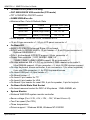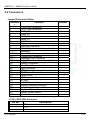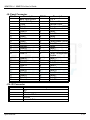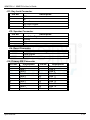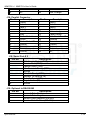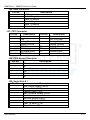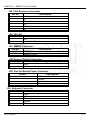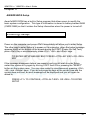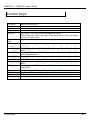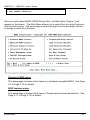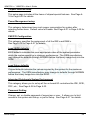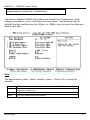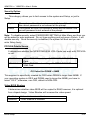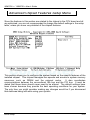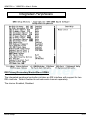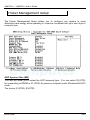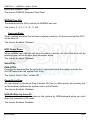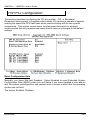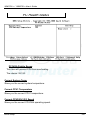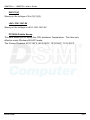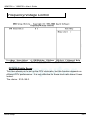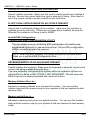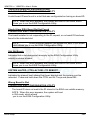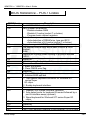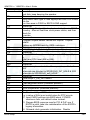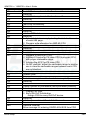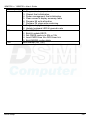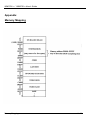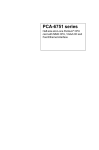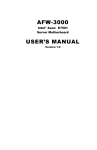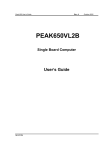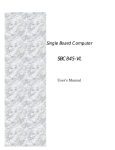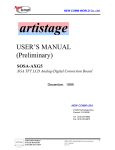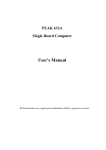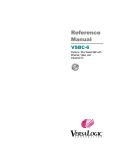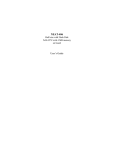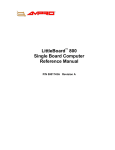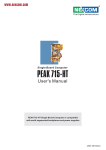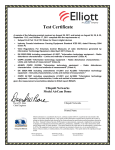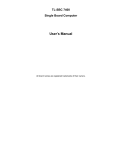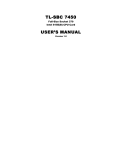Download 96M2781o 96M2791o
Transcript
96M2781o / 96M2791o User's Guide 96M2781o 96M2791o Single Board Computer User′s Guide Specifications 1-1 96M2781o / 96M2791o User's Guide Chapter 1 Introduction Welcome to the Dual Pentium III with socket 370 single board computer. The SBC is a brand new generation of advanced technologies. It's built with high performance Dual Pentium III CPU running 133 MHz Front Size Bus, high performance 64bit/66 MHz PCI Bus, huge memory support (2 GB), and complies with the new PICMG standard. It's excellent to the system integrators, VARs, or turnkey vendor demanding high performance computing, high performance I/O, high data availability, and great system expandability. The SBC is a powerful engine best for the applications such as CTI servers, image animation, video on demand, and any specialized servers needing top computing power, top I/O bandwidth. The SBC can run with Dual Intel Pentium III processor up to 1 GHz, memory support up to 2 GB RDRAM and the memory bus bandwidth could be 3.2 GB per second. This generates great computing power. The SBC also supports ECC not only at the main memory, the ECC capability also extends up to the L2 Cache in the Pentium III CPU, so the data integrity is further enhanced. One extremely important feature of the SBC is its 64 bit/66 MHz PCI bus. The PCI bus could boost the PCI bandwidth up to 533 MB per second, quadrupling the traditional 32bit/33MHz PCI bus. This makes the SBC most balanced in computing power as well as I/O performance. The on board VGA is SMI721, which is 2XAGP based graphics/video accelerator with the on chip memory from 2 MB, 4 MB up to 16 MB (depending on models). The SBC could also be used as the powerful graphic/video platform. It also supports TFT panel The on board enhanced PCI IDE interface can support up to mode 4 PIO and Mode 2 DMA master, and the new ATA66 transfer. The SMSC LPC47B272 integrates the floppy controller, two serial ports and one parallel port. The two on-chip UARTs are compatible with NS16C550, and the parallel port support EPP/ECP. The keyboard/mouse controller is also supported on chip. Specifications 1-2 96M2781o / 96M2791o User's Guide The PICMG standard makes the SBC work with the legacy ISA back plane and brand new PCI/ISA back plane, and the ISA MAX feature is also built in for ISA add-ons up to 20 boards. The SSD solution, the socket for Disk On Chip of M-systems is reserved. It can support the DOC up to 144 MB. The flash ROM is used to make the BIOS update easier, and the additional keyboard connector is reserved for connecting to the keyboard connector on the back plane. The brand new Universal Serial Bus (USB) is also supported by this product for more advanced applications. The high precision real time clock/calendar is built in for accurate scheduling and the watchdog timer is also the standard feature. The SBC uses the latest generation Intel 840 chipset, which delivers the fastest speed in CPU, memory as well as the PCI bandwidth. Moreover, the major operating environments such as Windows NT 4.0, Windows 2000, SCO Open Server 5 and Novell Netware 4 can run with our SBC without any modifications. The emerging new Unix based operating systems like the Red Hat Linux, Free BSD, and the well-established SUN Solaris are also running well with the SBC. Specifications 1-3 96M2781o / 96M2791o User's Guide 1-1 Specifications Specification System Architecture z z Full size SBC with 64bit PCI/ISA Golden finger z Intel Socket 370 Pentium III with 100/133MHz FSB z PCI V2.2 complied z PICMG 1.0 (Rev.2.0) complied z Intel MPS1.1/1.4 specification complied CPU Support z z Intel Pentium III CPU with 256K cache on die z Brand New Socket 370 FC-PGA CPU running at 100/133MHz FSB up to 1GHz z Dual CPU support z Support streaming SIMD instruction Main Memory z z Support RDRAM up to 2GB (Max.) z 184 pin RIMM socket ×4 z ECC support (single bit error correction/ multiple bit errors reporting) BIOS z z z Award System BIOS z Plug & Play support z Advanced Power Management support z Advanced Configuration & Power Interface support z 4M bits flash ROM Chip Set z Intel 840 Chipset support up to 2-way configurations z 64-bit and 66MHz PCI interface z 82840 ×1 Memory Controller Hub (MCH) z 82801 ×1 I/O Controller Hub (ICH) z 82802 ×1 Firmware Hub (FWH) z 82806 ×1 64 bit PCI Controller Hub (P64H) z ITE 8888F ×1 PCI to ISA Bridge Specifications 1-4 96M2781o / 96M2791o User's Guide On Board VGA (96M2781o only) z z z C&T 69000/69030 VGA controller (PCI mode) z TFT LCD/DSTN LCD/CRT control z 2/4MB SDRAM on die z Maximum Res. Color & Refresh Rate Resolution Colors Refresh Rate (Hz) 1280×1024 256 60 1024×768 16bits (High color) 85, 75, 65 800×600 24bits (True color) 85, 75, 65 z Driver support:Windows 95/98, Windows NT4.0 z 15 pin D-type connector ×1, 50 pin LCD panel connector ×1 On Board I/O SMSC LPC47B272 Enhanced Super I/O on board z SIO×2, with 2x16C550 UARTs, 10 pin header ×1, 9 pin D-type connector ×1, Optional RS422/485 ×1 z PIO×1, bi-directional, EPP/ECP support, 26 pin connector ×1 z Floppy Disk controller:5.25” 360KB/1.2MB, 3.5” 720KB/1.2MB/1.44MB/2.88MB support, 34 pin connector ×1 z On chip enhanced IDE x 2, PIO up to mode 4, DMA master up to mode 2, Ultra DMA/66 support, 40 pin connector × 2, total 4 E.IDE devices support z On chip Keyboard, mouse controller, 5 pin connector x 1(for other keyboard); 6 pin mini DIN connector ×1, for PS/2 keyboard/mouse z On board USB port ×2 (6pin header ×1) z On Board buzzer ×1 2 z On board 2 pin header for I C z On board 4 pin header for IrDA z On Board 2 pin header for reset SW, 4 pin for speaker, 5 pin for keylock On Board Solid State Disk Socket z z z On board reserved socket for DOC of M-systems:2MB~288MB, etc System Monitor z z Winbond W83782D system monitor controller z Seven voltage (For +3.3V, +5V, +12V, −12V, Vtt and Vcore ×2) z Two Fan speed (For CPU) z Three temperature z Drivers support:Windows 95/98, Windows NT4.0/2000 Specifications 1-5 96M2781o / 96M2791o User's Guide Bracket Connector z 96M2791o PS/2 connector (for keyboard/mouse) 2 2 15 pin D-type connector (for VGA) 1 0 9 pin D-type connector (for serial port) 1 2 ISAMAX Support z z Maximize ISA signals to support ISA cards up to 20 Watchdog Timer z z 1,2,4…64 seconds time-out intervals Dimensions z z z MODEL 96M2781o ITEM 340mm(L) × 122mm(W) Power Requirements +5V:20A(Max) z +12V:500mA(Max) z –12V:50mA(Max) Environments z z z Operating temperatures:0°C to 60°C z Storage temperatures:-20°C to 80°C z Relative humidity:10% to 90% (Non-condensing) Certification z z z CE approval z FCC Class A Model Available 96M2781o -- Full-size Dual Socket 370 Pentium III CPU Card w/VGA/RDRAM z 96M2791o -- Full-size Dual Socket 370 Pentium III CPU Card w/RDRAM z Specifications 1-6 96M2781o / 96M2791o User's Guide 1-2 What you'll have from the package In addition to this manual, the SBC package includes the following items CPU Card IDE Cable ( ATA66 ) FDD Cable Serial Port 2 Cable Parallel Port Cable Keyboard Cable Rambus RIMM Continuity Module Driver Source CD Manual ( User’s Guide ) Thermal Resistor Connector ATX 2.03 Power Supply cable Converter 1 1 1 1 1 1 2 1 1 1 1 If any of these items is missed or damaged, please contact your vendor for what you want Specifications 1-7 96M2781o / 96M2791o User's Guide 2-1 Switches Switches on the CPU board are used to select options for different functions used. The switch-on or off is to accommodate the variations of the following table. Switch Setting Table (*: default setup) CPU Frequency Setting: (S2) Frequency S2.2 *100MHz ON 133MHz OFF S2.3 OFF OFF S2.4 OFF OFF Serial Port 2: (S3, S4) Mode S4.5 S4.6 S4.7 S3.1 S3.2 S3.3 S3.4 S3.5 S3.6 S3.7 S3.8 *RS232 ON OFF OFF OFF ON OFF ON OFF ON OFF ON RS422 OFF ON OFF ON OFF ON OFF ON OFF ON OFF RS485 OFF OFF ON ON OFF ON OFF ON OFF ON OFF U20: DiskOnChip Configuration Table: (S4) Active Address S4.1 S4.2 C000H OFF ON C800H OFF ON D000H OFF OFF *D800H OFF OFF RTC Clearing: (S2) Mode Clear RTC *Normal BIOS Hardware Protection: (S4.8) Mode *Disable protection Enable Protection Specifications S4.3 OFF OFF ON OFF S2.5 OFF ON S4.4 OFF OFF OFF ON S2.6 ON OFF S4.8 ON OFF 1-8 96M2781o / 96M2791o User's Guide Approval Panel Model List Brand Model Type Sharp LM12S40 DSTN Sharp LM12S49 DSTN Sharp LM12S402 DSTN Prime View P64CV1 TFT (18Bit) Prime View P64CV2 TFT (18Bit) Sharp LQ64D341 TFT (18Bit) Sharp LQ10D42 TFT (18Bit) Samsung 121S1-105 TFT (18Bit) Sharp LQ12S41 TFT (18Bit) Toshiba LTM12C257A TFT (18Bit) Sharp LQ12S56A TFT (18Bit) Sharp LQ14X03E TFT (36Bit) Sharp LQ15X01W TFT (36Bit) Sharp LQ15X1DG1 TFT (36Bit) 1 Samsung LT133X1-104 LVDS (36Bit) Samsung LT150X1-151 TFT (36Bit) Note1 Panel Switch Resolution 800X600 800X600 800X600 640X480 640X480 640X480 640X480 800X600 800X600 800X600 800X600 1024X768 1024X768 1024X768 Size 12.1” 12.1” 12.1” 6.4” 6.4” 6.4” 10.4” 12.1” 12.1” 12.1” 12.1” 13.8” 15” 15” Volt 5V 3.3V 3.3V 5V 5V 5V 5V 3.3V 3.3V 5V 3.3V 5V 5V 5V Panel Switch #4 (Note 1) #4 #4 #5/#6 #5/#6 #5/#6 #5/#6 #8/#9 #8/#9 #8/#9 #10 #13 #13 #13 1024X768 13.3” 5V #13 1024X768 15” #13 5V *#4 S1.8(MSB) ON S1.7 ON S1.6 OFF S1.5 (LSB) OFF #5 #6 #8 #9 #10 #13 ON ON ON OFF OFF OFF OFF OFF OFF ON ON OFF ON ON OFF ON ON ON ON OFF OFF ON OFF ON JP7: Panel Power Switch Voltage *3.3 V 5V Specifications 1-2 Open Short 2-3 Short Open 1-9 96M2781o / 96M2791o User's Guide 2-2 Connectors Jumper/Connector Define Connecto Function r J1 CPU2 FAN Connector J2 CPU1 FAN Connector J3 RIMM_B2 J4 RIMM_B1 J6 RIMM_A2 J7 RIMM_A1 J8 PANEL Connector J10 IR Connector J11 Key Lock Connector J12 Speaker Connector J13 Reserved J14 Reset J15 Primary IDE Connector J16 Secondary IDE Connector J17 Floppy Connector J18 Parallel Connector J19 Serial Port #2 J20 USB Connector J21 CRT Connector J22 PS/2 Mouse Connector J23 Serial Port #1 J24 PS/2 Keyboard Connector JP2 HD LED JP3 SMBUS Connector JP4 System Thermal Connector JP5 Disk On Module Power Connector JP6 Keyboard Connector JP7 PANEL Power Switch U20 DiskOnChip Remark J1/J2: CPU2 FAN Connector Pin No. Description 1 GND 2 +12V 3 Sense Specifications 1-10 96M2781o / 96M2791o User's Guide J8: Panel Connector Pin No. Description 1 Back light control 3 Horizontal Sync. 5 Clock 7 Data0 9 Data2 11 Data24 13 Data4 15 Data6 17 Data26 19 Data8 21 Data10 23 Ground 25 Data28 27 Data12 29 Data14 31 33 35 37 39 41 43 45 47 49 Data30 Ground Data16 Data18 NC Data32 Data20 Data22 Data34 Ground J10: IR Connector Pin No. 1 +5V 2 NC 3 Received Data 4 Ground 5 Transmit Data Specifications PIN No. 2 4 6 8 10 12 14 16 18 20 22 24 26 28 30 32 34 36 38 40 42 44 46 48 50 Description +12 V Data enable Vertical Sync. Panel power (3/5V) Data1 Data3 Data25 Data5 Data7 Panel power (3/5V) Data27 Data9 Data11 Data29 Panel Voltage Bias Enable Data13 Data15 Data31 Data17 Ground Data19 Data33 Data21 Data23 Data35 Description 1-11 96M2781o / 96M2791o User's Guide J11: Key Lock Connector Pin No. Description 1 +5V 2 NC 3 Ground 4 Key Lock Signal 5 Ground J12: Speaker Connector Pin No. Description 1 Low Active Signal 2 Ground 3 Ground 4 +5V J14: Reset Connector Pin No. 1 Reset Signal 2 Ground J15: Primary IDE Connector Pin No. Description 1 Reset # 3 Data 7 5 Data 6 7 Data 5 9 Data 4 11 Data 3 13 Data 2 15 Data 1 17 Data 0 19 Ground Specifications Description Pin No. 2 4 6 8 10 12 14 16 18 20 Description Ground Data 8 Data 9 Data 10 Data 11 Data 12 Data 13 Data 14 Data 15 NC 1-12 96M2781o / 96M2791o User's Guide J16: Secondary IDE Connector Pin No. Description Pin No. 1 Reset # 2 3 Data 7 4 5 Data 6 6 7 Data 5 8 9 Data 4 10 11 Data 3 12 13 Data 2 14 15 Data 1 16 17 Data 0 18 19 Ground 20 21 DMA REQ 22 23 IOW 24 25 IOR 26 27 IOCHRDY 28 29 DMA ACK 30 31 Interrupt 14 32 33 Disk Address 1 34 35 Disk Address 0 36 37 HDC CS100 38 39 HDD Active Led 40 J17: Floppy Connector Pin No. Description 1 Ground 3 5 Ground Ground 7 9 11 13 15 17 19 21 23 25 27 29 Ground Ground Ground Ground Ground Ground Ground Ground Ground Ground Ground NC Specifications Description Ground Data 8 Data 9 Data 10 Data 11 Data 12 Data 13 Data 14 Data 15 NC Ground Ground Ground Pull Down Ground NC DMA66 Detect Disk Address 2 HDC CS300 Ground Pin No. Description Drive Density Select 0 4 NC 6 Drive Density Select 1 8 Index Pulse Input 10 Motor On 0 12 Drive Select 1 14 Drive Select 0 16 Motor On 1 18 Step Direction 20 Step Pulse 22 Write Disk Data 24 Write Gate 26 Track 0 28 Write Protected 30 Read Disk Date 2 1-13 96M2781o / 96M2791o User's Guide 31 33 Ground NC J18: Parallel Connector Pin No. Description 1 Strobe 3 Data 1 5 Data 3 7 Data 5 9 Data 7 11 Busy 13 Printer Select 15 Error# 17 Printer Select IN 19 Ground 21 Ground 23 Ground 25 Ground 32 34 Head Select Disk Change Pin No. 2 4 6 8 10 12 14 16 18 20 22 24 26 Description Data 0 Data 2 Data 4 Data 6 Acknowledge Paper Empty Auto Form Feed# Initialize Ground Ground Ground Ground NC J19: Serial Port # 2 Pin No. Description 1 Data Carrier Detect (DCD) 2 Receive Data (RXD) 3 Transmit Data (TXD) 4 Data Terminal Ready (DTR) 5 Ground 6 Data Set Ready (DSR) 7 Request To Send (RTS) 8 Clear To Send (CTS) 9 Ring Indicator (RI) 10 Ground J19: Optional to RS422/485 Pin No. Description 1 Transmit Data Positive 2 Transmit Data Negative 3 Receive Data Negative (RS-422) 4 Receive Data Positive (RS-422) Specifications 1-14 96M2781o / 96M2791o User's Guide J20: USB Connector Pin No. Description 1 +5V 2 Data 0 Negative 3 Data 0 Positive 4 Data 1 Negative 5 Data 1 Positive 6 Ground J21: CRT Connector Pin No. Description 1 Red 3 Blue 5 Analog Ground 7 Analog Ground 9 +5V 11 NC 13 Horizontal Sync. 15 DDC Clock J22: PS/2 Mouse Connector Pin No. 1 Data 2 NC 3 Ground 4 +5V 5 Clock 6 NC PIN No. 2 4 6 8 10 12 14 Description Green +5V Pull-High Analog Ground Analog Ground Analog Ground DDC Data Vertical Sync. Description J23: Serial Port # 1 Pin No. Description 1 Data Carrier Detect (DCD) 2 Receive Data (RXD) 3 Transmit Data (TXD) 4 Data Terminal Ready (DTR) 5 Ground 6 Data Set Ready (DSR) 7 Request To Send (RTS) 8 Clear To Send (CTS) 9 Ring Indicator (RI) Specifications 1-15 96M2781o / 96M2791o User's Guide Specifications 1-16 96M2781o / 96M2791o User's Guide J24: PS/2 Keyboard Connector Pin No. Description 1 Data 2 NC 3 Ground 4 +5V 5 Clock 6 NC JP2: HD LED Pin No. Description 1 +5V 2 Low Active Signal JP3: SMBUS Connector Pin No. 1 SMBUS Data 2 SMBUS Clock Description JP4: System Thermal Connector Pin No. Description 1 Input 2 Input JP5: Disk On Module Power Connector Pin No. Description 1 +5V 2 Ground 3 Ground 4 +5V JP6: Keyboard Connector Pin No. 1 Clock 2 Data 3 NC 4 Ground 5 +5V Specifications Description 1-17 96M2781o / 96M2791o User's Guide . Specifications 1-18 96M2781o / 96M2791o User's Guide Chapter 2 Switches and Connectors This chapter gives the definitions and shows where to locate the positions of switches and connectors. Specifications 1-19 96M2781o / 96M2791o User’s Guide Chapter 3 AWARD BIOS Setup Award's BIOS ROM has a built-in Setup program that allows users to modify the basic system configuration. This type of information is stored in battery-backed RAM (CMOS RAM) so that it retains the Setup information when the power is turned off. Entering Setup Power on the computer and press <Del> immediately will allow you to enter Setup. The other way to enter Setup is to power on the computer, when the below message appears briefly at the bottom of the screen during the POST (Power On Self Test), press <Del> key or simultaneously press <Ctrl>, <Alt>, and <Esc> keys. TO ENTER SETUP BEFORE BOOT PRESS <CTRL-ALT-ESC> OR <DEL> KEY If the message disappears before you respond and you still wish to enter Setup, restart the system to try again by turning it OFF then ON or pressing the "RESET" button on the system case. You may also restart by simultaneously pressing <Ctrl>, <Alt>, and <Delete> keys. If you do not press the keys at the correct time and the system does not boot, an error message will be displayed and you will again be asked to, PRESS <F1> TO CONTINUE, <CTRL-ALT-ESC> OR <DEL> TO ENTER SETUP BIOS Setup 3-1 96M2781o / 96M2791o User’s Guide Control Keys Up arrow Down arrow Left arrow Right arrow Esc key PgUp / “+” key PgDn / “−“ key F1 key (Shift)F2 key F3 key F4 key F5 key F6 key F7 key F8 key F9 key F10 key BIOS Setup Move to previous item Move to next item Move to the item in the left hand Move to the item in the right hand Main Menu -- Quit and not save changes into CMOS Status Page Setup Menu and Option Page Setup Menu -- Exit current page and return to Main Menu Increase the numeric value or make changes Decrease the numeric value or make changes General help, only for Status Page Setup Menu and Option Page Setup Menu Change color from total 16 colors. F2 to select color forward, (Shift) F2 to select color backward Reserved Reserved Restore the previous CMOS value from CMOS, only for Option Page Setup Menu Load the default CMOS value from BIOS default table, only for Option Page Setup Menu Load the Setup default , only for Option Page Setup Menu Reserved Reserved Save all the CMOS changes, only for Main Menu 3-2 96M2781o / 96M2791o User’s Guide Getting Help Main Menu The on-line description of the highlighted setup function is displayed at the bottom of the screen. Status Page Setup Menu/Option Page Setup Menu Press F1 to pop up a small help window that describes the appropriate keys to use and the possible selections for the highlighted item. To exit the Help Window press <F1> or <Esc>. BIOS Setup 3-3 96M2781o / 96M2791o User’s Guide The Main Menu Once you enter Award BIOS CMOS Setup Utility, the Main Menu (Figure 1) will appear on the screen. The Main Menu allows you to select from ten setup functions and two exit choices. Use arrow keys to select among the items and press <Enter> to accept or enter the sub-menu. Standard CMOS setup This setup page includes all the items in a standard compatible BIOS. See Page 4-7 to Page 4-10 for details. BIOS features setup This setup page includes all the items of Award special enhanced features. See Page 4-11 to Page 4-15 for details. BIOS Setup 3-4 96M2781o / 96M2791o User’s Guide Chipset features setup This setup page includes all the items of chipset special features. See Page 416 to Page 4-20 for details. Power Management setup This category determines how much power consumption for system after selecting below items. Default value is Disable. See Page 4-21 to Page 4-25 for details. PNP/PCI Configuration This category specifies the assignment of all the IRQ’s and DMA’s. See Page 4-26 to Page 4-27 for details. Load BIOS defaults BIOS defaults indicates the most appropriate value of the system parameter which the system would be in minimum performance. The OEM manufacturer may change the defaults through MODBIN before the binary image burn into the ROM. Load Setup defaults Chipset defaults indicates the values required by the system for the maximum performance. The OEM manufacturer may change to defaults through MODBIN before the binary image burn into the ROM. Integrated Peripherals System Environment This category allows you to set up all the on board I/O controllers like IDE, SCSI, FDC, etc,. See Page 4-28 to Page 4-30 Password Setting Change, set, or disable password of supervisor or user. It allows you to limit access to the system and Setup, or just to Setup. See Page 4-31 for details. BIOS Setup 3-5 96M2781o / 96M2791o User’s Guide IDE HDD auto detection Automatically configure hard disk parameters. See Page 4-32 to Page 4-35. Save & Exit Setup Save CMOS value changes to CMOS and exit setup. Exit without saving Abandon all CMOS value changes and exit setup. BIOS Setup 3-6 96M2781o / 96M2791o User’s Guide Standard CMOS Features The items in Standard CMOS Setup Menu are divided into 10 categories. Each category includes no, one or more than one setup items. Use the arrow keys to highlight the item and then use the <PgUp> or <PgDn> keys to select the value you want in each item. Date The date format is <day>, <date> <month> <year>. Press <F3> to show the calendar. Day date month year BIOS Setup The day of week, from Sun to Sat, determined by the BIOS, is read only The date, from 1 to 31 (or the maximum allowed in the month), can key in the numerical / function key The month, Jan through Dec The year, depend on the year of BIOS 3-7 96M2781o / 96M2791o User’s Guide Time The time format is <hour> <minute> <second>. which accepts both function key or numerical key The time is calculated based on the 24-hour military-time clock. For example, 1 p.m. is 13:00:00. Primary Master/Primary Slave The categories identify the types of drives that have been installed in the computer. There are 45 predefined types and 2 user definable types are for Enhanced IDE BIOS. Type 1 to Type 45 are predefined. Type User is userdefinable. Press PgUp/<+> or PgDn/<−> to select a numbered hard disk type or type the number and press <Enter>. Note that the specifications of your drive must match with the drive table. The hard disk will not work properly if you enter improper information for this category. If your hard disk drive type is not matched or listed, you can use Type User to define your own drive type manually. If you select Type User, related information is asked to be entered to the following items. Enter the information directly from the keyboard and press <Enter>. This information should be provided in the documentation from your hard disk vendor or the system manufacturer. If the controller of HDD interface is ESDI, the selection shall be “Type 1”. If the controller of HDD interface is SCSI, the selection shall be “None”. If the controller of HDD interface is CD-ROM, the selection shall be “None”. CYLS. HEADS PRECOMP LANDZONE SECTORS MODE number of cylinders number of heads write precom landing zone number of sectors HDD access mode If a hard disk has not been installed select NONE and press <Enter>. BIOS Setup 3-8 96M2781o / 96M2791o User’s Guide Drive A type/Drive B type The category identifies the types of floppy disk drive A or drive B that have been installed in the computer. None 360K, 5.25 in 1.2M, 5.25 in 720K, 3.5 in 1.44M, 3.5 in 2.88M, 3.5 in No floppy drive installed 5-1/4 inch PC-type standard drive; 360 kilobyte capacity 5-1/4 inch AT-type high-density drive; 1.2 megabyte capacity 3-1/2 inch double-sided drive; 720 kilobyte capacity 3-1/2 inch double-sided drive; 1.44 megabyte capacity 3-1/2 inch double-sided drive; 2.88 megabyte capacity Video The category selects the type of adapter used for the primary system monitor that must match your video display card and monitor. Although secondary monitors are supported, you do not have to select the type in Setup. You have two ways to boot up the system: 1. When VGA as primary and monochrome as secondary, the selection of the video tape is “VGA Mode”. 2. When monochrome as primary and VGA as secondary, the selection of the video type is “Monochrome Mode”. EGA/VGA CGA 40 CGA 80 MONO BIOS Setup Enhanced Graphics Adapter/Video Graphics Array. For EGA, VGA, SEGA, or PGA monitor adapters. Color Graphics Adapter, power up in 40 column mode Color Graphics Adapter, power up in 80 column mode Monochrome adapter, includes high resolution monochrome adapters 3-9 96M2781o / 96M2791o User’s Guide Error Halt The category determines whether the computer will stop if an error is detected during power up. No errors All errors All,But Keyboard All, But Diskette All, But Disk/Key Whenever the BIOS detects a non-fatal error the system will be stopped and you will be prompted. The system boot will not be stopped for any error that may be detected. The system boot will not stop for a keyboard error; it will stop for all other errors. The system boot will not stop for a disk error; it will stop for all other errors. The system boot will not stop for a keyboard or disk error; it will stop for all other errors. Memory The category is display-only which is determined by POST (Power On Self Test) of the BIOS. Base Memory The POST of the BIOS will determine the amount of base (or conventional) memory installed in the system. The value of the base memory is typically 512K for systems with 512K memory installed on the motherboard, or 640K for systems with 640K or more memory installed on the motherboard. Extended Memory The BIOS determines how much extended memory is present during the POST. This is the amount of memory located above 1MB in the CPU's memory address map. Other Memory This refers to the memory located in the 640K to 1024K address space. This is memory that can be used for different applications. DOS uses this area to load device drivers to keep as much base memory free for application programs. Most use for this area is Shadow RAM. Total Memory System total memory is the sum of basic memory, extended memory, and other memory. BIOS Setup 3-10 96M2781o / 96M2791o User’s Guide BIOS Features Setup Menu Virus Warning This category flashes on the screen. During and after the system boots up, any attempt to write to the boot sector or partition table of the hard disk drive will halt the system and the following error message will appear, in the mean time, you can run an anti-virus program to locate the problem. ! WARNING ! Disk boot sector is to be modified Type "Y" to accept write or "N" to abort write Award Software, Inc. Enabled Disabled Activates automatically when the system boots up causing a warning message to appear when anything attempts to access the boot sector or hard disk partition table. No warning message to appear when anything attempts to access the boot sector or hard disk partition table. Note: This function is available only for DOS and other OSes that do not trap INT13. BIOS Setup 3-11 96M2781o / 96M2791o User’s Guide CPU Internal Cache/External Cache These two categories speed up memory access. However, it depends on CPU/chipset design. The default value is Enable. If your CPU without Internal Cache then this item “CPU Internal Cache” will not be show. Enabled Disabled Enable cache Disable cache Quick Power On Self Test This category speeds up Power On Self Test (POST) after you power on the computer. If it is set to Enable, BIOS will shorten or skip some check items during POST. Enabled Disabled Enable quick POST Normal POST Boot Sequence This category determines which drive computer searches first for the disk operating system (i.e., DOS). Default value is A,C. C,A System will first search for hard disk drive then floppy disk drive. System will first search for floppy disk drive then hard disk drive. A,C Note: This function is only available for IDE type For SCSI type is always boot from A. Boot Up Floppy Seek During POST, BIOS will determine if the floppy disk drive installed is 40 or 80 tracks. 360K type is 40 tracks while 760K, 1.2M and 1.44M are all 80 tracks. Enabled Disabled BIOS Setup BIOS searches for floppy disk drive to determine if it is 40 or 80 tracks. Note that BIOS can not tell from 720K, 1.2M or 1.44M drive type as they are all 80 tracks. BIOS will not search for the type of floppy disk drive by track number. Note that there will not be any warning message if the drive installed is 360K. 3-12 96M2781o / 96M2791o User’s Guide Boot Up NumLock Status The default value is On. On Off Keypad is number keys Keypad is arrow keys Typematic Rate Setting This determines the typematic rate. Enabled Disabled Enable typematic rate and typematic delay programming Disable typematic rate and typematic delay programming. The system BIOS will use default value of this 2 items and the default is controlled by keyboard. Typematic Rate (Chars/Sec) 6 8 10 12 15 20 24 30 6 characters per second 8 characters per second 10 characters per second 12 characters per second 15 characters per second 20 characters per second 24 characters per second 30 characters per second Typematic Delay (Msec) When holding a key, the time between the first and second character displayed. 250 500 750 1000 BIOS Setup 250 msec 500 msec 750 msec 1000 msec 3-13 96M2781o / 96M2791o User’s Guide Security Option This category allows you to limit access to the system and Setup, or just to Setup. System Setup The system will not boot and access to Setup will be denied if the correct password is not entered at the prompt. The system will boot, but access to Setup will be denied if the correct password is not entered at the prompt. Note: To disable security, select PASSWORD SETTING at Main Menu and then you will be asked to enter password. Do not type anything and just press <Enter>, it will disable security. Once the security is disabled, the system will boot and you can enter Setup freely. PCI/VGA Palette Snoop It determines whether the MPEG ISA/VESA VGA Cards can work with PCI/VGA or not. Enabled Disabled When PCI/VGA working with MPEG ISA/VESA VGA Card. When PCI/VGA not working with MPEG ISA/VESA VGA Card. OS Select for DRAM > 64MB This segment is specifically created for OS/2 when DRAM is larger than 64MB. If your operating system is OS/2 and DRAM used is larger the 64MB, you have to select “OS 2”, otherwise, non-OS2, default is NON-OS2. Video BIOS Shadow It determines whether video BIOS will be copied to RAM, however, it is optional from chipset design. Video Shadow will increase the video speed. Enabled Disabled BIOS Setup Video shadow is enabled Video shadow is disabled 3-14 96M2781o / 96M2791o User’s Guide C8000 - CFFFF Shadow/D8000 - DFFFF Shadow These categories determine whether optional ROM will be copied to RAM by 16K byte or 32K byte per/unit and the size depends on chipset. Enabled Disabled Optional shadow is enabled Optional shadow is disabled Note: 1. for C8000-DFFFF option-ROM on PCI BIOS , BIOS will automatically enable the shadow RAM. User does not have to select the item. 2. IDE second channel control: Enable: enable secondary IDE port and BIOS will assign IRQ15 for this port. Disable: disable secondary IDE port and IRQ15 is available for other device. The item is optional only for PCI BIOS. 3. 4. Some of the sound cards have an onboard CD-ROM controller which uses IDE Secondary Port. In order to avoid PCI IDE conflict, the IDE secondary channel control has to select “disable” then CD-ROM can work. BIOS Setup 3-15 96M2781o / 96M2791o User’s Guide Advanced Chipset Features Setup Menu Since the features in this section are related to the chipset in the CPU board and all are optimized, you are not recommended to change the default settings in the setup table, unless you know very detailed of the chipset features. This section allows you to configure the system based on the specific features of the installed chipset. This chipset manages bus speeds and access to system memory resources, such as DRAM and the external cache. It also coordinates communications between the conventional ISA bus and the PCI bus. It must be stated that these items should never need to be altered. The default settings have been chosen because they provide the best operating conditions for your system. The only time you might consider making any changes would be if you discovered that data was being lost while using your system. BIOS Setup 3-16 96M2781o / 96M2791o User’s Guide The first chipset settings deal with CPU access to dynamic random access memory (DRAM). The default timings have been carefully chosen and should only be altered if data is being lost. Such a scenario might well occur if your system had mixed speed DRAM chips installed so that greater delays may be required to preserve the integrity of the data held in the slower memory chips. RDRAM Bus Frequency This item defines the RDRAM bus frequency. The Choice: 400MHz, 356MHz, 300MHz, 266MHz. SDRAM CAS Latency Time When synchronous DRAM is installed, the number of clock cycles of CAS latency depends on the DRAM timing. The Choice: 2, 3 RDRAM Device Napdown Select Disabled to increase 5% system performance or select Enabled to enter the RDRAM device power save mode. The Choice: Enabled, Disabled. RDRAM Data Integrity Mode Select Parity or ECC (error-correcting code), according to the type of installed DRAM. The Choice: Non-ECC, ECC.. System BIOS Cacheable Selecting Enabled allows caching of the system BIOS ROM at F0000h-FFFFFh, resulting in better system performance. However, if any program writes to this memory area, a system error may result. The choice: Enabled, Disabled. Video BIOS Cacheable Select Enabled allows caching of the video BIOS , resulting in better system performance. However, if any program writes to this memory area, a system error may result. BIOS Setup 3-17 96M2781o / 96M2791o User’s Guide The Choice: Enabled, Disabled. Video RAM Cacheable Select Enabled allows caching of the video RAM , resulting in better system performance. However, if any program writes to this memory area, a system error may result. The Choice: Enabled, Disabled. You can reserve this area of system memory for ISA adapter ROM. When this area is reserved, it cannot be cached. The user information of peripherals that need to use this area of system memory usually discusses their memory requirements. The Choice: Enabled, Disabled. Delay Transaction The chipset has an embedded 32-bit posted write buffer to support delay transactions cycles. Select Enabled to support compliance with PCI specification version 2.1. The Choice: Enabled, Disabled. AGP Fast Write This item will enable the AGP model into fast write mode. The Choice: Enabled, Disabled. AGP Aperture Size (MB) Select the size of the Accelerated Graphics Port (AGP) aperture. The aperture is a portion of the PCI memory address range dedicated for graphics memory address space. Host cycles that hit the aperture range are forwarded to the AGP without any translation. See www.agpforum.org for AGP information. The choice: 4, 8, 16, 32, 64, 128, 256 BIOS Setup 3-18 96M2781o / 96M2791o User’s Guide Integrated Peripherals IDE Primary/Secondary Master/Slave UDMA The integrated peripheral controller contains an IDE interface with support for two IDE channels. Select Enabled to activate each channel separately. The choice: Enabled, Disabled. BIOS Setup 3-19 96M2781o / 96M2791o User’s Guide IDE Primary/Secondary Master/Slave PIO The four IDE PIO (Programmed Input/Output) fields let you set a PIO mode (0-4) for each of the four IDE devices that the onboard IDE interface supports. Modes 0 through 4 provide successively increased performance. In Auto mode, the system automatically determines the best mode for each device. The choice: Auto, Mode 0, Mode 1, Mode 2, Mode 3, Mode 4. IDE Primary/Secondary Master/Slave UDMA Ultra DMA/33 implementation is possible only if your IDE hard drive supports it and the operating environment includes a DMA driver (Windows 95 OSR2 or a third-party IDE bus master driver). If your hard drive and your system software both support Ultra DMA/33, select Auto to enable BIOS support. The Choice: Auto, Disabled. USB Controller Select Enabled if your system contains a Universal Serial Bus (USB) controller and you have USB peripherals. The choice: Enabled, Disabled. USB Keyboard Support Select Enabled if your system contains a Universal Serial Bus (USB) controller and you have a USB keyboard. The choice: Enabled, Disabled. Init Display First This item allows you to decide to active whether PCI Slot or on-chip VGA first The choice: PCI Slot, Onboard. AC97 Audio/Modem This item allows you to decide to enable/disable the 810 chipset family to support AC97 Audio/Modem. BIOS Setup 3-20 96M2781o / 96M2791o User’s Guide The choice: Enabled, Disabled. IDE HDD Block Mode Block mode is also called block transfer, multiple commands, or multiple sector read/write. If your IDE hard drive supports block mode (most new drives do), select Enabled for automatic detection of the optimal number of block read/writes per sector the drive can support. The choice: Enabled, Disabled Onboard FDC Controller Select Enabled if your system has a floppy disk controller (FDC) installed on the system board and you wish to use it. If you install and-in FDC or the system has no floppy drive, select Disabled in this field. The choice: Enabled, Disabled. Onboard Serial Port 1/Port 2 Select an address and corresponding interrupt for the first and second serial ports. The choice: 3F8/IRQ4, 2E8/IRQ3, 3E8/IRQ4, 2F8/IRQ3, Disabled, Auto. UART Mode Select This item allows you to select UART mode. The choice: Enabled, Disabled. RxD, TxD Active This item allows you to determine the active of RxD, TxD. The Choice: “Hi, Hi”, “Lo, Lo”, “Lo, Hi”, “Hi, Lo”. IR Transmission delay This item allows you to enable/disable IR transmission delay. The choice: Enabled, Disabled. BIOS Setup 3-21 96M2781o / 96M2791o User’s Guide UR2 Duplex Mode This item allows you to select the IR half/full duplex funcion. The choice: Half, Full. Use IR Pins This item allows you to select IR transmission routes, one is RxD2m, TxD2 (COM Port) and the other is IR-Rx2Tx2. The choice: IR-Rx2Tx2, RxD2,TxD2. Onboard Parallel Port This item allows you to determine access onboard parallel port controller with which I/O address. The choice: 3BC/IRQ7, 378/IRQ7, 278/IRQ5, Disabled. Parallel Port Mode Select an operating mode for the onboard parallel (printer) port. Select Normal, Compatible, or SPP unless you are certain your hardware and software both support one of the other available modes. The choice: SPP, EPP, ECP, ECP+EPP. EPP Mode Select Select EPP port type 1.7 or 1.9. The choice: EPP1.7, 1.9. ECP Mode Use DMA Select a DMA channel for the parallel port for use during ECP mode. The choice: 3, 1. This item allows you to select the Game Port Address. The choice: Disabled, 201, 209. BIOS Setup 3-22 96M2781o / 96M2791o User’s Guide BIOS Setup 3-23 96M2781o / 96M2791o User’s Guide Midi Port Address This item allows you to select the Midi Port Address. The choice: Disabled, 330, 300 Midi Port IRQ This item allows you to select the Midi Port IRQ. The choice: 5, 10. BIOS Setup 3-24 96M2781o / 96M2791o User’s Guide Power Management Setup The Power Management Setup allows you to configure you system to most effectively save energy while operating in a manner consistent with your own style of computer use. AGP Aperture Size (MB) This item will allow you to select the ACPI suspend type. You can select S3 (STR) for suspending to DRAM or S1 (POS) for power on suspend under Windows 98 ACPI mode. The choice: S1(POS), S3(STR). BIOS Setup 3-25 96M2781o / 96M2791o User’s Guide Power Management This category allows you to select the type (or degree) of power saving and is directly related to the following modes: 1. HDD Power Down 2. Doze Mode 3. Suspend Mode There are four selections for Power Management, three of which have fixed mode settings. Disable (default) Min. Power Saving Max. Power Saving User Defined No power management. Disables all four modes Minimum power management. Doze Mode = 1 hr. Standby Mode = 1 hr., Suspend Mode = 1 hr., and HDD Power Down = 15 min. Maximum power management -- ONLY AVAILABLE FOR SL CPU’s. Doze Mode = 1 min., Standby Mode = 1 min., Suspend Mode = 1 min., and HDD Power Down = 1 min. Allows you to set each mode individually. When not disabled, each of the ranges are from 1 min. to 1 hr. except for HDD Power Down which ranges from 1 min. to 15 min. and disable. Video Off Method This determines the manner in which the monitor is blanked. V/H SYNC+Blank Blank Screen DPMS This selection will cause the system to turn off the vertical and horizontal synchronization ports and write blanks to the video buffer. This option only writes blanks to the video buffer. Initial display power management signaling. Video Off In Suspend This determines the manner in which the monitor is blanked. The choice: Yes, No. Suspend Type BIOS Setup 3-26 96M2781o / 96M2791o User’s Guide Select the Suspend Type. The choice: PWRON Suspend, Stop Grant. MODEM Use IRQ This determines the IRQ in which the MODEM can use. The choice: 3, 4, 5, 7, 9, 10, 11, NA. Suspend Mode When enabled and after the set time of system inactivity, all devices except the CPU will be shut off. The choice: Enabled, Disabled. HDD Power Down When enabled and after the set time of system inactivity, the hard disk drive will be powered down while all other devices remain active. The choice: Enabled, Disabled. Soft-Off by PWR-BTTN Pressing the power button for more than 4 seconds forces the system to enter the Soft-Off state when the system has “hung.” The choice: Delay 4 Sec, Instant-Off. PowerOn by Ring An input signal on the serial Ring Indicator (RI) line (in other words, an incoming call on the modem) awakens the system from a soft off state. The choice: Enabled, Disabled. USB KB Wake-Up From S3 This item will enable you to wake-up the system by USB keyboard when you shut down the computer in S3 mode. The choice: Enabled, Disabled. BIOS Setup 3-27 96M2781o / 96M2791o User’s Guide CPU THRM-Throttling Select the CPU THRM-Throttling rate. The choice: 25.0%, 37.5%, 50.0%, 62.5%, 75.0%, 87.5%. PM Events PM events are I/O events whose occurrence can prevent the system from entering a power saving mode or can awaken the system from such a mode. In effect, the system remains alert for anything which occurs to a device which is configured as Enabled , even when the system is in a power down mode. Primary IDE 0 Primary IDE 1 Secondary IDE 0 Secondary IDE 1 FDD, COM, LPT Port PCI PIRQ[A-D] # BIOS Setup 3-28 96M2781o / 96M2791o User’s Guide PnP/PCI Configuration This section describes configuring the PCI bus system. PCI, or Peripheral Component Interconnect, is a system which allows I/O devices to operate at speeds nearing the speed the CPU itself uses when communicating with its own special components. This section covers some very technical items and it is strongly recommended that only experienced users should make any changes to the default settings. Reset Configuration Data Normally, you leave this field Disabled. Select Enabled to reset Extended System Configuration Data (ESCD) when you exit Setup if you have installed a new add-on and the system reconfiguration has caused such a serious conflict that the operating system can not boot. The choice: Enabled, Disabled . BIOS Setup 3-29 96M2781o / 96M2791o User’s Guide Resource controlled by The Award Plug and Play BIOS has the capacity to automatically configure all of the boot and Plug and Play compatible devices. However, this capability means absolutely nothing unless you are using a Plug and Play operating system such as Windows®95. If you set this field to “manual” choose specific resources by going into each of the sub menu that follows this field (a sub menu is preceded by a “¾”). The choice: Auto(ESCD), Manual. IRQ Resources When resources are controlled manually, assign each system interrupt a type, depending on the type of device using the interrupt. PCI/VGA Palette Snoop Leave this field at Disabled. The choice: Enabled, Disabled. BIOS Setup 3-30 96M2781o / 96M2791o User’s Guide PC Health Status PCI/VGA Palette Snoop This item will prevent CPU from overheating. The choice: 30-120. Current System Temp. Show you the current system temperature. Current CPU1 Temperature Show you the current CPU1 temperature. Current CPUFAN 1/2/3 Speed Show you the current CPUFAN operating speed. BIOS Setup 3-31 96M2781o / 96M2791o User’s Guide IN0/1/2 (V) Show you the voltage of Vin (0)/(1)/(2). +5V/+12V/-12V/-5V Show you the voltage of +5V/+12V/-12V/-5V. PCI/VGA Palette Snoop This item allows you to set up the CPU shutdown Temperature. This item only effective under Windows 98 ACPI mode. The Choice: Disabled, 60°C/140°F, 65°C/149°F, 70°C/159°F, 75°C/167°F. BIOS Setup 3-32 96M2781o / 96M2791o User’s Guide Frequency/Voltage Control PCI/VGA Palette Snoop This item allows you to set up the CPU clock ratio, but this function depends on different CPU performance. It is only effective for those clock ratio haven’t been locked. The choice: X3.0~X8.0. BIOS Setup 3-33 96M2781o / 96M2791o User’s Guide Supervisor/User Password Setting You can set either supervisor or user password, or both of then. The differences between are: supervisor password : can enter and change the options of the setup menus. user password : just can enter but do not have the right to change the options of the setup menus. When you select this function, the following message will appear at the center of the screen to assist you in creating a password. ENTER PASSWORD: Type the password, up to eight characters in length, and press <Enter>. The password typed now will clear any previously entered password from CMOS memory. You will be asked to confirm the password. Type the password again and press <Enter>. You may also press <Esc> to abort the selection and not enter a password. To disable a password, just press <Enter> when you are prompted to enter the password. A message will confirm the password will be disabled. Once the password is disabled, the system will boot and you can enter Setup freely. PASSWORD DISABLED. When a password has been enabled, you will be prompted to enter it every time you try to enter Setup. This prevents an unauthorized person from changing any part of your system configuration. Additionally, when a password is enabled, you can also require the BIOS to request a password every time your system is rebooted. This would prevent unauthorized use of your computer. You determine when the password is required within the BIOS Features Setup Menu and its Security option (see Section 4). If the Security option is set to “System”, the password will be required both at boot and at entry to Setup. If set to “Setup”, prompting only occurs when trying to enter Setup. BIOS Setup 3-34 96M2781o / 96M2791o User’s Guide IDE HDD Auto Detection The Enhance IDE features was included in all Award BIOS. Below is a brief description of this feature. 1. Setup Changes <I> Auto-detection BIOS setup will display all possible modes that supported by the HDD including NORMAL, LBA & LARGE. if HDD does not support LBA modes, no ‘LBA’option will be shown. Users can select a mode which is appropriate for them. ROM/PCI/ISA BOPS (2XXXXXXX) CMOS SETUP UTILITY AWARD SOFTWARE, INC. HARD DISKS TYPE Primary Master : SIZE CYLS HEAD PRECOMP LANDZ SECTOR MODE Select Primary Master Option (N = Skip ) : N OPTION SIZE CYLS HEADS PRECOMP LANDZONE SECTORS MODE 1(Y) 516 1120 16 65535 1119 59 NORMAL 2 516 63 524 32 0 1119 LBA <II> Standard CMOS Setup CYLS Primary Master: User (516MB) Primary Slave: None (203MB) BIOS Setup Heads Precom Landzon Sector Mode p e 1120 16 65535 1119 59 Norma l 684 16 65535 685 38 -----3-35 96M2781o / 96M2791o User’s Guide Secondary None Master: Secondary Slave None 0 0 0 0 0 0 0 0 0 0 0 0 When HDD type is in ‘user’ type, the “MODE” option will be opened for user to select their own HDD mode. (2) HDD Modes The Award BIOS supports 3 HDD modes : NORMAL, LBA & LARGE NORMAL mode Generic access mode in which neither the BIOS nor the IDE controller will make any transformations during accessing. The maximum number of cylinders, head & sectors for NORMAL mode are 1024, 16 & 63. no. Cyclinder x no. Head x no. Sector x no. per sector (1024) ( 16) ( 63) ( 512) 528 Megabytes If user set his HDD to NORMAL mode, the maximum accessible HDD size will be 528 Megabytes even though its physical size may be greater than that! LBA (Logical Block Addressing) mode A new HDD accessing method to overcome the 528 Megabyte bottleneck. The number of cylinders, heads & sectors shown in setup may not be the number physically contained in the HDD. During HDD accessing, the IDE controller will transform the logical address described by sector, head & cylinder number into its own physical address inside the HDD. BIOS Setup 3-36 96M2781o / 96M2791o User’s Guide The maximum HDD size supported by LBA mode is 8.4 Gigabytes which is obtained by the following formula: no. Cyclinder x no. Head x no. Sector x bytes per sector ( 1024) ( 255) ( 63) ( 512) 8.4 Gigabytes LARGE mode Extended HDD access mode supported by Award Software. Some IDE HDDs contain more than 1024 cylinder without LBA support (in some cases, user do not want LBA). The Award BIOS provides another alternative to support these kinds of HDD! Example of LARGE mode: SECTOR CYLS. MODE HEADS 1120 16 59 560 32 59 NORMAL LARGE BIOS tricks DOS (or other OS) that the number of cylinders is less than 1024 by dividing it by 2. At the same time, the number of heads is multiplied by 2. A reverse transformation process will be made inside INT13h in order to access the right HDD address the right HDD address! Maximum HDD size: no. Cyclinder x no. Head x no. Sector x bytes per sector BIOS Setup ( 1024) ( 32) ( 63) ( 512) 1 Gigabytes 3-37 96M2781o / 96M2791o User’s Guide (3) Remarks To support LBA or LARGE mode of HDDs, there must be some softwares involved. All these softwares are located in the Award HDD Service Routine(INT 13h). It may be failed to access a HDD with LBA (LARGE) mode selected if you are running under a Operating System which replaces the whole INT 13h. BIOS Setup 3-38 96M2781o / 96M2791o User’s Guide Power-On Boot After you have made all the changes to CMOS values and the system cannot boot with the CMOS values selected in Setup, restart the system by turning it OFF then ON or Pressing the "RESET" button on the system case. You may also restart by simultaneously press <Ctrl>, <Alt>, and <Delete> keys. Upon restart the system, immediately press <Insert> to load BIOS default CMOS value for boot up. BIOS Setup 3-39 96M2781o / 96M2791o User’s Guide BIOS Reference - POST Message During the Power On Self Test (POST), if the BIOS detects an error requiring you to do something to fix, it will either sound a beep code or display a message. If a message is displayed, it will be accompanied by: PRESS F1 TO CONTINUE, CTRL-ALT-ESC OR DEL TO ENTER SETUP POST Beep Currently there is only one beep code in BIOS. This code indicates that a video error has occurred and the BIOS cannot initialize the video screen to display any additional information. This beep code consists of a single long beep followed by two short beeps. Error Messages One or more of the following messages may be displayed if the BIOS detects an error during the POST. This list includes messages for both the ISA and the EISA BIOS. CMOS BATTERY HAS FAILED CMOS battery is no longer functional. It should be replaced. CMOS CHECKSUM ERROR Checksum of CMOS is incorrect. This can indicate that CMOS has become corrupt. This error may have been caused by a weak battery. Check the battery and replace if necessary. DISK BOOT FAILURE, INSERT SYSTEM DISK AND PRESS ENTER No boot device was found. This could mean that either a boot drive was not detected or the drive does not contain proper system boot files. Insert a system disk into Drive A: and press <Enter>. If you assumed the system would boot from the hard drive, make sure the controller is inserted correctly and all cables are properly attached. Also be sure the disk is formatted as a boot device. Then reboot the system. BIOS Setup 3-40 96M2781o / 96M2791o User’s Guide DISKETTE DRIVES OR TYPES MISMATCH ERROR - RUN SETUP Type of diskette drive installed in the system is different from the CMOS definition. Run Setup to reconfigure the drive type correctly. DISPLAY SWITCH IS SET INCORRECTLY Display switch on the motherboard can be set to either monochrome or color. This indicates the switch is set to a different setting than indicated in Setup. Determine which setting is correct, and then either turn off the system and change the jumper, or enter Setup and change the VIDEO selection. DISPLAY TYPE HAS CHANGED SINCE LAST BOOT Since last powering off the system, the display adapter has been changed. You must configure the system for the new display type. EISA Configuration Checksum Error PLEASE RUN EISA CONFIGURATION UTILITY The EISA non-volatile RAM checksum is incorrect or cannot correctly read the EISA slot. This can indicate either the EISA non-volatile memory has become corrupt or the slot has been configured incorrectly. Also be sure the card is installed firmly in the slot. EISA Configuration Is Not Complete PLEASE RUN EISA CONFIGURATION UTILITY The slot configuration information stored in the EISA non-volatile memory is incomplete. Note: When either of these errors appear, the system will boot in ISA mode, which allows you to run the EISA Configuration Utility. ERROR ENCOUNTERED INITIALIZING HARD DRIVE Hard drive cannot be initialized. Be sure the adapter is installed correctly and all cables are correctly and firmly attached. Also be sure the correct hard drive type is selected in Setup. BIOS Setup 3-41 96M2781o / 96M2791o User’s Guide ERROR INITIALIZING HARD DISK CONTROLLER Cannot initialize controller. Make sure the cord is correctly and firmly installed in the bus. Be sure the correct hard drive type is selected in Setup. Also check to see if any jumper needs to be set correctly on the hard drive. FLOPPY DISK CNTRLR ERROR OR NO CNTRLR PRESENT Cannot find or initialize the floppy drive controller. make sure the controller is installed correctly and firmly. If there are no floppy drives installed, be sure the Diskette Drive selection in Setup is set to NONE. Invalid EISA Configuration PLEASE RUN EISA CONFIGURATION UTILITY The non-volatile memory containing EISA configuration information was programmed incorrectly or has become corrupt. Re-run EISA configuration utility to correctly program the memory. NOTE: When this error appears, the system will boot in ISA mode, which allows you to run the EISA Configuration Utility. KEYBOARD ERROR OR NO KEYBOARD PRESENT Cannot initialize the keyboard. Make sure the keyboard is attached correctly and no keys are being pressed during the boot. If you are purposely configurating the system without a keyboard, set the error halt condition in Setup to HALT ON ALL, BUT KEYBOARD. This will cause the BIOS to ignore the missing keyboard and continue the boot. Memory Address Error at ... Indicates a memory address error at a specific location. You can use this location along with the memory map for your system to find and replace the bad memory chips. Memory parity Error at ... Indicates a memory parity error at a specific location. You can use this location along with the memory map for your system to find and replace the bad memory chips. BIOS Setup 3-42 96M2781o / 96M2791o User’s Guide MEMORY SIZE HAS CHANGED SINCE LAST BOOT Memory has been added or removed since the last boot. In EISA mode use Configuration Utility to reconfigure the memory configuration. In ISA mode enter Setup and enter the new memory size in the memory fields. Memory Verify Error at ... Indicates an error verifying a value already written to memory. Use the location along with your system's memory map to locate the bad chip. OFFENDING ADDRESS NOT FOUND This message is used in conjunction with the I/O CHANNEL CHECK and RAM PARITY ERROR messages when the segment that has caused the problem cannot be isolated. OFFENDING SEGMENT: This message is used in conjunction with the I/O CHANNEL CHECK and RAM PARITY ERROR messages when the segment that has caused the problem has been isolated. PRESS A KEY TO REBOOT This will be displayed at the bottom screen when an error occurs that requires you to reboot. Press any key and the system will reboot. PRESS F1 TO DISABLE NMI, F2 TO REBOOT When BIOS detects a Non-maskable Interrupt condition during boot, this will allow you to disable the NMI and continue to boot, or you can reboot the system with the NMI enabled. RAM PARITY ERROR - CHECKING FOR SEGMENT ... Indicates a parity error in Random Access Memory. BIOS Setup 3-43 96M2781o / 96M2791o User’s Guide Should Be Empty But EISA Board Found PLEASE RUN EISA CONFIGURATION UTILITY A valid board ID was found in a slot that was configurated as having no board ID. NOTE; When this error appears, the system will boot in ISA mode, which allows you to run the EISA Configuration Utility. Should Have EISA Board But Not Found PLEASE RUN EISA CONFIGURATION UTILITY The board installed is not responding to the ID request, or no board ID has been found in the indicated slot. NOTE: When this error appears, the system will boot in ISA mode, which allows you to run the EISA Configuration Utility. Slot Not Empty Indicates that a slot designated as empty by the EISA Configuration Utility actually contains a board. NOTE: When this error appears, the system will boot in ISA mode, which allows you to run the EISA Configuration Utility. SYSTEM HALTED, (CTRL-ALT-DEL) TO REBOOT ... Indicates the present boot attempt has been aborted and the system must be rebooted. Press and hold down the CTRL and ALT keys and press DEL. Wrong Board In Slot PLEASE RUN EISA CONFIGURATION UTILITY The board ID does not match the ID stored in the EISA non-volatile memory. NOTE: When this error appears, the system will boot in ISA mode, which allows you to run the EISA Configuration Utility. BIOS Setup 3-44 96M2781o / 96M2791o User’s Guide BIOS Reference - POST Codes POST (hex) CFh C0h C1h C3h C5h 0h1 02h 03h 04h 05h 06h 07h 08h 09h 0Ah 0Bh 0Ch 0Dh 0Eh BIOS Setup Description Test CMOS R/W functionality. Early chipset initialization: -Disable shadow RAM -Disable L2 cache (socket 7 or below) -Program basic chipset registers Detect memory -Auto-detection of DRAM size, type and ECC. -Auto-detection of L2 cache (socket 7 or below) Expand compressed BIOS code to DRAM Call chipset hook to copy BIOS back to E000 & F000 shadow RAM. Expand the Xgroup codes locating in physical address 1000:0 Reserved Initial Superio_Early_Init switch. Reserved 1. Blank out screen 2. Clear CMOS error flag Reserved 1. Clear 8042 interface 2. Initialize 8042 self-test 1. Test special keyboard controller for Winbond 977 series Super I/O chips. 2. Enable keyboard interface. Reserved 1. Disable PS/2 mouse interface (optional). 2. Auto detect ports for keyboard & mouse followed by a port & interface swap (optional). 3. Reset keyboard for Winbond 977 series Super I/O chips. Reserved Reserved Reserved Test F000h segment shadow to see whether it is R/W-able 3-45 96M2781o / 96M2791o User’s Guide POST (hex) 0Fh 10h 11h 12h 13h 14h 15h 16h 17h 18h 19h 1Ah 1Bh 1Ch 1Dh 1Eh 1Fh 20h 21h 22h 23h BIOS Setup Description or not. If test fails, keep beeping the speaker. Reserved Auto detect flash type to load appropriate flash R/W codes into the run time area in F000 for ESCD & DMI support. Reserved Use walking 1’s algorithm to check out interface in CMOS circuitry. Also set real-time clock power status, and then check for override. Reserved Program chipset default values into chipset. Chipset default values are MODBINable by OEM customers. Reserved Initial Early_Init_Onboard_Generator switch. Reserved Detect CPU information including brand, SMI type (Cyrix or Intel) and CPU level (586 or 686). Reserved Reserved Initial interrupts vector table. If no special specified, all H/W interrupts are directed to SPURIOUS_INT_HDLR & S/W interrupts to SPURIOUS_soft_HDLR. Reserved Initial EARLY_PM_INIT switch. Reserved Load keyboard matrix (notebook platform) Reserved HPM initialization (notebook platform) Reserved 1. Check validity of RTC value: e.g. a value of 5Ah is an invalid value for RTC minute. 2. Load CMOS settings into BIOS stack. If CMOS checksum fails, use default value instead. 3. Prepare BIOS resource map for PCI & PnP use. If ESCD is valid, take into consideration of the ESCD’s legacy information. 4. Onboard clock generator initialization. Disable 3-46 96M2781o / 96M2791o User’s Guide POST (hex) Description respective clock resource to empty PCI & DIMM slots. 5. Early PCI initialization: -Enumerate PCI bus number -Assign memory & I/O resource -Search for a valid VGA device & VGA BIOS, and put it 24h 25h 26h 27h 28h 29h 2Ah 2Bh 2Ch 2Dh 2Eh 2Fh 30h 31h 32h 33h 34h 35h 36h 37h 38h 39h 3Ah 3Bh 3Ch 3Dh BIOS Setup into C000:0. Reserved Reserved Reserved Initialize INT 09 buffer Reserved 1. Program CPU internal MTRR (P6 & PII) for 0-640K memory address. 2. Initialize the APIC for Pentium class CPU. 3. Program early chipset according to CMOS setup. Example: onboard IDE controller. 4. Measure CPU speed. 5. Invoke video BIOS. Reserved Reserved Reserved 1. Initialize multi-language 2. Put information on screen display, including Award title, CPU type, CPU speed …. Reserved Reserved Reserved Reserved Reserved Reset keyboard except Winbond 977 series Super I/O chips. Reserved Reserved Reserved Reserved Reserved Reserved Reserved Reserved Test 8254 Reserved 3-47 96M2781o / 96M2791o User’s Guide POST (hex) 3Eh 3Fh 40h 41h 42h 43h 44h 45h 46h 47h 48h 49h 4Ah 4Bh 4Ch 4Dh 4Eh 4Fh 50h 51h 52h 53h 54h 55h 56h 57h 58h 59h 5Ah 5Bh BIOS Setup Description Test 8259 interrupt mask bits for channel 1. Reserved Test 8259 interrupt mask bits for channel 2. Reserved Reserved Test 8259 functionality. Reserved Reserved Reserved Initialize EISA slot Reserved 1. Calculate total memory by testing the last double word of each 64K page. 2. Program write allocation for AMD K5 CPU. Reserved Reserved Reserved Reserved 1. Program MTRR of M1 CPU 2. Initialize L2 cache for P6 class CPU & program CPU with proper cacheable range. 3. Initialize the APIC for P6 class CPU. 4. On MP platform, adjust the cacheable range to smaller one in case the cacheable ranges between each CPU are not identical. Reserved Initialize USB Reserved Test all memory (clear all extended memory to 0) Reserved Reserved Display number of processors (multi-processor platform) Reserved 1. Display PnP logo 2. Early ISA PnP initialization -Assign CSN to every ISA PnP device. Reserved Initialize the combined Trend Anti-Virus code. Reserved (Optional Feature) Show message for entering AWDFLASH.EXE from FDD 3-48 96M2781o / 96M2791o User’s Guide POST (hex) 5Ch 5Dh 5Eh 5Fh 60h 61h 62h 63h 64h 65h 66h 67h 68h 69h 6Ah 6Bh 6Ch 6Dh 6Eh 6Fh 70h 71h 72h 73h 74h 75h 76h BIOS Setup Description (optional) Reserved 1. Initialize Init_Onboard_Super_IO switch. 2. Initialize Init_Onbaord_AUDIO switch. Reserved Reserved Okay to enter Setup utility; i.e. not until this POST stage can users enter the CMOS setup utility. Reserved Reserved Reserved Reserved Initialize PS/2 Mouse Reserved Prepare memory size information for function call: INT 15h ax=E820h Reserved Turn on L2 cache Reserved Program chipset registers according to items described in Setup & Auto-configuration table. Reserved 1. Assign resources to all ISA PnP devices. 2. Auto assign ports to onboard COM ports if the corresponding item in Setup is set to “AUTO”. Reserved 1. Initialize floppy controller 2. Set up floppy related fields in 40:hardware. Reserved Reserved Reserved (Optional Feature) Enter AWDFLASH.EXE if : -AWDFLASH is found in floppy drive. -ALT+F2 is pressed Reserved Detect & install all IDE devices: HDD, LS120, ZIP, CDROM….. Reserved 3-49 96M2781o / 96M2791o User’s Guide POST (hex) 77h 78h 79h 7Ah 7Bh 7Ch 7Dh 7Eh 7Fh 80h 81h Description Detect serial ports & parallel ports. Reserved Reserved Detect & install co-processor Reserved Reserved Reserved Reserved 1. Switch back to text mode if full screen logo is supported. -If errors occur, report errors & wait for keys -If no errors occur or F1 key is pressed to continue: Clear EPA or customization logo. Reserved Reserved E8POST.ASM starts 82h 83h 84h 85h 86h 87h 88h 89h 90h 91h 92h 93h 94h BIOS Setup 1. Call chipset power management hook. 2. Recover the text fond used by EPA logo (not for full screen logo) 3. If password is set, ask for password. Save all data in stack back to CMOS Initialize ISA PnP boot devices 1. USB final Initialization 2. NET PC: Build SYSID structure 3. Switch screen back to text mode 4. Set up ACPI table at top of memory. 5. Invoke ISA adapter ROMs 6. Assign IRQs to PCI devices 7. Initialize APM 8. Clear noise of IRQs. Reserved Reserved Reserved Reserved Reserved Reserved Reserved Read HDD boot sector information for Trend Anti-Virus code 1. Enable L2 cache 3-50 96M2781o / 96M2791o User’s Guide POST (hex) 95h 96h FFh BIOS Setup Description 2. Program boot up speed 3. Chipset final initialization. 4. Power management final initialization 5. Clear screen & display summary table 6. Program K6 write allocation 7. Program P6 class write combining 1. Program daylight saving 2. Update keyboard LED & typematic rate 1. Build MP table 2. Build & update ESCD 3. Set CMOS century to 20h or 19h 4. Load CMOS time into DOS timer tick 5. Build MSIRQ routing table. Boot attempt (INT 19h) 3-51 96M2781o / 96M2791o User’s Guide Appendix Memory Mapping Memory Mapping A1-52