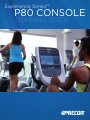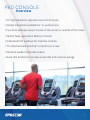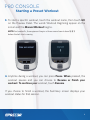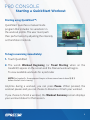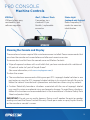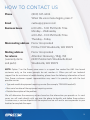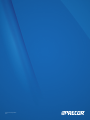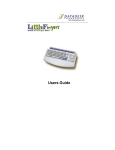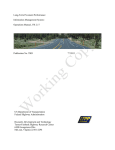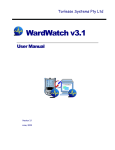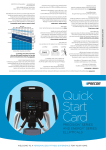Download P80 CONSOLE
Transcript
Experience Series™ P80 CONSOLE TRAINING GUIDE P80 CONSOLE Overview • 15” high resolution capacitive touch LCD screen • Simple interactions suitable for ‘in-workout’ use • Functions and keys easy to locate on the screen or outside of the screen • Tactile ‘Next’ generation Motion Controls • Dedicated LCD windows for machine controls • TV entertainment and iPod® control from screen • Workout Guides (Tutorials) videos • Auto-dim function to increase screen life and conserve energy 2 P80 CONSOLE Overview The P80 console offers clear visuals and a touch-screen layout that encourages program exploration. Multiple preset workouts are designed to help individual users meet their fitness goals, and the console keys and durable motion controls are responsive and easy to use. 3 P80 CONSOLE Machine Controls Console Keys and Motion Controls Incline/CrossRamp® indicator Intensity (speed/resistance) indicator Volume up/down Pause /Reset Channel up/down Mute Incline/CrossRamp® Motion Controller Intensity (speed/resistance) Motion Controller Headphone Jack (Replaceable) 3 P80 CONSOLE Welcome Screen The Welcome Screen presents the user with three simple choices to get started. The P80 console offers a variety of different workout options. The following sections explain the type of workouts available and how to get started using them. Workout Library Featured Workout Simple manual mode 5 P80 CONSOLE Starting a Featured Workout The Featured Workout appears in a panel on the Welcome Screen. Use Featured Workouts to explore the fitness benefits of preset programs and to add variety to your workout. To begin a Featured Workout, touch GO on the Featured Workout panel. Featured Workouts encourages users to explore workout programs they may not have known about or cared to try. The Preview Panel encourages exploration by: 1. Showing a visual representation of the workout 2. Giving a short description of the workout 3. Showing a graphical representation of the workout profile 6 P80 CONSOLE Starting a Preset Workout Preset Workouts offer a customized approach to help users achieve specific exercise goals. NOTE: In all workouts except Heart Rate Control, adjust the motion controls to raise or lower the resistance/incline setting. The workout intensity will adjust the remainder of the workout profile accordingly. Some Preset Workouts use age and weight to calculate calories and heart rate targets, you are prompted to enter this information. If no information is entered, the workout uses the equipment default (150lbs / 35 years) settings to calculate workout values. To begin a preset workout: 1. On the Welcome screen, touch Workouts. The Workouts library panel screen appears. 2. Workouts are organized by goal categories on the screen. They can be expanded to view all the workouts available in that goal group. To view available workouts for a particular goal, touch a workout heading for that goal. 7 P80 CONSOLE Starting a Preset Workout 3. To start a specific workout, touch the workout name, then touch GO on the Preview Panel. The words Workout Beginning appear on the screen and the Manual Workout begins. NOTE: For treadmills, the equipment begins a three-second count down 3, 2, 1, before the belt starts moving. 4. Anytime during a workout, you can press Pause. When pressed, the workout pauses and you can choose to Resume or Finish your workout. To continue your workout, touch Resume. If you choose to finish a workout, the Summary screen displays your workout status for that session. 8 P80 CONSOLE Starting a QuickStart Workout Starting using QuickStart™: QuickStart launches a manual mode program that includes ‘no variations’ in the workout profile. The user must push their performance by adjusting the intensity on the Motion Controls. To begin exercising immediately: 1. Touch QuickStart 2. The words Workout Beginning (or Tread Starting when on the treadmill) appear on the screen and the Manual workout begins. To view available workouts for a particular NOTE: For treadmills, the equipment begins a three-second count down 3, 2, 1, before the belt starts moving. Anytime during a workout, you can press Pause. When pressed, the workout pauses and you can choose to Resume or Finish your workout. If you choose to finish a workout, the Workout Summary screen displays your workout status for that session. 9 P80 CONSOLE Screen Navigation Keys Status Bar Drop down workout stats that can be customized on the fly Workout Progress panel Workout Menu on workout progress panel • Workouts – to change workout profile • Duration – to set duration of the workout • Age/Weight – for calorie and heart rate calculations • Targets – to target distance / calories • Muscle Monitor / Stride Dial – to target specific muscles Media Source panel Slide the panels side to side on the screen to see the Media Source panel Views Key – 3 views: • Workout Progress / Media Source • Status Bar / Icons Bar with media • Media view showing media playing full view Touch icons to quickly change between Workout Progress panel and Media Source panel 10 P80 CONSOLE iPod® / iPhone® iPod® / iPhone® Dock User selects an album /video and plugs it in to the iPod dock. iPod® / iPhone® Media panel The touch screen interface allows you to easily drag your finger across the screen and control playback. 11 P80 CONSOLE Machine Controls USB Port USB port allows easy serviceability and software upgrades iPod® / iPhone® Dock Connection via a standard 30-pin flexible / replaceable connector Status Light (network-only feature) Radio Frequency ID reader for exerciser identification Cleaning the Console and Display The console and screen require little maintenance once installed. Precor recommends that you clean the console and screen before and after each exercise session. To remove dust and dirt from the console case and Motion Controls: • Wipe all exposed surfaces with a soft cloth that you have moistened with a solution of 30 parts of water to 1 part of Simple Green® (for more information, visit www.simplegreen.com). To clean the screen: • The manufacturer recommends diluting one part 91% isopropyl alcohol solution in one part water, or using the 91% isopropyl alcohol solution in its original strength. Be sure to follow the solvent manufacturer‘s precautions and directions when using any solvent. • Caution: Potentially hazardous situations associated with the use of isopropyl alcohol may result in minor or moderate injury and property damage. To avoid these situations, follow all instructions and recommendations in the manufacturer‘s Material Safety Data Sheet and product label. IMPORTANT: Do not use any acidic cleaners. Doing so will weaken the paint or powder coatings and void the Precor Limited Warranty. Never pour water or spray liquids directly on the console or console‘s screen. 12 HOW TO CONTACT US Phone (800) 347-4404 When the voice menu begins, press 7. Email [email protected] 6:00 AM – 5:00 PM Pacific Time Business hours Monday – Wednesday 6:00 AM – 3:00 PM Pacific Time Thursday – Friday Main mailing address Precor Incorporated PO Box 7202 Woodinville, WA 98072 Mailing address Precor Incorporated for returns Attention: Receiving / Bldg. W5 (warranty items 24309 Snohomish-Woodinville Road and parts) Woodinville, WA 98072 NOTE: Option 7 on the Precor voice menu is a support line created for 880 Line launch customers only, so the menu prompts do not mention it. When you call our technical support line for assistance in troubleshooting, please have the following information at hand. Your Precor customer support representative may need it to provide you with the best possible service. • Type and model of equipment requiring service (for example, TRM 885 treadmill) • Base serial number of the equipment requiring service • Detailed description of the problem We will determine the necessary actions based on the information you provide us. In most cases, we will work directly with you over the phone to identify and define these actions. In some cases, a service dispatch will be required and we will send a service provider to your location to complete the repair. 13 © Precor Incorporated V 1.1