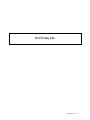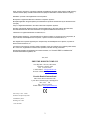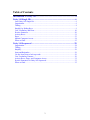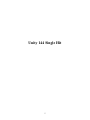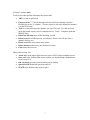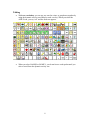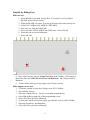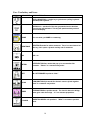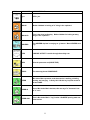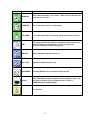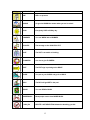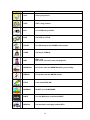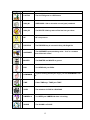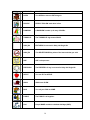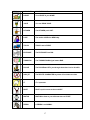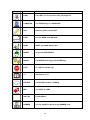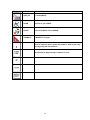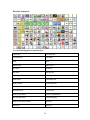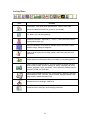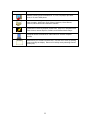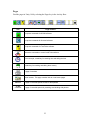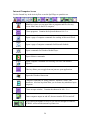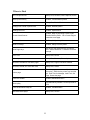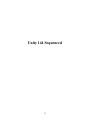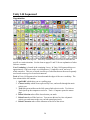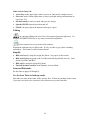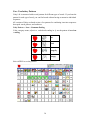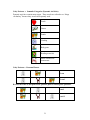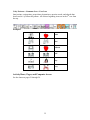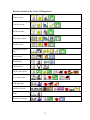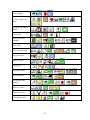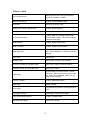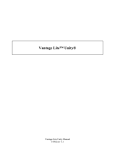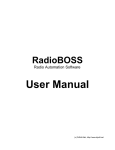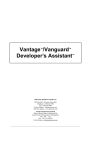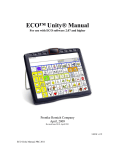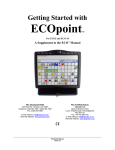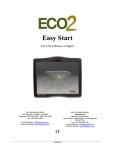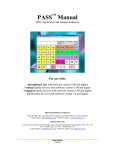Download ECO Unity 144 - Prentke Romich Company
Transcript
ECO Unity 144 14418-144 v.1.0 ECO, Vantage, Vanguard II, Vanguard, Pathfinder, SpringBoard, Language Activity Monitor (LAM), Memory Transfer Interface (MTI) and PRC Infrared Receiver (IRR) are trademarks of Prentke Romich Company. DECtalk is a product of the Digital Electronics Corporation. Minspeak is a registered trademark of Semantic Compaction Systems. Minspeak Application Programs (MAPs) are trademarks for products manufactured by the Prentke Romich Company. Unity is a registered trademark in the USA of Semantic Compaction Systems. Windows, WindowsXP, Windows Explorer, Windows Media Player, Microsoft Outlook, Microsoft Word, Windows WordPad and Microsoft PowerPoint are registered trademarks of Microsoft, Inc. IntelliTools is a registered trademark of IntelliTools, Inc. Natural speech supplied by: Fonix-DECtalk Text-to-Speech software, a copyright of Fonix Corporation, all rights reserved; and RealSpeak Text-to-Speech, a product of Nuance Communications, Inc. Non-English text-to-speech supplied by the Acapela Group and RealSpeak Text-to-Speech, a product of Nuance Communications, Inc. Computer access pages for Kurzweil, WYNN, TestTalker, Word, and Outlook were created by Brian Simms, M.A. CCC-SLP, Augmentative Communication Specialist, Colorado Therapy Associates. WYNN and TestTalker are trademarks of Freedom Scientific, Inc. Kurzweil 3000 is a trademark of Kurzweil Educational Systems, Inc. June, 2007 PRENTKE ROMICH COMPANY 1022 Heyl Rd. • Wooster, Ohio 44691 Telephone: 800 262-1984 Fax: (330) 263-4829 E-Mail Address: [email protected] Web Site Address: www.prentrom.com Prentke Romich International PRC House, Minerva Business Park Lynch Wood, Peterborough, Cambridgeshire PE2, 6FT UK Fax: +44 1733 391939 E-Mail Address: [email protected] ECO Unity ® 144 ©2007 Semantic Compaction Systems 1000 Kilarney Drive Pittsburg, PA 15234 1-412-885-8541 2 Table of Contents Introduction to Unity 144...........................................................................4 Unity 144 Single Hit....................................................................................6 Load Unity 144 Single Hit .......................................................................................... 6 Organization ............................................................................................................... 6 Talking ....................................................................................................................... 8 Simplify by Hiding Keys. ........................................................................................... 9 Core Vocabulary and Icons ....................................................................................... 10 Practice Sentences..................................................................................................... 20 Activity Rows ........................................................................................................... 21 Pages ........................................................................................................................ 23 Internal Computer Access ......................................................................................... 24 Where to Find ........................................................................................................... 25 Unity 144 Sequenced ................................................................................ 28 Organization ............................................................................................................. 28 Talking ..................................................................................................................... 29 Simplify.................................................................................................................... 29 Icons and Rationales ................................................................................................. 29 Use the Icon Tutor to look up words. ........................................................................ 29 Core Vocabulary Patterns.......................................................................................... 30 Activity Rows, Pages, and Computer Access ............................................................ 32 Practice Sentences for Unity 144 Sequenced ............................................................. 33 Where to Find ........................................................................................................... 35 3 Introduction to Unity 144 Unity 144 for ECO is the same as Unity 128 with a few additions for the internal computer access and visual scenes. If you are familiar with Pathfinder Unity 128, you will be able to talk with ECO Unity 144 right away. People who are using Unity 128 will be able to save a memory transfer and load it into ECO with all their customizations. The pages and activity rows for computer access and visual scenes can be copied from an ECO Unity 144 area into a customized user area. So why the title Unity 144? Why not ECO Unity 128? Because there are actually 144 keys in the display of ECO’s highest level vocabulary. The 8 key Activity Row from Pathfinder is now expanded into sixteen keys for easier access to fringe vocabulary. ECO Unity 144 has all the features of Pathfinder Unity 128 plus more. You will be able to work in Windows and navigate to all of ECO’s computer applications using the computer access rows and pages that are programmed in ECO Unity 144. And with the Run Program tool in ECO, you will be able to customize your computer access to make it even faster and smoother. Unity 144 has a single hit version for beginning language learners, and a complete sequenced version which, combined with spelling and word prediction, provides access to full language at the most advanced level. 4 Unity 144 Single Hit 5 Unity 144 Single Hit Load Unity 144 Single Hit Unity 144 Single Hit is not one of the six default MAPs in ECO. Follow these steps to load Unity 144 Single Hit. If there is a program that you want to save in the area you are loading, you must first do a memory transfer and save the user area. 1. 2. 3. 4. 5. 6. 7. Go to the ECO ToolBox. Select Choose Overlay Menu Select Switch User Area Select the area where you want to load Unity 144 Single Hit. Select Overlay Menu Select Load Unity 144 One Hit (this is the single hit area.) Select Yes, and then OK, OK. Organization Row 1 is the main activity row. • Activity rows contain vocabulary specific to certain situations. Some activity rows contain tools for specific tasks. Rows 2 through 9 contain core vocabulary words. • • • • • Core words are words that people of all ages use frequently across situations and environments. There are over 80 single hit words in Unity 144 single hit. With most of the core keys, one keystroke equals one word. There are two keys that do not speak, but open a dynamic activity row: NAMES and FAMILY. A label in all capitals means a link, not a spoken word. The orange key with Mother Hubbard and the “+s” sign is a plural key. Each core icon opens up a dynamic activity row for extended vocabulary. 6 Column 1 contains tools. Tools are keys that perform functions; they do not talk. • ABC is a link to spell mode. • Choose activity scrolls through activities and closes dynamic activities. Find this key at row 3, column 1. Choose activity is also user defined key number 1 on the ECO frame. Tools is an icon that opens the dynamic row for ECO tools. Two hits on Tools opens the launch activity row for computer access. Tools + Computer opens the MOUSE Page. Delete last selection takes off the last thing you did. Delete icon takes off the last icon you selected. Delete icon will also close a dynamic activity row. Delete word takes away one word at a time. Delete character takes away one character at a time. Clear clears the text area. • • • • • • Other tools in Unity 144: • Arrow keys in the upper right corner are active in ECO and in computer access. • Store core at the bottom right corner is where you begin storing customizations to core (rows 2-9). • OK and cancel are tools you need when you are storing. • Speech ON/OFF turns the speech on and off. • SPACE at the bottom center types a space. 7 Talking • With core vocabulary you can say one word at a time, or put phrases together by using the dynamic activity rows linked to each core key. When you select the APPLE icon, you say “eat” and the food row appears. • When you select NAMES or FAMILY, you do not hear a word spoken until you select a word from the dynamic activity row. 8 Simplify by Hiding Keys. Hide core keys 1. Select BLANK in the main Activity Row. If you don’t see a key labeled BLANK, select Choose Activity. 2. When the BLANK row opens, it covers up the items in the main activity row. 3. In the ECO ToolBox select ASSIGN CORE KEYS. 4. Select any key, then select Hide All. 5. Next, select the APPLE, MORE, and STOP icons. Select CLEAR. 6. Select the text area to exit hide/show. 7. Select OK, OK. 8. Show all the keys by going to Assign Core Keys in the ToolBox. Select any key, then select Show All. Select the text area to exit hide/show. OK, OK goes back to Minspeak. 9. To show all the activity row keys again, select Choose Activity. Hide computer access keys 1. 2. 3. 4. 5. 6. 7. 8. To hide the Launch Activity Row, first go to the ECO ToolBox. Select Modify Activity Select the Launch Activity. You see a red outline around the key. Select Hide at the top right side of the programming screen. Select OK, OK to go back to Minspeak. To show the Launch Activity Row again, go to Modify Activity in the ToolBox. Select the Launch key, and then Show Select OK, OK to go back to Minspeak. 9 Core Vocabulary and Icons ICON ICON NAME ICON RATIONALE SPELL/MINSPEAK = a toggle key to go between spelling keyboard and Minspeak keyboard SPEAK ALL = speaks all of the text generated since the last time clear display was activated. This key will speak text that you don't see on the display. NAME You can write you NAME on a name tag. SENTENCE SENTENCE stands for whole sentences. There is no word stored on this key, but it opens a dynamic activity row of sentences. NO NO = no. INTERJ INTERJECTIONS are words that pop up in conversation like fireworks. “Please” is a common interjection. DET Mr. DETERMINER is points to “that.” CONJ CONJUNCTIONS join words like the train cars are joined together. “And” is a common conjunction. PREP PREPOSITIONS are position words. The cloud is above the bridge; water goes under the bridge. “In” is a common preposition. ? WORD QUESTION WORDs ask questions. “What” is a common question word. 10 ICON ICON NAME ICON RATIONALE yes YES = yes. NOUN Mother Hubbard is looking at "a" thing in her cupboard. NOUN PL This is the plural ending key. Mother Hubbard is looking at many things in her cupboard ADVERB The ADVERB airplane is carrying an -ly banner. Most ADVERBs end in ly. YES CHOOSE ACTIVITY =scrolls through the activity row. OBJ Give the present to me (OBJECTIVE). POSS The name tag shows POSSESSIVE. VERB Mr. Action Man represents verbs because he is walking, whistling, working, and carrying. In Unity 128 1-Hit this key is quick access to the word ARE. VERB+S One of Mr. Action Man's buckets, this one says "is" because it has an "s" on it. VERB+ING This is Mr. Action Man's "-ing" bucket. We WERE pouring water out of the bucket. 11 ICON ICON NAME ICON RATIONALE VERB+ED This is Mr. Action Man's "-ed" bucket. "Was" means in the past, and "-ed" means in the past. VERB+EN "En" is two letters and "on" is two letters. TO+VERB This is Mr. Action Man's "to" bucket. Quick access to the word TO ADJ The adjective paintbrush stands for descriptions because when you paint something you can describe it. Colors are adjectives. This icon is not used in Unity 144 single hit. ADJ+ER Most comparative adjectives end in -er. ADJ + EST Superlative adjectives end in –est. NOTEBOOK This NOTEBOOK icon is not used in Unity 144 1-Hit. TOOLS This TOOL BOX key opens a dynamic row of ECO device tools. Two hits opens a dynamic row for computer access. TOOLS + COMPUTER opens a MOUSE Page. I I = I pronoun 12 ICON ICON NAME ICON RATIONALE WE WE = we pronoun KNOW It's good to KNOW the answer when you are in school. SUN Everybody LIKEs a SUNny day. HAMMER You can WORK with a HAMMER. SCALES The sausage on the SCALES is FAT. SUIT The SUIT is an article of clothing. FLOWERS It is nice to give FLOWERS. EXIT The EXIT sign is pointing to the RIGHT. SHOE You put on your SHOEs and go for a WALK. BOY The BOY will get WET in the pool. BOOK You can READ a BOOK. MOREMUSIC Most people want to hear MORE MUSIC. ICON_P4 DELETE LAST SELECTION deletes the last thing you did. 13 ICON ICON NAME ICON RATIONALE YOU YOU = you pronoun. THEY THEY = they pronoun. EYE You LOOK with your EYEs. DICE The DICE are LITTLE. PHONE You SAY things on the PHONE to other people. THINK The lady is THINKing. GIRL GIRL = girl This icon is not used in Unity 144 Single Hit. MOUNTAIN Don't FALL down the MOUNTAIN when you are hiking. WRONG This problem has the WRONG answer. FROG Look at that FROG GO! MORNING We GET up in the MORNING. NIGHT You can WISH upon a star late at NIGHT. MEDICAL The ambulance is bringing medical HELP. 14 ICON ICON NAME ICON RATIONALE CACTUS The CACTUS grows in a DRY desert. ICON_N1 HIDE/SHOW = hide or show the current (open) notebook. ICON_P5 The DELETE ICON key takes off the last icon you chose. HE HE = he pronoun. PREVERB The PREVERB key is not used in Unity 128 Single Hit. QUEENBEE The QUEENBEE represents being verbs. “Am” is a common form of the verb “to be.” WANTED The WANTED man WANTS to get out. EAR You HEAR with your EARs. REMEMBER If you tie a string around your finger, you will REMEMBER to DO it. TIME Father TIME says, "TAKE your TIME." YORK The cathedral of YORK is a BUILDING. UMBRELLA You NEED your UMBRELLA when it is raining. ISLAND The ISLAND is a PLACE. 15 ICON ICON NAME ICON RATIONALE OPEN You OPEN the chest to PUT things in. PEOPLE PEOPLE FOLLOW each other in line. RAINBOW A RAINBOW is made up of many COLORs. THMBS UP The THUMBS UP sign means GOOD. ICON_O4 EDIT MENU is not used in Unity 144 Single Hit. ICON_P6 This DELETE WORD key takes of the last word that you said. SHE SHE = she pronoun. PREVRB+S The PREVERB + S key is not used in Unity 144 Single Hit. APPLE You can EAT an APPLE. SNAIL SNAILs are SLOW. DOG You call your DOG to COME. FAMILY The FAMILY is all together. God People MAKE cookies to celebrate holidays (GOD). 16 ICON ICON NAME ICON RATIONALE HOUSE Your HOUSE is your HOME. JUICE You can DRINK JUICE. KITCHEN The KITCHEN pot is HOT. LOVE The mother LOVEs her NEW baby. TRUCK TRUCKs are to DRIVE. ELEPHANT The ELEPHANTS are BIG. THMBS DN The THUMBS DOWN signal means BAD. POLICE The POLICEman LETs you through when there is a lot of traffic. ICON_P7 The DELETE CHARACTER key takes off one letter at a time. IT IT = it pronoun. KNOT KNOT = quick access to the word NOT. WATCH WATCH the time so you will know when to START. ZEBRA A ZEBRA is an ANIMAL. 17 ICON ICON NAME ICON RATIONALE X-RAY The X-RAY icon is not used in Unity 144 Single Hit. COMPUTER You STORE things in a COMPUTER. VOLT Electricity (VOLT) travels FAST. BATH You can WASH in the BATHtub. NAME WRITE your NAME with the pen. MONEY It's good to HAVE MONEY. MASKS The MASKS show happy and sad FEELings. STOP You STOP at a STOP sign. TV ASK what is on TV. RETURN The RETURN arrows are TURNing. BED You SLEEP in a BED. ICON_O8 Location(R9C1) NUMBER You can COUNT the blocks on the NUMBER icons. 18 ICON ICON NAME ICON RATIONALE ICON_C8 Location(R9C3) CHAIR You sit on your CHAIR. SPACE The rocket blasts off into SPACE. TRIANGLE TRIANGLE = triangle Puts on a period, space, speaks the sentence, shifts to get ready for beginning the next sentence. Use this key to begin storing a sequence in core. 19 Practice Sentences Try the following phrases and sentences. I drive fast. You drive slow. You follow me. I not follow. Start. Stop. Make it stop. Make it turn. Go store. Go home. Go there. Not go there. Make it go fast. Make it go slow. What color? I want color red. Help me color. That wrong color. Color more. Stop color. Not color more. I want to eat. What do you want? I want to eat a banana. Do you want drink? I want a big drink. What do you want to drink? Drink tea. Get more. Not more. 20 Activity Rows Icon Contains Punctuation, ink to spell mode, speech on/off, maybe, I don’t know. Also three sentences that do not put text on your display Hi. What’s up? and other greetings Personal information: My name is…, I live in…, and a link to the YOU row with questions about you. Items for calendar or circle time: for example, days of the week, months, weather, songs, Pledge of Allegiance Links to other activity rows of songs, games, and learning activities, and sentences. Words, phrases, and sentence that you use when you are playing games. Link to rows for classes in school. This row contains an answer row plus links to rows for math, science, reading, art, history, language arts, social studies, geography, music, and health. Link to education software rows for Kurzweil, WYNN, and TestTalker. Device tools available in activity rows: Sound options, calculator, caps lock, word prediction on/off, icon tutor, remote controls, backlight up/down, spell page options, dynamic activities on/off Interactive tools for working in IntelliTools. Contains tools for working in and managing notebooks. 21 Icon Contains Remote control infrared commands for TV, VCR, CD player, tape deck, tuner, X-10, and TASH phone. Links to pages: IntelliTools, Clock, Money, Numbers, Visual Scenes, Phonics, Word Families and Education software Contains ECO internal computer access tools. Keys to run Windows Word Pad, Outlook, Internet Explorer, Solitaire, and Windows Media Player. Computer access commands for either internal or external computer access. Blank activity row contains all blank cells. Use this row to cover up existing rows to simplify the display. Return to full activity row by selecting Choose Activity key. 22 Pages Find the pages in Unity 144 by selecting the Pages key in the Activity Row. Icon Page contains Computer commands for WYNN software. Computer commands for Kurzweil software. Computer commands for TestTalker software. Interactive commands to control IntelliTools software Time concepts; vocabulary for teaching time and telling the time Vocabulary for teaching and talking about money A page of numbers Visual scenes: This page contains links to visual scene pages. PHONICS A page of recorded speech sounds for the alphabet WORD FAMILIES A page of recorded speech for practicing word building with phonics 23 Internal Computer Access Use the Launch key in the Activity Row or on the Spell Page to open this row. Blank keys where you can store links to programs and files for easy access from Unity to the ECO computer. Closes programs. Contains the keyboard shortcut Alt +f +x. Opens a page of computer commands for working in Microsoft Word. Opens a page of computer commands for Microsoft Outlook. Opens commands for Windows Media Player. Opens Solitaire commands. Opens computer commands for browsing web sites with Internet Explorer. This key allows you to toggle between just two open applications. Opens the Windows Start menu. Computer commands for sizing windows; minimize, restore, and maximize. Also has keys that allow you to choose any minimized open programs. Closes an open window. Contains the shortcut for Alt + f + c. Turns computer output on and off; does not turn the ECO on and off. ECO reduces the number of rows so you can see through to windows; SCROLL will scroll the unseen keys into view. 24 Where to Find Air Card phone tools Activity Row, Remotes, Phone Options, Device Back up the memory ToolBox, Transfer Memory Menu Calculator Activity Row, Device Tools Change how a word is pronounced ToolBox, Dictionary Menu Change the voice ToolBox, Speech Menu Create Visual Scenes ToolBox, Begin by importing a scene in the Transfer Memory Menu. Go to Create Page to create the scene page Hide Activities ToolBox, Modify Activity Menu Hide Core Keys ToolBox, Assign Core Key Menu Hide Page Keys Set-up Key, then select the key you want to hide. Select Hide/Show. Follow the on-screen prompts Icon Tutor Activity Row, Device Infrared phone Activity Row, Remotes, Phone Options Kurzweil, WYNN and TestTalker pages Activity Row, Pages, Education Software Kurzweil, WYNN, and TestTalker rows Activity Row, School Link a page Open the page you want to modify. Use the set-up key. Select the key where you want the link. Spell Text for Message, Insert Tool, Set Page, choose the page. Lock the ToolBox Toolbox, Maintenance Menu Set-Up Key User defined key number 2 on the top frame of ECO Turn the activation beeps off ToolBox, Feedback Menu Windows Media player Activity Row, Launch 25 26 Unity 144 Sequenced 27 Unity 144 Sequenced Organization The Activity Row is the top row. These keys contain links to activities or tools that are specific to certain situations. See the chart on pages 21 and 22 for an explanation of what each row contains. Core Vocabulary is located in the remaining 8 rows. In Unity 144 Sequenced there are approximately 2,500 root words, over 600 phrases, 12 single hit words, and over 50 whole sentences. This core of words is made up of selections that are the most frequently used words across age levels and environments. Tools in Unity 144 Sequenced are located around the edges of the core vocabulary. The first column on the left contains 1. Spell/ABC which takes you to a spelling page 2. Choose Activity which closes open activity rows, and scrolls through the main activity row. 3. Tools (the green toolbox on the left) opens a link to device tools. Two hits on Tools opens up the computer access row. Tools + Computer opens the mouse page. 4. Delete Selection takes off the last selection you made. 5. Delete Icon takes off the last icon. You can use this tool to close a dynamic activity row and return to the row you had opened previously. 6. Delete Character takes off the character to the left of the cursor. 28 Other tools in Unity 144: • Arrow keys in the upper right corner are active in Unity and in computer access. • Store core at the bottom right corner is where you begin storing customizations to core (rows 2-9). • OK and cancel are tools you need when you are storing. • Speech ON/OFF turns the speech on and off. • SPACE, the space ship at the bottom center types a space. Talking You can begin talking with your Unity 144 sequenced program right away. Try using the INTERJECTION key to say some social words and phrases. Use the sentence key to say some whole sentence. Experiment with other keys to find words. If a key is white or grey, there is nothing stored there. This feature is called icon prediction. Simplify • • • • Hide core keys by using the Assign Key Menu. See page 9 of this section. Hide Activity keys by going to the Tool Box and choosing Modify Activity. Look for the keys Hide and Show Hide tools by using the Assign Key Menu. Turn off dynamic activities in the Dynamic Activity Menu Icons and Rationales See the chart on pages 10 through 19. Use the Icon Tutor to look up words. Select the icon tutor in the center of the Activity Row. Follow the prompts on the screen. If you don’t see the key for icon tutor, select choose activity, then icon tutor. 29 Core Vocabulary Patterns Unity 144 is structured with several patterns for different types of words. If you learn the pattern for each type of word, you can find words without having to memorize individual sequences. All versions of Unity are based on just a few patterns for combining icons into sequences that speak words, phrases, and sentences. Unity Pattern = Icon + Grammar Ending Verbs, category nouns, adjectives, and adverbs ending in –ly use the pattern of core icon + ending. eat food hungrily hungry Select APPLE to see the patterns. 30 Unity Patterns = Semantic Categories (Dynamic Activities) Dynamic activities contain many nouns. These words are referred to as “fringe vocabulary” because they are not all frequently used. Foods Games Drinks Clothing Body parts Reading materials Music and musical instruments. Unity Patterns = Pronoun Phrases I can I can’t Reverse the order of this pattern for question phrases and negative questions. can I can’t I 31 Unity Patterns = Grammar Icon + Core Icon Interjections, conjunctions, prepositions, determiners, question words, and adverbs that do not end in –ly follow this pattern. All of these beginning icons are in the 2nd row from the top. Examples: yum that without and why very Activity Rows, Pages, and Computer Access See the charts on pages 21 through 24. 32 Practice Sentences for Unity 144 Sequenced I like to swim. You like to run. He likes to ride. They like to dance. We like to eat. What do you like to do? She is pretty. He thinks so. I don’t know. I’d like some pizza. Let’s order some. with pepperoni and lots of cheese Why? Because I’m hungry. 33 really hungry I want a salad with mine What do you want to drink? Just a soda. Will you be here tonight? Sure I will. Now it’s time to go. Are you ready? Okay, let’s go. I feel good. Let’s go out and have some fun. Do you have any money? Where is yours? I don’t have any. I thought you did. 34 Where to Find Air Card phone tools Activity Row, Device Tools, Phone Options, Device, Or PHONE + PHONE Back up the memory ToolBox, Transfer Memory Menu Calculator Activity Row, Device Tools Change how a word is pronounced ToolBox, Dictionary Menu Change the voice Toolbox, Speech Menu Create Visual Scenes ToolBox, Begin by importing a scene in the Transfer Memory Menu. Go to Create Page to create the scene page Hide Activities ToolBox, Modify Activity Menu Hide Core Keys ToolBox, Assign Core Key Menu Hide Page Keys Set-up Key, then select the key you want to hide. Select Hide/Show. Follow the on-screen prompts Icon Tutor Activity Row Infrared phone Activity Row, Remotes, Phone Options Kurzweil, WYNN and TestTalker pages Activity Row, Pages, Education Software Kurzweil, WYNN, and TestTalker rows Activity Row, School Link a page Open the page you want to modify. Use the set-up key. Select the key where you want the link. Spell Text for Message, Insert Tool, Set Page, choose the page. Lock the ToolBox ToolBox, Maintenance Menu MP3 player MORE + MORE Set-Up Key User defined key number 2 on the top frame of ECO Teaching Unity help Pages page, Teaching Core Pages Turn the activation beeps off ToolBox, Feedback Menu Windows Media player Activity Row, Launch 35