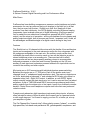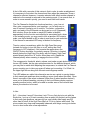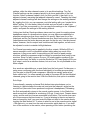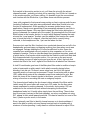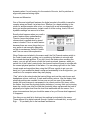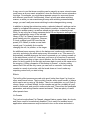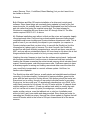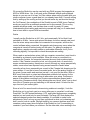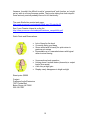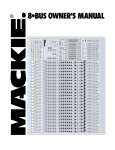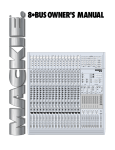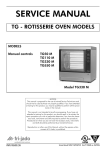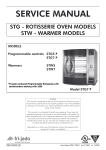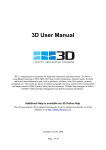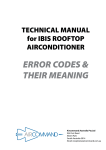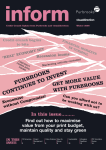Download 1 PreSonus StudioLive 16.4.2 A Sixteen Channel Digital Recording
Transcript
PreSonus StudioLive 16.4.2 A Sixteen Channel Digital Recording and Live Performance Mixer Mike Rivers PreSonus has been building compressors, preamps, audio interfaces and studio accessories for over ten years so they’re no stranger to the field, but in all that time, they’ve never built a mixer - StudioLive is their first. Nearly all of their products, from their initial entry, the DCP8 digitally controlled 8-channel analog compressor, have involved some sort of digital technology (PreSonus was the first to market the now ubiquitous 8-channel mic preamp with ADAT optical output), and the mixer is no exception - all the guts between the mic preamp and analog output are digital, both in process and control. I expected, and I found, all the advantages and disadvantages of a digital console during its stay here. Features The StudioLive is a 16-channel mic/line mixer with the familiar 4-bus architecture. Inputs can be assigned to the main stereo mix and/or the four subgroups, with the subgroups assignable to the main mix. Six auxiliary sends can be used individually as mono effect or monitor sends or, two can be linked as a pair for stereo headphone mixes or a recording mix. There are two built-in effect processors as well as two stereo analog auxiliary returns to accommodate outboard processors or other line level sources. Rounding out the I/O is an auxiliary 2-track input and a phantom powered talkback mic input which can be routed to the auxiliary and main outputs. Mic inputs are on XLR connectors with individual phantom power switching. Balanced line inputs are on ¼” TRS jacks. Each of the sixteen main input channels has a ¼” unbalanced insert send/return jack. The main mix outputs are on XLRs, duplicated on balanced ¼” and unbalanced RCA jacks, plus there’s a separate mono (Left + Right) XLR output. In addition, a coax S/PDIF digital output normally carries the main stereo mix, but it can be sourced from just about anywhere. A pair of TASCAM-wired DB-25 connectors provide pre-insert direct analog outputs from the sixteen mic or line inputs, handy for a multitrack recorder backup. Control Room and Headphone outputs each have their own jacks and volume controls. Conspicuously absent are high impedance instrument pickup inputs, a feature often included in mixers of this size which find frequent use in a personal studio or with small stage act. You’ll need to supply your own DI, or better yet, mic up your amplifier or guitar. The Fat Channel (the “channel strip”) offers polarity reverse (“phase”), a variable high-pass filter, four band semi-parametric EQ, gate/expander, compressor, and 1 limiter for each input channel and (minus polarity reverse and high-pass filter) the main and auxiliary outputs, internal and external effects returns, and subgroup outputs. The sixteen 15-step LED meters become indicators for the Fat Channel control settings when a channel is selected for tweaking. A dedicated LED above each meter indicates channel clipping regardless of the display mode. The latest firmware adds a 31-band graphic equalizer which can be applied to the main (left/right) outputs. The sixteen input channels plus your choice of eight other outputs including the main stereo mix, auxiliary sends, internal effects outputs, external effect returns, even the talkback and solo bus are available to the computer via the integrated Firewire interface. The Firewire recording signal path is always post-insert and, on a per-channel basis, can be set to include or bypass Fat Channel processing. Eighteen playback channels from the computer are hardwired to the sixteen input channels and a 2-track input. Sample rate is 44.1 or 48 kHz, 24-bits. The StudioLive ships with a copy of Capture, a very straightforward 18-track recording program, tailored, as its name suggests, to capturing what comes into the mixer during a show for later mixdown. A small but clear backlit LCD is used for selection and adjustment of the internal effects, some configuration defaults, and saving and loading of “scenes,” which are snapshots of all mixer settings – faders, Fat Channel, effects, practically the whole enchilada. Two StudioLive mixers can be linked together (PreSonus even offers an optional bracket to secure them) with options for cascading buses. Presently Capture only supports a single mixer’s worth of channels, but a 48-channel version is in the works. It’s important to understand what the StudioLive isn’t. With no communication between the mixer and computer other than audio, it offers no DAW control functions, nor time code based dynamic automation. I would have liked to see at least transport controls and track arming buttons on the mixer, but there’s really no space for them in the present layout. Gozintas and Gozoutas Hooray! All the connectors, with exception of a BNC for an optional gooseneck lamp, are on the rear – no cables to get in the way of the operating controls or meters, though the manual still refers to the connector area as “the patch panel.” With exception of the RCA Tape I/O and insert jacks, all analog inputs are differential, on XLR or ¼” TRS jacks. Main outputs are bipolar and balanced, all other outputs including the DB-25 direct outputs are single-ended balanced. The ¼” Main outputs seem happy driving an unbalanced input even with the low (ring) 2 side grounded, although at 6 dB lower than the nominal level since only half of the output is being used. The Main stereo and mono outputs each have a rear panel level control, useful for matching the mixer output to any input from mic level to pro line level (maximum output +20 dBu). Maximum level from the RCA Tape outputs is +8 dBu. Kudos to PreSonus for recognizing that these days The “tape” outputs will most likely be connected to a pocket-sized recorder, many of which can be overdriven with the peaks from a nominal +4 dBu output. Mic input trims have a 40 dB range, enough so it’s practically impossible to clip the preamps. Low frequency response remains quite flat even at full gain. Input impedance varies between 1.2 kΩ and 1.8 kΩ over the range of the gain trim control, which is a bit unusual. The mic input is slightly unbalanced, with (at a mid-gain) one leg presenting 620Ω and the other presenting 630Ω to ground. The same is true with the balanced line inputs, nominally 27kΩ, with 20kΩ and 6.7kΩ between the two sides and ground. This suggests that the common mode rejection might be compromised, and in fact the StudioLive’s mic input CMRR measures about 8 dB poorer than a Mackie Onyx. Inserting a plug into a Line Input jack appears to lower the gain of the input stage rather than simply attenuating the line signal to mic level. Consequently, a channel can’t have both a mic and line source connected simultaneously. This may be an inconvenience in a studio setup. Phantom power is 44.5v, dropping to 42v when powering a random assortment of ten condenser mics. The preamps are clean and have little if any coloration, but they appear to be a bit noisier than those on other mixers of this class. On the other hand, maximum gain (measured from mic input to analog direct output) is 67 dB, about 6 dB more than what’s found on most contemporary mic inputs. At 60 dB gain, quiescent noise is –66 dBu, about 5 dB more than a Mackie Onyx. This represents a noise level of about -85 dBFS RMS to the DAW. I was able to confirm the EIN (equivalent input noise) specification of –126 dBu. EIN, which is primarily a designer’s parameter, isn’t the best way to specify noise performance of a mic preamp, but manufacturers like to publish it since it’s a low number which has something to do with noise. While I didn’t find the noise to be bothersome in normal use, some hiss was noticeable when recording a quiet source with a mic that required maximum gain. The Fat Channel User Interface For the past fifty years or so, we’ve had a pretty standard model for a console that nearly every manufacturer followed – once you learned one console, you could get around pretty easily on any one. Each knob was its own indicator – simply looking at the position of its pointer tells you how far the knob is turned. Buttons were either pressed or not (and sometimes illuminated when pressed). 3 To move from tweaking one channel to tweaking another was a matter of just moving to the right or left. It was all very intuitive. Then along came digital consoles. Because nearly all processing and routing is performed digitally, there’s no longer an electrical need to have one dedicated control associated with each function on every channel. Taken to the extreme, it’s feasible to operate a console with just two controls – one to adjust whatever needs adjusting and the other to select what it’s adjusting at the moment. This isn’t really practical for speedy and intuitive operation (though it’s not far from the concept of operating a DAW’s mixer using only a mouse), so most digital consoles share a single group of controls for the “channel strip” functions – panning, EQ, auxiliary sends, maybe compression, with a button for each channel which “connects” the set of controls to that channel Given the space and cost constraints, PreSonus has done a pretty good job with the StudioLive user interface. All of the channel strip controls are contained in the Fat Channel, a name borrowed, intentionally or not, from the Mackie d8b digital console. The StudioLive Fat Channel is composed of sixteen rotary encoder knobs physically aligned with the input channel faders. Each knob has a corresponding LED ladder array which serves double duty. In (what I consider to be) the normal mode, the LEDs display the channel’s input or output level or gain reduction when the compressor is engaged. Pressing a channel’s SELECT button activates the Fat Channel for that channel and switches the LEDs to indicate the setting of their associated controls. The Fat Channel human interface design is a bit inconsistent in that you rotate a knob to make an adjustment, however the knob’s position is indicated by a pointer on a vertical linear scale. While this arrangement can save some panel space and doesn’t require any special components, I much prefer the “V-Pot layout used by some other manufacturers, where the knob’s virtual position is indicated by a lighted ring surrounding it – just like a knob pointer only digital.. 4 A fact of life with a console of this nature is that in order to make an adjustment, it’s necessary to first select the channel and then adjust the parameter. Once a channel is selected, however, it remains selected until either another channel is selected or the console is returned to the metering mode. It’s a console that, in order to move around it quickly, you need to work with both hands. The Fat Channel is divided into functional sections – pan, low cut filter, gate, compressor/limiter, and equalizer - so it’s fairly easy to zero in on each function’s set of controls. The limiter, compressor, gate, and each of the EQ bands can be turned on or off (bypassed) with a button. Since the scale on each LED ladder is labeled appropriately for the function controlled by its associated knob, when in the metering mode, you may need to look at another LED meter’s scale, one that’s labeled in dB, in order to read level or gain reduction if the channel’s associated LED array is labeled for frequency. There’s a minor inconsistency within the High Pass filter group. Instead of a button to turn the filter on or off, setting the cutoff frequency to OFF disables it. Not to waste the space where the ON/OFF button should be, the polarity reverse (Φ) button is located directly below the High Pass Freq knob, with the legend “High Pass” printed directly below the “Φ” button. More than once I flipped the channel polarity when meaning to engage the low cut filter. The compressor’s threshold, attack, release, and make-up gain knobs each have its own LED ladder, but the gain reduction meter for the selected channel, which you may like to watch while adjusting the compressor, is outside the Fat Channel group, requiring you to take your eyes off where you’re working. You’ll find it in the upper right corner along with the main and subgroup meters. The LED ladders are called into alternative service as a guide to moving faders to their saved gain positions when recalling a scene (more about this later). Since there’s no means to de-select a channel (other than to select another channel), once you’re finished tweaking, returning to the Level Meters display requires pressing another button, which is located in another area of the console than where your attention is focused. In Use So? – How does it sound? How does it mix? For my first shot at a mix with the StudioLive, I put up a 16-track recording from a recent folk festival, set the faders to their unity gain positions, set pans by eye, and initially didn’t apply any EQ other than to set all of the High Pass filters at 75 Hz to reduce wind noise. The mix sounded very clean and reasonably balanced, with things coming into better focus in short order after a few adjustments. 5 My initial impression was that the faders, with practically no damping, had little tactile feel and rattled a bit, but it didn’t take very long to get used to them. What’s quite amazing about the StudioLive is that it’s nearly impossible to clip internally. With a sine wave input on all sixteen channels at maximum level, and with all faders set to their unity position, the output meters were slammed and audible clipping was quite evident at the control room output. But it was only the analog output stage that was clipping. Simply pulling the master fader down 20 dB or so to bring the main output meters back on scale cleaned the output right up. This is what 32-bit internal processing does for you. As long as you’re careful to watch the input levels so as not to clip the A/D converters, the StudioLive has nearly unlimited headroom. That’s really important in live applications where the level can rise substantially as the band and audience gets warmed up. The Main and Sub meters display the output level on a dB scale running from -80 to OL (which represents +20 dBu at the ¼” TRS analog outputs). There’s enough quiescent noise in the mixer so that the bottom LEDs of this meter stack are nearly always flickering on. There’s no practical reason to display 100 dB of dynamic range on a console meter – that’s reserved for the lab test equipment. Re-scaling the meter with the lowest LED indicating –60 or –50 dBu and adding a few more steps between the 0 and OL LEDs (presently that important 20 dB range is covered by only three intermediate LEDs) would be a welcome improvement. “Zero latency” monitoring is about as close to zero as most digital audio devices get. At 44.1 kHz, delay from mic input to headphone output is about 1.8 ms (80 samples?). This delay causes no problem when playing an instrument, but when listening to your own voice in the phones, if the headphone level is in the ballpark of the natural acoustic level of your voice, some comb filtering can be observed, resulting from the not quite simultaneous arrival of the headphone signal and acoustic sound at your ear drum . Most people either don’t notice this or overcome it by raising the headphone volume so that it swamps out the acoustic sound, but to others it’s painfully obvious. The high pass (low-cut) filter, with its cutoff frequency continuously adjustable between 24 Hz to 1 kHz, is a very nice feature. It works well to remove wind and air handler noise, and is also useful for getting that choppy rhythm acoustic guitar sound or removing leakage from cymbal mics. But with a slope of 6 dB per octave, it works differently from the more common single frequency 12 to 18 dB per octave low-cut filter. 6 The four band EQ is fairly gentle, even in the Hi-Q mode. Hi-Q (approximately 0.5 octave bandwidth) is more effective for cutting, while I preferred the standard bandwidth (approximately 1.5 octave) for boosts. The High and Low bands can be switched between peaking and shelving response. With the High-mid band extending up to 5 kHz, I found that the High band was most useful in the shelf mode for adding some “air” to vocals. The compressor’s Auto (program-based attack and release) mode worked fine most of the time but manual attack and release controls are available for more control. The gate, located at the beginning of the Fat Channel chain, can be configured in adjacent channel pairs to either gating (gain drops essentially to zero below threshold) or downward expansion (gain gets lower as the input level drops below threshold). Since analog clipping occurs at essentially 0 dBFS, the limiter, being at the end of the processing chain, can’t protect against an input surprise. It goes into action if the fader plus an EQ boost tries to take the channel level above full scale and that’s where it clamps the level. Adjacent channels can be linked, but PreSonus’ definition of “link” is not what I expected. Pressing the Link button applies the Fat Channel settings of the selected channel to its adjacent (linked) channel. What it doesn’t do is link the faders, so when using a linked pair of channels with a stereo source (which I would think is the most likely application), it’s necessary to move both faders when adjusting the “linked” pair. Further, with a conventional stereo channel, Pan adjusts left/right balance. On the StudioLive, the Pan control blends the two linked channels when it’s set anywhere other than full left and full right. For example, with the linked channels assigned to the Main bus, with Pan fully left, the odd channel goes to the left bus and the even channel goes to the right bus. When panned full right, the channels are reversed. With the Pan at dead center, both channels are of equal level in both the left and right Main bus (mono). There may be some creative use for this linked Pan behavior, but it hasn’t occurred to me yet. If I linked channels (and I probably wouldn’t bother), I’d be inclined to leave the pan full left and spare myself some confusion. While applying the same EQ to both channels of a true stereo pair is sometimes just what you want (and other times not), not having the channel levels linked greatly reduces the usefulness of this seemingly handy function. When a pair is un-linked, the “master” channel of the pair (the one that was selected when you pressed the Link button) retains the current Fat Channel 7 settings, while the other channel reverts to its pre-linked settings. Two Fat Channel settings can be compared quickly by a clever application of the Link function. Select a channel, tweak it until you think you like it, then link it to its adjacent channel, assuming that adjacent channel is vacant. Tweaking the linked adjacent channel’s settings will also change the settings on the working channel. By toggling the Link, you can compare your initial setting with your “maybe this is better” setting. If it’s not better, then just unlink and you’re back to where you started. If you like your second try, you can copy those settings to the “clipboard,” unlink, and paste the settings to the working channel. Linking two Auxiliary Sends provides a stereo aux bus, great for creating stereo headphone mixes or a broadcast mix where you may have some additional or alternate microphones from those used for live sound. Select one Aux of the linked pair and the Fat Channel knobs become Aux Send level controls; select its linked partner and the knobs become pan pots for the Aux mix. Like the channel faders, however, the Aux output level controls aren’t tied together, so both must be adjusted in order to maintain left/right balance. Fat Channel processing can be applied to the Aux outputs. While the EQ isn’t narrow enough to notch out feedback without taking away too much of the spectrum, it may prove useful for smoothing out the sound of peaky wedge monitors, while the compressor might be handy for protection when using in-ear monitors. Since it’s fairly common to use a 1/3 octave graphic equalizer in the stage monitor feed, the ability to route the StudioLive’s 31-band graphic EQ to an Aux output would be a welcome feature, but as of now, it’s only available on the Main outputs. Aux sends are selectable pre- or post-fader from the front panel. Furthermore, a setup menu configures each Aux send individually to be either pre-everything (but the gate) or post-EQ and compressor. Although we usually prefer a prefader monitor mix, I’ve often wanted to be able to use some EQ on the individual channels going to the monitor feed. With the StudioLive, that option is available. Solo Illogic Conventionally, pressing a channel Solo button interrupts whatever you’re listening to (almost always the main mix) and puts that channel’s signal on the monitor bus (the control room speakers or engineer’s headphones). Releasing the Solo automatically returns to the normal monitor source. In the StudioLive, each source that’s available for monitoring (L/R mix, 2-track input, Firewire stereo return, and the solo bus) has an associated on/off button. The monitor bus sums all of these sources that are turned on. If you’re listening to the mix and want to hear a channel by itself, you must mute the Main mix feed to the monitor bus by toggling the Main button off. To return to what for me is the normal monitor signal – the main mix, you must turn the main mix monitor switch back on. If you don’t turn off the main mix in the monitor, when pressing a Solo button (assuming the 8 Solo switch in the monitor section is on) you’ll hear the mix with the soloed channel boosted – probably not what you’re expecting. And if Solo isn’t turned on in the monitor section, you’ll hear nothing. It’s possible to get the conventional solo function with the StudioLive, it just takes some extra button presses. I was a bit surprised to find several users posting on line in various audio forums (including PreSonus’ own) who were enthusiastic about how StudioLive’s solo function is implemented. A little prodding for answers yielded some clever applications, though most agreed that it was somewhat awkward to use Solo in the conventional manner. One user liked to keep the Solo button latched on a group of channels (for example all of the vocals). By pressing both the Solo and Main buttons in the monitor section, he could switch between hearing the main mix and the “vocal quartet.” Another used the additive Solo function as a quick way to boost the level of a channel, often the track that’s currently being recorded, in the headphones. Me, I just use the faders for that. Someone just used the Solo function to turn a selected channel on and off in the headphones, and was happy not hearing anything from them when a solo was not engaged. Perhaps hearing the PA mix was sufficient for him. Some live consoles have a dedicated solo-only output to drive a speaker, so it’s not an unheard-of practice. That’s an idea borrowed from broadcast consoles, nearly all of which have a Cue function which works like the StudioLive with both Main and Solo buses selected in the monitor section. You can cue up the next record without taking your ear off what’s going out over the air. In fact, the knob that controls the level of the “solo” signal on the StudioLive is labeled Cue! Hmmmm. A club DJ could make good use of the Main-plus-Solo mode to audition a loop in order to beat-match or pitch-match it with what’s currently playing before blending it into his mix. So there’s some value here, just not in the typical recording studio or live sound environment. There’s a one-button solo-in-place (SIP) mode which mutes all the channels except those selected for solo. But since this turns off the channel signals to the buses, you can’t use SIP when mixing a live show or recording the main or subgroup outputs. The channel signal feeding the Aux buses is taken ahead of the Mute switch (which some live sound users will curse) so in SIP mode, the the Aux mixes remain unaffected by soloing channels. In the studio, during setup, SIP can substitute for the conventional solo without interrupting the musicians’ headphone feeds, but I’d really rather simply have the real thing. The solo bus feed is post-pan (contrary to the block diagram), so solos, even when not using SIP, appear in their actual panned positions. This has its benefits, but most of the time, I prefer my solos mono, in the center. Since I primarily use Solo to identify channel sources or to locate problems, I want to be able to quickly solo any channel and get back to business with a minimum of button-pressing. I rarely dwell on a soloed channel to adjust EQ or 9 dynamics when I’m not hearing it in the context of the mix, but it’s pointless to argue with personal mixing styles. Scenes and Memories One of the most significant features of a digital console is the ability to save the console setup and recall it at a later time. Whether it’s a band returning to the studio for another session after a tour, or a band with a well rehearsed show doing yet another performance, instant recall of all the routing, levels, EQ and dynamics settings can save a lot of time. Exactly what happens when you recall a scene requires some understanding. There’s a menu that allows you to choose what’s recalled when a stored scene is loaded. This is a useful feature because there are some things that you may prefer to set manually depending on the circumstances. Recall of Faders and Pots can use a little explanation. When Faders are included in the scene recall, the Fat Channel meters switch to the Fader Locate mode, guiding you in positioning the faders to coincide with their stored electrical position. If you don’t touch the faders when recalling the scene, your mix will still come up with the levels as stored, however, when you switch out of the Fader Locate mode, the channel levels will jump to coincide with the current physical position of the faders. You can always go back to the Fader Locate mode and reposition them using the LEDs as a guide to get your mix back, but if you recalled the band’s setup and accidentally hit a wrong button, you could be in for a surprise when they start playing. “Pots” refer to the rotary knobs that control things such as the control room and headphone volume, cue level, 2-track and Auxiliary returns. Like the faders, their electrical positions are recalled, but as soon as you turn one of the recalled knobs, the level changes to correspond to its current position. But since, unlike the faders, they have no physical position indicators, you may think you’re turning down the control room level but find that it actually jumps up because the knob is physically at a higher level than the level that was saved with the scene. It’s a minor inconvenience that you should be aware of so you’ll know what happened, if it happens. One thing on my wish list is that input trim settings be included in the scene. These appear to be digital controls (though I haven’t confirmed this), so why not? Sigh . . . It’s probably not in the hardware architecture. 10 It may occur to you that since everything can be saved in a scene, stored scenes could serve as a poor man’s automation, since the StudioLive has no automation functions. For example, you might have separate scenes for verse and chorus with different vocal levels. Unfortunately, there’s a brief mute when switching scenes, so while you can sometimes get away with switching scenes between songs, you can’t really use scene switching to make changes during a song. In addition to storing the entire mixer setup, a selected channel’s settings can be copied to a clipboard-like memory, then pasted to another channel (or the same channel in another scene), as well as named and stored as a channel preset. While I’m not a big fan of using someone else’s EQ and dynamics settings for my specific applications, many of the included library of fifty Fat Channel presets provide a good starting point for a beginner. However, if it took a radical vocal EQ curve like this preset (VCL-Male2) to make a vocal track sound good, I’d probably first consider changing the mic, its position, or the singer. An additional scene memory lurks in the background, continuously monitoring your mix, and storing the whole setup every ten seconds or so. This memory is automatically recalled whenever the mixer is powered up, so it always comes up in the state where you left off. It can save your bacon in a live show if someone kicks out the power plug or trips a circuit breaker, but it’s also handy in the studio when it’s time to pack up for the night and come back to work on the same mix in the morning. A fitting companion to this feature is Scene 1, a factory setting named Zero Out and the only scene you can’t edit or overwrite. It sets up the console in a ready-to-mix state, with the levels down so it won’t make any surprising noises until you start mixing. Effects The built-in effect processors sound quite good, better than those I’ve found on other small format mixers. They’re mostly reverbs, with a small handful of delays which can be set up using a Tap button. There’s no modulation, so you’ll find no chorus, flange, or vibrato effects, but the reverbs are just fine, probably all you’ll need for live sound, and good for routine studio work. There are a few tweakable parameters, and settings can be named and saved. There are plenty of useful effect presets here. Un-Presets The Lockout mode allows Fat Channel, channel faders, master fader, Aux levels, and Scene recall to be selectively disabled. This is useful for installed sound applications where someone may be trained to turn on the mixer and select a 11 scene (Sermon, Choir, Youth Band, Board Meeting), but you don’t want his or her hands on the mix. Software Both Windows and Mac OS require installation of a driver and control panel software. Since these things are constantly being updated, at least for the first several months, it’s probably best to install files downloaded from the PreSounus web site rather than using the supplied setup disk. The latest release for Windows is compatible with any version from XP through Vista 64. The Mac version requires OSX 10.4.11 or above. My Windows installation went without a hitch and the mixer and computer happily recognized each other. PreSonus has a downloadable document listing known compatible and known troublesome Firewire interface chipsets and cards. This is good to know if you can identify the chipset in your computer (or computer or Firewire interface card that you plan to buy to use with the StudioLive) but this information isn’t always easy to uncover. For what it’s worth, the StudioLive worked fine with three different computers here, one with an Agere, one with an NEC, and one with an unidentified chipset. All I ever have to say about this is that things are better than they used to be, but you may need to experiment. Updating the mixer firmware is done from the software control panel. I performed two firmware updates while I had the mixer in house and both went smoothly. Loading the firmware overwrites the entire internal memory which includes stored scenes, channel presets, and effects processor edits. PreSonus expects to have a librarian program for saving and loading user-stored data some time later this year, most likely incorporated in a control software update. Until then, be cautious about updates. The StudioLive ships with Capture, a really simple and straightforward multitrack recording. As its name implies, it’s designed to capture whatever goes into the mixer with the least amount of fooling around. One button puts all the tracks into Record and you’re rolling, though you can select individual tracks for recording. No plug-ins, no time code sync, it’s emphatically described as not a DAW, but a really handy recorder for live shows. It’s only 18 tracks with the 16 channel direct outputs assigned to tracks 1-16 and one stereo track which is usually the main mix, but can be set to record (in pairs) the subgroups, auxiliary sends, effect sends, auxiliary returns, even the talkback mic or solo bus. Installation went without a hitch, and it was stable and always worked. Since there are hooks for cascading two StudioLive mixers, there will be a future update to Capture that will record 48 tracks, which is the full set of 32 input channels and all of the stereo sources. 12 Of course the StudioLive can be used with any DAW program that supports an ASIO or WDM driver. Yes, it will work as the Windows default audio playback device so you can use it to hear YouTube videos when surfing the web with your studio computer (never a good idea, but you already knew that). It’s worth noting that by setting up the routing so that you record tracks dry and monitor through the Fat Channel, the combination of the StudioLive and a DAW (even Capture) works very much like a multitrack recorder and in-line console. This is a very sensible workflow model, one that has done us well for nearly 50 years. Understanding this tracking and monitoring concept will help you to understand how to best work in a pure DAW environment. Quirks I usually ran the StudioLive at 44.1 kHz, and occasionally I’d find that it had switched to 48 kHz. I never quite pinned this down, but since sample rate is set from the mixer setup menu when not connected to a computer, and from the control software when connected, this sample rate change may occur when the computer is turned off before turning off the mixer. For analog-in-analog-out applications, sample rate really makes no noticeable difference, but if you’re recording digitally, it’s important to check the sample rate setting. When used as a stand-alone mixer (with no computer connection), word clock is provided by an internal crystal oscillator. When the mixer is connected to a computer via Firewire, the computer becomes the word clock synchronization source. If the Firewire connection is lost, so is the word clock; no word clock means no data processing, therefore no sound. Although my setup was perfectly stable, some users have reported losing several seconds of audio when recording a live show, presumably as a result of the Firewire link dropping out for some reason. It’s not just a loss of recorded audio, but of the analog outputs of the mixer (house mains and monitors) as well – not good for the show. With no BNC word clock input or output an independent external clock source for the mixer and computer can’t be used as an alternative sync setup. PreSonus is aware of the problem resulting from Firewire communication dropout and is looking into a firmware solution, likely allowing the word clock “coast” over a short term loss of Firewire sync and switching to the internal clock if it looks like the sync loss isn’t just a short glitch. Since a lot of live sound work involves mixing outdoors in sunlight, I took the StudioLive out to my back yard on a sunny afternoon to see what I could see. Darn little! The LED meters/indicators, LCD, and lighted buttons were completely washed out and could only be read if shaded. The large LED that displays the selected channel number was barely readable. It’s possible to make some adjustments “blind” as long as you have confidence in what you’re hearing and don’t need to look at a scale. Daylight visibility is a common problem even with consoles costing many times the price of the StudioLive, but it’s something to consider if your work takes you outdoors. On the other side, when working in the 13 dark, I found the selected channel LED display to be blindingly bright for my 67 year old eyeballs. I never found any reason to depend on that one anyway so I wouldn’t mind just putting a piece of black tape over it. Docs The manual is complete and accurate, though the printed version didn’t cover the latest firmware changes (the web version is current). Features and functions are clearly explained, though illustrations were of little help in locating controls and indicators on the panel. Rather than, or in addition to the cropped pictures of individual controls and buttons (all of which look pretty much the same) I’d like to have a pullout drawing of the Fat Channel, master, and control sections with callouts referenced to text. A series of short how-to videos on the PreSonus web site supplement the manual nicely and are well worth watching. The manual includes thirty-some well written tutorial pages covering topics such as microphones and placement, mixing, dynamics, equalization, use of effects, and studio procedures. This will be very useful to a beginner for whom the StudioLIve may be the hub of his first entry to the world of live sound or the recording studio. I didn’t perform my usual open chest exploratory surgery on the StudioLive that I usually do for a review. I like to check out component and build quality, the ICs used in analog circuits, A/D and D/A converters, and the host (Firewire) interface, but without an service documentation, I was uncertain where to make the first incision. Aside from a single fuse accessible from the rear panel, there’s not much in the way of user serviceability here. Summary The PreSounus StudioLive is an incredible bargain. For its $2,000 US street price, you get sixteen decent mic preamps, a 4-bus mixer, several auxiliary line level inputs, two good sounding effect processors, all the necessary controls for studio work including talkback, mono or stereo cue mixes, and a multi-channel Firewire computer interface, plus a simple and solid multitrack recording program. For those of us accustomed to conventional console ergonomics, working smoothly and confidently takes a different mindset and some getting used to. Some things are faster and easier than in the old school, some are more complex and slower. PreSonus’ conceived the StudioLive to be as flexible as possible so as to fill the needs of a wide range of users. Although their priorities aren’t always the same as mine, I think they’ve done an admirable job of creating a mixer that many diverse users will be happy to own. The company seems to be willing to consider reasonable feature requests from users, and they have a reputation for good support when help is needed. Since all the routing and switching is done with 14 firmware, it wouldn’t be difficult to add a “conventional” solo function, so I might get my wish in a future firmware update. They’re also taking that clock dropout issue seriously and will probably have a fix for that shortly. The main StudioLive product web page: http://www.presonus.com/products/Detail.aspx?ProductId=52 See if your Firewire chipset is on the list: http://www.presonus.com/media/pdf/hardware_compatibility.pdf Quick Facts and Observations: • • • • • • • • Lots of bang for the buck It’s mostly pretty good bang Scene store/recall is handy for quick return to previous mix setups Expandable up to 4 cascaded mixers with logical mixer-to-mixer busing Unconventional solo operation Linking doesn’t include faders (channels) or output levels (Aux sends) A bit noisy at high gain Display nearly disappears in bright sunlight Street price: $2000 Contact: PreSonus Audio Electronics 7257 Florida Blvd Baton Rouge LA 70806 225-216-7887 15