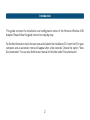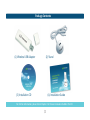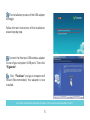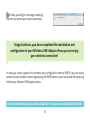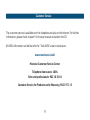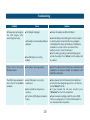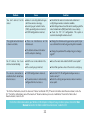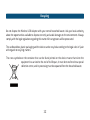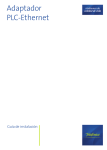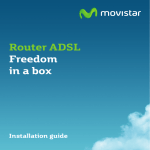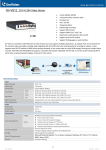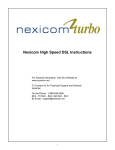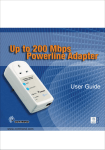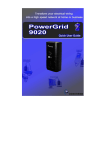Download Maquetación 1
Transcript
Introduction This guide contains the installation and configuration notes of the Movistar Wireless USB Adapter. Please follow the guide instructions step by step. For further information check the user manual included in the installation CD. Insert the CD in your computer and an automatic menu will appear after a few seconds. Choose the option "View Documentation". You can also find the user manual in the folder called "Documentacion". 2 Package Contents (2) Stand (1) Wireless USB Adapter (4) Installation Guide (3) Installation CD For further information, please check Chapter 2 in the user manual included in the CD. 3 Installation Verify that your Wireless USB Adapter is not connected to the computer yet. 1 Insert the installation CD, included in the package, in your computer. The presentation of the CD will be launched automatically. A screen asking for the execution of the application will appear when running installation process under Windows7 and Vista. Select “Allow” to continue the installation. If the presentation of the CD has not been launched automatically, run the file “autorun.exe” placed in the root folder of the CD. 2 Press on the British flag and the menu will be changed to English. Select "Install Drivers and Utility". 4 3 The installation process of the USB adapter will begin. Follow the next instructions of the installation wizard step by step. 4 Connect the Movistar USB wireless adapter to one of your computer’s USB ports. Then click “Siguiente”. 5 Click “Finalizar” and your computer will restart (Recommended). Your adapter is now installed. For further information, please check Chapter 3 in the user manual included in the CD. 5 Configuration Before connecting your Wireless USB Adapter to any wireless network: 1. Make sure the wireless network LED indicator of your router or access point is activated. 2. Verify that you know the network name (SSID) and the wireless security key if it is required. These data may be found on a label under your router, but in case these data have been modified you will have to enter the custom settings. Once you have checked the previous points, follow the instructions below to configure the network connection through the Movistar Wireless USB Adapter. 1 The application runs automatically when Windows starts. Otherwise, run the utility by pressing on Start->All programs->Adaptador USB Inalámbrico de Movistar->Utilidad del Adaptador USB Inalámbrico de Movistar or clicking on the icon located on the Windows taskbar. The following screen will appear (See fig. 7.1) On the list of networks, select the one (click on its SSID) you want to connect to (the network name should be written on a label under your router), and click “Siguiente”. 6 2 If you have not modified the default wireless configuration of your router enter the security key written in the sticker placed in the bottom side of your router. Note that it is casesensitive, and the security key has to be written exactly as explained in the figure 7.2. fig. 7.1 If you have changed the wireless settings, enter the custom settings if required. Then, click “Aplicar”. fig. 7.2 7 3 Finally, you will get a message indicating that the connection was made successfully. Congratulations, you have completed the installation and configuration of your Wireless USB Adapter. Now, you can enjoy your wireless connection! In case your router supports the wireless easy configuration method (WPS), you can easily connect to your wireless network by pressing the WPS button in your router and then pressing the Movistar Wireless USB Adapter button. For further information, please check Chapter 4 in the user manual included in the CD. 8 Customer Service The customer service is available over the telephone and also on the Internet. For further information, please check chapter 9 in the user manual included in the CD. All ADSL information can be found in the “Todo ADSL” area in movistar.es: www.movistar.es/adsl Movistar Customer Service Center Telephone home users: 1004 Soho and professionals: 902 10 10 10 Customer Service for Products under Warranty: 902 197 115 9 Troubleshoting Problem Windows does not recognize the USB adapter after connecting it correctly. Cause Solution l Connect the adapter to a different USB port. l The USB port is damaged. The adapter is not correctly installed or connected. l lYour USB adapter is currently disabled. l Uninstall utility and install it again. Check the adapter is correctly connected and installed. See paragraph ‘Verification of the status of the Wireless USB Adapter controllers’ in section 7 of the user manual. If the problem persists, restart the computer. l Run the utility, you will get a window telling you to activate the adapter. Press ‘Activar’, and the adapter will be enabled. Utility’s icon is not on the Windows taskbar l The utility is not being executed. l To run the utility click Start->All Programs->Adaptador USB Inalámbrico de Movistar->Utilidad del Adaptador USB Inalámbrico de Movistar. The SSID of your network is not in the list of available networks. l Your USB adapter is currently deactivated. l Take a look at the field ‘Estado Interfaz Inalámbrico’ and check if value ‘Apagado’ appears there. In that case, click on“Activar” button . l If your network has not been detected, press “Actualizar” to refresh the network list. l If your network is configured with the name (SSID) hidden, see paragraph 4.3.1 'Hidden SSID networks ' in user manual to solve the problem. l Your network has not yet been detected. l The name (SSID) of your network is hidden. 10 Problem You can’t connect to the router. The signal connection level is low or unstable. No IP address has been obtained automatically. The wireless connection is established but I do not have internet access. Cause Solution l Router is currently disabled or you l Check that the router is turned on and enabled and don’t have wireless coverage. l Security key or network’s name (SSID) you configured are incorrect. l TCP/IP configuration is incorrect. verify that your wireless network is available. l Check that you have entered the correct security key and the correct network name (SSID) (note that it is case-sensitive). l Check the TCP / IP configuration. This option is recommended only for advanced users*. l There are interferences on the channel used. l Change the channel used by your access point; try to use a channel that is not being used by other networks. l The distance between the router and the adapter is too large. l Change the position of the adapter to get a stronger signal**. l DHCP server is not enabled in the router. l The security key is incorrect. l Access the router and enable the DHCP server option*. l TCP/IP configuration is incorrect. l Check that TCP / IP configuration of your wireless client is correct*. l Check the settings on your wireless router or wireless access point. l The wireless router is not correctly configured for internet access. l Check that you have entered the correct security key. * For further information, consult the document "Pautas Verificación TCP_IP" found in the folder called ‘Documentacion’, inside the CD.** For further information, consult the document "Recomendaciones para redes inalámbricas" found in the folder called Documentacion’, inside the CD. For further information about your Wireless USB Adapter or help with any incidence, please check the User Manual located in the folder called ‘Documentacion’, inside the CD. 11 Recycling Do not dispose the Wireless USB Adapter with your normal household waste. Ask your local authority about the opportunities available to dispose correctly and avoid damages to the environments. Always comply with the legal regulations regarding this matter. All transgressors will be prosecuted. The cardboard box, plastic packaging and the device can be recycled according to the legal rules in Spain with regards to recycling matters. The cross symbol over the container that can be found printed on the device means that when the equipment has arrived to the end of its lifespan, it must be transferred to a special collection centre, and its processing must be separated from the household waste. 12 Telefónica de España SAU, Gran Vía 28, Registro Mercantil: Hoja M-213180, Folio 6, Tomo 13170, Inscripción 1ª, C.I.F.: A-82018474 Empresa adherida al Sistema Arbitral de Contumo Carta informativa Deseamos agradecerte la confianza depositada en Movistar al haber adquirido uno de nuestros equipos; y te informamos que para cualquier aclaración, consulta o reclamación, puedes llamar de forma gratuita a: q Línea de Atención Personal (1004) q Centro de Atención al Cliente Pymes y Profesionales (900 10 10 10) q Centro de Atención de Empresas (900 12 09 00) Donde serás atendido por nuestros asesores, o si lo prefieres, visita la página comercial de Movistar: www.movistar.es. Para obtener información sobre el servicio postventa, consulta la tarjeta de garantía del equipo. Por último indicarte que, para reclamaciones por escrito referidas a esta venta, puedes dirigirte a Telefónica de España S.A.U, Gran Vía 28, 28013 Madrid. 13 14 DECLARACIÓN DE CONFORMIDAD Nombre del suministrador: Investrónica Identificación del declarante: COMTREND CORPORATION Dirección: C/Proción 7, 28023-MADRID Dirección: Trav. C Brava,4. 28034 MADRID Nombre: Harold Fitch Cargo: Director General Teléfono:+34917990403 Fax:+34913510999 CIF:N7361005G Declara bajo su propia responsabilidad que el producto Equipo: Adaptador USB 11n CT-7718un Fabricado por: Comtrend Modelo: CT-7718un Denominación comercial: En: China Marca: Movistar Adaptador USB Inalámbrico Es conforme con las especificaciones técnicas que le son de aplicación en el día de la fecha según la Directiva 99/5, del Parlamento Europeo y del Consejo de 9 de marzo de 1999, transpuesta a la legislación española mediante el RD 1890/2000, de 20 de noviembre de 2000 y en particular con: Directiva de LVD: 73/23/CE modificada por 93/68/CE Directivas de Compatibilidad Electromagnética:89/336//CE modificada por 92/31/CE y 93/68/CE. Directiva Genérica de radio: ETSI EN 300 328 V1.7.1 (2006-05)(802.11n), ETSI EN 300 328 V1.7.1 (2006-05)(802.11b/g) Función adicional WPS: EN 62311:2008 Interfaz Inalámbrica : IEEE802.11b/g/n EN 301 489-1 V1.6.1 (2005-09) EN 301 489-17 V1.2.1 (2002-08) Compatibilidad CE: Directiva Europea 2006/95/EC IEC 60950-1:2001 EN 60950-1: 2001 + A11:2004 El abajo firmante, como representante del fabricante declara bajo su exclusiva responsabilidad la conformidad del producto al que se refiere la presente declaración con las normas y estándares referenciados más arriba Madrid, a 1 de julio de 2010 El declarante: