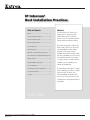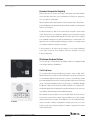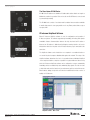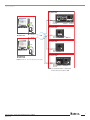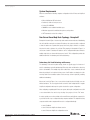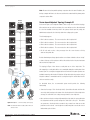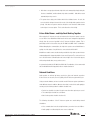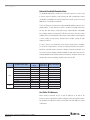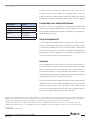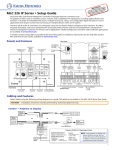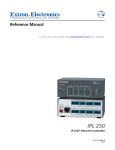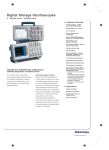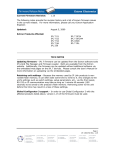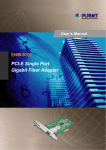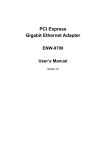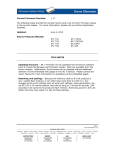Download IP Intercom Best Installation Practices
Transcript
IP Intercom® Best Installation Practices Table of Contents Abstract .................................................................. 1 Overview: Designed for Simplicity...............................2 IP Intercom Hardware Stations ...................................2 Abstract The Extron IP Intercom® product is an integral part of a complete help desk solution. With the push of a button, IP Intercom users can communicate with A/V support staff for fast problem resolution. IP Intercom HelpDesk Software ..................................3 System Requirements ...............................................5 Help Desk Topologies ................................................5 Redundancy, Call Load Balancing, and Recovery .........5 Extron GlobalViewer and HelpDesk Working Together...6 Network Conditions ...................................................6 Network Bandwidth Considerations ............................6 Use Static IP Addresses .............................................7 Firewalls May Cause Audio Quality Problems ..............8 Set Up a Dedicated VLAN ..........................................8 Conclusion ...............................................................8 The IP Intercom integrates easily into any Ethernet LAN; it does not use any special network capabilities for audio delivery. It depends on the normal overhead bandwidth designed into a healthy network and only needs 80 Kbps for a room-to-help desk call. While the IP Intercom is simple to configure and use, it includes advanced capabilities, such as redundancy and manual call load balancing. The Extron IP Intercom HelpDesk™ software has the capability to “broadcast” to multiple IP Intercom units. This paper covers network bandwidth considerations with respect to the IP Intercom system, as well as firewall issues and the typical benefits of using VLANs. white paper Extron Electronics – IP Intercom Best Installation Practices 12/06/07 Revision 2.0 1 white paper Overview: Designed for Simplicity Extron IP Intercom is an easy-to-use two-way communication system that facilitates room-to-help desk and room-to-room communications. IPI stations are designed for ease of use and ease of integration. Extron IPI stations feature simple, intuitive controls and operate with a single button push to talk. One button models and four button models are available for communication with one or four locations. IPI stations transmit voice data over the network, but do not require special network control. IP Intercom does not require QoS - Quality of Service that would necessitate extensive IT setup or network hardware upgrades. The point-to-point, room-to-help desk voice bandwidth requirement is low and has minimal impact on network traffic. This application relies on industry standard networking best practices of assuring enough over capacity to permit the network to run smoothly. In this document, we will review some best practices for set up and configuration of the Extron IP Intercom. These guidelines will help in providing a successful IP Intercom deployment. IP Intercom Hardware Stations There are two types of Extron IP Intercom hardware stations: the integrated IPI 100 Series and the stand-alone IPI 200 Series. The IPI 100 Series The one-button and four-button IPI 100 Series IPI stations require an MLC 226 IP MediaLink Controller for operation. The Extron MLC 226 IP is an enhanced control panel IPI 101 AAP for controlling A/V equipment in any classroom or conference room. With large, backlit power and input buttons and a volume control knob, the MLC 226 IP acts as an extended remote control panel, simplifying control of the A/V system. For installation flexibility, IPI 100 Series stations can be mounted in an MLC 226 IP AAP or in a separate AAP Architectural Adapter Plate mounting frame and positioned anywhere in the classroom, up to 100 feet (30 meters) away from the MediaLink Controller. Once installed, the intercom station connects to the MLC 226 IP via the intercom port located on the rear panel of the controller. This port provides power, control, and audio IPI 104 AAP transport between the two products. The IPI 100 Series uses the existing MLC 226 IP network connection, resulting in a substantial cost savings since there is no need to install a second network cable drop. Only one IP address is required for A/V system control and IP Intercom. Extron Electronics – IP Intercom Best Installation Practices 12/06/07 Revision 2.0 white paper The Stand-alone IPI 200 Series IPI 200 Series IPI stations are standalone IP-addressable stations that do not require a MediaLink controller for operation. Each one has its own RJ-45 Ethernet connector and is powered independently. The IPI 200 Series consists of one-button and four-button intercom stations available in models that mount in a two-gang wall box or in any Extron product that accepts a four space AAP. IPI 201 IP Intercom HelpDesk Software Extron IP Intercom HelpDesk software is used for configuration and operation of IP Intercom systems. The software supports busy forwarding, call routing, and operator unavailable features. Communication between the help desk and an IPI station or between two IPI stations is bidirectional half duplex, meaning that the call can be initiated from either the help desk or the IPI station but two people cannot talk at the same time. The HelpDesk software can be installed on one computer in a centralized location or on several help desk computers distributed throughout the network. The setup of the IPI 204 HelpDesk software determines the level of cooperation between individual HelpDesk - from complete isolation to complete cooperation. In a system with more than one help desk, the IP Intercom HelpDesk software can be configured as a server, automatically forwarding calls to an available help desk, minimizing busy signals. The ratio of rooms to help desks varies and is a function of your environment, policies, and call-in run rate. Extron advises adding a help desk each time the installed intercom base reaches a multiple of 25-50 rooms. HelpDesk Software - Main Screen Extron Electronics – IP Intercom Best Installation Practices 12/06/07 Revision 2.0 white paper Class Room #1 IP 10.X.X.103 INTERCOM DISPLAY ON AUTO IMAGE OFF VOLUME VCR DVD 1 4 2 5 MUTE IR Audio Card LEVEL HIGH 3 6 LAPTOP Extron MLC 226 IP AAP IPI 104 AAP MIC ON AUX VIDEO MED LOW PUSH TO TALK PC HELP DESK HELP DESK LAB HELP ADMIN DESK OFFICE IPI 104 CONFIG MLC 226 IP AAP Help Desk #1 Help Desk #2 Class Room #2 IP 10.X.X.104 INTERCOM MIC ON Help Desk #1 IP 10.X.X.101 PUSH TO TALK LAN HELP DESK HELP DESK LAB ADMIN OFFICE 1 2 3 4 CONFIG Extron IPI 204 IPI 204 Help Desk #1 Help Desk #2 Class Room #3 IP 10.X.X.105 INTERCOM Audio Card MIC ON PUSH TO TALK HELP DESK CONFIG Extron IPI 201 Help Desk #2 IP 10.X.X.102 Figure 1: Example #1 - Non-server-based help desk topology IPI 201 Help Desk #1 Class Room #4 IP 10.X.X.106 DISPLAY INTERCOM ON OFF VOLUME CONFIG VCR 1 DVD 2 PC 3 MIC ON PUSH TO TALK HELP DESK 4 CONFIG IPI 201 Extron MLC 104 IP Plus AAP IPI 201 AAP MLC 104 IP PLUS Help Desk #2 Note: The maximum number of addressable IP Intercoms per help desk is 200. Extron Electronics – IP Intercom Best Installation Practices 12/06/07 Revision 2.0 white paper System Requirements Extron recommends the following computer configuration for the IP Intercom HelpDesk software: • Microsoft Windows XP Professional • Pentium 4, 2 GHz or faster processor • At least 512 MB RAM • 500 MB or more available hard disk space • Windows supported Sound Card, microphone, and speakers • .NET framework, version 2.0 or higher Non-Server-Based Help Desk Topology - Example #1 Example #1 shown in Figure 1 has two help desks and shows two methods of distributing the call load. When using the one-button IPI stations, the system should be configured so that the stations are separated into groups and each group is linked to a separate help desk in order to balance the call load. This grouping is illustrated in Figure 1 in classrooms 3 and 4. Four-button IPI stations can be configured with buttons linked to multiple help desks, as shown with classrooms 1 and 2. This configuration provides the additional benefits of redundancy and call load balancing. Redundancy, Call Load Balancing, and Recovery The advantage of the two help desk design, shown on opposite page, for classroom 1 and 2 is redundancy and call load balancing. Either help desk can fail but the other help desk is still available. This multiple help desk solution also creates a manual call load balancing solution: if one help desk is busy, users of an IPI station can simply select the next help desk. Each four-button station could connect up to four help desks, providing additional redundancy. Classroom 3 and 4, in Figure 1, are connected to a single help desk. If it fails, users are without assistance. The recovery plan for this scenario is either a duplicate PC or regular HelpDesk configuration backups for a quick reload of the system configuration. After configuring or updating the IP Intercom system, backup the configuration on a disk or on a network drive. You can do so by selecting “Save project as” in the “File” menu. In order to quickly recover from a failure of the main IP Intercom HelpDesk computer, it is a good idea to have a pre-configured backup computer available. The duplicate backup computer and the main computer will have to be configured identically: • same IP address • same IP Intercom HelpDesk software version • same IP Intercom HelpDesk configuration version Extron Electronics – IP Intercom Best Installation Practices 12/06/07 Revision 2.0 white paper Note: Because the backup and the primary computers share the same IP address, the backup computer will have to be disconnected from the network until the primary main computer is taken offline. Extron IPI 201 INTERCOM MIC ON INTERCOM MIC ON Server-based Helpdesk Topology Example #2 INTERCOM As shown in Figure 2, the helpdesk software can be set up in a server/client topology. MIC ON PUSH TO TALK PUSH TO TALK HELP DESK CONFIG HELP DESK CONFIG PUSH TO TALK IPI 201 HELP DESK IPI 201 CONFIG IPI #1 IPI 201 IPI #2 INTERCOM IPI #3 INTERCOM MIC ON PUSH TO TALK MIC ON PUSH TO TALK HELP DESK CONFIG When an intercom user calls for assistance, the server will process the call and forward it to the first available client help desk in the system, based upon the priority the administrator assigned to the client help desk when setting up the system. HELP DESK CONFIG IPI 201 IPI 201 The following happens: IPI #5 IPI #4 INTERCOM INTERCOM MIC ON PUSH TO TALK MIC ON PUSH TO TALK HELP DESK CONFIG • IPI #1 calls for assistance. The server routes the call to help desk #1. HELP DESK CONFIG IPI 201 IPI 201 IPI #7 IPI #6 INTERCOM • IPI #3 calls for assistance. The server routes the call to help desk #3. INTERCOM MIC ON PUSH TO TALK • IPI #2 calls for assistance. The server routes the call to help desk #2. MIC ON PUSH TO TALK HELP DESK CONFIG • IPI #4 calls for assistance. The server routes the call to help desk #4. HELP DESK CONFIG IPI 201 IPI 201 IPI #9 IPI #8 INTERCOM INTERCOM MIC ON PUSH TO TALK MIC ON PUSH TO TALK HELP DESK CONFIG • IPI #5 calls and receives a busy message from the server because all help desks are busy with calls. HELP DESK CONFIG IPI 201 IPI 201 IPI #11 IPI #10 INTERCOM INTERCOM MIC ON PUSH TO TALK MIC ON PUSH TO TALK HELP DESK CONFIG Besides eliminating most busy signals another server feature is that the calls are “sticky” so that a follow up call for assistance will be directed back to the help desk assistant that received the original call. HELP DESK CONFIG IPI 201 IPI 201 IPI #12 IPI #13 Primary Server The topology in Figure 2 also shows a security desk as one of the “help desks.” For this example the security desk will be set to unavailable during the working hours form 8am to 5pm. The security desk is bypassed from 8-5 when the help desk operators are LAN available answering calls from the IPI Stations. At 5pm the help desk operators set their helpdesk software to unavailable and the security desk signs in and all after hour IPI calls are routed to security. As described above, the recommended system would provide the following functionality: Help Desk #1 Help Desk #2 • Shared call coverage. Each client help desk (1-4) would be allocated calls from the server help desk, based upon the status of the client help desk. If all client help desks are busy, the caller will receive a busy message from the server help desk. Help Desk #3 Help Desk #4 Security Help Desk • Once an intercom has been assigned (forwarded) to a help desk, the system will retain the assignment until the operator assigns the caller back to the pool. This allows Figure 2: Example 2 – Server-based help desk topology an operator at a client help desk to remain the key contact for an intercom so that NOTE: The maximum number of addressable IP Intercom stations is 250. problems can be resolved - even though the resolution may take several calls over an Extron Electronics – IP Intercom Best Installation Practices 12/06/07 Revision 2.0 indeterminate period of time. white paper • After-hours coverage by an alternate help desk can be managed by simply setting the clients as ‘unavailable’, and the alternate help desk as ‘available’. Calls will be routed automatically as they come in. • The system has a single point of failure which is the dedicated server. As such, the server should be designed to match the needs of the facility with regard to mission priority. If the intercom system is mission-critical, the server should use fault-tolerant technologies to increase uptime. This is at the discretion of the facility. Extron GlobalViewer® and Help Desk Working Together When using the IP Intercom to assist an instructor, the help desk operator can also access Extron’s free GlobalViewer Web-based remote asset management application directly from the onscreen hyperlink in the IP Intercom HelpDesk software. This is particularly useful for classrooms using the IPI 100 Series/MLC 226 IP combination. Without disrupting the communication, the help desk operator can use GlobalViewer to quickly check the status of any A/V devices connected to the MLC 226 IP. GlobalViewer enables remote troubleshooting and aids the help desk operator in better understanding what’s happening with the classroom A/V system. The end result is even more effective internal communication and a much higher level of technical support, while saving valuable time, money, and resources. In systems that include the IPI 100 Series/MLC 226 IP combination, it is recommended that the GlobalViewer Web application also be installed and used. Network Conditions Audio packets are affected by latency, packet loss, jitter, and network congestion. If these factors are excessive, the voice quality of the IP Intercom system will be poor. Using a network simulator, we have tested the overall IP Intercom system performance under different network conditions. Our tests show that, in order for the audio quality to remain good, the following network conditions should be met: • Packet loss should be less than 2% and no more than three packets per second. • The network jitter shouldn’t exceed 150 ms. • Out of order packets should be less than 1%. The following observations of the IP Intercom system were noted during network simulations: • Voice communication is not affected by fixed latency even when it exceeds 250 ms. • Audio quality is not affected by bit errors even at a high rate. Extron Electronics – IP Intercom Best Installation Practices 12/06/07 Revision 2.0 white paper Network Bandwidth Considerations The bandwidth utilized by the normal room-to-help desk connection or room-to-room IP Intercom system is minimal; a single point-to-point audio communication requires only 80 Kbps of bandwidth. This should not impact the network, except for low speed WAN links or oversubscribed network links. There is one IP Intercom operation where network bandwidth limitations may cause voice quality problems. The help desk has the option to “broadcast” to multiple intercoms at the same time. Each instance of this audio message requires 80 Kbps of bandwidth. As an example, talking or “broadcasting” to 50 classrooms at the same time requires 4.0 Mbps. This increased audio traffic load could exceed the available overhead capacity of a link, creating excessive latency, dropped packets, and jitter, causing the audio quality to be affected. In order to preserve voice quality and ensure that the announcement is intelligible, you will need to verify that there is enough over capacity designed into the network to handle this extra traffic burst. A rough rule of thumb is to limit the audio traffic to no more than 25% of the maximum available bandwidth. The table below shows the 25% loading bandwidth and the maximum number of IPI stations in “broadcast” mode. As the following table shows, broadcasting should be kept to the local LAN. Bandwitdh available (Kbps) WAN LAN Bandwidth (Kbps) (25%) bandwidth available for IPI system (Kbps) Number of IPI Modules 128 (ISDN BRI) 128 32 0 192 (lowest speed SHDSL) 192 48 0 256 (Partial ISDN PRI, Frame relay) 256 64 0 512 (Partial ISDN PRI, Frame relay) 512 128 1 1,024 (Partial ISDN PRI, Frame relay) 1024 256 3 1,544 (ISDN T1, HDSL, Frame relay) 1544 386 4 2,048 (ISDN E1, HDSL, ADSL) 2048 512 6 2,320 (SHDSL) 2320 580 7 3,072 (Dual ISDN T1) 3072 768 9 10,000 (Ethernet) 10,000 2,500 31 100,000 (Fast Ethernet) 100,000 25,000 310 (250 max per help desk) Use Static IP Addresses Extron strongly recommends the use of static IP addresses for all parts of the IP Intercom system, including any computer hosting the IP Intercom HelpDesk software, any stand-alone IPI 200 Series stations, and any MLC 226 IP/IPI 100 Series station combinations. Extron Electronics – IP Intercom Best Installation Practices 12/06/07 Revision 2.0 white paper If DHCP is used, each IP Intercom IP address needs to be a static entry. The IP Intercom system uses the IP address to send network traffic to a host. The IP Intercom system does not support name resolution. If the IP addresses are changed, the MediaLink configuration and HelpDesk software settings need to be updated. Protocol/Port Purpose Firewalls May Cause Audio Quality Problems UDP 3121 Audio Traffic If security is a concern in your environment, we recommend creating a dedicated VLAN Telnet (TCP 23) MLC 226 IP Control for the IP Intercom system and implementing access-lists. Firewalls may block or delay HTTP (TCP 80) GlobalViewer IP Intercom traffic, making the Intercom unusable. If a firewall is necessary, make sure UDP 3122 Inter HelpDesk Communication that the following ports are open: UDP 1230/1231 Auto Discovery Set Up A Dedicated VLAN Set up a dedicated intercom VLAN if the intercom IP addresses are on different subnets. IP Intercom communication end points need to reside within the same VLAN or subnet. The auto-discovery capability of the IP Intercom HelpDesk software sends broadcast packets out to the network to discover any IP Intercom installed. A VLAN will forward the broadcast packets and has the added benefit of containing the broadcast traffic to just the interested end points. This helps reduce traffic congestion. Conclusion Successful implementation of the IP Intercom does not require network changes; no new network features are needed. The IP Intercom will drop in and work in a network that is not oversubscribed. For better performance, Extron recommends that the IP Intercom and its help desk be on the same LAN, with a static IP address, in a separate VLAN and not pass through a firewall. The additional benefits of redundancy and manual call load balancing can be achieved by simple topology choices. IP Intercom completes the Extron comprehensive help desk solution; it cleanly integrates with Extron’s IP Link® A/V control software and hardware which, through the network, monitors and controls A/V devices. This complete Extron solution provides the help desk with voice communication and direct A/V device status. Immediately, help desk personnel have complete information to begin resolving the problem. Extron Electronics, headquartered in Anaheim, CA, is a leading manufacturer of professional A/V system products including computer-video interfaces, switchers, matrix switchers, distribution amplifiers, video scalers, scan converters, signal processing devices, Ethernet control interfaces, and high resolution cables. Extron products are used to integrate video and audio into presentation systems for today’s high tech boardrooms, presentation/training centers, university lecture halls, and other applications. For additional information, please call an Extron Customer Support Representative at: 800.633.9876 (inside USA and Canada only) or 714.491.1500 for Extron USA; +800.3987.6673 (inside Europe only) or +31.33.453.4040 for Extron Europe; +800.7339.8766 or +65.6383.4400 for Extron Asia; +81.3.3511.7655 for Extron Japan. www.extron.com Copyright © 2007 All rights reserved. Extron Electronics – IP Intercom Best Installation Practices 12/06/07 Revision 2.0