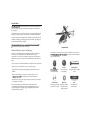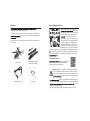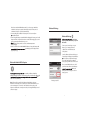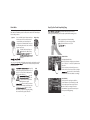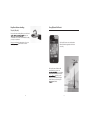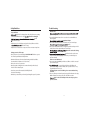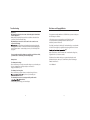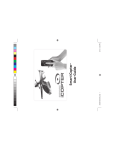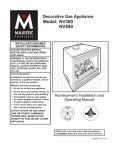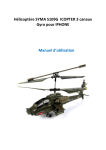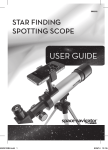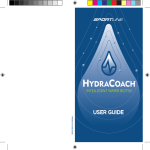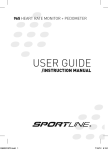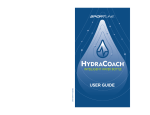Download Smart iCopter User Guide
Transcript
Smart iCopter User Guide TM Special Notice y the helicopter without completely reading the manual may cause injury to yourself and people in the vicinity, as well as damage to the helicopter. The Smart iCopter is not a toy! If misused, it can cause serious bodily harm and damage to property. Fly only in open areas indoors following all instructions. Keep items that can get entangled in the rotor blades away from the main and tail blades, including loose clothing, pencils and screwdrivers. Especially keep your hands away from the rotor blades. at hard surface for optimum sensor detection. y on Introduction Additional Safety Precautions and Warnings This model is controlled by a Bluetooth signal that is subject to interference from many sources outside your control. This interference can cause momentary loss of control so it is advisable to always keep a safe distance in all directions around your model, as this margin will help to avoid collisions or injury. Smart iCopter™ is a Smart iOS Accessory for use with iPod touch®, iPhone® or ying experience with user-friendly controls and much more. • Never operate your model with low battery or damaged / broken rotor blades. • Always operate your model in an open area away from people. • Keep all chemicals, small parts and anything electrical out of the reach of children. and hover automatically. E-Land One touch to land automatically. Altitude Slider Adjustable slider for height control. • Moisture causes damage to electronics . Avoid water exposure to all cally designed and protected for this purpose. • Never lick or place any portion of your model in your mouth as it could cause serious injury or even death. Note: These checklists are not intended to be a replacement for the content included in this instruction manual . Although they can be used as a quick start guide, we strongly suggest reading through this manual completely before proceeding . 2 Accelerometer Control using your iPod touch, iPhone or iPad. Bluetooth® Bluetooth® enabled helicopter with no adapter required. 3 Trim Re-calibrate your Smart iCopter. Battery Charging and Care Overview ying the traditional RC Control Copter but gave up? The Smart iCopter features unique Easy-Fly and gyroscope technology for the ight experience ever. Authentic, detailed styling adds ying like a Pro. The following accessories come together in the box when you purchase your Smart iCopter: Please ensure that you have adequately ying by using the USB Cable included in your Smart iCopter box. First, make sure the Smart iCopter is . The ON/OFF switch is located next to the Charging Socket on the bottom of the Smart iCopter. Then, plug the USB Cable into the Charging Socket. Plug the other end of the USB Cable into your Mac, PC or a 5V charger to charge. If done properly, a red light will appear on the front of your chopper. This same light will turn blue once the chopper is fully charged and ready for ight. At that point, disconnect the USB Cable from the chopper and from your computer. PLEASE NOTE: Requires approximately 60 minutes charge ight. Long Lasting Satisfaction 2x Extra Main Rotor Blades 1x Extra Tail Rotor Blade Smart iCopter ight time consideration, the Smart iCopter comes with a built-in Lithium Polymer (LiPo) Rechargeable Battery. Warning: Lithium Ion or Lithium Polymer Rechargeable Battery Inside (No Lithium Metal). Risk of explosion if battery is replaced with an incorrect type. Don’t open or puncture the batterry, short re, high temperatures, or water. Keep battery out of reach of children. User Manual USB Charging Cable 4 cantly more volatile than the Alkaline, Ni-Cd or NiMH batteries used in RC applications. All instructions and warnings must be re, personal injury, and/or property damage. • By handling, charging or using the included Li-Po battery you assume 5 all risks associated with lithium batteries. If you do not agree with these conditions, return your complete Smart iCopter model in new, unused condition to the place of purchase immediately. • You must charge the included Li-Po battery in a safe area away from ammable materials. • Never charge the battery unattended. When charging the battery you should always remain in constant observation to monitor the charging process and react to potential problems that may occur. ight, the battery must be cooled to ambient temperature before charging . • DO NOT USE A Ni-Cd or Ni-MH CHARGER. Failure to charge the battery with re resulting in personal injury and/or property damage. Bluetooth Pairing Bluetooth Pairing y your Smart iCopter, please ensure that you pair via Bluetooth. Turn on your Smart iCopter. On your Device, go to Settings > General > Bluetooth > and switch it to the “ON” position. Once the Bluetooth locates the chopper “Smart iCopter” will appear in the Devices eld. If it shows as “Not Paired” simply tap on the “Not Paired” to activate. If done properly, it will read as “Connected” Bluetooth Enabled RC Helicopter own entirely via Bluetooth with No Additional Adapter required. The Smart iCopter has a built-in Class II Bluetooth ight radius of 33 feet (10 meters). Note: This model is controlled by a Bluetooth signal that is subject to interference from many sources outside your control. This interference can cause momentary loss of control so it is advisable to always keep a safe distance in all directions around your model, as this margin will help to avoid collisions or injury. 6 Please note that Bluetooth uses a lot of your iPod touch, iPhone or iPad battery Bluetooth when you are not using it to conserve battery power. Pairing successful! 7 Smart iCopter App Download Understanding the App Menu rst time, you will be prompted to download the free Smart iCopter App. Tap Yes to connect to the iTunes Store and download the App. Alternatively you can download the Smart iCopter App manually through the App Store or entering the following URL on your internet browser http:// itunes.apple.com/my/app/smart-icopter/id463689548?mt=8 Visit the App Store Download 8 Launch & Enjoy! 9 Smart iCopter App Quick Guide Play Mode Easy-Fly Mode - One Touch Experience When we designed the Smart iCopter series, we ying an enjoyable fun-tastic experience for you. With the Easy-Fly feature, the Smart iCopter series rst in the world to introduce the One Touch ying this class of RC Copter. Accelerometer Activates Motion Control Mode where your device becomes the controller. Icon will light up when triggered. Controls Multi-directional JoyPad. Search Light Turns on front headlights. Nav. Lights Turns on the blinking lights. / E-Land / land and auto hover at 3.9 feet (1.2 meters). Press again Trim to land. Corrects drifts or erratic rotation. Move the trim sliders in the opposite direction of drift. In the Advanced Manual Control mode, you will be able to further take control of your Smart iCopter, while retaining key Easy-Fly features. Settings Goes to Settings page. Bluetooth Indicator lights up when connection is established. Battery Battery indicator. Altitude Adjustable slider. Advanced Mode Exit Back to main page. Ignition Press and hold for 2 seconds until main rotor rotates. Height Indicator Displays current height. Hover Hovers Smart iCopter at 3.2 feet (1.0 meters). (Applicable only in Advanced Mode) Advanced Manual Control mode tries to emulate the feel of having to control Pitch, Throttle and Rudder steering of a helicopter with both hands. Advanced Mode - Horizontal view 10 11 Drive Mode Easy-Fly; One-Touch Simplicity Flying The Smart iCopter comes with the ability to be driven on the ground. Use the Drive Mode to familiarize yourself on directional controls of the Smart iCopter before taking to the air. ying traditional RC helicopters know it is a challenge and the learning curve is usually a painful and frustrating process. Ignition Press and hold “Ignition” button until rotor blades start to turn. Use the directional control to Drive your Smart iCopter on the ground. Use Altitude slider to increase power during drive mode. Press and hold Engine Stop to stop. Only drive the Smart iCopter on at solid surface. Wheels may oor or Engine Stop With our proprietary and Patent Pending Easy-Fly features, you can now enjoy instant ying experience with our One Touch ying. Altitude Slider balanced. ... In-Flight Adjustable slider Once you are comfortable with the directional controls, with a single touch of and Auto Hover” feature, launch your Smart iCopter into the air. . In Easy-Fly Land mode, the height is preset between 2.6 - 3.9 feet (0.8 - 1.2 meter). Press Land button to land your Smart iCopter. at solid ight. Soft or carpeted surface may interfere with height sensor signal. please note that your Smart iCopter will tilt in unexpected direction due ects or outside interference, compensate by gently pulling the controls in the opposite direction. 12 In Easy-Fly mode, the height is preset between 2.6 - 3.9 feet (0.8 - 1.2 meter) for optimum sensor detection Please note that your Smart iCopter uses on board sound sensor to detect surface to height ying over table or other furniture, and it will auto correct its altitude accordingly. Trim (Rudder) Should your helicopter begin to drift in a certain direction or spin erratically, you will need to adjust your trim to regain control. In order to trim your chopper, move the Trim Dial in the opposite direction that your helicopter is drifting/spinning. 13 Easy One-Gesture Landing Easy-Fly Auto Call Assist Mayday! Mayday! Easy One-Gesture Landing allows you to land and ipping your controller Device faceside down without needing you to press any button. Please ensure that the Orientation Lock on your for this feature to work. The Easy-Fly feature comes with an Auto Call Assist which is applicable for iPhone users only. The Easy-Fly Auto Call Assist will activate when you receive an ying your Smart iCopter. The Smart iCopter will auto so that you can receive your call without having to bother about your Smart iCopter unattended. 14 15 Auxiliary Controls Settings Menu Search Light Activates lights located on the front of the Smart iCopter, to perform like search lights. Unit Measurement Settings Choose between the Metric or Imperial system to monitor your Altitude. Orientation Toggle to switch main controls for Left or Right handed use. Navigation Light Turns on the blinking lights located on both sides of the Smart iCopter. Battery Indicator Indicator shows the status of the battery for your Smart iCopter. 16 Accelerometer Toggle your Accelerometer mode to ” automatically. ects Toggle in-App ects ight. Sensitivity Controls the sensitivity of the controller in Accelerometer mode. 17 Safety Guidelines Help Menu The Smart iCopter is NOT a TOY and only suitable for INDOOR use. WARNING: Suitable for Ages 14 and up. This product may contain small parts which may pose as a choking hazard to children. y your Smart iCopter, and make sure you are always conscious of your own personal safety and the safety of others. Be conscious of your surroundings and environment when operating the Smart iCopter. Safety Guidelines Failure to follow these safety instructions could result re, electric shock, or other injury or damage to your Easy-Fly Smart iCopter or other property. y under following conditions In-App User Manual Please read thoroughly before attempting to y the Smart iCopter. Troubleshoot A quick guide to solving your problems. About Us • In an area that has wind drafts. The Smart iCopter is STRICTLY for indoor ying only. Common household items such as Fan, Air Conditioner or ying conditions. • If model feels hot due to overheated rotor motor from prolonged ying. • If model has been in contact with rain, moisture, or contaminants. • In cold climate conditions - plastics are very susceptible to damage due to cold climates. Optimum operating temperature is between 20˚- 45˚C. re or high heat - plastics and electronics components are very susceptible to damage or deformation due to heat. • In crowded areas of the home. Avoid operating your model in the street where injury or damage can occur. Never operate the model out on the street or in populated areas for any reason. • Near roads, railways, or power lines. uence of drugs or alcohol. • If beginner or individual(s) planning to operate a borrowed helicopter unfamiliar with model or safety instructions. 18 19 Safety Guidelines Troubleshooting General Issues Inspect All Parts ight, check for damaged parts and verify all parts are operating y if blades are damaged. normally with all functions in order. ect the ight of the helicopter. • Verify battery on board helicopter and your iPod touch, iPhone or iPad to cient level of charge. • Verify there is no introduction or exposure to water or moisture in any form. During operation of helicopter • Always be aware of your surroundings. DO NOT ALLOW Children to operate the Smart iCopter without Adult Supervision. • Maintain safe distances from aircraft and rotating main/tail rotor blades. Recommended safe distance is 10 feet (3 meter). • Always be conscious of your actions. • Wear appropriate clothing that does not interfere with your iPod touch, iPhone or iPad or Smart iCopter. • Never leave your model unattended. Carefully follow all directions and warnings. • Maintain eye contact with your Smart iCopter during all aspects of operation. 20 y my Smart iCopter. • Press and hold Ignition button for 2-3 seconds and a sound will indicate there is Ignition. y my Smart iCopter. • Please ensure that the power button is turned on at your Smart iCopter. button. • Please ensure that the Bluetooth icon is lighted up to indicate that your iPod touch, iPhone or iPad is paired with your Smart iCopter. but seems erratic and is having . at and hard surface as the sensors may have trouble detecting height and will cause your Smart iCopter to perform erratically. Unable to connect Bluetooth. • Please ensure that only ONE of your iPod touch, iPhone or iPad is connected to your Smart iCopter. le on your iPod touch, iPhone or iPad Bluetooth connection in Settings > General > Bluetooth > Tap blue arrow icon > tap “Forget this Device” and re-pair. The Smart iCopter seems to be drifting a lot or rotates without being controlled. • Please re-calibrate your Smart iCopter by using the Trim function on the App. Dial the Trim button to the opposite side of the drift or rotation. ying 2 or more Smart iCopter in the same airspace, please pair one at a time. 21 Disclaimer and Copyright Notice Troubleshooting App Issues My Smart iCopter App doesn’t seem to be launching after I download it from the App Store. • Delete the App completely from your iPod touch, iPhone or iPad and from your iTunes and re-download the App. My Smart iCopter seems to be out of control or the controls are not responsive in the App. your Smart iCopter and completely exit your App by double clicking your Home Button > click and hold Smart iCopter App till it jiggles > press the minus button > restart the App > turn on your Smart iCopter and play again. If you recently restored the software on your iPod touch, iPhone or iPad, you will need to re-download your Smart iCopter App. Battery Issues The battery won’t charge • Please ensure that you correctly connected the charger to your Smart iCopter. • If you are charging from your keyboard, please ensure it has a high-powered USB 2.0 port. The battery loses charge fast. • Please ensure that you give the battery a complete charge before use. the power on your Smart iCopter when not in use. The Smart iCopter rotors are rotating erratically and the unit is but unable to. • Low in power, please recharge your Smart iCopter. 22 This equipment complies with Part 15 of FCC RF Rules. Operation is subject to the following two conditions: 1) This device may not cause interference and 2) This device must accept any interference, including interference that may cause undesired operation of the device. The d-Red, Smart iCopter™ and Easy-Fly™ word mark and logo are trademarks of d-Red™ Technologies Ltd., registered in Hong Kong, China and U.S. Patent ying. Apple®, iPad®, iPhone®, iPod® and iPod touch® are trademarks of Apple Inc., registered in the U.S. and other countries. The Bluetooth® word mark and logos are registered trademarks owned by Bluetooth SIG, Inc., and any use of such marks by d-Red™ Technologies Limited is under license. ©2012 EB Brands 23 FCC Part 15 Compliance cations not expressly approved by the party responsible for compliance could void the user’s authority to operate the product.” AND 2. “NOTE: This product has been tested and found to comply with the limits for a Class B digital device, pursuant to Part 15 of the FCC Rules. These limits are designed to provide reasonable protection against harmful interference in a residential installation. This product generates uses and can radiate radio frequency energy and, if not installed and used in accordance with the instructions, may cause harmful interference to radio communications. However, there is no guarantee that interference will not occur in a particular installation. If the product does cause harmful interference to radio or television reception, which can be determined by and on, the user is encouraged to try to correct the interference by one or more of the following measures: - Reorient or relocate the receiving antenna. - Increase the separation between the product and receiver. erent from that to which the receiver is connected. - Consult the dealer or an experienced radio/TV technician for help. Product replacement policy only covers normal wear and tear when the product is used as directed. Normal wear and tear does not include damage caused by crashes, collisions, or any use other than directed. Distributed by EB Brands Hazleton, PA 18202 www.goexrc.com [email protected] Distributed in the United Kingdom by: EB Brands UK, Worcester WR4 9FA © 2012 EB Brands er slightly from photograph. XC9847IS01EXC