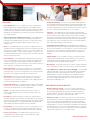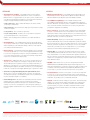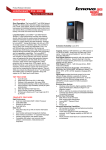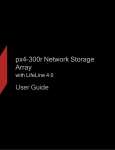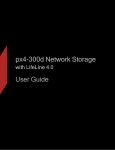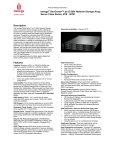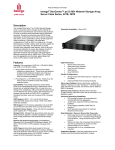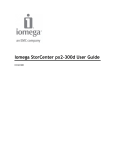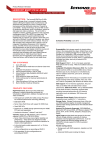Download LENOVOEMC Lifeline Data Sheet.indd
Transcript
LENOVOEMC™ LIFELINE™ THE FOUNDATION FOR LENOVO® NETWORK STORAGE SOLUTIONS ENTERPRISE-CLASS DATA PROTECTION, FILE MANAGEMENT AND MEDIA SERVING CAPABILITIES DELIVERING ENTERPRISE-CLASS FUNCTIONALITY THAT HELPS SMALL BUSINESSES AND DISTRIBUTED ENTERPRISES STORE, SHARE, MANAGE AND PROTECT THEIR DATA. LenovoEMC™ LifeLine™, the management software that powers all Lenovo® network storage devices, allows users to store, manage and protect all of their valuable data on one centralized, secure, affordable storage appliance. You get enterprise-class data protection, file management and media serving capabilities right out of the box. LifeLine offers cross-platform functionality, supporting PC and Mac® clients with built-in data protection capabilities like RAID (redundant array of independent disk), snapshots and certification for most virtualization environments. LifeLine software also includes specialized features for business users, such as email fault notification, support for Microsoft Active Directory®, Active Directory High Availability and Hybrid Authentication. It also supports various video surveillance camera manufacturers and offers Cloud Storage solutions. EASE-OF-USE • Easy Set Up – A Lenovo® storage device requires minimal set-up. Your storage device automatically detects and configures your network settings to get you up and running in minutes, yet provides tools for advanced users to configure a customized network. LenovoEMC LifeLine reduces complexity without compromising functionality or performance. The device can be managed from almost anywhere on your network (or the world through a Personal Cloud), including from any connected device with browser support. • Instant Assistance – On-screen hints provide users with instant assistance on every page, with more in-depth, context-sensitive online help available for every operation. • Simplified Security – Out of the box, anyone on your local network can access and configure the device. If you want additional security, you can easily activate it. With security enabled, you can add users to the device, secure Shares, add groups and turn on Active Directory. LENOVO® EMC® PX FAMILY NETWORK STORAGE SOLUTIONS • • • • Desktop or Rackmount Array Form Factor PC and Mac environments Up to 48TB of capacity Fast, three step set up with an intuitive web-based interface • Video Surveillance Ready with Mindtree® SecureMind™ • Certified for Windows, VMware and Citrix • Advanced data protection with RAID capabilities and snapshots • Built-in Personal Cloud technology • Cloud Storage Backup and Recovery Options LENOVO® IOMEGA® EZ AND IX FAMILY NETWORK STORAGE SOLUTIONS • • • • Desktop Form Factor PC and Mac environments Up to 12TB of capacity Fast, three step set up with an intuitive web-based interface • Video Surveillance Ready with Mindtree® SecureMind™ • • • • Certified for Windows, VMware and Citrix Built-in Personal Cloud technology Cloud Storage Backup and Recovery Options Easily stream multiple HD movies at the same time • Automatically post files to your Facebook®, YouTube® & Flickr® accounts www.lenovoemc.com LENOVOEMC™ LIFELINE™ FEATURES • Device Identification – You can configure your Lenovo® Storage Device Name, Descriptive Name, and Workgroup Name. LenovoEMC™ LifeLine™ includes support for Microsoft Active Directory. When configured, an existing Active Directory user organization can be incorporated into the device. An administrator can add existing users and groups to the device and grant them access rights to folders. • Advanced Notification and Management Support – LenovoEMC LifeLine supports fault notification through emails and supports more advanced notification through SNMP. Should your device or a component encounter a problem, you will be immediately notified, whether you are on your computer or not. • Shares – LenovoEMC LifeLine lets you organize your digital content in one centralized location by managing Shares. Shares can contain any type of file and can make your data available to everyone on your network. Shares can be added as unsecured or — when security is enabled — secured. You can also create multiple network shares and specify the access rights of the users and user groups for each share. • Users and Groups – LenovoEMC LifeLine software provides an easy way to create users and manage access to Shares. In addition, an administrator can choose to create groups to simplify setting access rights for multiple users. Creating users allows you to secure or limit who can access files stored in your Shares, enabling you to keep private documents private. • Home Page Settings – Your Lenovo storage device has a customizable Home Page. The Home Page Settings page allows you to change the look of the Home Page on your Lenovo storage device. You can name the Home Page and choose to display a picture slideshow and Shares on it. • System Status – The System Status page provides a one-stop-shop for Space Usage, Device Information, Control, and Status. If one of these components has encountered an error, the Status section displays the error as a link to the page requiring your attention. • Downloadable Event Log – LenovoEMC LifeLine provides an event log that shows the most recent events logged to the device. In addition, a complete event log can be downloaded as a comma separated file. • Support – The Support feature in LifeLine takes you right to the Lenovo customer support web site where you can ask any questions about your Lenovo product. • Factory Reset – Factory Reset returns your device to its original state from the factory and deletes users, passwords, and existing data. You can optionally specify to retain users and Shares, quickly delete all record of existing or deleted data, users, and passwords, or securely delete all data, which permanently erases all data on the drives and prevents recovery of that data. • Energy Saving – To save energy when your Lenovo storage device is not in use, you can configure the power management settings (drive spin down, scheduled power down, and power up when network activity is detected). • Power Loss Protection – LenovoEMC LifeLine supports the use of uninterruptible power supplies (UPS) for orderly shutdown and data protection in the event of power loss. • Integrated LCD Displays – Some Lenovo network attached storage devices have an integrated user-friendly LCD display. Scroll through the display screen to view the device name, free disk space, IP address, and date and time. You can initiate a QuikTransfer Copy Job from the LCD screen, and view or dismiss any errors or warnings without having to turn on your computer. • Languages – LenovoEMC LifeLine supports English, Spanish, Brazilian Portuguese, French, Italian, Japanese, Korean, Traditional Chinese, Simplified Chinese, German, Russian, Arabic, Hebrew, Polish, Swedish, and Turkish. The software automatically detects the language settings on a user’s computer and displays the user interface and help content in the matching language. This enables users on the same network to use the same storage appliance, each in their preferred language, at the same time. • Configuration Backup and Restore – Configuration Backup and Restore backs up and restores system configuration information to a file. After backing up the system configuration, you can restore it to your Lenovo storage device at any time. You can also apply the configuration backup to other Lenovo storage devices of the same model, effectively using the configuration as a template. • Software Updates – You can update your Lenovo storage device anytime using the Software Updates page. The auto-update process scans for an update and downloads an update file when it is available, or you can choose to manually search for and install a software update. • Date and Time – Set the date and time for your device. Settings include time zones, and whether your device uses a time server or manually entered time. • LenovoEMC LifeLine Software Development Kit (SDK) – The LenovoEMC LifeLine SDK provides a rich set of tools, allowing individuals and 3rd-party application providers to develop applications that can run natively on LifeLine platforms and tie into the graphical user management interface. The SDK developers guide provides details on setup, the environment, tool usage, and application deployment. For more information visit http://developer.lifelineapps.com. DATA PROTECTION AND BACKUP • Backup and Restore Support – Your Lenovo network storage device can be a backup target. Any Macs or PCs in your network that are running the LenovoEMC Storage Manager software automatically have backup subfolders added to your device, allowing them to configure Apple Time Machine, Acronis, or Symantec to back up their Mac or PC. • Avamar (for px only) – You want to back up your Lenovo network storage device without a lot of unnecessary duplicated data. Avamar is backup and recovery server software that uses deduplication to eliminate redundant copies of data, reducing the required storage for backups. Avamar identifies redundant data on your Lenovo storage device and minimizes the data being backed up before it is sent over your network. With Avamar, you can enable fast, secure backups for your Lenovo storage device and reduce backup time, network traffic, and the amount of secondary storage. www.lenovoemc.com LENOVOEMC™ LIFELINE™ DATA PROTECTION AND BACKUP (CONTINUED) MEDIA • EMC® Atmos™ (for px only) – EMC Atmos is a Cloud storage platform that lets enterprises and service providers store, manage, and protect globally distributed, unstructured content at scale. Atmos provides the foundation to implement a private, public, or hybrid (public/private) cloud storage environment. The combination of Lenovo storage with the Atmos Connector and Atmos cloud storage provides flexible data access across networks and platforms for traditional applications, web applications, Microsoft® Windows™, Linux®, and mobile devices that use data on Lenovo network storage and Atmos cloud storage. • Active Folders – Share your photos with friends and family through the Facebook active folder. An active folder is a Share which automatically performs an action when you add a file to it. In this case, a Facebook active folder automatically uploads your pictures or videos to your Facebook account. • Active Folders – Share your photos with friends and family through the Flickr active folder. An active folder is a Share which automatically performs an action when you add a file to it. In this case, a Flickr active folder automatically uploads your pictures to your Flickr account. • Active Folders – Share your videos with friends and family through the YouTube active folder. An active folder is a Share which automatically performs an action when you add a file to it. In this case, a YouTube active folder automatically uploads your videos to your YouTube account. • Video Surveillance – Protecting your home or business has never been easier than with LenovoEMC LifeLine’s built-in Mindtree® SecureMind™ software (1 camera license included). The SecureMind Surveillance Manager enables users to connect and configure USB and fixed PTZ IP cameras from multiple vendors to the Lenovo storage, and monitor video remotely from anywhere in the world through a simple Web interface running on a PC, or Mac, or an Android-based tablet. Through seamless integration with the Lenovo storage devices, the SecureMind Surveillance manager simplifies installation by reducing servers needed for video storage/analytics and, hence, reduces the overall infrastructure management overhead, making it ideal for small-to-medium businesses (SMB), distributed enterprises and remote offices. • Server Virtualization – Lenovo network storage devices are compatible with Citrix® XenServer™, Windows® Server 2003, Windows® Server 2008, Windows® Server 2008 R2 and VMware® vSphere environments which make them the most cost-effective solution for server virtualization. • IVX (Integrated Virtualization Technology for px12-400r and px12-450r) – Run multiple virtual machines (VMs) on the Lenovo EMC px12-400r or px12-450r. VMs can be running Linux or Windows and can have their own private virtualized hardware, such as network cards, drives, and graphics adapters. • Device-top-Device Copy Jobs – The Copy Jobs feature offers an easyto-use interface that allows you to define and save a set of options to back up files from one network attached storage device (including any external storage devices connected to it) to any other network attached storage device, without the need for a client computer. You can schedule Copy Jobs to run whenever you are away, or run them on-demand with the convenient QuikTransfer option. Copies can be transferred using the rsync or Windows File Sharing protocols. • SnapShots – Point-in-time replica of a complete volume image of the network storage device, allowing restore and revert to point-in-time snapshots. LenovoEMC LifeLine is a VSS & VDS provider for Windows Server and Applications backup to NAS. CLOUD SERVICES • LenovoEMC™ Personal Cloud – LenovoEMC Personal Cloud has been improved with a simplified interface and quick setup wizard that gives you more power to set up your own private network. Unlike other public and private cloud applications, LenovoEMC’s Personal Cloud technology is completely self-owned — meaning the content and accessibility is always under your control. • Amazon® S3 – is an online storage web service offered by Amazon Web Services. Amazon S3 provides unlimited storage through a simple web services interface. With Amazon S3 enabled, you can back up your Lenovo storage device to the cloud. • Mozy® Backup – Mozy is an online backup service that allows users to back up and restore data. With Mozy enabled, you can back up your Lenovo storage device to the cloud. • No-touch Picture Transfer – LenovoEMC LifeLine enables automated picture transfer through the Picture Transport Protocol (PTP) feature, which automatically copies pictures directly from a connected camera to the Lenovo storage device without a computer. • Advanced Media Server Capabilities – A Lenovo device with LenovoEMC LifeLine contains a built-in media server that turns your storage device into the hub of your entertainment center. When enabled, the media server automatically scans for media content in specific folders. Storing media files on a Lenovo storage device instead of on your local computer allows you to listen, view, and access media content from any UPnP (Universal Plug and Play) device on your network. • Twonky Media Server – You can install Twonky Media Server when you run the LenovoEMC Storage Manager install wizard. Twonky Media Server allows you to consolidate your media files from different devices on your network into a unified view from which you can play back the media. www.lenovoemc.com LENOVOEMC™ LIFELINE™ STORAGE ACCESS • Automated Protected Data – LenovoEMC LifeLine protects against catastrophic loss from disk drive failure with no-touch, out-of-the-box RAID protection on supported devices. This gives you the confidence that your data is protected without requiring you to have the technical skills to configure it. Supported data protection modes include: • Manage from Any Browser – LenovoEMC LifeLine supports Microsoft Internet Explorer, Firefox, Google Chrome, Opera, Konqueror, Wii, PS3, Windows Mobile Internet Explorer, PSP, Nokia N800, and Safari. • RAID 1 (Mirroring) – data is written identically to two drives, thereby producing a “mirrored set”. • Mirror (RAID 10) – Uses half of the storage space for protection, leaving half for actual data. • Parity (RAID 5) – Uses one drive for protection. • Double Parity (RAID 6) – Combines six or more drives in a way that protects data against loss of any two drives. • None – Turns off data protection and leaves your data vulnerable to data loss. • iSCSI LUNs Drives – LenovoEMC LifeLine supports iSCSI LUNs drives on your device. iSCSI lets you create a small Storage Area Network (SAN) without requiring any new dedicated cabling or drives. It works right off your existing network infrastructure. • External Storage – The External Storage page displays a list of externally connected storage devices. You can connect supported external storage to your Lenovo storage device using one of the provided USB ports. When you connect external storage to your device, that external storage device content is accessible from the Shares page. • Storage Pools – Adding new drives to your Lenovo storage device is an easy process with storage pools. Storage pools group drives of uniform size and data protection together to meet your storage needs. After you add drives to a storage pool, you see them represented graphically on the Drive Management page. As an added convenience, you can swap drives in and out of storage pools and apply different types of protection to them. • Active Directory High Availability (HA) and Hybrid Authentication – Allows users to connect to multiple domain controllers, accessing the secondary if the primary is unavailable and allows for local authentication mode if central (remote) DC is not available. • Volume Management – All Shares are stored and protected in volumes. Volumes allow you to partition space in Storage Pools and are an intermediate data layer between Storage Pools and Shares. In addition, volumes on your Lenovo storage device can be encrypted, offering you protection against unauthorized use of your data if your device is ever lost or stolen. • LenovoEMC Storage Manager – LenovoEMC LifeLine provides LenovoEMC Storage Manager, which is client management software for Windows, Macintosh, and Linux systems. In addition, LenovoEMC LifeLine does not limit the number of clients that can connect at any given time (actual limit is dependent on hardware). • Choice of Protocol – Users report their computer is slow; network traffic increases; some data doesn’t save. These problems can be resolved by allowing more data to travel along the network. If your network supports it, jumbo frame support can increase data flow. Your network functions more efficiently, and every user feels more productive. • Virtual LAN (VLAN) – Expand your network without expanding your network cables! VLANs let you network multiple devices without needing them to physically touch. Now your smaller networks can connect to larger networks, yet remain separate for select groups to access. LenovoEMC LifeLine lets you VLAN your Lenovo storage devices so you can always expand your network without expanding physical resources. • Windows DFS – If your business and network have grown into a largescale distributed network with offices in various cities, you may have too many shared folders on one device. Windows DFS organizes folders and files on a network, such that they appear to be all in one directory tree on a single Lenovo storage device, even if the folders reside on many devices in many different locations. • WebDAV – Want web access to your Lenovo storage device? Enable WebDAV (Web-based Distributed Authoring and Versioning) and you can view, add, or delete files on your device. This protocol grants you that access over HTTP, or HTTPS for added security. Additionally, WebDAV is remote access ready, so you don’t even have to be at home to see your files! • Torrent Download – If there’s a movie, game, or TV show you really want to check out, you can use Torrent download to get it. Torrent download uses peer-to-peer file sharing to make it easier and faster to download large media files. Say goodbye to those unfinished downloads. • Network – Define the network settings for your device. This network page displays your current network settings and enables those settings to be modified. On this page, you can identify your DNS servers and WINS servers and how your system’s IP address is determined. Most system IP addresses and other network settings can normally be configured automatically. www.lenovoemc.com © 2013 Lenovo. All rights reserved. Lenovo, the Lenovo logo and For Those Who Do are trademarks or registered trademarks of Lenovo in the United States, other countries, or both. LenovoEMC and LifeLine is a trademark of LenovoEMC, Ltd. EMC is a registered trademark or trademark of EMC Corporation in the U.S. and other countries. Iomega and the stylized “i” logo are either registered trademarks or trademarks of LenovoEMC. Certain other product names, brand names and company names may be trademarks or designations of their respective owners. Product capacity is specified in gigabytes (GB), where 1GB = 1,000,000,000 bytes or terabytes, where 1TB = 1,000,000,000,000 bytes. The capacity reported by your operating system may vary.