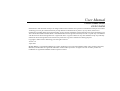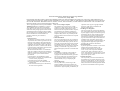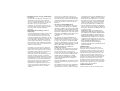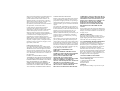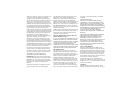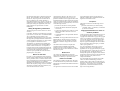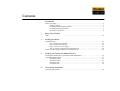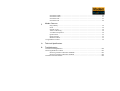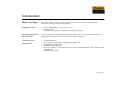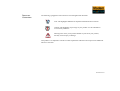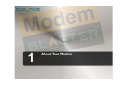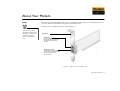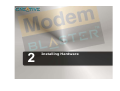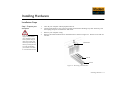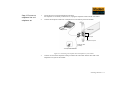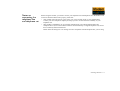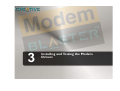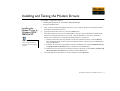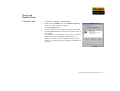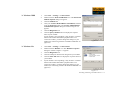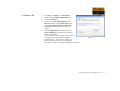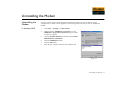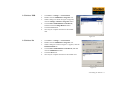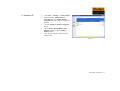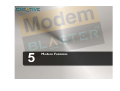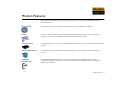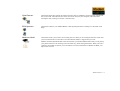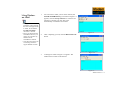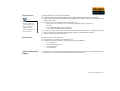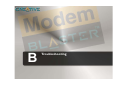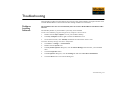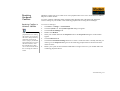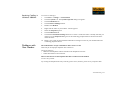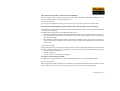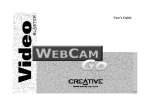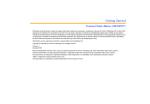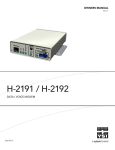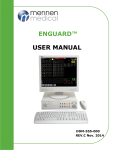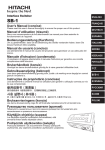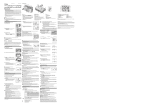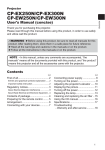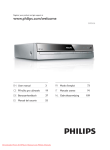Download User Manual
Transcript
User Manual Creative Modem Blaster V.92 PCI DI5732 Information in this document is subject to change without notice and does not represent a commitment on the part of Creative Technology Ltd. No part of this manual may be reproduced or transmitted in any form or by any means, electronic or mechanical, including photocopying and recording, for any purpose without the written permission of Creative Technology Ltd. The software described in this document is furnished under a license agreement and may be used or copied only in accordance with the terms of the license agreement. It is against the law to copy the software on any other medium except as specifically allowed in the license agreement. The licensee may make one copy of the software for backup purposes. Copyright © 2002 Creative Technology Ltd. All rights reserved. Version 1.0 April 2002 Modem Blaster is a registered trademark of Creative Technology Ltd. in the United States and/or other countries. Microsoft, MS-DOS, and Windows are registered trademarks of Microsoft Corporation. All rights reserved. All other products are trademarks or registered trademarks of their respective owners. C reat ive En d- U s e r Sof t w a re L ic ens e A g ree me nt Ve rsion 2.5, Ju ly 2001 PLEASE READ THIS DOCUMENT CAREFULLY BEFORE INSTALLING THE SOFTWARE. BY INSTALLING AND USING THE SOFTWARE, YOU AGREE TO BE BOUND BY THE TERMS OF THIS AGREEMENT. IF YOU DO NOT AGREE TO THE TERMS OF THIS AGREEMENT, DO NOT INSTALL OR USE THE SOFTWARE. PROMPTLY RETURN, WITHIN 15 DAYS, THE SOFTWARE, ALL RELATED DOCUMENTATION AND ACCOMPANYING ITEMS TO THE PLACE OF ACQUISITION FOR A REFUND. This is a legal agreement between you and Creative Technology Ltd. and its subsidiaries (“Creative”). This Agreement states the terms and conditions upon which Creative offers to license the software sealed in the disk package together with all related documentation and accompanying items including, but not limited to, the executable programs, drivers, libraries and data files associated with such programs (collectively, the “Software”). LICENSE 1. Grant of License The Software is licensed, not sold, to you for use only under the terms of this Agreement. You own the disk or other media on which the Software is originally or subsequently recorded or fixed; but, as between you and Creative (and, to the extent applicable, its licensors), Creative retains all title to and ownership of the Software and reserves all rights not expressly granted to you. The license under this Section 1 is conditioned upon your compliance with all of your obligations under this Agreement. Creative grants to you the right to use all or a portion of this Software provided that (a) the Software is not distributed for profit; (b) the Software is used only in conjunction with Creative’s family of products; (c) the Software may NOT be modified; (d) all copyright notices are maintained on the Software; and (e) The licensee/end-user agrees to be bound by the terms of this agreement 2. For Use on a Single Computer The Software may be used only on a single computer by a single user at any time. You may transfer the machine-readable portion of the Software from one computer to another computer, provided that (a) the Software (including any portion or copy thereof) is erased from the first computer and (b) there is no possibility that the Software will be used on more than one computer at a time. 3. Stand-Alone Basis You may use the Software only on a stand-alone basis, such that the Software and the functions it provides are accessible only to persons who are physically present at the location of the computer on which the Software is loaded. You may not allow the Software or its functions to be accessed remotely, or transmit all or any portion of the Software through any network or communication line. 4. Copyright The Software is owned by Creative and/or its licensees and is protected by United States copyright laws and international treaty provisions. You may not remove the copyright notice from any copy of the Software or any copy of the written materials, if any, accompanying the Software. 5. One Archival Copy You may make one (1) archival copy of the machine-readable portion of the Software for backup purposes only in support of your use of the Software on a single computer, provided that you reproduce on the copy all copyright and other proprietary rights notices included on the originals of the Software. 6. No Merger or Integration You may not merge any portion of the Software into, or integrate any portion of the Software with, any other program, except to the extent expressly permitted by the laws of the jurisdiction where you are located. Any portion of the Software merged into or integrated with another program, if any, will continue to be subject to the terms and conditions of this Agreement, and you must reproduce on the merged or integrated portion all copyright and other proprietary rights notices included in the originals of the Software. 7. Network Version If you have purchased a “network” version of the Software, this Agreement applies to the installation of the Software on a single “file server”. It may not be copied onto multiple systems. Each “node” connected to the “file server” must also have its own license of a “node copy” of the Software, which becomes a license only for that specific “node”. 8. Transfer of License You may transfer your license of the Software, provided that (a) you transfer all portions of the Software or copies thereof, (b) you do not retain any portion of the Software or any copy thereof, and (c) the transferee reads and agrees to be bound by the terms and conditions of this Agreement. 9. Limitations on Using, Copying, and Modifying the Software Except to the extent expressly permitted by this Agreement or by the laws of the jurisdiction where you acquired the Software, you may not use, copy or modify the Software. Nor may you sub-license any of your rights under this Agreement. You may use the software for your personal use only, and not for public performance or for the creation of publicly displayed videotapes. 10.Decompiling, Disassembling, or Reverse Engineering You acknowledge that the Software contains trade secrets and other proprietary information of Creative and its licensors. Except to the extent expressly permitted by this Agreement or by the laws of the jurisdiction where you are located, you may not decompile, disassemble or otherwise reverse engineer the Software, or engage in any other activities to obtain underlying information that is not visible to the user in connection with normal use of the Software. In particular, you agree not for any purpose to transmit the Software or display the Software's object code on any computer screen or to make any hardcopy memory dumps of the Software's object code. If you believe you require information related to the interoperability of the Software with other programs, you shall not decompile or disassemble the Software to obtain such information, and you agree to request such information from Creative at the address listed below. Upon receiving such a request, Creative shall determine whether you require such information for a legitimate purpose and, if so, Creative will provide such information to you within a reasonable time and on reasonable conditions. In any event, you will notify Creative of any information derived from reverse engineering or such other activities, and the results thereof will constitute the confidential information of Creative that may be used only in connection with the Software. 11.For Software With CDDB Features. This package includes applications which may contain software from CDDB, Inc.of Berkeley California (“CDDB”). The software from CDDB (the “CDDB Client”) enables the application to do online disc identification and obtain music-related information, including name, artist, track and title information (“CDDB Data”) from online servers (“CDDB Servers”) and to perform other functions. You agree that you will use CDDB Data, the CDDB Client and CDDB Servers for your own personal non-commercial use only. You agree not to assign, copy, transfer or transmit the CDDB Client or any CDDB Data to any third party. YOU AGREE NOT TO USE OR EXPLOIT CDDB DATA, THE CDDB CLIENT,OR CDDB SERVERS,EXCEPT AS EXPRESSLY PERMITTED HEREIN. You agree that your non-exclusive license to use the CDDB Data, the CDDB Client and CDDB Servers will terminate if you violate these restrictions. If your license terminates, you agree to cease any and all use of the CDDB Data, the CDDB Client and CDDB Servers. CDDB reserves all rights in CDDB Data, the CDDB Client and the CDDB Servers, including all ownership rights. You agree that CDDB, Inc. may enforce its rights under this Agreement against you directly in its own name. The CDDB Client and each item of CDDB Data are licensed to you “AS IS.” CDDB makes no representations or warranties, express or implied, regarding the accuracy of any CDDB Data from in the CDDB Servers. CDDB reserves the right to delete data from the CDDB Servers or to change data categories for any cause that CDDB deems sufficient. No warranty is made that the CDDB Client or CDDB Servers are error-free or that functioning of CDDB Client or CDDB Servers will be uninterrupted. CDDB is not obligated to provide you with any new enhanced or additional data types or categories that CDDB may choose to provide in the future. CDDB DISCLAIMS ALL WARRANTIES EXPRESS OR IMPLIED, INCLUDING, BUT NOT LIMITED TO, IMPLIED WARRANTIES OF MERCHANTABILITY, FITNESS FOR A PARTICULAR PURPOSE, TITLE AND NONINFRINGEMENT. CDDB does not warrant the results that will be obtained by your use of the CDDB Client or any CDDB Server. IN NO CASE WILL CDDB BE LIABLE FOR ANY CONSEQUENTIAL OR INCIDENTIAL DAMAGES OR FOR ANY LOST PROFITS, OR LOST REVENUES. TERMINATION The license granted to you is effective until terminated. You may terminate it at any time by returning the Software (including any portions or copies thereof) to Creative. The license will also terminate automatically without any notice from Creative if you fail to comply with any term or condition of this Agreement. You agree upon such termination to return the Software (including any portions or copies thereof) to Creative. Upon termination, Creative may also enforce any rights provided by law. The provisions of this Agreement that protect the proprietary rights of Creative will continue in force after termination. LIMITED WARRANTY Creative warrants, as the sole warranty, that the disks on which the Software is furnished will be free of defects, as set forth in the Warranty Card or printed manual included with the Software. No distributor, dealer or any other entity or person is authorized to expand or alter this warranty or any other provisions of this Agreement. Any representation, other than the warranties set forth in this Agreement, will not bind Creative. Creative does not warrant that the functions contained in the Software will meet your requirements or that the operation of the Software will be uninterrupted, error-free or free from malicious code. For purposes of this paragraph, “malicious code” means any program code designed to contaminate other computer programs or computer data, consume computer resources, modify, destroy, record, or transmit data, or in some other fashion usurp the normal operation of the computer, computer system, or computer network, including viruses, Trojan horses, droppers, worms, logic bombs, and the like. INDEMNIFICATION BY YOU If you distribute the Software in violation of this Agreement, you hereby indemnify, hold harmless and defend Creative from and against any and all claims or lawsuits, including attorney’s fees and costs that arise, result from or are connected with the use or distribution of the Software in violation od this Agreement. EXCEPT AS STATED ABOVE IN THIS AGREEMENT, THE SOFTWARE IS PROVIDED AS-IS WITHOUT WARRANTY OF ANY KIND, EITHER EXPRESS OR IMPLIED, INCLUDING, BUT NOT LIMITED TO, ANY IMPLIED WARRANTIES OF MERCHANTABILITY OR FITNESS FOR A PARTICULAR PURPOSE. CREATIVE IS NOT OBLIGATED TO PROVIDE ANY UPDATES, UPGRADES OR TECHNICAL SUPPORT FOR THE SOFTWARE. Further, Creative shall not be liable for the accuracy of any information provided by Creative or third party technical support personnel, or any damages caused, either directly or indirectly, by acts taken or omissions made by you as a result of such technical support. You assume full responsibility for the selection of the Software to achieve your intended results, and for the installation, use and results obtained from the Software. You also assume the entire risk as it applies to the quality and performance of the Software. Should the Software prove defective, you (and not Creative, or its distributors or dealers) assume the entire cost of all necessary servicing, repair or correction. This warranty gives you specific legal rights, and you may also have other rights which vary from country/state to country/state. Some countries/states do not allow the exclusion of implied warranties, so the above exclusion may not apply to you. Creative disclaims all warranties of any kind if the Software was customized, repackaged or altered in any way by any third party other than Creative. LIMITATION OF REMEDIES AND DAMAGES THE ONLY REMEDY FOR BREACH OF WARRANTY WILL BE THAT SET FORTH IN THE WARRANTY CARD OR PRINTED MANUAL INCLUDED WITH THE SOFTWARE. IN NO EVENT WILL CREATIVE OR ITS LICENSORS BE LIABLE FOR ANY INDIRECT, INCIDENTAL, SPECIAL OR CONSEQUENTIAL DAMAGES OR FOR ANY LOST PROFITS, LOST SAVINGS, LOSS OF USE, LOST REVENUES OR LOST DATA ARISING FROM OR RELATING TO THE SOFTWARE OR THIS AGREEMENT, EVEN IF CREATIVE OR ITS LICENSORS HAVE BEEN ADVISED OF THE POSSIBILITY OF SUCH DAMAGES. IN NO EVENT WILL CREATIVE’S LIABILITY OR DAMAGES TO YOU OR ANY OTHER PERSON EVER EXCEED THE AMOUNT PAID BY YOU TO USE THE SOFTWARE, REGARDLESS OF THE FORM OF THE CLAIM. Some countries/states do not allow the limitation or exclusion of liability for incidental or consequential damages, so the above limitation or exclusion may not apply to you. PRODUCT RETURNS If you must ship the software to Creative or an authorized Creative distributor or dealer, you must prepay shipping and either insure the Software or assume all risk of loss or damage in transit. U.S. GOVERNMENT RESTRICTED RIGHTS All Software and related documentation are provided with restricted rights. Use, duplication or disclosure by the U.S. Government is subject to restrictions as set forth in subdivision (b)(3)(ii) of the Rights in Technical Data and Computer Software Clause at 252.227-7013. If you are sublicensing or using the Software outside of the United States, you will comply with the applicable local laws of your country, U.S. export control law, and the English version of this Agreement. CONTRACTOR/MANUFACTURER The Contractor/Manufacturer for the Software is: Creative Technology Ltd 31, International Business Park Creative Resource Singapore 609921 GENERAL This Agreement is binding on you as well as your employees, employers, contractors and agents, and on any successors and assignees. Neither the Software nor any information derived therefrom may be exported except in accordance with the laws of the U.S. or other applicable provisions. This Agreement is governed by the laws of the State of California (except to the extent federal law governs copyrights and federally registered trademarks). This Agreement is the entire agreement between us and you agree that Creative will not have any liability for untrue statement or representation made by it, its agents or anyone else (whether innocently or negligently) upon which you relied upon entering this Agreement, unless such untrue statement or representation was made fraudulently. This Agreement supersedes any other understandings or agreements, including, but not limited to, advertising, with respect to the Software. If any provision of this Agreement is deemed invalid or unenforceable by any country or government agency having jurisdiction, that particular provision will be deemed modified to the extent necessary to make the provision valid and enforceable, and the remaining provisions will remain in full force and effect. For questions concerning this Agreement, please contact Creative at the address stated above. For questions on product or technical matters, contact the Creative technical support center nearest you. ADDENDUM TO THE MICROSOFT SOFTWARE LICENSE AGREEMENT IMPORTANT: By using the Microsoft software files (the “Microsoft Software”) provided with this Addendum, you are agreeing to be bound by the following terms. If you do not agree to be bound by these terms, you may not use the Microsoft Software. The Microsoft Software is provided for the sole purpose of replacing the corresponding files provided with a previously licensed copy of the Microsoft software product (“ORIGINAL PRODUCT”). Upon installation, the Microsoft Software files become part of the ORIGINAL PRODUCT and are subject to the same warranty and license terms and conditions as the ORIGINAL PRODUCT. If you do not have a valid license to use the ORIGINAL PRODUCT, you may not use the Microsoft Software. Any other use of the Microsoft Software is prohibited. Nothing in this Agreement shall be construed on the part of Creative as advocating or authorising the infringement of local and/or international laws applicable to your jurisdiction SPECIAL PROVISIONS APPLICABLE TO THE EUROPEAN UNION IF YOU ACQUIRED THE SOFTWARE IN THE EUROPEAN UNION (EU), THE FOLLOWING PROVISIONS ALSO APPLY TO YOU. IF THERE IS ANY INCONSISTENCY BETWEEN THE TERMS OF THE SOFTWARE LICENSE AGREEMENT SET OUT EARLIER AND IN THE FOLLOWING PROVISIONS, THE FOLLOWING PROVISIONS SHALL TAKE PRECEDENCE. DECOMPILATION You agree not for any purpose to transmit the Software or display the Software’s object code on any computer screen or to make any hard copy memory dumps of the Software’s object code. If you believe you require information related to the interoperability of the Software with other programs, you shall not decompile or disassemble the Software to obtain such information, and you agree to request such information from Creative at the address listed earlier. Upon receiving such a request, Creative shall determine whether you require such information for a legitimate purpose and, if so, Creative will provide such information to you within a reasonable time and on reasonable conditions. LIMITED WARRANTY EXCEPT AS STATED EARLIER IN THIS AGREEMENT, AND AS PROVIDED UNDER THE HEADING “STATUTORY RIGHTS”, THE SOFTWARE IS PROVIDED AS-IS WITHOUT WARRANTY OF ANY KIND, EITHER EXPRESS OR IMPLIED, INCLUDING, BUT NOT LIMITED TO, ANY IMPLIED WARRANTIES OR CONDITIONS OF MERCHANTABILITY, QUALITY OR FITNESS FOR A PARTICULAR PURPOSE. LIMITATION OF REMEDY AND DAMAGES THE LIMITATIONS OF REMEDIES AND DAMAGES IN THE SOFTWARE LICENSE AGREEMENT SHALL NOT APPLY TO PERSONAL INJURY (INCLUDING DEATH) TO ANY PERSON CAUSED BY CREATIVE’S NEGLIGENCE AND ARE SUBJECT TO THE PROVISION SET OUT UNDER THE HEADING “STATUTORY RIGHTS”. STATUTORY RIGHTS Irish law provides that certain conditions and warranties may be implied in contracts for the sale of goods and in contracts for the supply of services. Such conditions and warranties are hereby excluded, to the extent such exclusion, in the context of this transaction, is lawful under Irish law. Conversely, such conditions and warranties, insofar as they may not be lawfully excluded, shall apply. Accordingly nothing in this Agreement shall prejudice any rights that you may enjoy by virtue of Sections 12, 13, 14 or 15 of the Irish Sale of Goods Act 1893 (as amended). GENERAL This Agreement is governed by the laws of the Republic of Ireland. The local language version of this agreement shall apply to Software acquired in the EU. This Agreement is the entire agreement between us, and you agree that Creative will not have any liability for any untrue statement or representation made by it, its agents or anyone else (whether innocently or negligently) upon which you relied upon entering this Agreement, unless such untrue statement or representation was made fraudulently. communications. However, this notice is not a guarantee that interference will not occur in a particular installation. If this equipment does cause harmful interference to radio or television reception, which can be determined by turning the equipment off and on, the user is encouraged to try one or more of the following measures: CAUTION: This device is intended to be connected by the user to a CSA/TUV/UL certified/listed IBM AT or compatible personal computer in the manufacturer’s defined operator access area. Check the equipment operating/installation manual and/or with the equipment manufacturer to verify/confirm if your equipment is suitable for devices. ATTENTION: Ce périphérique est destiné à être connecté par l’utilisateur à un ordinateur IBM AT certifié ou listé CSA/TUV/UL ou compatible, à l’intérieur de la zone d'accès définie par le fabricant. Consulter le mode d’emploi/guide d'installation et/ ou le fabricant de l’appareil pour vérifier ou confirmer qu'il est possible de connecter d'autres périphériques à votre sytème. Notice for the USA FCC Part 15: This equipment has been tested and found to comply with the limits for a Class B digital device, pursuant to Part 15 of the FCC Rules. These limits are designed to provide reasonable protection against harmful interference in a residential installation. This equipment generates, uses, and can radiate radio frequency energy and, if not installed and used in accordance with the instructions, may cause harmful interference to radio Compliance This product conforms to the following Council Directive: ❑ Directive 89/336/EEC, 92/31/EEC (EMC), 73/23/EEC (LVD), (73/23/EEC), as amended by directive 93/68/EEC. ❑ Reorient or relocate the receiving antenna. ❑ Increase the distance between the equipment and receiver. ❑ Connect the equipment to an outlet on a circuit different from that to which the receiver is connected. Copyright Information for users of Creative products ❑ Consult the dealer or an experienced radio/TV technician. Certain Creative products are designed to assist you in reproducing material for which you own the copyright or are authorized to copy by the copyright owner or by exemption in applicable law. Unless you own the copyright or have such authorization, you may be violating copyright law and may be subject to payment of damages and other remedies. If you are uncertain about your rights, you should contact your legal advisor. Safety & Regulatory Information The following sections contain notices for various countries: “B” d’interférence radio tel que spécifié par le Ministère Canadien des Communications dans les règlements d’interférence radio. CAUTION: To comply with the limits for the Class B digital device, pursuant to Part 15 of the FCC Rules, this device must be installed in computer equipment certified to comply with the Class B limits. All cables used to connect the computer and peripherals must be shielded and grounded. Operation with non-certified computers or nonshielded cables may result in interference to radio or television reception. Modifications Any changes or modifications not expressly approved by the manufacturer of this device could void the user’s authority to operate the device. Notice for Canada This apparatus complies with the Class “B” limits for radio interference as specified in the Canadian Department of Communications Radio Interference Regulations. Cet appareil est conforme aux normes de CLASSE It is your responsibility when using a Creative product to ensure there is no infringement of applicable laws on copyright whereby the copying of certain materials may require the prior consent of the copyright owners. Creative disclaims any liability with regard to any illegal use of the Creative product and Creative shall in no event be liable with regard to the origin of any data stored in a compressed audio file. You acknowledge and agree that the use of MP3 Codecs in real-time broadcasting (terrestrial, satellite, cable or other media) or broadcasting via Internet or other networks, such as but not limited to intranets etc., in pay-audio or pay-on-demand applications, is not authorised and/or licensed (http://www.iis.fhg.de/amm/). Contents Introduction Before You Begin...................................................................................................................................... ii Package Contents........................................................................................................................... ii Recording Model and Serial Numbers......................................................................................... ii Checking System Requirements................................................................................................... ii Document Conventions................................................................................................................iii 1 About Your Modem Jacks.........................................................................................................................................................1-2 2 Installing Hardware Installation Steps.....................................................................................................................................2-2 Step 1: Prepare your computer...................................................................................................2-2 Step 2: Insert the modem card ...................................................................................................2-3 Step 3: Connect to power supply...............................................................................................2-3 Step 4: Connect to telephone line and telephone set ................................................................2-4 Notes on connecting the telephone line and telephone set ...................................................................2-5 3 Installing and Testing the Modem Drivers Installing the Modem Driver In Windows 98SE/2000/Me/XP...........................................................3-2 Testing the Modem Driver.....................................................................................................................3-3 In Windows 98SE.......................................................................................................................3-3 In Windows 2000 .......................................................................................................................3-4 In Windows Me..........................................................................................................................3-4 In Windows XP ..........................................................................................................................3-5 4 Uninstalling the Modem Uninstalling the Modem.........................................................................................................................4-2 In Windows 98SE.......................................................................................................................4-2 In Windows 2000 .......................................................................................................................4-3 In Windows Me..........................................................................................................................4-3 In Windows XP ..........................................................................................................................4-4 5 Modem Features Plug and Play ..............................................................................................................................5-2 Faxes ...........................................................................................................................................5-2 Internet Access............................................................................................................................5-2 Video Conferencing ...................................................................................................................5-2 V.44 Data Compression .............................................................................................................5-2 QuickConnect .............................................................................................................................5-3 PCM Upstream...........................................................................................................................5-3 Modem-on-Hold.........................................................................................................................5-3 Using Modem-on-Hold ..........................................................................................................................5-4 A Technical Specifications B Troubleshooting Problems Installing Software ................................................................................................................ B-2 Resolving Hardware Conflicts.............................................................................................................. B-3 Resolving Conflicts in Windows 98SE/Me ............................................................................. B-3 Resolving Conflicts in Windows 2000/XP.............................................................................. B-4 Problems with Your Modem................................................................................................................. B-4 Introduction Introduction Before You Begin 7KLVVHFWLRQFRQWDLQVLQIRUPDWLRQ\RXVKRXOGNQRZDERXWEHIRUHXVLQJWKLVPDQXDO5HDGWKH LQIRUPDWLRQFDUHIXOO\EHIRUHSURFHHGLQJIXUWKHU Package Contents Recording Model and Serial Numbers <RXUPRGHPFDUGKDVDPRGHOQXPEHUDQGDVHULDOQXPEHU$IWHUUHPRYLQJWKHPRGHPFDUGIURPLWV SDFNDJLQJZULWHGRZQLWVPRGHODQGVHULDOQXPEHUVIRUIXWXUHUHIHUHQFH Checking System Requirements &UHDWLYH0RGHP%ODVWHU93&,',FDUG 7HOHSKRQHFDEOH &'520FRQWDLQLQJGULYHUVDSSOLFDWLRQVDQG3')8VHU0DQXDO $QDYDLODEOH3&,VORW ,QWHO3HQWLXP,,,0+]RUKLJKHU,%0FRPSDWLEOH3& 0%5$0RQPRWKHUERDUG 0%RIIUHHKDUGGLVNVSDFH 0LFURVRIW:LQGRZV6HFRQG(GLWLRQ6(:LQGRZV0LOOHQQLXP(GLWLRQ0H:LQGRZV RU:LQGRZV;3 &'520GULYHLQVWDOOHG ,QWURGXFWLRQLL Document Conventions 7KHIROORZLQJW\SRJUDSKLFDOFRQYHQWLRQVDUHXVHGWKURXJKRXWWKLVGRFXPHQW 1RWH7KLVKLJKOLJKWVDGGLWLRQDORULPSRUWDQWLQIRUPDWLRQDERXWDIHDWXUH &DXWLRQ7KLVKLJKOLJKWVSURSHUXVDJHRI\RXUSURGXFW8VHWKLVLQIRUPDWLRQ WRDYRLGULVN\VLWXDWLRQV :DUQLQJ7KLVZDUQV\RXRISRVVLEOHKD]DUGVWR\RXUVHOIRU\RXUSURGXFW WKDWPD\UHVXOWLQLQMXU\RUGDPDJH 7KLVSURGXFWLVLQFRPSOLDQFHZLWKWKHHVVHQWLDOUHTXLUHPHQWVDQGRWKHUUHOHYDQWSURYLVLRQVRI577( 'LUHFWLYH(& ,QWURGXFWLRQLLL 1 About Your Modem About Your Modem Jacks Jacks are one-hole connecting interfaces on your modem card. They allow you to attach other devices to your card. Jacks are found on the rear panel of your modem card. The jacks on your modem card can be seen in Figure 1-1. Place the modem card in front of you as you go through this chapter. This will help you identify the various components found on your modem card. Rear Panel Phone Jack The Phone jack allows you to connect a telephone to the card. This jack may differ in certain countries. Telephone Line Jack The Telephone Line jack allows you to connect to a telephone line for data transmission and document faxing. Figure 1-1: The jacks on your modem card. About Your Modem 1-2 2 Installing Hardware Installing Hardware Installation Steps Step 1: Prepare your computer Turn off the main power supply and disconnect your computer’s power cord. Systems using an ATX power supply unit with soft power off may still be powering the PCI slot. This can damage your modem card when it is inserted into the slot. 1. 2. 3. 4. Turn off your computer and all peripheral devices. Touch a metal plate on your system to ground yourself and to discharge any static electricity, and then unplug the power cord from the wall outlet. Remove your computer casing. Remove the metal bracket from an unused PCI slot as shown in Figure 2-1. Put the screw aside for use later. metal bracket PCI slot ISA slot Figure 2-1: Removing a metal bracket. Installing Hardware 2-2 Step 2: Insert the modem card 1. 2. Align the modem card with the unused PCI slot and press the card gently but firmly into the slot as shown in Figure 2-2. Secure the modem card with the screw you had placed aside earlier. Fasten the modem card and bracket with a screw. 2 Do not force the modem card into the slot. Make sure that the gold finger PCI connector on the modem card is aligned with the motherboard before you insert the card into the PCI expansion slot. If it does not fit properly, gently remove it and try again. Unused brackets 1 PCI slot ISA slot Figure 2-2: Aligning the modem card against the slot. Step 3: Connect to power supply 1. 2. Replace the computer casing. Plug the power cord back into the wall outlet, and then turn on the computer. To install drivers and applications, refer to “Installing and Testing the Modem Drivers” on page 3-2. Installing Hardware 2-3 Step 4: Connect to telephone line and telephone set 1. 2. Locate the most convenient telephone wall outlet. If a telephone set is already connected to it, unplug the telephone cable from the wall outlet. Connect the telephone cable from a telephone set to the Phone jack of the modem. Modem card Telephone set Phone jack Telephone Line jack Telephone cable (provided) To telephone line wall outlet Figure 2-3: Connecting the telephone line and telephone to your modem. 3. Connect one end of the telephone cable provided to the wall outlet and the other end to the Telephone Line jack of the modem. Installing Hardware 2-4 Notes on connecting the telephone line and telephone set Before using the modem, you need to connect your telephone line and telephone set to the modem card. To ensure that the modem works properly, know that: • Your modem cannot be used on “party lines”, nor can it be used on toll or coin-operated lines. Contact your local telephone company for help if you are not sure about the suitability of your telephone line. • This modem is intended for use on an analog telephone line, also called a POTS (Plain Old Telephone Service) line. This modem cannot be connected directly to a digital telephone line, such as those commonly found in businesses. Either obtain an analog line or an analog converter compatible with the telephone line you are using. Installing Hardware 2-5 3 Installing and Testing the Modem Drivers Installing and Testing the Modem Drivers This chapter is organised as follows: • Installing the Modem Driver In Windows 98SE/2000/Me/XP • Testing the Modem Driver Installing the Modem Driver In Windows 98SE/ 2000/Me/XP 1. 2. 3. After installing the modem driver, test the modem to ensure it has been installed properly. 4. After you have installed the modem card, turn on your computer. Windows automatically detects the modem card and device drivers. If prompted for the device drivers, click the Cancel button. Insert the Installation CD into your CD-ROM drive. The disc supports Windows AutoPlay mode and starts running automatically. If not, enable your CD-ROM drive’s auto-insert notification feature. For more details, see “Problems Installing Software” on page B-2. i. Windows 98SE users may be prompted to locate the ACRCST9.CAT file. Click the Browse button and locate the driver file in E:\Drivers\Win98 (where E: represents your CD-ROM drive). Click the OK button. ii. Windows XP users may be prompted to insert the Installation CD. Click the Install from a list or specific location (Advanced) option, and then click the Next button. iii. Windows XP users may also be prompted to search for the driver. Click the Don’t search. I will choose the driver to install option, and then click the Next button. Select the applications and drivers to install, and then click the OK button. Installing and Testing the Modem Drivers 3-2 Testing the Modem Driver In Windows 98SE 1. 2. 3. 4. 5. Click Start -> Settings -> Control Panel. Double-click the Modems icon. The Modems Properties dialog box similar to Figure 3-1 appears. Click the Diagnostics tab. Click the COM port that has been assigned to your modem. Click the More Info button to display the response status of your modem. If your modem is not responding, it may be due to a conflict between the modem and another peripheral device. To resolve the conflict, you must change the settings on your modem (see “Resolving Conflicts in Windows 98SE/Me” on page B-3). Figure 3-1 Installing and Testing the Modem Drivers 3-3 In Windows 2000 1. 2. 3. 4. 5. 6. In Windows Me 1. 2. 3. 4. 5. 6. Click Start -> Settings -> Control Panel. Double-click the Phone and Modems icon. The Phone and Modems Options dialog box appears. Click the Modems tab. Click your Creative Modem Blaster V.92 DI5732, and then click the Properties button. The Creative Modem Blaster V.92 DI5732 Properties dialog box similar to Figure 3-2 appears. Click the Diagnostics tab. Click the Query Modem button to display the response status of your modem. If your modem is not responding, it may be due to a conflict between the modem and another peripheral device. To resolve the conflict, you must change the settings on your modem (see “Resolving Conflicts in Windows 2000/XP” on page B-4). Figure 3-2 Click Start -> Settings -> Control Panel. Double-click the Modems icon. The Modems Properties dialog box similar to Figure 3-3 appears. Click the Diagnostics tab. Click the COM port that has been assigned to your modem. Click the More Info button to display the response status of your modem. If your modem is not responding, it may be due to a conflict between the modem and another peripheral device. To resolve the conflict, you must change the settings on your modem (see “Resolving Conflicts in Windows 98SE/Me” on page B-3). Figure 3-3 Installing and Testing the Modem Drivers 3-4 In Windows XP 1. 2. 3. 4. 5. Click Start -> Settings -> Control Panel. Double-click the Phone and Modems icon. Click the Modems tab. Click your Creative Modem Blaster V.92 DI5732, and then click the Properties button. The Creative Modem Blaster V.92 DI5732 Properties dialog box similar to Figure 3-4 appears. Click the Diagnostics tab, and then click the Query Modem button to display the response status of your modem. If your modem is not responding, it may be due to a conflict between the modem and another peripheral device. To resolve the conflict, you must change the settings on your modem (see “Resolving Conflicts in Windows 2000/XP” on page B-4). Figure 3-4 Installing and Testing the Modem Drivers 3-5 4 Uninstalling the Modem Uninstalling the Modem Uninstalling the Modem You may at times need to uninstall and then reinstall the modem to correct problems, change configurations, or make version upgrades. The following instructions tell you how to uninstall the modem. In Windows 98SE 1. 2. 3. 4. 5. 6. Click Start -> Settings -> Control Panel. Double-click the Add/Remove Programs icon. The Add/Remove Programs Properties dialog box similar to Figure 4-1 appears. Click the Install/Uninstall tab, and then click Creative Modem Blaster V.92 DI5732. Click the Add/Remove button. Click the OK button. Turn off your computer and remove the modem card. Figure 4-1 Uninstalling the Modem 4-2 In Windows 2000 1. 2. 3. 4. 5. 6. Click Start -> Settings -> Control Panel. Double-click the Add/Remove Programs icon. When a dialog box similar to Figure 4-2 appears, click the Change or Remove Programs button. Click Creative Modem Blaster V.92 DI5732, and then click the Change/Remove button. Click the Close button. Turn off your computer and remove the modem card. Figure 4-2 In Windows Me 1. 2. 3. 4. 5. 6. Click Start -> Settings -> Control Panel. Double-click the Add/Remove Programs icon. When a dialog box similar to Figure 4-3 appears, click the Install/Uninstall tab. Click Creative Modem Blaster V.92 DI5732, and then click the Add/Remove button. Click the OK button. Turn off your computer and remove the modem card. Figure 4-3 Uninstalling the Modem 4-3 In Windows XP 1. 2. 3. 4. 5. Click Start -> Settings -> Control Panel. Double-click the Add or Remove Programs icon. The Add or Remove Programs dialog box similar to Figure 4-4 appears. Click the Change or Remove Programs button. Click Creative Modem Blaster V.92 DI5732, and then click the Change/ Remove button. Turn off your computer and remove the modem card. Figure 4-4 Uninstalling the Modem 4-4 5 Modem Features Modem Features Besides transferring data and accessing online information, your Creative Modem Blaster has the following features: Plug and Play This feature allows you to install your modem easily, as it is automatically configured. Faxes Use your modem to send and receive fax documents. This feature also allows you to configure the modem to serve as a fax-on-demand system by using the software provided. Internet Access Your modem allows you to access computer bulletin boards and to browse the Internet at speeds of up to 56 Kbps. Video Conferencing Your modem comes complete with V.92 standard support, for use with H.32x video conferencing systems. V.44 Data Compression Your Modem Blaster incorporates the new V.92 standard. This new standard offers V.44 Data Compression technology that allows you to browse the Internet at higher speeds than existing data compression standards. Modem Features 5-2 QuickConnect This feature drastically reduces the amount of time it takes to establish a connection with your Internet Service Provider. The characteristics of the last call are saved in your computer, and retrieved for subsequent calls, resulting in a shorter connection time. PCM Upstream This feature enhances your Modem Blaster’s data upload speed from 33.6 Kbps to a maximum of 48 Kbps. Modem-on-Hold This feature allows you to answer an incoming call even when you are surfing the Internet. Check with your local Internet Service Provider to ascertain that this feature is supported in your area. Modem-on-Hold suspends the data connection between your modem and the ISP so that you can pick up your phone and receive an incoming call in the usual way, while surfing the Internet. When your call is complete, the modem reconnects you to the Internet. For more information on Modem-on-Hold, visit http://www.v92.com. Modem Features 5-3 Using Modemon-Hold • During the software installation, when selecting the drivers and applications to install, be sure that the FaxTalk NetOnHold check box is selected. • Be sure to enable FaxTalk NetOnHold whenever you restart your computer. By default FaxTalk NetOnHold is disabled. • Your phone line needs to be Call waiting enabled to support Modem-on-Hold. 1. If a call comes in while you are on the Internet, the FaxTalk NetOnHold dialog box similar to Figure 5-1 appears, click the Accept Call button. You have two minutes to complete your call. The call is automatically cut off after two minutes. 2. After completing you call, click the Disconnect Call button. Figure 5-1 Figure 5-2 3. A dialog box similar to Figure 5-3 appears. The modem will reconnect to the Internet. Figure 5-3 Modem Features 5-4 A Technical Specifications Technical Specifications This appendix lists the general specifications of your modem. Plug and Play ❑ PCI specification compliant. ❑ Plug and Play resources. Table A-1: Plug and Play Resource Information. DEPENDENT FUNCTIONS RESOURCE INFORMATION Choice 1 COM 3 I/O Port: 3E8 to 3EF IRQ: 3, 4, 5, 7, 9, 10, or 11 Choice 2 COM 4 I/O Port: 2E8 to 2EF IRQ: 3, 4, 5, 7, 9, 10, or 11 Choice 3 COM 2 I/O Port: 2F8 to 2FF IRQ: 3 Choice 4 COM 1 I/O Port: 3F8 to 3FF IRQ: 4 Choice 5 Free-For-All I/O Port: 2A0 to 2A7, 2A8 to 2AF, ... 2D8 to 2DF IRQ: 3, 4, 5, 7, 9, 10, 11 or 15 Technical Specifications A-2 Data Features Due to line conditions and FCC regulations, your data rate may be lower. Current FCC regulations limit download speeds to 53 kbps maximum. ❑ Integrated data, fax, and voice mail modem. ❑ 56,000/54,000/52,000/50,000/48,000/46,000/ 44,000/42,000/40,000/38,000/36,000/34,000 ❑ 33,600/28,800/26,400/24,000/21,600/19,200/16,800/14,400/ 12,000/9,600/7,200/4,800/2,400/1,200/ 300 bps data speeds. ❑ Compatibility with the following data modem standards: • V.92, V.90, V.34, V.32bis, V.32, V.23, V.22bis, V.22A/B, and V.21; Bell 212A and 103J. • V.42 LAPM and MNP2-4 error correction. • V.44, V.42bis and MNP5 data compression. ❑ Compression, line control, and error control are implemented in the hardware. Therefore, no special drivers or libraries are needed to take advantage of higher speeds and data reliability. ❑ Automatic dial and answer capabilities. Fax Features ❑ Supports Class 1 fax commands. ❑ Fax speeds up to 14,400 bps for send and receive. ❑ Compatibility with the following fax modem transmission standards: • V.17 (14400 bps) • V.21 Channel 2 (300 bps) • V.27ter (7200 bps) • V.29 (9600 bps) Video Conferencing Support ❑ Supports ITU V.92 standard to allow high performance video conferencing over standard phone lines and the internet. Video conferencing standards are H.324 and H.323. Technical Specifications A-3 B Troubleshooting Troubleshooting This appendix provides tips and solutions for resolving some of the problems you might encounter with Creative Modem Blaster V.92 PCI DI5732 either during installation or normal use. Problems Installing Software The installation does not start automatically after the Creative Modem Blaster Installation CD is inserted. The AutoPlay feature in your Windows system may not be enabled. To start the installation program through the My Computer shortcut menu: 1. Double-click the My Computer icon on your Windows desktop. 2. In the My Computer window, right-click the CD-ROM drive icon. 3. On the shortcut menu, click AutoPlay and follow the instructions on the screen. To enable AutoPlay through Auto Insert Notification: 4. Click Start -> Settings -> Control Panel. 5. Double-click the System icon. 6. In the System Properties dialog box, click the Device Manager tab and select your CD-ROM drive. 7. Click the Properties button. 8. In the Properties dialog box, click the Settings tab and select Auto Insert Notification. 9. Click the OK button to exit from the dialog box. Troubleshooting B-2 Resolving Hardware Conflicts Hardware conflicts may occur when two or more peripheral devices are set to use the same I/O address, IRQ line or DMA channel. Resolving Conflicts in Windows 98SE/Me To run Device Manager: 1. Click Start -> Settings -> Control Panel. 2. Click the System icon. The System Properties dialog box appears. 3. Click the Device Manager tab. 4. Double-click Modem. 5. Select your modem and click the Properties button. The Properties dialog box of the modem appears. 6. Click the Resources tab. 7. Click the Use Automatic Settings check box to select it. If this check box is already selected, you need to go to the Properties dialog box of the conflicting peripheral device and select the same check box there. 8. Restart your system to allow Windows 98SE/Me to reassign resources to your modem and/or the conflicting peripheral device. If you are unsure of which peripheral device is causing the conflict, you can isolate the source of the problem by temporarily removing all devices (except your modem and essential devices such as the disk controller). After that, add the devices back one at a time until the device that is causing the conflict is found. To resolve conflicts in Windows 98SE, Windows 2000, Windows Me or Windows XP, change the resource settings of your modem or the conflicting peripheral device using Device Manager. Troubleshooting B-3 Resolving Conflicts in Windows 2000/XP To run Device Manager: 1. Click Start -> Settings -> Control Panel. 2. Click the System icon. The System Properties dialog box appears. 3. Click the Hardware tab. 4. Click the Device Manager button. 5. Double-click Modem. 6. Right-click the name of your modem. A menu appears. 7. Select the Properties option. 8. Click the Resources tab. 9. Click the Use Automatic Settings check box to select it. If this check box is already selected, you need to go to the Properties dialog box of the conflicting peripheral device and select the same check box there. 10. Restart your system to allow Windows 2000/XP to reassign resources to your modem and/or the conflicting peripheral device. Problems with Your Modem The modem fails to accept commands to dial or answer a call. There may be an improper telephone line connection. Check the following: • Make sure the telephone cable is attached to the Telephone Line Jack. • Check that all devices are turned on. There is interference on the telephone line that is connected to the modem. To solve this problem: Try moving the telephone line away from any power source, monitor, printer or any computer cable. Troubleshooting B-4 The modem cannot connect to the Internet at 56,000 bps. This may be due to line conditions in your area. Due to FCC regulations and/or line conditions, it is not always possible to achieve the maximum data rate. To solve this problem: Try moving the telephone line away from any power source, monitor, printer or computer cable. The modem or communications software fails to detect that the remote user has hung up. The modem or communications software relies on the dial tone, busy tone or silence period to detect that a remote user has hung up. This detection may fail due to one of the following reasons: • Your local telephone system does not generate the dial or busy tone when the remote user hangs up. • The silent period for the modem or communications software to detect that the remote user has hung up is not long enough. • The modem or communications software cannot detect a different dial or busy tone. For example, if you are connecting to a PABX system, the dial or busy tone generated is different from the usual dial or busy tone. To solve this problem: Prompt the remote user to respond. This may, however, result in a long delay before the communications software responds to the remote user hanging up. To minimise this delay, modify the following settings: • Voice message recording time. • Number of prompts. • Time to wait for a response after prompting. No dial tone when using the modem. The IRQ of the modem is either in conflict with another device or is mis-reported in Windows. To solve this problem: Many chipsets have IRQ routing drivers for Windows. If you have an internal modem, and these drivers do not work or do not exist on your system, changing the slot of the modem card may help. Troubleshooting B-5