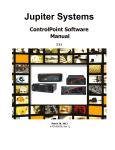Download ControlPoint Protocol Manual
Transcript
Jupiter Systems ControlPoint Protocol Manual For Fusion Systems 2.10 November 5, 2012 A-FC0-000-01, Rev. I Copyright Copyright Copyright © 2012 Jupiter Systems. This document is copyrighted with all rights reserved. The entire risk of the use or the result of the use of this Hardware and Software and documentation remains with the User. Information in this document is subject to change without notice. No part of this document may be reproduced, transmitted, transcribed, stored in a retrieval system, or translated into any language in any form or by any means, electronic or mechanical, including photocopying without express written permission of Jupiter Systems. See also “Statement of Limited Warranty” on page v. Acknowledgements Jupiter Systems®, Jupiter logo® are registered trademarks of Jupiter Systems. Fusion Catalyst™, SVS-8™, and ControlPoint™ are trademarks of Jupiter Systems. All other brands and names are the property of their respective owners. Jupiter Systems 31015 Huntwood Avenue Hayward, CA 94544-7007 510-675-1000 (v) 510-675-1001 (f) [email protected] [email protected] 510-675-1007 (v) ControlPoint 2.10 Protocol Manual iii Warranty Software Warranty and Special Provisions Limited Warranty Limited Warranty. Jupiter Systems warrants that the SOFTWARE will perform substantially in accordance with the accompanying written materials for a period of ninety (90) days from the date of sale. Any implied warranties on the SOFTWARE are limited to ninety (90) days. Customer Remedies. Jupiter Systems’ entire liability and your exclusive remedy shall be, at Jupiter Systems’ option, either (a) return of the price paid, or (b) repair or replacement of the SOFTWARE that does not meet this Limited Warranty and which is returned to Jupiter Systems with a copy of your receipt or purchase order number. This Limited Warranty is void if failure of the SOFTWARE has resulted from accident, abuse, or misapplication. Any replacement SOFTWARE will be warranted for the remainder of the original warranty period or thirty (30) days, whichever is longer. No Other Warranties. To the maximum extent permitted by applicable law, Jupiter Systems disclaims all other warranties, either expressed or implied, including but not limited to implied warranties of merchantability and fitness for a particular purpose, with regard to the SOFTWARE and the accompanying written materials. No Liability for Consequential Damages. To the maximum extent permitted by applicable law, in no event shall Jupiter Systems or its suppliers be liable for any damages whatsoever (including without limitation, special, incidental, consequential, or indirect damages for personal injury, loss of business, profits, business interruption, loss of business information, or any other pecuniary loss) arising out of the use of or inability to use this product, even if Jupiter Systems has been advised of the possibility of such damages. In any case, Jupiter Systems’ entire liability under any provision of this agreement shall be limited to the amount actually paid by you for the SOFTWARE. ControlPoint 2.10 Protocol Manual v Warranty Software License Agreement Please review the following terms and conditions before installing or using the software supplied. By opening the software package or by installing the software or by using the installed software, you indicate your acceptance of such terms and conditions. In the event you do not agree to these terms and conditions, you may not use the software, and should promptly contact Jupiter Systems. This Software License Agreement (the Agreement) grants you a nonexclusive license to use the software supplied to you by Jupiter Systems (JUPITER), including software that may be owned by third parties and licensed to Jupiter, with the right to distribute and sublicense, which software (the Software) may be supplied to you on removable media, and/ or as part of the equipment supplied by JUPITER. The Agreement also imposes certain restrictions on your use of the Software. You may use the Software only on the equipment with which or for which it was supplied. For internal backup purposes, you may make copies of the Software on removable media but you may not use a copy on another piece of equipment and you may not transfer these copies to any other party. You may not make any other copies of the Software and you may not make any other copies of the written materials accompanying the Software and/or the equipment supplied by JUPITER. You may not sublicense any rights granted in the Agreement. You may not transfer the Software, except upon: (i) a transfer of this License Agreement; (ii) a transfer of the JUPITER hardware equipment with which the Software was supplied; (iii) your providing the transferee with a copy of this Agreement; (iv) the transferee accepting the terms and conditions of the Agreement. If you transfer the Software to another party, you must at the same time either transfer all copies whether in printed or computer readable form to the same party or destroy any copies not transferred. Include all modifications and portions of the Software contained or merged into other programs. You must also reproduce and include the copyright notice on any copy. You agree to comply with all laws of the United States regarding the export and/or re-export of the software. All intellectual property rights in the Software and user documentation are owned by JUPITER and/or its licensors and are protected by United States copyright laws, other applicable copyright laws, other applicable proprietary rights laws (including but not limited to trade secret laws) and international treaty provisions. YOU MAY NOT USE, COPY, MODIFY OR TRANSFER THE SOFTWARE OR ANY COPY THEREOF, IN WHOLE OR vi ControlPoint 2.10 Protocol Manual Warranty PART, EXCEPT AS EXPRESSLY PROVIDED FOR IN THIS AGREEMENT. TO THE EXTENT PERMITTED BY APPLICABLE LAW, YOU MAY NOT DECOMPILE, REVERSE ENGINEER, OR DISASSEMBLE THE SOFTWARE, IN WHOLE OR IN PART. IF YOU TRANSFER POSSESSION OF THE SOFTWARE, ANY COPY OR ANY PORTION THEREOF, TO ANOTHER PARTY, YOUR LICENSE IS AUTOMATICALLY TERMINATED. JUPITER retains ownership of the Software (except those portions that may be owned by third parties which retain the ownership thereof) and no rights are granted to you other than a license to use on the terms expressly set forth in the Agreement. As defined in FAR section 2.101, DFAR section 252.227-7014(a)(1) and DFAR section 252.227-7014(a)(5) or other foreign government regulations regulating the use of commercial software by such government or otherwise, all software and accompanying documentation provided in connection with this Agreement are “commercial items”, “commercial computer software” and/or “commercial computer software documentation”. Consistent with DFAR section 227.7202, FAR section 12.212, and other applicable foreign government regulation, any use, modification, reproduction, release, performance, display, disclosure or distribution thereof by or for the U.S. or other foreign government shall be governed solely by the terms of this Agreement and shall be prohibited, except to the extent expressly permitted by the terms of this Agreement. You shall ensure that each copy used or possessed by or for the government is labeled to reflect the foregoing. Upon any violation of any of the provisions of the Agreement, your rights to use the Software shall automatically terminate and you shall be obligated to return the Software to JUPITER or to destroy all copies of the Software. If you destroy such Software, you agree to send JUPITER written notification of such destruction. This Agreement shall be governed by California law, other than its provisions concerning the applicability of laws of other jurisdictions. The only warranties are those specifically granted by JUPITER pursuant to its Standard Terms and Conditions of Sale, which are expressly incorporated herein. The liability of JUPITER, and its licensors, is specifically limited as set forth in these Standard Terms and Conditions of Sale. YOU ACKNOWLEDGE THAT YOU HAVE READ THIS AGREEMENT, UNDERSTAND IT, AND AGREE TO BE BOUND BY ITS TERMS AND CONDITIONS; YOU FURTHER AGREE IT IS THE COMPLETE AND ControlPoint 2.10 Protocol Manual vii Warranty EXCLUSIVE STATEMENT OF THE AGREEMENT BETWEEN US WHICH SUPERSEDES ANY PROPOSAL OR PRIOR AGREEMENT, ORAL OR WRITTEN AND BY ANY OTHER COMMUNICATIONS BETWEEN US RELATING TO THE SUBJECT MATTER OF THIS AGREEMENT. viii ControlPoint 2.10 Protocol Manual Using this Manual Using this Manual Introduction Chapter titles are at the top of every page to assist you in finding sections. The Table of Contents is a section, chapter, and heading outline of the manual; whereas, the comprehensive index at the end of the manual guides you through a search of subjects, figures, and tables. Note and Caution This manual uses three special entries to get your attention: • Note • Caution • Warning These entries are listed in their ascending order of importance. The examples shown are found throughout this manual. Note Notes are entries that bring your attention to specific items that you must see, read, and understand before continuing. Caution Cautions are entries that alert you to items that may cause the operating system to not operate properly. For instance, tasks that were either done out of sequence or not supposed to be done at all may cause the system to malfunction. Cautions also alert you about physical connections that can cause the system to not operate properly. Warning Warnings are entries that demand your attention regarding damage to the system. ControlPoint 2.10 Protocol Manual ix Table of Contents Copyright . . . . . . . . . . . . . . . . . . . . . . . . . . . . . . . . . . . . . . . . iii Warranty . . . . . . . . . . . . . . . . . . . . . . . . . . . . . . . . . . . . . . . . . v Using this Manual . . . . . . . . . . . . . . . . . . . . . . . . . . . . . . . . . . ix Chapter 1. Getting Started . . . . . . . . . . . . . . . . . . . . . . . . . . . 1 1.1 Types of Possible Connections . . . . . . . . . . . . . . . . . . . . . . . . . . . . . . . . . . . . 2 1.2 Communicating with the ControlPoint Server . . . . . . . . . . . . . . . . . . . . . . . . 3 1.2.1 Network Communications . . . . . . . . . . . . . . . . . . . . . . . . . . . . . . . . 3 1.2.2 Serial Communication . . . . . . . . . . . . . . . . . . . . . . . . . . . . . . . . . . . 5 1.3 Introduction to GalileoConnect . . . . . . . . . . . . . . . . . . . . . . . . . . . . . . . . . . . 6 1.3.1 Touch Panel Connections . . . . . . . . . . . . . . . . . . . . . . . . . . . . . . . . 8 1.3.2 Direct Connections . . . . . . . . . . . . . . . . . . . . . . . . . . . . . . . . . . . . . . 8 1.3.3 Remote System Connection . . . . . . . . . . . . . . . . . . . . . . . . . . . . . . . 9 1.4 Serial Communication (Protocol and Syntax) . . . . . . . . . . . . . . . . . . . . . . 10 1.5 Starting GalileoConnect . . . . . . . . . . . . . . . . . . . . . . . . . . . . . . . . . . . . . . . . 10 1.6 Starting from the Start Menu . . . . . . . . . . . . . . . . . . . . . . . . . . . . . . . . . . . . 12 1.7 Starting from the Command Line . . . . . . . . . . . . . . . . . . . . . . . . . . . . . . . . . 14 1.7.1 Command Line Help . . . . . . . . . . . . . . . . . . . . . . . . . . . . . . . . . . . 14 1.7.2 Using the Command Line . . . . . . . . . . . . . . . . . . . . . . . . . . . . . . . 15 1.7.3 Default Values . . . . . . . . . . . . . . . . . . . . . . . . . . . . . . . . . . . . . . . . 17 1.8 Starting Automatically . . . . . . . . . . . . . . . . . . . . . . . . . . . . . . . . . . . . . . . . . 18 1.9 Getting Connected . . . . . . . . . . . . . . . . . . . . . . . . . . . . . . . . . . . . . . . . . . 19 1.10 Connecting to ControlPoint . . . . . . . . . . . . . . . . . . . . . . . . . . . . . . . . . . . 20 1.10.1 Starting from the Start Menu Icon . . . . . . . . . . . . . . . . . . . . . . . . 20 1.10.2 Starting from a Shortcut . . . . . . . . . . . . . . . . . . . . . . . . . . . . . . . . 21 1.10.3 Starting from the Command Line . . . . . . . . . . . . . . . . . . . . . . . . 22 1.10.4 Connecting from the Serial Device . . . . . . . . . . . . . . . . . . . . . . . 22 ControlPoint 2.10 Protocol Manual xi Contents 1.11 1.10.5 Testing Your Connection . . . . . . . . . . . . . . . . . . . . . . . . . . . . . . . 22 1.10.6 Authenticating the Connection . . . . . . . . . . . . . . . . . . . . . . . . . . 24 Special Commands (RS-232) . . . . . . . . . . . . . . . . . . . . . . . . . . . . . . . . . . . 24 1.11.1 The Baud Command . . . . . . . . . . . . . . . . . . . . . . . . . . . . . . . . . . 25 1.11.2 The Connect Command . . . . . . . . . . . . . . . . . . . . . . . . . . . . . . . . 25 Connecting to ControlPoint Using C# . . . . . . . . . . . . . . . . . . . . . . . . . . . . 28 The Protocol – Some Basics . . . . . . . . . . . . . . . . . . . . . . . . . . . . . . . . . . . . 31 Syntax . . . . . . . . . . . . . . . . . . . . . . . . . . . . . . . . . . . . . . . . . . . . . . . . . . . . . 31 1.14.1 Commands . . . . . . . . . . . . . . . . . . . . . . . . . . . . . . . . . . . . . . . . . . 31 1.14.2 ControlPoint and GalileoConnect Responses . . . . . . . . . . . . . . . 32 1.14.3 ControlPoint Notifications . . . . . . . . . . . . . . . . . . . . . . . . . . . . . . 33 Using Braces . . . . . . . . . . . . . . . . . . . . . . . . . . . . . . . . . . . . . . . . . . . . . . . 33 Window Numbering . . . . . . . . . . . . . . . . . . . . . . . . . . . . . . . . . . . . . . . . . . 34 Set Command Structure . . . . . . . . . . . . . . . . . . . . . . . . . . . . . . . . . . . . . . . 35 Creating Windows . . . . . . . . . . . . . . . . . . . . . . . . . . . . . . . . . . . . . . . . . . . 37 Extended Information . . . . . . . . . . . . . . . . . . . . . . . . . . . . . . . . . . . . . . . . . 39 1.12 1.13 1.14 1.15 1.16 1.17 1.18 1.19 Chapter 2. ControlPoint Protocol . . . . . . . . . . . . . . . . . . . . . 41 2.1 2.2 2.3 2.4 2.5 2.6 2.7 xii Introduction . . . . . . . . . . . . . . . . . . . . . . . . . . . . . . . . . . . . . . . . . . . . . . . . . . 41 Syntax . . . . . . . . . . . . . . . . . . . . . . . . . . . . . . . . . . . . . . . . . . . . . . . . . . . . . . 42 Request Line . . . . . . . . . . . . . . . . . . . . . . . . . . . . . . . . . . . . . . . . . . . . . . . . . 43 Response Line . . . . . . . . . . . . . . . . . . . . . . . . . . . . . . . . . . . . . . . . . . . . . . . . 43 Notification Line . . . . . . . . . . . . . . . . . . . . . . . . . . . . . . . . . . . . . . . . . . . . . . 43 Arguments and Data Types . . . . . . . . . . . . . . . . . . . . . . . . . . . . . . . . . . . . . . 44 Data Structures . . . . . . . . . . . . . . . . . . . . . . . . . . . . . . . . . . . . . . . . . . . . . . . 46 2.7.1 Flags . . . . . . . . . . . . . . . . . . . . . . . . . . . . . . . . . . . . . . . . . . . . . . . . 46 2.7.2 LiveVideoFormat . . . . . . . . . . . . . . . . . . . . . . . . . . . . . . . . . . . . . . 47 2.7.3 LiveVideoType . . . . . . . . . . . . . . . . . . . . . . . . . . . . . . . . . . . . . . . 48 2.7.4 SubSystemKind . . . . . . . . . . . . . . . . . . . . . . . . . . . . . . . . . . . . . . . 48 2.7.5 CaWndTitleHorizJust_t . . . . . . . . . . . . . . . . . . . . . . . . . . . . . . . . . 49 2.7.6 CaWndTitleVertJust_t . . . . . . . . . . . . . . . . . . . . . . . . . . . . . . . . . . 49 2.7.7 CaWndTitleBarPos_t . . . . . . . . . . . . . . . . . . . . . . . . . . . . . . . . . . . 49 2.7.8 WinId_t . . . . . . . . . . . . . . . . . . . . . . . . . . . . . . . . . . . . . . . . . . . . . 50 2.7.9 WinId_t_array_t . . . . . . . . . . . . . . . . . . . . . . . . . . . . . . . . . . . . . . . 50 2.7.10 TWindowState . . . . . . . . . . . . . . . . . . . . . . . . . . . . . . . . . . . . . . . 51 2.7.11 TWindowState_array_t . . . . . . . . . . . . . . . . . . . . . . . . . . . . . . . . 52 2.7.12 ImgBalance . . . . . . . . . . . . . . . . . . . . . . . . . . . . . . . . . . . . . . . . . 53 2.7.13 CPLiveVideoSource . . . . . . . . . . . . . . . . . . . . . . . . . . . . . . . . . . 53 2.7.14 CPRGBTiming . . . . . . . . . . . . . . . . . . . . . . . . . . . . . . . . . . . . . . . 54 2.7.15 CPScreenConfig . . . . . . . . . . . . . . . . . . . . . . . . . . . . . . . . . . . . . . 55 2.7.16 CPServerInfo . . . . . . . . . . . . . . . . . . . . . . . . . . . . . . . . . . . . . . . . 56 2.7.17 TString_array_t . . . . . . . . . . . . . . . . . . . . . . . . . . . . . . . . . . . . . . 56 ControlPoint 2.10 Protocol Manual Contents 2.7.18 TCPSysMonECCInfo . . . . . . . . . . . . . . . . . . . . . . . . . . . . . . . . . 57 2.7.19 TCPSysMonValue . . . . . . . . . . . . . . . . . . . . . . . . . . . . . . . . . . . . 57 2.7.20 SysMonValueIndex_array_t . . . . . . . . . . . . . . . . . . . . . . . . . . . . 60 2.7.21 TCPSysMonValue_array_t . . . . . . . . . . . . . . . . . . . . . . . . . . . . . 60 2.7.22 TCPEventLogRecord . . . . . . . . . . . . . . . . . . . . . . . . . . . . . . . . . . 61 2.7.23 CPWndFrameInfo . . . . . . . . . . . . . . . . . . . . . . . . . . . . . . . . . . . . 63 2.7.24 CPWndTitleInfo . . . . . . . . . . . . . . . . . . . . . . . . . . . . . . . . . . . . . . 64 2.7.25 CPWndTitleFontInfo . . . . . . . . . . . . . . . . . . . . . . . . . . . . . . . . . . 65 2.7.26 ScreenTestPattern . . . . . . . . . . . . . . . . . . . . . . . . . . . . . . . . . . . . 66 2.7.27 MetadataRecord_t . . . . . . . . . . . . . . . . . . . . . . . . . . . . . . . . . . . . 67 2.8 Objects and Methods . . . . . . . . . . . . . . . . . . . . . . . . . . . . . . . . . . . . . . . . . . . 68 2.8.1 AppCtrl . . . . . . . . . . . . . . . . . . . . . . . . . . . . . . . . . . . . . . . . . . . . . 69 2.8.2 ConfigSys . . . . . . . . . . . . . . . . . . . . . . . . . . . . . . . . . . . . . . . . . . . . 69 2.8.3 CPShareSys . . . . . . . . . . . . . . . . . . . . . . . . . . . . . . . . . . . . . . . . . . 71 2.8.4 CPWebSys . . . . . . . . . . . . . . . . . . . . . . . . . . . . . . . . . . . . . . . . . . . 72 2.8.5 Debug . . . . . . . . . . . . . . . . . . . . . . . . . . . . . . . . . . . . . . . . . . . . . . . 73 2.8.6 EventLog . . . . . . . . . . . . . . . . . . . . . . . . . . . . . . . . . . . . . . . . . . . . 74 2.8.7 EventLogNotify . . . . . . . . . . . . . . . . . . . . . . . . . . . . . . . . . . . . . . . 75 2.8.8 GalWinSys . . . . . . . . . . . . . . . . . . . . . . . . . . . . . . . . . . . . . . . . . . . 76 2.8.9 GenieSubSystem . . . . . . . . . . . . . . . . . . . . . . . . . . . . . . . . . . . . . . 79 2.8.10 LiveVideoSys : GalWinSys . . . . . . . . . . . . . . . . . . . . . . . . . . . . . 83 2.8.11 Notify . . . . . . . . . . . . . . . . . . . . . . . . . . . . . . . . . . . . . . . . . . . . . . 84 2.8.12 PictureViewerSys . . . . . . . . . . . . . . . . . . . . . . . . . . . . . . . . . . . . . 85 2.8.13 PixelNetManager . . . . . . . . . . . . . . . . . . . . . . . . . . . . . . . . . . . . . 87 2.8.14 RGBSys: GalWinSys . . . . . . . . . . . . . . . . . . . . . . . . . . . . . . . . . . 90 2.8.15 ScreenUtil . . . . . . . . . . . . . . . . . . . . . . . . . . . . . . . . . . . . . . . . . . 92 2.8.16 SysMonEx . . . . . . . . . . . . . . . . . . . . . . . . . . . . . . . . . . . . . . . . . . 96 2.8.17 SysMonNotifyEx . . . . . . . . . . . . . . . . . . . . . . . . . . . . . . . . . . . . . 99 2.8.18 UserMan . . . . . . . . . . . . . . . . . . . . . . . . . . . . . . . . . . . . . . . . . . 101 2.8.19 VidStreamSys . . . . . . . . . . . . . . . . . . . . . . . . . . . . . . . . . . . . . . 103 2.8.20 IPStreamSys . . . . . . . . . . . . . . . . . . . . . . . . . . . . . . . . . . . . . . . . 106 2.8.21 Window . . . . . . . . . . . . . . . . . . . . . . . . . . . . . . . . . . . . . . . . . . . 107 2.8.22 WinServer . . . . . . . . . . . . . . . . . . . . . . . . . . . . . . . . . . . . . . . . . 115 Chapter 3. Programming . . . . . . . . . . . . . . . . . . . . . . . . . . 119 3.1 Understanding Command Structures . . . . . . . . . . . . . . . . . . . . . . . . . . . . . 119 3.1.1 Understanding Set Structure . . . . . . . . . . . . . . . . . . . . . . . . . . . . 119 3.1.2 Understanding and Using Flags . . . . . . . . . . . . . . . . . . . . . . . . . . 122 3.1.3 Validity Fields . . . . . . . . . . . . . . . . . . . . . . . . . . . . . . . . . . . . . . . 123 3.2 Window Titles . . . . . . . . . . . . . . . . . . . . . . . . . . . . . . . . . . . . . . . . . . . . . . . 124 3.3 Window IDs . . . . . . . . . . . . . . . . . . . . . . . . . . . . . . . . . . . . . . . . . . . . . . . . 124 3.4 Server Assigned Window IDs . . . . . . . . . . . . . . . . . . . . . . . . . . . . . . . . . . . 125 ControlPoint 2.10 Protocol Manual xiii Contents 3.5 Objects . . . . . . . . . . . . . . . . . . . . . . . . . . . . . . . . . . . . . . . . . . . . . . . . . . . . 126 3.5.1 Named Inputs . . . . . . . . . . . . . . . . . . . . . . . . . . . . . . . . . . . . . . . . 126 3.5.2 ControlPoint Protocol For Named Inputs . . . . . . . . . . . . . . . . . . 128 3.5.3 Applications . . . . . . . . . . . . . . . . . . . . . . . . . . . . . . . . . . . . . . . . . 129 3.6 User-Assigned Window IDs . . . . . . . . . . . . . . . . . . . . . . . . . . . . . . . . . . . . 130 3.7 Program Examples . . . . . . . . . . . . . . . . . . . . . . . . . . . . . . . . . . . . . . . . . . . 131 3.7.1 Creating Windows . . . . . . . . . . . . . . . . . . . . . . . . . . . . . . . . . . . . 131 3.7.2 Simple Open and Configure Windows . . . . . . . . . . . . . . . . . . . . 134 3.7.3 Create and Configure Windows . . . . . . . . . . . . . . . . . . . . . . . . . . 135 3.7.4 Change Window Type . . . . . . . . . . . . . . . . . . . . . . . . . . . . . . . . . 135 3.7.5 Create, Configure, then Move Windows . . . . . . . . . . . . . . . . . . . 136 3.7.6 Getting & Setting Parameters . . . . . . . . . . . . . . . . . . . . . . . . . . . 138 3.7.7 RGB Parameters . . . . . . . . . . . . . . . . . . . . . . . . . . . . . . . . . . . . . . 145 3.7.8 Get/Set for Any Window . . . . . . . . . . . . . . . . . . . . . . . . . . . . . . . 147 3.7.9 Managing Users . . . . . . . . . . . . . . . . . . . . . . . . . . . . . . . . . . . . . . 155 3.7.10 Changing a Window’s Type . . . . . . . . . . . . . . . . . . . . . . . . . . . 156 3.7.11 Deleting a Window . . . . . . . . . . . . . . . . . . . . . . . . . . . . . . . . . . 157 3.7.12 Layouts . . . . . . . . . . . . . . . . . . . . . . . . . . . . . . . . . . . . . . . . . . . . 157 3.7.13 Window Frame & Title . . . . . . . . . . . . . . . . . . . . . . . . . . . . . . . 158 3.7.14 CPWeb Window . . . . . . . . . . . . . . . . . . . . . . . . . . . . . . . . . . . . 162 3.7.15 PictureViewer Window . . . . . . . . . . . . . . . . . . . . . . . . . . . . . . . 162 3.7.16 Screen Test Pattern . . . . . . . . . . . . . . . . . . . . . . . . . . . . . . . . . . 164 3.8 Programming Considerations . . . . . . . . . . . . . . . . . . . . . . . . . . . . . . . . . . . 168 3.8.1 Getting Connected with the ControlPoint Server . . . . . . . . . . . . 168 3.8.2 Connect and Login from the Command Line . . . . . . . . . . . . . . . 168 3.8.3 Connect and Login from the Touch Panel . . . . . . . . . . . . . . . . . . 169 3.9 Command Line Default Values . . . . . . . . . . . . . . . . . . . . . . . . . . . . . . . . . 170 3.9.1 Detecting Disconnected Status . . . . . . . . . . . . . . . . . . . . . . . . . . 171 3.9.2 Staying connected with the ControlPoint Server . . . . . . . . . . . . . 171 3.10 AMX Touch Panels . . . . . . . . . . . . . . . . . . . . . . . . . . . . . . . . . . . . . . . . . . 173 3.10.1 Serial Port Setup . . . . . . . . . . . . . . . . . . . . . . . . . . . . . . . . . . . . 173 3.10.2 Sending Commands . . . . . . . . . . . . . . . . . . . . . . . . . . . . . . . . . . 173 3.10.3 Define Device . . . . . . . . . . . . . . . . . . . . . . . . . . . . . . . . . . . . . . 174 Appendix A. Error Codes . . . . . . . . . . . . . . . . . . . . . . . . . . 175 A.1 A.2 A.3 A.4 A.5 A.6 A.7 xiv Result Codes . . . . . . . . . . . . . . . . . . . . . . . . . . . . . . . . . . . . . . . . . . . . . . . 175 Server Error Codes . . . . . . . . . . . . . . . . . . . . . . . . . . . . . . . . . . . . . . . . . . . 176 Protocol Parsing Error Codes . . . . . . . . . . . . . . . . . . . . . . . . . . . . . . . . . . . 176 Socket Connection Error Codes . . . . . . . . . . . . . . . . . . . . . . . . . . . . . . . . . 177 User Management Error Codes . . . . . . . . . . . . . . . . . . . . . . . . . . . . . . . . . 177 RGB Related Error Codes . . . . . . . . . . . . . . . . . . . . . . . . . . . . . . . . . . . . . 178 Video Related Error Codes . . . . . . . . . . . . . . . . . . . . . . . . . . . . . . . . . . . . 179 ControlPoint 2.10 Protocol Manual Contents Appendix B. Alphabetic Command Listing of Objects . . . . 181 B.1 Objects . . . . . . . . . . . . . . . . . . . . . . . . . . . . . . . . . . . . . . . . . . . . . . . . . . . . 181 Appendix C. Alphabetic Command Listing of Methods . . . 203 Index of Figures . . . . . . . . . . . . . . . . . . . . . . . . . . . . . . . . . 219 Index of Tables . . . . . . . . . . . . . . . . . . . . . . . . . . . . . . . . . . 221 Index . . . . . . . . . . . . . . . . . . . . . . . . . . . . . . . . . . . . . . . . . . 225 ControlPoint 2.10 Protocol Manual xv Chapter 1—Getting Started 1. Getting Started This chapter discusses the use of the GalileoConnect Serial and TCP/IP remote control protocol and its use with ControlPoint. The ControlPoint protocol will be used when connecting a touch panel controller to the Wall Controller System for remote control, or when using third-party created software for controlling the Wall Controller System. A knowledge and understanding of the Binary and Hexadecimal number systems will be necessary in understanding these command structures as they use the binary bit position. Hex will be needed for setting up the commands while all responses will be in decimal notation. You will need to convert these responses to Hex in order to apply them to the command structure. ControlPoint 2.10 Protocol Manual 1 1—Getting Started The ControlPoint Server The ControlPoint Server allows for many types of connections. Figure 1 - Remote Connection Options 1.1 Types of Possible Connections • Remote System Running ControlPoint over modem link (RS-232) to Wall Controller ControlPoint Server • Touch Panel connected locally (RS-232) to Wall Controller ControlPoint Server using GalileoConnect • Windows Workstation Running ControlPoint Client (TCP/IP) to Wall Controller ControlPoint Server • Remote System over modem link (RS-232) to a Windows Workstation Running ControlPoint Client (TCP/IP) to Wall Controller ControlPoint Server 2 ControlPoint 2.10 Protocol Manual Communicating with the ControlPoint Server • Touch Panel connected to remote workstation (RS-232) running ControlPoint Client (TCP/IP) to Wall Controller’s ControlPoint Server and GalileoConnect or GalileoConnect Classic • Windows Workstation Running TCP/IP to the Wall Controller’s ControlPoint Server ControlPoint is a client/server pair that work together through TCP/IP over RS-232 or your network (or locally on the Wall Controller) to allow complete control and manipulation of your ControlPoint windows. The server is part of the ControlPoint Software that was installed on your Wall Controller System when it was manufactured. The ControlPoint Client must be installed on any workstation that will be used to control the wall. ControlPoint uses the TCP/IP protocol to operate over your network and uses port 25456 (0x6370 hex) to communicate. 1.2 Communicating with the ControlPoint Server Communication can be established with the ControlPoint Server over the network or through GalileoConnect with an RS-232 link between the serial device and the Wall Controller. 1.2.1 Network Communications ControlPoint can be used to control the Wall Controller System over the network. GalileoConnect uses the TCP/IP protocol to operate over your network and uses port 25456 (0x6370 hex) to communicate. GalileoConnect is a bridge that will listen on COMM PortX for input from your touch panel (See Figure 4) and relay that information to the ControlPoint Server on the Wall Controller System via the network. 1.2.1.1 Getting Connected – Ethernet – Windows 2000 Follow the procedure below for getting connected with an Ethernet connection under Windows 2000. 1. From the Start button click Run and enter Telnet 2. Type set local_echo, so you can see what you type. 3. Type the command open [Wall Controller Name—or IP address] 25456. ControlPoint 2.10 Protocol Manual 3 1—Getting Started Caution After the Connect command, you will see “Connecting...”, with no further cursor action go to #4. Do not type anything else at this time. 4. Once connected type admin. 5. Press Enter. 6. Press Enter again (no password). 7. You can now enter one of the + commands available in the ControlPoint Protocol for controlling the display wall - all commands MUST start with a plus sign and end with a Return. 8. If you do not enter the plus sign ControlPoint will disconnect you. 9. Enter a plus and a few random characters and press Enter and you should get a returned =80040505 error message (bad parameter error). Check Appendix B for a listing of all error messages. Once you have connected and logged in successfully, you should be able to send a command and see the returned response within the Telnet window. The user name and password must be sent immediately after connecting (default is admin and no password). 1.2.1.2 Getting Connected – Ethernet – Windows XP Follow the procedure below for getting connected with an Ethernet connection under Windows XP. 1. From the Start button click Run and enter cmd Run Telnet. 2. Type set local_echo, so you can see what you type. Type the command open [Wall Controller Name—or IP address] 25456. 3. Once connected type admin. 4. Press Enter. 5. Press Enter again (no password). 6. You can now enter one of the + commands available in the ControlPoint Protocol for controlling the display wall - all commands MUST start with a plus sign and end with a Return. 4 ControlPoint 2.10 Protocol Manual Communicating with the ControlPoint Server 7. If you do not enter the plus sign ControlPoint will disconnect you. 8. Enter a plus and a few random characters and press Enter and you should get a returned =80040505 error message (bad parameter error). Check Appendix B for a listing of all error messages. Once you have connected and logged in successfully, you should be able to send a command and see the returned response within the Telnet window. The user name and password must be sent immediately after connecting (default is admin and no password). 1.2.1.3 Login with a Network Connection Once you are connected, the first two lines must be the user name and password: 1. Type or send user name and Enter – default is user name is admin 2. Type or send password and Enter – default is password is no password (just press Enter) Default login is simply admin followed by Enter followed by another Enter. 1.2.2 Serial Communication Serial communication (RS-232) with the ControlPoint Server is accomplished through GalileoConnect. GalileoConnect acts as a bridge between ControlPoint and the serial port. The GalileoConnect is covered in detail in the following section. ControlPoint 2.10 Protocol Manual 5 1—Getting Started 1.3 Introduction to GalileoConnect GalileoConnect is included in the ControlPoint Software Suite to provide an interface for control of the Wall Controller System from third-party software or remote control hardware such as touch panels (i.e. AMX or Crestron). GalileoConnect provides a means for RS-232 communications between either the serial device (touch panel) or a remote system or workstation and the ControlPoint Server. This communication is in the form a bridge between the Server and an RS-232 communication port. GalileoConnect allows for asynchronous bi-directional communications, such that serial devices can utilize the full potential of the ControlPoint Protocol as needed. Bi-directional communications allows the serial device to receive error messages and react to them as deemed necessary by the programmer. GalileoConnect makes it possible for the user to control the Wall Controller System over an RS-232 connection from a serial device such as a remote workstation by using the ControlPoint Client, or a customer-written application, or with a touch panel controller. The Wall Controller System can also be controlled remotely from a modem as shown in the Figure 1. GalileoConnect is a separate process that can be run either locally on the Wall Controller System, or on a remote workstation connected on the network to the wall-controller using TCP/IP. GalileoConnect acts as a bridge between the serial port and the ControlPoint Server or Client. The serial device must be connected to a local serial (COM) port of the system on which GalileoConnect is running. GalileoConnect takes exclusive control of the specified serial port. Multiple instances of GalileoConnect can be run simultaneously on the same system, provided there is a separate serial port for each GalileoConnect instance running. When each instance is run, the specific serial port must be specified as a command-line parameter of the process. On the other side of the communications bridge, GalileoConnect opens a TCP/IP socket to a user-specified ControlPoint Server (Wall Controller). The ControlPoint server host name and port address can be specified either from the command-line when GalileoConnect is started, or interactively by the serial device by using the special GalileoConnect command. The following figure illustrates the different modules incorporated within the ControlPoint System. The Windows Client API makes it possible for the user to control a Wall Controller System from a remote workstation by using the ControlPoint Client, a customer-written application (Customer Client), or with a touch panel controller through the GalileoConnect 6 ControlPoint 2.10 Protocol Manual Introduction to GalileoConnect Client. The Windows Client API connects via the Ethernet to the Wall Controller System through the ControlPoint Server. Figure 2 - ControlPoint Block diagram ControlPoint 2.10 Protocol Manual 7 1—Getting Started 1.3.1 Touch Panel Connections There are two main ways that the serial device (touch panel) can be connected to the Wall Controller system: • Directly through the serial port with an RS-232 cable or via the network, or • Indirectly through a remote computer system, which then connects to the Wall Controller System via the network. 1.3.2 Direct Connections The serial device (touch panel) can be connected to the Wall Controller System through its primary serial port with an RS-232 cable, or through a network connection if it has network capability. Figure 3 - Touch Panel Connection Options 8 ControlPoint 2.10 Protocol Manual Introduction to GalileoConnect 1.3.3 Remote System Connection GalileoConnect may be used to communicate from a remote system over the network to the Wall Controller System and control the wall. In this case, the touch panel controller will be connected to the serial port of the remote system. The remote system will communicate with the Wall Controller System over the network through ControlPoint. GalileoConnect and ControlPoint Client must be installed on the remote system. The following figure illustrates the remote setup described here. See also Figure 1 – Remote Connection Options. Figure 4 - Remotely Connected Touch Panel ControlPoint 2.10 Protocol Manual 9 1—Getting Started 1.4 Serial Communication (Protocol and Syntax) By default the serial communication is configured for 9600,n,8,1 with no flow control protocol and echo enabled (every received character is echoed back to the sender). While executing an interactive command, the received characters are not echoed back regardless of the echo setting. Commands must be terminated with CR (ASCII code 13) and LF (ASCII code 10). Empty commands or commands consisting entirely of whitespace characters (ASCII codes 9, 11, 12 and 32) are ignored. Unsupported commands (commands not relevant to this version of the software) respond with an error message. Unrecognized commands cause an error message to be returned. All messages are terminated with CR (ASCII code 13) and LF (ASCII code 10). A NULL MODEM may be required to connect a touch panel to the Wall Controller System. Consult the operating manual of your serial device. The GalileoConnect serial protocol is ASCII-based. Lines of text are exchanged as commands and responses, with <CR><LF> control characters marking the end-of-line. The protocol is based on commandresponse transactions, where the serial device sends one line of text for the command and receives one line of text as a response. The only exceptions are the asynchronous ControlPoint notifications, which do not expect a response and can be interleaved between a command and its response. The serial device can choose whether to receive asynchronous notification or not. They are not required to process asynchronous communication events, except to wait for a response before sending the next command. 1.5 Starting GalileoConnect Before using a serial device such as a touch panel controller (or control program) with the ControlPoint Server through a serial connection, you must start GalileoConnect. If you are using a Remote System connection, you must start ControlPoint on the remote system as well as GalileoConnect. You can start GalileoConnect either from the Start Menu, executable icon (or its Shortcut) or from the command prompt. Use the Start Menu or the shortcut icon if you have a smart touch panel that can do 10 ControlPoint 2.10 Protocol Manual Starting GalileoConnect authentication, or use the command line to authenticate when you start GalileoConnect if you cannot authenticate from your touch panel. Running the GalileoConnect application connects the serial port to the ControlPoint server. Once you are connected to ControlPoint, you may log into ControlPoint and authenticate. This can be done from the command line or from the serial device. You can verify your connection with the Connect command. The connection is between the serial port and the ControlPoint Server using GalileoConnect. Hints Put a copy of GalileoConnect in the startup folder. Note If you get an error stating that the serial port is already in use, either GalileoConnect is already running or you have an application such as HyperTerminal running that is already using the serial port. ControlPoint 2.10 Protocol Manual 11 1—Getting Started 1.6 Starting from the Start Menu 1. From the Start – Programs – GalileoConnect menu, select GalileoConnect. Figure 5 - Start Menu for GalileoConnect 12 ControlPoint 2.10 Protocol Manual Starting from the Start Menu You will notice a new icon in the system tray. This icon is shown in the following figure. Figure 6 - GalileoConnect Icon There are several methods that can be used to authenticate from the touch panel – these methods are discussed later in this manual in the chapter on programming. If you cannot authenticate from the touch panel you must use the command line method to start GalileoConnect, log in and authenticate. Once you have started the GalileoConnect server, right clicking the icon in the system tray will pop up a menu where you can select About or Quit. Quit, will stop the GalileoConnect Server. About will display version and build information; as an example, see the box shown in the following figure. Figure 7 - GalileoConnect About (Representative Image) Hints Use a modified shortcut Target line with GalileoConnect command line arguments to start GalileoConnect and authenticate all at one time. Drop this shortcut icon into the Start Up folder to start GalileoConnect and authenticate automatically when Windows starts. ControlPoint 2.10 Protocol Manual 13 1—Getting Started 1.7 Starting from the Command Line This section discusses how to start GalileoConnect from the command line, and the available command line options. 1.7.1 Command Line Help There is startup help available for GalileoConnect. When GalileoConnect is started from the command line with a /? or /h switch, you will see the dialog shown below. Examples: C:\Program Files (x86)\Jupiter\ControlPoint\GalCon.exe /h C:\Program Files (x86)\Jupiter\ControlPoint\GalCon.exe /? Figure 8 - GalileoConnect Help This dialog shows you the default parameters for GalileoConnect. These default parameters will connect the serial port to ControlPoint Server running on the local machine and talk to your COM1 port. GalileoConnect will perform authentication by using the default arguments – or the command line parameters must be entered (see following section). 14 ControlPoint 2.10 Protocol Manual Starting from the Command Line 1.7.2 Using the Command Line From the Start - Run dialog, type C:\Program Files (x86)\Jupiter\ControlPoint\GalCon.exe Once GalileoConnect is running on the system, you will see the icon in the system tray. The GalileoConnect executable accepts many arguments from the command line when it is run. Arguments can be in any order. Omitted arguments use default values. Arguments are entered as an argument and value pair <argument=value>. Arguments: - comport specifies the name of the serial port to use for serial communications to the external serial device (default is COM1). comport=COM1 - baud – specifies the baud rate for the serial connection. Supported baud rates are: 1200, 2400, 9600, 19200, 38400, 57600, 115200 (default is 9600). baud=1200 - server is the host name or IP address of the ControlPoint Server to which you will connect (default is localhost). server=jupiter123A - port is the TCP/IP port of the target ControlPoint Server (default is 25456). port=25456 - user is the user name used for authentication with the ControlPoint Server (default is localuser). user=username - pass - used for authentication (default is no password) pass= - auto – enables or disables the auto-connect feature. If a value ControlPoint 2.10 Protocol Manual 15 1—Getting Started of true is specified (auto=true), GalileoConnect will automatically try to reconnect with the ControlPoint server if the connection breaks. An attempt is made about every 5 seconds. If the serial device will handle server connections programmatically, auto-connect can be disabled by specifying false for the argument (auto=false). Default is true. auto=true GalileoConnect checks the incoming commands for ControlPoint validity. It checks whether or not they are well-formed commands, but does not check syntax. Bad commands will not be relayed to ControlPoint; and as a result, ControlPoint will not terminate the connection on bad commands. A bad command error is returned for bad commands. If the connection is broken for some other reason, auto-connect will start up and re-establish the connection. - Note log – enables or disables serial communication logging. If the value true (log=true) is specified, GalileoConnect will log the data exchanged via the serial link. The log is appended to a file xxxlog.txt, where xxx is the name of the serial port used for communication (i.e. com1log.txt). Use the value false (log=false) to disable logging. Default is false. log=true Much data is sent between the serial server and the serial device. Care should be taken to avoid the creation of excessively large log files. You must close GalCon (quit GalileoConnect) in order to write the log file and view it. Examples: You want to run GalileoConnect and use serial port COM2, connecting to ControlPoint server CPServer, authenticating user serialuser with password secretword, and auto-connect is enabled since the serial device does not handle connecting and authentication. Nonspecified arguments use default values. GalCon.exe comport=COM2 server=CPServer 16 ControlPoint 2.10 Protocol Manual Starting from the Command Line user=serialuser pass=secretword auto=true You want to run GalileoConnect on the default serial port (COM1) with auto-connect disabled, and with logging enabled. The serial device will establish connection with the ControlPoint server and do the authentication. GalCon.exe auto=false logging=true Once a serial connection is established with GalileoConnect, GalileoConnect relays the data stream from the serial port to/ from the ControlPoint Server directly without any translation. Caution All text lines must end with a CR/LF. 1.7.3 Default Values The command line arguments used with galcon.exe, along with their default values are listed in the table below. Table 1: Default Argument Values Argument Value comport COM1 baud 9600 server localhost port 25456 user localuser pass (none) auto true log false The default values listed in the table are pre-programmed into the system. The programmed default value will be used for any non-specified arguments when the galcon.exe command is executed. Each argument’s programmed value will be changed to the last value used on the command ControlPoint 2.10 Protocol Manual 17 1—Getting Started line when executing the galcon.exe command. For example, the programmed default for the server is localhost. When you use the command line server argument with the value jupiter123, the programmed value of localhost will be changed to jupiter123. 1.8 Starting Automatically The easiest way to start GalileoConnect automatically is to drop a shortcut to GalileoConnect into the Windows Startup folder on the Wall Controller. You may edit the Target line to include the argument information discussed in the previous section. See also, 1.3.1.2 Starting From a Shortcut. If authentication is done automatically from the Start folder icon, or if it is done automatically from the serial device, then some provision must be made on the touch panel for manual or programmatically reauthenticating. There is no way for the external device to know if and/or when the Wall Controller has been rebooted, or if either the ControlPoint or GalileoConnect have been restarted. If this happens, the serial device may not be connected or authenticated. It is recommended that a Start button or some programmatical method be added such that when activated the external device sends the Connect command with authentication information. See GalileoConnect command line option Auto and the section, Programming Considerations for staying connected. 18 ControlPoint 2.10 Protocol Manual Getting Connected Figure 9 - Shortcut Dialog Note Windows 2000 does not allow you to create an editable shortcut by dragging from the Start/Programs menu items. You must go to the executable icon and create a shortcut from that icon – then edit the target line. 1.9 Getting Connected This section discusses getting connected through GalileoConnect with an RS-232 connection. It is recommended that before you start working with your touch panel, you connect with a terminal program to test and understand the connection process. ControlPoint 2.10 Protocol Manual 19 1—Getting Started 1.10 Connecting to ControlPoint There are several considerations involved in getting connected to ControlPoint through GalileoConnect. You will need to use one of the following methods to connect to ControlPoint with GalileoConnect. GalileoConnect must always be started on and from the Wall Controller (or remote workstation), but once started you can connect and authenticate either from the Wall Controller or the serial device (touch panel). 1. Starting/connecting from the Start Menu 2. Starting/connecting from a Shortcut 3. Starting/connecting from the Command Line 4. Connecting and authenticating from the Serial Device Once a new connection is established, the serial peer may authenticate itself in the ControlPoint Server. Sending the user name on one line, then the password on a second line accomplishes this authentication. The server responds with OK when successful and ER if the login is rejected. The ControlPoint Server will break the TCP/IP connection if the authentication fails. You will need to issue another CONNECT command and authenticate again. 1.10.1 Starting from the Start Menu Icon You can start GalileoConnect from the Start Menu Icon. Starting GalileoConnect from the Start Menu will connect GalileoConnect to ControlPoint and use the command line default arguments listed previously to connect and authenticate. Passing the user name and password to ControlPoint may also be accomplished from the serial device. See discussions on connecting and authenticating in Chapter 3 – Programming. You can connect by running GalileoConnect on the Wall Controller and then send login information from the touch panel – either manually (touch button) or automatically if the touch panel can do that. If you have a smart touch panel, you may be able use its programmability to do your authentication. 20 ControlPoint 2.10 Protocol Manual Connecting to ControlPoint The method described here is the preferred method to start GalileoConnect and get logged in and authenticated automatically every time the system is booted, as in the case of a power outage and restart. 1.10.2 Starting from a Shortcut You can create a shortcut on your desktop to start GalileoConnect. Once created, it can then be dropped or copied to the Startup folder in the Start Menu. Go to C:\Program Files (x86)\Jupiter\ControlPoint\ right click on galcon.exe and drag it to the desktop. Select Create Shortcut Here. The Target line in the shortcut properties can be edited to provide the login and authentication arguments as described in the following section on using the command line to connect. Figure 10 - Shortcut Dialog Note that the command line arguments are typed outside (after) the quotation marks. There is no password security here. If this method is used, anyone who has access to the Wall Controller system can view the shortcut properties, and with them, your login and password parameters. Caution No password security is provided if you use the shortcut method of starting GalileoConnect automatically from an icon in the Startup folder, or an icon on the desktop. ControlPoint 2.10 Protocol Manual 21 1—Getting Started 1.10.3 Starting from the Command Line Use the following path to Run galcon.exe from the command line C:\Program Files (x86)\Jupiter\ControlPoint\GalCon.exe. Add the proper parameters as necessary to get logged onto the ControlPoint Server and authenticated. GalileoConnect command line options and the Connect command are discussed earlier in this section. Example: galcon.exe comport=COM1 server=WallServer port=25456 user=MyName pass=OpenSesame auto=true Once you are connected and logged on, you may start passing commands from your serial device (touch panel). Hint Click Start – Run, and type cmd to open a command line dialog box. This box is commonly referred to as a DOS Box. Once you have started GalileoConnect, your system is connected and authenticated using either the default values or the values you entered on the command line. 1.10.4 Connecting from the Serial Device Once GalileoConnect has been started on the Wall Controller, you may login and authenticate from the serial device. Many flat panel controllers have the ability to send this information automatically by waiting for confirmation of connection and then sending the authentication information. See also Programming Considerations. If you do not have a smart serial device or flat panel, you can make a set of buttons to connect and log in manually. The following sections discuss how to connect and login to the ControlPoint Server. While this information is not explicitly geared toward this application, it can easily be adapted to using touch buttons or other facilities in your serial device to send the same data strings necessary to logon and authenticate. 1.10.5 Testing Your Connection The easiest way to test and verify the physical serial connection is to connect using HyperTerminal on both the Fusion system and second 22 ControlPoint 2.10 Protocol Manual Connecting to ControlPoint Windows system. You should test by typing something on each keyboard to determine that the data is sent and received in both directions. Once you have established serial communications in both directions, terminate HyperTerminal on your Wall Controller and run GalileoConnect. After you are connected and logged in, you can send ControlPoint commands and see the messages returned by the GalileoConnect Server in answer to these commands within the HyperTerminal window on the remote system. See ControlPoint Protocol for commands and response messages. Use the settings shown below to configure both sessions of HyperTerminal. Settings in HyperTerminal Connect to - Configure Baud 9600 data bits 8 parity none stop bits 1 flow control none Settings Windows Keys ASCII Setup Send Line ends with line feeds Echo typed characters locally Append line feeds to incoming line ends Wrap line that exceed terminal width Type connect and you should get the response: OK localhost 25456 localuser (see connect command line defaults) Type a plus sign (+) and some random characters (simulated ControlPoint command) and you should get the response for a bad command. =80040505 You have a good connection and you are working properly within the ControlPoint Server. ControlPoint 2.10 Protocol Manual 23 1—Getting Started 1.10.6 Authenticating the Connection Authentication is always necessary with an IP connection. Authentication is only necessary under GalileoConnect if you are changing the login from the default values, as in changing the baud rate or other parameters. When you start GalileoConnect from the command line, all defaults are used and you can start sending ControlPoint commands from your serial device. Follow the steps below to login to ControlPoint after connecting with either IP or RS-232. 1. Type or send user name and Carriage Return / Line Feed (Enter) – default user name is admin 2. Type or send password and Carriage Return / Line Feed (Enter) - default password is no password (null string) (just press Enter) Default login is simply admin Enter Enter - default user name is admin - default password is no password specified - both of the above authentication parameters must be sent on separate lines followed by <CR/LF> (Enter) - Example: admin <CR/LF> <CR/LF> 1.11 Special Commands (RS-232) There are two special commands for GalileoConnect that can be sent from the remote serial device: Baud Connect These commands can be nested in the ControlPoint protocol data stream. Each command must start immediately at the beginning of a new text line. If the text is not a valid GalileoConnect command, it is relayed to ControlPoint. GalileoConnect will return a response to each command. This response will indicate either a success or a failure. 24 ControlPoint 2.10 Protocol Manual Special Commands (RS-232) A success response is: OK data where data is optional and can be any resultant data associated with the command. An error response is: ER error_text where error text is the explanation of the problem. In all examples, <CR><LF> is the same as pressing the Enter key. 1.11.1 The Baud Command BAUD <number> Set the baud rate for the serial connection. The baud rate is changed after the result of the operation is sent back to the serial device. Supported baud rates are: 1200, 2400, 9600, 19200, 38400, 57600, 115200. If the command is successfully executed, GalileoConnect returns OK new_baud_rate <CR><LF> If the command was not successfully executed, GalileoConnect returns an error. ER Invalid baud rate <CR><LF> 1.11.2 The Connect Command The Connect command is used from the serial device to get or set the status of the TCP/IP connection to the ControlPoint Server. Two Mode Operation The Connect command operates in two distinct modes. • Mode 1 - Without parameters – get status only - no authentication is required • Mode 2 - With parameters – sets parameters – requires immediate authentication ControlPoint 2.10 Protocol Manual 25 1—Getting Started Mode 1 - Get the status of the TCP/IP connection to the ControlPoint Server. When Connect is used without parameters, it returns the current the status of the connection: ControlPoint host name, TCP/IP port, and user name used for authentication. When used in this mode, no authentication is expected after use. CONNECT OK hostname 25456 username <CR><LF> Mode 2 - Set the TCP/IP connection to the ControlPoint Server. When Connect is used with any parameters, these parameters will be used and authentication will be expected immediately following on the next two lines. CONNECT <CPServer> <PortNumber> <user> <password> OK hostname 25456 username <CR><LF> CPServer is the host name or IP address of the ControlPoint Server. PortNumber is the TCP/IP port to connect to (default 25456). User is the user name for authentication, password is the password for authentication. A positive response is returned if the connection is ok, OK hostname 25456 username <CR><LF> A negative response is returned if the connection is broken. ER hostname 25456 username <CR><LF> If an asterisk [*] is specified for the server name (CPServer), the last server name supplied is used for the connection. In all examples, <CR><LF> is the same as pressing the Enter key. ER * 25456 username <CR><LF> When the Connect command is issued with parameters, it signals the ControlPoint Server that the next two sets of data are the user name and password, in that order. If a null string is supplied for the user name, GalileoConnect reuses the last user name and password supplied in the command line arguments when starting GalileoConnect. This is helpful when the serial device has no knowledge of users and passwords and you 26 ControlPoint 2.10 Protocol Manual Special Commands (RS-232) want to use the username/password supplied to GalileoConnect on startup. Example 1 – connect to server using all defaults: connect <CR><LF> OK localhost 25456 localuser <CR><LF> Notes —It is not necessary to send the Connect command in order to begin sending ControlPoint commands from the serial device to the ControlPoint server once the GalileoConnect Server has been started. —It is advisable to send the Connect command and look for the OK returned to validate your connection. —With no parameters added, no authentication is necessary as this was taken care of by the defaults when the Connect command was started. The next output from the serial device can be your first ControlPoint command. —You must use the Connect command with the server name if you intend to authenticate with user name and password other than defaults. See Example 2 below. —Whenever any parameter is entered after the Connect command, authentication is signaled and required immediately following. Example 2 – connect to server CPServer on the default port 25456 and authenticate as user admin with password secret: connect CPServer <CR><LF> admin <CR><LF> secret <CR><LF> Example 3 – connect to server CPServer on port 123 and authenticate the default user supplied as a command line argument to GalileoConnect: connect CPServer 123 <CR><LF> <CR><LF> <CR><LF> ControlPoint 2.10 Protocol Manual 27 1—Getting Started See also 3.5.1 Getting Connected With The ControlPoint Server. After GalileoConnect receives the Connect command with the user name and the password, it tries to connect to the ControlPoint server and authenticate the user. Upon success, GalileoConnect replies with a positive response, otherwise it returns a negative response. If anything is sent after the Connect command that is NOT user name and password, you must reissue the Connect command with the server name in order to send login authentication again. GalileoConnect assumes that the next two lines are the user name and password, and will return an error if not correct. If you find that your login is rejected or you get other errors, then re-issue the Connect command, if you get an error, reconnect fully, if you get an OK, then send your authentication information to login. This process is very easily seen when using a terminal to view the process. See 1.3.1.5 Testing Your Connection. 1.12 Connecting to ControlPoint Using C# To connect to ControlPoint Protocol using the C# application, run the following script: using System; using System.Net; using System.Net.Sockets; using System.Text; namespace Jupiter { /// <summary> /// Creates a connection between ControlPoint for communcation /// </summary> public class SocketConnection { //http://msdn.microsoft.com/en-us/library/kb5kfec7.aspx /// <summary> /// Check if connection is active /// </summary> public bool IsConnected { get { return client.Connected; } } /// <summary> /// TCP socket connection /// </summary> 28 ControlPoint 2.10 Protocol Manual Connecting to ControlPoint Using C# private Socket client; /// <summary> /// Method for receiving data /// </summary> /// <param name="data">Received string from server</param> public delegate void SocketReceivedData(string data); /// <summary> /// Even is fired when data is received. Optional. /// </summary> public event SocketReceivedData ReceivedData; /// <summary> /// Credentials to login /// </summary> private string IP, Username, Password; /// <summary> /// PDC=30326. ControlPoint=25456 /// </summary> private int Port; /// <summary> /// Buffer for receiving data /// </summary> private byte[] bytes = new byte[1024]; /// <summary> /// Creates a TCP socket /// </summary> /// <param name="IP">IPv4 address</param> /// <param name="port">Port of server</param> /// <param name="Username">Username</param> /// <param name="Password">Password</param> public SocketConnection(string IP, int port, string Username, string Password) { client = new Socket(AddressFamily.InterNetwork, SocketType.Stream, ProtocolType.Tcp); client.ReceiveTimeout = 10000; this.IP = IP; this.Port = port; this.Username = Username; this.Password = Password; } /// <summary> /// Connects to server and sends username & password. /// </summary> /// <returns>Is connected to server</returns> public bool Connect() ControlPoint 2.10 Protocol Manual 29 1—Getting Started { client.Connect(IP, Port); if (!client.Connected) return false; byte[] msg = Encoding.UTF8.GetBytes(Username + "\r\n"); int bytesSent = client.Send(msg); msg = Encoding.UTF8.GetBytes(Password + "\r\n"); bytesSent = client.Send(msg); int bytesRec = client.Receive(bytes); string response = Encoding.UTF8.GetString(bytes,0,bytesRec); if(ReceivedData!=null) ReceivedData(response); if (response.Equals("OK")) return true; return false; } /// <summary> /// Releases and closes the socket /// </summary> public void CloseSocketConnection() { client.Shutdown(SocketShutdown.Both); client.Close(); } /// <summary> /// Sends data to the server. (Puts in the carriage return and line feed automatically) /// </summary> /// <param name="data">data to be sent</param> /// <returns>returned data</returns> public string Send(String data) { byte[] msg = Encoding.UTF8.GetBytes(data + "\r\n"); int bytesSent = client.Send(msg); int bytesRec = client.Receive(bytes); string sb = Encoding.UTF8.GetString(bytes, 0, bytesRec); while (client.Available != 0) { bytesRec = client.Receive(bytes); sb+=Encoding.UTF8.GetString(bytes, 0, bytesRec); } if (ReceivedData != null) ReceivedData(sb); return sb; } 30 ControlPoint 2.10 Protocol Manual The Protocol – Some Basics } } 1.13 The Protocol – Some Basics This section is intended to help you get started by providing some general introductory information about the ControlPoint Protocol. A knowledge and understanding of the Binary and Hexadecimal number systems will be helpful in understanding these structures as they use the binary bit position as shown in the examples. In all examples, <CR><LF> is the same as pressing the Enter key. 1.14 Syntax The ControlPoint Protocol is text-based. Each command line terminates with CR/LF. Tokens are space separated. All identifiers are case-sensitive. Your inputs start with a plus sign [+]. The replies from the server start with an equal sign [=]. All following examples have return codes included. The following examples show proper replies for comparison. See Appendix B for all Return and Error Codes. 1.14.1 Commands A serial device can send two types of commands to GalileoConnect. • ControlPoint Protocol Commands • GalileoConnect Commands 1.14.1.1 ControlPoint Commands Every ControlPoint command must start with the ‘+’ character. This is how GalileoConnect knows that the command is to be relayed to the ControlPoint server for processing. Example: +WinServer QueryAllWindows <CR><LF> 1.14.1.2 GalileoConnect Commands Any text line not starting with ‘+’ is treated as a GalileoConnect command and processed by GalileoConnect. There are only two GalileoConnect commands: Connect and Baud. ControlPoint 2.10 Protocol Manual 31 1—Getting Started Example: connect <CR><LF> 1.14.2 ControlPoint and GalileoConnect Responses This section discusses ControlPoint and GalileoConnect communication responses. Possible responses to a ControlPoint command: 1. ControlPoint positive response if the ControlPoint server processed the command and successfully returned the result to GalileoConnect. 2. ControlPoint negative response if the command cannot be forwarded to the ControlPoint server or if the server failed to respond to the command. ControlPoint Response Every ControlPoint response starts with the equal [=] character. The serial device should expect such a response from every ControlPoint command processed by the server. Example: =00000000 <CR><LF> ‘positive response =80040505 <CR><LF> ‘negative response Possible responses to a GalileoConnect command 1. GalileoConnect positive response 2. GalileoConnect negative response GalileoConnect Positive Response GalileoConnect positive responses start with OK, followed by optional text data with the result of the command. Example: OK localhost 25456 localuser <CR><LF> GalileoConnect Negative Response GalileoConnect negative responses start with ER, followed by optional description of the error condition. Example: ER Socket error <CR><LF> 32 ControlPoint 2.10 Protocol Manual Using Braces If GalileoConnect gets a command that is not a well-formed ControlPoint command, it matches it against its internal commands (baud and connect). If not either of these, a Bad Command error is returned. Example: ER Bad Command <CR><LF> 1.14.3 ControlPoint Notifications If the serial device registers to receive ControlPoint notifications, GalileoConnect will relay those from ControlPoint to the serial device. This can happen only in an idle state, when GalileoConnect is waiting for a command from the serial device or waiting for a ControlPoint response to a ControlPoint command. ControlPoint notifications always start with the colon [:] character and are easily distinguished from the normal command-response data flow. The serial device does not respond to such events. 1.15 Using Braces All Structures must be in braces. Note from the above that the ID is also a Structure as is ZAfter. These Structures must be within braces. Many commands do not need braces because the argument is not a data structure. +WinServer SetLayout “layoutname” Many others may require at least one set and many times two or more sets of structures. ControlPoint 2.10 Protocol Manual 33 1—Getting Started +LiveVideoSys SetChannel { ID } channel# +LiveVideoSys SetVideoSource { ID } {CPLiveVideoSource} +Window SetState { { 123 } 2 1 0xC01 100 100 320 200 { 1 } } Note All braces must be preceded and followed by a space. 1.16 Window Numbering ControlPoint provides for creating windows using either the ControlPoint Local Client or the ControlPoint Remote Client as well as a serial interface. Windows can be created with an automatic ID number or with UserAssigned Window ID numbers. The main purpose of User-Assigned Window ID numbers is for use with external serial devices. The use of User-Assigned Window ID numbers gives the user a way of controlling and keeping track of specific windows with their ID numbers. All instructions used by the touch panel controller or program to control specific windows on the display wall must refer to the window by its unique ID number. (See also the ControlPoint Manual). All windows have a unique ID number. Windows created by the ControlPoint Server have Window ID numbers that are generated automatically by the server and are always greater than 10,000. UserAssigned ID numbers will always be greater than 0 and less than 10,000. All windows are addressable by external control programs by using the window ID number. The ControlPoint software can address and control all windows. Windows given ControlPoint generated window IDs (i.e. server-assigned IDs) will be given the next ID number available for the current session. If you were to open and close (delete) three windows, the next number will be 10,004. A session is the current running of the server after a reboot or the restarting of the server. Window ID numbers can only be assigned for User-Assigned Window ID Numbers. If you are controlling windows from an external program or serial device, you must use windows with User-Assigned ID Numbers in order to insure you are controlling the correct or even an existing window. 34 ControlPoint 2.10 Protocol Manual Set Command Structure 1.17 Set Command Structure The structure is: Object Method { Set Elem1 Elem2 … } Where Set validates subsequent elements in the command string. This same command structure is used in a more complex manner in the SetState method shown following. The SetImgBalance method will be used as an example for explaining this structure. The SetImgBalance method sets the image balance of the specified LiveVideo or RGB window. The SetImgBalance method syntax and an example command are shown below. +LiveVideoSys SetImgBalance { WinId } { Set Bri Con Gam Hue Sat } +LiveVideoSys SetImgBalance { 101 } { 27 0 100 0 0 100 } The Set element is used to validate all other elements in the subsequent list. Table 2: Set Element Bit Positions Set bit positions 128 64 32 16 8 4 2 1 0 0 0 Sat Hue Gam Con Bri In the following example, Set is equal to 27. This value, 27 is the sum of 16, 8, 2, and 1 (1+2+8+16=27). These values equate to the bit positions (powers of 2 in the table above) that are associated with the image balancing properties Hue, Saturation, Contrast, and Brightness. Consider the diagramed command below: ControlPoint 2.10 Protocol Manual 35 1—Getting Started Figure 11 - SetImgBalance Method Since Gamma is not used, Set with a value of 27 validates all four remaining elements in the list. The values shown are the default values for the parameters. If you wanted only to set contrast and brightness (2 and 1) the Set element should be 24 as shown in the following program line which sets contrast to 7 and brightness to 93. All other values in the element list will be ignored except those specified by Set. Figure 12 - Hue and Saturation Hue will be set to a value of 7 and Saturation to 93. The following section shows the SetState command, which uses the same structure shown here. Note 36 All data positions must have some value (0) as a placeholder for the data field. ControlPoint 2.10 Protocol Manual Creating Windows 1.18 Creating Windows There are four steps required to create and display a window from scratch. Hint It is much easier to create your windows manually and save them as a layout and then operate on the windows using the protocol. The list below shows the steps (Object and Method) required for the creation of a LiveVideo window. 1. LiveVideoSys NewWindowWithId 2. LiveVideoSys SetChannel 3. GalWinSys Start 4. Window SetState These steps are shown in detail in Chapter 3 – Programming. SetChannel and Start will not be covered here as they are very simple commands to implement. Let’s look at a simple example of creating a LiveVideo window: +LiveVideoSys NewWindow =00000000 { 10001 } Creating a window only creates it; it does not fill it nor make it visible. Note All newly created windows are hidden, have size and position (0,0), are given the User ID number, and are invisible (hidden). The result shows success (=00000000). The return code includes the WindowID (10001) for this window. ControlPoint 2.10 Protocol Manual 37 1—Getting Started To create windows with known and constant ID numbers, you must create windows with a specific ID number supplied by you. You will have to use this ID number whenever referring to this window. For example, to create a window with ID 123, you would send: Step 1. +LiveVideoSys NewWindowWithId { 123 } =00000000 Step 2. Select input channel 2: +LiveVideoSys SetChannel { 123 } 2 =00000000 Step 3. Activate the window with the Start command: +LiveVideoSys Start { 123 } =00000000 Step 4. You can now use the SetState command to specify several window parameters once you have created the window as shown above. A window created with the NewWindowWithId command will always have this ID number associated with it. Having created the window (123), we will now show it (it is still hidden) at coordinates 100,100 with size 320x200: +Window SetState { { 123 } 2 1 0xC01 100 100 320 200 { -1 } } =00000000 { { 10001 } 2 1 7183 100 100 320 200 { -1 } } Now let’s move the window to a new position: 1200, 100: +Window SetState { { 123 } 0 0 0x400 1200 100 0 0 { -1 } } =00000000 { { 10001 } 2 1 7183 1200 100 320 200 { -1 } } Note the 0x400 in Set indicates we are only going to make the position (x, y) valid data. See Table 3 – Flags. As you can see, we have attempted to minimize the total number of commands, allowing you to do many things in this single command. 38 ControlPoint 2.10 Protocol Manual Extended Information 1.19 Extended Information ControlPoint Error Codes and Structures The protocol listing of return and error codes associated with the GalileoConnect instructions discussed in this manual can be found in Appendix A – Error Codes. ControlPoint Commands A full alphabetical listing of all Methods by Objects and Method can be found in Appendix B and C – Command Listing ControlPoint 2.10 Protocol Manual 39 Chapter 2—ControlPoint Protocol 2. ControlPoint Protocol This chapter discusses the ControlPoint Protocol, its syntax, structure, and use. 2.1 Introduction The ControlPoint logical protocol is developed on top of RMC (Remote Method Call) inter-process communication protocol, implemented over a TCP/IP connection. RMC Protocol—Protocol Syntax The RMC protocol is a text-based streaming protocol that allows peers to invoke methods of objects and receive asynchronous notifications. The peer that invokes a method is called client and the peer that services the method and returns the result of the execution is called server. For each client request there is a server response. Requests and responses are synchronous and a client cannot issue a new command before the current call completes. Notifications/events are generated by the server and are asynchronous with the request-response mechanism. Notifications are only one way and are not acknowledged by the client. Notifications can happen in-between a request-response transaction. Please see Chapter 3 – Programming for detailed examples of using the commands enumerated in this chapter. ControlPoint 2.10 Protocol Manual 41 2—ControlPoint Protocol 2.2 Syntax The ControlPoint protocol is text-based. Each command line terminates with CR/LF. Tokens are space separated. All identifiers are case-sensitive. There are three types of command lines that can be sent with the protocol. Their first character determines the type of these commands: 1. A request which starts with a plus sign [+] 2. A response which starts with an equal sign [=] 3. A notification which starts with a colon [:] Requests are data going to the Wall Controller System from a remote client or device. Responses are incoming data notifications from the Wall Controller System. The request-response mechanism is synchronous. Every Request requires a Response. Caution A Response must be received before the next Request is sent. Notifications are asynchronous, but cannot occur between a Request and the corresponding Response. Notifications are sent by the server to notify the client of an event (as in a window being moved). The first character of the command line determines the type – Request, Response, or Notification. request +<object name> <method> [<value list>] response =<result code> [<value list>] notification :<object name> <method> [<value list>] Note, that the request and the notification syntax are similar. This is because a notification is semantically a remote method call (a request), but it does not get a response. 42 ControlPoint 2.10 Protocol Manual Request Line Any text line not starting with ‘+’ is treated as a GalileoConnect command and processed by GalileoConnect. connect <CR><LF> 2.3 Request Line Every ControlPoint command must start with the plus character. This is how GalileoConnect knows if the command is to be relayed to the ControlPoint server for processing. A Request command starts with a plus sign [+], followed by an [object name], [method name] and [method arguments]. The method arguments maybe optional. +[ObjectName] [MethodName] [Arguments] +GalwinSys SetLayout “Layout-One” 2.4 Response Line A Response starts with and equal sign [=], followed by an 8-digit hex number of the result code, optionally followed by other response data. The result code should be treated as a 32-bit signed integer number in twoscompliment form. Positive values (and zero) mean success, negative values indicate a failure. =00000000 [Arguments] (positive values are success responses =80000000 [Arguments] (negative values will start with a Hex character of 8 or greater – MSB set) (see error codes in Appendix A) 2.5 Notification Line Notifications start with a colon [:] and follow the syntax of a request. Notifications are requests that do not get responses. You will see notification lines only when you turn on notify commands. :[ObjectName] [MethodName] [Arguments] ControlPoint 2.10 Protocol Manual 43 2—ControlPoint Protocol 2.6 Arguments and Data Types The Argument list consists of argument tokens separated by a space. The following argument types are supported: • Integer number – • a 32-bit integer number in decimal format; • a 32-bit integer number in hex format (starts with 0x) (0x123A) Decimal floating point number • String, is a value surrounded by quotation marks - “ ” (“now is the time”) • Structure, is a value surrounded by braces - { xx } • Array, represented by a structure with the first field set to the number of elements to follow. • Boolean – Boolean operators are either 0 or 1 (0 = false – 1 = true) • Bit Fields - There are several special data constructs called bit fields used in the ControlPoint Protocol. One such set is Flags, which are described in the following section and elsewhere. The Set elements used in CPLiveVideoSource and ImgBalance are bit fields and are used similarly to the example shown below. Note All returned data is in base 10 format (decimal). Entered data may be decimal or base 16 (Hex) signified by the starting characters 0x. For example: 0x12AB3400 Bit Field Example: ImageBalance uses five components (Brightness, Contrast, Gamma, Hue, and Saturation), which are each represented by a separate bit in the Set variable. If you want to set all five parameters, you must set all 5 bits. Gamma, bit 4 is not used and will be 0. 16 + 8 + 2 + 1 = 27. 44 ControlPoint 2.10 Protocol Manual Arguments and Data Types Table 3: Set Variable Bit Positions Bit Positions 000SHGCB 0 0 0 16 8 4 - G C B 0 1 1 - - S 1 H 1 2 1 (0 0 0 S H G C B) = (0 0 0 1 1 0 1 1) = 27 S=Saturation - H=Hue - G=Gamma - C=Contrast B=Brightness +GalWinSys SetImageBalance { 123 } { Set Brightness Contrast Gamma Hue Saturation ) +GalWinSys SetImageBalance { 123 } { 27 100 100 0 100 100 } note value 27 in the above example – this is the Set variable validating the four used data fields. ControlPoint 2.10 Protocol Manual 45 2—ControlPoint Protocol 2.7 Data Structures This section lists and describes the data types and structures. 2.7.1 Flags The following table lists the available flags. These flags are used for several arguments. The following Set flags will be used in the Get/SetState commands. See also Understanding and Using Flags. Table 4: Flags Flags GetSet Flags Notify Flags (read only) 46 wsVisible wsMinimized wsMaximized wsFramed 0x0001 0x0002 0x0004 0x0008 wsLockAspect 0x0010 wsAlwaysOnTop 0x0020 wsPosition wsSize 0x0400 0x0800 wsZOrder wsTitle wsKind wsChannel wsBalance wsFormat wsCrop wsInput 0x1000 0x2000 0x4000 0x00010000 0x00020000 0x00040000 0x00080000 0x00200000 ControlPoint 2.10 Protocol Manual Data Structures Usage Flags +Window SetState { { 123 } 2 1 0x0C01 100 100 320 200 { 0 } } for Set, returned value of 7181 = 0x1C0D. Note bit positions for the following flags are set. WsVisible, wsMaximized, wsFramed, wsPosition, wsSize, and wsZOrder. The table below shows the flags (listed on previous page) in their bit positions by hex digit. Table 5: Flag Hex Positions 10000 80000 40000 20000 10000 wsCrop wsFormat wsBalance wsChannel 1000 8000 4000 2000 1000 100 na wsKind wsTitle wsZOrder 800 400 200 100 wsSize wsPosition wsDestroyed wsCreated 10 80 40 20 10 na na WsAlwaysOnTop wsLockAspect 1 8 4 2 1 wsFramed wsMaximized wsMinimized wsVisible 2.7.2 LiveVideoFormat The following table lists the available LiveVideo Formats. These values will be used whenever you set the type of video input format. Table 6: Live Video Format LiveVideoFormat LIVE_VIDEO_NTSC LIVE_VIDEO_NTSCJ LIVE_VIDEO_PAL LIVE_VIDEO_PALM LIVE_VIDEO_PALN LIVE_VIDEO_SECAM LIVE_VIDEO_PALNc LIVE_VIDEO_NTSC443 LIVE_VIDEO_PAL60 0 1 2 3 4 5 6 7 8 Usage +LiveVideoSys SetVideoSource { 123 } { Set Format InputType } +LiveVideoSys SetVideoSource { 123 } { 1 2 0 } ControlPoint 2.10 Protocol Manual 47 2—ControlPoint Protocol Note The Set argument determines which other arguments will be valid. 1 = Format 2 = Type 3 = Both. 2.7.3 LiveVideoType The following table lists the available LiveVideo Types. These values will be used whenever setting the type of input source used. Table 7: Live Video Type LiveVideoType LIVE_VIDEO_COMPOSITE 0 LIVE_VIDEO_SVIDEO 1 Usage +LiveVideoSys SetVideoSource { 123 } { Set Format InputType } +LiveVideoSys SetVideoSource { 123 } { 2 0 1 } 2.7.4 SubSystemKind The following table lists the available SubSystemKind. SubSystemKind is used for several arguments. SubSystemKind is a read-only data type and cannot be used to set the type of a window. Table 8: SubSystemKind SubSystemKind SubSystemKind_None SubSystemKind_Galileo SubSystemKind_LiveVideo SubSystemKind_RGBCapture SubSystemKind_SystemWindow SubSystemKind_CPShare SubSystemKind_VidStream SubSystemKind_CPWeb SubSystemKind_PictureViewer SubSystemKind_CatalystLink SubSystemKind_IPStream 48 ControlPoint 2.10 Protocol Manual 0 1 2 3 4 5 6 7 8 9 10 Data Structures Usage Kind +Window SetState { { 123 } 2 1 0xC01 100 100 320 200 { 0 } } 2.7.5 CaWndTitleHorizJust_t The following table lists the available window title justifications. Table 9: Ca Window Title Horizontal Justification CaWndTitleHorizJust_t Value CaWndTitleHorizJust_Left 0 CaWndTitleHorizJust_Center 1 CaWndTitleHorizJust_Right 2 2.7.6 CaWndTitleVertJust_t The following table lists the available window title vertical justifications. Table 10: Ca Window Title Vertical Justification CaWndTitleVertJust_t CaWndTitleVert_Top CaWndTitleVert_VCenter CaWndTitleVert_Bottom Value 0 1 2 Example: The default value of zero for foth vertical and horizontal puts text at left and top. 2.7.7 CaWndTitleBarPos_t The following table lists the available window bar positions. Table 11: Ca Window Title Bar Position CaWndTitleBarPos_t CaWndTitleBar_Top CaWndTitleBar_VCenter CaWndTitleBar_Bottom Value 0 1 2 ControlPoint 2.10 Protocol Manual 49 2—ControlPoint Protocol 2.7.8 WinId_t The following table is a list of the available Data Structures, and their items: Table 12: Data Structures Type Name Type WinId_t_id Long Elements _id WinId_t_id window ID number - >0 and <10,000 for User Defined ID numbers window ID number - >10,000 for ControlPoint generated ID numbers 2.7.9 WinId_t_array_t Table 13: Data Structures Type Name Type Unsigned WinId_t_array_t WinId_t_array_t nCount WinId_t pData [ ] Elements nCount WinId_t pData[ ] array of window id’s length of the array data name data elements Example of array: Table 14: The WinID_t_array_t Array Example 50 Element Window ID 0 10001 1 10002 2 123 ControlPoint 2.10 Protocol Manual Data Structures 2.7.10 TWindowState Table 15: Data Structure - TWindowState Type Name Type TWindowState Elements WinId_t SubSystemKind_t unsigned unsigned integer WinId_t TWindowState Id Kind Id Kind nState nStateChange x, y, w, h ZAfter window ID number type of window – SubSystemKind [0, 1, 2, 3] nState Table 16: nState Bits wsVisible 0x0001 wsMaximized 0x0004 wsFramed 0x0008 wsLockAspect 0x0010 wsAlwaysOnTop 0x0020 nStateChange see Flags - Used to specify valid data in named fields. nStateChange uses the above flags plus wsPosition, wsSize, and ZAfter. When all are set, you have 0x1C1F or 7193 decimal. x, y X position, Y position – (0,0) to the size of wall w, h width, height – (0,0) to the size of wall - bare image only ZAfter WinId of window for this window to follow (-1=has focus and on top -2 for in back) ControlPoint 2.10 Protocol Manual 51 2—ControlPoint Protocol Note The values for X and W must be specified as even pixels, whereas, Y and H can accommodate both even and odd values. Note Window SetState cannot be used to set the Kind (type) of a window. The Set field is used to validate all other data fields. 2.7.11 TWindowState_array_t Table 17: Data Structure - TWindowState_array_t Type Name Type TWindowState_array_t Elements unsigned nCount TwindowState pData[ ] TWindowState_array_t (array of window states) nCount array size TWindowState See TWindowState above pData[ ] array elements Example of array: Table 18: The WinID_t_array_t Array 52 Element ID 0 10001 Kind nState nStateChange x y w h ZAfter 1 10002 Kind nState nStateChange x y w h ZAfter 2 123 Kind nState nStateChange x y w h ZAfter ControlPoint 2.10 Protocol Manual Data Structures 2.7.12 ImgBalance Table 19: Data Structure - ImgBalance Type Name Type ImgBalance Elements unsigned float Set Brightness, Contrast, Gamma, Hue, Saturation ImgBalance Set * bit field – low order 5 bits (0001 1011) Brightness brightness level – -100 to +100 (default = 0) (lsb) Contrast contrast level – 0 to 100 (default = 100) Gamma not supported - Set bit=0 Hue hue – 180 to +180 (default = 0) Saturation saturation level – 0 to 200 (default = 100) (msb) *Set argument is used to determine which parameters are to be changed (are valid). Table 20: Image Balance Bit Positions Set bit positions 128 0 64 0 32 0 16 Sat 8 Hue 4 Gam 2 Con 1 Bri 2.7.13 CPLiveVideoSource Table 21: Data Structures Type Name Type CPLiveVideoSource Elements CPRect unsigned long long long Set Format InputType nX, nY, nW, nH CPSize long cx, cy ControlPoint 2.10 Protocol Manual 53 2—ControlPoint Protocol CPLiveVideoSource Set * Format InputType bit field – low order two bits (0000 0011) video format - (lsb) video input type - (msb) * The Set bits insure that the respective files contain valid data. Other fields may contain data but may not be valid. Table 22: Input and Format Bit Positions Set bit positions 128 0 64 0 32 0 16 0 8 0 4 0 2 Inp 1 For CPRect nX, nY, nW, nH current rectangle (window) position and size CPSize cx, cy current size 2.7.14 CPRGBTiming Table 23: Data Structure - CPRGBTiming Type Name CPRGBTiming 54 Type boolean short short short short short short long short long boolean boolean Elements bValid nWidth nHTotal nHOffset nHeight nVTotal nVOffset nPhase nVFreq nSyncType bHSyncNeg bVSyncNeg ControlPoint 2.10 Protocol Manual Data Structures CPRGBTiming bValid nWidth nHTotal nHOffset nHeight nVTotal nVOffset nPhase nVFreq nSyncType bHsynNeg bVsyncNeg is valid – Boolean 0 or 1 width of RGB image horizontal total of RGB Image horizontal offset height of RGB image total vertical pixels vertical offset RGB Pixel Phase scan frequency sync type horizontal negative sync – Boolean – 0 or 1 vertical negative sync – Boolean – 0 or 1 2.7.15 CPScreenConfig Table 24: Data Structure - CPScreenConfig Type Name Type CPScreenConfig int int int int Elements TotalWidth TotalHeight SingleScreenWidth SingleScreenHeight CPScreenConfig TotalWidth TotalHeight SingleScreenWidth SingleScreenHeight total width of screen (horizontal resolution times displays) total height of screen (vertical resolution times displays) horizontal screen resolution vertical screen resolution ControlPoint 2.10 Protocol Manual 55 2—ControlPoint Protocol 2.7.16 CPServerInfo Table 25: Data Structure - CPServerInfo Type Name Type CPServerInfo unsigned long unsigned long unsigned long unsigned long Elements dwVersionMS dwVersionLS dwFileTimeMS dwdwFileTimeLS CPServerInfo dwVersionMS dwVersionLS dwFileTimeMS dwdwFileTimeLS CPServer Version (high bytes) CPServer Version (low bytes) Write time for CPServer (high bytes) Write time for CPServer (low bytes) 2.7.17 TString_array_t Table 26: Data Structure – TString_array_t Type Name TString_array_t TString_array_t nCount pData[ ] 56 Type unsigned string Elements nCount pData[ ] array variable for size of array array variable for array data ControlPoint 2.10 Protocol Manual Data Structures 2.7.18 TCPSysMonECCInfo Table 27: TCPSysMonECCInfo Type Name Type TCPSysMonECCInfo Elements Valid Long Long unsigned long Boolean SingleBitErrors MultiBitErrors BlockAddr TCPSysMonECCInfo Valid 1 if the data in the structure is valid (0 if invalid) SingleBitErrors total number of single-bit errors since last boot. MultiBitErrors total number of multi-bit errors since last boot. BlockAddr address of the 4K block in which the last error occurred. 2.7.19 TCPSysMonValue Table 28: TCPSysMonValue Type Name Type TCPSysMonValue TCPSysMonValue code value threshold status Elements Long long long int code value threshold status the code of the monitored value the value itself threshold value that caused the alarm status of the value ControlPoint 2.10 Protocol Manual 57 2—ControlPoint Protocol TCPSysMonValue codes The TCPSysMonValue parameter code is a 32-bit value. The low order 24 bits contain the code of the parameter within the hardware module; the high order 8 bits contain the code of the hardware module (the location of the monitored parameter). Table 29: TCPSysMonValue Codes TCPSysMonValue - 32 bit Value 3 2 3 1 3 0 2 9 2 8 2 7 2 6 2 5 2 4 2 3 2 2 2 1 2 0 1 9 1 8 1 7 1 6 1 5 1 4 1 2 8 6 4 3 2 1 6 0 8 0 4 0 2 0 1 6 5 6 3 6 3 2 7 6 8 1 6 3 8 4 0 4 1 0 0 3 8 0 2 4 0 1 2 0 0 1 1 0 4 8 5 7 6 2 0 2 0 0 0 0 0 1 3 1 0 7 2 2 5 2 0 2 0 9 7 1 5 2 2 1 4 0 0 0 0 0 2 6 2 1 4 4 0 6 4 0 4 1 9 4 3 0 4 2 2 8 0 0 0 0 0 5 2 4 2 8 8 0 7 8 0 8 3 8 8 6 0 8 2 3 1 0 0 0 0 0 0 1 9 1 0 0 0 0 0 1 8 8 0 0 0 0 1 7 4 0 0 0 0 1 6 2 0 0 0 0 1 5 1 0 0 0 0 1 4 8 0 0 0 Hardware Module Code 1 3 1 2 1 1 1 0 0 9 0 8 0 7 0 6 0 5 0 4 0 3 0 2 0 1 8 1 9 2 4 0 9 6 2 0 4 8 1 0 2 4 5 1 2 2 5 6 1 2 8 6 4 3 2 1 6 0 8 0 4 0 2 0 1 1 3 4 0 0 0 1 2 2 0 0 0 1 1 1 0 0 0 1 0 8 0 0 0 9 2 0 0 0 8 1 0 0 0 7 8 0 0 6 4 0 0 5 2 0 0 4 1 0 0 3 8 0 2 4 0 1 2 0 0 1 Parameter Code Table Legend Title Bit position Data Word Sections Positional Value base 10 Power of 2 Hex value Table 30: Hardware Module Codes Hardware Module Codes 0 – Motherboard 1 – Main Chassis 2 – Expansion Chassis 1 3 – Expansion Chassis 2 58 ControlPoint 2.10 Protocol Manual Data Structures Example To illustrate the use of the Module and Parameter Codes, consider an installation with two chassis (a main chassis and an expansion chassis) and each chassis has a set of fans. To show values for each fan, the code for Fan 1 in the Main Chassis is 8192 + 0x01000000 = 0x01002000 [16785408] and the code for Fan 1 in Expansion Chassis 1 is 2048 + 0x02000000 = 0x02000800 [33562624]. All returned values are in decimal. This example shows the status of all three chassis fans at 0 RPM. (Status values other than zero indicate an alarm condition.) The status field shows the current status of the monitored value: 0 – normal 1 – above high threshold. (See threshold field for threshold value) 2 – below low threshold. (See threshold field for threshold value) 3 – invalid measurement +SysMonEx QueryAllValues =00000000 { 16 { 1 30 30 0 } { { 4 6026 6026 0 } { { 16 3248 3248 0 } { { 48 11917 11917 0 } { { 256 32 32 0 } { { 16783360 0 1000 2 } } 2 29 29 0 } 5 1456 1456 0 } 160 3312 3312 0 } 64 -11410 -11410 0 } 16779264 0 1000 2 } ControlPoint 2.10 Protocol Manual { { { { { 3 5921 5921 0 } 6 1456 1456 0 } 32 4731 4731 0 } 176 1792 1792 0 } 16781312 0 1000 2 } 59 2—ControlPoint Protocol 2.7.20 SysMonValueIndex_array_t SysMonValueIndex_array_t – an array of integers, specifying the value code. This is the array used for entering parameters for the QueryValues method. { n codea codeb } { 2 1 3 } returns CPU-1 temperature and fan speed. Where n is the number of elements (list of code values to return) and codex is the code of the parameter desired. The figure below is an axample of the array. Table 31: The SysMonValueIndex_array_t Example Element SysMonValueIndex_array_t 0 2, 4, 17 1 3, 4, 17, 9 2 1, 17 2.7.21 TCPSysMonValue_array_t TCPSysMonValue_array_t – an array of TCPSysMonValue Structures. TCPSysMonValue index the code of the monitored value value the monitored value itself threshold threshold value that caused the alarm status status of the value =00000000 { 16 { 1 30 30 0 } { 2 29 29 0 } { 4 6026 6026 0 } { 5 1456 1456 0 } { 16 3248 3248 0 } { 160 3312 3312 0 } { 48 11917 11917 0 } { 64 -11410 -11410 0 } { 256 32 32 0 } { 16779264 0 1000 2 } { 16783360 0 1000 2 } } { { { { { 3 5921 5921 0 } 6 1456 1456 0 } 32 4731 4731 0 } 176 1792 1792 0 } 16781312 0 1000 2 } The above example has been formatted for ease of reading. 60 ControlPoint 2.10 Protocol Manual Data Structures The first number (16) is the number of parameters returned in the array =00000000 { 16 { 1 30 30 0 }… 1 = CPU1 temperature (code) 30 = 30 degrees C (value) 30 = 30 degrees C (threshold) – unless there is a fault, the threshold will always equal the value 0 = normal (status) The parameter code is a 32-bit number. The low 24 bits contain the code of the parameter within the hardware module, the high 8 bits contain the code of the hardware module (the location of the monitored parameter). Table 32: Hardware Module Codes Codes Hardware module 0 Motherboard 1 Main Chassis 2 Expansion Chassis 1 3 Expansion Chassis 2 2.7.22 TCPEventLogRecord Table 33: TCPSysMonValue Type Name Type TCPEventLogRecord unsigned long unsigned long unsigned long unsigned long ControlPoint 2.10 Protocol Manual Elements nEventID CPEventLogRecType nRecNumber nTime 61 2—ControlPoint Protocol nEventID the identifier of the event { header } “source” “text “ =00000000 { 1074003997 0 20 1047388718 } nEvent ID nType The header -nEventID = the identifier of the event The nEventID field is the unique identifier of the event. The Event ID is a 32-bit wide integer that encodes the identifier of the event. The format is: 3322222222221111111111 10987654321098765432109876543210 +---+-+-+-----------------------+------------------------------+ |Sev| | | Facility | Code | +---+-+-+-----------------------+-------------------------------+ The most-significant 16 bits are OS dependant and should be ignored by the client. The actual alarm code is contained in the least-significant 16-bit word. Masking with 0x0000FFFF will get rid of the irrelevant data. CPEventLogRecType_t nType = type of the event (severity) The nType field shows the type (severity) of the event: 0 – Information message 1 – Error event 2 – Warning event nRecNumber = the record number in the event log The nRecNumber field shows the position of the record in the system event log nTime = encoded time of the event The nTime field has the encoded time of the event. It is the number of seconds elapsed since midnight (00:00:00) January 1, 1970. 62 ControlPoint 2.10 Protocol Manual Data Structures 2.7.23 CPWndFrameInfo Table 34: Data Structure - CPWndFrameInfo Type Name Type CPWndFrameInfo Elements Set nFrameWidth rgbFrameColor bShowTitle bShowUserData unsigned short DWORD Boolean Boolean CPWndFrameInfo Set * nFrameWidth rgbFrameColor bit field – low order 3 bits (0000 0111) frame with – 0 to 100 (default = 4) frame color – RGB(R, G, B) R/G/B - 0 to 255 bShowTitle indicates show/not show title (default = true) bShowUserData indicates show/not show user data (default = false) *Set argument is used to determine which parameters are to be changed (are valid). Table 35: Window Frame Info Bit Positions Set Bit Positions 128 0 64 0 32 0 16 0 8 SU ControlPoint 2.10 Protocol Manual 4 ST 2 FC 1 FW 63 2—ControlPoint Protocol 2.7.24 CPWndTitleInfo Table 36: Data Structure - CPWndTitleInfo Type Name Type CPWndTitleInfo Elements unsigned DWORD CPWndTitleBarPos short CPWndTitleHorizJust CPWndTitleVertJust Set rgbTextColor nBarPos nMinBarHeight nHorizJust nVertJust CPWndTitleInfo Set * rgbTextColor bit field – low order 5 bits (0001 1111) title text color – RGB(R, G, B) R/G/B - 0 to 255 0 if title bar on top of the window, 1 if title bar at bottom (default = 0) minimum height of the title bar – 0 to 100 0 if text at the left of the title bar 1 if text at the middle of the title bar 2 if text at the right of the title bar (default=0) 0 if text on the top of the title bar 1 if text at the middle of the title bar 2 if text at the bottom of the title bar (default=0) nBarPos nMinBarHeight nHorizJust nVertJust *Set argument is used to determine which parameters are to be changed (are valid). Table 37: Window Title Info Bit Positions Set Bit Positions 64 128 64 32 16 8 4 2 1 0 0 0 VJ HJ MH BP TC ControlPoint 2.10 Protocol Manual Data Structures 2.7.25 CPWndTitleFontInfo Table 38: Data Structure - CPWndTitleFontInfo Type Name Type _CPWndTitleFontInfo Elements unsigned short unsigned wchar_t * Set nTextSize nTextFlags pszFontName _CPWndTitleFontInfo Set * nTextSize nTextFlags bit field – low order 3 bits (0000 0111) text size – 8 to 72 on input is a pointer to a string; on output is a pointer to a ps_string object (not used) font name pazFontName *Set argument is used to determine which parameters are to be changed (are valid). Table 39: Window Title Font Info Bit Positions Set Bit Positions 128 64 32 16 8 4 2 1 0 0 0 0 0 FN TF TS ControlPoint 2.10 Protocol Manual 65 2—ControlPoint Protocol 2.7.26 ScreenTestPattern Table 40: Data Structure - ScreenTestPattern Type Name Type ScreenTestPattern unsigned short short short short short short short short short short int ScreenTestPattern Set * 66 Elements Set nSingleScreen nBarType nGridCircle nFgColorRed nFgColorGreen nFgColorBlue nBgColorRed nBgColorGreen nBgColorBlue nSmoothGradient nLineSpacing bit field – 11 bits (0000 0111 1111 1111) nSingleScreen 1 – single screen 0 – virtual screen nBarType 0 – solid color 1 – vertical bars 2 – horizontal bars nGridCircle 1 – grid drawn with circles 0 – grid drawn without circles nFgColorRed 1 – red is used in foreground color 0 – red is not used in foreground color nFgColorGreen 1 – green is used in foreground color 0 – green is not used in foreground color nFgColorBlue 1 – blue is used in foreground color 0 – blue is not used in foreground color ControlPoint 2.10 Protocol Manual Data Structures nBgColorRed 1 – red is used in background color 0 – red is not used in background color nBgColorGreen 1 – green is used in background color 0 – green is not used in background color nBgColorBlue 1 – blue is used in background color 0 – blue is not used in background color nSmoothGradient 1 – color pattern will be showed in smooth gradient; 0 – color pattern will be showed as bars LineSpacing pixels between lines in grid pattern - 1 to 200 *Set argument is used to determine which parameters are to be changed (are valid). Table 41: ScreenTestPattern Bit Positions Set Bit Positions 128 64 32 16 8 4 2 1 BG BR FB FG FR GC BT SS … … 8192 4096 2048 1024 512 0 0 0 0 LS SG 0 256 BB 2.7.27 MetadataRecord_t Table 42: Data Structure – MetadataRecord_t Type Name MetadataRecord_t MetadataRecord_t propName propValue Type OLECHAR * OLECHAR * Elements propName propValue Name of metadata Value of metadata ControlPoint 2.10 Protocol Manual 67 2—ControlPoint Protocol 2.8 Objects and Methods This section lists the ControlPoint Objects and their Methods. The following table is a listing of the Objects available within ControlPoint: Table 43: Objects Objects AppCtrl ConfigSys CPShareSys CPWebSys Debug EventLog EventLogNotify GalWinSys GenieSubSystem LiveVideoSys Notify PictureViewerSys PixelNetMgr RGBSys ScreenUtil SysMonEx SysMonNotifyEx UserMan VidStreamSys IPStreamSys Window WinServer These Objects will be listed with their respective Methods in the following subsections. See also alphabetical listing of commands in the Appendix. Note All in/out notations used in the following methods are from the server’s point of view. In to the server, out from the server. All in responses are data returned by Get commands, and are actual copies (copy/paste) from the appropriate command. 68 ControlPoint 2.10 Protocol Manual Objects and Methods 2.8.1 AppCtrl Table 44: AppCtrl Object Methods Exec ( [in, string] CmdLine ) Exec executes the specified command-line on the CP Server. Note that all paths are server-relative. Program path is the path on the CP Server to the program you wish to run. +AppCtrl Exec “program path” 2.8.2 ConfigSys Table 45: ConfigSys Object Methods GetServerInfo ( [out] CPPlatformInfo, [out,string] versionInfo ) ListCfgGroup ( [in] group_code, [out,string] objNames ) GetServerInfo returns information about the hardware platform and the version of the ControlPoint software installed on the CP Server. GetServerInfo ( [out] CPPlatformInfo, [out,string] versionInfo ) +ConfigSys GetServerInfo =00000000 { PlatformCode ModelVersion ModelRevision OEMCode SerialNumber } “ControlPoint Version” =00000000 { 19 0 1 0 4005 } "2.9.6414.296" Returns information about the hardware platform and the version of the ControlPoint software installed on the server. ControlPoint 2.10 Protocol Manual 69 2—ControlPoint Protocol ListCfgGroup returns the object names in a configuration group. The configuration group types are: 1 – Named Inputs 2 – Application Windows 3 – Layouts 4 - CPShare 5 - HotKeys 6 - Schedule 7 - Video Stream Source 8 - Fonts 9 - Images 11 - Batch (The number 10 is not used) 13 - IPStream Source (The number 12 is not used) The result is an array of strings. +ConfigSys ListCfgGroup Type =00000000 { 1 "my rgb" "rgb" "video" } Listing of three named input objects. 2.8.2.1 Data Structure CPPlatform Info contains platform code, model and revision version, OEM code, serial number, and ControlPoint Version. The Platform Codes are: 18 - FC 1000 19 - FC 4000 20 - FC 8000 21 - FC 1100 22 - VizionPlus II +ConfigSys GetServerInfo =00000000 { Model, Model Version, Model Revision, OEM Code, Serial#, “ControlPoint Version” } =00000000 { 19 0 1 0 4005 } "2.9.6414.296" 70 ControlPoint 2.10 Protocol Manual Objects and Methods 2.8.3 CPShareSys Table 46: CPShareSys Object Methods NewWindow ( [out] WinId_t pwid ) NewWindowWithId ( [in] WinId_t wid ) SetConnection ( [in] WinId_t wid, [in] BSTR connection) GetConnection ( [in] WinId_t wid, [out,retval] BSTR * connection ) GetCredentials ( [in] WinId_t wid, [out] VARIANT * server, [out] VARIANT * password ) The CPShareSys object and its method are used to set up CPShare windows. Usage A CPShare object must be previously manually created in the Object Browser within the CPClient. NewWindow creates a new CPShare window and returns the window ID for that window. Server-assigned ID are > 10,000. +CPShareSys NewWindow returns new window ID =00000000 { 1234 } NewWindowWithId creates a newCPShare window with a userspecified window ID. Returns user-assigned ID. User-assigned IDs are > 0 and < 10,000. +CPShareSys NewWindowWithId { 123 } =00000000 { 123 } SetConnection sets up a connection object into a CPShare window. The connection object is referenced by its name and must be predefined with the Object Browser within the ControlPoint Client. +CPShareSys SetConnection { 1 } “computer name” Sets a connection object “computer name” in CPShare window id = 1 =00000000 ControlPoint 2.10 Protocol Manual 71 2—ControlPoint Protocol GetConnection returns the name of the connection object that the specific CPShare window is using. +CPShareSys GetConnection { 1 } Queries CPShare window id = 1 for its currently selected connection object name =00000000 “computer name” GetCredentials returns the server host address and the password used to authenticate the CPShare connection. +CPShareSys GetCredentials { 1 } Queries the connection authentication info used by CPShare window id = 1 to connect =00000000 “computer name/IP address” “password” Caution The CPShareObject must be created manually with the Object Browser in ControlPoint client. 2.8.4 CPWebSys Table 47: CPWebSys Object Methods NewWindow ( [out] WinId_t * pwid ) NewWindowWithId ( [in] WinId_t wid ) SetURL ( [in] WinId_t wid, [in,string] BSTR srcURLAddress ) GetURL ( [in] WinId_t wid, [out,string] BSTR * srcURLAddress ) The CPWebSys object and its method are used to set up CPWeb windows. Usage NewWindow creates a new CPWeb window and returns the window ID for that window. Returns the new window ID. +CPWebSys NewWindow =00010123 72 ControlPoint 2.10 Protocol Manual Objects and Methods NewWindowWithId creates a new CPWeb window with a userspecified window ID. Returns the user-assigned ID. +CPWebSys NewWindowWithId { 123 } =00000123 SetURL sets the URL address for a CPWeb window. The window ID must be specified. The URL address is a string. +CPWebSys SetURL { 10007 } “www.jupiter.com” =00000000 GetURL returns the current URL address of a CPWeb window. The window ID must be specified. Returns the URL of the current web page in the specified window. +CPWebSys GetURL { 10023 } =“www.jupiter.com” 2.8.5 Debug Table 48: Debug Object Methods GetLevel ( [out] unsigned ) SetLevel ( [in] unsigned NewLevel, [out unsigned OldLevel ) GetOutputs ( [out] DWORD ) SetOutputs ( [in] DWORD, new, [out] DWORD old ) GetFileName ( [out] string ) CloseFile () OpenFile ( [in, string] ) FlushToFile ( [in, string] ) ControlPoint 2.10 Protocol Manual 73 2—ControlPoint Protocol The Debug object and its methods are used to help you debug your programs by allowing you to set up a logging file and the level of information logged. 2.8.6 EventLog Table 49: EventLog Object Methods SetPosition ( [in] unsigned flags), ( [in] unsigned long recNum ) GetRecord ( [out] TCPEventLogRecord pRec ), ( [out, string] Source ), ( [out, string] EventText ) RegisterNotifyTarget UnregisterNotifyTarget EventLog is used to first set up the position of the pointer in the event log and then get the record. See mask bits that follow for setting position flags, and to turn on and off the change notification to the log. 74 ControlPoint 2.10 Protocol Manual Objects and Methods Usage +EventLog SetPosition flag recNum +EventLog SetPosition 2 0 Sets the current position in the event log. The recNumber is the record number to position the record pointer, the flag bits determine the seek mode: Bit Bit Bit Bit go to the oldest record in the event log go to the latest (newest) event go to the record specified in recNum after positioning, the reading will be done in forward motion Bit 4 (mask 16) – after positioning, the reading will be done in backward motion Note 0 1 2 3 (mask (mask (mask (mask 1) 2) 4) 8) – – – – recNum will only be valid for Bit2 (mask 4) but the position must be filled when sending the method. Failure to fill all fields will cause an error. In order to retrieve a record you must first set the position in the record, then get the record. 2.8.7 EventLogNotify Table 50: EventLogNotify Object Methods NewEvent ( [in] TCPEventLogRecord rec ), [in, string] SourceName ), [in, string] EventText ) You must implement this object to process event log notifications from the server. ControlPoint 2.10 Protocol Manual 75 2—ControlPoint Protocol Usage +EventLogNotify NewEvent The server calls this method on the client when a new event is generated. The arguments are the record header, the name of the source that generated the event and the text of the event message. :EventLogNotify { 1074003997 0 20 1047388718 } "GalSysMon" "Chassis Fan-3 speed back to normal. Current speed is 2463 RPM" 2.8.8 GalWinSys Table 51: GalWinSys Object Methods GetKind ( [out] SubSystemKind_t ) IsOfKind ( [in] WinId_t ) QueryAllWindows ( [out] TWindowState_array_t ) NewWindow ( [out] WinId_t ) NewWindowWithId ( [in] WinId_t ) Start ( [in] WinId_t ) Stop ( [in] WinId_t ) Freeze ( [in] WinId_t ) SetCrop ( [in] WinId_t wid, [in] struct CPRect * pRect ) SetOrigin ( [in] WinId_t wid, [in] long x, [in] long y ) GetCrop ( [in] WinId_t wid, [out] struct CPRect * pRect ) GetImgBalance ( [in] WinId_t, [out] ImgBalance ) SetImgBalance ( [in] WinId_t, [in, out] ImgBalance ) GetInputSize ( [in] WinId_t, [out] CPSize ) ApplyDefaults ( [in] WinId_t) QueryAllInputsCS ( [out] ) SelectInput ( [in] WinId_t wid, inputName ) GetInput ( [in] WinId_t wid, [out, inputName] ) The GalWinSys object and its methods can operate on all window types (see SubSystemKind) and are inherited by LiveVideoSys and RGBSys. 76 ControlPoint 2.10 Protocol Manual Objects and Methods While GalWinSys can operate on all window types, LiveVideoSys and RGBSys can only operate on their respective (and proper) window types. Usage +GalWinSys GetKind { WinId } returns the SubSystemKind this Object can operate on. When used with LiveVideoSys or RGBSys returns SubSystemKind for respective Object. =00000000 { 3 } +GalWinSys IsOfKind { WinId } returns either 0 or 1 (1= success but false) for question ‘Can this Object operate on this window?’ When used with LiveVideoSys or RGBSys returns 0 or 1 (true or false) for type of window queried. =00000000 { 1 } +GalWinSys QueryAllWindows returns { nCount TwindowState pData[ ] } Id Kind nState nStateChange x y w h ZAfter =00000000 { 2 { { 101 } 2 9 7183 154 292 320 240 { 10003 } } { { 102 } 3 1 7183 152 21 320 240 { 102 } } +GalWinSys NewWindow returns new window ID = { 00010123 } +GalWinSys NewWindowWithId { 123 } Creates new window with specified ID number. = { 00000123 } +GalWinSys Start { 123 } Starts capturing =00000000 +GalWinSys Stop { 123 } Stops capturing =00000000 +GalWinSys Freeze { 123 } Freezes the current frame =00000000 ControlPoint 2.10 Protocol Manual 77 2—ControlPoint Protocol +GalWinSys GetCrop { 123 } Returns nX nY nW nH =00000000 { 27 0 100 0 0 100 } +GalWinSys SetOrigin { 123 } x y Sets origin of cropped image to effect panning. =00000000 +GalWinSys SetCrop { 123 } {nX nY nW nH } Crop works in relation to the normal image size. nX and nY specify the pixels removed from the left and top. nW and nH specify the size of the cropped image. A 640x480 window set at 10 10 600 400 will have 10 pixels removed from the top, 10 pixels removed from the left, 30 and 70 removed from the right and bottom. ImageWidth - nX - (right pixels) = nW or 640 – 10 – 30 = 600. =00000000 +GalWinSys GetImageBalance { 123 } Returns { Set Brightness Contrast Gamma Hue Saturation } values of the specified window. =00000000 { 123 } { 27 0 100 0 0 100 } +GalWinSys SetImgBalance { 123 } { 27 0 100 0 0 100 } Sets {Set Brightness Contrast Gamma Hue Saturation } values of the specified window. Uses Set to determine valid data values. =00000000 +GalWinSys GetInputSize { 123 } Returns cx cy, of the specified window size. =00000000 cx cy +GalWinSys ApplyDefaults { 123 } Sets the default values of the specified window for brightness (0), contrast (100), hue (0), saturation (0). Also, the cropping values are reset. =00000000 +GalWinSys QueryAllInputsCS Returns a list of named Input Names. +GalWinSys SelectInput { WinId } “InputName” Uses the InputName of a Named Input as a template for the properties of the specified window. +GalWinSys GetInput { 123 } Returns the name of a Named Input associated with the specified window. 78 ControlPoint 2.10 Protocol Manual Objects and Methods 2.8.9 GenieSubSystem Table 52: GenieSubSystem Methods Methods QuerySources ( [out] /*StringArray_t* / unsigned char ** pInputs ) SetSource ( [in] WinId_t wid, [in,string] wchar_t * inputName ) GetSource ( [in] WinId_t wid, [out,string] wchar_t * inputName ) ( [in] WinId_t wid, [in] CatalystLinkParamId_array_t ids, GetParameters [out] CatalystLinkParam_array_t * params) SetParameters ( [in] WinId_t wid, [in] CatalystLinkParam_array_t params ) DetectTiming ( [in] WinId_t wid, ) SetRefreshClass ( [in] WinId_t wid, [in] CPRGBRefreshClass_t rgbcls ) GetRefreshClass ( [in] WinId_t wid, [out] CPRGBRefreshClass_t * rgbcls ) GetPixNetInfo ( [in] WinId_t wid, [out] CatalystLinkWndInfo_t * info ) The GenieSubSystem object and its method are used to set up PixelNet windows. OutputNode Name is equivalent to Window Name. For all ger and query commands, you can use the last three bytes of the MAC address as a string (“1A 3B 2C”) or the Node Name. Where no Node Name has been configured for a node these commands will return the last three bytes of the MAC address as a string. ControlPoint 2.10 Protocol Manual 79 2—ControlPoint Protocol Usage QuerySources lists all of the PixelNet input sources on-line +GenieSubSystem QuerySources =00000000 “source1” “source2” … Returns a string list of the source names. SetSource sets as source based on the Window ID, windowcharacteristics, and input name. +GenieSubSystem SetSource Camera1 {30002 960 120 720 450} =00000000 GetSource returns the source information based on the Window ID, windowcharacteristics, and input name. +GenieSubSystem GetSource Camera1 30002 =00000000 Camera1 {30002 960 120 720 450} GetParameters returns the display parameters for an input node associated with the specified window. Refer to Table 53 on page 82 for a list of CatalystLink Parameter IDs. The following example returns the Active Width (10) and Active Height (11). +GenieSubSystem GetParameters ([in] WinId_t wid, [in] CatalystLinkParamId_array_t ids, [out] CatalystLinkParam_array_t * params ) +GenieSubSystem GetParameters 30002 { 2 10 11 } = 00000000 30002 { 2 { 10 1024 } { 11 768 } } Returns the number of elements, then a list of parameter IDs and their values. Use { 0 } to list all parameters. SetParameters sets the display parameters for an input node associated with the specified window. Refer to Table 53 on page 82 for a list of CatalystLink Parameter IDs. +GenieSubSystem SetParameters ([in] WinId_t wid, [in] CatalystLinkParam_array_t params ) +GenieSubSystem SetParameters { 30002 } { 2 10 11 } The above command sets the Active Width and Active Height of the specified window. Refer to Table 53 on page 82 for a list of CatalystLink Parameter IDs. 80 ControlPoint 2.10 Protocol Manual Objects and Methods DetectTiming returns the current status of the auto detect flag for the specified window. +GenieSubSystem DetectTiming { 123 } =00000000 1 Returns auto detect setting (1/0) of specified window Refresh Class sets the Frames Per Second (FPS) refresh rate for the window. FPS Classification: 0 = 60 FPS 1 = 30 FPS 2 = 15 FPS 3 = 2 FPS +SetRefreshClass ( [in] WinId_t wid, [in] CPRGBRefreshClass_t rgbcls ) +SetRefreshClass 30002 {0 } =00000000 Returns maximum refresh rate of specified window. +GetRefreshClass ( [in] WinId_t wid, [out] CPRGBRefreshClass_t * rgbcls ) =00000000 30002 {0 } GetPixNetInfo returns Window ID and window information. GetPixNetInfo ( [in] WinId_t wid, [out] CatalystLinkWndInfo_t * info ) =00000000 30002 {0 0 1024 768 } ControlPoint 2.10 Protocol Manual 81 2—ControlPoint Protocol Table 53: Display Parameter IDs CatalystLink Parameters idValid_Signal idPreferedInterface idAutodetect_Enabled idActive_Interface idImage_Width idImage_Height idPhase idHTotal idVTotal idHActive idVActive idHBackPorch idVBackPorch idSync_Type idHSync_Polarity idVSync_Polarity idHSync_Rate idVSync_Rate idBrightness idBrightnessR idBrightnessG idBrightnessB idContrast idContrastR idContrastG idContrastB idHue idSaturation idHigh_Definition idHSyncWidth idVSyncWidth idAutoPhase idAutoDE idInterlaced idBlackLevel idBlinkLED 82 ID 1 2 3 4 5 6 7 8 9 10 11 12 13 14 15 16 17 18 19 20 21 22 23 24 25 26 27 28 32 34 35 36 37 38 39 40 ControlPoint 2.10 Protocol Manual Objects and Methods 2.8.10 LiveVideoSys : GalWinSys Table 54: LiveVideoSys : GalWinSys Object Methods SetChannel ( [out] WinId_t, [in] short ) GetChannel ( [in] WinId_t, [in] short ) SetVideoSource ( [in] WinId_t, [in] CPLiveVideoSource ) GetVideoSource ( [in] WinId_t, [out] CPLiveVideoSource ) GetChannelRange ( [out] short firstChannel, [out] short lastChannel ) The LiveVideo System object and its methods are used to set and get video parameters. These objects inherit GalWinSys and its Methods. All GalwinSys Methods can be used with LiveVidowSys. Usage +LiveVideoSys SetChannel { 123 } 1 Sets window 123 to channel 1 +LiveVideoSys GetChannel { 123 } Returns current Channel +LiveVideoSys SetVideoSource { 123 } Set Format Type +LiveVideoSys SetVideoSource { 123 } { 3 2 0 } Set Format and Type (Set=3) to PAL (2) Composite (0) +LiveVideoSys GetVideoSource { 123 } Returns Set Format Type =00000000 { 3 2 0 } +GetChannelRange =00000000 1 32 Returns the first and the last channel number for the specified subsystem ControlPoint 2.10 Protocol Manual 83 2—ControlPoint Protocol Note When using the SetChannel Method with either the LiveVideSys or RGBSys Objects, you define the type of window (either RGB or LiveVideo) by the type of input it receives. When first created with the NewWindow command, the window will be hidden. The window will have size (0,0) and position (0,0). 2.8.11 Notify Table 55: Notify Object Methods WindowState ( [in] TWindowState_array_t ) ScreenConfigChanged ( [in] CPScreenConfig ) The Notify Target object and its methods are used to return Notify messages of changes made to windows or the configuration. Usage +Notify WindowsState { nCount TWindowState pData[ ] } Id Kind nState nStateChange x y w h ZAfter +Notify ScreenConfigChanged { TotalWidth TotalHeight SingleScreenWidth SingleScreenHeight } Execute the following command if you want the remote device to receive notifications whenever there is a change to ControlPoint windows. +WinServer RegisterNotifyTarget =00000000 After this command is sent, ControlPoint server will send asynchronous notifications to the device, indicating changes of window status, etc. 84 ControlPoint 2.10 Protocol Manual Objects and Methods Notifications are sent in the following format: :Notify WindowsState { 1 { { 10002 } 2 1 5120 254 244 684 507 { -1 } }} The serial device does not respond to the notifications messages. They are just being broadcasted by ControlPoint server to the interested parties. 2.8.12 PictureViewerSys Table 56: PictureViewerSys Object Methods NewWindow ( [out] WinId_t * pwid ) NewWindowWithId ( [in] WinId_t wid ) ShowPicture ( [in] WinId_t wid, [in,string] BSTR srcFilePath ) GetFileName ( [in] WinId_t wid, [out,retval] BSTR * srcFileName) SetTextMode ( [in] WinId_t wid, [in] int textmode ) GetTextMode ( [in] WinId_t wid, [out] int *textmode ) SetText ( [in] WinId_t wid, [in,string] wchar_t * text ) GetText ( [in] WinId_t wid, [out,string] wchar_t ** text ) The PictureViewerSys object and its method are used to set up PictureViewer windows. Usage NewWindow creates a new CPWeb window and returns the window ID for that window. +PictureViewerSys NewWindow (returns new window ID) =00010123 NewWindowWithId creates a new CPWeb window with a userspecified window ID. +PictureViewerSys NewWindowWithId { 123 } =00000123 ShowPicture displays an image from the specified file path on the server. The window ID must be specified. The file path is a string ControlPoint 2.10 Protocol Manual 85 2—ControlPoint Protocol which does not contain a backslash. Use forward slash or double backslash, instead. +PictureViewerSys ShowPicture { 10007 } “C:/MyPictures/ APicture.bmp” GetFileName returns the file path for the current picture on a PictureViewer window. The window ID must be specified. +PictureViewerSys GetFileName { 10023 } SetTextMode sets the PictureViewer text mode to on, off, or on with text scroll capability. The window ID must be specified. +PictureViewerSys SetTextMode {10004} 1 where 0 = text mode off; 1 = text mode on; 2 = text mode on with text scroll =00000000 GetTextMode returns the PictureViewer window’s (using WinId) text mode status. +PictureViewerSys GetTextMode {10004} where 0 = text mode off; 1 = text mode on; 2 = text mode on with text scroll =00000000 1 SetText sets the entered text on the PictureViewer window. The window ID must be specified. +PictureViewerSys SetText {10004} “Front” =00000000 GetText returns the entered text on the PictureViewer window (using WinId). +PictureViewerSys GetText {10004} =00000000 “Front” 86 ControlPoint 2.10 Protocol Manual Objects and Methods 2.8.13 PixelNetManager Table 57: PixelNetManager Methods Methods QueryDevices GetDeviceMetadata SetDeviceMetadata QueryRunningStatus QuerySysMonInfo ResetDevice GetParameters SetParameters DetectTiming ( [out] /*CPPixNetDeviceInfo_array_t */ unsigned char ** pDevices ) ( [in,string] wchar_t * devName, [out] /*Dictionary_t*/ unsigned char ** metadata ) ( [in,string] wchar_t * devName, [in] /*Dictionary_t*/ unsigned char * metadata ) ( [in,string] wchar_t * devName, [out] int * pStatus) ( [in,string] wchar_t * devName, [out] DeviceSysMonInfo_t *SysMonInfo ) ( [in,string] wchar_t * devName ) ( [in,string] wchar_t * devName, [in] CatalystLinkParamId_array_t ids, [out] CatalystLinkParam_array_t * params ) ( [in,string] wchar_t * devName, [in] CatalystLinkParam_array_t params ) ( [in,string] wchar_t * devName ) The PixelNetManager object and its methods are used to manage PixelNet windows on the display wall. PixelNet Manager is a utility to manage PixelNet nodes. OutputNode Name is equivalent to Window Name. For all get and query commands, you can use the last three bytes of the MAC address as a string (“1A 3B 2C”) or the Node Name. Where no Node Name has been configured for a node these commands will return the last three bytes of the MAC address as a string. Usage QueryDevices returns the names of all the PixelNet devices attached to the system. + PixelNetManager QueryDevices ( [out] / *CPPixNetDeviceInfo_array_t*/ unsigned char ** pDevices ) = 00000000 “Node1” “Node2” “Node3”... GetDeviceMetadata returns the metadata of a PixelNet input device. The device ID must be specified. Refer to “MetadataRecord_t” on page 67 for the structure of MetadataRecord_t. ControlPoint 2.10 Protocol Manual 87 2—ControlPoint Protocol + PixelNetManager GetDeviceMetadata ( [in,string] wchar_t * devName, [out] /*Dictionary_t*/ unsigned char ** metadata ) +PixelNetManager GetDeviceMetadata { 27 } =00000000 “NodeName” “userdata1” “userdate2”… Returns a list of metadata associated with specified node, first item is node name. SetDeviceMetadata sets the metadata to a PixelNet input device. The device ID must be specified. + PixelNetManager SetDeviceMetadata ( [in,string] wchar_t * devName, [in] /*Dictionary_t*/ unsigned char * metadata ) + PixelNetManager SetDeviceMetadata { 27 } “NodeName” “userdata1” “userdate2”… =00000000 Writes a list of metadata to the specified node, first item is node name. UserData examples might be location, type of node, input source, etc. QueryRunningStatus ( [in,string] wchar_t * devName, [out] int * pStatus) +PixelNetManager QueryRunningStatus “OutputNodeName” “associated windowname” =00000000 1 QueryRunningStatus returns the status of output node—whether it has a window associated with it (i.e. is there a window on this display?) Response 1 = Yes, a windowassociated with the output node is active; Response 0 = No, there is no active window associated with the output node. QueryRunningStatus returns the status of parameters used in system monitoring. QuerySysMonInfo ( [in,string] wchar_t * devName, [out] DeviceSysMonInfo_t *SysMonInfo ); +PixelNetManager QuerySysMonInfo “fans” =00000000 88 ControlPoint 2.10 Protocol Manual Objects and Methods In the following example, the returned values indicate the status of three chassis fans at 0 RPM. { 3 { 1 30 30 0 } { 2 29 29 0 } { 3 5921 5921 0 } The first number (3) is the number of parameters returned in the array =00000000 { 3 { 1 30 30 0 }... 1 = CPU1 temperature (code) 30 = 30 degrees C (value) 30 = 30 degrees C (threshold) – unless there is a fault, the threshold will always equal the value 0 = normal (status) ResetDevice resets the input device (node). The device ID must be specified. By resetting the node, none of the current node settings will be affected. However, reset causes the node to stop processing the existing layout. + PixelNetManager ResetDevice ( [in,string] wchar_t * devName) + PixelNetManager ResetDevice “NodeName” =00000000 GetParameters returns the display parameters for an input node. Refer to Table 53 on page 82 for a list of CatalystLink Parameter IDs. +PixelNetManagerGetParameters ( [in,string] wchar_t * devName, [in] CatalystLinkParamId_array_t ids, [out] CatalystLinkParam_array_t * params ) +PixelNetManager GetParameters “NodeName” = 00000000 { 2 { 10 1024 } { 11 768 } } The above command returns the HActive (active horizontal pixel value) and VActive (active vertical pixel value) values of the node. SetParameters sets the display parameters for an input node. +PixelNetManager SetParameters ( [in,string] wchar_t * devName, [in] CatalystLinkParam_array_t params ) +PixelNetManager SetParameters “NodeName” { 2 { 10 1024 } { 11 768 } } = 00000000 Sets the HActive (active horizontal pixel value) and VActive (active vertical pixel value) values of the node. ControlPoint 2.10 Protocol Manual 89 2—ControlPoint Protocol DetectTiming reports whether the auto-detect function is enabled on a node. The auto-detect function, when enabled, forces a lookup of VESA timing whenever the HActive, VActive, or VSync Rate properties change. DetectTiming ( [in,string] wchar_t * devName) +PixelNetManager DetectTiming “NodeName” =0000000 1 Returns the auto detect setting (1/0) of a specified node. 1 = auto-detect is enabled; 0 = auto-detect is disabled. 2.8.14 RGBSys: GalWinSys Table 58: RGBSys : GalWinSys Object Methods SetChannel ( [out] WinId_t, [in] short nChannel ) GetChannel ( [in] WinId_t, [out] short * pnChannel ) GetChannelRange ( [out] short * FirstCh, [out] short * LastCh ) SetTiming ( [in] WinId_t, [in] CPRGBTiming * pTiming ) GetTiming ( [in] WinId_t, [out] CPRGBTiming ) * pTiming ) DetectTiming ( [in] WinId_t, [out] CPRGBTiming ) * pTiming ) SetAutoDetectTiming ( [in] WinId_t wid, [in] Boolean bEnable ) GetAutoDetectTiming ( [in] WinId_t wid, [out] Boolean * bEnabled ) SetRCServer ( [in] WinId_t wid, [in, string] wchar_t * serverName ) GetRCServer ( [in] WinId_t wid, [out, string] wchar_t ** serverName ) SetDualLink ( [in] WinId_t wid, [in] Boolean bEnable ) GetDualLink ( [in] WinId_t wid, [out] Boolean * bEnabled ) SetComponent ( [in] WinId_t wid, [in] Boolean bEnable ) GetComponent ( [in] WinId_t wid, [out] Boolean * bEnabled ) The RGB System object and its methods are used to set and get RGB parameters. These objects inherit GalWinSys and its Methods. All GalWinSys Methods can be used with RGBSys. 90 ControlPoint 2.10 Protocol Manual Objects and Methods Usage +RGBSys SetChannel { 102 } 1 sets window 123 to RGB channel 1 +RGBSys GetChannel { 102 } returns channel number +RGBSys GetTiming { 102 } Returns { bValid nWidth nHTotal nHOffset nHeight nVTotal nVOffset nPhase nVFreq nSyncType bHSynNeg bVSyncNeg } =00000000 { 1 640 480 144 480 525 35 3 60 0 0 0 } +RGBSys SetTiming { WinId } { bValid nWidth nHTotal nHOffset nHeight nVTotal nVOffset nPhase nVFreq nSyncType bHSynNeg bVSyncNeg } +RGBSys DetectTiming { WinId } Forces resample of input signal - Returns { bValid nWidth nHTotal nHOffset nHeight nVTotal nVOffset nPhase nVFreq nSyncType bHSynNeg bVSyncNeg } =00000000 { 1 640 480 144 480 525 35 3 60 0 0 0 } +RGBSys SetAutoDetectTiming { WinId } 1 enable/disable (1/0) auto-detection of RGB timing +RGBSys GetAutoDetectTiming { WinId } Returns above setting (1/0) Note The +RGBSys DetectTiming { window_id } command can be used to make ControlPoint detect the VGA signals faster by forcing it from the script instead of waiting for auto-detect to execute. Call DetectTiming for every VGA window. Either dynamically query the Window IDs or use user-defined IDs in layouts so that Window IDs are familiar. ControlPoint 2.10 Protocol Manual 91 2—ControlPoint Protocol +RGBSys GetChannelRange =000000000 1 32 Returns the first and the last channel numbers for the sub-system. +RGBSys SetRCServer { WinId } NewRCServer Sets the remoter server computer name or IP Address. +RGBSys GetRCServer { WinId } Returns above setting =00000000 { NewRCServer } +RGBSys SetDualLink { WinId } 1 Sets either Dual or Single Link (1 for Dual Link and 0 for Single Link) +RGBSys GetDualLink { WinId } Returns above setting =00000000 { 1 } +RGBSys SetComponent {WinId} 1 Sets either Component or RGB (1 for SetComponent and 0 for RGB) +RGBSys GetComponent { WinId } Returns above setting =00000000 { 1 } 2.8.15 ScreenUtil Table 59: ScreenUtil Object Methods ShowPattern ([in] BSTR pattern_name) SetPatternProp ([in,string] wchar_t * prop_name, [in] struct ScreenTestPattern * stp) GetPatternProp ([in,string] wchar_t * prop_name, [out] struct ScreenTestPattern * stp) The ScreenUtil object and its methods are used for screen tests. 92 ControlPoint 2.10 Protocol Manual Objects and Methods Usage The Screen Utility is use to setup seven different test patterns five of which have several options allowed. All patterns except the Screen ID can be displayed either across the whole wall (VirtualScreen) or on individual displays (Single Display). Zero or one must be use as a place holder for options not used. See Usage below. There are two steps required for using the Screen Utility. First you must open the respective utility page (Show Pattern) Second you can then setup and make the changes you wish to display (Set Pattern Properties). Use the commands below to select the function you want. Show Pattern “stdpat“ “screenid“ “phasepat“ “bitmap“ “colorpat“ “colorpat“ “” - display the Standard test pattern display the screen ID display the Phase pattern display a bitmap image display the Color Bar pattern display the Grid pattern the null function terminates the screen test +ScreenUtil SetPatternProp “setpatternprop” { Set SingleScreen BarType GridCircle FgColorRed FgColorGreen FgColorBlue BgColorRed BgColorGreen BgColorBlue SmoothGradient LineSpacing } +Object Method “function“ +ScreenUtility ShowPattern “colorpat” Displays the color pattern page. ControlPoint 2.10 Protocol Manual 93 2—ControlPoint Protocol 2.8.15.1 Show Pattern Properties Once you have opened the function, you can make the changes to view the pattern you wish. Table 60: Show Pattern Properties Bit Function 1 Description SingleScreen 0 = Single Screen 1 = Full Screen (VirtualScreen) 0 = solid Color 2 BarType 1 = Vertical Bars 2 = Horizontal Bars 4 GridCircle 8 FgColorRed 16 FGColorGreen 32 FgColorBlue 64 BgColorRed 128 BGColorGreen 256 BgColorBlue 512 SmoothGradient 1024 LineSpacing 0 = Grid drawn without circles 1 = Grid drawn with circles 0 = foreground color red off 1= foreground color red on 0 = foreground color green off 1= foreground color green on 0 = foreground color blue off 1= foreground color blue on 0 = background color red off 1= background color red on 0 = background color green off 1= background color green on 0 = background color blue off 1= background color blue on 0 = Color pattern displayed as bars 1 = Color pattern displayed as smooth gradient An integer between 1 and 200 Table 61: Show Pattern Properties Bit Positions BIT POSITIONS … 4096 2048 0 0 0 1024 LS 512 SG 256 BB 128 BG 64 BR 32 FB Standard Pattern +ScreenUtility ShowPattern “stdpat” Displays the standard color pattern. No options for this function 94 ControlPoint 2.10 Protocol Manual 16 FG 8 FR 4 GC 2 BT 1 SS Objects and Methods Screen ID +ScreenUtility ShowPattern “screenid” Displays the output channel for each display device. No options for this function Phase Pattern +ScreenUtility ShowPattern “phasepat” Displays the phase pattern – every other pixel on/off. No options for this function Bitmap +ScreenUtility ShowPattern “bitmap” Displays the specified. image No options for this function Color Pattern +ScreenUtility ShowPattern “colorpat” Displays the color pattern page. +ScreenUtility SetPatternProp “SetPatternProp” { set [options] } Color Pattern displays a selected color as solid or 10 bars as gradient from color to black, or a smooth gradient from color to black. +ScreenUtility SetPatternProp “SetPatternProp” { Set [options] } { 0x008 1 0 1 0 1 0 0 0 0 0 0 0 } Set = 1, single screen = on (0) --Bar type = 1 -- vertical (2), Foreground = green (16) -- Set = 19 = 0x000013 Grid Pattern +ScreenUtility ShowPattern “gridpat” Displays a grid pattern on the screen. +ScreenUtility SetPatternProp “SetPatternProp” { Set [options] } Grid Pattern displays a pattern of horizontal and vertical lines. +ScreenUtility ShowSetPatternProp “SetPatternProp” { 0x067F 1 0 1 1 1 1 0 0 1 1 20 } Single Screen on (1) – solid color off (0) – circle on (4) - Foreground = red + blue + green = white (8+16+32) -- ControlPoint 2.10 Protocol Manual 95 2—ControlPoint Protocol background = blue (0+0+256) – gradient = bars (0) – line spacing on = 20 Set = 1+0+4+8+16+32+64+0+0+0+512+1024=1661 = 0x067E Exit Screen Utility +ScreenUtility ShowPattern “” This ‘null’ Function turns the Screen Utility off. 2.8.16 SysMonEx Table 62: SysMonEx Object Methods QueryAllValues ( [out] TCPSysMonValue_array_t * values ) QueryValues ( [in] CPSysMonValueCode_array_t list, [out] TCPSysMonValue_array_t * values ) QueryECCInfo ( [out] TCPSysMonECCInfo * ecc ) RegisterNotifyTarget () UnregisterNotifyTarget () The SysMonEx object and its methods are used to retrieve the parameters used in system monitoring. Usage +SysMonEx QueryAllValues Returns all system monitoring information. This method uses the TCPSysMonValue_array_t data structure. Example: To illustrate the use of the Module and Parameter Codes as shown in the tables, consider an installation with two chassis (a main chassis and an expansion chassis) and each chassis has a set of fans. To show values for each fan, the code for Fan 1 in the Main Chassis is 8192 + 0x01000000 = 0x01002000 [16785408] and the code for Fan 1 in Expansion Chassis 1 is 2048 + 0x02000000 = 0x02000800 [33562624]. All returned values are in decimal. This example shows the status of all three chassis fans at 0 RPM. (Status values other than zero indicate an alarm condition.) The example has been formatted for ease of reading. 96 ControlPoint 2.10 Protocol Manual Objects and Methods =00000000 { 16 { 1 30 30 0 } { 2 29 29 0 } { 3 5921 5921 0 } { 4 6026 6026 0 } { 5 1456 1456 0 } { 6 1456 1456 0 } { 16 3248 3248 0 } { 160 3312 3312 0 } { 32 4731 4731 0 } { 48 11917 11917 0 } { 64 -11410 -11410 0 } { 176 1792 1792 0 } { 256 32 32 0 } { 16779264 0 1000 2 } { 16781312 0 1000 2 } { 16783360 0 1000 2 } } The first number (16) is the number of parameters returned in the array =00000000 { 16 { 1 30 30 0 }… 1 = CPU1 temperature (code) 30 = 30 degrees C (value) 30 = 30 degrees C (threshold) – unless there is a fault, the threshold will always equal the value 0 = normal (status) Usage +SysMonEx QueryValues { n par1 par2 … } Returns specified system monitoring information. This method uses the TCPSysMonValue_array_t data structure. +SysMonEx QueryValues { 2 1 48 } Returns 2 parameters (CPU1 Temp and +12V) =00000000 { 2 30 11917 } Usage +SysMonEx QueryECCInfo Returns ECC error information. This method uses the TCPSystemECCInfo data structure. +SysMonEx QueryECCInfo =00000000 { 1 0 0 0 } TCPSysMonECCInfo Structure Valid – 1 if the data in the structure is valid, 0 if the data is invalid. SingleBitErrors – total number of single-bit errors since last boot. ControlPoint 2.10 Protocol Manual 97 2—ControlPoint Protocol MultiBitErrors – total number of multi-bit errors since last boot. BlockAddr – address of the 4k block in which the last error occurred. Usage +SysMonEx RegisterNotifyTarget Registers the client to receive notifications when the system status changes. See SysMonNotifyEx object. Use this method to turn on the notify messages. +SysMonEx UnregisterNotifyTarget Unregisters the client to receive system-monitoring notifications. Use this method to turn off the notify messages. TCPSysMonValue Structure Code – the code of the monitored parameter Value – the current reading of the parameter Threshold – threshold value that caused the alarm Status – status of the parameter Status The status field shows the current status of the monitored value: 0 – normal 1 – above high threshold. (See threshold field for threshold value) 2 – below low threshold. (See threshold field for threshold value) 3 – invalid measurement As an example, SysMon can provide system monitoring for the specific values found in the Fusion Catalyst 4000: Table 63: TCPSysMonValue Units Parameter 98 Units CPU Temp. Degrees C CPU2 Temp. Degrees C CPU1 Fan Speed RPM CPU2 Fan Speed RPM CPU1 Core Voltage millivolts CPU2 Core Voltage millivolts +3.3 Volts millivolts +3.3 Volts Standby millivolts ControlPoint 2.10 Protocol Manual Objects and Methods Table 63: TCPSysMonValue Units +5.0 Volts millivolts +12 Volts millivolts -12 Volts millivolts +1.8 Volts millivolts Motherboard Temp Degrees C Chassis Fan 1 RPM Chassis Fan 2 RPM Chassis Fan 3 RPM 2.8.17 SysMonNotifyEx Table 64: SysMonNotifyEx Object Methods ValuesChanged ( [in] TCPSysMonValue_array_t ) ECCError ( [in] TCPSysMonECCInfo ) ControlPoint clients that wish to receive system-monitoring notifications from the server need to implement the SysMonNotifyEx object. Note It is important to note that this Object and its Methods are normally ONLY called by the server. Once you have registered notification this object will be called whenever a change is made in SysMon. Usage +SysMonNotifyEx ValuesChanged The server calls this method on the client to supply information about values that changed. The supplied parameter is an array (TCPSysMonValue_array_t) of the values that have changed since the last notification. :SysMonNotifyEx ValuesChanged { 3 { 5 1696 1696 0 } { 128 -5178 -5178 0 } { 48 12464 12464 0 } } ControlPoint 2.10 Protocol Manual 99 2—ControlPoint Protocol +SysMonNotifyEx ECCError Called when an ECC error occurs. This method returns the System EDD Data. :SysMonNotifyEx ECCError { 1 0 0 0 } TCPSysMonECCInfo structure Valid – 1 if the data in the structure is valid, 0 if the data is invalid. SingleBitErrors – total number of single-bit errors since last boot. MultiBitErrors – total number of multi-bit errors since last boot. BlockAddr – address of the 4k block in which the last error occurred. +EventLog GetRecord Reads one record from the event log. Returns the record header information, the name of the source that generated the event and the text of the event. The position is automatically moved to the next record depending on the seek mode (forwards or backwards) specified in flag Bit 3 or Bit 4. { header } “source” “text” Where header is described below, source is the program element that caused the error and text is the text of the event log message =00000000 { 1074003997 0 20 1047388718 } "GalSysMon" "Chassis Fan-3 speed back to normal. Current speed is 2463 RPM" =00000001 { 0 0 0 0 } “” “” This is an error condition – indicating end of file (EOF). header – { nEventID CPEventLogRecType_t nRecNumber nTime } nEventID = the identifier of the event The nEventID field is the unique identifier of the event. CPEventLogRecType_t nType = type of the event (severity) The nType field shows the type (severity) of the event: 0 – Information message 1 – Error event 100 ControlPoint 2.10 Protocol Manual Objects and Methods 2 – Warning event nRecNumber = the record number in the event log The nRecNumber field shows the position of the record in the system event log. nTime = encoded time of the event The nTime field has the encoded time of the event. It is the number of seconds elapsed since midnight (00:00:00) January 1, 1970. +EventLog RegisterNotifyTarget Registers the client to receive event notifications from the server. See EventLogNotify object. +EventLog UnregisterNotifyTarget Unregisters the client to receive notifications. 2.8.18 UserMan Table 65: User Management Object Methods AddUser ( [in string] UserName, [in string] AuthToken, [in] short level ) DeleteUser ( [in] string ) EnumUsersCS ( [ out] string ) SetUserInfo ( [in string] UserName, [in string] AuthToken, [in] short level ) GetUserInfo ( [in string] UserName, [out string] AuthToken, [out] short level ) ChangePassword ( [in string], OldToken, [in string] NewToken ) The User Management object and its methods are used to set and get user names and passwords as well as change passwords and user level. ControlPoint 2.10 Protocol Manual 101 2—ControlPoint Protocol Usage +UserMan AddUser “username” “password” level adds a user of user name and password with user level see User Levels below +UserMan DeleteUser “username” deletes user +UserMan EnumUsersCS lists all users =00000000 "admin,localuser,test" +UserMan SetUserInfo “username” “password” level sets password and level for username +USerMan GetUserInfo “username” =00000000 "test" 1 returns password and level for username +UserMan ChangePassword “oldpassword” “newpassword” must be logged in as user to change password – only the user can change his own password. User Levels Level 0, administrator has full access Level 1, user cannot administer users and cannot shut down the server Level -1, special case (-1 means that the account is disabled) 102 ControlPoint 2.10 Protocol Manual Objects and Methods 2.8.19 VidStreamSys Table 66: VidStreamSys Methods Methods NewWindow ( [out] WinId_t pwid ) NewWindowWithId ( [in] WinId_t wid ) SetSource ( [in] WinId_t wid, [in,string] wchar_t * srcName) GetSource ( [in] long wid, [out,string] wchar_t ** srcName ) GetDecoder ( [in] WinId_t wid, [out] short * decoder ) GetNumDecoders ( [out] short * decoders ) Start ( [in] WinId_t wid) Stop ( [in] WinId_t wid) SetCrop ( [in] WinId_t wid, [in] struct CPRect * pRect ) SetOrigin ( [in] WinId_t wid, [in] long x, [in] long y ) GetCrop ( [in] WinId_t wid, [out] struct CPRect * pRect) GetInputSize ( [in] WinId_t wid, [out] struct CPSize * pSize) GetSVSVersion ( [in] WinId_t wid, [out] short * svsver ) The VidStreamSys object and its methods are used to set up VideoStream windows from SVS-8 units. Usage NewWindow creates a new VideoStream window with a server assigned ID. VidStreamSys NewWindow =00010123 Returns server assigned ID NewWindowWithId creates a new VideoStream window with a userspecified ID ControlPoint 2.10 Protocol Manual 103 2—ControlPoint Protocol VidStreamSys NewWindowWithId =00000123 Returns user assigned ID SetSource sets the source for a VideoStream window. The window ID must be specified. The source object must be predefined. Refer to the ControlPoint User Manual about creating a VideoStream source object. +VidStreamSys SetSource { 123 } “SourceObjectName” =00000000 Sets the streaming source object for the specified window. SetSource returns the object name of the current video source on a VideoStream window. The window ID must be specified. +VidStreamSys GetSource { 123 } GetSource Sets the object name of the current source on a VideoStream window. The window ID must be specified. +VidStreamSys GetSource { 123 } =00000000 “SourceObjectName” Returns the object name of the current source GetDecoder returns streaming video decoder channel number. The window ID must be specified. VidStreamSys GetDecoder =00000000 Returns decoder channel number for the specified window 104 ControlPoint 2.10 Protocol Manual Objects and Methods GetNumDecoders returns the number of streaming video decoders attached to the system. VidStreamSys GetNumDecoders =00000000 8 Returns number of decoders available. Start starts displaying the image from a video source in a VideoStream window. The window ID must be specified. +VidStreamSys Start { 123 } Stop stops displaying the video image in a VideoStream window. The window ID must be specified. +VidStreamSys Stop { 123 } SetCrop sets the cropping parameters to an VideoStream window. Cropping works by relation to the normal image size. X and Y specify the pixels removed from the left and the top. W and H specify the size of the cropped image. A 640x480 window set at 10 10 600 400 will have 10 pixels remove from the top, 10 pixels removed from the left, 30 pixels from the right, and 70 removed from the right. ImageWidth – X – (right pixels) = W or 640 – 10 – 30 = 600. +VidStreamSys SetCropPrm { 123 } { X Y W H } +VidStreamSys SetCropPrm { 123 } { 10 10 600 400 } GetCrop returns the cropping parameters from an VideoStream window. +VidStreamSys GetCropPrm { 123 } =00000000 { 27 0 100 0 0 100 ) Returns nX nY nW nH SetOrigin sets the origin of a cropped image to effect panning. +VidStreamSys SetOrigin { 123 } X Y GetInputSize returns the size of a specified Streaming Video window. VidStreamSys GetInputSize { 123 } =00000000 { 123 } 640 480 Returns cx cy GetSVSVersion returns the version number of the SVS server. +VidStreamSys GetSVSVersion { 123 } =00000000 "1.9.4.348" Returns current installed version of the SVS Server software. ControlPoint 2.10 Protocol Manual 105 2—ControlPoint Protocol 2.8.20 IPStreamSys Table 67: IPStreamSys Methods Methods NewWindow ( [out] WinId_t pwid ) NewWindowWithId ( [in] WinId_t wid ) SetSource ( [in] WinId_t wid, [in,string] wchar_t * srcName) GetSource ( [in] long wid, [out,string] wchar_t ** srcName ) GetDecoder ( [in] WinId_t wid, [out] short * decoder ) GetNumDecoders ( [out] short * decoders ) The IPStreamSys object and its methods are used to set up IPStream windows from Quad HD boards. Usage NewWindow creates a new IPStream window with a server assigned ID. +IPStreamSys NewWindow =00010123 Returns server assigned ID NewWindowWithId creates a new IPStream window with a userspecified ID +IPStreamSys NewWindowWithId =00000123 Returns user assigned ID SetSource sets the video for an IPStream window. The window ID must be specified. The source object must be predefined. Refer to the “ControlPoint Software Manual” about creating a IPStream source object. +IPStreamSys SetSource { 123 } “SourceObjectName” =00000000 Sets the streaming video object for the specified window. SetSource returns the object name of the current video source on a IPStream window. The window ID must be specified. +IPStreamSys GetSource { 123 } GetSource Sets the object name of the current source on an IPStream window. The window ID must be specified. 106 ControlPoint 2.10 Protocol Manual Objects and Methods +IPStreamSys GetSource { 123 } =00000000 “SourceObjectName” Returns the object name of the current source GetDecoder returns streaming video decoder channel number. The window ID must be specified. +IPStreamSys GetDecoder =00000000 Returns decoder channel number for the specified window GetNumDecoders returns the number of streaming video decoders attached to the system. +IPStreamSys GetNumDecoders =00000000 8 Returns number of decoders available. 2.8.21 Window Table 68: Window Object Methods GetState ( [in] WinId_t, [out] TWindowState ) SetState ( [in, out] TWindowState ) GetTitle ( [in] WinId_t, [out, string] title ) SetTitle ( [in] WinId_t, [in, string] title ) GetFrameInfo ([in] WinId_t wid, [out] struct CPWndFrameInfo * fi) SetFrameInfo ([in] WinId_t wid, [in] struct CPWndFrameInfo * fi) GetTitleInfo ( [in] WinId_t, [out] struct CPWndTitleInfo * ti) SetTitleInfo ( [in] WinId_t, [in] struct CPWndTitleInfo * ti) GetTitleFontInfo ([in] WinId_t wid, [out] struct CPWndTitleFontInfo * tfi) SetTitleFontInfo ([in] WinId_t wid, [in] struct CPWndTitleFontInfo * tfi) GrabImage ([in] WinId_t, [out,string] wchar_t ** ) The Window object with its methods is used to set and get the state, title, frame information, title information, and title font information of a window. ControlPoint 2.10 Protocol Manual 107 2—ControlPoint Protocol Usage +Window GetState { 123 } Returns (Id Kind nState Set x y w h ZAfter) =00000000 { { 123 } 2 1 7183 100 100 320 200 { 1 } } SetState indicates valid data fields. 7183 indicates that all are valid. See Flags and Set. +Window SetState { { WinID_t } Kind nState Set x y w h { ZAfter } } Note that ZAfter is a WinId and puts the command window behind ZAfter. There are 2 special cases of ZAfter: -1 = on top with focus, -2 = send to back. +Window SetState { { 123 } 2 1 7183 100 100 320 200 { 1 } } +Window GetTitle { 123 } Returns window title. =00000000 { 123 } "RGB Window" +Window SetTitle { 123 } “titlename” Sets title “titlename” of the specified window. =00000000 The SetState command is required to make a window visible. When first created with the NewWindow command, the window will be hidden. The window will have size (0,0) (height 0, width 0) and position (0,0). When using the SetState command you must set the valid information fields in Set to make any subsequent fields valid. To 108 ControlPoint 2.10 Protocol Manual Objects and Methods make a window visible you must not only state that is visible in nState, you must make that field valid in the Set field. nStateChange shows 0xC01. If we look in the tables, we see that the 0xC is a combination of 8 and 4 which validates the size and position field, while the 0x01 validates the Visible field in the nState field. Table 69: Flags nStateChange (Set) GetSet Flags * wsVisible + 0x0001 * wsMinimized 0x0002 * wsMaximized 0x0004 * wsFramed 0x0008 * wsLockAspect 0x0010 * wsAlwaysOnTop 0x0020 *wsCreated 0x0100 *wsDestroyed 0x0200 * wsPosition 0x0400 * wsSize 0x0800 * wsZOrder 0x1000 wsTitle 0x2000 wsKind 0x4000 wsChannel 0x00010000 wsBalance 0x00020000 wsFormat 0x00040000 wsCrop 0x00080000 wsInput 0x00200000 * used in nStateChange ** Read Only ControlPoint 2.10 Protocol Manual 109 2—ControlPoint Protocol Table 70: nState Bits nState bits Note wsVisible 0x0001 wsMinimized 0x0002 wsMaximized 0x0004 wsFramed 0x0008 wsLockAspect 0x0010 wsAlwaysOnTop 0x0020 Window SetState cannot be used to set the Kind type of a window. FrameInfo SetFrameInfo sets the frame information for a window. This information includes the width of the frame, the color of the frame and whether to show the title text or not. When working the frame, you must first use the Window SetState command to turn the frame on or off. To turn the frame on use the command below. +Window SetState { { WinID } 2 8 0x0008 0 0 0 0 { 0 } } To turn the frame off use the command below. +Window SetState { { WinID } 2 0 0x0008 0 0 0 0 { 0 } } Where WinID is the ID for the window you want to frame. The Frame Info method under the Window object allows you to create, set color and size of a frame around a selected window. All ControlPoint windows can be framed. Zero or one must be use as a place holder for options not used. See Usage below. +Object Method { WinId } { Set [ options ] } +Window SetFrameInfo { WinId } { Set FrameWidth FrameColor ShowTitle ShowUserData } 110 ControlPoint 2.10 Protocol Manual Objects and Methods Frame width (FW) in pixels – 0 to 100 Frame color (FC) = RGB Red = 1 to 255 Blue = 1 to 255 Green = 1 to 255 White is all color on – (256) x (256) x (256) = 0xFFFFFF or 16,777,215 Black is all color off – 000 = 0x000000. Example – green only – 00 FF 00 = 65,280 = 0x00FF00 Show title = 1 = display title – 0 = title off +Window SetFrameInfo { 123 } { 7 10 00FF00 1 0 } Green only - Set = 7 width, color and title all valid. Table 71: FrameInfo Bit Positions FrameInfo Bit Positions 128 64 32 16 8 4 2 1 0 0 0 0 SU ST FC FW +Window SetFrameInfo { 123 } { 7 10 16777219 1 } (Sets the window frame to width = 10, color = white, show title text = Yes) +Window SetFrameInfo { 123 } { 2 0 255 0 0 } (Sets the window frame to color = red, ignoring other parameters ) GetFrameInfo returns the frame information from a window. +Window GetFrameInfo { 123 } =00000000 { 123 } { 7 10 16777219 1 0 } Note Color sequence for the Window commands = Blue, Green, Red sequence rather than the standard RGB (Red, Green, Blue). ControlPoint 2.10 Protocol Manual 111 2—ControlPoint Protocol TitleInfo The SetTitleInfo method under the Window object allows you to, set text color, text position, title position, minimum title bar height, title horizontal justification, and title vertical justification. Zero or one must be used as a place holder for options not used. See Usage below. +Object Method { WinId } { Set [ options ] } +Window SetTitleInfo { WinId } { Set TextColor BarPos MinBarHeight HorizJust VertJust } Text color (TC) = R G B color – see FrameInfo (previous section) Bar Position (BP)= 0 on top of frame – 1 on bottom of frame Bar height (BH) = 0 to 100 pixels Horiz. Just (HJ) = 0 = left – 1 = middle – 2 = right Vert. Just (VJ) = 0 = top – 1 = middle – 2 = bottom +Window SetTitleInfo { 123 } { 31 00FF00 0 20 1 1 } Green only - Set = 31 TextColor BarPos MinBarHeight HorizJust VertJust all valid. Text color = green, on top, 20 pixels high, vertical and horizontal center. Table 72: SetTitleInfo Bit Positions SetTitleInfo Bit Positions 128 64 32 16 0 0 0 VJ 8 HJ 4 MH 2 BP 1 TC +Window SetTitleInfo { wid } { Set TextColor BarPos MinBarHeight HorizJust VertJust } +Window SetTitleInfo { 123 } { 1 0 0 0 0 0 } Sets the text color to black, and the other parameters are ignored +Window SetTitleInfo { 123 } { 10 0 1 0 1 0 } Sets the title bar at the bottom of the window, the text is horizontal center justified, and the other parameters are ignored GetTitleInfo returns the title information from a window. +Window GetTitleInfo { 123 } =00000000 { 123 } { 10 0 1 0 1 0 } 112 ControlPoint 2.10 Protocol Manual Objects and Methods TitleFontInfo The Title font Info method under the Window object allows you to set font size and font name Zero or one must be use as a place holder for options not used. See Usage below. +Object Method { WinId } { Set [ options ] } +Window SeTitleFontInfo { WinId } { Set TextSize TextFlags FontName } Text size (TS) = 8 to 72 pixels Text flag (TF) = 0 – not used Font name (FN) = name of font wanted – must be a valid font name +Window SetTitleFontInfo { 123 } { 3 12 0 Arial } Set = 5 font name and font size valid. Table 73: SetTitleFontInfo Bit Positions SetTitleFontInfo Bit Positions 128 64 32 16 0 0 0 0 8 0 4 FN 2 TF 1 TS SetTitleFontInfo sets the title font information for a window. This information includes the text size, text flags and the font name. +Window SetTitleFontInfo { wid } { Set TextSize Flags FontName } +Window SetTitleFontInfo { 123 } { 5 14 0 “Arial” } sets the text size = 14, font name = “Arial”, and ignores the flags GetTitleFontInfo returns the title font information from a window. +Window GetTitleFontInfo { 123 } =00000000 { 123 } { 5 14 0 “Arial” } ControlPoint 2.10 Protocol Manual 113 2—ControlPoint Protocol GrabImage ([in] WinId_t, [out,string] wchar_t ** ) +Window GrabImage { 123 } =00000000 { 123 } “C:\ProgramData\ControlPoint\ServerDataFiles\Images\XX_X X.bmp” Returns a file path on the server for the image file. You can use the file path to query the image data from the server and save it to the local hard drive. 114 ControlPoint 2.10 Protocol Manual Objects and Methods 2.8.22 WinServer Table 74: WinServer Object Methods DeleteWindow ( [in] WinId_t ) QueryAllWindows ( [out] TWindowState_array_t ) QueryWindows ( [in] WinId_t_array_t, [out] TwindowState_array_t ) FindWindow ( [in,string] window_descriptor, [out] WinId_t ) InvokeAppWindow ( [in,string] appWinName, [out] WinId_t ) GetAppWinInfo ( [in] WinId_t winid, [out,string] window_descriptor, [out,string] cmdline, [out_string] workDir ) RegisterNotifyTarget () UnregisterNotifyTarget () GetServerInfo ( [out] CPServerInfo ) GetScreenConfig ( [out] CPScreenConfig ) Quit () QueryAllLayoutsCS ( [out, string] ) SetLayout ( [in, string] ) SaveLayout ( [in, string], [in] WinId_t_array_t ) DeleteLayout ( [in, string] ) The Window Server object and its methods are used for server related items. ControlPoint 2.10 Protocol Manual 115 2—ControlPoint Protocol Usage +WinServer DeleteWindow { WinId } (Deletes specified window) +WinServer QueryAllWindows (Returns TwindowState_array_t) This command returns the array of window states. The first digits are the windows in the array. =00000000 { 2 { { 101 } 2 9 7183 154 292 320 240 { 10003 } } { { 102 } 3 1 7183 152 21 320 240 { 102 } } +WinServer QueryWindows { 3 { 10001 } { 10002 } { 123 } } Return TwindowState_array_t for each specified window ID. +WinServer FindWindow “elara*” =00000000 { 11033 } Searches for a window on the screen that matches the specified window descriptor. Returns the window ID of the window. Returns a zero ID if no window is found. +Winserver InvokeAppWindow “vnc_elara” =00000000 { 11033 } Invokes an application window object with the specified application object name. Returns the window ID of the application window. +WinServer GetAppWinInfo { 123 } =00000000 "ELARA|VNCVIEWER|VNCVIEWER" "\"D:\\Program Files\\RealVNC\\vncviewer.exe\" /viewonly /config elara-5900.vnc "D:\\Program Files\\RealVNC\\" Returns application information for the specified window. Returns the window descriptor, the command-line for the executable, and the working directory for the application. +WinServer GetServerInfo =00000000 { PlatformCode ModelVersion ModelRevision OEMCode SerialNumber } “Version” =00000000 { 16 0 0 0 1057 } "1.9.4.348" Returns{ dwVersionMS dwVersionLS dwFileTimeMS dwFileTimeLS } 116 ControlPoint 2.10 Protocol Manual Objects and Methods +WinServer RegisterNotifyTarget turns on notify messages +WinServer UnregisterNotifyTarget turns off notify messages +WinServer GetServerInfo Returns{ dwVersionMS dwVersionLS dwFileTimeMS dwFileTimeLS } +WinServer GetScreenConfig Returns { TotalWidth TotalHeight SingleScreenWidth SingleScreenHeight } +WinServer Quit quits (exits) ControlPoint Server +WinServer QueryAllLayoutsCS Returns all layout names =00000000 “Layout1” “Layout2”... +WinServer SetLayout “layoutname” Applies named layout +WinServer SaveLayout “layoutname” { 0 } Saves named layout { WinId_t_array_t } (nCount WinId_t pData[ ]) +WinServer DeleteLayout “layoutname” Deletes specified layout ControlPoint 2.10 Protocol Manual 117 Chapter 3—Programming 3. Programming This chapter offers many suggestions, examples, and explanations, as well as programming examples and program considerations. This section includes most of the commands listed in the previous chapter. It is not meant to be all-inclusive; it does not give examples of every command in the protocol. This section provides a general working example of using the ControlPoint Protocol and its instruction set (usage for each command is given below that command in the previous chapter). 3.1 Understanding Command Structures This section discusses the use of some of the more complex command structures with several examples. 3.1.1 Understanding Set Structure Several commands use the structure: Object Method { Set Elem1 Elem2 … } Set validates subsequent elements in the command string. This same command structure is used in a more complex manner in the SetState Method shown following. The SetImgBalance Method will be used as an example for explaining this structure. The SetImgBalance method sets the Image Balance of the specified window type. The SetImgBalance method syntax and an example command are shown below. +LiveVideoSys SetImgBalance { WinId } { Set Bri Con Gam Hue Sat } +LiveVideoSys SetImgBalance { 101 } { 27 0 100 0 0 100 } ControlPoint 2.10 Protocol Manual 119 3—Programming The Set Element is used to validate all other elements in the subsequent list. Table 75: Set Bit Positions Set Bit Positions 128 0 64 0 32 0 16 Sat 8 Hue 4 Gam 2 Con 1 Bri In this example Set is equal to 27. Here, 27 is the sum of 16, 8, 2, and 1 (1+2+8+16=21). These values equate to the bit positions (powers of 2) that are associated with the image balancing properties: Hue, Saturation, Contrast, and Brightness. Figure 13 - SetImgBalance Since Gamma is not used, Set with a value of 27, validates all four remaining elements in the list. The values shown are the default values for the parameters. If you wanted only to set contrast and brightness (2 and 1) the Set element should be 3 as shown in the following program line which sets contrast to 7 and brightness to 93. All other values in the element list will be ignored except those specified by Set. 120 ControlPoint 2.10 Protocol Manual Understanding Command Structures Figure 14 - Hue and Saturation Hue will be set to a value of 7 and Saturation to 93. ControlPoint 2.10 Protocol Manual 121 3—Programming 3.1.2 Understanding and Using Flags The following table is a list of the available Flags. These Flags are used with the data elements nState and nStateChange (Set), which are part of the TWindowState data structure. The flags in the table are ORed together to form the nState or nStateChange (Set) element, and are used with the GetState, ImgBalance, CPLiveVideosource, SetState, and other commands. Table 76: Flags Flags Get Set Flags Notify Flags (read only) wsVisible wsMinimized wsMaximized wsFramed 0x0001 0x0002 0x0004 0x0008 wsLockAspect 0x0010 wsAlwaysOnTop 0x0020 wsPosition wsSize 0x0400 0x0800 wsZOrder wsTitle 0x1000 0x2000 wsKind 0x4000 wsChannel wsBalance wsFormat wsCrop 0x00010000 0x00020000 0x00040000 0x00080000 Several of these flags may be combined in one argument, some examples: 0x0005 = wsVisible, and wsMinimized 0x000b = wsVisible, wsMinimized, and wsFramed 0x0c03 = wsPosition, wsSize, and wsVisible, and wsMinimized 122 ControlPoint 2.10 Protocol Manual Understanding Command Structures As another example, for nStateChange (Set) with returned value of 7181 = 0x1C0D, the bit positions for the following flags are set: WsVisible, wsMinimized, wsFramed, wsPosition, wsSize, and wsZOrder. Note that if both wsMinimized and wsMaximized are clear (0) a window is restored. 3.1.3 Validity Fields The following table shows the flags listed in the table on the previous page in their bit position order by hex digit. Table 77: Flag Hex Positional Values 0x10000=16 0x1000=8 0x100=4 0x10=2 0x1=1 80000 wsCrop 8000 na 800 wsSize 80 na 8 wsFramed 40000 wsFormat 4000 wsKind 400 wsPosition 40 na 4 wsMaximized 20000 wsBalance 2000 wsTitle 200 wsDestroyed 20 wsAlwaysOnTop 2 wsMinimized 10000 wsChannel 1000 wsZOrder 100 wsCreated 10 wsLockAspect 1 wsVisible The maximum values for setting valid change fields for each column are 3, E, 1, D. The hex value 0x3E1D equates to 15901 decimal. Note that some variables are mutually exclusive (i.e., minimum/maximum and created/ destroyed), so maximum values cannot be F for a given column. Read Only variables are not included here, as they cannot be changed. Table 78: nState Bits nState bits wsVisible 0x0001 wsMinimized 0x0002 wsMaximized 0x0004 wsFramed 0x0008 wsLockAspect 0x0010 Table 59 – nState Bits wsAlwaysOnTop 0x0020 nState bits tell ControlPoint how to change the state of a window, while nStateChange (Set) bits tell ControlPoint what fields are valid and how you want to change the window. ControlPoint 2.10 Protocol Manual 123 3—Programming Figure 15 - nState 3.2 Window Titles By default, the server gives a blank title to every window created. The user can change this title. The title is displayed only when the window’s frame and title are made visible. The title is also displayed in the ControlPoint Client window icons. Users should give meaningful names to all windows. 3.3 Window IDs Two methods can be used to create windows. 1. You can let the ControlPoint Server assign an ID number automatically. Use the NewWindow Method. 2. You can assign the Window ID yourself. Use the NewWindowWithId Method. When the window is created the first time, a WinId and a title (blank) are given to that window by the server. When you save the window in a layout, the title is saved in that layout. WinIds are not saved when they are given by the server and will be unique for each window during the server session. When you set a layout, the window is re-created and the server gives it the next available WinId for the session. Because the server creates a new 124 ControlPoint 2.10 Protocol Manual Server Assigned Window IDs window, it has to give it a new WinId. The title remains the same, as it was saved in the layout. 3.4 Server Assigned Window IDs Windows that are created with the NewWindow Method are assigned a Window ID that is greater than 10,000 (e.g. +LiveVideoSys NewWindow). This number is subject to change on different executions of the server. This can happen on a reboot or if you stop and then restart the ControlPoint Server. Server assigned IDs were designed for creating windows manually with the ControlPoint Clients. If you are programming a system for use with a serial device (i.e. touch panel) or external control program you will need to keep track of window ID’s so you can reference specific individual windows and control them as needed. Working with programmed windows will require that you employ User-assigned IDs to create your windows. Note Window IDs created by the server are not guaranteed to have the same ID number. To guarantee the validity of window ID numbers, you must employ User-Assigned window IDs in your programming. ControlPoint 2.10 Protocol Manual 125 3—Programming 3.5 Objects The following are the available ControlPoint objects: 1. Applications 2. Named Inputs 3. CPShare 4. IPStream 5. VideoStreams 6. Image Cache * 7. PixelNet Input * Image Cache is not a fully qualified object as it is not drag and drop at this time Only Named input and the Application Object will be discussed here as the others require only minimal creation as an Object. 3.5.1 Named Inputs 3.5.1.1 Using Named Inputs Named Inputs can be used to control a specific window. The term Named Input comes from the function of controlling the properties, or parameters, of a specific (named) input source such as Server27 or JoesOffice. Named Inputs can be used only with LiveVideo, DVI Capture, and DVI-KM windows. Named Inputs can be used to set parameters from any of the window property pages seen when a window is selected. The property pages may be one or more of the following: Source, Image Quality, Cropping, and RGB Timing. A Named Input 1. Requires previous setup (see procedure following) 2. Is a template for the window properties that it creates a – Window’s properties defines that window b – Properties from Named Input are placed into the window properties c – The window is now defined by the properties set in Named Input 3. Allows property control of specific sources (Named Input) 126 ControlPoint 2.10 Protocol Manual Objects Use a Named Input: 1. To set specific properties for a specific (Named) Video or RGB input source – usually due to needed adjustments (Note: Size and Position are not included in the Named Input properties – these are either part of the Layout or already created when using the Named Input manually in an existing window.) 2. To make specific adjustments for a group of sources (generic Named Input using channel zero) 3. To use window properties that you don’t want to use a layout for 4. To set window properties from a touch panel (may require two outputs – one to Fusion System and one to matrix switch. 5. To open RGB windows very quickly without AutoDetect analyzing the signal which can take several seconds – Named Input is ‘immediate’. 6. To use serial output to control an external device (i.e. matrix switch) without need for touch panel or execute another such controlling application. (Note: not meant for general ap. execution—use menu item or Application Object.) A window is defined by its properties. Any change in the properties like channel or brightness, changes the appearance of the window contents. The Named Input acts as a template for the window’s properties. The contents of the Named Input are used to fill the content of the window’s Properties, thus defining the window. In order to use a Named Input with the protocol, you must first create a Named Input object. Just like using a layout, you must first create that layout before you can call it through a protocol command. If Channel 0 is selected in the Named Input Channel setting, the channel set in the window’s properties will be used instead of the usual channel setting selected in the Named Input. This allows for specific source settings that are not dependent upon a specific RGB or LiveVideo input channel. For example: you can put a given RGB source into different RGB windows set at different channels, or you can set the same adjustments for several different sources with similar properties. ControlPoint 2.10 Protocol Manual 127 3—Programming Named Input Procedure (RGB input example) 1. Open RGB window and fill with desired source 2. Open window Properties 3. Make adjustments as necessary for this window’s source: a. RGB Timing for a specifically difficult source b. Special cropping for a series of same systems c. The object to be called from external control d. Control of an external switch e. Any window properties can be used 4. Open ControlPoint Client (either locally or remotely) 5. Open the Object Browser 6. Select Named Inputs 7. Select the created/adjusted window mimic icon in the CPClient GUI 8. Right click in the Object Browser Input window 9. Select New – you will see properties similar to your Window Properties 10. Name the window appropriate to the source 11. Take care to not get these properties confused with window properties 12. It will automatically save when you close the INPUT property windows. 3.5.2 ControlPoint Protocol For Named Inputs There are three new functions for the GalWinSys Object: +GalWinSys QueryAllInputsCS Returns a string with comma-delimited input names. +GalWinSys SelectInput { 123 } “InputName” Selects an input into window number 123. +GalWinSys GetInput { 123 } Returns the currently selected input for window number 123. There is also a new WindowsState flag associated: wsInput = 0x00200000 128 ControlPoint 2.10 Protocol Manual Objects This flag is used in window state notifications to show that a new input is selected for the window. 3.5.3 Applications Application Objects: 1. Require prior setup and running of the application. 2. Allow you to open and close applications with layouts. 3. Allow you to drag and drop objects on the desktop to open applications from the Object Browser. 4. Can be invoked manually from the Object Browser 5. Allow you to keep applications alive between layout changes. 6. CP ‘owns’ applications registered as objects. Will close with Close All Windows and with layout change. Must be run as object, not ‘ad-hoc’ to be owned. 7. Applications run by Scheduler must be registered as objects. 8. Can be used as a short cut to run a program – easier than menu item 3.5.3.1 Timeout and the Descriptor 1. Descriptor must match an open window within ‘Timeout’ seconds 2. If no Descriptor is matched, application may open but not be ‘owned’. Will open in most cases. 3. Error displayed for unmatched Descriptor 4. Maximum Timeout setting = 30 seconds 5. Adjust Timeout for slow loading aps (Acrobat reader?) 6. Caution – Layout loading stops until ‘Timeout’ times out. Windows loaded after application will wait until Timeout finishes – can slow down Layout loading. Before an Application Object can be controlled with the protocol it must first be created on the wall controller. ControlPoint 2.10 Protocol Manual 129 3—Programming 3.5.3.2 Application Object Procedure 1. Run the application on Wall Controller. 2. Run CPClient (locally or remote). 3. Open Object Browser and select Application tab. 4. Select the application’s icon in the Wall Mimic - NOT the actual application window. 5. Right click in Applications and select New 6. See object properties open - derived from Application info. 7. Closing with OK saves object. 3.5.3.3 ControlPoint Protocol for the Application Objects +Winserver InvokeAppWindow “vnc_elara” =00000000 { 11033 } Invokes an application window object with the specified application object name. Returns the window ID of the application window. +WinServer GetAppWinInfo { 123 } =00000000 "ELARA|VNCVIEWER|VNCVIEWER" "\"D:\\Program Files\\RealVNC\\vncviewer.exe\" /viewonly /config elara-5900.vnc "D:\\Program Files\\RealVNC\\" Returns application information for the specified window. Returns the window descriptor, the command-line for the executable, and the working directory for the application. 3.6 User-Assigned Window IDs Windows that are created with the NewWindowWithId method will have ID numbers between 0 and 10,000 (exclusive). This ID number will always be the same and will be saved with the layout, when saved. If you are programming for a serial device or external control program, it is important that you employ User-Assigned ID’s when creating your windows (e.g. +LiveVideoSys NewWindowWithId { 123 }) so that you will always have the same window ID associated with a given window. A 130 ControlPoint 2.10 Protocol Manual Program Examples constant and unique window ID is required when addressing windows for control by an external program or a serial device such as a touch panel. Note In order to preserve window ID’s when programming and using Layouts, it is important that you use the NewWindowWithId command when creating your windows. The User-Assigned Window ID will be saved as part of your layout. Example: +LiveVideoSys NewWindowWithId { 123 } 3.7 Program Examples This section shows you several coding examples for using the ControlPoint Protocol. All examples assume you are already logged into the server. For clarity, response lines are shown only for commands requesting information (Get commands). 3.7.1 Creating Windows There are four basic operations necessary to open a window with LiveVideo or RGB content on the Display Wall. Step One – New Window First, you must create the window; this is done with the NewWindow or NewWindowWithId command. For our purposes here, we will use the NewWindowWithId command so we know what window is being used. Windows may be created with the RGBSys and LiveVideoSys Objects, or may be created generically with the GalWinSys Objects. +LiveVideoSys NewWindowWithId { 101 } Step Two – Set Type Second, you must define the content for this window by selecting a Subsystem and channel. This is done with the LiveVideoSys or RGBSys Objects and the SetChannel Command after creating a window as above. +LiveVideoSys SetChannel { 101 } 2 Step Three - Start Third, you must start the capture process with the Start command. In all cases, the window type must be specified before it is Started. A window’s type can be specified with either the proper object (e.g. RGBSys) when ControlPoint 2.10 Protocol Manual 131 3—Programming creating the window, or with the SetChannel method. It is the action of giving the window a specified content that makes it a specific Subsystem type when using the SetChannel method. +GalWinSys Start { 101 } Step Four – Set State Fourth, you must make the window visible, size it, and place it somewhere on your display wall. The four parameters required to do this can be set with the SetState command. All windows are created with 0 width, 0 height, at position (0,0), and are hidden (invisible), so at a minimum these four parameters must be set with this command in order to view the window. +Window SetState { { 101 } 2 1 7183 100 100 320 240 { -1 } } The listing below shows the creation of an RGB window using the generic form with the GalWinSys Object. 1. GalWinSys NewWindowWithId 2. RGBSys SetChannel 3. GalWinSys Start 4. Window SetState Alternately, windows can be created by using the specific subtype Object. 1. RGBSys NewWindowWithId 2. RGBSys SetChannel 3. RGBSys Start 4. Window SetState +LiveVideoSys NewWindowWithId { 101 } +LiveVideoSys SetChannel { 101 } 2 +GalWinSys Start { 101 } +Window SetState { { 101 } 2 1 7183 100 100 320 240 { -1 } } Creating the window with the RGBSys or LiveVideoSys Objects sets the window type and allows you to use the Start command immediately after if desired. 132 ControlPoint 2.10 Protocol Manual Program Examples Care must be taken when creating windows, to set the subtype before you Start the window. When generic windows are created and open using GalWinSys, a SetChannel command must be sent before the Start command. The SetChannel command sets the subtype so the Start command knows what to start. If a subtype is used to create the window (i.e. RGBSys or LiveVideoSys), then you may send the Start command immediately and subsequently set a channel and then size and place the window in whichever order you wish. To avoid errors, keep track of all window channels. RGB Capture Channels must be unique. Some window considerations: • LiveVideo windows cannot overlap or be stacked with each other but can overlap or be staked with any other window. • RGB windows can overlap and be stacked with any window. Note The window SubSystemKind must be established before issuing the Start command. This procedure must be followedinordertoavoidWindowTypeMismatcherrors. Windows are created with 0 height, 0 width, hidden, and at position (0,0). These four parameters must be set (using the SetState command), in order to open and view an RGB or LiveVideo window. Video windows default to channel 1 when created. When creating a window, it is important to use the SetChannel command to select the proper input to be viewed. RGB windows must have unique channel numbers. ControlPoint 2.10 Protocol Manual 133 3—Programming 3.7.2 Simple Open and Configure Windows This example opens and places two windows – one RGB and one LiveVideo window – on the Display Wall. Comments are placed below code lines. This example also configures the two windows. LiveVideo will be configured for PAL and S-Video input. +LiveVideoSys NewWindowWithId { 101 } creates a new LiveVideo window with Id # 101 +RGBSys NewWindowWithId { 102 } creates a new RGB window with Id # 102 +LiveVideoSys SetChannel { 101 } 3 set LiveVideo channel for window 101 to channel 3 +LiveVideoSys SetVideoSource { 101 } { 3 2 1 } set Format and Type – PAL, S-Video +RGBSys SetChannel { 102 } 2 set RGB channel 1 for window 102 to channel 2 +Window SetState { { 101 } 2 1 7183 100 100 320 240 { -1 } } make Video visible, place at (100, 100), size at 320x240 and place on top +Window SetState { { 102 } 3 9 7183 0 0 320 240 { -1 } } make RGB visible, framed, place at ( 0, 0), size at 320x240 and place on top Windows must be made visible, sized and positioned. Windows when first created have size (0,0), position (0,0), and are invisible (hidden). The following four lines of code are the minimal needed to create and place a video window. +LiveVideoSys NewWindowWithId { 101 } +LiveVideoSys SetChannel { 101 } 2 +GalWinSys Start { 101 } +Window SetState { { 101 } 2 1 7183 100 100 320 240 { -1 } } 134 ControlPoint 2.10 Protocol Manual Program Examples Note Care must be taken to set the subtype either with the specific Object and Method or by using the SetChannel command, before starting the window. 3.7.3 Create and Configure Windows Alternately, you can create windows with GalWinSys and configure them for type later by setting the input channel as shown below. This example omits the SetState command to show only the window creations. +GalWinSys NewWindowWithId { 101 } opens a new window with Id # 101 +GalWinSys NewWindowWithId { 102 } opens a new window with Id # 102 +LiveVideoSys SetChannel { 101 } 2 set LiveVideo channel for window 101 to channel 2 +RGBSys SetChannel { 102 } 2 set RGB channel 1 for window 102 to channel 2 +GalWinSys Start { 101 } start the capture process for window 101 +GalWinSys Start { 102 } start the capture process for window 102 3.7.4 Change Window Type You can change the type of a window from RGB to LiveVideo or LiveVideo to RGB by simply defining the channel using the Sub-System object in the command. This may be useful, if you wish to open a single window through which you wish to view many different inputs. Change RGB Window to LiveVideo Window +LiveVideoSys SetChannel { 101 } 1 set LiveVideo channel for window 101 to channel 1 – makes whatever window 101 was a LiveVideo window on channel 1 – +GalWinSys Start { 101 } After changing a window’s sub-type, you must use the Start command. ControlPoint 2.10 Protocol Manual 135 3—Programming Change LiveVideo Window back to RGB Window +RGBSys SetChannel { 101 } 1 set RGB channel for window 101 to channel 1 +GalWinSys Start { 101 } When changing the window subtype, you must use the Start command after the change. 3.7.5 Create, Configure, then Move Windows This example opens and places two windows – one RGB and one LiveVideo window. Comments are placed below code lines. This example will configure the two windows and then move them. The first section of code is the same as listed in a previous example. +LiveVideoSys NewWindowWithId { 101 } opens a new LiveVideo window with Id # 101 +RGBSys NewWindowWithId { 102 } opens a new RGB window with Id # 102 +LiveVideoSys SetChannel { 101 } 1 set LiveVideo channel for window 101 to channel 1 +LiveVideoSys SetVideoSource { 101 } { 3 2 1 } set = Format and Type – PAL, S-Video +RGBSys SetChannel { 102 } 1 set RGB channel 1 for window 102 to channel 1 +Window SetState { { 101 } 2 1 7183 100 100 320 240 { -1 } } make Video visible, place at (100, 100), size at 320x240 and place on top +Window SetState { { 102 } 3 9 7183 10 10 320 240 { -1 } } make RGB visible, framed, place at ( 10, 1 0), size at 320x240 and place on top 136 ControlPoint 2.10 Protocol Manual Program Examples +GalWinSys Start { 101 } start the capture process for window 101 +GalWinSys Start { 102 } start the capture process for window 102 We have now opened, configured, and placed an RGB and a LiveVideo window on screen one. Referring to the following figure, we will now move the RGB window to screen 3 (offset by 50 pixels both x and y), and the LiveVideo window to screen 6. We will move the video window and then resize it to fill the screen, and we will put a frame around it. Figure 14 – Example Coordinates for Moving Windows +Window SetState { { 101 } 2 1 7183 2095 50 320 240 { -1 } } make Video visible, place at (100, 100), size at 320x240 and place on top +Window SetState { { 102 } 3 9 7183 1024 768 1024 768 { -1 } } make RGB visible, framed, place at (1024, 768), size at 1024x768 and place it on top ControlPoint 2.10 Protocol Manual 137 3—Programming 3.7.6 Getting & Setting Parameters Let’s look at some of the ways to look at and set different parameters. Return codes are omitted for Set commands assuming a successful execution. 3.7.6.1 LiveVideo Parameters This section will examine ways of checking and setting LiveVideo parameters. 3.7.6.2 Get/Set Channel The GetChannel method is used to get the channel and input type of the specified window. +LiveVideoSys GetChannel { 101 } returns the channel that is set for LiveVideo window 101 returns: =00000000 1 (successful command channel 1) +LiveVideoSys SetChannel { 101 } 3 sets the channel for LiveVideo window 101 to 3 Note 138 It is important to note that when using the SetChannel Method with either the LiveVideSys or RGBSys Objects, you define the type of window (either RGB or LiveVideo) by the type of input it receives. SetChannel can be used to change the sub-type of a window. ControlPoint 2.10 Protocol Manual Program Examples 3.7.6.3 Get/Set Video Source The GetVideoSource method is used to get the format and input type of the specified window. +LiveVideoSys GetVideoSource { 101 } returns the video source settings returns: =00000000 { 3 1 0 } (success - Set=3 for both Format and Type – 1 for NTSC, 0 for Composite) +LiveVideoSys SetVideoSource { 101 } { 3 1 0 } Set=3 for both Format and Type – 1 for NTSC, 0 for Composite See “Table 6 on page 47” and “Table 7 on page 48”. 3.7.6.4 Get/Set Crop The GetCrop Method is used to get the cropping parameters of the specified window. +GalWinSys GetCrop { 101 } asks for cropping settings returns: =00000000 { 0 0 640 480 } (success - {nX nY nW nH } +GalWinSys SetCrop { 101 } { 10 10 600 400 } sets Crop by relation to the normal image size. nX and nY specify the pixels removed from the top and bottom. nW and nH specify the size of the cropped image. A 640x480 window set at 10 10 600 400 will have 10 pixels removed from the top, 10 pixels removed from the left, 30 and 70 removed from the right and bottom. ImageWidth - nX - (right pixels) = nW or 640 – 10 – 30 = 600 ImageHeight - nY - (bottom pixels) = nH or 480 – 10 – 70 = 400 ControlPoint 2.10 Protocol Manual 139 3—Programming Note Remember that values for X and W (Left and Right) must be specified as even pixels, whereas, Y and H (Top and Bottom) can accommodate both even and odd values. Example The following scenario will demonstrate how even and odd values work with cropping values. A DVI window is set to 1600 x 1200 with the following cropping values— X=20 Y=20 W=20 H=20 through the commands: +GalWinSys GetCrop { 10018 } Returns: =00000000 { 20 20 1560 1160 } Next, cropping is set by 1 extra pixel for X and Y: +GalWinSys SetCrop { 10018 } { 21 21 1559 1159 } Returns: =00000000 The odd values are accepted by the acknowledged return of =00000000, however, the DVI Capture Window Properties (in the GUI) now report the following values: X=22 Y=21 W=18 H=20 Notice that the X-value has been adjusted to 22 and the W to 18 as only even numbers are allowed for X and W, while the Y-value has accepted the odd value of 21. Only when another Get command is issued again does the corrected X-value (by rounding of to the next even number) show up: +GalWinSys GetCrop { 10018 } Returns: =00000000 { 22 21 1560 1159 } 140 ControlPoint 2.10 Protocol Manual Program Examples 3.7.6.5 Get Kind The GetKind Method answers the question “What window types can this object work on?” +LiveVideoSys GetKind asks for SubSystemKind this Object can operate on. Returns: =00000000 2 Success - reports 2 (LiveVideo) Since we have inquired under LiveVideoSys, it tells us that LiveVideoSys can operate on LiveVideo windows. +GalWinSys GetKind Returns: =00000000 1 (1 = all ControlPoint Windows) 3.7.6.6 QueryAllWindows The QueryAllWindows method will report the status of all windows. Several objects can use this method. +WinServer QueryAllWindows (Returns all windows) +GalWinSys QueryAllWindows (Returns all windows) +RGBSys QueryAllWindows (Returns only RGB windows) +LiveVideoSys QueryAllWindows (Returns only Video windows) +LiveVideoSys QueryAllWindows returns settings on all windows – Because we have asked under LiveVideoSys, QueryAllWindows returns only LiveVideo window settings. returns: =00000000 { 2 { { 101 } 2 9 7183 154 292 320 240 { 10003 } } { { 102 } 2 1 7183 152 21 320 240 { 102 } } Success - The first number is the count of windows returned followed by each window settings). For Set, returned value of 7183 = 0x1C0F. Note bit positions for the following flags are set. wsVisible, wsMinimized, wsMaximized, wsFramed, wsPosition, wsSize, and wsZOrder. This indicates valid data in these fields. ControlPoint 2.10 Protocol Manual 141 3—Programming nState flags together with x, y, w, h and ZOrder represent the current state of the window. These fields carry data if marked as valid in Set. For example, if you want to see if a window is minimized, you first have to make sure that wsMinimized in Set is set to 1, which means that the bit in nState carries info about the minimized state of the window. Then check the bit wsMinimized in nState to see if the window is minimized or not. Do not get confused because the name of the flag is the same for Set and nState - Set verifies that the corresponding bit in nState is valid and means something. 3.7.6.7 Get Input Size The GetInputSize method reports the current image size of the specified window. +LiveVideoSys GetInputSize { 101 } returns the size of the input to this window. returns: =00000000 { 640 480 } (success – input is NTSC so is 640x480) 3.7.6.8 Get/Set Image Balance The Get/SetImgBalance Method returns/sets the image balance of the specified window. (See also Get/SetImageBalance under RGB Parameters). +LiveVideoSys GetImgBalance { 101 } returns image balance settings for LiveVideo window returns: =00000000 { 27 0 100 0 0 100 } Success - the first number is the Set bits and tells you which fields are valid. Table 79: Get/Set Image Balance Set Bit Positions 128 0 64 0 32 0 16 Sat 8 Hue 4 Gam 2 Con 1 Bri 27 = 16 + 8 + 2 + 1 or Saturation, Hue, Contrast, and Brightness. Gamma (4) is not yet implemented and will be 0. The following values equate to the default settings: 142 ControlPoint 2.10 Protocol Manual Program Examples +LiveVideoSys SetImgBalance { WinId } { Set Bri Con Gam Hue Sat } +LiveVideoSys SetImgBalance { 101 } { 27 0 100 0 0 100 } sets image balance parameters for LiveVideo window Table 80: Default Image Balance Values Parameter Min. Brightness Contrast Hue Saturation Default Max. -100% 0% -180° 0% 0 100 0° 100 +100% 200% +180° 200% All values in the above table can be set at one time with the following commands: +LiveVideoSys ApplyDefaults { 123 } or +GalWinSys ApplyDef 3.7.6.9 Get/Set Video Source The Get/SetVideoSource Method allows you to get/set the format of the video signal (NTSC, PAL, etc.) and the signal type (Composite or S-Video) for the specified window. +LiveVideoSys GetVideoSource { 101 } returns video source information for the specified LiveVideo window returns: =00000000 { 3 1 0 } Success - the first number is the Set bits and tells you which fields are valid. Table 81: Get/Set Video Set Bit Positions 128 0 64 0 32 0 16 0 8 0 4 0 2 Type 1 Format 3 = 2 + 1 or Type and Format. The following values equate to the current settings: ControlPoint 2.10 Protocol Manual 143 3—Programming +LiveVideoSys SetVideoSource { WinId } { Set Format Type } +LiveVideoSys SetVideoSource { 101 } { 3 2 1 } sets video source to S-video and PAL parameters for LiveVideo window Table 82: LiveVideoFormat LiveVideoFormat LIVE_VIDEO_NTSC LIVE_VIDEO_NTSCJ LIVE_VIDEO_PAL LIVE_VIDEO_PALM LIVE_VIDEO_PALN LIVE_VIDEO_SECAM LIVE_VIDEO_PALNc LIVE_VIDEO_NTSC443 LIVE_VIDEO_PAL60 0 1 2 3 4 5 6 7 8 Table 83: Type and Format Values LiveVideoType LIVE_VIDEO_COMPOSITE 0 LIVE_VIDEO_SVIDEO 1 144 ControlPoint 2.10 Protocol Manual Program Examples 3.7.7 RGB Parameters This section will examine ways of checking and setting RGB parameters. Many parameters have already been shown in the LiveVideo examples above; this section shows only commands not yet exemplified here. 3.7.7.1 Get/Set Timing The Get/SetTiming Method returns/sets the timing parameters for the specified RGB window. +RGBSys GetTiming { 123 } returns the timing parameters for the spedified RGB window. Returns: {bValid nWidth nHTotal nHOffset nHeight nVTotal nVOffset nPhase nVFreq nSyncType bHSynNeg bVSyncNeg } =00000000 { 1 640 800 144 480 525 35 3 60 0 0 0 } +RGBSys SetTiming { 123 } { bValid nWidth nHTotal nHOffset nHeight nVTotal nVOffset nPhase nVFreq nSyncType bHSynNeg bVSyncNeg } Sets the timing parameters for the specified RGB window. Note, you should perform a Set Timing immediately after creating an RGB window; otherwise, the execution will include the wait for the auto-detect to finish. +RGBSys SetTiming { 123 } { 1 640 800 144 480 525 35 3 60 0 0 0 } Set Bit Positions 1024 512 256 128 64 32 16 8 4 2 1 VsyncNeg HsyncNeg SyncType Vfreq Phase Voff Vtot Hheigh Hoff Htot Width Note bValid is a Boolian function (1/0). 3.7.7.2 Get/Set Image Balance The Get/SetImgBalance Method returns/sets only the contrast and brightness of the specified RGB window. +RGBSys GetImgBalance { 102 } asks for image balance settings ControlPoint 2.10 Protocol Manual 145 3—Programming returns: =00000000 { 3 0 100 0 0 100 } Success - the first number is the Set bits and tells you which fields are valid. Table 84: Get/Set Image Balance Set Bit Positions 128 64 32 16 8 4 2 1 0 0 0 Sat Hue Gam Con Bri 3 = 2 + 1 or Contrast, and Brightness. Saturation, Hue, and Gamma do not apply to RGB and will be 0. The following values equate to the current settings. +RGBSys SetImgBalance { 102 } { 3 0 100 0 0 0 } sets image balance parameters for RGB window 3.7.7.3 Get InputSize The GetInputSize Method reports the current size of the specified RGB window. +RGBSys GetInputSize { 102 } returns input size for this RGB window. returns: =00000000 { 640 480 } Values returned of ( 0 0 ) indicate an invalid or hidden RGB window. 3.7.7.4 Detect Timing The DetectTiming Method causes a timing calculation of the inout signal for the specified RGB window. DetectTiming will take between 300 milliseconds and 2 seconds, depending on the input format. +RGBSys DetectTiming { 102 } Forces resample of input signal. returns: { bValid nWidth nHTotal nHOffset nHeight nVTotal nVOffset nPhase nVFreq nSyncType bHSynNeg bVSyncNeg } =00000000 { 1 640 480 144 480 525 35 3 60 0 0 0 } 146 ControlPoint 2.10 Protocol Manual Program Examples Note The +RGBSys DetectTiming { window_id } command can be used to make ControlPoint detect the VGA signals faster by forcing it from the script instead of waiting for auto-detect to execute. Call DetectTiming for every VGA window. Either dynamically query the Window IDs or use user-defined IDs in your layouts so that the Window IDs are known to you. 3.7.8 Get/Set for Any Window This section will examine ways of checking and setting parameters for any window. 3.7.8.1 Get/Set Title The GetTitle Method returns or set the current title of the specified window. +Window GetTitle { 102 } returns title settings for this RGB window. returns: =00000000 “RGB" +Window SetTitle { 102 } “titlename” sets the title as named for this RGB window. 3.7.8.2 Get/Set Lock Aspect Ratio Use the Get/SetState method to get or set the aspect ratio lock for the specified window. See explanation on following pages. 3.7.8.3 Get/Set Window State The Object Window, Get/SetState Method is used to determine or set the state of a window. From this single command line, you can set or determine the following parameters in a given window. • Visibility (visible or hidden) • Minimized (to an icon on the task bar) • Maximized (full screen) • Framed (has a window frame or bare image) ControlPoint 2.10 Protocol Manual 147 3—Programming • Lock Aspect Ratio (locked/unlocked) • Position (Position of window on the desk top (x, y)) • Size (size of the window image (without frame) (x, y)) • ZOrder (place a window on top of, or under another window) The SetState Method uses several flags and can be somewhat complicated. The Set flags determine which state fields will be valid either for a Get or a Set. Non-valid data fields may have data but may not be correct if not specified as valid in the Set field. The nState field is used to specify the following window states: • Visibility (visible or hidden) • Minimized (to an icon on the task bar) • Maximized (full screen) • Framed (has a window frame or bare image) • Lock Aspect Ration (locked/unlocked) Note The Set flags determine which state fields will be valid. Data fields returned with Get may not be valid if associated nStateChange bits are not set. Get a Window’s State The GetState command is shown below for window number 123 with the response following. +Window GetState { 123 } =00000000 { { 123 } 2 9 7183 137 272 320 240 { -1 } } Now, lets take the response apart: 0 = success 123 = window Id 2 = the window type – video 9 = Framed and visible * Visible = 1 = 1 Minimized= 2 = 0 Maximized = 4 = 0 Framed= 8 = 8 148 ControlPoint 2.10 Protocol Manual Program Examples 7183 or 0x1C0F = all fields valid – see following page Position of window is at (x=137, y=272) Size of the window is (w=320 by h=240) ZAfter is a window ID number to put this window behind -1 = the window is on top and has focus - -2 = send to back. *a window cannot be both minimized and maximized; the maximum value can only be B or D. See also “Understanding and Using Flags” on page 122. Set a Window’s State The SetState command is shown below for window 123. Note the labeling of the specific fields. Figure 15 – Example of SetState Set Values 1 = 1 = ZAfter C = 8 + 4 = position and size 0=0 9= 8 +1 = Framed and visible Note It is important to note that the Set field determines the validity of the data in all other data fields. ControlPoint 2.10 Protocol Manual 149 3—Programming While the nState bits are used to change the respective parameters, the Set bits make them valid. Table 85: nState Bits nState Bits wsVisible wsMinimized wsMaximized wsFramed wsLockAspect wsAlwaysOnTop 0x0001 0x0002 0x0004 0x0008 0x0010 0x0020 A window cannot be both minimized and maximized at the same time so the max. value will either be 9 + 2 or 9 + 4, 11 or 13 ( 1B or 1D). Table 86: nStateChange Bits nStateChange Bits wsVisible 0x0001 wsMinimized 0x0002 wsMaximized 0x0004 wsFramed 0x0008 wsLockAspect 0x0010 wsAlwaysOnTop 0x0020 wsZAfter 0x1000 0x1C1F is the maximum value: 1 in the first column indicates ZAfter C in the second column indicates both size and position are valid. 1 in the third column indicates LockAspect (lock aspect ratio). F for all fields in nState being valid, although the actual nState cannot be F. 150 ControlPoint 2.10 Protocol Manual Program Examples An example: If you only want to set a window on top, you would use the following command. +Window SetState { { 123 } 2 0 0x1000 0 0 0 0 { -1 } } =00000000 { { 123 } 2 9 7183 137 272 320 240 { -1 } } 123 for the window Id, 2 for a video window 0 not changing nState 1000 hex for ZOrder (0x1000=4096) four 0’s for place holders -1 for On Top & has focus Note that there is considerable data returned, and that the Set value is 7183 making all returned fields valid. The SetState Method can be used to set the position, size, and visibly of a named window. It can also be used to minimize, maximize and add or remove the window frame to/from the window image. 3.7.8.4 System Monitoring QueryAllValues Use QueryAllValues to retrieve all monitored system parameters. The QueryAllValues command returns 24 separate parameters. +SysMonEx QueryAllValues Returns all monitored values. This object uses the TCPSysMonValue_array_t data structure { =00000000 { n elements { e1 } { e2 } … } { success { n elements { code value threshold status } { e2 } …} =00000000 { 16 { 1 30 30 0 } { 4 6026 6026 0 } { 16 3248 3248 0 } { 48 11917 11917 0 } { 256 32 32 0 } { 16783360 0 1000 2 } { { { { { } 2 29 29 0 } 5 1456 1456 0 } 160 3312 3312 0 } 64 -11410 -11410 0 } 16779264 0 1000 2 } ControlPoint 2.10 Protocol Manual { { { { { 3 5921 5921 0 } 6 1456 1456 0 } 32 4731 4731 0 } 176 1792 1792 0 } 16781312 0 1000 2 } 151 3—Programming The above example has been formatted for ease of reading. TCPSysMonValue code the code of the monitored value (see following page) value the monitored value itself threshold threshold value that caused the alarm. This field is valid ONLY if there is alarm condition status status of the value (see following page) Parameter codes Table 87: Parameter Codes Code 1 2 3 4 5 6 7 8 16 32 48 64 80 96 112 128 144 160 176 Parameter hex CPU1 temperature CPU2 Temp CPU1 Fan speed CPU2 Fan Speed CPU1 core voltage CPU2 core voltage CPU1 socket temp CPU2 socket temp 01 02 03 04 05 06 07 08 3.3V +5V +12V -12V 2.5V Battery 1.5V - 5V 5V standby 3.3V standby 1.8V 10 20 30 40 50 60 70 80 90 A0 B0 Code Parameter 256 512 motherboard temp chassis temp 100 200 2048 Chassis fan 1 speed 800 4096 chassis fan 2 speed 1000 chassis fan 3 speed chassis blower 1 speed chassis blower 2 speed chassis blower 3 speed 1800 2000 2800 3000 6144 8192 10240 12288 The listed parameter codes cover all Fusion and Vizion models. 152 hex ControlPoint 2.10 Protocol Manual Program Examples Example: To illustrate the use of the Module and Parameter Codes as shown in the tables, consider an installation with two chassis (a main chassis and an expansion chassis). Each chassis has a set of fans. In order to show values for fans in two chassis, the code for fan 1 in the main chassis is 2048 + 0x01000000 = 0x01000800, and the code for fan 1 in the expansion chassis is 2048 + 0x02000000 = 0x02000800. 3.7.8.5 Get Record GetRecord is used to retrieve a record from the event log. Before a record can be retrieved the position in the record must first be set. Use the mask bits for setting position flags, before getting an event log record. +EventLog SetPosition flag recNum +EventLog SetPosition 2 0 This example sets the current position in the event log. The recNumber is the record number at which to position the record pointer, the flags bits determines the seek mode: Bit 0 (mask 1) – go to the oldest record in the event log Bit 1 (mask 2) – go to the latest (newest) event Bit 2 (mask 4) – go to the record specified in recNum Bit 3 (mask 8) – after positioning, the reading will be done in forward motion Bit 4 (mask 16) – after positioning, the reading will be done in backward motion Note recNum will only be valid for Bit2 (mask 4) but the position must be filled when sending the method. Failure to fill all fields will cause an error. In order to retrieve a record you must first set the position in the record then get the record. +EventLog SetPosition 2 0 +EventLog GetRecord ControlPoint 2.10 Protocol Manual 153 3—Programming This command reads one record from the event log at the latest entered record. It returns the record header information, the name of the source that generated the event and the text of the event. The position is automatically moved to the next record depending on the seek mode (forwards or backwards) specified in flag Bit 3 or Bit 4. =00000000 { header } “source” “text” Where header is described below, source is the program element that caused the error, and text is the text of the event log message =00000000 { 1074003997 0 20 1047388718 } "GalSysMon" "Chassis Fan-3 speed back to normal. Current speed is 2463 RPM" =00000001 { 0 0 0 0 } “” “” This is really an error condition – indicating end of file (EOF). You will get this return condition if, after retrieving the newest record you, you try to retrieve another record without first setting the pointer. At this point, the pointer has advanced past the last (newest) record. See also Bit3 and Bit4 for setting the direction for moving the pointer after reading a record. header - { nEventID CPEventLogRecType_t nRecNumber nTime } nEventID = the identifier of the event The nEventID field is the unique identifier of the event. CPEventLogRecType_t nType = type of the event (severity) The nType field shows the type (severity) of the event: 0 – Information message 1 – Error event 2 – Warning event nRecNumber = the record number in the event log The nRecNumber field shows the position of the record in the system event log. nTime = encoded time of the event The nTime field has the encoded time of the event. It is the number of seconds elapsed since midnight (00:00:00) January 1, 1970. 154 ControlPoint 2.10 Protocol Manual Program Examples 3.7.9 Managing Users This section shows examples of how to use the User Management commands. 3.7.9.1 Add User The AddUser Method allows the administrator to add users to the authentication list. +UserMan AddUser “username” “password” level sets up a new user with user name, password and user level. Note This is an admin only command. 3.7.9.2 Delete User The DeleteUser Method allows the administrator to remove users from the authentication list. +UserMan DeleteUser “username” deletes user specified in username Note This is an admin only command. 3.7.9.3 List Users The EnumUsersCS Method lists all users in the authentication list. +UserMan EnumUsersCS” lists all users. returns: =00000000 “admin,localuser,test” 3.7.9.4 Get User Info The GetUserInfo Method returns the password and level of the specified user. +UserMan GetUserInfo “username” returns password and level returns: =00000000 "password" 0 ControlPoint 2.10 Protocol Manual 155 3—Programming Note This is an admin only command. 3.7.9.5 Set User Info The SetUserInfo Method allows the administrator to edit the user’s password and level. +UserMan SetUserInfo “username” “password” level edits password, and level for username. Note This is an admin only command. 3.7.9.6 Change Password The ChangePassword Method allows the user to change his own password. +UserMan ChangePassword “oldpassword” “newpassword” changes a user’s password as specified. Note This is a user only command. Only the logged-in user can change his/her own password. 3.7.10 Changing a Window’s Type It is a simple matter to change an RGB window to a LiveVideo Window or the reverse. Each window is assigned an ID number that is used to control the window’s content. The use of the ID number with the SetChannel command and the appropriate object, then, lets you specify the type of window and channel for the specified window. The example below shows changing an RGB window of ID number 10002 to a LiveVideo window using video input channel 5. The window, with ID number grater than 10,000 was a ControlPoint Server supplied ID number. +LiveVideoSys SetChannel { 10002 } 5 where 10002 is previous RGB window number + LiveVideoSys Start { 10002 } this is similar to the manual operation using the window properties dialog. 156 ControlPoint 2.10 Protocol Manual Program Examples Note The Start command must be used whenever the SubType of a window is changed. 3.7.11 Deleting a Window The DeleteWindow Method deletes the specified window. +WinServer DeleteWindow { 123 } deletes window 123 Note Only windows that have a system menu can be closed with ControlPoint DeleteWindow. This excludes menus, tool tip pop-ups, and other temporary pop-up windows. - All windows that have title and/or close icon in the title-bar can be closed. - If you try to execute DeleteWindow on a non-qualifying window, the server will return the following Error Code: 800705A9. For more information, refer to “Error Codes” on page 175. 3.7.12 Layouts Use the Layout commands as outlined below when working with layouts. Save Layout +WinServer SaveLayout “layoutname” { 0 } Set Layout +WinServer SetLayout “layoutname” Delete Layout +WinServer DeleteLayout “layoutname” Note To avoid the situation where the hardware and ControlPoint are detecting VGA timing while the signal is being switched, close all ControlPoint windows first, switch the signal, then apply the new layout. ControlPoint 2.10 Protocol Manual 157 3—Programming 3.7.12.1 Procedure to Avoid Auto-detection of Timing while Switching VGA/DVI Signals 1. Issue the following command: +WinServer SetLayout “” – empty layout name closes all ControlPoint +windows Switch AMX DGX 2. Delay one or two frames time (depending on the switch) +WinServer SetLayout “your_layout_name” Furthermore, the +RGBSys DetectTiming { window_id } command can be used to make ControlPoint detect the VGA signals faster by forcing it from the script instead of waiting for auto-detect to execute. Call DetectTiming for every VGA window. Either dynamically query the Window IDs or use user-defined IDs in layouts so that the Window IDs are familiar. 3.7.13 Window Frame & Title Use the Window Frame & Title commands as outlined below when customizing the window’s frame and title. Set Frame Info +Window SetFrameInfo { 123 } { 7 10 16777219 1 0 } Get Frame Info +Window GetFrameInfo { 123 } FrameInfo SetFrameInfo sets the frame information for a window. This information includes the width of the frame, the color of the frame and whether to show the title text or not. Note When working with the frame, you must first use the Window SetState command to turn the frame on or off. To turn the frame on use the command below. +Window SetState { { WinID } 2 8 0x0008 0 0 0 0 { 0 } } 158 ControlPoint 2.10 Protocol Manual Program Examples To turn the frame off use the command below. +Window SetState { { WinID } 2 0 0x0008 0 0 0 0 { 0 } } Where WinID is the ID for the window you want to frame. The Frame Info method under the Window object allows you to create, set color and size of a frame around a selected window. All ControlPoint windows can be framed. Zero or one must be use as a place holder for options not used. See Usage below. +Object Method { WinId } { Set [ options ] } +Window SetFrameInfo { WinId } { Set FrameWidth FrameColor ShowTitle ShowUserData } Frame width (FW) in pixels – 0 to 100 Frame color (FC) = RGB Red = 1 to 255 Blue = 1 to 255 Green = 1 to 255 White is all color on – (256) x (256) x (256) = 0xFFFFFF or 16,777,215 Black is all color off – 000 = 0x000000. Example – green only – 00 FF 00 = 65,280 = 0x00FF00 Show title = 1 = display title – 0 = title off +Window SetFrameInfo { 123 } { 7 10 00FF00 1 0 } Green only - Set = 7 width, color and title all valid. Table 88: FrameInfo Bit Positions FrameInfo Bit Positions 128 64 32 16 8 4 2 1 0 0 0 0 SU ST FC FW +Window SetFrameInfo { 123 } { 7 10 16777219 1 0 } (Sets the window frame to width = 10, color = white, show title text = Yes) +Window SetFrameInfo { 123 } { 2 0 255 0 0 } (Sets the window frame to color = red, ignoring other parameters ) GetFrameInfo returns the frame information from a window. +Window GetFrameInfo { 123 } ControlPoint 2.10 Protocol Manual 159 3—Programming =00000000 { 123 } { 7 10 16777219 1 0 } TitleInfo SetTitleInfo sets the title information for a window. This information includes the text color, the position of the title bar (on top of the window or at bottom), the minimum height of the title bar, horizontal justified and vertical justified. Set Title Info +Window SetTitleInfo { 123 } { 1 16777219 0 0 0 0 } Get Title Info +Window GetTitleInfo { 123 } The Title Info method under the Window object allows you to, set text color, text position, title position, minimum title bar height, title horizontal justification, and title vertical justification. Zero or one must be use as a place holder for options not used. See Usage below. +Object Method { WinId } { Set [ options ] } +Window SetTitleInfo { WinId } { Set TextColor BarPos MinBarHeight HorizJust VertJust } Text color (TC) = R G B color – see FrameInfo (previous section) Bar Position (BP)= 0 on top of frame – 1 on bottom of frame Bar height (BH) = 0 to 100 pixels Horiz. Just (HJ) = 0 = left – 1 = middle – 2 = right Vert. Just (VJ) = 0 = top – 1 = middle – 2 = bottom +Window SetTitleInfo { 123 } { 31 00FF00 0 20 1 1 } Green only - Set = 31 TextColor BarPos MinBarHeight HorizJust VertJust all valid. Text color = green, on top, 20 pixels high, vertical and horizontal center. Table 89: SetTitleInfo Bit Positions SetTitleInfo Bit Positions 128 64 32 16 0 0 0 VJ 160 8 HJ 4 MH ControlPoint 2.10 Protocol Manual 2 BP 1 TC Program Examples +Window SetTitleInfo { wid } { Set TextColor BarPos MinBarHeight HorizJust VertJust } +Window SetTitleInfo { 123 } { 1 0 0 0 0 0 } (Sets the text color to black, and the other parameters are ignored) +Window SetTitleInfo { 123 } { 10 0 1 0 1 0 } (Sets the title bar at the bottom of the window, the text is horizontal center justified, and the other parameters are ignored) TitleFontInfo The Title font Info method under the Window object allows you to set font size and font name Zero or one must be use as a place holder for options not used. See Usage below. +Object Method { WinId } { Set [ options ] } +Window SetTitleFontInfo { WinId } { Set TextSize TextFlags FontName } Text size (TS) = 8 to 72 pixels Text flag (TF) = 0 – not used Font name (FN) = name of font wanted – must be a valid font name +Window SetTitleFontInfo { 123 } { 3 12 0 Arial } Set = 5 font name and font size valid. Table 90: SetTitleFontInfo Bit Positions SetTitleFontInfo Bit Positions 128 64 32 16 0 0 0 0 8 0 4 FN 2 TF 1 TS SetTitleFontInfo sets the title font information for a window. This information includes the text size, text flags and the font name. +Window SetTitleFontInfo { wid } { Set TextSize Flags FontName } +Window SetTitleFontInfo { 123 } { 5 14 0 “Arial” } (sets the text size = 14, font name = “Arial”, and ignores the flags) ControlPoint 2.10 Protocol Manual 161 3—Programming GetTitleFontInfo returns the title font information from a window. +Window GetTitleFontInfo { 123 } =00000000 { 123 } { 5 14 0 “Arial” } GetTitleFontInfo returns the title information from a window. +Window GetTitleFontInfo { 123 } =00000000 { 123 } { 10 0 1 0 1 0 } Set TitleFontInfo +Window SetTitleFontInfo { 123 } { 5 14 0 “Arial” } Get TitleFontInfo +Window GetTitleFontInfo { 123 } 3.7.14 CPWeb Window Use the CPWebWindow commands as outlined below when working with a web window to set or get a URL. Set URL +CPWebSys SetURL { WinId } “http://www.jupiter.com” Sets the URL for the specified web window. Get URL +CPWebSys GetURL { WinId } Returns the current page URL for the specified web window. 3.7.15 PictureViewer Window Use the PictureViewer window command to show or get a picture window file path. NewWindow creates a new CPWeb window and returns the window ID for that window. +PictureViewerSys NewWindow (returns new window ID) =00010123 NewWindowWithId creates a new CPWeb window with a userspecified window ID. +PictureViewerSys NewWindowWithId { 123 } =00000123 162 ControlPoint 2.10 Protocol Manual Program Examples ShowPicture +PictureViewerSys ShowPicture { WinId } “C:/MyPictures/APic.bmp” Displays an image in the specified picture window from the given path. Get FileName +PictureViewerSys GetFileName { WinId } Returns the path for the displayed image in the specified window. SetTextMode sets the PictureViewer text mode to on, off, or on with text scroll capability. The window ID must be specified. +PictureViewerSys SetTextMode { WinId } 1 where 0 = text mode off; 1 = text mode on; 2 = text mode on with text scroll =00000000 GetTextMode returns the PictureViewer window’s (using WinId) text mode status. +PictureViewerSys GetTextMode { WinId } where 0 = text mode off; 1 = text mode on; 2 = text mode on with text scroll =00000000 1 SetText sets the entered text on the PictureViewer window. The window ID must be specified. +PictureViewerSys SetText { WinId } “Front” =00000000 GetText returns the entered text on the PictureViewer window (using WinId). +PictureViewerSys GetText { WinId } =00000000 “Front” ControlPoint 2.10 Protocol Manual 163 3—Programming 3.7.16 Screen Test Pattern ScreenUtil The ScreenUtil object and its methods are used for screen tests. The Screen Utility is used to setup seven different test patterns five of which have several options allowed. All patterns except the Screen ID can be displayed either across the whole wall (VirtualScreen) or on individual displays (Single Display). Zero or one must be use as a place holder for options not used. See Usage below. There are two steps required for using the Screen Utility. First, you must open the respective utility page (Show Pattern) Second, you can setup and make the changes you wish to display (Set Pattern Properties). Use the commands below to select the function you want. Show Pattern “stdpat“ - display the Standard test pattern “screenid“ - display the screen ID “phasepat“ - display the Phase pattern “bitmap“ - display a bitmap image “colorpat“ - display the Color Bar pattern “colorpat“ - display the Grid pattern “” - the null function terminates the screen test +ScreenUtil SetPatternProp “setpatternprop” { Set SingleScreen BarType GridCircle FgColorRed FgColorGreen FgColorBlue BgColorRed BgColorGreen BgColorBlue SmoothGradient LineSpacing } +Object Method “function“ +ScreenUtil ShowPattern “colorpat” Displays the color pattern page. Note 164 There are two steps required for using the Screen Utility. First, you must open the respective utility page (Show Pattern). Second, you can setup and make the changes you wish to display (Set Pattern Properties). ControlPoint 2.10 Protocol Manual Program Examples Show Pattern Properties Once you have opened the function, you can make the changes to view the pattern you wish. Table 91: Show Pattern Properties Bit Function 1 Description SingleScreen 0 = Single Screen 1 = Full Screen (VirtualScreen) 0 = solid Color 2 BarType 1 = Vertical Bars 2 = Horizontal Bars 4 GridCircle 8 FgColorRed 16 FGColorGreen 32 FgColorBlue 64 BgColorRed 128 BGColorGreen 256 BgColorBlue 512 SmoothGradient 1024 LineSpacing 0 = Grid drawn without circles 1 = Grid drawn with circles 0 = foreground color red off 1= foreground color red on 0 = foreground color green off 1= foreground color green on 0 = foreground color blue off 1= foreground color blue on 0 = background color red off 1= background color red on 0 = background color green off 1= background color green on 0 = background color blue off 1= background color blue on 0 = Color pattern displayed as bars 1 = Color pattern displayed as smooth gradient An integer between 1 and 200 Table 92: Show Pattern Properties Bit Positions BIT POSITIONS … 4096 2048 0 0 0 1024 LS 512 SG 256 BB 128 BG 64 BR 32 FB 16 FG 8 FR 4 GC 2 BT 1 SS Standard Pattern +ScreenUtility ShowPattern “stdpat” Displays the standard color pattern. No options for this function ControlPoint 2.10 Protocol Manual 165 3—Programming Screen ID +ScreenUtility ShowPattern “screenid” Displays the output channel for each display device. No options for this function Phase Pattern +ScreenUtility ShowPattern “phasepat” Displays the phase pattern – every other pixel on/off. No options for this function Bitmap +ScreenUtility ShowPattern “bitmap” Displays the specified. image No options for this function Color Pattern +ScreenUtility ShowPattern “colorpat” Displays the color pattern page. +ScreenUtility SetPatternProp “SetPatternProp” { set [options] } Color Pattern displays a selected color as solid or 10 bars as gradient from color to black, or a smooth gradient from color to black. +ScreenUtility SetPatternProp “SetPatternProp” { Set [options] } { 0x008 1 0 1 0 1 0 0 0 0 0 0 0 } Set = 1, single screen = on (0) Bar type = 1 -- vertical (2), Foreground = green (16) Set = 19 = 0x000013 Grid Pattern +ScreenUtility ShowPattern “gridpat” Displays a grid pattern on the screen. +ScreenUtility SetPatternProp “SetPatternProp” { Set [options] } Grid Pattern displays a pattern of horizontal and vertical lines. 166 ControlPoint 2.10 Protocol Manual Program Examples +ScreenUtility ShowSetPatternProp “SetPatternProp” { 0x067F 1 0 1 1 1 1 0 0 1 1 20 } Single Screen on (1) – solid color off (0) circle on (4) - foreground = red + blue + green = white (8+16+32) -background = blue (0+0+256) – gradient = bars (0) – line spacing on = 20 Set = 1+0+4+8+16+32+64+0+0+0+512+1024=1661 = 0x067E Exit Screen Utility +ScreenUtility ShowPattern “” This ‘null’ Function turns the Screen Utility off. Table 93: ScreenUtility Functions and Options Bit FUNCTION standardpat screenid phasepat OPTIONS colorpat 1 = single screen 0 = Virtual Screen 0 = solid color 1 = vertical lines 2 = horizontal line 1 = on 0 = off 1 SingleScreen (SS) NA NA NA 2 BarType (BT) NA NA NA 4 GridCircle (GC) NA NA NA NA NA NA 16 FGColorGreen (FG) NA NA NA 32 FGColorBlue (FB) NA NA NA NA NA NA NA 128 BGColorGreen (BG) NA NA NA NA 256 BgColorBlue (BG) NA NA NA NA NA NA NA NA NA NA gridpat 1 = single screen 0 = VirtualScreen 0 = solid color 1 = vertical lines 2 = horizontal line 1 = on 0 = off Foreground Color 8 FgColorRed (FR) 1 = on 0 = off 1 = on 0 = off 1 = on 0 = off 1 = on 0 = off 1 = on 0 = off 1 = on 0 = off Background Color 64 BgColorRed (BR) 1 = on 0 = off 1 = on 0 = off 1 = on 0 = off Other Options 512 SmoothGradient (SG) 1024 LineSpacing (LS) 1 = on 0 = bars NA 1 = on 0 = bars integer 1 to 200 Bitmap omitted in this table for clarity. See Usage above. NA = not applicable – must have value as field position holder. ControlPoint 2.10 Protocol Manual 167 3—Programming Table 94: ScreenUtility Bit Positions BIT POSITIONS … 0 4096 0 2048 0 1024 LS 512 SG 256 BB 128 BG 64 BR 32 FB 16 FG 8 FR 4 GC 2 BT 1 SS 3.8 Programming Considerations This section discusses several considerations concerned with programming your external device and staying connected to the ControlPoint Server. 3.8.1 Getting Connected with the ControlPoint Server You may use two different methods of connecting (described in detail previously in this manual) for the initial connection and authentication: 1. Connecting and authenticating from the command line when starting GalileoConnect on the Wall Controller 2. Connecting and authenticating from the touch panel or external device (GalileoConnect must be started on/from the Wall Controller itself). These two methods are described in the following pages. 3.8.2 Connect and Login from the Command Line When the command line connect method is used on the Wall Controller there is no way for ControlPoint to know that the external device is there or not. ControlPoint will wait for input and respond appropriately. Once connected, there is no way for the external device to know if it got disconnected from ControlPoint. The Auto Connect feature will try to reconnect. There is startup help available for GalileoConnect. When GalileoConnect is started from the command line with a /? or /h switch, the dialog shows you the default parameters for GalileoConnect. These default parameters will connect the serial port to ControlPoint Server running on the local machine and talk to your COM1 port. GalileoConnect will perform authentication by using the default arguments – or the command line parameters must be entered (see following section). 168 ControlPoint 2.10 Protocol Manual Programming Considerations 3.8.3 Connect and Login from the Touch Panel Some serial devices or touch panels allow for automatic connection and authentication. If the Wall Controller and the touch panel are powered on at the same time the touch panel will try to connect and authenticate while the Wall Controller is still booting the Windows operating system. This usually means that the connection fails. It is suggested that a connect loop be programmed continuously sending the connect string (connect localhost 25456) while waiting for an OK response. Once OK is received, you can then send your authentication strings, and continue with your first ControlPoint Protocol command string. Figure 16 - Connect Loop Flow Chart ControlPoint 2.10 Protocol Manual 169 3—Programming 3.9 Command Line Default Values The command line arguments used with galcon.exe, along with their default values are listed in the table below. Table 95: Default GalCon Argument Values Argument Value comport COM1 baud 9600 server localhost port 25456 user localuser pass (none) auto true log false Using the galcon.exe Command The default values listed in the table are pre-programmed into the system. The programmed default value will be used for any non-specified arguments when the galcon.exe command is executed. When the GalileoConnect Client is started with these arguments, each argument’s default value will be changed to the last value used when executing the galcon.exe command. For example, the programmed default for the server is localhost. When you use the command-line server argument with the value jupiter123, the programmed value of localhost will be changed to jupiter123. Using the Connect Command The Connect command uses the default value for both server and port when executed without these values in the command. Furthermore, the values for user and pass will also be used for authentication if null strings are supplied for the next two lines expected after the Connect command. Note 170 Windows command line argument values will change the default values while serial device commands do not change them. ControlPoint 2.10 Protocol Manual Command Line Default Values 3.9.1 Detecting Disconnected Status Data is only sent to the external device in asynchronous mode. That is, responses are sent only to commands. No data will be sent when not expected; therefore, there is no real-time notification of connection failure. When sending commands you should check for the success response =00000000 and/or the ER Socket Error, which indicates the serial device is no longer connected to the ControlPoint Server. See the following section and flow charts. 3.9.2 Staying connected with the ControlPoint Server Once you have connected to the ControlPoint Server from your external device, there is no way for that device to know when the connection to the ControlPoint Server may have been broken. Connections can be broken by several methods: • Loss of power to the Wall Controller • Rebooting or resetting the Wall Controller • Quitting the ControlPoint Server • Quitting the GalileoConnect Server • Physical removal of the Ethernet connection on either system • Physical disconnection of the serial cable from either system • Failure of the Ethernet • Sending improper commands to the ControlPoint Server (see auto below) The auto command and argument for GalileoConnect (auto=true) allows for providing a method to reconnect to the server automatically should there be a disconnected status. auto – enables/disables the auto-connect feature. If the value true is specified, GalileoConnect will automatically try to reconnect with the ControlPoint server if the connection breaks. An attempt is made about every five seconds. If the serial device can handle server connections programmatically, auto-connect can be disabled by specifying false for the argument. ControlPoint 2.10 Protocol Manual 171 3—Programming Auto uses the default values stored from the default or last use of the command line variables for starting GalileoConnect, and will try to connect and authenticate when activated. All commands sent to the Wall Controller from the serial device should be followed with a test for the success response code =00000000 (success) and/or the ER Socket Error, which indicates a disconnected status. If you receive ER error response, you will need to send your connect and authentication strings again as described previously and then re-issue the original command that received the error status. Figure 17 - Stay Connected Flow Charts 172 ControlPoint 2.10 Protocol Manual AMX Touch Panels Caution You must test and wait for a return response from each command before sending the next command to the ControlPoint Server. Failure to do so can result in performance issues with commands and their respective actions and/or complete failure of subsequent commands to be recognized by the ControlPoint Server. 3.10 AMX Touch Panels The following sections show several examples of AMX programming. 3.10.1 Serial Port Setup The following is an example of setting up the serial port: DEFINE_EVENT DATA_EVENT[JWC] { ONLINE: { SEND_COMMAND JWC,'SET BAUD 9600,N,8,1 485 DISABLE' SEND_COMMAND JWC,'HSOFF' (* turn off hardware HS *) SEND_COMMAND JWC,'XOFF' (* turn off Software HS *) 3.10.2 Sending Commands The following is an example of a program line to output a ControlPoint Protocol command. All text transmitted to the serial port must be in double quotes, text must be in single quotes. { SEND_STRING JWC,"'+WinServer SetLayout "ResetWindows"',13,10" } Where SEND_STRING is the output command and JWC is the Jupiter Wall Controller (defined device). What follows is the actual command surrounded by double quotes. The actual protocol text is between single quotes. The numbers 13 and 10 represent the carriage return and line feed characters that must conclude every ControlPoint command line. ControlPoint 2.10 Protocol Manual 173 3—Programming Each command must be on a single line and cannot be broken across multiple lines. The example below is shown on two lines but actually is only a single program line. SEND_STRING JWC,"'+Window SetState { { 2 } 3 1 7168 10 10 199 150 { -1 } }',13,10" 3.10.3 Define Device The following is an example of defining the device: DEFINE_DEVICE JWC = 5001:2:0 (* RS232 Jupiter Wall Controller *) (* 9600, 8, N, 1 *) 174 ControlPoint 2.10 Protocol Manual Appendix A—Error Codes A. Error Codes This appendix lists the error codes in the ControlPoint Protocol. All error codes are expressed in their HEX notation (0x80040301). A.1 Result Codes This section lists the Result codes. Table 96: Results Codes Result Codes Description 00000000 OK 00000001 Success, but false returned ControlPoint 2.10 Protocol Manual 175 A—Error Codes A.2 Server Error Codes The following tables list the error codes returned by their category Table 97: Server Error Codes ControlPoint Server Errors Description 80040301 Invalid window ID 80040302 Not found 80040303 Window type mismatch 80040304 Invalid argument 80040305 Invalid archive version 80040306 Archive not found 80040307 Window ID already used 80040308 Invalid archive format 80070002 The specified file does not exist. 800705A9 Cannot show or remove the window in the way specified. This happens when a user attempts to close a system window that cannot be closed remotely (e.g., "Startup" pop-up menu or tooltip window). Only top-level windows with title frame and/or a close icon can be closed. A.3 Protocol Parsing Error Codes Table 98: Protocol Parsing Error Codes 176 Protocol Parsing Errors Description 80040501 Not enough parameters supplied 80040502 Too may parameters supplied 80040503 Invalid RMC method name 80040504 Invalid RMC object name 80040505 Bad parameter format ControlPoint 2.10 Protocol Manual Socket Connection Error Codes A.4 Socket Connection Error Codes Table 99: Connection and Server Error Codes Socket Connection and Internal Server Execution Errors Description 80040506 TCP/IP (socket) connection error 80040507 Server error 80040508 Unhandled exception 80040509 Division by zero exception 8004050A Internal error 8004050B Thread is already in an apartment 8004050C Thread is not in an apartment 8004050D Execution terminated 8004050E Thread not initialized 8004050F Object name is already registered 80040510 Error dispatching request 80040515 End of stream reached (internal error). 80040516 Bad protocol frame (internal error). A.5 User Management Error Codes Table 100: User Management Error Codes User Management and Security Description 80040511 Access is denied 80040512 Invalid user 80040513 User already exists 80040514 User Database error ControlPoint 2.10 Protocol Manual 177 A—Error Codes A.6 RGB Related Error Codes Table 101: RGB Related Error Codes 178 RGB Related Errors Description 80040600 Unsupported Display Format, RGB 80040601 No timing has been selected, RGB 80040602 No input has been selected, RGB 80040603 No display information available, RGB 80040604 Engine is already running, RGB 80040605 There is no available engine 80040606 No device has been selected 80040607 The clip region cannot be handled by the device and is assumed empty 80040608 The input cannot be captured because of size, zoom or alignment limitations 80040609 No image balance has been set 8004060B The ADC has not been initialized" (internal error). 80040700 Invalid window ID - Window not found 80040C02 Invalid Parameters ControlPoint 2.10 Protocol Manual Video Related Error Codes A.7 Video Related Error Codes Table 102: Video Error Codes Video Related Errors Description 80040700 Invalid window ID - Window not found 80040701 Video is not enabled in this display mode, or the video input is not available in the current configuration 80040800 The DMA engine does not support the alignment ControlPoint 2.10 Protocol Manual 179 Appendix B—Alphabetic Command Listing of Objects B. Alphabetic Command Listing of Objects B.1 Objects AppCtrl Exec ( [in, string] CmdLine ) +AppCtrl Exec “program path” Executes the specified command-line on the server. Note that all paths are server-relative. Program path is the path on the server to the program you wish to run. ControlPoint 2.10 Protocol Manual 181 B—Alphabetic Command Listing of Objects ConfigSys GetServerInfo ( [out] CPPlatformInfo, [out,string] versionInfo ) +ConfigSys GetServerInfo =00000000 { PlatformCode ModelVersion ModelRevision OEMCode SerialNumber } “ControlPoint Version” =00000000 { 19 0 1 0 4005 } "2.9.6414.296" Returns information about the hardware platform and the version of the ControlPoint software installed on the server. ListCfgGroup ( [in] group_code, [out,string] objNames[] +ConfigSys ListCfgGroup 1 =00000000 { 3 "1 RGB" "2 Rgb" "Video" } Returns the object names in a configuration group. The configuration group codes are: 1 – Named Inputs 2 – Application Windows 3 – Layouts 4 - CPShare 5 - HotKeys 6 - Schedule 7 - Video Stream Source 8 - Fonts 9 - Images 11 - Batch (The number 10 is not used) The result is an array of strings. 182 ControlPoint 2.10 Protocol Manual Objects CPShareSys NewWindow ( [out] WinId_t pwid ) +CPShareSys NewWindow { 123 } ) =00010123 Returns server assigned ID NewWindowWithId ( [in] WinId_t wid ) +CPShareSys NewWindowWithId { 123 } =00000123 Returns user assigned ID SetConnection ( [in] WinId_t wid, [in,string] connection ) +CPShareSys SetConnection { 1 } “Elara” =00000000 returns the name of the connection object the CPShare window is using GetConnection ( [in] WinId_t wid, [out,string] connection ) +CPShareSys GetConnection { 1 } =00000000 “Elara” (Queries CPShare window id = 1 for its currently selected connection name) GetCredentials ( [in] WinId_t wid, [out,string] server, [out, string] password ) +CPShareSys GetCredentials { 1 } =00000000 “Elara” “testpassword” returns the server host address and the password used to authenticate the CPShare connection. ControlPoint 2.10 Protocol Manual 183 B—Alphabetic Command Listing of Objects CPWebSys NewWindow ( [out] WinId_t pwid ) +CPWebSys NewWindow (returns new window ID) =00010123 Returns server assigned ID NewWindowWithId ( [in] WinId_t wid ) +CPWebSys NewWindowWithId { 123 } =00000123 Returns user assigned ID SetURL ([in] WinId_t, [in,string]) +CPWebSys SetURL { 10007 } “www.jupiter.com =00000000 Load a web page with the specified URL address. GetURL ([in] WinId_t, [out,string]) +CPWebSys GetURL { 123 } =00000000 "123 http://www.jupiter.com" Return the URL address of the current web. Debug CloseFile () FlushToFile ( [in, string] ) GetFileName ( [out, string] ) GetLevel ( [out] unsigned ) GetOutputs ( [out] DWORD ) OpenFile ( [in, string] ) SetOutputs ( [in] DWORD new, [out] DWORD old ) SetLevel ( [in] unsigned NewLevel, [out] unsigned OldLevel ) 184 ControlPoint 2.10 Protocol Manual Objects EventLog SetPosition ( [in] unsigned flags), ( [in] unsigned long recNum ) +EventLog SetPosition flag recNum +EventLog SetPosition 2 0 =00000000 Sets the current position in the event log. The recNumber is the record number to position at, the flags bits determines the seek mode: GetRecord ( [out] TCPEventLogRecord pRec ), ( [out, string] Source ), ( [out, string] EventText ) +EventLog GetRecord flag recNum +EventLog GetRecord =00000000 Reads one record from the event log. Returns the record header information, the name of the source that generated the event and the text of the event. RegisterNotifyTarget ( ) +EventLog RegisterNotifyTarget =00000000 Registers the client to receive event notifications from the server. See EventLogNotify object. UnregisterNotifyTarget ( ) +EventLog UnregisterNotifyTarget =00000000 Unregisters the client to receive notifications. EventLogNotify NewEvent ( [in] TCPEventLogRecord rec ), [in, string] SourceName ), [in, string] EventText ) +EventLogNotify NewEvent =00000000 { 1074003997 0 20 1047388718 } "GalSysMon" "Chassis Fan-3 speed back to normal. Current speed is 2463 RPM" The server calls this method on the client when a new event is generated. The arguments are the record header, the name of the source that generated the event and the text of the event message. ControlPoint 2.10 Protocol Manual 185 B—Alphabetic Command Listing of Objects GalWinSys ApplyDefaults ( [in] WinId_t ) +GalWinSys ApplyDefaults { 123 } =00000000 Brightness, contract, hue, saturation and cropping are reset for specified window GetCrop ( [in] WinId_t, [out] CPRect ) +GalWinSys GetCrop { 123 } =00000000 { 27 0 100 0 0 100 ) Returns nX nY nW nH GetImgBalance ( [in] WinId_t, [out] ImgBalance ) +GalWinSys GetImageBalance { 123 } {Set Brightness Contrast Gamma Hue Saturation } =00000000 { 123 } { 27 0 100 0 0 100 ) returns {Set Brightness Contrast Gamma Hue Saturation }, Uses Set to determine valid data values SetImgBalance ( [in] WinId_t, [out] ImgBalance ) +GalWinSys SetImgBalance { 123 } { 27 0 100 0 0 100 ) =00000000 { 123 } { 27 0 100 0 0 100 ) Sets {Set Brightness Contrast Gamma Hue Saturation }, Uses Set to determine valid data values GetInputSize ( [in] WinId_t, [out] CPSize ) +GalWinSys GetInputSize { 123 } =00000000 { 123 } 640 480 (Returns cx cy) GetKind ( [out] SubSystemKind_t ) +GalWinSys GetKind { } =00000000 { 123 } { 2 } (returns the SubSystemKind this Object can operate on) When used with LiveVideoSys or RGBSys returns SubSystemKind for respective Object. IsOfKind ( [in] WinId_t ) +GalWinSys IsOfKind { 123 } =00000000 { 123 } 1 (returns either 0 or 1 (1= success but false) for question ‘Can this Object operate on this window?’). When used with LiveVideoSys or RGBSys returns 0 or 1 (true or false) for type of window queried. 186 ControlPoint 2.10 Protocol Manual Objects NewWindow ( [out] WinId_t ) +GalWinSys NewWindow =00000000 { 00010123 } (returns new window ID) NewWindowWithId ( [in] WinId_t ) +GalWinSys NewWindowWithId { 123 } =00000000 { 00000123 } Creates new window with specified ID number. QueryAllWindows ( [out] TWindowState_array_t ) +GalWinSys QueryAllWindows =00000000 { 2 { { 101 } 2 9 7183 154 292 320 240 { 10003 } } { { 102 } 3 1 7183 152 21 320 240 { 102 } } returns { nCount TwindowState pData[ ] } (Id Kind nState nStateChange x y w h ZAfter SetCrop ( [in] WinId_t, [in] CPRect ) +GalWinSys SetCrop { 123 } {nX nY nW nH } Crop works by relation to the normal image size. nX and nY specify the pixels removed from the top and bottom. nW and nH specify the size of the cropped image. A 640x480 window set at 10 10 600 400 will have 10 pixels removed from the top, 10 pixels removed from the left, 30 and 70 removed from the right and bottom. ImageWidth - nX - (right pixels) = nW or 640 – 10 – 30 = 600. GetCrop ( [in] WinId_t wid, [out] struct CPRect * pRect ) +GalWinSys GetCrop { 123 } =00000000 { 27 0 100 0 0 100 ) (Returns nX nY nW nH) SetOrigin ( [in] WinId_t, [in] long x, [in] long y ) +GalWinSys SetOrigin { 123 } x y =00000000 Sets origin of cropped image to effect panning SetImgBalance ( [in] WinId_t, [in, out] ImgBalance ) +GalWinSys SetImageBalance { 123 } {Set Brightness Contrast Gamma Hue Saturation } =00000000 Sets {Set Brightness Contrast Gamma Hue Saturation }, Uses Set to determine valid data values Start ( [in] WinId_t ) +GalWinSys Start { 123 } (Starts capturing) ControlPoint 2.10 Protocol Manual 187 B—Alphabetic Command Listing of Objects Stop ( [in] WinId_t ) +GalWinSys Stop { 123 } (Stops capturing ) Freeze ( [in] WinId_t ) +GalWiniSys Freeze { 123 } (Freezes the frame in the specified window ) QueryAllInputsCS ( [out, string] ) +GalWinSys QueryAllInputsCS =00000000 “input1” “input2” … Returns a string input names. SelectInput ( [in] WinId_t wid, InputName) +GalWinSys SelectInput { 123 } “InputName” =00000000 Selects an input into a window. GetInput ( [in] WinId_t wid, [out, inputName] ) +GalWinSys GetInput { 123 } =00000000 { 123 ) “input1” Returns the currently selected input for a window. LiveVideoSys GetChannel ( [in] WinId_t, [out] short ) +LiveVideoSys GetChannel { 123 } =00000000 { 123 } 3 Returns current Channel GetVideoSource ( [in] WinId_t, [out] CPLiveVideoSource ) +LiveVideoSys GetVideoSource { 123 } =00000000 { 123 } { 3 2 0 } Returns Set Format Type SetChannel ( [in] WinId_t, [in] short ); +LiveVideoSys SetChannel { 123 } 1 Sets window 123 to channel 1 SetVideoSource ( [in] WinId_t, [in] CPLiveVideoSource ) +LiveVideoSys SetVideoSource { 123 } { Set Format Type } +LiveVideoSys SetVideoSource { 123 } { 3 2 0 } Set Format and Type (Set=3) to PAL (2) Composite (0) 188 ControlPoint 2.10 Protocol Manual Objects Notify ScreenConfigChanged ( [in] CPScreenConfig ) +Notify ScreenConfigChanged { TotalWidth TotalHeight SingleScreenWidth SingleScreenHeight } See Notify listing WindowsState ( [in] TWindowState_array_t ) +Notify WindowsState { nCount TWindowState pData[ ] } (Id Kind nState nStateChange x y w h ZAfter) See Notify listing ControlPoint 2.10 Protocol Manual 189 B—Alphabetic Command Listing of Objects PictureViewerSys NewWindow ( [out] WinId_t pwid ) +PictureViewerSys NewWindow =00010123 Returns server assigned ID NewWindowWithId ( [in] WinId_t wid ) +PictureViewerSys NewWindowWithId { 123} =00000123 Returns user assigned ID ShowPicture ([in] WinId_t, [in,string]) +PictureViewerSys ShowPicture { 123 } “C:/MyPictures/APic.bmp” =00000000 Displays an image with the specified file path. GetFileName ([in] WinId_t, [out,string]) + PictureViewerSys GetFileName { 123 } =00000000 "123 C:/MyPictures/APic.bmp" Return the file path of the current image. SetTextMode ( [in] WinId_t wid, [in] int textmode ) +PictureViewerSys SetTextMode { WinId } 1 =00000000 Sets the PictureViewer text mode (where 0 = text mode off; 1 = text mode on; 2 = text mode on with text scroll). The window ID must be specified. GetTextMode ( [in] WinId_t wid, [out] int *textmode ) +PictureViewerSys GetTextMode { WinId } =00000000 1 Returns the PictureViewer window’s text mode status using WinId. SetText ( [in] WinId_t wid, [in,string] wchar_t * text ) +PictureViewerSys SetText { WinId } “Front” =00000000 Sets the entered text on the PictureViewer window. The window ID must be specified. GetText ( [in] WinId_t wid, [out,string] wchar_t ** text ) +PictureViewerSys GetText { WinId } =00000000 “Front” Returns the entered text on the PictureViewer window (using WinId). 190 ControlPoint 2.10 Protocol Manual Objects RGBSys GetAutoDetectTiming ( [in] WinId_t wid, [out] Boolean * bEnabled +RGBSys GetAutoDetectTiming { 123 } =00000000 1 (Returns auto detect setting (1/0) of specified window GetChannel ( [in] WinId_t, [out] short ) +RGBSys GetChannel { 123 } =00000000 1 (returns channel number) GetChannelRange ( [out] short * FirstCh, [out] short * LastCh ) +RGBSys GetChannelRange =000000000 1 32 Returns the first and the last channel numbers for the sub-system GetComponent ( [in] WinId_t wid, [out] Boolean * bEnabled ) +RGBSys GetComponent { WinId } =000000000 { 1 } Returns the classification of 1 for SetComponent and 0 for RGB. GetDualLink ( [in] WinId_t wid, [out] Boolean * bEnabled ) +RGBSys GetDualLink { WinId } =00000000 { 1 } Returns the classification of 1 for Dual Link and 0 for Single Link. GetRCServer ( [in] WinId_t wid, [out, string] wchar_t ** serverName ) +RGBSys GetRCServer { WinId } =00000000 { NewRCServer } Returns the name or IP address of the RCServer GetTiming ( [in] WinId_t, [out] CPRGBTiming ) +RGBSys GetTiming { 123 } =00000000 { 1 640 480 144 480 525 35 3 60 0 0 0 } Returns { bValid nWidth nHTotal nHOffset nHeight nVTotal nVOffset nPhase nVFreq nSyncType bHSynNeg bVSyncNeg DetectTiming ( [in] WinId_t, [out] CPRGBTiming ) +RGBSys DetectTiming { 123 } =00000000 { 1 640 480 144 480 525 35 3 60 0 0 0 } (Forces resample of input signal - Returns { bValid nWidth nHTotal nHOffset nHeight nVTotal nVOffset nPhase nVFreq nSyncType bHSynNeg bVSyncNeg } ControlPoint 2.10 Protocol Manual 191 B—Alphabetic Command Listing of Objects SetAutoDetectTiming ( [in] WinId_t wid, [in] Boolean bEnable ) +RGBSys SetAutoDetectTiming { 123 } 1 =00000000 Enable/disable (1/0) auto-detection of RGB timing SetChannel ( [in] WinId_t, [in] short ) +RGBSys SetChannel { 123 } 1 =00000000 { 123 } 1 (sets window 123 to RGB channel 1) SetComponent ( [in] WinId_t wid, [in] Boolean bEnabled ) +RGBSys SetComponent { WinId } 1 =000000000 Sets the classification of 1 for SetComponent and 0 for RGB SetDualLink ( [in] WinId_t wid, [in] Boolean bEnabled ) +RGBSys SetDualLink { WinId } 1 =00000000 Sets the classification of 1 for Dual Link and 0 for Single Link. SetRCServer ( [in] WinId_t wid, [in, string] wchar_t * serverName ) +RGBSys SetRCServer { WinId } NewRCServer =00000000 Sets the name or IP address of the RCServer SetTiming ( [in] WinId_t, [in] CPRGBTiming ) +RGBSys SetTiming { 123 } { bValid nWidth nHTotal nHOffset nHeight nVTotal nVOffset nPhase nVFreq nSyncType bHSynNeg bVSyncNeg } +RGBSys SetTiming { 123 } { 1 640 480 144 480 525 35 3 60 0 0 0 } =00000000 Sets the RGB Timing parameters 192 ControlPoint 2.10 Protocol Manual Objects ScreenUtil ShowPattern ([in,string]) +ScreenUtil ShowPattern “colorpat” “stdpat“ - display the Standard test pattern “screenid“- display the screen ID “phasepat“ - display the Phase pattern “bitmap“ - display a bitmap image “colorpat“ - display the Color Bar pattern “colorpat“ - display the Grid pattern “” - the null function terminates the screen test Display a screen test pattern with the specified pattern name. SetPatternProp ([in,string] prop_name, [out] struct ScreenTestPattern * ) +ScreenUtil SetPatternProp “setpatternprop” { 0x7ff 1 1 1 1 1 1 0 0 0 1 10 } Set properties to the current test pattern with the specified values. +ScreenUtil SetPatternProp “setpatternprop” { Set SingleScreen BarType GridCircle FgColorRed FgColorGreen FgColorBlue BgColorRed BgColorGreen BgColorBlue SmoothGradient LineSpacing } +ScreenUtility SetPatternProp “SetPatternProp” { Set [options] } { 0x008 1 0 1 0 1 0 0 0 0 0 0 0 } Set = 1, single screen = on (0) -Bar type = 1 -- vertical (2), Foreground = green (16) -Set = 19 = 0x000013 GetPatternProp ([in,string] prop_name, [out] struct ScreenTestPattern * ) + ScreenUtil GetPatternProp “getpatternprop” =00000000 { 0x7ff 1 1 1 1 1 1 0 0 0 1 10 } Returns the properties of the current test pattern. See above. ControlPoint 2.10 Protocol Manual 193 B—Alphabetic Command Listing of Objects SysMonEx QueryAllValues ([out] TCPSysMonValue_array_t ) +SysMonEx QueryAllValues Returns all monitored values. This object uses the TCPSysMonValue_array_t data structure. QueryValues ( [in] CPSysMonValueIndex_array_t) ([out] TCPSysMonValue_array_t ) +SysMonEx QueryValues { 2 2 17 } =00000000 { 2 { 2 29 0 0 } { 17 11977 0 11977 } } Returns specific values, listed by codes specified. QueryValues { n codea codeb } QueryECCInfo [out] TCPSysMonECCInfo ) TCPSysMonECCInfo +SysMonEx QueryECCInfo =00000000 { 0 0 0 0 } Returns the ECC memory status. This method uses the data structure RegisterNotifyTarget ( ) +SysMonEx RegisterNotifyTarget Registers the client to receive notifications when the system status changes. See SysMonNotifyEx object. Use this method to turn on the notify messages. UnregisterNotifyTarget ( ) +SysMonEx UnregisterNotifyTarget Unregisters the client to receive system-monitoring notifications. Use this method to turn off the notify messages. 194 ControlPoint 2.10 Protocol Manual Objects SysMonNotifyEx ECCError [in] TCPSysMonValue_array_t ) +SysMonNotifyEx ECCError :SysMonNotifyEx ECCError { 0 1 0 0 } Called when an ECC error occurs. This method returns the System EDD Data. ValuesChanged ( [in] TCPSysMonECCInfo ) +SysMonNotifyEx ValuesChanged :SysMonNotifyEx ValuesChanged { 3 { 5 1696 1696 0 } { 128 -5178 { 48 12464 12464 0 } } -5178 0 } The server calls this method on the client to supply information about values that changed. The supplied parameter is an array (TCPSysMonValue_array_t) of the values that have changed since the last notification. UserMan AddUser ( [in, string] UserName, [in, string] AuthToken, [in] short Level ) +UserMan AddUser “username” “password” level +UserMan AddUser “sam” “spike123” 2 adds a user of user name and password with user level see User Levels below ChangePassword ( [in, string] OldToken, [in, string] NewToken ) +UserMan ChangePassword “oldpassword” “newpassword” must be logged in as user to change password DeleteUser ( [in, string] ) +UserMan DeleteUser “username” deletes user EnumUsersCS ( [out, string] ) +UserMan EnumUsersCS =00000000 "admin,localuser,test" (lists all users) GetUserInfo ( [in, string] Name, [out, string] AuthToken, [out] short Level ) +USerMan GetUserInfo “username” =00000000 "test" 1 returns password and level for username ControlPoint 2.10 Protocol Manual 195 B—Alphabetic Command Listing of Objects SetUserInfo ( [in, string] Name, [in, string] AuthToken, [in] short Level ) +UserMan SetUserInfo “username” “password” level sets password and level for username User Levels Level 0 – administrator - full access Level 1 – user cannot administer users and cannot shut down the server Level –1 – is a special case; it means that the account is disabled. VidStreamSys NewWindow ( [out] WinId_t pwid ) +VidStreamSys NewWindow =00010123 Returns server assigned ID NewWindowWithId ( [in] WinId_t wid ) +VidStreamSys NewWindowWithId =00000123 Returns user assigned ID SetSource ( [in] WinId_t wid, [in,string] wchar_t * srcName) +VidStreamSys SetSource { 123 } “SourceObjectName” =00000000 Sets the streaming video source object for the specified window. GetSource ( [in] long wid, [out,string] wchar_t ** srcName ) +VidStreamSys GetSource { 123 } =00000000 “SourceObjectName” Returns the object name of the current video source GetDecoder ( [in] WinId_t wid, [out] short * decoder ) +VidStreamSys GetDecoder { 123 } =00000000 Returns decoder channel number for the specified window. GetNumDecoders ( [out] short * decoders ) +VidStreamSys GetNumDecoders =00000000 8 Returns number of decoders available. 196 ControlPoint 2.10 Protocol Manual Objects Start ( [in] WinId_t wid) +VidStreamSys Start { 123 } Stop ( [in] WinId_t wid) +VidStreamSys Stop { 123 } GetImgBalance ( [in] WinId_t wid, [out] struct ImgBalance * pBal ) +VidStreamSys GetImgBalance =00000000 Returns the image balance parameters for the specified VideoStream window. SetImgBalance ( [in] WinId_t wid, [in,out] struct ImgBalance * pBal ) +VidStreamSys SetImgBalance { 123 } { Set Brightness Contrast Gamma Hue Saturation } +VidStreamSys SetImgBalance { 123 } { 19 0 100 0 0 100 } =00000000 Sets the image balance parameters for the specified VideoStream window. SetCrop ( [in] WinId_t wid, [in] struct CPRect * pRect ) +VidStreamSys SetCropPrm { 123 } { X Y W H } +VidStreamSys SetCropPrm { 123 } { 10 10 600 400 } =00000000 SetCrop sets the cropping parameters to a VideoStream window. Cropping works by relation to the normal image size. X and Y specify the pixels removed from the left and the top. W and H specify the size of the cropped image. A 640x480 window set at 10 10 600 400 will have 10 pixels remove from the top, 10 pixels removed from the left, 30 pixels from the right, and 70 removed from the right. ImageWidth – X – (right pixels) = W or 640 – 10 – 30 SetOrigin ( [in] WinId_t wid, [in] long x, [in] long y ) +VidStreamSys SetOrigin { 123 } x y =00000000 Sets origin of cropped image to effect panning GetCrop ( [in] WinId_t wid, [out] struct CPRect * pRect) +VidStreamSys GetCrop { 123 } =00000000 { 27 0 100 0 0 100 ) Returns nX nY nW nH GetInputSize ( [in] WinId_t wid, [out] struct CPSize * pSize) +VidStreamSys GetInputSize { 123 } =00000000 { 123 } 640 480 (Returns cx cy) GetSVSVersion ( [in] WinId_t wid, [out] short * svsver ) +VidStreamSys GetSVSVersion { 123 } =00000000 "1.9.4.348" Returns current installed version of the SVS Server software. ControlPoint 2.10 Protocol Manual 197 B—Alphabetic Command Listing of Objects IPStreamSys NewWindow ( [out] WinId_t pwid ) +IPStreamSys NewWindow =00010123 Returns server assigned ID NewWindowWithId ( [in] WinId_t wid ) +IPStreamSys NewWindowWithId =00000123 Returns user assigned ID SetSource ( [in] WinId_t wid, [in,string] wchar_t * srcName) +IPStreamSys SetSource { 123 } “SourceObjectName” =00000000 Sets the streaming video source object for the specified window. GetSource ( [in] long wid, [out,string] wchar_t ** srcName ) +IPStreamSys GetSource { 123 } =00000000 “SourceObjectName” Returns the object name of the current video source GetDecoder ( [in] WinId_t wid, [out] short * decoder ) +IPStreamSys GetDecoder { 123 } =00000000 Returns decoder channel number for the specified window. GetNumDecoders ( [out] short * decoders ) +IPStreamSys GetNumDecoders =00000000 8 Returns number of decoders available. GetIPDVersion ( [in] WinId_t wid, [out] short * svsver ) +IPStreamSys GetIPDVersion =00000000 6 Returns version of decoder firmware. 198 ControlPoint 2.10 Protocol Manual Objects Window GetState ( [in] WinId_t, [out] TWindowState ) +Window GetState { 123 } =00000000 { { 123 } 2 1 7183 100 100 320 200 { 1 } } Set indicates valid data fields. 7183 indicates that all are valid. See Flags and nStateChange. Returns (Id Kind nState Set x y w h ZAfter) GetTitle ( [in] WinId_t, [out, string] title ) +Window GetTitle { 102 } =00000000 "102 RGB" Returns window title GrabImage ([in] WinId_t, [out,string] wchar_t ** ) +Window GrabImage { 123 } =00000000 { 123 } “C:\ProgramData\ControlPoint\ServerDataFiles\Images\XX_XX.bmp” Returns a file path on the server for the image file. You can use the file path to query the image data from the server and save it to the local hard drive. SetState ( [in, out] TWindowState ); +Window SetState { { WinID_t } Kind nState Set x y w h { ZAfter } } +Window SetState { { 123 } 2 1 7183 100 100 320 200 { 1 } } See SetState SetTitle ( [in] WinId_t, [in, string] title ); +Window SetTitle { 123 } “titlename” sets title “titlename” to this window. +Window SetTitleInfo { wid } { Set TextColor BarPos MinBarHeight HorizJust VertJust }+Window SetTitleInfo { 123 } { 31 00FF00 0 20 1 1 } Green only - Set = 31 TextColor BarPos MinBarHeight HorizJust VertJust all valid. Text color = green, on top, 20 pixels high, vertical and horizontal center. +Window SetTitleInfo { 123 } { 1 0 0 0 0 0 } Sets the text color to black, and the other parameters are ignored +Window SetTitleInfo { 123 } { 10 0 1 0 1 0 } Sets the title bar at the bottom of the window, the text is horizontal center justified, and the other parameters are ignore GetTitleInfo returns the title information from a window. +Window GetTitleInfo { 123 } =00000000 { 123 } { 10 0 1 0 1 0 } ControlPoint 2.10 Protocol Manual 199 B—Alphabetic Command Listing of Objects Object Method { WinId } { Set [ options ] } +Window SetFrameInfo { WinId } { Set FrameWidth FrameColor ShowTitle Show UserData } Frame width (FW) in pixels – 0 to 100 Frame color (FC) = RGB Red = 1 to 255 Blue = 1 to 255 Green = 1 to 255 White is all color on – (256) x (256) x (256) = 0xFFFFFF or 16,777,215 Black is all color off – 000 = 0x000000. Example – green only – 00 FF 00 = 65,280 = 0x00FF00 Show title = 1 = display title – 0 = title off +Window SetFrameInfo { 123 } { 7 10 00FF00 1 0 } Green only - Set = 7 width, color and title all valid. GetFrameInfo returns the frame information from a window. +Window GetFrameInfo { 123 } =00000000 { 123 } { 7 10 16777219 1 0 } +Window SetTitleFontInfo { wid } { Set TextSize Flags FontName } +Window SetTitleFontInfo { 123 } { 5 14 0 “Arial” } sets the text size = 14, font name = “Arial”, and ignores the flags GetTitleFontInfo returns the title font information from a window. +Window GetTitleFontInfo { 123 } =00000000 { 123 } { 5 14 0 “Arial” } 200 ControlPoint 2.10 Protocol Manual Objects WinServer DeleteLayout ( [in, string] ) +WinServer DeleteLayout “layoutname” Deletes named layout DeleteWindow ( [in] WinId_t ) +WinServer DeleteWindow { 123 } Deletes specified window FindWindow ( [in,string] window_descriptor, [out] WinId_t ) +WinServer FindWindow "descriptor" =00000000 { 0010123 } Searches for a window on the screen that matches the specified window descriptor. Returns the window ID of the window. Returns a zero ID if no window is found. See GetScreenConfig ( [out] CPScreenConfig ) +WinServer GetScreenConfig =00000000 { 123 } { 1024 768 1024 768 } Returns { TotalWidth TotalHeight SingleScreenWidth SingleScreenHeight } GetServerInfo ( [out] CPServerInfo ) +WinServer GetServerInfo =00000000 { PlatformCode ModelVersion ModelRevision OEMCode SerialNumber } “Version” =00000000 { 16 0 0 0 1057 } "1.9.4.348" Returns{ dwVersionMS dwVersionLS dwFileTimeMS dwFileTimeLS } GetAppWinInfo ( [in] WinId_t winid, [out,string] window_descriptor, [out,string] cmdLine, [out,string] workDir ) +WinServer GetAppWinInfo { 0010123 } =00000000 "ELARA|VNCVIEWER|VNCVIEWER" "\"D:\\Program Files\\RealVNC\\vncviewer.exe\" /viewonly /config elara-5900.vnc" "D:\\Program Files\\RealVNC\\" returns application window info for object with the specified name InvokeAppWindow ( [in,string] appWinName, [out] WinId_t ) +WinServer GetAppWinInfo { 123 } “ObjectName” =00000000 { 123 } Invokes an application window object with the specified name. Returns the window ID of the application window. ControlPoint 2.10 Protocol Manual 201 B—Alphabetic Command Listing of Objects QueryAllLayoutsCS ( [out, string] ) +WinServer QueryAllLayoutsCS (Returns all layout names) =00000000 “Layout1” “Layout1” … Returns list of layout names QueryAllWindows ( [out] TWindowState_array_t ) +WinServer QueryAllWindows =00000000 { 2 { { 101 } 2 9 7183 154 292 320 240 { 10003 } } { { 102 } 3 1 7183 152 21 320 240 { 102 } } Returns TwindowState_array_t QueryWindows ( [in] WinId_t_array_t, [out] TWindowState_array_t ) +WinServer QueryWindows { 3 { 10001 } { 10002 } { 123 } } =00000000 { 102 } 3 1 7183 152 21 320 240 { 102 } Returns TwindowState_array_t for each specified window ID. Quit ( ); +WinServer Quit { } (quits (exits) ControlPoint Server) RegisterNotifyTarget () +WinServer RegisterNotifyTarget { } (turns on notify messages) SaveLayout ( [in, string], [in] WinId_t_array_t ) +WinServer SaveLayout “layoutname” { 0 } Saves named layout SetLayout ( [in, string] ) +WinServer SetLayout “layoutname” Applies named layout UnregisterNotifyTarget () +WinServer UnregisterNotifyTarget { } Turns off notify messages 202 ControlPoint 2.10 Protocol Manual Appendix C—Alphabetic Command Listing of Methods C. Alphabetic Command Listing of Methods AddUser ( [in, string] UserName, [in, string] AuthToken, [in] short Level ) +UserMan AddUser “username” “password” level +UserMan AddUser “sam” “spike123” 2 adds a user of user name and password with user level see User Levels below ApplyDefaults ( [in] WinId_t ) +GalWinSys ApplyDefaults { 123 } =00000000 Brightness, contract, hue, saturation and cropping are reset for specified window ChangePassword ( [in, string] OldToken, [in, string] NewToken ) +UserMan ChangePassword “oldpassword” “newpassword” must be logged in as user to change password CloseFile () DeleteLayout ( [in, string] ) +WinServer DeleteLayout “layoutname” Deletes named layout DeleteUser ( [in, string] ) +UserMan DeleteUser “username” deletes user DeleteWindow ( [in] WinId_t ) +WinServer DeleteWindow { 123 } Deletes specified window ControlPoint 2.10 Protocol Manual 203 C—Alphabetic Command Listing of Methods DetectTiming ( [in] WinId_t, [out] CPRGBTiming ) +RGBSys DetectTiming { 123 } =00000000 { 1 640 480 144 480 525 35 3 60 0 0 0 } (Forces resample of input signal - Returns { bValid nWidth nHTotal nHOffset nHeight nVTotal nVOffset nPhase nVFreq nSyncType bHSynNeg bVSyncNeg } Exec ( [in, string] CmdLine ) +AppCtrl Exec “program path” Executes the specified command-line on the server. Note that all paths are server-relative. Program path is the path on the server to the program you wish to run. ECCError [in] TCPSysMonValue_array_t ) +SysMonNotifyEx ECCError :SysMonNotifyEx ECCError { 0 1 0 0 } Called when an ECC error occurs. This method returns the System EDD Data. EnumUsersCS ( [out, string] ) +UserMan EnumUsersCS =00000000 "admin,localuser,test" (lists all users) FindWindow ( [in,string] window_descriptor, [out] WinId_t ) +WinServer FindWindow "descriptor" =00000000 { 123 } Searches for a window on the screen that matches the specified window descriptor. Returns the window ID of the window. Returns a zero ID if no window is found. See FlushToFile ( [in, string] ) Freeze ( [in] WinId_t ) +GalWiniSys { 123 } Freezes the frame in the specified window +GalWinSys +VidStreamSys GetAppWinInfo ( [in] WinId_t winid, [out,string] window_descriptor, [out,string] cmdLine, [out,string] workDir ) +WinServer GetAppWinInfo { 0010123 } =00000000 "ELARA|VNCVIEWER|VNCVIEWER" "\"D:\\Program Files\\RealVNC\\vncviewer.exe\" /viewonly /config elara-5900.vnc" "D:\\Program Files\\RealVNC\\" return application window info for object with the specified name GetAutoDetectTiming ( [in] WinId_t wid, [out] Boolean * bEnabled +RGBSys GetAutoDetectTiming { 123 } =00000000 1 Returns auto detect setting (1/0) of specified window 204 ControlPoint 2.10 Protocol Manual Methods +RGBSys GetChannelRange =000000000 1 32 Returns the first and the last channel numbers for the sub-system GetConnection ( [in] WinId_t wid, [out,string] connection ) +CPShareSys GetConnection { 1 } =00000000 “Elara” (Queries CPShare window id = 1 for its currently selected connection name) GetCredentials ( [in] WinId_t wid, [out,string] server, [out, string] password ) +CPShareSys GetCredentials { 1 } =00000000 “Elara” “testpassword” returns the server host address and the password used to authenticate the CPShare connection. GetChannel ( [in] WinId_t, [out] short ) +LiveVideoSys GetChannel { 123 } =00000000 { 123 } 3 Returns current LiveVideo Channel of specified window +RGBSys GetChannel { 123 } =00000000 1 Returns current RGB channel of specified window GetComponent ( [in] WinId_t wid, [out] Boolean * bEnabled ) +RGBSys GetComponent { WinId } =000000000 { 1 } Returns the classification of 1 for SetComponent and 0 for RGB. GetCrop ( [in] WinId_t, [out] CPRect ) +GalWinSys GetCrop { 123 } =00000000 { 27 0 100 0 0 100 ) Returns nX nY nW nH +GalwinSys +VideoStreamSys GetDecoder ( [in] WinId_t wid, [out] short * decoder ) VidStreamSys GetDecoder =00000000 { 123 } Returns de coder channel number GetDualLink ( [in] WinId_t wid, [out] Boolean * bEnabled ) +RGBSys GetDualLink { WinId } =00000000 { 1 } Returns the classification of 1 for Dual Link and 0 for Single Link. ControlPoint 2.10 Protocol Manual 205 C—Alphabetic Command Listing of Methods GetFileName ([in] WinId_t, [out,string]) +PictureViewerSys GetFileName { 123 } =00000000 "123 C:/MyPictures/APic.bmp" Return the file path of the current image. GetImgBalance ( [in] WinId_t, [out] ImgBalance ) +GalWinSys GetImageBalance { 123 } {Set Brightness Contrast Gamma Hue Saturation } =00000000 { 123 } { 27 0 100 0 0 100 ) returns {Set Brightness Contrast Gamma Hue Saturation }, Uses Set to determine valid data values +GalWinSys +VidStreamSys GetInput ( [in] WinId_t wid, [out, inputName] ) +GalWinSys GetInput { 123 } =00000000 { 123 ) “input1” Returns the currently selected input for a window. GetInputSize ( [in] WinId_t, [out] CPSize ) +GalWinSys GetInputSize { 123 } =00000000 { 123 } 640 480 (Returns cx cy) +CPShare +CPWebSys +GalWinSys +PictureViewerSys +VidStreamSys GetKind ( [out] SubSystemKind_t ) +GalWinSys GetKind { } =00000000 { 123 } { 2 } (returns the SubSystemKind this Object can operate on) When used with LiveVideoSys or RGBSys returns SubSystemKind for respective Object. GetLevel ( [out] unsigned ) GetNumDecoders ( [out] short * decoders ) VidStreamSys GetNumDecoders =00000000 8 Returns number of decoders available. GetOutputs ( [out] DWORD ) 206 ControlPoint 2.10 Protocol Manual Methods GetRCServer ( [in] WinId_t wid, [out, string] wchar_t ** serverName ) +RGBSys GetRCServer { WinId } =00000000 { NewRCServer } Returns the name or IP address of the RCServer GetRefreshTime ( [in] WinId_t, [out] long ) +RGBSys GetRefreshTime { 123 } =00000000 { 123 } 1 Returns current update rate) GetScreenConfig ( [out] CPScreenConfig ) +WinServer GetScreenConfig =00000000 { 123 } { 1024 768 1024 768 } Returns { TotalWidth TotalHeight SingleScreenWidth SingleScreenHeight } GetServerInfo ( [out] CPPlatformInfo, [out,string] versionInfo ) +ConfigSys GetServerInfo =00000000 { PlatformCode ModelVersion ModelRevision OEMCode SerialNumber } “ControlPoint Version” =00000000 { 19 0 1 0 4005 } "2.9.6414.296" Returns information about the hardware platform and the version of the ControlPoint software installed on the server. GetSource ( [in] long wid, [out,string] wchar_t ** srcName ) +VidStreamSys GetSource =00000000 { 123 } “SourceObjectName” Returns the object name of the current video source GetState ( [in] WinId_t, [out] TWindowState ) +Window GetState { 123 } =00000000 { { 123 } 2 1 7183 100 100 320 200 { 1 } } Set indicates valid data fields. 7183 indicates that all are valid. See Flags and nStateChange. Returns (Id Kind nState Set x y w h ZAfter) GetSVSVersion ( [in] WinId_t wid, [out] short * svsver ) +VidStreamSys GetSVSVersion { 123 } =00000000 "2.9.4.348" Returns current installed version of the SVS Server software. GetText ( [in] WinId_t wid, [out,string] wchar_t ** text ) +PictureViewerSys GetText { WinId } =00000000 “Front” Returns the entered text on the PictureViewer window (using WinId). GetTextMode ( [in] WinId_t wid, [out] int *textmode ) +PictureViewerSys GetTextMode { WinId } =00000000 1 Returns the PictureViewer window’s text mode status using WinId. ControlPoint 2.10 Protocol Manual 207 C—Alphabetic Command Listing of Methods GetTitle ( [in] WinId_t, [out, string] title ) +Window GetTitle { 102 } =00000000 "102 RGB" Returns window title GetTitleInfo returns the title information from a window. +Window GetTitleInfo { 123 } =00000000 { 123 } { 10 0 1 0 1 0 } GetTitleFontInfo returns the title font information from a window. +Window GetTitleFontInfo { 123 } =00000000 { 123 } { 5 14 0 “Arial” } GetFrameInfo returns the frame information from a window. +Window GetFrameInfo { 123 } =00000000 { 123 } { 7 10 16777219 1 0 } GetTiming ( [in] WinId_t, [out] CPRGBTiming ) +RGBSys GetTiming { 123 } =00000000 { 1 640 480 144 480 525 35 3 60 0 0 0 } Returns { bValid nWidth nHTotal nHOffset nHeight nVTotal nVOffset nPhase nVFreq nSyncType bHSynNeg bVSyncNeg GetURL ([in] WinId_t, [out,string]) +CPWebSys GetURL { 123 } =00000000 "123 http://www.jupiter.com" Return the URL address of the current web. GetUserInfo ( [in, string] Name, [out, string] AuthToken, [out] short Level ) +UserMan GetUserInfo “username” =00000000 "test" 1 returns password and level for username GrabImage ([in] WinId_t, [out,string] wchar_t ** ) +Window GrabImage { 123 } =00000000 { 123 } “C:\ProgramData\ControlPoint\ServerDataFiles\Images\XX_XX.bmp” Returns a file path on the server for the image file. You can use the file path to query the image data from the server and save it to the local hard drive. InvokeAppWindow ( [in,string] appWinName, [out] WinId_t ) +WinServer GetAppWinInfo { 123 } “ObjectName” =00000000 { 123 } Invokes an application window object with the specified name. Returns the window ID of the application window. 208 ControlPoint 2.10 Protocol Manual Methods IsOfKind ( [in] WinId_t ) +GalWinSys IsOfKind { 123 } =00000000 { 123 } 1 (returns either 0 or 1 (1= success but false) for question ‘Can this Object operate on this window?’). When used with LiveVideoSys or RGBSys returns 0 or 1 (true or false) for type of window queried. ListCfgGroup ( [in] group_code, [out,string] objNames[] +ConfigSys ListCfgGroup 1 =00000000 { 3 "1 RGB" "2 Rgb" "Video" } Returns the object names in a configuration group. The configuration group codes are: 1 – Named Inputs 2 – Application Windows 3 – Layouts 4 - CPShare 5 - HotKeys 6 - Schedule 7 - Video Stream Source 8 - Fonts 9 - Images 11 - Batch (The number 10 is not used) The result is an array of strings. NewEvent ( [in] TCPEventLogRecord rec ), [in, string] SourceName ), [in, string] EventText ) +EventLogNotify NewEvent The server calls this method on the client when a new event is generated. The arguments are the record header, the name of the source that generated the event and the text of the event message. =00000000 { 1074003997 0 20 1047388718 } "GalSysMon" "Chassis Fan-3 speed back to normal. Current speed is 2463 RPM" NewWindow ( [out] WinId_t pwid ) +CPShareSys NewWindow { 123 } ) =00010123 Returns server assigned ID +CPShare +CPWebSys +GalWinSys +PictureViewerSys +VidStreamSys ControlPoint 2.10 Protocol Manual 209 C—Alphabetic Command Listing of Methods NewWindowWithId ( [in] WinId_t wid ) +CPShareSys NewWindowWithId { 123 } =00000123 Returns user assigned ID +CPShare +CPWebSys +GalWinSys +PictureViewerSys +VidStreamSys OpenFile ( [in, string] ) QueryAllWindows ( [out] TWindowState_array_t ) +GalWinSys QueryAllWindows =00000000 { 2 { { 101 } 2 9 7183 154 292 320 240 { 10003 } } { { 102 } 3 1 7183 152 21 320 240 { 102 } } Returns { nCount TwindowState pData[ ] } (Id Kind nState nStateChange x y w h ZAfter QueryAllWindows ( [out] TWindowState_array_t ) +WinServer QueryAllWindows =00000000 { 2 { { 101 } 2 9 7183 154 292 320 240 { 10003 } } { { 102 } 3 1 7183 152 21 320 240 { 102 } } Returns TwindowState_array_t QueryAllInputsCS ( [out, string] ) +GalWinSys QueryAllInputsCS =00000000 “input1” “input2” … Returns a string list of input names. QueryAllLayoutsCS ( [out, string] ) +WinServer QueryAllLayoutsCS (Returns all layout names) =00000000 “Layout1” “Layout1” … Returns list of layout names QueryAllValues ([out] TCPSysMonValue_array_t ) +SysMonEx QueryAllValues Returns all monitored values. This object uses the TCPSysMonValue_array_t data structure. 210 ControlPoint 2.10 Protocol Manual Methods QueryAllWindows ( [out] TWindowState_array_t ) +GalWinSys QueryAllWindows =00000000 { 2 { { 101 } 2 9 7183 154 292 320 240 { 10003 } } { { 102 } 3 1 7183 152 21 320 240 { 102 } } Returns { nCount TwindowState pData[ ] } (Id Kind nState nStateChange x y w h ZAfter See QueryAllWindows +GalWinSys +LiveVideoSys +RGBSys +WinServer QueryECCInfo [out] TCPSysMonECCInfo ) TCPSysMonECCInfo +SysMonEx QueryECCInfo =00000000 { 0 0 0 0 } Returns the ECC memory status. This method uses the data structure QueryValues ( [in] CPSysMonValueIndex_array_t) ([out] TCPSysMonValue_array_t ) +SysMonEx QueryValues { 2 2 17 } =00000000 { 2 { 2 29 0 0 } { 17 11977 0 11977 } } Returns specific values, listed by codes specified. QueryValues { n codea codeb } QueryWindows ( [in] WinId_t_array_t, [out] TWindowState_array_t ) +WinServer QueryWindows { 3 { 10001 } { 10002 } { 123 } } =00000000 { 102 } 3 1 7183 152 21 320 240 { 102 } Returns TwindowState_array_t for each specified window ID. Quit ( ); +WinServer Quit { } (quits (exits) ControlPoint Server) RegisterNotifyTarget () +WinServer RegisterNotifyTarget { } (turns on notify messages) RegisterNotifyTarget ( ) +EventLog RegisterNotifyTarget =00000000 Registers the client to receive event notifications from the server. See EventLogNotify object. RegisterNotifyTarget ( ) +SysMonEx RegisterNotifyTarget Registers the client to receive notifications when the system status changes. See SysMonNotifyEx object. Use this method to turn on the notify messages. ControlPoint 2.10 Protocol Manual 211 C—Alphabetic Command Listing of Methods SaveLayout ( [in, string], [in] WinId_t_array_t ) +WinServer SaveLayout “layoutname” { 0 } Saves named layout ScreenConfigChanged ( [in] CPScreenConfig ) +Notify ScreenConfigChanged { TotalWidth TotalHeight SingleScreenWidth SingleScreenHeight } See Notify listing SetAutoDetectTiming ( [in] WinId_t wid, [in] Boolean bEnable ) +RGBSys SetAutoDetectTiming { 123 } 1 =00000000 (enable/disable (1/0) auto-detection of RGB timing) SetChannel ( [in] WinId_t, [in] short ); +LiveVideoSys SetChannel { 123 } 1 (Sets window 123 to channel 1) SetChannel ( [in] WinId_t, [in] short ) +RGBSys SetChannel { 123 } 1 =00000000 { 123 } 1 (sets window 123 to RGB channel 1) SetComponent ( [in] WinId_t wid, [in] Boolean bEnabled ) +RGBSys SetComponent { WinId } 1 =000000000 Sets the classification of 1 for SetComponent and 0 for RGB SetConnection ( [in] WinId_t wid, [in,string] connection ) +CPShareSys SetConnection { 1 } “Elara” =00000000 returns the name of the connection object the CPShare window is using SetCrop ( [in] WinId_t, [in] CPRect ) +GalWinSys SetCrop { 123 } {nX nY nW nH } Crop works by relation to the normal image size. nX and nY specify the pixels removed from the top and bottom. nW and nH specify the size of the cropped image. A 640x480 window set at 10 10 600 400 will have 10 pixels removed from the top, 10 pixels removed from the left, 30 and 70 removed from the right and bottom. ImageWidth - nX - (right pixels) = nW or 640 – 10 – 30 = 600. +GalwinSys +VideoStreamSys SetDualLink ( [in] WinId_t wid, [in] Boolean bEnabled ) +RGBSys SetDualLink { WinId } 1 =00000000 Sets the classification of 1 for Dual Link and 0 for Single Link. 212 ControlPoint 2.10 Protocol Manual Methods Object Method { WinId } { Set [ options ] } +Window SetFrameInfo { WinId } { Set FrameWidth FrameColor ShowTitle ShowUserData } Frame width (FW) in pixels – 0 to 100 Frame color (FC) = RGB Red = 1 to 255 Blue = 1 to 255 Green = 1 to 255 White is all color on – (256) x (256) x (256) = 0xFFFFFF or 16,777,215 Black is all color off – 000 = 0x000000. Example – green only – 00 FF 00 = 65,280 = 0x00FF00 Show title = 1 = display title – 0 = title off +Window SetFrameInfo { 123 } { 7 10 00FF00 1 0 } Green only - Set = 7 width, color and title all valid. SetImgBalance ( [in] WinId_t, [in, out] ImgBalance ) +GalWinSys SetImageBalance { 123 } {Set Brightness Contrast Gamma Hue Saturation } =00000000 Sets {Set Brightness Contrast Gamma Hue Saturation }, Uses Set to determine valid data values +GalWinSys +VidStreamSys SetLayout ( [in, string] ) +WinServer SetLayout “layoutname” Applies named layout SetLevel ( [in] unsigned NewLevel, [out] unsigned OldLevel ) SetOrigin ( [in] WinId_t, [in] long x, [in] long y ) +GalWinSys SetOrigin { 123 } x y =00000000 Sets origin of cropped image to effect panning SetOutputs ( [in] DWORD new, [out] DWORD old ) ControlPoint 2.10 Protocol Manual 213 C—Alphabetic Command Listing of Methods SetPatternProp ([in,string] prop_name, [out] struct ScreenTestPattern * ) +ScreenUtil SetPatternProp “setpatternprop” { 0x7ff 1 1 1 1 1 1 0 0 0 1 10 } Set properties to the current test pattern with the specified values. +ScreenUtil SetPatternProp “setpatternprop” { Set SingleScreen BarType GridCircle FgColorRed FgColorGreen FgColorBlue BgColorRed BgColorGreen BgColorBlue SmoothGradient LineSpacing } +ScreenUtility SetPatternProp “SetPatternProp” { Set [options] } { 0x008 1 0 1 0 1 0 0 0 0 0 0 0 } Set = 1, single screen = on (0) -Bar type = 1 -- vertical (2), Foreground = green (16) -Set = 19 = 0x000013 SetPosition ( [in] unsigned flags), ( [in] unsigned long recNum ) +EventLog SetPosition flag recNum +EventLog SetPosition 2 0 Sets the current position in the event log. The recNumber is the record number to position at, the flags bits determines the seek mode. SetRCServer ( [in] WinId_t wid, [in, string] wchar_t * serverName ) +RGBSys SetRCServer { WinId } NewRCServer =00000000 Sets the name or IP address of the RCServer SetSource ( [in] WinId_t wid, [in,string] wchar_t * srcName) +VidStreamSys SetSource { 123 } “SourceObjectName” =00000000 Sets the streaming video source object for the specified window. SetState ( [in, out] TWindowState ); +Window SetState { { WinID_t } Kind nState Set x y w h { ZAfter } } +Window SetState { { 123 } 2 1 7183 100 100 320 200 { 1 } } See SetState SetText ( [in] WinId_t wid, [in,string] wchar_t * text ) +PictureViewerSys SetText { WinId } “Front” =00000000 Sets the entered text on the PictureViewer window. The window ID must be specified. SetTextMode ( [in] WinId_t wid, [in] int textmode ) +PictureViewerSys SetTextMode { WinId } 1 =00000000 Sets the PictureViewer text mode (where 0 = text mode off; 1 = text mode on; 2 = text mode on with text scroll). The window ID must be specified. 214 ControlPoint 2.10 Protocol Manual Methods SetTiming ( [in] WinId_t, [in] CPRGBTiming ) +RGBSys SetTiming { 123 } { bValid nWidth nHTotal nHOffset nHeight nVTotal nVOffset nPhase nVFreq nSyncType bHSynNeg bVSyncNeg } +RGBSys SetTiming { 123 } { 1 640 480 144 480 525 35 3 60 0 0 0 } =00000000 Sets the RGB Timing parameters SetTitle ( [in] WinId_t, [in, string] title ); +Window SetTitle { 123 } “titlename” sets title “titlename” to this window. +Window SetTitleFontInfo { wid } { Set TextSize Flags FontName } +Window SetTitleFontInfo { 123 } { 5 14 0 “Arial” } sets the text size = 14, font name = “Arial”, and ignores the flags +Window SetTitleInfo { wid } { Set TextColor BarPos MinBarHeight HorizJust VertJust }+Window SetTitleInfo { 123 } { 31 00FF00 0 20 1 1 } Green only - Set = 31 TextColor BarPos MinBarHeight HorizJust VertJust all valid. Text color = green, on top, 20 pixels high, vertical and horizontal center. +Window SetTitleInfo { 123 } { 1 0 0 0 0 0 } Sets the text color to black, and the other parameters are ignored +Window SetTitleInfo { 123 } { 10 0 1 0 1 0 } Sets the title bar at the bottom of the window, the text is horizontal center justified, and the other parameters are ignore SetURL ([in] WinId_t, [in,string]) +CPWebSys SetURL { 10007 } “www.jupiter.com =00000000 Load a web page with the specified URL address. SetUserInfo ( [in, string] Name, [in, string] AuthToken, [in] SetUserInfo ( [in, string] Name, [in, string] AuthToken, [in] short Level ) +UserMan SetUserInfo “username” “password” level sets password and level for username User Levels Level 0 – administrator - full access Level 1 – user cannot administer users and cannot shut down the server Level –1 – is a special case; it means that the account is disabled. SetVideoSource ( [in] WinId_t, [in] CPLiveVideoSource ) +LiveVideoSys SetVideoSource { 123 } { Set Format Type } +LiveVideoSys SetVideoSource { 123 } { 3 2 0 } Set Format and Type (Set=3) to PAL (2) Composite (0) ControlPoint 2.10 Protocol Manual 215 C—Alphabetic Command Listing of Methods ShowPattern ([in,string]) +ScreenUtil ShowPattern “colorpat” “stdpat“ - display the Standard test pattern “screenid“- display the screen ID “phasepat“ - display the Phase pattern “bitmap“ - display a bitmap image “colorpat“ - display the Color Bar pattern “colorpat“ - display the Grid pattern “” - the null function terminates the screen test Display a screen test pattern with the specified pattern name. ShowPicture ([in] WinId_t, [in,string]) +PictureViewerSys ShowPicture { 123 } “C:/MyPictures/APic.bmp” =00000000 Displays an image with the specified file path. Start ( [in] WinId_t ) +GalWinSys Start { 123 } Starts capturing process for specified window +GalWinSys +GenieSubSystem +VidStreamSys Stop ( [in] WinId_t ) +GalWinSys Stop { 123 } Stops capturing process for specified window +GalWinSys +GenieSubSystem +VidStreamSys UnregisterNotifyTarget () +WinServer UnregisterNotifyTarget { } Unregisters the client (turns off) notify messages UnregisterNotifyTarget ( ) +EventLog UnregisterNotifyTarget =00000000 Unregisters the client to receive event log notifications. UnregisterNotifyTarget ( ) +SysMonEx UnregisterNotifyTarget Unregisters the client to receive system-monitoring notifications. 216 ControlPoint 2.10 Protocol Manual Methods ValuesChanged ( [in] TCPSysMonECCInfo ) +SysMonNotifyEx ValuesChanged :SysMonNotifyEx ValuesChanged { 3 { 5 1696 1696 0 } { 128 -5178 { 48 12464 12464 0 } } -5178 0 } The server calls this method on the client to supply information about values that changed. The supplied parameter is an array (TCPSysMonValue_array_t) of the values that have changed since the last notification. WindowState ( [in] TWindowState_array_t ) +Notify WindowsState { nCount TWindowState pData[ ] } (Id Kind nState nStateChange x y w h ZAfter) See Notify listing ControlPoint 2.10 Protocol Manual 217 Index of Figures Index of Figures Figure 1. Remote Connection Options . . . . . . . . . . . . . . . . . . . . . . . . 2 Figure 2. ControlPoint Block diagram . . . . . . . . . . . . . . . . . . . . . . . . . 7 Figure 3. Touch Panel Connection Options . . . . . . . . . . . . . . . . . . . . . 8 Figure 4. Remotely Connected Touch Panel . . . . . . . . . . . . . . . . . . . . 9 Figure 5. Start Menu for GalileoConnect . . . . . . . . . . . . . . . . . . . . . . 12 Figure 6. GalileoConnect Icon . . . . . . . . . . . . . . . . . . . . . . . . . . . . . . 13 Figure 7. GalileoConnect About (Representative Image) . . . . . . . . . 13 Figure 8. GalileoConnect Help . . . . . . . . . . . . . . . . . . . . . . . . . . . . . . 14 Figure 9. Shortcut Dialog . . . . . . . . . . . . . . . . . . . . . . . . . . . . . . . . . 19 Figure 10. Shortcut Dialog . . . . . . . . . . . . . . . . . . . . . . . . . . . . . . . . 21 Figure 11. SetImgBalance Method . . . . . . . . . . . . . . . . . . . . . . . . . . 36 Figure 12. Hue and Saturation . . . . . . . . . . . . . . . . . . . . . . . . . . . . . 36 Figure 13. SetImgBalance . . . . . . . . . . . . . . . . . . . . . . . . . . . . . . .120 Figure 14. Hue and Saturation . . . . . . . . . . . . . . . . . . . . . . . . . . . .121 Figure 15. nState . . . . . . . . . . . . . . . . . . . . . . . . . . . . . . . . . . . . . .124 Figure 16. Connect Loop Flow Chart . . . . . . . . . . . . . . . . . . . . . . . .169 Figure 17. Stay Connected Flow Charts . . . . . . . . . . . . . . . . . . . . .172 ControlPoint 2.10 Protocol Manual 219 Index of Tables Index of Tables Table Table Table Table Table Table Table Table Table Table Table Table Table Table Table Table Table Table Table Table Table Table Table Table Table Table Table Table Table Table Table Table Table 1. Default Argument Values ................................................... 17 2. Set Element Bit Positions ................................................... 35 3. Set Variable Bit Positions ................................................... 45 4. Flags .................................................................................. 46 5. Flag Hex Positions .............................................................. 47 6. Live Video Format .............................................................. 47 7. Live Video Type .................................................................. 48 8. SubSystemKind .................................................................. 48 9. Ca Window Title Horizontal Justification ............................ 49 10. Ca Window Title Vertical Justification .............................. 49 11. Ca Window Title Bar Position ........................................... 49 12. Data Structures ................................................................ 50 13. Data Structures ................................................................ 50 14. The WinID_t_array_t Array Example ............................... 50 15. Data Structure - TWindowState ........................................ 51 16. nState Bits ....................................................................... 51 17. Data Structure - TWindowState_array_t .......................... 52 18. The WinID_t_array_t Array .............................................. 52 19. Data Structure - ImgBalance ............................................ 53 20. Image Balance Bit Positions ............................................. 53 21. Data Structures ................................................................ 53 22. Input and Format Bit Positions ........................................ 54 23. Data Structure - CPRGBTiming ......................................... 54 24. Data Structure - CPScreenConfig ...................................... 55 25. Data Structure - CPServerInfo ......................................... 56 26. Data Structure – TString_array_t ..................................... 56 27. TCPSysMonECCInfo .......................................................... 57 28. TCPSysMonValue .............................................................. 57 29. TCPSysMonValue Codes ................................................... 58 30. Hardware Module Codes ................................................... 58 31. The SysMonValueIndex_array_t Example ........................ 60 32. Hardware Module Codes ................................................... 61 33. TCPSysMonValue .............................................................. 61 ControlPoint 2.10 Protocol Manual 221 Tables Table Table Table Table Table Table Table Table Table Table Table Table Table Table Table Table Table Table Table Table Table Table Table Table Table Table Table Table Table Table Table Table Table Table Table Table Table Table Table Table Table Table Table Table Table Table Table Table Table 222 34. 35. 36. 37. 38. 39. 40. 41. 42. 43. 44. 45. 46. 47. 48. 49. 50. 51. 52. 53. 54. 55. 56. 57. 58. 59. 60. 61. 62. 63. 64. 65. 66. 67. 68. 69. 70. 71. 72. 73. 74. 75. 76. 77. 78. 79. 80. 81. 82. Data Structure - CPWndFrameInfo ................................... 63 Window Frame Info Bit Positions ..................................... 63 Data Structure - CPWndTitleInfo ...................................... 64 Window Title Info Bit Positions ........................................ 64 Data Structure - CPWndTitleFontInfo ............................... 65 Window Title Font Info Bit Positions ................................ 65 Data Structure - ScreenTestPattern ................................. 66 ScreenTestPattern Bit Positions ....................................... 67 Data Structure – MetadataRecord_t ................................. 67 Objects ............................................................................. 68 AppCtrl Object .................................................................. 69 ConfigSys Object .............................................................. 69 CPShareSys Object ........................................................... 71 CPWebSys Object ............................................................. 72 Debug Object ................................................................... 73 EventLog Object ............................................................... 74 EventLogNotify Object ..................................................... 75 GalWinSys Object ............................................................. 76 GenieSubSystem Methods ................................................ 79 Display Parameter IDs ..................................................... 82 LiveVideoSys : GalWinSys Object ..................................... 83 Notify Object .................................................................... 84 PictureViewerSys Object .................................................. 85 PixelNetManager Methods ............................................... 87 RGBSys : GalWinSys Object .............................................. 90 ScreenUtil Object ............................................................. 92 Show Pattern Properties .................................................. 94 Show Pattern Properties Bit Positions .............................. 94 SysMonEx Object .............................................................. 96 TCPSysMonValue Units ..................................................... 98 SysMonNotifyEx Object .................................................... 99 User Management Object ............................................... 101 VidStreamSys Methods ................................................... 103 IPStreamSys Methods .................................................... 106 Window Object ............................................................... 107 Flags .............................................................................. 109 nState Bits ..................................................................... 110 FrameInfo Bit Positions .................................................. 111 SetTitleInfo Bit Positions ............................................... 112 SetTitleFontInfo Bit Positions ........................................ 113 WinServer Object ........................................................... 115 Set Bit Positions ............................................................. 120 Flags .............................................................................. 122 Flag Hex Positional Values ............................................. 123 nState Bits ..................................................................... 123 Get/Set Image Balance .................................................. 142 Default Image Balance Values ........................................ 143 Get/Set Video ................................................................ 143 LiveVideoFormat ............................................................ 144 ControlPoint 2.10 Protocol Manual Tables Table Table Table Table Table Table Table Table Table Table Table Table Table Table Table Table Table Table Table Table 83. Type and Format Values ................................................. 144 84. Get/Set Image Balance .................................................. 146 85. nState Bits ..................................................................... 150 86. nStateChange Bits .......................................................... 150 87. Parameter Codes ............................................................ 152 88. FrameInfo Bit Positions .................................................. 159 89. SetTitleInfo Bit Positions ............................................... 160 90. SetTitleFontInfo Bit Positions ........................................ 161 91. Show Pattern Properties ................................................ 165 92. Show Pattern Properties Bit Positions ............................ 165 93. ScreenUtility Functions and Options ............................... 167 94. ScreenUtility Bit Positions .............................................. 168 95. Default GalCon Argument Values ................................... 170 96. Results Codes ................................................................. 175 97. Server Error Codes ......................................................... 176 98. Protocol Parsing Error Codes .......................................... 176 99. Connection and Server Error Codes ................................ 177 100. User Management Error Codes ..................................... 177 101. RGB Related Error Codes .............................................. 178 102. Video Error Codes ........................................................ 179 ControlPoint 2.10 Protocol Manual 223 Index B Index Background Color .............. 165, 167 Balance .................................... 46 BarType ...................... 94, 165, 167 Baud Command ......................... 25 BgColorBlue ................ 94, 165, 167 BGColorGreen ..............94, 165, 167 BgColorRed ................. 94, 165, 167 Bit Fields ................................... 44 Bitmap ................................... 166 A Add User ................................ 155 AddUser ................... 101, 195, 203 AlwaysOnTop ............................ 46 AMX Touch Panels Defining Device ..................... 174 Sending Commands ............... 173 Serial Port Setup ................... 173 AppCtrl Exec ....................... 69, 181, 204 Applications ............................ 129 ApplyDefaults .............. 76, 186, 203 Arguments Bit Fields ............................... 44 ControlPoint Command ............. 44 Data Types ............................ 44 Authentication ........................... 24 Auto Start GalileoConnect ........................ 18 C CatalystLink Parameter IDs ......................... 82 Parameters ............................ 82 Change Password ..................... 156 Change Window Type ............... 135 ChangePassword ........ 101, 195, 203 Changing Window Type ............. 156 Channel ............................. 46, 138 Chapter 1--Getting Started ............1 CloseFile ................................. 203 Color Pattern ........................... 166 Command galcon.exe ........................... 170 Command Line ......................... 168 Conect ................................ 168 Default Values ....................... 170 Login .................................. 168 Command Line Arguments ........... 15 ControlPoint 2.10 Protocol Manual 225 Index Command Line Default Values ..... 17 Command Line Help ................... 14 Command Structure Set Structure ........................ 119 Command Structures ................ 119 Communicating ControlPoint Server .................... 3 Composite Video ........................ 48 ConfigSys GetServerInfo ........... 69, 182, 207 ListCfgGroup ............ 69, 182, 209 Connect ........................... 168, 169 Connect Command .............. 25, 170 Connect Loop Flow Chart .......... 169 ControlPoint Protocol Syntax ....................... 42 Remote Connection .................... 2 ControlPoint Command Arguments ............................. 44 Notification Line ...................... 43 Request Line .......................... 43 Response Line ........................ 43 ControlPoint Notifications ............ 33 ControlPoint Protocol Introduction ........................... 41 Named Inputs ....................... 128 ControlPoint Server Communicating ......................... 3 Getting Connected ................. 168 Touch Panel ............................. 2 CPShareSys GetConnection .......... 71, 183, 205 GetCredentials .......... 71, 183, 205 NewWindow ............. 71, 183, 209 NewWindowWithId ..... 71, 183, 210 SetConnection .......... 71, 183, 212 CPWeb Window ....................... 162 Get URL .............................. 162 Set URL .............................. 162 CPWebSys GetURL ................... 72, 184, 208 NewWindow .................... 72, 184 NewWindowWithId ............ 72, 184 SetURL ................... 72, 184, 215 Create Windows ............................. 136 Create and Configure Windows .. 135 226 Create,Move Windows .............................. 136 Creating Windows ............... 37, 131 Crop .................................. 46, 139 D Data Structure EventLogRecord ...................... 61 Flags .................................... 46 ImgBalance ............................ 53 LiveVideoFormat ...................... 47 LiveVideoSource ...................... 53 LiveVideoType ......................... 48 MetadataRecord_t .................... 67 PixelNetDeviceInfo ................... 67 RGBTiming ............................. 54 ScreenConfig .......................... 55 ScreenTestPattern .................... 66 ServerInfo ............................. 56 SubSystemKind ....................... 48 SysMonECCInfo ....................... 57 SysMonValue .......................... 57 SysMonValue codes .................. 58 SysMonValue_array .................. 60 SysMonValueIndex_array ........... 60 TString_array ......................... 56 WindowState .......................... 51 WindowState_array .................. 52 WinId ................................... 50 WndFrameInfo ........................ 63 WndTitleBarPos ....................... 49 WndTitleFontInfo ..................... 65 WndTitleHorizJust .................... 49 WndTitleInfo ........................... 64 WndTitleVertJust ..................... 49 Data Structures ......................... 46 Defining Device AMX Touch Panels .................. 174 Delete Layout .......................... 157 Delete User ............................. 155 Delete Window ......................... 157 DeleteLayout ............. 115, 201, 203 DeleteUser ................ 101, 195, 203 DeleteWindow ............ 115, 201, 203 Detect Timing .......................... 146 ControlPoint 2.10 Protocol Manual Index AlwaysOnTop .......................... 46 Balance ................................. 46 Channel ................................. 46 Crop ..................................... 46 Format .................................. 46 Framed ................................. 46 hex positional value ................ 123 Input .................................... 46 Kind ..................................... 46 LockAspect ............................. 46 Maximized ............................. 46 Minimized .............................. 46 Position ................................. 46 Size ...................................... 46 Title ..................................... 46 Visible ................................... 46 ZOrder .................................. 46 Detecting Status ................................ 171 DetectTiming .....79, 87, 90, 191, 204 Direct Connections GalileoConnect .......................... 8 Display Parameter IDs ........................ 82 E ECCError .................... 99, 195, 204 EnumUsersCS ............ 101, 195, 204 Error Codes Protocol Parsing .................... 176 Result Codes ........................ 175 RGB Related ......................... 178 Server Error Codes ................ 176 Socket ................................ 177 Socket Connection ................. 177 User Management .................. 177 Video Related ....................... 179 Event Log GetRecord ........................... 153 EventLog GetRecord ...................... 74, 185 RegisterNotifyTarget ... 74, 185, 211 SetPosition .............. 74, 185, 214 UnregisterNotifyTarget 74, 185, 216 EventLogNotify NewEvent ................ 75, 185, 209 EventLogRecord ......................... 61 Exec .......................... 69, 181, 204 Exit Screen Utility .................... 167 Extended Information ................. 39 External Device ........................... 2 Flow Chart Connect Loop ........................ 169 Stay Connected ..................... 172 FlushToFile .............................. 204 Foreground Color .............. 165, 167 Format ..................................... 46 Frame & Title ........................... 158 Get Frame Info ...................... 158 GetTitleFontInfo .................... 162 GetTitleInfo .......................... 160 Set Frame Info ...................... 158 SetTitleFontInfo ..................... 161 SetTitleInfo .......................... 160 TitleFontInfo ......................... 161 TitleInfo .............................. 160 Framed ..................................... 46 Freeze ........................ 76, 188, 204 G galcon.exe command ................ 170 GalileoConnect Auto Start .............................. 18 F FGColorBlue ............................ 167 FgColorBlue ....................... 94, 165 FGColorGreen .............. 94, 165, 167 FgColorRed ................. 94, 165, 167 FindWindow .............. 115, 201, 204 Flags ........................................ 46 Connecting Authenticating ...................... 24 Command Line ..................... 22 ControlPoint ........................ 20 Serial Device ....................... 22 Shortcut ............................. 21 Start Menu Icon .................... 20 ControlPoint 2.10 Protocol Manual 227 Index Test Connection .................... 22 Direct Connections ..................... 8 Getting Connected ................... 19 Introduction ............................. 6 Remote Control ......................... 6 Remote System Connection .......... 9 Serial Remote ........................... 6 Starting ................................ 10 Touch Panel Connections ............. 8 GalWiniSys Freeze ................................ 204 GalWinSys ApplyDefaults ........... 76, 186, 203 Freeze ........................... 76, 188 GetCrop ........... 76, 186, 187, 205 GetImageBalance .................. 186 GetImgBalance ................ 76, 206 GetInput ................. 76, 188, 206 GetInputSize ............ 76, 186, 206 GetKind .................. 76, 186, 206 IsOfKind .................. 76, 186, 209 NewWindow .................... 76, 187 NewWindowWithId ............ 76, 187 QueryAllInputsCS ...... 76, 188, 210 QueryAllWindows 76, 187, 210, 211 SelectInput ..................... 76, 188 SetCrop .................. 76, 187, 212 SetImageBalance ........... 186, 187 SetImgBalance ................ 76, 213 SetOrigin ................. 76, 187, 213 Start ...................... 76, 187, 216 Stop ....................... 76, 188, 216 GenieSubSystem DetectTiming .......................... 79 GetCrop ................................ 79 GetParameters ........................ 79 GetPixNetInfo ......................... 79 GetRefreshClass ...................... 79 QueryInputs ........................... 79 SetOrigin ............................... 79 SetParameters ........................ 79 SetRefreshClass ...................... 79 Get Frame Info ........................ 158 Get Input Size ......................... 142 Get InputSize ................... 142, 146 Get Parameters Kind ................................... 141 Get URL .................................. 162 Get User Info .......................... 155 228 Get/Set Get/Set Get/Set Get/Set for Any Window ............ 147 Image Balance ............. 142 Lock Aspect Ratio ......... 147 Parameters .................. 138 Any Window Aspect Ratio ...................... 147 QueryAllValues ................... 151 SetState .......................... 147 Title ............................... 147 Channel ............................... 138 Crop ................................... 139 Get Input Size ....................... 142 Get/Set Image Balance ........... 142 Get/SetVideoSource ............... 143 LiveVideo ............................. 138 QueryAllWindows ................... 141 RGB Parameters .................... 145 Detect Timing .................... 146 Get InputSize ..................... 146 Image Balance ................... 145 Timing ............................. 145 Video Source ........................ 139 Get/Set Timing ........................ 145 Get/SetVideoSource ................. 143 GetAppWinInfo ... 115, 201, 204, 208 GetAutoDetectTiming ....90, 191, 204 GetChannel .... 83, 90, 188, 191, 205 GetChannelRange ... 83, 90, 191, 205 GetComponent .............90, 191, 205 GetConnection .............71, 183, 205 GetCredentials .............71, 183, 205 GetCrop 76, 79, 103, 186, 187, 197, 205 GetDecoder . 103, 106, 196, 198, 205 GetDeviceMetadata .................... 87 GetDualLink ................ 90, 191, 205 GetFileName .........85, 163, 190, 206 GetFrameInfo ............ 107, 200, 208 GetImageBalance ..................... 186 GetImgBalance ............76, 197, 206 GetInput ..................... 76, 188, 206 GetInputSize .76, 103, 186, 197, 206 GetIPDVersion ......................... 198 GetKind ...................... 76, 186, 206 GetLevel ................................. 206 GetNumDecoders 103, 106, 196, 198, 206 GetOutputs ............................. 206 ControlPoint 2.10 Protocol Manual Index GetParameters ..................... 79, 87 GetPatternProp ................... 92, 193 GetPixNetInfo ............................ 79 GetRCServer ............... 90, 191, 207 GetRecord ................... 74, 153, 185 GetRefreshClass ........................ 79 GetRefreshTime ....................... 207 GetScreenConfig ........ 115, 201, 207 GetServerInfo 69, 115, 116, 182, 201, 207 GetSource ................. 103, 106, 207 GetState ................... 107, 199, 207 GetSVSVersion .......... 103, 197, 207 GetText ............... 85, 163, 190, 207 GetTextMode ........ 85, 163, 190, 207 GetTiming ................... 90, 191, 208 Getting Connected ControlPoint Server ................ 168 Galileo Connect ....................... 19 Windows 2000 .......................... 3 Windows XP ............................. 4 GetTitle .................... 107, 199, 208 GetTitleFontInfo .. 107, 162, 200, 208 GetTitleInfo ........ 107, 160, 199, 208 GetURL ....................... 72, 184, 208 GetUserInfo .............. 101, 195, 208 GetVideoSource .................. 83, 188 GrabImage ........ 107, 114, 199, 208 Grid Pattern ............................ 166 GridCircle ................... 94, 165, 167 H hex positional value Flags .................................. 123 I IPStreamSys GetDecoder ................... 106, 198 GetIPDVersion ...................... 198 GetNumDecoder .................... 198 GetNumDecoders ................... 106 GetSource ............................ 106 NewWindow .................. 106, 198 NewWindowWithId .......... 106, 198 SetSource ..................... 106, 198 SourceObjectName ................. 198 IsOfKind ..................... 76, 186, 209 K Kind .................................. 46, 141 L Layouts .................................. 157 Delete Layout ....................... 157 Save Layout ......................... 157 Set Layout ........................... 157 LineSpacing ................. 94, 165, 167 List User ................................. 155 ListCfgGroup ............... 69, 182, 209 LiveVideo Parameters ............... 138 LiveVideoFormat ........................ 47 LiveVideoSource ........................ 53 LiveVideoSys GetChannel ..............83, 188, 205 GetChannelRange .................... 83 GetVideoSource ................ 83, 188 SetChannel ..............83, 188, 212 SetVideoSource .........83, 188, 215 LiveVideoType ........................... 48 LockAspect ................................ 46 Login ............................... 168, 169 Network Connection ...................5 Image Balance, Get/Set ............ 142 ImgBalance ............................... 53 Index of Figures ...................... 219 Input ....................................... 46 InvokeAppWindow ................... 115 ControlPoint 2.10 Protocol Manual 229 Index M Managing Users Add User ............................. 155 Change Password .................. 156 Delete User .......................... 155 Get User Info ........................ 155 List User ............................. 155 Set User Info ........................ 156 Maximized ................................ 46 MetadataRecord_t ...................... 67 Methods AddUser ................ 101, 195, 203 ApplyDefaults ........... 76, 186, 203 ChangePassword ..... 101, 195, 203 DeleteLayout .......... 115, 201, 203 DeleteUser ............. 101, 195, 203 DeleteWindow ........ 115, 201, 203 DetectTiming ..79, 87, 90, 191, 204 ECCError ................. 99, 195, 204 EnumUsersCS ......... 101, 195, 204 Exec ....................... 69, 181, 204 FindWindow ........... 115, 201, 204 Freeze .................... 76, 188, 204 GetAppWinInfo 115, 201, 204, 208 GetAutoDetectTiming .. 90, 191, 204 GetChannel ..83, 90, 188, 191, 205 GetChannelRange . 83, 90, 191, 205 GetComponent .......... 90, 191, 205 GetConnection .......... 71, 183, 205 GetCredentials .......... 71, 183, 205 GetCrop 76, 79, 103, 186, 187, 197, 205 GetDecoder 103, 106, 196, 198, 205 GetDeviceMetadata .................. 87 GetDualLink ............. 90, 191, 205 GetFileName ............ 85, 190, 206 GetFrameInfo ......... 107, 200, 208 GetImageBalance .................. 186 GetImgBalance ......... 76, 197, 206 GetInput ................. 76, 188, 206 GetInputSize 76, 103, 186, 197, 206 GetIPDVersion ...................... 198 GetKind .................. 76, 186, 206 GetNumDecoders 103, 106, 196, 198, 206 GetParameters ................... 79, 87 GetPatternProp ................ 92, 193 230 GetPixNetInfo ......................... 79 GetRCServer .............90, 191, 207 GetRecord ....................... 74, 185 GetRefreshClass ...................... 79 GetRefreshTime ..................... 207 GetScreenConfig ...... 115, 201, 207 GetServerInfo 69, 115, 116, 182, 201, 207 GetSource .............. 103, 106, 207 GetState ................ 107, 199, 207 GetSVSVersion ........ 103, 197, 207 GetText ................................. 85 GetTextMode .......................... 85 GetTiming ................ 90, 191, 208 GetTitle ................. 107, 199, 208 GetTitleFontInfo ...... 107, 200, 208 GetTitleInfo ............ 107, 199, 208 GetURL ................... 72, 184, 208 GetUserInfo ............ 101, 195, 208 GetVideoSource ................ 83, 188 GrabImage ...... 107, 114, 199, 208 InvokeAppWindow ................. 115 IsOfKind .................. 76, 186, 209 ListCfgGroup .............69, 182, 209 NewEvent ................ 75, 185, 209 NewWindow 71, 72, 76, 85, 103, 106, 183, 184, 187, 190, 196, 198, 209 NewWindowWithId 71, 72, 76, 85, 103, 106, 183, 187, 190, 196, 198, 210 QueryAllInputs ...................... 188 QueryAllInputsCS .............. 76, 210 QueryAllLayoutsCS ... 115, 202, 210 QueryAllValues ..........96, 194, 210 QueryAllWindows 76, 115, 187, 202, 210, ......................... 211 QueryDevices ......................... 87 QueryECCInfo ...........96, 194, 211 QueryInputs ........................... 79 QueryRunningStatus ................. 87 QuerySysMonInfo .................... 87 QueryValues .............96, 194, 211 QueryWindows ........ 115, 202, 211 Quit ..................... 115, 202, 211 RegisterNotifyTarget 74, 96, 115, 185, 194, .................. 202, 211 ResetDevice ........................... 87 SaveLayout ............ 115, 202, 212 ControlPoint 2.10 Protocol Manual Index ScreenConfigChanged . 84, 189, 212 SelectInput ..................... 76, 188 SetAutoDetectTiming .. 90, 192, 212 SetChannel ..83, 90, 188, 192, 212 SetComponent .......... 90, 192, 212 SetConnection .......... 71, 183, 212 SetCrop .... 76, 103, 187, 197, 212 SetDeviceMetadata .................. 87 SetDualLink ............. 90, 192, 212 SetFrameInfo ......... 107, 200, 213 SetImageBalance .................. 187 SetImgBalance .. 76, 186, 197, 213 SetLayout .............. 115, 202, 213 SetOrigin 76, 79, 103, 187, 197, 213 SetParameters ................... 79, 87 SetPatternProp ......... 92, 193, 214 SetPosition .............. 74, 185, 214 SetRCServer ............ 90, 192, 214 SetRefreshClass ...................... 79 SetSource 103, 106, 196, 198, 214 SetState ................ 107, 199, 214 SetText ................................. 85 SetTextMode .......................... 85 SetTiming ................ 90, 192, 215 SetTitle ................. 107, 199, 215 SetTitleFontInfo ...... 107, 200, 215 SetTitleInfo ............ 107, 199, 215 SetURL ................... 72, 184, 215 SetUserInfo ............ 101, 196, 215 SetVideoSource ......... 83, 188, 215 ShowPattern ............ 92, 193, 216 ShowPicture ............. 85, 190, 216 SourceObjectName ......... 196, 198 Start ........ 76, 103, 187, 197, 216 Stop ......... 76, 103, 188, 197, 216 UnregisterNotifyTarget . 74, 96, 115, 185, ........... 194, 202, 216 ValuesChanged ......... 99, 195, 217 WindowState ............ 84, 189, 217 Minimized ................................. 46 Move Windows ............................. 136 N Named Inputs ......................... 126 Procedure ............................ 128 Using .................................. 126 Named Inputs, Protocol ............. 128 Network Communications ..............3 Getting Connected ................. 3, 4 Network Connection Login ......................................5 NewEvent ................... 75, 185, 209 NewWindow 71, 72, 76, 85, 103, 106, 183, .... 184, 187, 190, 196, 198, 209 NewWindowWithId 71, 72, 76, 85, 103, 106, 162, 183, 184, 187, 190, 196, 198, 210 Notification Line ControlPoint Command .............. 43 Notifications ControlPoint ............ 33 Notify ScreenConfigChanged .84, 189, 212 WindowState ............84, 189, 217 Numbering Windows ................... 34 O Objects AppCtrl ..............................69, 181 Applications .......................... 126 ConfigSys ....................... 69, 182 CPShare .............................. 126 CPShareSys ..................... 71, 183 CPWebSys ...................... 72, 184 Debug ............................ 73, 184 EventLog ........................ 74, 185 EventLogNotify ................. 75, 185 GalWinSys ...................... 76, 186 IPStreamSys ........................ 198 LiveVideoSys ................... 83, 188 Named Inputs ....................... 126 Notify ............................ 84, 189 PictureViewerSys .............. 85, 190 PixelNetManager ............... 87, 191 RGBSys .......................... 90, 191 ScreenUtil ....................... 92, 193 SysMonEx ....................... 96, 194 SysMonNotifyEx ................ 99, 195 UserMan ....................... 101, 195 VidStreamSys ................ 103, 196 Window ............................... 107 ControlPoint 2.10 Protocol Manual 231 Index WinServer .................... 115, 201 Objects and Methods .................. 68 Open and Configure Windows .... 134 OpenFile ................................. 210 Changing Window Type ........... 156 CPWeb Window ..................... 162 Create and Configure Windows .. 135 Create,Move WIndows ............. 136 Creating Windows .................. 131 Delete Window ...................... 157 Layouts ............................... 157 Named Inputs ....................... 126 Open and Configure Windows .... 134 PictureViewer Window ............. 162 ScreenTest Pattern ................. 164 Window Frame, Title ............... 158 P Parameter IDs CatalystLink ........................... 82 Display ................................. 82 Parameters CatalystLink ........................... 82 Phase Pattern .......................... 166 PictureViewer Window .............. 162 GetFileName ........................ 163 GetText ................. 163, 190, 207 GetTextMode .......... 163, 190, 207 NewWindowWithId ................. 162 SetText ................. 163, 190, 214 SetTextMode .......... 163, 190, 214 Show picture ........................ 163 PictureViewerSys GetFileName ............ 85, 190, 206 GetText ................................. 85 GetTextMode .......................... 85 NewWindow .................... 85, 190 NewWindowWithId ............ 85, 190 SetText ................................. 85 SetTextMode .......................... 85 ShowPicture ............. 85, 190, 216 PixelNetDeviceInfo ..................... 67 PixelNetManager DetectTiming .......................... 87 GetDeviceMetadata .................. 87 GetParameters ........................ 87 QueryDevices ......................... 87 QueryRunningStatus ................ 87 QuerySysMonInfo .................... 87 ResetDevice ........................... 87 SetDeviceMetadata .................. 87 SetParameters ........................ 87 Position .................................... 46 Procedure Named Inputs ....................... 128 Program Examples ................... 131 Change Window Type ............. 135 232 Programming ........................... 119 AMX Touch Panels .................. 173 Programming Considerations ..... 168 Protocol ControlPoint Commands ............ 31 GalileoConnect Commands ......... 31 Protocol and Syntax Serial Communication ............... 10 Protocol Basics ........................... 31 Syntax .................................. 31 Protocol Commands .................... 31 Protocol Parsing Error Codes .......................... 176 Protocol Syntax ControlPoint ........................... 42 Q QueryAllInputsCS .........76, 188, 210 QueryAllLayoutsCS ..... 115, 202, 210 QueryAllValues .....96, 151, 194, 210 QueryAllWindows 76, 115, 141, 187, 202, ....................................... 210, 211 QueryDevices ............................ 87 QueryECCInfo ..............96, 194, 211 QueryInputs .............................. 79 QueryRunningStatus ................... 87 QuerySysMonInfo ....................... 87 QueryValues ................ 96, 194, 211 QueryWindows ........... 115, 202, 211 Quit ......................... 115, 202, 211 ControlPoint 2.10 Protocol Manual Index Show Pattern Properties .......... 165 R Screen Util RegisterNotifyTarget 74, 96, 115, 185, 194, ............................... 202, 211 Remote Control GalileoConnect .......................... 6 Remote System Connection GalileoConnect .......................... 9 Request Line ControlPoint Command ............. 43 ResetDevice .............................. 87 Response Line ControlPoint Command ............. 43 Responses ControlPoint and GalileoConnect .. 32 Result Codes Error Codes .......................... 175 RGB Parameters ...................... 145 RGB Related Error Codes .......................... 178 RGBSys DetectTiming ............ 90, 191, 204 GetAutoDetectTiming .. 90, 191, 204 GetChannel .............. 90, 191, 205 GetChannelRange ...... 90, 191, 205 GetComponent .......... 90, 191, 205 GetDualLink ............. 90, 191, 205 GetRCServer ............ 90, 191, 207 GetRefreshTime .................... 207 GetTiming ................ 90, 191, 208 SetAutoDetectTiming .. 90, 192, 212 SetChannel .............. 90, 192, 212 SetComponent .......... 90, 192, 212 SetDualLink ............. 90, 192, 212 SetRCServer ............ 90, 192, 214 SetTiming ................ 90, 192, 215 RGBTiming ................................ 54 RS-232 ..................................... 24 S Save Layout ............................ 157 SaveLayout ............... 115, 202, 212 Screen ID ............................... 166 Screen Test Pattern ShowPattern ......................... 164 ScreenConfig ............................. 55 ScreenConfigChanged ...84, 189, 212 ScreenTest Pattern ................... 164 ScreenUtil ............................ 164 ScreenTestPattern ...................... 66 ScreenUtil ............................... 164 GetPatternProp ................. 92, 193 SetPatternProp ..........92, 193, 214 ShowPattern .............92, 193, 216 ScreenUtility Functions .............. 167 ScreenUtility Options ................ 167 SelectInput ........................ 76, 188 Serial Communication ...................5 Protocol and Syntax ................. 10 Serial Port Setup AMX Touch Panels .................. 173 Serial Remote GalileoConnect ..........................6 Server Assigned Window IDs ..... 125 Server Error Codes Error Codes .......................... 176 ServerInfo ................................. 56 Set Command Structure .............. 35 Set Frame Info ........................ 158 Set Layout .............................. 157 Set Structure ........................... 119 Set URL .................................. 162 Set User Info ........................... 156 SetAutoDetectTiming ....90, 192, 212 SetChannel .... 83, 90, 188, 192, 212 SetComponent .............90, 192, 212 SetConnection .............71, 183, 212 SetCrop ........76, 103, 187, 197, 212 SetDeviceMetadata ..................... 87 SetDualLink ................. 90, 192, 212 SetFrameInfo ............ 107, 200, 213 SetImageBalance ..................... 187 SetImgBalance .....76, 186, 197, 213 SetLayout ........................ 115, 202 WinServer SetLayout ......................... 213 SetLevel ................................. 213 SetOrigin 76, 79, 103, 187, 197, 213 ControlPoint 2.10 Protocol Manual 233 Index SetOutputs ............................. 213 SetParameters ...................... 79, 87 SetPatternProp ............ 92, 193, 214 SetPosition .................. 74, 185, 214 SetRCServer ............... 90, 192, 214 SetRefreshClass ......................... 79 SetSource ... 103, 106, 196, 198, 214 SetState ............ 107, 147, 199, 214 SetText ............... 85, 163, 190, 214 SetTextMode ........ 85, 163, 190, 214 SetTiming ................... 90, 192, 215 SetTitle .................... 107, 199, 215 SetTitleFontInfo .. 107, 161, 200, 215 SetTitleInfo ........ 107, 160, 199, 215 SetURL ....................... 72, 184, 215 SetUserInfo ............... 101, 196, 215 SetVideoSource ........... 83, 188, 215 Share ....................................... 71 Show Pattern Properties 94, 165, 166 BarType .............................. 165 BgColorBlue ......................... 165 BgColorGreen ....................... 165 BgColorRed .......................... 165 Bitmap ................................ 166 Color Pattern ........................ 166 Exit Screen Utility .................. 167 FgColorBlue ......................... 165 FGColorGreen ....................... 165 FgColorRed .......................... 165 Grid Pattern ......................... 166 GridCircle ............................ 165 LineSpacing ......................... 165 Phase Pattern ....................... 166 SingleScreen ........................ 165 SmoothGradient .................... 165 Show picture ........................... 163 ShowPattern ........ 92, 164, 193, 216 ShowPicture ................ 85, 190, 216 SingleScreen ............... 94, 165, 167 Size ......................................... 46 SmoothGradient .......... 94, 165, 167 Socket Connection Error Codes .......................... 177 Socket Errors .......................... 177 Software License Agreement ........ vi SourceObjectName ........... 196, 198 Special Commands RS-232 ......... 24 234 Standard Pattern ...................... 165 Start ............76, 103, 187, 197, 216 Starting GalileoConnect ........................ 10 Command Line ..................... 15 Starting GalileoConnect Command Line ........................ 14 Start Menu ............................. 12 Status Detecting ............................. 171 Stay Connected Flow Charts ...... 172 Staying Connected ................... 171 Stop .............76, 103, 188, 197, 216 SubSystemKind ......................... 48 CPShare ................................ 48 CPWeb .................................. 48 FusionLink ............................. 48 Galileo .................................. 48 LiveVideo ............................... 48 None .................................... 48 PictureViewer .......................... 48 PixelNet ................................. 48 RGBCapture ........................... 48 SystemWindow ....................... 48 VidStream .............................. 48 S-Video .................................... 48 SysMonECCInfo ......................... 57 SysMonEx QueryAllValues ..........96, 194, 210 QueryECCInfo ...........96, 194, 211 QueryValues .............96, 194, 211 RegisterNotifyTarget ...96, 194, 211 UnregisterNotifyTarget 96, 194, 216 SysMonNotifyEx ECCError ................. 99, 195, 204 ValuesChanged .........99, 195, 217 SysMonValue ............................. 57 SysMonValue codes .................... 58 SysMonValue_array .................... 60 SysMonValueIndex_array ............ 60 System Monitoring ................... 151 T Test Pattern ............................ 164 Testing Connection ..................... 22 ControlPoint 2.10 Protocol Manual Index GetImgBalance ..................... 197 GetInputSize ................. 103, 197 GetNumDecoder ............. 196, 206 GetNumDecoders ................... 103 GetSource ..................... 103, 207 GetSVSVersion ........ 103, 197, 207 NewWindow .................. 103, 196 NewWindowWithId .......... 103, 196 SetCrop ........................ 103, 197 SetImgBalance ...................... 197 SetOrigin ...................... 103, 197 SetSource .............. 103, 196, 214 SourceObjectName ................. 196 Start ........................... 103, 197 Stop ............................ 103, 197 Timing .................................... 145 Title .................................. 46, 147 TitleFontInfo ........................... 161 TitleInfo ................................. 160 Touch Panel ............................ 169 Conect ................................ 169 ControlPoint Server .................... 2 Login .................................. 169 Touch Panel Connections GalileoConnect .......................... 8 Troubleshooting Broken Connections ............... 171 TString_array ............................ 56 Visible ...................................... 46 U UnregisterNotifyTarget 74, 96, 115, 185, 194, ............................... 202, 216 User Management Error Codes .......................... 177 User-Assigned Window IDs ........ 130 UserMan AddUser ................ 101, 195, 203 ChangePassword ..... 101, 195, 203 DeleteUser ............. 101, 195, 203 EnumUsersCS ......... 101, 195, 204 GetUserInfo ........... 101, 195, 208 Objects ............................... 101 SetUserInfo ............ 101, 196, 215 Using Braces Braces (Using) ........................ 33 Using Flags ............................. 122 V Validity Fields .......................... ValuesChanged ............ 99, 195, Video Related Error Codes .......................... Video Source ........................... VideoSource ............................ VidStreamSys GetCrop ....................... 103, GetDecoder ............ 103, 196, 123 217 179 139 143 197 205 W Warranty Consequential Damages ..............v Limited Warranty .......................v Window GetFrameInfo ......... 107, GetState ................ 107, GetTitle ................. 107, GetTitleFontInfo ...... 107, GetTitleInfo ............ 107, GrabImage ...... 107, 114, SetFrameInfo .......... 107, SetState ................ 107, SetTitle ................. 107, SetTitleFontInfo ....... 107, SetTitleInfo ............ 107, 200, 208 199, 207 199, 208 200, 208 199, 208 199, 208 200, 213 199, 214 199, 215 200, 215 199, 215 Window Frame, Title ................. 158 Window IDs ............................. 124 Window Numbering Server-Assigned IDs ................. 34 User-Assigned IDs .................... 34 Window State .......................... 147 Window Titles .......................... 124 Window Type CPShare ................................ 48 CPWeb .................................. 48 FusionLink ............................. 48 Galileo .................................. 48 LiveVideo ............................... 48 ControlPoint 2.10 Protocol Manual 235 Index None .................................... 48 PictureViewer ......................... 48 PixelNet ................................ 48 RGBCapture ........................... 48 SystemWindow ....................... 48 VidStream ............................. 48 WindowState .......... 51, 84, 189, 217 WindowState_array .................... 52 WinId ....................................... 50 WinServer DeleteLayout .......... 115, 201, 203 DeleteWindow ........ 115, 201, 203 FindWindow ........... 115, 201, 204 GetAppWinInfo 115, 201, 204, 208 GetScreenConfig ..... 115, 201, 207 GetServerInfo ......... 115, 116, 201 InvokeAppWindow ................. 115 QueryAllLayoutsCS ... 115, 202, 210 QueryAllWindows ............ 115, 202 QueryWindows ........ 115, 202, 211 Quit ..................... 115, 202, 211 RegisterNotifyTarget . 115, 202, 211 SaveLayout ............ 115, 202, 212 SetLayout ..................... 115, 202 UnregisterNotifyTarget 115, 202, 216 WndFrameInfo .......................... 63 WndTitleBarPos ......................... 49 WndTitleFontInfo ....................... 65 WndTitleHorizJust ...................... 49 WndTitleInfo ............................. 64 WndTitleVertJust ........................ 49 Z ZOrder ..................................... 46 236 ControlPoint 2.10 Protocol Manual