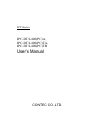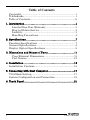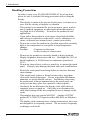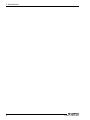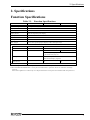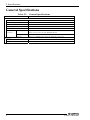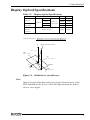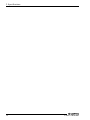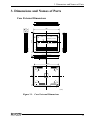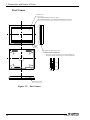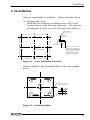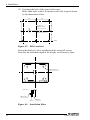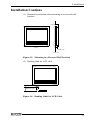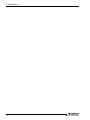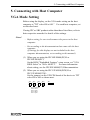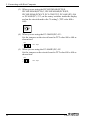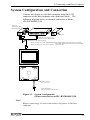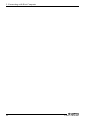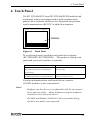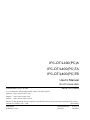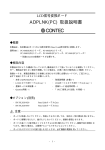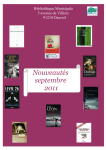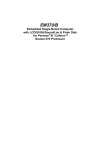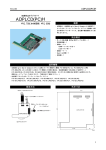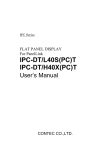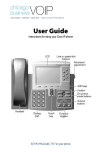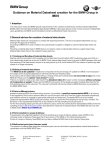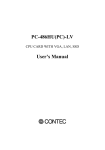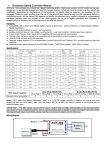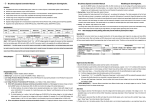Download User`s Manual
Transcript
IPC Series IPC-DT/L400(PC)A, IPC-DT/L400(PC)TA, IPC-DT/L400(PC)TB User’s Manual CONTEC CO.,LTD. Copyright Copyright 2000 CONTEC Co., LTD. ALL RIGHTS RESERVED No part of this document may be copied or reproduced in any form by any means without prior written consent of CONTEC Co., LTD. CONTEC Co., LTD. makes no commitment to update or keep current the information contained in this document. The information in this document is subject to change without notice. All relevant issues have been considered in the preparation of this document. Should you notice an omission or any questionable item in this document, please feel free to notify CONTEC Co., LTD. Regardless of the foregoing statement, CONTEC assumes no responsibility for any errors that may appear in this document nor for results obtained by the user as a result of using this product. Trademarks MS, Microsoft, MS-DOS Windows and Windows NT are trademarks of Microsoft Corporation. Other brand and product names are trademarks of their respective holder. User’s Manual i Table of Contents Copyright ........................................................................... i Trademarks........................................................................ i Table of Contents.............................................................. ii 1. Introduction......................................................................1 Limited One-Year Warranty ....................................... 3 How to Obtain Service ................................................. 3 Liability ....................................................................... 3 Handling Precautions .................................................. 4 2. Specifications....................................................................7 Function Specifications .................................................... 7 General Specifications ..................................................... 8 Display Optical Specifications ......................................... 9 3. Dimensions and Names of Parts....................................11 Case External Dimensions .........................................11 Part Names................................................................. 12 4. Installation .....................................................................13 Installation Cautions ..................................................... 15 5. Connecting with Host Computer ...................................17 VGA Mode Setting.......................................................... 17 System Configuration and Connection ......................... 19 6. Touch Panel ....................................................................21 ii User’s Manual 1. Introduction 1. Introduction The display is a 12.1inch, desktop TFT LCD for use with a host computer, such products as the CONTEC IPC series and SBC (single-board computer). The display is available in three different models; the IPC-DT/L400(PC)A not installed with the touch-panel feature, the IPC-DT/L400(PC)TA installed with the touch-panel feature, and the IPC-DT/L400(PC)TB with a polarizer attached to the (low-reflection and high-contrast) touch panel. - Large 800 x 600 dot display screen (12.1inch) that is optimum for use with Windows. - Wide-viewing angle and high-brilliance type - Displays a maximum of 262,144 colors - Equipped with a quick-response, analog touch panel [IPC-DT/L400(PC)TA, IPC-DT/L400(PC)TB] - Digital RGB I/F - A variety of host computers This display works with the following host computers: For connectivity information for other products than IPCs and SBCs described here, see the CONTEC’s Product Catalog or visit the CONTEC’s Web site or contact your retailer. - - IPC series - IPC-BX/M560(PCW)E - IPC-BX/M560(PCW)C - IPC-BX/M560(PCW)EP - IPC-BX/M560(PCW)CP - IPC-BX/M400(PC)H - IPC-BX/P400(PC) - IPC-UP/M500(PCW)H - IPC-UP/M500(PCW) - PC-LCD(PCI)T SBC (single-board computer) series - PC-686E(PC)-266 - PC-686E(PC)-333 - PC-586HU(PC)-LV - PC-486HU(PC)-LV * To use this display with the SBC series, you need the "ADPLCD(PC)H" ISA expansion board. User’s Manual 1 1. Introduction - Various options are available: - IPC-M4CL-2H : Cable for connecting the flat-panel display installed with no touch-panel feature (2m) For the "IPC-BX/M400(PC)H" - IPC-M4CL-2TH : Cable for connecting the flat-panel display installed with the touch-panel feature (2m) For the "IPC-BX/M400(PC)H" - IPC-P4CL-2H : Flat panel display connection cable (2m) - ADPLCD(PC)H : ISA expansion board to allow display with the SBC (single-board computer). - IPC-TPB1-DRV : Touch panel driver for the "IPC-BX/M400(PC)H" and other models - IPC-TPB2-DRV : Touch panel driver for the "IPC-BX/M560(PCW)" series and "SBC" - IPC-SND-02 : Stand kit for using the main unit as a desktop machine - IPC-CV12 : Protective sheet for 12.1inch screen * For more information about each host computer and option, see the "Product Guide" or contact a CONTEC branch or a sales representative. 2 User’s Manual 1. Introduction Limited One-Year Warranty CONTEC Interface boards are warranted by CONTEC CO., LTD. to be free from defects in material and workmanship for up to one year from the date of purchase by the original purchaser. Repair will be free of charge only when this device is returned freight prepaid with a copy of the original invoice and a Return Merchandise Authorization to the distributor or the CONTEC group office, from which it was purchased. This warranty is not applicable for scratches or normal wear, but only for the electronic circuitry and original boards. The warranty is not applicable if the device has been tampered with or damaged through abuse, mistreatment, neglect, or unreasonable use, or if the original invoice is not included, in which case repairs will be considered beyond the warranty policy. How to Obtain Service For replacement or repair, return the device freight prepaid, with a copy of the original invoice. Please obtain a Return Merchandise Authorization Number (RMA) from the CONTEC group office where you purchased before returning any product. * No product will be accepted by CONTEC group without the RMA number. Liability The obligation of the warrantor is solely to repair or replace the product. In no event will the warrantor be liable for any incidental or consequential damages due to such defect or consequences that arise from inexperienced usage, misuse, or malfunction of this device. User’s Manual 3 1. Introduction Handling Precautions In order to enjoy your FLAT PANEL DISPLAY for a long time, please be sure to read the following precautions before using the display. - This display is made of the precise electric parts, so do not use or store it in the vicinity of impulse or vibration. - This product is not intended for use in aerospace, space, nuclear power, medical equipment, or other applications that require a very high level of reliability. Do not use the product in such applications. - If you utilize this product in such usages where high reliability and safety are required as on the trains, vessels, automotives or crime- or disaster-prevention devices, contact your retailer. - Do not use or store the product in a location exposed to extremely high or low temperature or susceptible to rapid temperature changes. Example: - Exposure to direct sun - In the vicinity of a heat source - Do not use the product in extremely humid or dusty locations. - Display brightness deteriorates with use. Backlight life (50% of initial brightness) is 50,000 hours (at continuous operation at 25°C). - Do not use sharp objects, such as a pencil tip, to operate the touch panel. Doing so may damage the panel and cause a malfunction. - Protect the touch panel from being shaken or struck as this may cause damage. - If the touch panel surface or frame becomes dirty, wipe them clean with a neutral detergent. Do not wipe them with thinner, ammonia, or strong chloride solvent. In addition, when using the touch panel in an environment where the touch panel can easily become dirty, place use a protective sheet (option). - Absolutely do not disconnect the display cable while the host computer power is turned on. Only plug in or disconnect the cable after turning off the host computer power or damage could result. - This monitor does not support MS-DOS. Another CONTEC product PC-LCD(PCI)T supports neither MS-DOS nor Windows 3.1. - The display cable connector has a rotating construction, but it was not designed to be frequently rotated. Do not rotate it frequently or damage could result. 4 User’s Manual 1. Introduction - As one of analog, touch-panel characteristics, detection positions might slide out of place due to an ambient change (in temperature and/or humidity) or as time elapses. If you experience this, recalibrate the touch panel and re-set calibration data. - If you utilize this product in such usages where high reliability and safety are required as on the trains, vessels, automotives or crime- or disaster-prevention devices, contact your retailer. User’s Manual 5 1. Introduction 6 User’s Manual 2. Specifications 2. Specifications Function Specifications Table 2.1. Item Function Specifications IPC-DT/L400(PC)A IPC-DT/L400(PC)TA Installation type Desktop, wall hanging *1 Display size 12.1 inch Dot configuration 800 dots horizontal x 600 dots vertical Display device TFT color liquid crystal display Display colors 262,144 colors IPC-DT/L400(PC)TB Brightness control Adjustable with the volume on the side Backlight control Possible (software controlled) Cable length 2m (use the special-purpose display cable sold separately.) Touch panel Resolution - 1024 x 1024 (emulated at 800 x 600) Detection method - Resistance film analog method Strong life - More than a million times (Load: 300gf±100gf, Speed: 2 times/sec, by mechanical keying in) Touch panel interface Polarizer *2 Power consumption - 50-core, half-pitch connector on the back (shared with display signals) - No Yes +5VDC 2.7A (Max.) *1 When using on the Desktop, the optional stand IPC-SND-02 is required *2 The IPC-DT/L400(PC)TB with a touch-panel installed with a polarizer offers low reflection and high contrast. (Note that brightness is reduced by 9% compared with the touch panel not installed with the polarizer.) User’s Manual 7 2. Specifications General Specifications Table 2.2. General Specifications Item Specification Environment Ambient operating temperature 0 - 45°C Ambient storage temperature -10 - 60°C Ambient humidity 20% - 90% RH Floating dust Not severe Corrosive gas none Noise resistance Line noise Signal line /1kV(IEC1000-4-4 Level3, EN61000-4-4 Level3) (When using the host PC IPC-BX/M400(PC)H) Statistic electricity resistance Contact / 4kV (IEC1000-4-2 Level2, EN61000-4-2 Level2) Airborne / 8kV(IEC1000-4-2 Level3, EN61000-4-2 Level3) Structure Major dimensions (mm) 320(W) x 35(D) x 272(H) Weight About 1.6kg 8 User’s Manual 2. Specifications Display Optical Specifications Table 2.3. Display Optical Specifications Item Condition φ = 180° Visual angle (vertical) Visual angle CR≥10 (horizontal) Standard 50deg φ = 0° Display in 40deg 70deg φ = +90° monochrome 40deg 70deg 40deg 70deg φ= -90° Surface brightness Min. 30deg Display in white 280cd/m2 350cd/m2 (at center) Contrast ratio (CR) = Brightness at screen center with white displayed Brightness at screen center with black displayed Measurement direction Z ( θ = 0°) Left ( φ = -90°) θ Up ( φ = 180°) X φ Module Down ( φ = 0°) Right ( φ = 90°) Y Figure 2.1. Definition of viewable area Note! Optical specification data represent optical characteristics of the LCD installed on the device, which are different from the actual view or view angles. User’s Manual 9 2. Specifications 10 User’s Manual 3. Dimensions and Names of Parts 3. Dimensions and Names of Parts Case External Dimensions 35 16 320 12 96 127 127 Display center 28 Device center 11 96 272 28 86 262 310 83 [mm] Figure 3.1. Case External Dimensions User’s Manual 11 3. Dimensions and Names of Parts Part Names LCD screen * IPC-DT/L400(PC)A : Dummy glass * IPC-DT/L400(PC)TA , IPC-DT/L400(PC)TB :Touch panel Power LED Brightness adjustment dial How to adjust brightness * Turn the volume upward to increase brightness. Turn the volume downward to reduce brightness. Bright Dark LCD connector Figure 3.2. Part Names 12 User’s Manual 4. Installation 4. Installation There are two methods of installation. Both are described below. (1) Hanging with screws Install M4 size round head or binding screws at the 4 wall locations shown by the following dimensions. The panel can be hung more securely on screws with larger head diameters. Wall surface 200 87 2.2mm 164 M4 screw To select screws of the appropriate length give sufficient consideration to the thickness of the wall material and the weight of the display. 77 Display center 100 100 Figure 4.1. Screw Installation Locations Hang the display by the 4 installation holes on the corresponding screws. Installation hole x 4 R6 R2.25 8 4.5 Figure 4.2. Installation Holes User’s Manual 13 4. Installation (2) Fastening the back of the panel with screws. Make 4mm holes in the 6 locations on the back of panel shown by the dimensions below. 116 138 12 Center of display screen 69 116 69 Center of device [mm] Figure 4.3. Hole Locations Fasten the display by the 6 installation holes using M3 screws. Note that the maximum depth of the display screw holes is 4mm. M3 x 5mm x 6 4mm side view M3 screws Panel Display Figure 4.4. Installation Holes 14 User’s Manual 4. Installation Installation Cautions (1) Dimension restriction when mounting in a recessed wall location 50mm Front LCD cable Side view Figure 4.5. Mounting in a Recessed Wall Location (2) Bending limit for LCD cable 20mm 60mm or more Figure 4.6. Bending Limit for LCD Cable User’s Manual 15 4. Installation 16 User’s Manual 5. Connecting with Host Computer 5. Connecting with Host Computer VGA Mode Setting Before using the display, set the VGA mode setting on the host computer to "TFT color 800 x 600." For each host computer, set as described next. If using IPC or SBC products other than those listed here, refer to their respective manuals for details of the settings. Notes! - Before setting, be sure to disconnect the power to the host computer. - Set according to the documentation that came with the host computer. (If settings for this display are not included in the host computer documentation, set according to this manual.) (1) When you are using the IPC-BX/M400(PC)H or IPC-BX/P400(PC): On the BIOS "Embedded Features" setup screen, set "VGA BIOS Select" to "800 x 600TFT." For more information about setting, see the IPC-BX/M400(PC)H documentation. (2) When you are using the IPC-UP/M500(PCW)H or IPC-UP/M500(PCW): Set the jumpers on the UPLCDS board of the device to TFT color 800 x 600 as shown next. JP5 1 2 JP4 1 2 JP3 1 2 JP2 1 2 JP1 1 2 3 JP1 : 2-3Short JP2 : Short JP3 : Open JP4 : Short JP5 : Open User’s Manual 17 5. Connecting with Host Computer (3) When you are using the IPC-BX/M560E(PCW)E, IPC-BX/M560E(PCW)C, IPC-BX/M560E(PCW)EP, IPC-BX/M560(PCW)CP, PC-LCD(PCI)T, PC-686E(PC)-266 or PC-686E(PC)-333, set the rotary switches inside the display and on the circuit board to the "0 setting" (TFT color 800 x 600). 456 CDE AB 23 F01 7 89 (4) When you are using the PC-586HU(PC)-LV: Set the jumpers on the circuit board to TFT color 800 x 600 as shown next: JP8 7 8 1 2 JP8 : Open (5) When you are using the PC-486HU(PC)-LV: Set the jumpers on the circuit board to TFT color 800 x 600 as shown next: JP9 2 1 18 6 5 JP9 : Open User’s Manual 5. Connecting with Host Computer System Configuration and Connection Connect this display to each host computer using the LCD connector on the host computer and a dedicated cable. The following diagram shows an example connection with the IPC-BX/M400(PC)H: Cable set IPC-M4CL-2TH IPC-M4CL-2H IPC-BX/M400(PC)H Power unit COM cable for touch panel (attached to IPC-M4CL-2TH) Connection cable sold separately When connected to an IPC-BX/M400(PC)H : IPC-M4CL-2TH (touch-panel feature installed) IPC-M4CL-2H (touch-panel feature not installed) When connecting to other host computers : IPC-P4CL-2H LCD connector Insert plog firmly, and verify that it locks in place. Figure 5.1. System Configuration (When connected to an IPC-BX/M400(PC)H) Note! Before connecting, be sure to disconnect the power to the host computer. User’s Manual 19 5. Connecting with Host Computer 20 User’s Manual 6. Touch Panel 6. Touch Panel The IPC-DT/L400(PC)TA and IPC-DT/L400(PC)TB installed with touch-panel features are equipped with a quick-response touch panel to allow keyboard- and mouse-less operations and performs serial communications (RS-232C) with the host computer. Touch panel Figure 6.1. Touch Panel To use the touch panel, install the touch-panel driver software (IPC-TPB1-DRV, IPC-TPB2-DRV). This product is offered as an option and you need to purchase it separately. Host PC Compatible touch-panel driver software modes IPC-BX/M400(PC)H, IPC-BX/P400(PC) IPC-UP/M500(PCW)H, IPC-UP/M500(PCW) IPC-TPB1-DRV PC-LCD(PCI)T IPC-BX/M560(PCW)E, IPC-BX/M560(PCW)C IPC-TPB2-DRV IPC-BX/M560(PCW)EP, IPC-BX/M560(PCW)CP (Windows 98/95/NT 4.0 only) For more information about touch-panel drivers, contact a CONTEC branch or a sales representative. Notes! - Brightness on this device is not adjustable with the touch-panel driver software utility. Adjust brightness using the brightness controller on one side of the device. - The DOS and Windows' DOS 640 x 480 screen mode during the full screen mode is not supported. User’s Manual 21 IPC-DT/L400(PC)A IPC-DT/L400(PC)TA IPC-DT/L400(PC)TB User’s Manual IPC-DT/L400A-HMU CONTEC CO.,LTD. March 2005 Edition 3-9-31, Himesato, Nishiyodogawa-ku, Osaka 555-0025, Japan Japanese http://www.contec.co.jp/ English Chinese http://www.contec.com/ http://www.contec.com.cn/ No part of this document may be copied or reproduced in any form by any means without prior written consent of CONTEC CO., LTD. [02232005] [03072000] Management No. A-46-371 [03042005_rev2] Parts No. LZQ2461