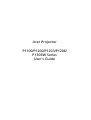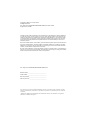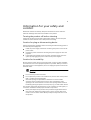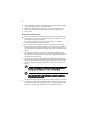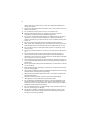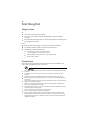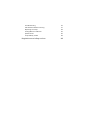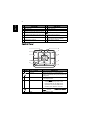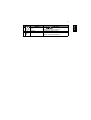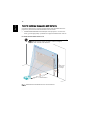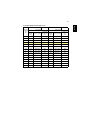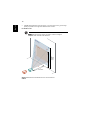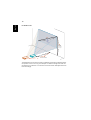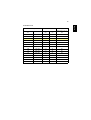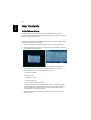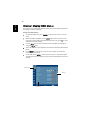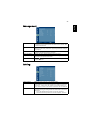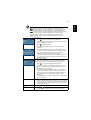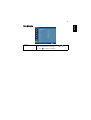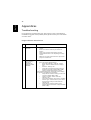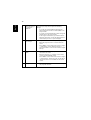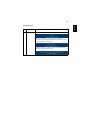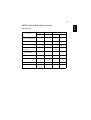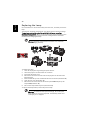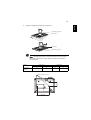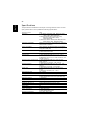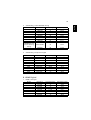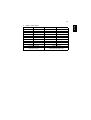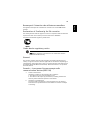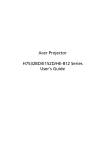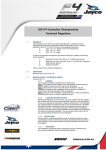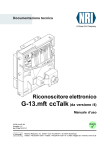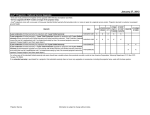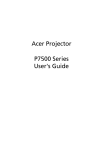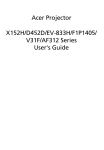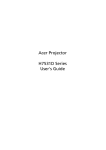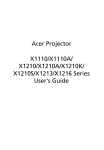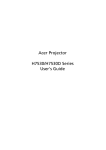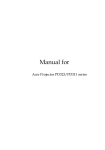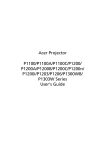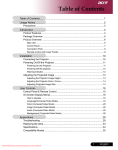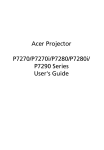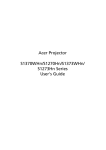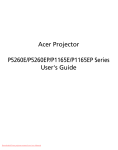Download Acer Projector P1100 B_English.book - Beamer
Transcript
Acer Projector P1100/P1200/P1203/P1206/ P1303W Series User's Guide Copyright © 2009. Acer Incorporated. All Rights Reserved. Acer Projector P1100/P1200/P1203/P1206/P1303W Series User's Guide Original Issue: 12/2009 Changes may be made periodically to the information in this publication without obligation to notify any person of such revisions or changes. Such changes will be incorporated in new editions of this manual or supplementary documents and publications. This company makes no representations or warranties, either expressed or implied, with respect to the contents hereof and specifically disclaims the implied warranties of merchantability or fitness for a particular purpose. Record the model number, serial number, purchase date and place of purchase information in the space provided below. The serial number and model number are recorded on the label affixed to your projector. All correspondence concerning your unit should include the serial number, model number and purchase information. No part of this publication may be reproduced, stored in a retrieval system, or transmitted, in any form or by any means, electronically, mechanically, by photocopy, recording or otherwise, without the prior written permission of Acer Incorporated. Acer Projector P1100/P1200/P1203/P1206/P1303W Series Model number: __________________________________ Serial number: ___________________________________ Date of purchase: ________________________________ Place of purchase: ________________________________ Acer and the Acer logo are registered trademarks of Acer Incorporated. Other companies' product names or trademarks are used herein for identification purposes only and belong to their respective companies. "HDMI™, the HDMI logo and High-Definition Multimedia Interface are trademarks or registered trademarks of HDMI Licensing LLC." iii Information for your safety and comfort Read these instructions carefully. Keep this document for future reference. Follow all warnings and instructions marked on the product. Turning the product off before cleaning Unplug this product from the wall outlet before cleaning. Do not use liquid cleaners or aerosol cleaners. Use a damp cloth for cleaning. Caution for plug as disconnecting device Observe the following guidelines when connecting and disconnecting power to the external power supply unit: • • • Install the power supply unit before connecting the power cord to the AC power outlet. Unplug the power cord before removing the power supply unit from the projector. If the system has multiple sources of power, disconnect power from the system by unplugging all power cords from the power supplies. Caution for Accessibility Be sure that the power outlet you plug the power cord into is easily accessible and located as close to the equipment operator as possible. When you need to disconnect power to the equipment, be sure to unplug the power cord from the electrical outlet. Warnings! • • • Do not use this product near water. Do not place this product on an unstable cart, stand or table. If the product falls, it could be seriously damaged. Slots and openings are provided for ventilation to ensure reliable operation of the product and to protect it from overheating. These openings must not be blocked or covered. The openings should never be blocked by placing the product on a bed, sofa, rug or other similar surface. This product should never be placed near or over a radiator or heat register, or in a built-in installation unless proper ventilation is provided. • Never push objects of any kind into this product through cabinet slots as they may touch dangerous voltage points or short-out parts that could result in a fire or electric shock. Never spill liquid of any kind onto or into the product. iv • • To avoid damage of internal components and to prevent battery leakage, do not place the product on a vibrating surface. Never use it under sporting, exercising, or any vibrating environment which will probably cause unexpected short current or damage rotor devices, lamp. Using electrical power • • • • • This product should be operated from the type of power indicated on the marking label. If you are not sure of the type of power available, consult your dealer or local power company. Do not allow anything to rest on the power cord. Do not locate this product where people will walk on the cord. If an extension cord is used with this product, make sure that the total ampere rating of the equipment plugged into the extension cord does not exceed the extension cord ampere rating. Also, make sure that the total rating of all products plugged into the wall outlet does not exceed the fuse rating. Do not overload a power outlet, strip or receptacle by plugging in too many devices. The overall system load must not exceed 80% of the branch circuit rating. If power strips are used, the load should not exceed 80% of the power strip's input rating. This product's AC adapter is equipped with a three-wire grounded plug. The plug only fits in a grounded power outlet. Make sure the power outlet is properly grounded before inserting the AC adapter plug. Do not insert the plug into a non-grounded power outlet. Contact your electrician for details. Warning! The grounding pin is a safety feature. Using a power outlet that is not properly grounded may result in electric shock and/or injury. Note: The grounding pin also provides good protection from unexpected noise produced by other nearby electrical devices that may interfere with the performance of this product. • Use the product only with the supplied power supply cord set. If you need to replace the power cord set, make sure that the new power cord meets the following requirements: detachable type, UL listed/CSA certified, VDE approved or its equivalent, 4.6 meters (15 feet) maximum length. v Product servicing Do not attempt to service this product yourself, as opening or removing covers may expose you to dangerous voltage points or other risks. Refer all servicing to qualified service personnel. Unplug this product from the wall outlet and refer servicing to qualified service personnel when: • • • • • • the power cord or plug is damaged, cut or frayed liquid was spilled into the product the product was exposed to rain or water the product has been dropped or the case has been damaged the product exhibits a distinct change in performance, indicating a need for service the product does not operate normally after following the operating instructions Note: Adjust only those controls that are covered by the operating instructions, since improper adjustment of other controls may result in damage and will often require extensive work by a qualified technician to restore the product to normal condition. Warning! For safety reasons, do not use non-compliant parts when adding or changing components. Consult your reseller for purchase options. Your device and its enhancements may contain small parts. Keep them out of the reach of small children. Additional safety information • • • Do not look into the projector's lens when the lamp is on. The bright may hurt your eyes. Turn on the projector first and then signal sources Do not place the product in following environments: • • • • Space that is poorly ventilated or confined. At least 50cm clearance from walls and free flow of air around the projector is necessary. Locations where temperatures may become excessively high, such as inside of a car with all windows rolled up. Locations where excessive humidity, dust, or cigarette smoke may contaminate optical components, shortening the life span and darkening the image. • Locations near fire alarms. • • Locations with an ambient temperature above 40 ºC/104 ºF. Locations where the altitudes are higher than 10000 feet. Unplug immediately if there is something wrong with your projector. Do not operate if smoke, strange noise or odor comes out of your projector. It vi • • • • • • • • • • • • • • • • • • might cause fire or electric shock. In this case, unplug immediately and contact your dealer. Do not keep using this product to break or drop it. In this case contact your dealer for inspection. Do not face the projector lens to the sun. It can lead to fire. When switching the projector off, suggest to ensure the projector completes its cooling cycle before disconnecting power. Do not turn off the main power abruptly or unplug the projector during operation. It can lead to lamp breakage, fire, electric shock or other trouble. The best way is to wait for the fan to turn off before turning main power off. Do not touch air outlet grille and bottom plate which becomes hot. Clean the air filter frequently if have. The temperature inside may rise and cause damage when the filter/ventilation slots clogged with dirt or dust. Do not look into the air outlet grille when projector is operating. It may hurt your eyes. Always open the lens shutter or remove the lens cap when the projector is on. Do not block the projector lens with any object when the projector is under operation as this could cause the object to become heated and deformed or even cause a fire. To temporarily turn off the lamp, press HIDE on the projector or remote controller. The lamp becomes extremely hot during operation. Allow the projector to cool for approximately 45 minutes prior to removing the lamp assembly for replacement. Do not operate lamps beyond the rated lamp life. It could cause it to break on rare occasions. Never replace the lamp assembly or any electronic components unless the projector is unplugged. The product will detect the life of the lamp itself. Please be sure to change the lamp when is showing warning message. When changing the lamp, please allow unit to cool down, and follow all changing instructions. Reset the "Lamp Hour Reset" function from the Onscreen display "Management" menu after replacing the lamp module. Do not attempt to disassemble this projector. There are dangerous high voltages inside which may hurt you. The only user serviceable part is the lamp which has its own removable cover. Refer servicing only to suitable qualified professional service personnel. Do not stand the projector on end vertically. It may cause the projector to fall over, causing injury or damage. This product is capable of displaying inverted images for ceiling mount installation. Only use acer ceiling mount kit for mounting the projector and ensure it is securely installed. vii Caution for Listening To protect your hearing, follow these instructions. • • • • • Increase the volume gradually until you can hear clearly and comfortably. Do not increase the volume level after your ears have adjusted. Do not listen to music at high volumes for extended periods. Do not increase the volume to block out noisy surroundings. Decrease the volume if you can't hear people speaking near you. Disposal instructions Do not throw this electronic device into the trash when discarding. To minimize pollution and ensure utmost protection of the global environment, please recycle. For more information on the Waste from Electrical and Electronics Equipment (WEEE) regulations, visit http://www.acer-group.com/public/ Sustainability/sustainability01.htm Mercury advisory For projectors or electronic products containing an LCD/CRT monitor or display: “Lamp(s) contain Mercury, Dispose Properly.” Lamp(s) inside this product contain mercury and must be recycled or disposed of according to local, state or federal laws. For more information, contact the Electronic Industries Alliance at www.eiae.org. For lamp-specific disposal information, check www.lamprecycle.org viii First thing first Usage notes Do: • Turn off the product before cleaning. • Use a soft cloth moistened with mild detergent to clean the display housing. • Disconnect the power plug from AC outlet if the product is not being used for a long period of time. Don't: • Block the slots and openings on the unit provided for ventilation. • Use abrasive cleaners, waxes or solvents to clean the unit. • Use under the following conditions: • • • • In extremely hot, cold or humid environments. In areas susceptible to excessive dust and dirt. Near any appliance that generates a strong magnetic field. Place In direct sunlight. Precautions Follow all warnings, precautions and maintenance as recommended in this user's guide to maximize the life of your unit. Warning: • • Do not look into the projector's lens when the lamp is on. The bright light may hurt your eyes. To reduce the risk of fire or electric shock, do not expose this product to rain or moisture. • • Please do not open or disassemble the product as this may cause electric shock. • This product will detect the life of the lamp itself. Please be sure to change the lamp when it shows warning messages. • Reset the "Lamp Hour Reset" function from the Onscreen display "Management" menu after replacing the lamp module. • When switching the projector off, please ensure the projector completes its cooling cycle before disconnecting power. • • • Turn on the projector first and then the signal sources. When changing the lamp, please allow unit to cool down, and follow all changing instructions. Do not use lens cap when projector is in operation. When the lamp reaches the end of its life, it will burn out and may make a loud popping sound. If this happens, the projector will not turn back on until the lamp module has been replaced. To replace the lamp, follow the procedures listed under "Replacing the Lamp". iii First thing first viii Usage notes viii Precautions viii Introduction 1 Product Features 1 Package Overview 2 Projector Overview 3 Projector Outlook 3 Control Panel 4 Remote Control Layout 6 Getting Started 8 Connecting the Projector 8 Turning the Projector On/Off 9 Turning on the Projector 9 Turning off the Projector 10 Adjusting the Projected Image 11 Adjusting the Height of Projected Image 11 How to optimize image size and distance 12 How to get a preferred image size by adjusting distance and zoom 16 User Controls 20 Installation menu 20 Acer Empowering Technology 21 Onscreen Display (OSD) Menus 22 Color 23 Image 24 Management 27 Setting 27 Audio 30 Timer 30 Language 31 Appendices 32 Contents Information for your safety and comfort Troubleshooting 32 LED & Alarm Definition Listing 37 Replacing the Lamp 38 Ceiling Mount Installation 39 Specifications 42 Compatibility modes 44 Regulations and safety notices 48 1 Product Features This product is a single-chip DLP® projector. Outstanding features include: • DLP® technology • P1100: Native 800 x 600 SVGA resolution P1200/P1203/P1206 series : Native 1024 x 768 XGA resolution P1303W: Native 1280 x 800 WXGA resolution 4:3 / 16:9 aspect ratio supported (P1100/P1200/P1203/P1206) Full/4:3/16:9/L.Box aspect ratio supported (P1303W) • Acer ColorBoost technology delivers nature’s true colors for vivid, life-like images • High brightness and contrast ratio • Versatile display modes (Bright, Presentation, Standard, Video, Education, User) enable optimum performance in any situation • NTSC / PAL / SECAM compatible and HDTV (720p, 1080i, 1080p) supported • Top-loading lamp design allows easy lamp replacement • Lower power consumption and economy (ECO) mode extends lamp life • Acer EcoProjeciton Technology delivers Intelligent power management approach and physical efficiency improvement. • Empowering Key reveals Acer Empowering Technology utilities (Acer eView, eTimer, ePower, eOpening Management) for easy adjustment of settings • P1100/P1200/P1203/P1206/P1303W series: Equipped with HDMI™ connections supporting HDCP • Advanced digital keystone correction optimizes presentations • Multi-language onscreen display (OSD) menus • Full-function remote control • Manual focus projection lens zooms up to 1.1x • 2x digital zoom and pan function • Microsoft® Windows® 2000, XP, Vista®, Windows 7, Macintosh® OS compliant English Introduction English 2 Package Overview This projector comes with all the items shown below. Check to make sure your unit is complete. Contact your dealer immediately if any thing is missing. Projector with lens cap Power cord VGA cable Compostive video cable 2 x Batteries Carrying case PgUp PgDn Security card Acer Projector Quick Start Guide Quick start guide User's Guide Remote control 3 English Projector Overview Projector Outlook Front / upper side 1 6 7 8 2 9 3 10 4 5 # Description # 6 Description 1 Control panel Zoom lever 2 Ventilation (inlet) 7 Remote control receiver 3 Ventilation (outlet) 8 Focus ring 4 Elevator button 9 Zoom lens 5 Elevator foot 10 Lens cap Rear side P1100/P1200/ P1203/P1206/ P1303W 2 3 1 P1203/P1303W/ P1206 P1100/P1200 4 5 12* 6 7 8 13* 9 11* 10 English 4 # Description # Description 1 Power socket 8 Audio input connector 2 USB connector 9 RS232 connector 3 HDMI connector 10 KensingtonTM lock port 4 Monitor loop-through output connector Below items are for P1203/P1206/P1303W (VGA-Out) only: 5 PC analog signal/HDTV/component video 11* 12V DC output connector input connector (VGA IN/VGA IN 1) 6 Composite video input connector 12* PC analog signal/HDTV/component video input connector (VGA IN 2) 7 S-Video input connector 13* Audio output connector Control Panel 1 6 2 7 3 8 4 9 5 # Icon 2 Function Description 1 LAMP Lamp Indicator LED 2 Keystone Adjusts the image to compensate for distortion caused by tilting the projector (± 40 degrees). 3 RESYNC Automatically synchronizes the projector to the input source. 4 MENU • Press "MENU" to launch the Onscreen display (OSD) menu, back to the previous step for the OSD menu operation or exit the OSD menu. • Confirm your selection of items. 5 POWER See the contents in "Turning the Projector On/Off" section. 6 TEMP Temp Indicator LED 5 Icon Function Description Four directional select Use to select items or make keys adjustments to your selection. 8 SOURCE Changes the active source. 9 Empowering key Unique Acer functions: eOpening, eView, eTimer, ePower Management. English # 7 English 6 Remote Control Layout 1 2 8 3 4 5 6 9 11 7 10 12 13 14 15 16 19 20 23 24 17 18 21 22 25 26 27 # Icon Function Description 1 Infrared transmitter Sends signals to the projector. 2 Laser pointer Aim the remote at the viewing screen. 3 FREEZE To pause the screen image. 4 HIDE Momentarily turns off the video. Press "HIDE" to hide the image, press again to display the image. 5 RESYNC Automatically synchronizes the projector to the input source. 6 SOURCE Changes the active source. 7 POWER Refer to the "Turning the Projector On/Off" section. 8 ASPECT RATIO To choose the desired aspect ratio (Auto/4:3/16:9). 9 ZOOM Zooms the projector display in or out. 10 Laser button Aim the remote at the viewing screen, press and hold this button to activate the laser pointer. This function is not supported in Japanese market. 11 Empowering key Unique Acer functions: eOpening, eView, eTimer, ePower Management. 12 KEYSTONE Adjusts the image to compensate for distortion caused by tilting the projector (± 40 degrees). 7 Icon Function Description Four directional select keys Use up, down, left, right buttons to select items or make adjustments to your selection. 13 MENU • Press "MENU" to launch the Onscreen display (OSD) menu, back to the previous step for the OSD menu operation or exit the OSD menu. • Confirm your selection of items. 14 PgUp/PgDn For computer mode only. Use this button to select the next or previous page. This function is only available when connected to a computer via a USB cable. 15 RGB Press "RGB" for true-color optimization. 16 BRIGHTNESS Press "BRIGHTNESS" to adjust the brightness of the image. 17 CONTRAST Use the "CONTRAST" option to control the difference between the lightest and darkest parts of the picture. 18 COLOR Press "COLOR" to adjust the color temperature of image. 19 VGA Press "VGA" to change source to the VGA connector. This connector supports analog RGB, YPbPr (480p/576p/720p/ 1080i), YCbCr (480i/576i) and RGBsync. 20 COMPONENT No function. 21 S-VIDEO To change source to S-Video. 22 VIDEO To change source to COMPOSITE VIDEO. 23 DVI No function. 24 HDMI™ To change source to HDMI™. (for the model if with HDMI™ connector) 25 MUTE To turn on/off the volume. 26 WIRELESS No function. 27 KeyPad 0~9 Press "0~9" to input a password in the "Security settings". Note: English # 12 Getting Started Connecting the Projector DVD player, Set-up Box, HDTV receiver VGA D-Sub R B G 7 Video Output Y Monitor D-Sub S-Video Output 4 6 8 DVD player VGA HDM I English 8 R B G 9 3 5 USB 2 D-Sub USB HDM I D-Sub 10 HDTV adapt er RS232 RS232 Y 12 1 W R 11 Audio Output # Description Screen # Description 1 Power cord 7 Composite video cable 2 USB cable 8 S-Video cable 3 HDMI cable 9 Audio cable jack/jack 4 VGA cable 10 RS232 cable 5 VGA to component/HDTV adapter 11 Audio cable jack/RCA 6 3 RCA component cable 12 12V DC cable Note: To ensure the projector works well with your computer, please make sure the timing of the display mode is compatible with the projector. 9 English Turning the Projector On/Off Turning on the Projector 1 Remove the lens cap. (Illustration #1) 2 Ensure that the power cord and signal cable are securely connected. The Power indicator LED will flash red. 3 Turn on the projector by pressing "Power" button on the control panel, and the Power indicator LED will turn blue. (Illustration #2) 4 Turn on your source (computer, notebook, video player ,etc.). The projector will detect your source automatically. • If the screen displays "Lock" and "Source" icons, it means the projector is locked onto a specific source type and there is no such type of input signal detected. • If the screen displays "No Signal", please make sure the signal cables are securely connected. • If you connect to multiple sources at the same time, use the "Source" button on either control panel or the remote control or direct source key on the remote control to switch between inputs. 2 Power button 1 Lens cap English 10 Turning the projector off 1 To turn the projector off, press the power button. This message appears: "Please press the power button again to complete the shutdown process." Press the power button again. 2 The LED power indicator will turn RED and blink rapidly after the projector is turned off, and the fan(s) will continue to operate for about 2 minutes to ensure that the system cools properly. 3 As long as the power cord remains plugged in, you can press the power button to turn the projector immediately back on anytime during the 2minute shutdown process. 4 Once the system has finished cooling, the LED power indicator will stop blinking and turn solid red to indicate standby mode. 5 It is now safe to unplug the power cord. Warning indicators: • "Projector Overheated. Lamp will automatically turn off soon." This onscreen message indicates that the projector has overheated. The lamp with automatically turn off, the projector will automatically shut down, and the LED temp indicator will turn solid red. Contact your local dealer or service center. • "Fan failed. Lamp will automatically turn off soon." This onscreen message indicates that the fan has failed. The lamp will automatically turn off, the projector will automatically shut down, and the LED temp indicator will blink. Contact your local dealer or service center. Note: Whenever the projector automatically shuts down and the LED lamp indicator turns solid red, contact your local reseller or service center. 11 Adjusting the Height of Projected Image The projector is equipped with elevator feet for adjusting the height of image. To raise the image: 1 Press the elevator foot release. (Illustration #1) 2 Raise the image to the desired height angle (Illustration #2), then release the button to lock the elevator foot into position. 3 Use Tilt adjusting wheel (Illustration #3) to fine-tune the display angle. To lower the image: 1 Press the elevator foot release. (Illustration #1) 2 Lower the image to the desired height angle (Illustration #2) , then release the button to lock the elevator foot into position. 3 Use Tilt adjusting wheel (Illustration #3) to fine-tune the display angle. 1 Elevator foot release button 3 Tilt adjusting wheel 2 Elevator foot English Adjusting the Projected Image English 12 How to optimize image size and distance Consult the table below to find the optimal image sizes achievable when the projector is positioned at a desired distance from the screen. • ¥ P1100/P1200/P1203/P1206 series Example: If the projector is 3 m from the screen, good image quality is possible for image sizes between 69" and 76". P1100/P1200/P1203/P1206 series Note: Remind as below figure, the space of 133 cm height is required when located at 3m distance. Max scree n size Min s creen size B 76" 69" Height: 133cm Form base to top of image Height: 120cm C A 3m Desired Distance Figure: Fixed distance with different zoom and screen size. 13 Screen size Top Screen size Top Desired (Min zoom) (Max zoom) Distance From base From base to (m) Diagonal Diagonal to top of top of image <A> (inch) W (cm) x H (cm) (inch) W (cm) x H (cm) image (cm) (cm) <B> <B> <C> <C> 1.5 34 70 x 52 60 38 77 x 58 66 2 46 93 x 70 80 50 103 x 77 88 2.5 57 116 x 87 100 63 128 x 96 111 3 69 140 x 105 120 76 154 x 115 133 3.5 80 163 x 122 140 88 179 x 135 155 4 92 186 x 140 160 101 205 x 154 177 4.5 103 209 x 157 181 114 231 x 173 199 5 114 233 x 174 201 126 256 x 192 221 6 137 279 x 209 241 151 308 x 231 265 7 160 326 x 244 281 177 359 x 269 310 8 183 372 x 279 321 202 410 x 308 354 9 206 419 x 314 361 227 462 x 346 398 10 229 465 x 349 401 252 513 x 385 442 11 252 512 x 384 441 278 564 x 423 487 12 275 558 x 419 481 303 615 x 462 531 Zoom Ratio: 1.1x English P1100/P1200/P1203/P1206 series English 14 • P1303W series Example: If the projector is 3 m from the screen, good image quality is possible for image sizes between 82" and 90". P1303W series Note: Remind as below figure, the space of 135 cm height is required when located at 3m distance. Max scree n size Min s creen size B 90" 82" Height: 135cm Form base to top of image Height: 124cm C A 3m Desired Distance Figure: Fixed distance with different zoom and screen size. 15 Screen size Top Screen size Top Desired (Min zoom) (Max zoom) Distance From base From base to (m) Diagonal Diagonal to top of top of image <A> (inch) W (cm) x H (cm) (inch) W (cm) x H (cm) image (cm) (cm) <B> <B> <C> <C> 1.5 41 88 x 55 62 45 97 x 60 68 2 55 118 x 74 82 60 129 x 81 90 2.5 68 147 x 92 103 75 161 x 101 113 3 82 176 x 110 124 90 194 x 121 135 3.5 96 206 x 129 144 105 226 x 141 158 4 109 235 x 147 165 120 258 x 161 181 4.5 123 265 x 165 185 135 290 x 181 203 5 137 294 x 184 206 150 323 x 202 226 6 164 353 x 221 247 180 387 x 242 271 7 191 412 x 257 288 210 452 x 282 316 8 218 471 x 294 329 240 516 x 323 361 9 246 529 x 331 371 270 581 x 363 406 10 273 588 x 368 412 300 645 x 403 452 Zoom Ratio: 1.1x English P1303W series English 16 How to get a preferred image size by adjusting distance and zoom P1100/P1200/P1203/P1206 series A 50" Desir e imag d es ize D Height Form base to top of image 2m 2.2 m C B Desired Distance The table below shows how to achieve a desired image size by adjusting either the position or the zoom ring. For example: to obtain an image size of 50" set the projector at a distance 2 m and 2.2 m from the screen and adjust the zoom level accordingly. 17 Desired Image Size Distance (m) Top (cm) Diagonal (inch) <A> W (cm) x H (cm) Max zoom <B> Min zoom <C> From base to top of image <D> 30 61 x 46 1.2 1.3 53 40 81 x 61 1.6 1.7 70 50 102 x 76 2.0 2.2 88 60 122 x 91 2.4 2.6 105 70 142 x 107 2.8 3.1 123 80 163 x 122 3.2 3.5 140 90 183 x 137 3.6 3.9 158 100 203 x 152 4.0 4.4 175 120 244 x 183 4.8 5.2 210 150 305 x 229 5.9 6.6 263 180 366 x 274 7.1 7.9 315 200 406 x 305 7.9 8.7 351 250 508 x 381 9.9 10.9 438 300 610 x 457 11.9 Zoom Ratio: 1.1x 526 English P1100/P1200/P1203/P1206 series English 18 P1303W series A 50" Desir e imag d es ize D Height Form base to top of image 1.7m 1.8m C B Desired Distance The table below shows how to achieve a desired image size by adjusting either the position or the zoom ring. For example: to obtain an image size of 50" set the projector at a distance 1.7 m and 1.8 m from the screen and adjust the zoom level accordingly. 19 Desired Image Size Distance (m) Top (cm) Diagonal (inch) <A> W (cm) x H (cm) Max zoom <B> Min zoom <C> From base to top of image <D> 30 65 x 40 1.0 1.1 45 40 86 x 54 1.3 1.5 60 50 108 x 67 1.7 1.8 76 60 129 x 81 2.0 2.2 91 70 151 x 94 2.3 2.6 106 80 172 x 108 2.7 2.9 121 90 194 x 121 3.0 3.3 136 100 215 x 135 3.3 3.7 151 120 258 x 162 4.0 4.4 181 150 323 x 202 5.0 5.5 226 180 388 x 242 6.0 6.6 271 200 431 x 269 6.7 7.3 302 250 538 x 337 8.3 9.2 377 300 646 x 404 10.0 Zoom Ratio: 1.1x 452 English P1303W series English 20 User Controls Installation menu The installation menu provides an onscreen display (OSD) for projector installation and maintenance. Use the OSD only when the message "No signal input" is displayed on the screen. The menu options include settings and adjustments for screen size and distance, focus, keystone correction and more . 1 Turn on the projector by pressing "Power" button on the control pad. 2 Press the menu button on the control pad to launch the OSD for projector installation and maintenance. 3 The background pattern acts as a guide to adjusting the calibration and alignment settings, such as screen size and distance, focus and more . 4 The Installation menu includes the following options: • Projection method • Menu location • Keystone settings • Language settings • Reset to factory default function Use the up and down arrow keys to select an option, the left and right arrow keys to adjust selected option settings, and the right arrow key to enter a submenu for feature setting. The new settings will be saved automatically upon exiting the menu. 5 Push the menu button anytime to exit the menu and return to the Acer welcome screen. 21 Empowering Key Acer Empowering Key provides four Acer unique functions, they are "Acer eView Management", "Acer eTimer Management" and "Acer eOpening Management" and "Acer ePower Management" respectively. Press " " key for more than one second to launch the Onscreen display main menu to modify its function. Acer eView Management Press " " to launch "Acer eView Management" submenu. "Acer eView Management" is for display mode selection. Please refer to Onscreen Display Menus section for more detail. Acer eTimer Management Press " " to launch "Acer eTimer Management" submenu. "Acer eTimer Management" provides the reminding function for presentation time control. Please refer to Onscreen Display Menus section for more detail. Acer eOpening Management Press " " to launch "Acer eOpening Management". "Acer eOpening Management" allows user to change the Startup screen to their personalized image. Please refer to Onscreen Display section for more detail. Acer ePower Management Press " " to launch "Acer ePower Management". "Acer ePower Management" provides user one shortcut to save lamp and projector life. Please refer to Onscreen Display section for more detail. English Acer Empowering Technology English 22 Onscreen Display (OSD) Menus The projector has multilingual OSD that allow you to make image adjustments and change a variety of settings. Using the OSD menus • To open the OSD menu, press "MENU" on the remote control or control panel. • When the OSD is displayed, use the