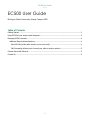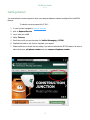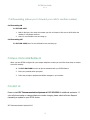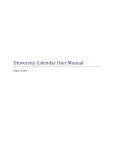Download EC500 User Guide - Michigan State University
Transcript
EC500 User Guide Michigan State University Avaya Campus PBX EC 500 (Extension to Cellular) is an available feature for Avaya telephone users. EC500 allows you to integrate your cell phone with your Avaya Campus PBX number. With this feature you can answer calls to your campus telephone number on your cell phone and transfer them between your desk phone and cell phone without interrupting the call. EC500 allows users to receive work-related calls wherever they are and whenever they need to. EC500 User Guide ••• EC500 User Guide Michigan State University Avaya Campus PBX Table of Contents Getting Started ............................................................................................................................. 2 Using EC500 at your campus desk telephone ................................................................................... 3 Managing EC500 remotely .............................................................................................................. 4 Additional Remote Access Numbers ............................................................................................. 4 Send-All-Calls (sends caller directly to your voice mail)............................................................... 4 Call-Forwarding (allows you to forward your calls to another number) ......................................... 5 Campus Voice Mail Retrieval ........................................................................................................... 5 Contact Us .................................................................................................................................... 5 1 EC500 User Guide ••• Getting Started You must submit a service request to have your campus telephone number configured for the EC500 feature. To submit a service request for EC 500: 1. In your browser navigate to www.ipf.msu.edu 2. click on Request Service 3. Log in with your netID 4. Select Telecom 5. Scroll down until you see the option for Unified Messaging / EC500 6. Populate the fields on the form to complete your request 7. Please make sure to check the box asking if you want to activate the EC 500 feature. Be sure to also include your cell phone number and your campus telephone number 2 EC500 User Guide ••• Using EC500 at your campus desk telephone After your campus telephone number has been configured for the Avaya EC500 feature two new feature buttons will be available on your phone. The EC500 and Ex tend Call feature buttons may appear on the 2nd or 3rd display screen of your phone. These feature buttons will help you manage your EC500 feature. When you are in the office just press the EC500 button to turn the feature on and then press it again to turn it off. Depending on your Avaya phone model, the feature button will show an indicator or a light when the feature is turned on and you may also have an icon on the top left corner of your main phone screen when the feature is on. • • If you’ve answered an EC500 call to your campus number using your cell phone and you want to move it to your desk phone, you can just pick up the handset and press the active line on your desk phone. Once you are talking through the desk phone handset you can hang up your cell phone without losing the call. If you answer a call at your desk but then need to transfer it to your cell you can press the Ex tend-Call feature button and wait a few seconds for your cell phone to ring. When you answer the call on your cell phone you can hang up the desk phone without losing the call. • Your cell phone number is now associated in the Avaya system with your campus telephone number. Even when you have EC500 turned off any time you call a campus telephone number from your cell phone the caller-id will display as your desk phone number. Calls to non-campus numbers will display your cell phone caller-id as usual. Please be aware the when you have the EC500 feature turned on the Avaya system actually makes a call to your cell phone each time you receive a call to your office number and there are local or long distance usage charges incurred for each call. 3 EC500 User Guide ••• Managing EC500 remotely Using the cell phone number associated with your EC500 feature you can dial an access number to enable and disable your feature EC500 ON Dial 517-884-1993, listen for the confirmation tone and hang up EC500 OFF Dial 517-884-1992, listen for the confirmation tone and hang up Additional Remote Access Numbers You can manage other features available on your phone by dialing the following access numbers from the cell phone number associated with your EC500 feature Send-All-Calls (sends caller directly to your voice mail) Send-Calls ON Dial 517-884-1990, listen for the confirmation tone and hang up. Send-Calls OFF Dial 517-884-1989, listen for the confirmation tone and hang up. 4 EC500 User Guide ••• Call-Forwarding (allows you to forward your calls to another number) Call Forwarding ON Dial 517-884-1997 1. Wait for dial tone, then enter the number you wish to forward to. Be sure to dial 8 before the number for off campus locations. 2. Listen for a confirmation tone and hang up Call Forwarding OFF Dial 517-884-1998, listen for the confirmation tone and hang up. Campus Voice Mail Retrieval When you have EC500 configured for your campus telephone number you can follow these steps to retrieve voice mail remotely: 1. Dial 517-884-2100 from the cell phone associated with your EC500 feature. 2. Enter your passcode when prompted. 3. Follow the prompts to playback and delete messages in your mailbox Contact Us Please contact IPF Telecommunication Systems at 517-353-5515 for additional assistance. If your cell phone number or campus telephone number changes, please submit a Service Request requesting an update for your EC500 service IPF Telecommunication Systems 2015 5