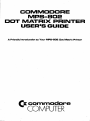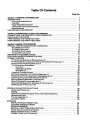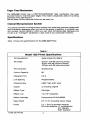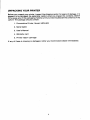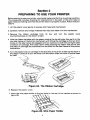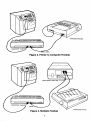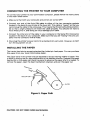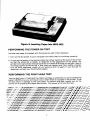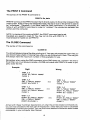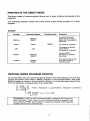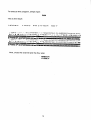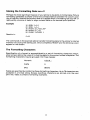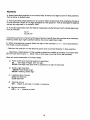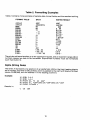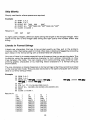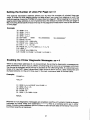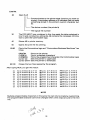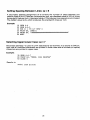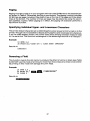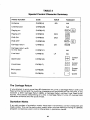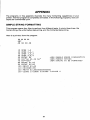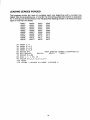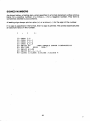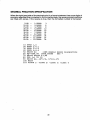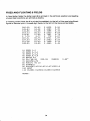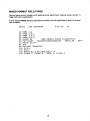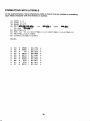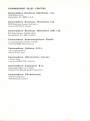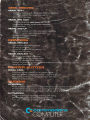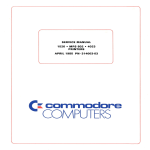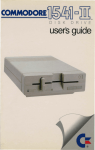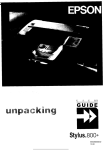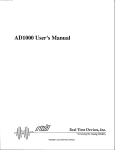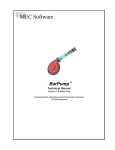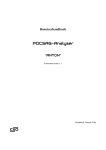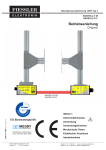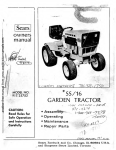Download commodore - computerarchive.org - computer files preserving archive
Transcript
INFOR MATION TO USER
" WARNING : TH IS EQUIPMENT HAS BEEN CERTIFIED TO COMPLY WITH
THE LIMITS FOR A CLASS B COMPUTING DEVICE, PURSUANT TO SUB·
PART J OF PART 15 OF FCC RULES. ONLY PERIPHERALS (COMPUTER
INPUT/ OUTPUT DEVICES, TERM INALS, PRINTERS, ETC.) CERTIFIED TO
COMPLY WITH T HE CLASS B LIMITS MAY BE ATTACHED TO TH IS
COMPUTER. OPERATION WITH NON·CERTIFIED PERIPHERALS IS LI KEL Y
TO RESULT IN INTERFERENCE TO RADIO AND TV RECEPTION."
"THIS EQUIPMENT GENERAT ES AND USES RADIO FREQUENCY ENERGY
AND I F NOT INSTALLED PROPER LY, THAT IS, IN STRICT ACCORDANCE
WITH THE MANUFACTURER'S INSTRUCT IONS, MAY CAUSE INTER·
FERENCE TO RADIO AND TELEVISION RECEPTION . IT HAS BtEN TYPE
TESTED AND FOUND TO COMP LY WITH THE LIMITS FOR A CLASS B
COMPUTING DEVICE IN ACCORDANCE WITH THE SPECIF ICATIONS IN
SUBPART J OF PART 15 OF FCC RULES, WH ICH ARE DESIGNED TO
PROV IDE REASONAB LE PROT ECTI ON AGA INST SUCH INT ERFERENCE
IN A RES IDENTIAL INSTALLAT ION. HOWEVER , THERE IS NO GUAR·
ANTEE THAT INTERFERENCE WILL NOT OCCUR IN A PART ICULAR
INSTALLATION . IF TH IS EQUIPMENT DOES CAUSE INTERFERENCE TO
RAD IO OR TELEVISION REC EPT ION, WHICH CAN BE DETERMINED BY
TURNING THE EQUIPMENT OFF AND ON, THE USER IS ENCOURAGED TO
TRY TO CORRECT THE INTERFERENCE BY ONE OR MORE OF THE
FOLLOWING MEASURES :
•
REORIENT THE RECEIVING ANTENNA
•
RELOCATE THE COMPUTER WITH RESPECT TO
THE RECEIVER
• MOVE THE COMPUTER AWAY FROM THE RECEIVER
• PLUG THE COMPUTER INTO A DIFFERENT OUTLET
SO THAT COMPUTER AND RECEIVER ARE ON DIFFERENT
BRANCH CIRCUITS
" IF NECESSARY, THE USER SHOULD CONSULT THE DEALER OR AN
EXPERIENCED RADIOITELEVISION TECHNICIAN FOR ADDITIONAL
SUGGESTIONS. THE USER MAY FIND THE FOLLOWING BOOKLET PRE·
PARED BY THE FEDERAL COMMUNICATIONS COMMISS ION HELPFUL:
'HOW TO IDENT IFY AND RESOLVE RAD IO·TV INTERFERENCE
PROBLEMS .' TH IS BOOKLET IS AVAI LABLE FROM THE U.$. GVERN·
MENT PRINT ING OFFIC, WASHINGTON, D.C. 2402, STOCK NO. 004·
000-00345-4 ."
PART NO : 320970
COMMODORE
MPS-BD2
DDT MATRIX PRINTER
USER'S GUIDE
A Friendly Introductian ta Your MPS-B02 Dot Matrix Printer
~ commodore
COMPUTER
(
:."
"/:
..::
•.....
''',',j' .
:,
••• ;
•. !
;
..
;."
...
.,;
© 1984 Commodore Electtonlcs; Ltd.
Table Of Contents
Page No.
5ectlon1:GENERALINFORMATION .......•.......••.................•.
DESCRIPTION . . . . . . . . . . . . . . . . . . . . . . . . . . . . . . . . . . . . . • . . . . . . . . . . . . . . . ..
Printing Characteristics ..............•............................
Interface ..............................•..•.........•.............
Paper Feed Mechanisms ..•........................•...••.........
Internal MicroprocessorSystem .•...................•..........•...
Specifications ....................•...............................
UNPACKING YOUR PRINTER ......•...•....•..•.......................
1
1
1
1
2
2
2
3
Section 2: PREPARING TO USE YOUR PRINTER. . . . . . . . . . . . . . . . . . . . . . . .. • •.
CONNECTING THE PRINTER TO YOUR COMPUTER. . . . . . . . . . . . . . . . . . . . • . . .
INSTALLINGTHEPAPER ...•......••.....••........•.....•........••.•
PERFORMING THE POWER·ON TEST. . . . • . . . . . • • . • . . . . • . . . . . . . . . . . • . . . ..
PERFORMING THE PRINT HEAD TEST .....•.............................
4
6
6
6
7
Section 3: USING YOUR PRINTER ....................................... 8
SPECIALPRINTER·ASSOCIATEDCOMMANDS............................ 9
The OPEN Command ....................................•...•.... 9
The CMD Command .....•......................................•. 9
ThePRINT#Command ...........................................•. 10
The CLOSE Command .•.......................................... 10
PRINTING IN THE DIRECT MODE .............................•.......•• 11
PRINTING UNDEF4 PROGRAM CONTROL. . . . . . . . . . . . . . . . . . . . . . . . . . . . . . . .. 11
FORMAT CONTROL .....................................•............ 15
Printing Data Exactly as Received: sa = 0 . . . . . . . . . . . . . . . . . . . . . . . . . . . . .. 16
Printing Data According toa Previously Defined Format: sa = 1 ............ 16
Storing the Formatting Data: sa = 2 .........•........................ 17
The Formatting Characters . . . . . . . . . . . . . . . . . . . . . . . . . . . . . . . . . . . . . . . .. 18
Numeric: .....................................•............. 18
Alpha (String Data): ........................................... 19
Skip (Blank): .................................................. 20
Literals in Format Strings ......•................................... 20
Setting the Numberof Lines Per Page: sa =3 .........................•. 21
Enabling the Printer Diagnostic Messages: sa= 4 .....•..... ~ . . . . . . . . . .. 21
Defining a Programmable Character: sa = 5 .. . . . . . . . . . . . . . . . . . . . • . . • . .. 23
Setting Spacing Between Lines: sa = 6 . . . . . . . . . . . . . . . . . . . . . . . . . . . . . . .. 25
Selecting Upper/Lowercase: sa = 7 ................................... 25
Suppressing Diagnostic Message Printing: sa = 9 . . . . . . . . . . . . . . . . . . . . . .. 26
Resetting the Printer: sa = 10 ....................•.................. 26
SPECIAL CHARACTER FUNCTIONS . . . . . . . . . . . . . . . . . . . . . . . . . . . . . . . . . . . ..
Enhanced Characters .............................................
Paging .........................................................
Specifying Individual Upper· and Lowercase Characters. . .. . . . • . . . . . . . . ..
Reversing a Field . . . . . . . . . . . . . . . . . . . . . . . . . . . . . . . . . . . . . . . . . . . . . . . ..
The Carriage Return ........................................•.....
Quotation Marks .................................................
APPENDIX
SIMPLE STRING FORMATIING .....................................
LEADING ZEROES FORCED ...............•.......................
SIGNED NUMBERS ......•........ ~ ...............................
DECIMAL FRACTION SPECIFICATION ...............................
FIXED AND FLOATING $ FIELDS ....................................
MIXED FORMAT FIELD TYPES ......................................
FORMATIING WITH LITERALS .....................................
26
26
27
27
27
28
28
29
31
32
33
34
35
36
Section 1
GENERAL INFORMATION
The FRICTION/SPROCKET FEED MPS-802 Printer adds a great deal of versitilityand
convenience to the use of your Commodore Computer. While this manual contains all
the information you need to check out, connect, and operate your printer, you should
also refer to other Commodore manuals to get the most out of your computer system.
DESCRIPTION
The MPS-802 printer is designed to operate through software control.lt prints upperand lower-case alphabetic characters, numeric characters,and all the graphic characters available on your Commodore computer, and even a custom user-defined character. In addition, your printer has considerable formatting capability owing to its internal microprocessor system.
Printing Characteristics
Your printer employs a dot matrix print head. The wire heavy-duty jeweled head has a
life expectancy of 50 million characters. If a print head malfunction should occur, obtain authorized technical assistance. Failure to do this may vO.id warranty.
Interface
Your printer is designed to connect directly into your computer through the Serial Port
(6-pins). However, you can connect your printer to as many as"4 VIC disk drives by
daisy-chaining. Daisy-chaining means connecting 1 peripheral to your computer and
plugging additional peripherals into the Serial Port of the last item connected. For
more information about Serial Port specifications, please refer to the Serial Bus Section in your Programmer's Reference Guide.
Paper Feed Mechanism
The MPS-802 Printer has a FRICTIONISPROCKET ·feed mechanism that uses
sprocket holes to hold the paper edges. This model Is especially useful for printing
business forms. See Figure 1..
Normal paper without sprocket holes can be used, too.
Internal Microprocessor System
Your printer contains a microprocessor system that resets and executes a diagnostic
and initialization sequence when you turn on the power. In addition, it contains a random access memory (RAM) in which you can store formatting data, Because your
printer is an "intelligent" peripheral, it uses none of your computer's memory.
Specifications
Table 1 shows the specifications for the MPS-802 Printer.
TABLE 1
Model 1526 Printer Specifications
Printing Method
Serial Impact Dot Matrix
Print Rate
45 Ipm" with 80 columns printed
78 Ipm with 40 columns printed
124 Ipm with 20 columns printed
Print Direction
Bi-directional
Column Capacity
80
Character Font
8X8
Line Spacing
Programmable
.Character Size
0.094" high, 0.08" wide
Copies
3, including original
Ribbon Type
Cartridge
Ribbon Life
1.2 X 108 characters
Ribbon Cartridge
Commodore PIN 613160550
Paper Width
4.5" to 10" (including tractor holes)
Forms
7.5 + (0.5 X 2 sprocket margins)
Pin-tOopin distance: .5" longitudinally
9.5" laterally
5132" diameter
"Lines per minute
2
UNPACKING YOUR PRINTER
Before you unpack your printer, inspect the shipping carton for signs of damage. If it
appears to be damaged, be especially careful when you inspect its contents. DON'T
throw away any of the packaging material until you have located all the contents of the
carton! The package should contain:
1. Commodore Printer, Model MPS-802
2. Serial Cable
3. User's Manual
4. Warranty card
5. Printer ribbon cartridge
If any of these is missing or damaged, notify your Commodore dealer Immediately.
3
Section 2
PREPARING TO USE YOUR PRINTER
Before starting to use your printer, you should make sure that it is in working condition.
This proceudre includes checking for obstructions in the path of the print head or
paper feed and making sure that the printer ribbon is properly in place. Follow this procedure:
1. Lift the plastic cover gently to expose print head and mechanism.
2. Carefully remove any foreign material that may have fallen into the mechanism.
3. Remove the ribbon cartridge from its box and turn the plastic knob
counterclockwise so the ribbon is tight.
4. Hold the ribbon cartridge with the plastic knob at the top left side, then set it on the
two side frames of the printer mechanism with tilting the cartridge so the two front
hooks on the side frames be engaged with two catches on both left and right sides
of bottom of cartridge, then steer down while pressing the ribbon side so the two
side tabs of cartridge are positioned into the slots on the side frames of the printer
mechanism.
5. Turn the plastic knob on cartridge in the direction of the arrow to take up the slack in
the ribbon. Continue to turn the knob until the ribbon slips into front of printer head
by itself.
. Figure 2A. The Ribbon Cartridge
6. Replace the plastic cover.
7. Insert the wire paper holder in the two holes in the rear of the cabinet as shown in
figure 2B.
Figure 28. Wire Paper Holder
4
COMMODORE PRINTER
SERIAL CABLE
Figure 3. Printer to Computer Hookup
Figure 4. Multiple Hookup
5
COMMODORE PRINTER
CONNECTING THE PRINTER TO YOUR COMPUTER
To connect your printer to your Commodore computer, please follow the instructions
in the order listed below.
a. Make sure that both-your computer and printer are turned OFF.
b. Connect one end of the S-pin DIN_ cable to either of the two connector sockets
located in the back of your printer at tne lower left. This cable is "keyed" so that you
cannot plug the cable -in the wrong way. This means that the pins should be positIoned so that a slight pressure will insert the cable properly. You should not have to
force these pins in, and doing so could damage your cable.
c. Connect the other end of the cable to your computer in the Serial Port Connector
located in the back of your computer. Make sure that you are "keying" the pins properly into the connector with Sholes.
d. Now plug the printer's power cord into a standard AC wall outlet. However, do NOT
turn the equipment on yet.
INSTALLING THE PAPER
The tractor feed printer accepts standard fan-folded pin feed paper. You can purchase
this paper from your local Commodore dealer.
The paper drive in this printer may be adjusted to accept varying widths of paper. This
is done by sliding the pin feed mechanism to the desired position. Depress the paper
feed button in the upper right-hand top panel to advance the paper after it is loaded. To
remove the paper, open the feed mechanism retainers and pull the paper out.
PLATE..
Figure 5. Paper Path
CAUTION: DO NOT FEED PAPER BACKWARDS.
6
Figure 6. Inserting Paper Into MPS.802
PERFORMING THE POWER·ON TEST
You are now ready to proceed with the power-on part of the checkout:
1. Turn on the AC power to your computer and verify that is is working correctly.
2. To turn on the power to the printer, press the rocker switch at the side of the printer
so that the white dot is visible. In response to the application of AC power, the .
printer's microprocessor should move the print head all the way to the right, then to
its home position at the far left. If this does not happen (and that's highly unlikely),
turn off both machines, check all cor nections and try again. If you still get no
response, contact your Commodore dealer.
PERFORMING THE PRINT HEAD TEST
You can test the print r.ead (and the ribbon cartridge as well) after you have inserted the
paper. NEVER al:ow any printing to occur when there is no paper in the printer. To do
so may result in damage to the print head. To perform this test, simply turn on the
printer wh Ie pressing the paper feed button. Turn power off to end the test.
!4I."/,& O( ).+, - ,/01234:56788' 1 ( . )?e!A8CDEFGHIJKl..~PQRSTUVWXYl[ , I t .....-.J • .., 1t-.'-1_r-'! 4I.-r/.& 0 ( ) . +, - , /0 1234:56789' I ( ~ )?e!ABCDEFGH I JKl..~PQRSTUVWXYl [ , It .....-.J • .., It- .'-1_r'-r
"$""/.& 0 ( ) . + , - , /01234:56789. ' ( • )?e!ABCDEFGH I JKl..~PQRSTUVWXYl [ , It .....-.J • .., It- .'-1 _ r-'-T1
,../.&' ( ) $+, - . /01234:56789' J<. )?e!ABCDEFGH IJKl..M'«JPQRSTUVWXYz[ '·It .....-.J • .., I h'-1_r-'-T11
y..s.0 ( ) •• , -, /01234:56789" <.. )?e!ABCDEFGH IJKl..~PQRSTUVWXYz[' It .....-.J • .., It- .'-1_r-'-T11 I
& 0 ( ) + , - , /01234:56789. ; ( " )?S!A8CDEFGH I JKl..~PQRSTUVWXYZ [ , It .....-.J • .., It- .'-1 _ r-'-T11 I I
o ( ) . + , - , /0 1234:56789 • ; ( = >?I!!ABCDEFGH I JKl..MNOPQRSTUVWXYl [ , It .....-.J •
.., 1t-.'-1 _ r-'-T11 I r
( ) *+, -, /01234:56789'; < )?e!A8CDEFGH IJKl..~PQRSTUVWXYl[' It .....-.J • .., I t-.'-1_r-'-T11 I •
)$+, -', /0123456789'1(" )?I!!ABCDEFGH I JKl..M'IOPQRSTUVWXVZ [ ' I t .....-.J • .., 1t-.'-1 _r-'-T11 I • •
" , ' . , /01234:58789', < a )?e!ABCDEFGH IJKl..I'NJPQRSTUVWXYZ[' It"'I.-.J • .., 1t-.'-1 _r-'-T11 I .-..J
• , - • /0 123456799 I ; ( • )?e!ABCOEFGH I JKl..M'IOPQRSTUVWXYl [ , It .....-.J • .., It-. '-1 _ r-'-T11 I . . . . .
,-, /111234:56789' J( ~ >?e!ABCDEFGH IJKl..Ml-DPQRSTUVWXYl[ 'It .....-.J • .., 1t-.'-1 _r-'-T11 I . . . . . .
- , /0123456789' , <.. ) ?I!!ABCDEFGH I JKl..Mt-DPQRSTUVWXYZ[ , I t"'I.-.J • .., It- .'-1 _ r-'-T-i I I . . . . . ...
,/0123456789', < ~ )?S!A8CDEFGH IJKl..Ml-DPQRSTUVWXYZ[, It .....-.J • .., 1t-.'-1 _r-'-T11 I ........ .
/0123456789' '( ~ )?l!!ASCDEFGHIJKl..M'IOPQRSTUVWXYZ[' It .....-.J • .., It- .'-1_r-'-T11 I . . . . . . . . . ..
*
=
7
Section 3
USING YOUR PRINTER
Your printer does much more than just give you clean, fast copy. Since it has its own internal microprocessor system, it is very versatile. In this section you will learn how to
use your printer to print out listings, program results, and graphic displays. You will
learn how to use it to format data and enhance character size. You will even be able to
create your own custom characters.
Before you attemp.t to use your printer, make sure you know how to do the following:
1. Operate your Commodore computer.
2. Do elementary programming in BASIC.
3. Write files to and from a peripheral device such as the DATASSETIE* recorder or
the Commodore Floppy Disk Drive.
4. Open and close files.
You should refer to your computer User Manual for this information.
This section uses these conventions to indicate cerain actions or requirements.
Example
dn
Description
Italicized lowercase letters in a syntax indicate that
you should enter something (a variable) in place of
the letters.
Brackets indicate optional usage.
NOTE: The commands described in this manual apply specifically to
use with the printer. Certain commands may follow a slightly different
general form or produce different results from those described here
when they are used for the computer or other peripheral devices. Consult the appropriate manual for the exact usage of these commands in
other contexts.
'OATASSETTE is a trademark of Commodore Electronics. Ltd.
8
PRINTER·ASSOCIATED COMMANDS
The OPEN Command
The syntax. of the OPEN command is:
OPEN Ifn, dn, [s~J
This command sets Ii correspondence between a file number and a physical device.
The Ifn or logical file may be any number you choose to assign to your file from 1 to 255.
It doesn't matter which number you choose as long as you remain consistent
throughout your set of commands. The dn or device number(also known as the primary
address) refers to the device to which you wish to send the file. In the case of the
printer, the number must be 4 since that is the number assigned to it at the factory.
NOTE: If you want to change a printer device number, you can have it
changed by an authorized Commodore technician. See your Commodore dealer about this. (You might want to have a printer's device
number changed if you have two printers attached to your computer.
You need to refer to each of them individually; hence, the need to
change one of the device numbers.)
The sa or secondary address is used to specify a particular printer function. Secondary
addresses are thoroughly discussed in the section entitled FORMAT CONTROL.
The CMD Command
The syntax of this command is:
CMD Ifn
CMD transfers output from the screen to the printer. The Ifn must be the same as in the
OPEN statement with which it is associated. Unlike a PRINT command, the line or bus
to the receiving device is left open. The line or bus to the receiving device (in this case,
the printer) is said to be "listening." If you follow a CMD command with a PRINT or a
LIST command, the output is directed to the printer instead of the screen.·
9
The PRINT # Command
The syntax of the PRINT # command is:
PRINT # Ifn, data
PRINT# works just like PRINT except that it directs output to the printer instead of the
video screen. After printing the designated data, the line or bus to the printer is said to
be "unlistened." Therefore, if you have used the CMD command, it is necessary to
follow it with a PRINT # command in order to "unlisten" the connection between the
printer and the computer.
NOTE: In standard Commodore BASIC, the PRINT command can be abbreviated as a question mark (?). You may not do this with PRINT #. It
must always be typed out as PRINT #.
The CLOSE Command
The syntax of this command is:
CLOSE Ifn
You should always close a file after printing to it. You may not exceed ten open files, so
you should make a habit of closing files when you are finished with them. This way you
will always have the maximum number of files available for use.
Remember when using the CMD command, since CMD does not "unlisten" the line to
the printer, you must always precede a CLOSE command with PRINT # in order to pro·
perly close the file.
Example:
Right
Wrong
OPEN 5,4
PRINT 115 i "HELW THERE"
CLOSE 5
OPEN 5,4
CMD 5, "HELLO THERE"
PRINT 115;CLOSE 5
not
OPEN 5,4
CMD 5,"HELLO THERE"
PRINT 115,"HELLO THERE"
CLOSE 5
OPEN 5,4
,PRINT lt5,"HELLO THERE"
CMD 5,"HELLO THERE"
PRINT lt5:CLOSE 5
not
not
OPEN 5,4
CMD 5, "HELLO THERE"
CLOSE 5
OPEN 5,4
CMD 5,"HELW THERE"
PRINT 115, "HELLO THERE"
PRINT 115: CLOSE 5
OPEN 5,4
PRINT 115,"HELW THERE"
CMD 5,"HELLO THERE"
CLOSE 5
Armed with these thumbnail descriptions of what the printer-related commands do,
you can now proceed to the next part of this section. which tells you how to use these
commands to control your printer. You can find more detailed information about these
commands in your computer User Manual.
10
PRINTING IN THE DIRECT MODE
The direct mode of communication allows you to enter printing commands at the
keyboard.
The following example shows the entire direct mode listing process of a short
program.
Example:
The printer prints:
Comments:
You type:
The screen displays:
OPEN 3,4
OPEN 3,4
READY.
CMD3
CMD3
LIST
LIST
PRINT #
PRINT #3
READY.
Use the PRINT #
command to "unlisten"
the printer.
CLOSE 3
CLOSE 3
READY.
You close the file so that
Ifn 3 can be used for
something else.
You open the file and
give it a /In of 3. The 4
makes the file available to
the printer.
READY.
The printer is ,"listening."
The program is printed
on the printer.
The printer is "listening."
PRINTING UNDER PROGRAM CONTROL
As we have seen, you can control the printer directly from the keyboard. You can also
control the printer from within a BASIC program. In the example below, this short
BASIC program is placed in the computer's memory. (It could have been placed there
from the keyboard, a cassette tape, or a floppy disk):
t
10 OPEN 3,4
20 PRINT
3,
30 CLOSE 3
"THIS PROGRAM ILLUSTRATES PROGRAM CONTROL"
WO SlfJt,.';; f'l_Iv . '.f-·pIII
f-ltF'E
,
REMEMBER THIS: The LIST command within a program terminates program execution. Then, when you are finished running a program, you
must type the PRINT # command to close the channel. Then type the
CLOSE command to close the file.
11
The following example shows a BASIC program that takes advantage of some of your
printer's special features. The program directs the printer to generate the following:
• An enhanced heading. You will find more about this feature on page 33.
• The entire printer character set.
Two special character functions are used in the program: the OFF/RVS key and the
CRSR Down (Cursor Down) key. You may find out more about these starting on page
26.
A printout of a program you place in your computer's memory looks like this:
10 OPEN 4,,4
:A$=A$+CHR$(I):NEXT
20 FOR I = 32 TO 95
:B$=B$+CHR$(I):NEXT
30 FOR I = 160 TO 223
40 C$="-8"+A$
50 0$="-8"+B$
60 E$="I'
+A$
70 F$=""
+B$
8,0 G$=""
+C$
90 H$=""
+0$
100 PRINT #4,CHR$(14)"MOOEL 1526 PRINTER CHARACT~R SET"
110 PRINT 4:PRINT ~4:PRINT #4
120 PRINT i4, A$
130 PRINT #4, B$
140 PRINT #4, C$
150 PRINT #4, 0$
160 PRINT lA, E$
170 PRINT #4, F$
180 PRINT #4, G$
190 PRIN #4, H$
200 CLOS 4
12
Here is an explanation of each statement in the program.
Line No.
Explanation
10
Opens the printer as a file for printing.
20
Sets A$ equal to a string containing all the unshifted characters from the
keyboard.
30
Sets B$ equal to a string containing all the shifted characters from the
keyboard.
40
Sets C$ equal to the set of all unshifted characters in reverse field. The
character between the quotes is entered by pressing: .. _ . . ".
50
Sets D$ equal to the set of all shifted characters in reverse field.
60·90
Each time a PRINT statement is encountered, as.in lines 120-190, a Carriage Return is executed (unless a semicolon is placed at the end of the
preceding PRINT statement). Therefore, each string, as in lines 160-190,
must begin with a Cursor Down to reset the printer to lowerc~e.
NOTE: The use of a Cursor Down to set to lowercase and Cursor Up to
reset to uppercase enables you to use upper- and lowercase letters on
the same line.
60
Sets E$ = to a Cursor Down plus A$. The character between the quotes
is entered by pressing: .. • ".
70
Sets F$
80
Sets G$
= to a Cursor Down plus B$.
= to a Cursor Down plus C$.
Sets H$ = to a Cursor Down plus D$.
90
100-190
PRINT #4 tells the computer to print to device 4 (in this case, the printer).
100
CHR$ (14) increases the width of the printed character to twice its
original size. This line prints the title of the program in 'enhanced
characters.'
110
Prints three Carriage Returns on the printer.
120-190
200
Prints each of the strings constructed in lines 20 through 90 on the
printer.
Closes the printer channel.
NOTE: Printing a listing from within a program terminates the program.
Therefore, LIST should be placed at the end of the program.
13
To execute this program, simply type:
RUN
This is the result:
MOD EL.
I
iii..,*
"11$/:,&' ( )
1 '526
PR I
+, -. /0<1123 456789: ;
r-..... T E R
SET
< ">?I!1A8 COEFGH I·JKLMNO PQRSTU VL<lXY2[
£. ]"to1.--1
n.L,_.-L -r-I11 r-"_.... 8,J.-.-..,~-_, h .....'L·vf!8 -.'
rXOIo
~
_!7'Z T is
.......
' . . . . . . . . . . . . . . . . .eW_. .'Q
. , _ _ " ......, 4_
. .I . . . . . .~IIiiIiiI!!I.£SU _ _
I IItf$"<.~; I,
;. .. +
J
~'. /1)
..........
1 i:~ 34'!~S7·38: J <:
1 ....-...] l.\ l;$.1f &'-,...;'":'.......-111
PM!,,"
,.-+1 ,..
= >?I~9.bcl::l1i! f:at":
t1!U -.aa ....
i j k: 1 rrrnopqr s 1: uvwxy z[
~
r-........... ·~8COEFGHIJKLMNOPQRSTUVWXYZ-+l
4;. . . . . . . . . .- _ "•
Now, close the channel and the file, type:
PRINT 114
CLOSE 4
14
It+,~
FORMAT CONTROL
Through the printer's format control option, you can control the interpretation of data
sent to the printer. The format control option allows you to print numbers in columns,
set the number of lines per page, and perform other useful formatting tasks. To implement the format control option, you use the third parameter of the OPEN command.
OPEN Ifn, dn, sa
As before, Ifn is the logical file number, dn is the device number (also known as the
primary address), and sa is the secondary address. It is in the secondary address position that you enter the desired parameter.
You can enter any of the eleven secondary addresses in your OPEN command. These
are:
o Print data exactly as received in Upper/Graphics case.
Print data according to a previously-defined format
2 Store the formatting data
3 Set the number of lines per page to be printed
4 Enable the printer format diagnostic messages
5· Define a programmable character
6 Set spacing between lines
7 Print data exactly as received in Upper/Lower case.
9 Suppress diagnostic message printing
10 Reset printer
After the appropriate OPEN statement has been transmitted, a PRINT # statement is
required to transmit the secondary address information to the specified device (in this
case, your printer).
Remember that it is possible to have as many as ten files open simultaneously. This
allows you to perform several formatting functions at one time on the data in the computer's memory. There are examples of the formatting capabilities described in this
section in the Appendix.
15
Printing Data Exactly" As Received: sa =0
This secondary address is the default value. Whether or not you include it in your
OPEN statement, the printer prints data exactly as received. Up to 80 characters are
printed on each line and if the next character is not a Carriage Return, a Carriage Return
is performed automatically and the overflow characters are printed on the next line.
Example:
10 OPEN 5,4
20 PRINT il5,"'fHIS IS A TEST I "
Results in:
THIS IS A TEST!
Printing Data According to a Previously Defined Format: sa = 1
A secondary address of 1 invokes the formatting features of your printer. The data to be
=
printed is arrayed according to a previously specified format using sa 2. If you should
transmit a string of data when sa 1 is in effect and there is no formatting data in the
printer's memory, then the data string is printed exactly as it is received.
=
When formatting string data from the computer, a skip, CHR$(29), must be sent to
delimit the end of a string being edited to a field. Leading blanks are stripped off a
string; therefore, to print a blank alpha field you must transmit·a shifted blank,
CHR$(160). The alpha field is then right padded with blanks as shown below.
Example:
10
20
30
40
50
OPEN 2,4,2
OPEN 1,4,1
PRINT il2,"AM
AM
AM"
PRINT ill, "ABC"CHR$ (29) CHR$ (160) CHR$ (29) "DEF"
CLOSE 2:CLOSE 1
Results in:
ABC
DEF
Note: The data to be printed for any formatted line must be sent with
only one "PRINTH" command.
16
Storing the Formatting Data: sa = 2
Perhaps the most significant feature of your printer is its ability to format data. Picture
formatting generates a simple one-to-one correspondence between the column position of the print line and the symbol that is to appear there. Formatting lets you left- or
right-justify columns of data, or align numeric data on its decimal pOint position.
Example:
10 OPEN 2,4,2
20 OPEN 1,4,1
30 PRINT #2,"$$$.99"
40 PRINT #l,. 05
50 CLOSE 2:CLOSE 1
Results in:
$.05
The commands in the example above transfer formatting data to the printer's internal
memory for future print editing use. Once completed, READY and the blinking cursor
appear on the screen.
The Formatting Characters
Specification of a format is accomplished by a set of formatting characters which,
when joined, define the rules of formatting data for the printer format interpreter. The
formatting characters may be grouped into three classes:
Numeric
9,Z,$,S,.,-
Alpha
A
Skip
(Blank)
Fields are specified by combining these formatting characters. Up to 79 characters are
accepted in a format string. Excess (overflow) characters are printed onto the next
print line. Table 2 contains formatting examples.
17
Numeric
9 -Specifies a digit position in a numeric field. If there is no digit to print in this position,
then a blank is substituted.
Z - Also specifies a digit position in a numeric field. Unlike the 9, this character forces a
o to be printed if there is no digit available for this position. This is desirable if leading
zeroes are required in a numeric field.
$ - if one $ is specified, then the field is treated as a dollar amount with a fixed-sign position as follows:
$123
$1234.00
If all digit positions to the left of the decimal pOint are $, then the number is printed as a
floating dollar sign right justified before the most significant digit.
S - When preceding a numeric field, the sign of the number (+ or - ) is to be printed in
this fixed column position .
. - Defines the position of the decimal point and is printed literally in this position.
- -Specifies a trailing sign. If the number is positive, a blank is printed. A numeric field
cannot have both Sand -. When this is the csse, only the S will be honored.
Here are some examples of format fields:
a) Field width and decimal position specified·
99
Two-digit integer with no sign
99.999 Five-digit real type with 3 positions to right of decimal
b) Dollar sign insertion$99.99 Fixed dollar sign
$$$.99 Floating dollar sign
c) Leading zeros forcedZZZZ No decimal
ZZ.99 Decimal
d) Trailing minus999 - Blank is printed if number is positive
e) Signed numberss99 + or - always printed
18
Table 2. Formatting Examples
Table 2 contains more examples of sample data, format fields, and the resultant editing.
FORMAT FIELD
DATA
EDITED RESULT
AAAAA
AAAAA
$$$$
$9999
$99.99
$99.99
$99.99$99.99S$99.99
ABC
ABCDEFG
99
99
77
-77
-77
77
77
77
77
77
77
ABC
ABCDE
$99
$ 99
$77.00
$77.00
$77.00$77.00
+$77.00
0077
77.000
077.00
77.00
zzzz.
ZZ.999
ZZZ.99
999.99
.99
.99
S.999
Z.999Z.999-
77
.001
1.5E- 02
1.5E- 02
-1.5E-02
.00
+.015
0,015
0.015-
The printer software handles up to ten significant figures, and an exponent range ±99 on
numbers passed as data to be formatted. Exponential numbers must be normalized
such that Q<s;IXI<10.
Alpha (String Data):
The letter A represents one position of an alpha field. Within the field, leading blanks
are truncated, the field is left-justified, and it is padded to the right with blanks. Shifted
blanks CHR$(160), are not deleted if in the leading positions.
Example:
10
20
30
40
50
OPEN 2,4,2
(PEN 1,4,1
PRINT i2, "A AA AM"
PRINT #1, "CBM"CHR$(29)"CBM"CHR$(29)"CBM"
CLOSE 2:CLOSE 1
Results in:
C CB
CBM
19
--
Skip (Blank):
Simply use blanks where spaces are required:
Example:
10
20
30
40
50
OPEN 2,4,2
OPEN 1,4,1
PRINT 112, "AAA AAA
AAA"
PRINT 111, "PET"CHR$ (29) "PET"CPR$ (29) "PET"
CLOSE 2:CLOSE 1
Results in:
PET
PET
PET
To right justify integers, define an alpha string the length of the longest integer. Then
blank fill the left of the integer data string and right justify the number within that
string.
literals in Format Strings
Literals are characters that are to be printed exactly as they exit in the printer's
memory rather than being used to format other data. Literals are flagged by preceding
each literal in the format string with a reverse-field ON character.
One use of literal is to create a special form at the same time you are printing data. This
is done by using the special graphics character to form vertical, horizontal, or other
lines between the fields. You can create a form while printing data, either by overprinting graphic characters or by inserting literal characters in a format string as
shown below.
The only limitation on literal characters in format strings is that they cannot be printed
in the reverse field mode. They are also restricted to the same character set in which
data is currently being printed.
Example:
10 OPEN 2,4,2
20 OPEN 1,4,1
30 PRINT lI2," milA [AAAM milA ]
milA ? AAAM mII_? "
32 A$=""
35 FOR I=1 TO 10:A$=A$+CHR$(64+I)
40 PRINT #1, A$CHR$ (29)A$CHR$ (29) A$CHR$ (29)
50 NEXT
60 CLOSE 2:CLOSE 1
Results in:
[A
[AB
[ABC
[ABCD]
[ABCDE]
[ABCDE]
[ABCDE]
[ABCDE]
[ABCDE]
[ABCDE]
(A
)
(AB
)
(ABC )
(ABCD)
(ABCDE)
(ABCDE)
(ABCDE)
(ABCDE)
(MCDE)
(ABCDE)
?A
?
?AB
?
?ABC ?
?ABCD ?
?ABCDE?
?ABCDE?
"?JlliCDE?
?ABCDE?
?ABCDE?
?ABCDE?
20
-~
milA
(AAAM
mII_)
Setting the Number of Lines Per Page: sa =3
This special secondary address allows you to vary the number of pr.lnted IIn~s per
page. In order for this paging option to take effect, you must turn pa~mQ on with the
special paging character, CHR$(147), described on page 27. When pagl~g IS on and t~e
paging secondayaddress is not implemented, the default number o.f hnes per page IS
66, including three blank lines at the top of the page and three blank hnes at the bottom
of the page.
Example:
10 OP~ 4,4
20 (P~ 1,4,1
30 OPEN 2,4,2
40 (PEN 3,4,3
50 A$="999
9999
99.99999999
99.99999999"
55 PRINT 112,A$
60 PRINT 113, CHR$(60)
70 PRINT 114, CHR$(147)
80 FOR I = 1 TO 99
90 PRINT IIl,I;I*I;SQR(I);I T (1/3)
100 NEXT I
110 PRINT 114,CHR$(19)
120 CLOSE 4:CLOSE 3:CLOSE 2:CLOSE 1
Enabling _he Printer Diagnostic Messages: sa =4
When a secondary address of 4 is transmitted, the printer's diagnostic messages appear-whenever an error occurs. When a formatting error occurs, a message is printed,
the format is dumped, and a pOinter is located at the ·offending field. If a secondary address of 4 has NOT been transmitted, then once an error occurs, data characters are
dumped directly to the print line even if the last command was to format data.
Example:
Example:
*PE:C*
10
20
. 30
40
50
OPEN 4,4,4:PRINT 114:CLOSE 4
(PEN 25,4 25
PRINT 1125
CLOSE 25
OPEN 1,4:CMDl:LIST
READY.
Whether or not diagnostic messages are enabled, overflow of numeric fields is always
indicated by fields filled with asterisks (* * * * * *). This is a nonfatal error; as in other
cases, the secondary address option is reset to zero and all data retrieved by the printer
is printed exactly as received.
21
Diagnostic Messages
* PE:L *.
Lines per page out of range. An attempt was made to set the lines per page
to.a value outside the range 13< Iinesperpage<128 via a print·to·SA 3. The
command is ignored and the previous length remains in force.
*PE:C*·
Bad command. You gave the printer an invalid SA outside the range. The
command is ignored.
.
*PE:M*·
* PE:E*·
'"
Data·format mismatch. You gave the printer non.:num~ric data to print in a
numeric field. The first character printed after the error message is the of·
fending character.
Exponent error. The numeric data given to the printer to print in a numeric
field had an invalid exponent. The expected form of an exponential number
is: n.nnnn + ee or n.nnnn - ee. The expression must contain a plus or
minus sign with a two digit exponent.
* PE:F*·Bad format. The data that was sent to SA = 2 either contains illegal format·
ting characters, or unrecognizable syntax.
* PE:T*·
Terminator error. The SA changed before a terminator was detected. A ter·
minator is defined as a carriage return (chr$(13)), a line feed (chr$(10)), or a
carriage return line·feed sequence. Communication with the current SA
must be terminated with a terminator before attempting to "talk" to
another SA.
•
22
Defining a Programmable Character: sa = 5
A secondary ad(jress of 5 allows you to create a custom character of your own. This
programmable character is initialized with this secondary address.
Suppose you wanted to program the special symbol in Commodore Business
Machines' logo, which is:
~
commodore
Layout a 8x8 matrix (the same matrix as is on the print head). To the left of the matrix,
write the binary bit value of each line. Use dots, one per square to create your
character. Then add up the binary bits indicated by your dots in each column. These
totals are used in the DATA statement in your program.
Example:
128
;
64
32
16
8
4
i
•
• •
•
•
•
2
• •
•
•
• •
•
• •
28
~4
65
65
54
34
0
0
. . . . . TOTALS
The DATA statement in your program will read:
DATA 28,34,65,65,54,34,0,0
The program shown in the printout in the next example writes the Commodore logo ten
times. It creates a string with the CHR$ value of the column totals and passes the
string to the printer with sa = 5. To achieve upper- and lowercase characters, use the
CRSR Up (Cursor Up) for uppercase characters, and CRSR Down (Cursor Down) for
lowercase Characters.
•
Example:
10 DATA 28,34,65,65,54,34,0,0
20 OPEN 5,4,5
30 FOR 1=1 TO 8:READ A:A$=A$+CHR$(A):NEXT
40 PRINT 1t5,A$
50 OPEN 4,4
60 FOR 1=1 ro 10
70 PRINT 1t4,CHR$(14)CHR$(254) "l!IIIIIIlIc 1I0MMODORE_IIBlluSINESS
_II M II ACHINES"
80 NEXT
90 CLOSE 5
100 CLOSE 4
The following is a description of the program shown above:
23
Line No.
20
Open 5,4,5
I
LCommunicates to the p"nt., what function you want ex.
ecuted. A secondary address of 5 indicates that you want
something stored in the printer's custom character buf·
fer.
The device number (the printer's)
The logical file number
30
The FOR NEXT loop contained in this line reads the data contained in
line 10 and constructs a string A$. A$ contains the necessary information to print the Commodore logo.
40
Stores A$ in printer memory.
50
Opens the print file for printing.
60-aO
Prints the Commodore logo and "Commodore Business Machines" ten
times.
PRINT#4
CHR$(14)
CHR$(254)
Cursor Up
Cursor Down
90-100
Prints to the printer
Prints 'enhanced characters'
Prints the programmed character (the Commodore logo)
Sets the printer to uppercase
Sets the printer to lowercase
Closes the two files opened by the program.
After typing RUN, you get this result:
a
a
0:
a
0:
0:
0:
0:
a
0:
Commodore
Commodore
Commodore
Commodore
Commodore
Commodore
Commodore
Commodore
Commodore
Commodore
Bus
Bus
Bus
Bus
Bus
Bus
Bus
Bus
Bus
Bus
:l.ness
:l.ness
:l.ness
iness
ines.s
:l.ness.
:l.ness
ines.s
:l.nes.s
:l.ne:ss
Mac: h
Mac: h
Mac: h
Mac:h
Mac: h
Mac:h
Mac: h
Mac:h
Mac:h
Mac: h
:l.nes
:l.nes
:l.nes
ines
:I. n e s
:l.nes
:I. n e s
:l.nes.
:I. n e:s
:l.nes.
NOTE
Multiple programmable characters in the same line can only be made by overprinting.
The programmable character cannot be changed when a line wraps around to the next
line.
24
Setting Spacing Between Lines: sa = 6
A secondary address assignment of 6 controls the number of steps between successive lines of print. There are 144 steps per inch, so a declared value (";;127) of 18 produces eightlines per inch. A declared value of 72 produces lines spaced one inch apart.
The default value is 24, which produces the standard 6 lines per inch.
Example:
10 OPEN 4,4
20 OPEN 6,4,6
30 FOR I= 1 TO 127 STEP 4
40 PRINT #6, CHR$(I)
50 PRINT #4, "HHHHHHHHHHHHHHHHHHHHHHHHHHHHHHHHHHHH"
60 NEXT
Selecting Upper/Lower Case: sa =7
Secondary address 7 is used to print data exactly as received. It is similar to SAO except that all unshifted characters are printed in lower case and all shifted (or capital)
characters are printed in upper case.
Example:
30 OPEN 4,4,7
40 PRIN'r #4, "MODEL 1526 PRINTER"
50 CLOSE 4
Results in:
model
1526
printer
25
Suppress Diagnostic Message Printing: sa = 9
To turn off the diagnostic message printing, send a secondary address of 9.
Example:
*PE:M*
COMMODORE
COMMODORE
10
20
30
40
50
60
10
15
20
30
40
50
60
OPEN 4,4,4:PRINT #4:CLOSE 4
OPEN 2,4,2
OPEN 1,4,1
PRINT #2,"$$$$.3"
PRINT U, "COMMODORE"
CLOSE 2:CLOSE 1
OPEN 4,4,4:PRINT ff4:CLOSE 4
OPEN 9,4,9:PRINT #9:CLOSE 9
OPEN 2,4,2
OPEtCI 1,4,1
PRINT #2,"$$$$.9"
PRINT U, "COMMODORE"
CLOSE 2:CLOSE 1
Resetting the Printer: sa = 10
To reset the printer, send a secondary address of 10.
Example:
10 OPEN 10,4,10
20 PRINT lIlO
30 CLOSE 10
SPECIAL CHARACTER FUNCTIONS
Special control characters can be Llsed to change the mode of printing within a single
line. Table 3 contains a summary of the special control characters. The table is followed by a brief description of each function.
Enhanced Characters
You can print any character double its width. While characters are normally printed in a
8-row by 8-column matrix. enllanced characters appear in a 8-row by 16-column matrix.
The example below shows how already enhanced characters can be further enhanced.
Example:
10 OPEN t1,4
20 PRINT #4,"H"CHRS(14)"E"CHRS(14)"L"CIIRS(14)"L"CIIRS(14)"O"
30 CLOSP. 4
Results in:
26
Paging
P!lging must be turned on in your program with the code CHR$(147) or the keyboard entry shown in Table 3. Otherwise, printing is continuous. The paging function provides
for 66 lines per page including three blank lines at the top of the page and three blank
lines at the bottom. The number of lines per page may be altered by using the secondary address 3 option. When paging is in effect, the paging off character performs a
top-of-form function.
Specifying Individual Upper- and Lowercase Characters
The printer default character set is ASCII/Graphics when power is first turned on to the
printer. Though it is not possible to display both graphics and lowercase simultaneouslyon the video display screen, the printer does allow shifting between character sets
on the same line. This function is analogous to the letters/figures shift on a Teletype™.
Example:
10 OPEN 4,4
20 PRINT 1t4,"<CRSR UP> C <CRSR DOWN> OMMODORE"
Results in:
COllInodore
Reversing a Field
This function inverts the dot matrix to produce the effect of white on black (see Table
3). DO NOT use this mode of printing for more than five consecutive lines since extended printing in this mode will damage the print head.
Example:
10 OPF.N 5,4
20 PRINT 1t5," _ _
._--
COMMODORE"
30 CLOSE 5
Results in:
27
TABLE 3
Special Control
Printer function
. Enhance
Characte~
Code
Summary
ASCII
CHR$(14)
SO
Keyboard
NA
Unenhanced
CHRS(129)
Paging on
CHR$(147)
Paging off
CHR$(19)
DC3
RVSON
CHR$(18)
DC2
RVS OFF
CHR$(146)
Carriage return
CHR$(13)
Carriage return with
no line feed
CHR$(141)
Line feed
CHR$(10)
Uppercase
CHR$(145)
IC+RI
Cursor
Up
Lowercase
CHR$(17)
HSRI
Cursor
Down
Skip space
CHR$(29)
IC~RI
Cursor
Right
Quote
CHR$(34)
0
Quote
NA
ISHIFTI&~
HOME .
CR
HOME
~
[;]
RVS
I SHIFT 1& RVS
IRETURNI
[;U
NA
LF
"
NA
The Carriage Return
If you attempt to print more than 80 characters on a line, a Carriage Return with Line
Feed will be forced and the overflow characters will be printed on the next line. If you
transmit a Shift Carriage Return ($80), a Carriage Return without Line Feed is executed. This allows overprinting on a line. A Carriage Return turns off reverse field,
character ~nhance and the quote mode.
Quotation Marks
If an odd number of quotation marks have been transmitted, control characters are
made visible. This can be particularly useful when you are making a listing of a BASIC
program containing cursor control characters in quotation marks.
28
APPENDIX
The programs in this appendix illustrate the many formatting capabilities of your
printer. Th,e first program is completely annotated. In the following programs, new concepts are commented upon.
SIMPLE STRING FORMATTING
This program opens four·files to perform four different tasks. It prints three lines: the
format string, the unformatted data string, and the formatted data string.
Here is a printout from the program:
AA AA AA AA
ABC
AB AB AB AB
10 OPEN 1,4
20 OPEN 2,4,1
30 OPEN 3,4,2
40 OPEN 4,4,4
:REM ENABLE ERROR DIAGNOSTICS
50 PRINT lI4
:REM FORMAT STRING
60 A$="AA AA AA AA"
:REM STRING TO BE FORMATTED
70 B$="ABC"
80 PRINT 11 ,A$
90 PRINT I1,B$
100 PRINT lI3,A$
110 C$=CHR$(29)
120 PRINT lI2,B$C$B$C$e$C$B$
130 CLOSE l:CLOSE 2:CLOSE 3:CLOSE 4
29
An analysis of the program will help you understand how it works.
Line No.
Explanation
10-40
Four logical files are opened to the printer so that the data in the computer's memory can be used in four different ways:
Logical
File No.
Secondary
Address
o(default)
Usage
Print data exactly as transmitted.
Format data before it is printed.
2
3
2
Transmit the formal string.
4
4
Enable format error diagnostic messages
to ~e printed (if any).
50
Enables error messages (if any)
60
Defines the format string
70
Defines the data string
80
Prints the format string
90
Prints the unformatted data string
100
Transmits the format string to the printer's memory
110
Sets C$ equal to the format character for "skip a space"
120
Prints the formatted data string 4 times
130
Closes the files
30
LEADING ZEROES FORCED
This program prints ten rows of numbers, each row beginning with a number one
higher than the preceding row. In line 60, the formatting statement (which is prepared
for in line 30, and transmitted in line 70) specifies leading zeroes in all fields and plus
signs in the first two fields.
+0001.
+0002.
+0003.
+0004.
+0005.
+0006.
+0007.
+0008.
+0009.
+0010.
+0002.
+0003.
+0004.
+0005.
+0006.
+0007.
+0008.
+0009.
+0010.
+0011.
0003.
0004.
0005.
0006.
0007.
0008.
0009.
0010.
0011.
0012.
0004
0005
0006
0007
0008
0009
0010
0011
0012
0013
10 OPEN 1,4
20 OPEN 2,4,1
30 OPEN 3,4,2
40 OPEN 4,4,4
50 PRINT 14
:REM ENABLE ERROR DIAGNOSTICS
60 F$="SZzzz.
SZZZZ.
ZZZZ.
ZZZZ"
70 PRINT n,FS
80 FOR I = 1 TO 10
90 PRINT ~2,I,I+1,I+2,I+3
100 NEXT
110 CLOSE l:CLOSE 2:CLOSE 3:CLOSE 4
31
SIGNED NUMBERS
As shown below, a trailing sign, when specified in a format statement, either prints a
blank for a positive number, or a minus (-) for a negative number. This form is
sometimes desired by accountants.
A leading sign always prints a plus (+ ) or a minus (- ) for the sign of the number.
If no sign is specified in the format, then no sign is printed. This works essentially like
an absolute value on the number.
1
10
20
30
40
50
60
70
80
90
1
1-
OPEN 1,4
OPEN 2,4,1
OPEN 3,4,2
OPEN 4,4,4
PRINT »4
:REM ENABLE ERROR DIAGNOSTICS
F$="999
5999
999-"
PRINT ~3,F$
PRINT »2,-1,-1,-1
CLOSE 1:CLOSE 2:CLOSE 3:CLOSE 4
32
DECIMAL FRACTION SPECIFICATION
When the right hand side of the decimal point in a format statement has. more digits of
precision specified than contained in the formatted data, the remaining digit positions
are fillej:l with zeroes. If the reverse is true, then the formatted number is truncated.
5.00
10.00
15.00
20.00
25.00
30.00
35.00
40.00
45.00
50.00
1.25000
2.50000
-3.75000
5.00000
6.25000
7.50000
8.75000
- 10.00000
- 11.25000
- 12.50000
3
6
9
12
15
18
21
24
27
30
10 OPEN 1,4
20 OPEN 2,4,1
30 OPEN 3,4,2
40 OPEN 4,4,4
50 PRINT *4
:REM ENABLE ERROR DIAGNOSTICS
60 F$-"999.99 S999.99999
999 n
70 PRINT PRINT *3,F$
80 FOR I-I TO 10
90 PRINT i2,-10*I/2,-5*I/4,3*I
100 NEXT
110 CLOSE 1: CLOSE 2: CLOSE 3: CLOSE 4
33
FIXED AND FLOATING $ FIELDS
In fixed dollar fields the dollar sign ($) is printed in the leftmost position and leading
unused digit positions are printed as blanks.
In floating dollar fields the $ is printed immediately to the left of the most significant
figure or decimal point. Unused digit fields to the left of the $ are printed blank.
$66.29
$45.83
$32.86
$53.33
$74.91
$ 7.79
$97.51
$27.03
$15.28
$49.95
$6.62
$4.58
$3.28
$5.33
$7.49
$.77
$9.75
$2.70
$1. 52
$4.99
$
$
$
$
$
$
$
$
$
$
6629
4583
3286
5333
7491
779
9751
2703
1528
4995
$.66
$.45
$.32
$.53
$.74
$.07
$.97
$.27
$.15
$.49
10 OPEN 1,4
20 OPEN 2,4,1
30 OPEN 3,4,2
40 OPEN 4,4,4
50 PRINT 114
60 F$="99.99
$$$.99
$99999
70 PRINTII3,F$
80 FORI=l TO 10
85 X=RND(l)
90 PRINT#2,X*100,X*10,X*10000,X
100 NEXT
110 CLOSE1:CLOSE2:CLOSE3:CLOSE4
READY.
34
$.99"
MIXED FORMAT FIELD TYPES
Shown below are an integer with leading zeros, alpha field, floating dollar, and an integer with zero suppressed.
In line 120, CHRS(29), (skip) is used as a terminator for the alpha field so that it is formatted correctly.
00002
PET COMPUTER
$795.00
50
10 OPEN 1,4
20 OPEN 2,4,1
30 OPEN 3,4,2
40 OPEN 4,4,4
50 PRINT .#4
:REM ENABLE ERROR DIAGNOSTICS
60 F$="ZZZZZ
AAAAAAAAAAAAAAAAAAAA
$$$$$.99
70 PRINT #),F$
80 A=2
90 B$="PET COMPUTER"
100 C=795
110 0=50
120 PRINT i2,A,B$,CHR$ (29) ,C,D
130 CLOSE 1: CLOSE 2: CLOSE 3: CLOSE 4
35
999"
FORMATTING WITH LITERALS
In the example below, literal characters within a format line are created by preceding
. each literal character with the reverse on symbol.
10
20
30
40
OPEN 1,4
OPEN 2,4,2
OPEN 3,4,1
F$="_.I_.*
50
60
70
80
ZZ.999
PR1NTII2,F$
FOR 1=1 TO 10:X=10*RND(1) :Y=lOOO*RND(l) :Z=8*RND(1)
PR1NT#3,XiY;Z:NEXT
CLOSEl:CLOSE2:CLOSE3
-.+"
zz
-..
READY.
1*
. 1*
1*
1*
1-1<
1*
1*
1*
1*
1*
04
08
04
04
03
03
04
06
07
07
•
•
•
••
•••
••
$S02
$582
$7
$670
$272
$292
$382
$76
$73
$645
03.756
02.813
00.268
00.969
07.298
00.234
03.260
03.901
01.361
03.354
+
+
+
+
+
+
+
+
+
+
36
$$$$
_.,
I
COMMODORE SALES CENTERS
Commodore Business Machines, Inc.
1200 Wilson Drive
Westchester. PA 19380, U.S.A.
Commodore Business Machines Ltd.
3370 Pharmacy Avenue, Agincourt,
Ontario, M1W 2K4, Canada
Commodore Business Machines (UK) Ltd,
675 Ajax Avenue, Trading Estate,
Slough Berks, SL I 4BG, England
Commodore Bueromashinen GmbH
Lyonerstrasse 38, PO BOX 710126
Frankfult 6000, West Germany
Commodore Italiana S.R.L.
Via Consen-atoria 22
Milano 20 122, Italy
Commodore Information Center
5 Onion Road
Lane Cove 2066 NSW, Australia
Commodore Computer B. V.
Marksingel 2e4811 N.V. Breda
Postlrus 720, 480 3aS Breda, Netherl ands
Commodore AG(Schweiz)
Aeschenvorstadt 57
4010 Basel, Switzerland