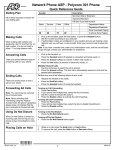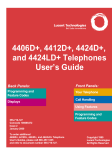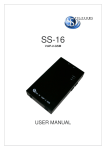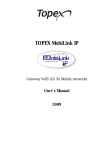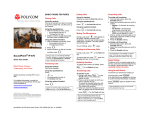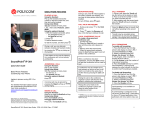Download This guide will help you quickly get started using your
Transcript
VoIP Quickstart Guide – Polycom 430 This guide will help you quickly get started using your Polycom 430 phone. This guide gives you enough information to perform business critical phone functions out of the box. Please refer to your Quick Reference Guides for more detailed information on advanced phone features and other web-based phone control tools. Making a Call 1. Access dial tone by: Picking up the receiver OR Pressing the “New Call” Soft Key OR Pressing the Speakerphone Key OR Pressing an active Line Key 2. External Call – Dial 9 and 1 if required and the number 3. Internal Call – Dial the four digit extension of the receiving party Setting Up Your Voicemail 1. Press the “Message” Feature Key. 2. When prompted for the password, enter the default password of 111111 followed by #. 3. Follow prompts to change your password and record your greeting. Accessing the mindSHIFT VoIP Web Portal The mindSHIFT VoIP Web Portal provides every end user with the ability to change features, such as call forwarding, at the click of a mouse. URL: http://myvoip.mindshift.com Username: email address Default Password: welcome Forward Calls to Another Number or Extension 1. Press the “Fwd” Soft Key on your phone 2. Enter an extension or number 9 and 1 if required and the number (ex. 9 (703) 555-1111) 3. Press the “Enable” Soft Key – Your active “Line Key” will show an animated arrow if forwarding is successful 4. To Turn Off Call Forwarding – Press the “Forward” and then “Disable” Soft Keys in succession Hosted VoIP QuickStart - Polycom 430 Document v1.0 Platform Release 13, Version 1 Page 1 of 2 mindSHIFT Proprietary and Confidential VoIP Quickstart Guide – Polycom 430 Viewing Missed, Received, and Placed Calls 1. 2. 3. 4. 5. 6. Press the “Menu” Feature Key Press the number 1 on the keypad to access the “Features” from the Main Menu Press or scroll to Number 4 to access “Call Lists” Press Number 1 (Missed Calls), 2 (Received Calls), or 3 (Placed Calls) to access the desired list Scroll up and down to choose to “Dial” or “Edit” numbers prior to dialing Press the “Dial” Soft Key to dial the desired number or press the “Exit” Soft Key when finished Volume (Ringer, Speakerphone, Call) 1. Ringer - Press the minus (-) or plus (+) key to lower or raise your ringer while you Line is not actively engaged 2. Speakerphone and Call Volume - Press the minus (-) or plus (+) key to lower or raise your speakerphone or call volume while your Line is actively engaged Transfer a Call 1. While engaged in a call, press the “Trnsfr” Soft Key To speak to the transfer to party: 2. Dial the internal extension or external number, speak to the party, and press the “Trnsfr” Soft Key To blind transfer: 3. Press the “Blind” Soft Key before entering the transfer extension or external number 4. Dial the internal extension or external number – call will transfer and screen will revert to the main view Three-way Call 1. While engaged in a call, press the “Conf” Soft Key 2. Dial the third party extension or external number 3. After third caller answers, press the “Conf” Soft Key to connect the three callers Hosted VoIP QuickStart - Polycom 430 Document v1.0 Platform Release 13, Version 1 Page 2 of 2 mindSHIFT Proprietary and Confidential