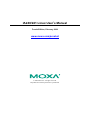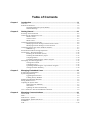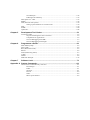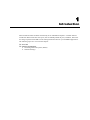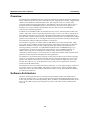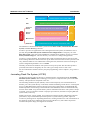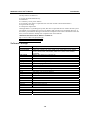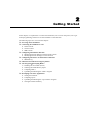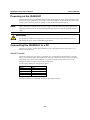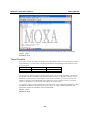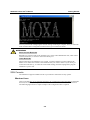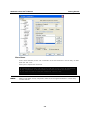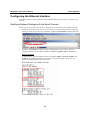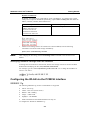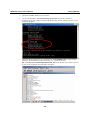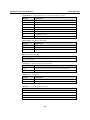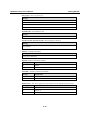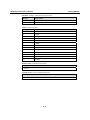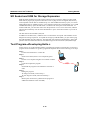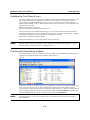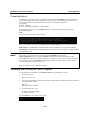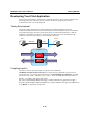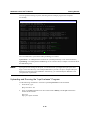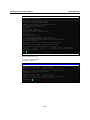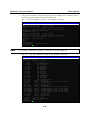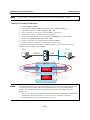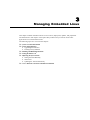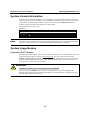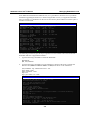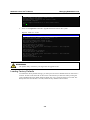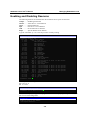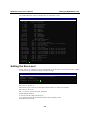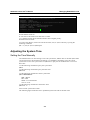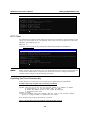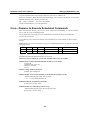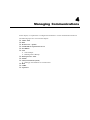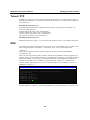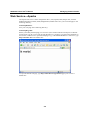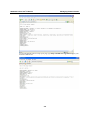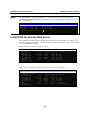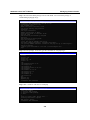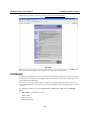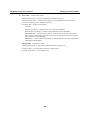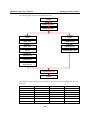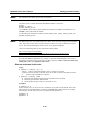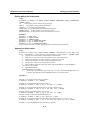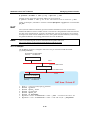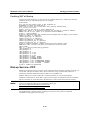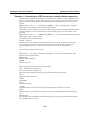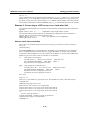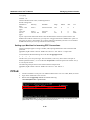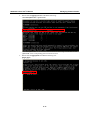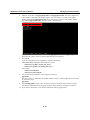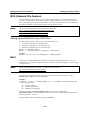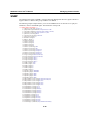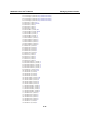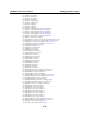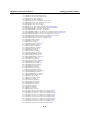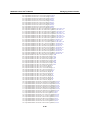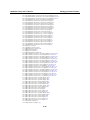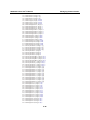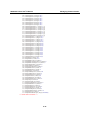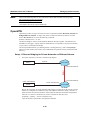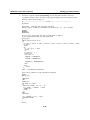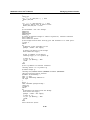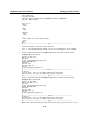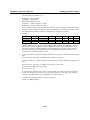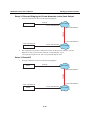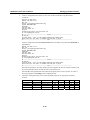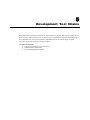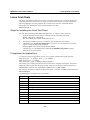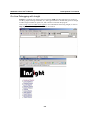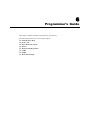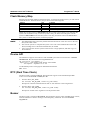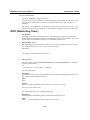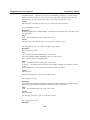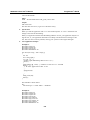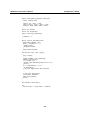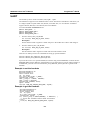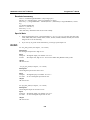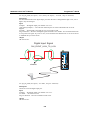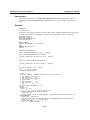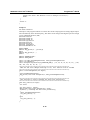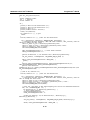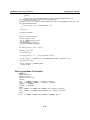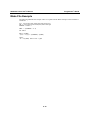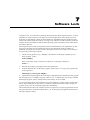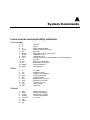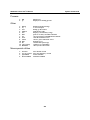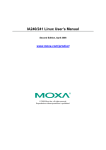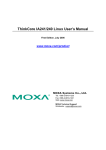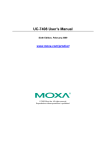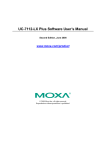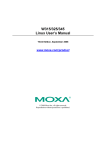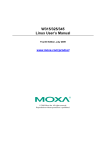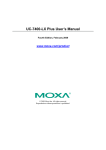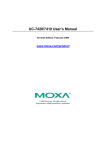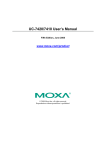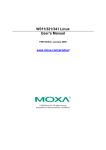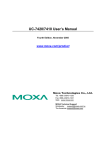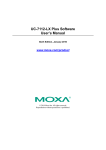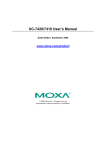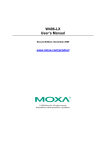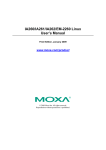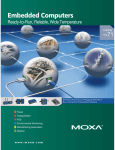Download IA240/241 Linux User`s Manual
Transcript
IA240/241 Linux User’s Manual Fourth Edition, February 2009 www.moxa.com/product © 2009 Moxa Inc. All rights reserved. Reproduction without permission is prohibited. IA240/241 Linux User’s Manual The software described in this manual is furnished under a license agreement and may be used only in accordance with the terms of that agreement. Copyright Notice Copyright © 2009 Moxa Inc. All rights reserved. Reproduction without permission is prohibited. Trademarks MOXA is a registered trademark of Moxa Inc. All other trademarks or registered marks in this manual belong to their respective manufacturers. Disclaimer Information in this document is subject to change without notice and does not represent a commitment on the part of Moxa. Moxa provides this document “as is,” without warranty of any kind, either expressed or implied, including, but not limited to, its particular purpose. Moxa reserves the right to make improvements and/or changes to this manual, or to the products and/or the programs described in this manual, at any time. Information provided in this manual is intended to be accurate and reliable. However, Moxa assumes no responsibility for its use, or for any infringements on the rights of third parties that may result from its use. This product might include unintentional technical or typographical errors. Changes are periodically made to the information herein to correct such errors, and these changes are incorporated into new editions of the publication. Technical Support Contact Information www.moxa.com/support Moxa Americas: Toll-free: 1-888-669-2872 Tel: +1-714-528-6777 Fax: +1-714-528-6778 Moxa China (Shanghai office): Toll-free: 800-820-5036 Tel: +86-21-5258-9955 Fax: +86-10-6872-3958 Moxa Europe: Tel: +49-89-3 70 03 99-0 Fax: +49-89-3 70 03 99-99 Moxa Asia-Pacific: Tel: +886-2-8919-1230 Fax: +886-2-8919-1231 Table of Contents Chapter 1 Introduction ..................................................................................................1-1 Overview.................................................................................................................................. 1-2 Software Architecture .............................................................................................................. 1-2 Journaling Flash File System (JFFS2)........................................................................ 1-3 Software Package ....................................................................................................... 1-4 Chapter 2 Getting Started .............................................................................................2-1 Powering on the IA240/241 ..................................................................................................... 2-2 Connecting the IA240/241 to a PC .......................................................................................... 2-2 Serial Console ............................................................................................................ 2-2 Telnet Console............................................................................................................ 2-3 SSH Console .............................................................................................................. 2-4 Configuring the Ethernet Interface .......................................................................................... 2-6 Modifying Network Settings with the Serial Console ................................................ 2-6 Modifying Network Settings over the Network ......................................................... 2-7 Configuring the WLAN via the PCMCIA Interface ................................................................ 2-7 IEEE802.11g .............................................................................................................. 2-7 SD Socket and USB for Storage Expansion........................................................................... 2-12 Test Program—Developing Hello.c ....................................................................................... 2-12 Installing the Tool Chain (Linux)............................................................................. 2-13 Checking the Flash Memory Space .......................................................................... 2-13 Compiling Hello.c .................................................................................................... 2-14 Uploading and Running the “Hello” Program.......................................................... 2-14 Developing Your First Application ........................................................................................ 2-15 Testing Environment ................................................................................................ 2-15 Compiling tcps2.c..................................................................................................... 2-15 Uploading and Running the “tcps2-release” Program.............................................. 2-16 Testing Procedure Summary .................................................................................... 2-19 Chapter 3 Managing Embedded Linux ........................................................................3-1 System Version Information..................................................................................................... 3-2 System Image Backup.............................................................................................................. 3-2 Upgrading the Firmware............................................................................................. 3-2 Loading Factory Defaults ........................................................................................... 3-4 Enabling and Disabling Daemons............................................................................................ 3-5 Setting the Run-Level .............................................................................................................. 3-6 Adjusting the System Time ...................................................................................................... 3-7 Setting the Time Manually ......................................................................................... 3-7 NTP Client.................................................................................................................. 3-8 Updating the Time Automatically .............................................................................. 3-8 Cron—Daemon to Execute Scheduled Commands ................................................................. 3-9 Chapter 4 Managing Communications ........................................................................4-1 Telnet / FTP ............................................................................................................................. 4-2 DNS ......................................................................................................................................... 4-2 Web Service—Apache ............................................................................................................. 4-3 Install PHP for Apache Web Server ......................................................................................... 4-5 IPTABLES ............................................................................................................................... 4-7 NAT........................................................................................................................................ 4-12 NAT Example .......................................................................................................... 4-12 Enabling NAT at Bootup.......................................................................................... 4-13 Dial-up Service—PPP............................................................................................................ 4-13 PPPoE .................................................................................................................................... 4-16 NFS (Network File System)................................................................................................... 4-19 Setting up the IA240/241 as an NFS Client.............................................................. 4-19 Mail........................................................................................................................................ 4-19 SNMP .................................................................................................................................... 4-20 OpenVPN............................................................................................................................... 4-28 Chapter 5 Development Tool Chains ...........................................................................5-1 Linux Tool Chain ..................................................................................................................... 5-2 Steps for Installing the Linux Tool Chain .................................................................. 5-2 Compilation for Applications ..................................................................................... 5-2 On-Line Debugging with GDB .................................................................................. 5-3 On-Line Debugging with Insight................................................................................ 5-4 Chapter 6 Programmer’s Guide....................................................................................6-1 Flash Memory Map.................................................................................................................. 6-2 Device API............................................................................................................................... 6-2 RTC (Real Time Clock) ........................................................................................................... 6-2 Buzzer ...................................................................................................................................... 6-2 WDT (Watch Dog Timer) ........................................................................................................ 6-3 UART....................................................................................................................................... 6-7 DI/DO ...................................................................................................................................... 6-8 Make File Example ................................................................................................................ 6-15 Chapter 7 Software Lock...............................................................................................7-1 Appendix A System Commands..................................................................................... A-1 Linux normal command utility collection............................................................................... A-1 File manager.............................................................................................................. A-1 Editor......................................................................................................................... A-1 Network..................................................................................................................... A-1 Process....................................................................................................................... A-2 Other.......................................................................................................................... A-2 Moxa special utilities................................................................................................. A-2 1 Chapter 1 Introduction Moxa IA240 and IA241 are RISC-based ready-to-run embedded computers. Available features include four RS-232/422/485 serial ports, dual 10/100 Mbps Ethernet ports, PCMCIA, SD socket for storage expansion and USB 2.0 host making IA240/241 ideal for your embedded applications. The following topics are covered in this chapter: Overview Software Architecture ¾ Journaling Flash File System (JFFS2) ¾ Software Package IA240/241 Linux User’s Manual Introduction Overview The IA240/IA241 embedded computers, which are designed for industrial automation applications, feature 4 RS-232/422/485 serial ports, dual Ethernet ports, 4 digital input channels, 4 digital output channels, and a PCMCIA cardbus and SD socket. The computers come in a compact, IP30 protected, industrial-strength rugged chassis. The DIN-Rail vertical form factor makes it easy to install the IA240/241 embedded computers in small cabinets. This space-saving feature also facilitates easy wiring, and makes the IA240/241 the best choice as front-end embedded controllers for industrial applications. In addition to the standard models, the IA240/IA241 also come in wide temperature models. The IA240-T and IA241-T have an operating temperature range of -40 to 75°C, and are appropriate for harsh industrial automation environments. The industrial mechanism of the IA240/IA241 design provides robust, reliable computing. Due to the RISC-based architecture, the IA240/IA241 will not generate a lot of heat when in use. The high communication performance and fanless design make the IA240/IA241 ideal for industrial automation environments. The IA240/241 computers use a Moxa ART 192 Mhz RISC CPU. Unlike the X86 CPU, which uses a CISC design, the RISC architecture and modern semiconductor technology provide these embedded computers with a powerful computing engine and communication functions, but without generating a lot of heat. A 16 MB NOR Flash ROM and a 64 MB SDRAM give you enough memory to install your application software directly on the embedded computer. In addition, dual LAN ports are built right into the RISC CPU. This network capability, in combination with the ability to control serial devices, makes the IA240/241 ideal communication platforms for data acquisition and industrial control applications. The IA240/241’s pre-installed Linux operating system (OS) provides an open software operating system for your software program development. Software written for desktop PCs can be easily ported to the computer with a GNU cross compiler, without needing to modify the source code. The OS, device drivers (e.g., serial and buzzer control), and your own applications, can all be stored in the NOR Flash memory. The IA240/241 Linux Series (referred to here as IA240/241, or as the target computer) consists of two models: IA241-LX with CardBus, and IA240-LX (which doesn’t support CardBus). Both models have exactly the same hardware and software features, except for the PCMCIA CardBus provided by the IA241-LX. Software Architecture The Linux operating system that is pre-installed in the IA240/241 follows the standard Linux architecture, making it easy to accept programs that follow the POSIX standard. Program porting is done with the GNU Tool Chain provided by Moxa. In addition to Standard POSIX APIs, device drivers for the USB storage, buzzer and Network controls, and UART are also included in the Linux OS. 1-2 IA240/241 Linux User’s Manual AP API OS Kernel Protocol Stack Device Driver Microkernel Hardware Introduction User Application Daemon (Apache, Telnet, FTPD, SNMP) Application Interface (POSIX, Socket, Secure Socket) TCP, IP, UDP, CMP, ARP, HTTP, SNMP, SMTP PCMCIA, CF, WLAN, USB, UART, RTC, LCM, Keypad File System Memory control, Schedule, Process RS-232/422/485, Ethernet, PCMCIA, CompactFlash, USB The IA240/241’s built-in Flash ROM is partitioned into Boot Loader, Linux Kernel, Root File System, and User directory partitions. In order to prevent user applications from crashing the Root File System, the IA240/241 uses a specially designed Root File System with Protected Configuration for emergency use. This Root File System comes with serial and Ethernet communication capability for users to load the Factory Default Image file. The user directory saves the user’s settings and application. To improve system reliability, the IA240/241 has a built-in mechanism that prevents the system from crashing. When the Linux kernel boots up, the kernel will mount the root file system for read only, and then enable services and daemons. During this time, the kernel will start searching for system configuration parameters via rc or inittab. Normally, the kernel uses the Root File System to boot up the system. The Root File System is protected, and cannot be changed by the user. This type of setup creates a “safe” zone. For more information about the memory map and programming, refer to Chapter 5, Programmer’s Guide. Journaling Flash File System (JFFS2) The Root File System and User directory in the flash memory is formatted with the Journaling Flash File System (JFFS2). The formatting process places a compressed file system in the flash memory. This operation is transparent to the user. The Journaling Flash File System (JFFS2), which was developed by Axis Communications in Sweden, puts a file system directly on the flash, instead of emulating a block device. It is designed for use on flash-ROM chips and recognizes the special write requirements of a flash-ROM chip. JFFS2 implements wear-leveling to extend the life of the flash disk, and stores the flash directory structure in the RAM. A log-structured file system is maintained at all times. The system is always consistent, even if it encounters crashes or improper power-downs, and does not require fsck (file system check) on boot-up. JFFS2 is the newest version of JFFS. It provides improved wear-leveling and garbage-collection performance, improved RAM footprint and response to system-memory pressure, improved concurrency and support for suspending flash erases, marking of bad sectors with continued use of the remaining good sectors (enhancing the write-life of the devices), native data compression inside the file system design, and support for hard links. 1-3 IA240/241 Linux User’s Manual Introduction The key features of JFFS2 are: y Targets the Flash ROM Directly y Robustness y Consistency across power failures y No integrity scan (fsck) is required at boot time after normal or abnormal shutdown y Explicit wear leveling y Transparent compression Although JFFS2 is a journaling file system, this does not preclude the loss of data. The file system will remain in a consistent state across power failures and will always be mountable. However, if the board is powered down during a write then the incomplete write will be rolled back on the next boot, but writes that have already been completed will not be affected. Additional information about JFFS2 is available at: http://sources.redhat.com/jffs2/jffs2.pdf http://developer.axis.com/software/jffs/ http://www.linux-mtd.infradead.org/ Software Package Moxa private (V1.2) Linux 2.6.9 ARP, PPP, CHAP, PAP, IPv4, ICMP, TCP, UDP, DHCP, FTP, SNMP V1/V3, HTTP, NTP, NFS, SMTP, SSH 1.0/2.0, SSL, Telnet, PPPoE, OpenVPN JFFS2, NFS, Ext2, Ext3, VFAT/FAT File System OS shell command Bash Busybox Linux normal command utility collection Utilities tinylogin login and user manager utility telnet telnet client program ftp FTP client program smtpclient email utility scp Secure file transfer Client Program Daemons pppd dial in/out over serial port daemon snmpd snmpd agent daemon telnetd telnet server daemon inetd TCP server manager program ftpd ftp server daemon apache web server daemon sshd secure shell server openvpn virtual private network openssl open SSL Linux Tool Chain Gcc (V3.3.2) C/C++ PC Cross Compiler GDB (V5.3) Source Level Debug Server Glibc (V2.2.5) POSIX standard C library Boot Loader Kernel Protocol Stack 1-4 2 Chapter 2 Getting Started In this chapter, we explain how to connect the IA240/241, how to turn on the power, how to get started programming, and how to use the IA240/241’s other functions. The following topics are covered in this chapter: Powering on the IA240/241 Connecting the IA240/241 to a PC ¾ Serial Console ¾ Telnet Console ¾ SSH Console Configuring the Ethernet Interface ¾ Modifying Network Settings with the Serial Console ¾ Modifying Network Settings over the Network Configuring the WLAN via the PCMCIA Interface ¾ IEEE802.11g SD Socket and USB for Storage Expansion Test Program—Developing Hello.c ¾ Installing the Tool Chain (Linux) ¾ Checking the Flash Memory Space ¾ Compiling Hello.c ¾ Uploading and Running the “Hello” Program Developing Your First Application ¾ Testing Environment ¾ Compiling tcps2.c ¾ Uploading and Running the “tcps2-release” Program ¾ Testing Procedure Summary IA240/241 Linux User’s Manual Getting Started Powering on the IA240/241 Connect the SG wire to the shielded contact located in the upper left corner of the IA240/241, and then power on the computer by connecting it to the power adaptor. It takes about 30 to 60 seconds for the system to boot up. Once the system is ready, the Ready LED will light up. NOTE After connecting the IA240/241 to the power supply, it will take about 30 to 60 seconds for the operating system to boot up. The green Ready LED will not turn on until the operating system is ready. ATTENTION This product is intended to be supplied by a Listed Power Unit and output marked with “LPS” and rated 12-48 VDC, 580 mA (minimum requirements). Connecting the IA240/241 to a PC There are two ways to connect the IA240/241 to a PC: through the Serial Console port or via Telnet over the network. Serial Console The serial console port gives users a convenient way of connecting to the IA240/241’s console utility. This method is particularly useful when using the computer for the first time. The signal is transmitted over a direct serial connection, so you do not need to know either of its two IP addresses in order to connect to the serial console utility. Use the serial console port settings shown below. Baudrate Parity Data bits Stop bits: Flow Control Terminal 115200 bps None 8 1 None VT100 Once the connection is established, the following window will open. 2-2 IA240/241 Linux User’s Manual Getting Started To log in, type the Login name and password as requested. The default values are both root: Login: root Password: root Telnet Console If you know at least one of the two IP addresses and netmasks, then you can use Telnet to connect to the IA240/241’s console utility. The default IP address and Netmask for each of the two ports are given below: LAN 1 LAN 2 Default IP Address 192.168.3.127 192.168.4.127 Netmask 255.255.255.0 255.255.255.0 Use a cross-over Ethernet cable to connect directly from your PC to the IA240/241. You should first modify your PC’s IP address and netmask so that your PC is on the same subnet as one of IA240/241’s two LAN ports. For example, if you connect to LAN 1, you can set your PC’s IP address to 192.168.3.126 and netmask to 255.255.255.0. If you connect to LAN 2, you can set your PC’s IP address to 192.168.4.126 and netmask to 255.255.255.0. To connect to a hub or switch connected to your local LAN, use a straight-through Ethernet cable. The default IP addresses and netmasks are shown above. To login, type the Login name and password as requested. The default values are both root: Login: root Password: root 2-3 IA240/241 Linux User’s Manual Getting Started You can proceed with configuring the network settings of the target computer when you reach the bash command shell. Configuration instructions are given in the next section. ATTENTION Serial Console Reminder Remember to choose VT100 as the terminal type. Use the cable CBL-RJ45F9-150, which comes with the IA240/241, to connect to the serial console port. Telnet Reminder When connecting to the IA240/241 over a LAN, you must configure your PC’s Ethernet IP address to be on the same subnet as the IA240/241 that you wish to contact. If you do not get connected on the first try, re-check the serial and IP settings, and then unplug and re-plug the IA240/241’s power cord. SSH Console The IA240/241 supports an SSH Console to provide users with better security options. Windows Users Click on the link http://www.chiark.greenend.org.uk/~sgtatham/putty/download.html to download PuTTY (free software) to set up an SSH console for the IA240/241 in a Windows environment. The following figure shows a simple example of the configuration that is required. 2-4 IA240/241 Linux User’s Manual Getting Started Linux Users From a Linux machine, use the “ssh” command to access the IA240/241’s console utility via SSH. #ssh 192.168.3.127 Select yes to complete the connection. [root@bee_notebook root]# ssh 192.168.3.127 The authenticity of host ‘192.168.3.127 (192.168.3.127)’ can’t be established. RSA key fingerprint is 8b:ee:ff:84:41:25:fc:cd:2a:f2:92:8f:cb:1f:6b:2f. Are you sure you want to continue connection (yes/no)? yes_ NOTE SSH provides better security compared to Telnet for accessing the IA240/241’s console utility over the network. 2-5 IA240/241 Linux User’s Manual Getting Started Configuring the Ethernet Interface The network settings of the IA240/241 can be modified with the serial console, or online over the network. Modifying Network Settings with the Serial Console In this section, we use the serial console to configure the network settings of the target computer. 1. Follow the instructions given in a previous section to access the Console Utility of the target computer via the serial console port, and then type #cd /etc/network to change directories. 2. Type #vi interfaces to edit the network configuration file with vi editor. You can configure the Ethernet ports of the IA240/241 for static or dynamic (DHCP) IP addresses. Static IP addresses: As shown below, 4 network addresses must be modified: address, network, netmask, and broadcast. The default IP addresses are 192.168.3.127 for LAN1 and 192.168.4.127 for LAN2, with default netmask of 255.255.255.0. 2-6 IA240/241 Linux User’s Manual Getting Started Dynamic IP addresses: By default, the IA240/241 is configured for “static” IP addresses. To configure one or both LAN ports to request an IP address dynamically, replace static with dhcp and then delete the address, network, netmask, and broadcast lines. Default Setting for LAN1 iface eth0 inet static address 192.168.3.127 network: 192.168.3.0 netmask 255.255.255.0 broadcast 192.168.3.255 3. Dynamic Setting using DHCP iface eth0 inet dhcp After the boot settings of the LAN interface have been modified, issue the following command to activate the LAN settings immediately: #/etc/init.d/networking restart NOTE After changing the IP settings, use the networking restart command to activate the new IP address. Modifying Network Settings over the Network IP settings can be activated over the network, but the new settings will not be saved to the flash ROM without modifying the file /etc/network/interfaces. For example, type the command #ifconfig eth0 192.168.1.1 to change the IP address of LAN1 to 192.168.1.1. Configuring the WLAN via the PCMCIA Interface IEEE802.11g The following IEEE802.11g wireless card modules are supported: y y y y y y ASUS—WL-107g CNET—CWC-854 (181D version) Edmiax—EW-7108PCg Amigo—AWP-914W GigaByte—GN-WMKG Other brands that use the Ralink RT2500 series chip set To configure the WLAN for IEEE802.11g: 2-7 IA240/241 Linux User’s Manual Getting Started 1. Unplug the CardBus Wireless LAN card first. 2. Use the command #vi /etc/networking/interfaces to open the “interfaces” configuration file with vi editor, and then edit the 802.11g network settings (circled in red in the following figure). 3. Additional WLAN parameters are contained in the file RT2500STA.dat. To open the file, navigate to the RT2500STA folder and invoke vi, or type the command #vi /etc/Wireless/RT2500STA/RT2500STA.dat to edit the file with vi editor. Options for the various parameters are listed below the figure. 2-8 IA240/241 Linux User’s Manual Getting Started CountryRegion—Sets the channels for your particular country / region Setting Explanation 0 use channels 1 to 11 1 use channels 1 to 11 2 use channels 1 to 13 3 use channels 10, 11 4 use channels 10 to 13 5 use channel 14 6 use channels 1 to 14 7 use channels 3 to 9 WirelessMode—Sets the wireless mode Setting Explanation 0 11b/g mixed 1 11b only 2 11g only SSID—Sets the softAP SSID Setting Any 32-byte string NetworkType—Sets the wireless operation mode Setting Explanation Infra Infrastructure mode (uses access points to transmit data) Adhoc Adhoc mode (transmits data from host to host) Channel—Sets the channel Setting Explanation 0 Auto 1 to 14 the channel you want to use AuthMode—Sets the authentication mode Setting OPEN SHARED WPAPSK WPANONE 2-9 IA240/241 Linux User’s Manual Getting Started EncrypType—Sets encryption type Setting NONE WEP TKIP AES DefaultKeyID—Sets default key ID Setting 1 to 4 Key1Str, Key2Str, Key3Str, Key4Str—Sets strings Key1 to Key4 Setting The keys can be input as 5 ascii characters, 10 hex numbers, 13 ascii characters, or 26 hex numbers TxBurst—WPA pre-shared key Setting 8 to 64 ascii characters WpaPsk—Enables or disables TxBurst Setting Explanation 0 disable 1 enable TurboRate—Enables or disables TurboRate Setting Explanation 0 disable 1 enable BGProtection—Sets 11b/11g protection (this function is for engineering testing only) Setting Explanation 0 auto 1 always on 2 always off 2-10 IA240/241 Linux User’s Manual Getting Started ShortSlot—Enables or disables the short slot time Setting Explanation 0 disable 1 enable TxRate—Sets the TxRate Setting Explanation 0 Auto 1 1 Mbps 2 2 Mbps 3 5.5 Mbps 4 11 Mbps 5 6 Mbps 6 9 Mbps 7 12 Mbps 8 18 Mbps 9 24 Mbps 10 36 Mbps 11 48 Mbps 12 54 Mbps RTSThreshold—Sets the RTS threshold Setting 1 to 2347 FragThreshold—Sets the fragment threshold Setting 256 to 2346 2-11 IA240/241 Linux User’s Manual Getting Started SD Socket and USB for Storage Expansion Both the IA240 and IA241 provide an SD socket for storage expansion. Moxa provides an SD flash disk for plug & play expansion that allows users to plug in a Secure Digital (SD) memory card compliant with the SD 1.0 standard for up to 1 GB of additional memory space, or a Secure Digital High Capacity (SDHC) memory card compliant with the SD 2.0 standard for up to 16 GB of additional memory space.The SD socket is located on the front panel of the IA240/241. To install an SD card, you must first remove the SD protection cover to access the socket, and then plug the SD card directly into the socket. Remember to press on the SD card first if you want to remove it. The SD card will be mounted at /mnt/sd. In addition to the SD socket, a USB 2.0 host is located on the front panel. The USB host is also designed for storage expansion. To expand the storage by USB flash disk, you just need to plug the USB flash disk into this USB port. The flash disk will be detected automatically, and its file partition will be mounted into the OS. The USB storage will be mounted at /mnt/usbstorage. Test Program—Developing Hello.c In this section, we use the standard “Hello” programming example to illustrate how to develop a program for the IA240/241. In general, program development involves the following seven steps. Step 1: Connect the IA240/241 to a Linux PC. Step 2: Install Tool Chain (GNU Cross Compiler & glibc). Step 3: Set the cross compiler and glibc environment variables. Step 4: Code and compile the program. Step 5: Download the program to the IA240/241 Via FTP or NFS. Step 6: Debug the program Æ If bugs are found, return to Step 4. Æ If no bugs are found, continue with Step 7. Step 7: Back up the user directory (distribute the program to additional IA240/241 units if needed). 2-12 x86 Cross Compiler IA240/241 Linux User’s Manual Getting Started Installing the Tool Chain (Linux) The Linux Operating System must be pre-installed in the PC before installing the IA240/241 GNU Tool Chain. Fedora core or compatible versions are recommended. The Tool Chain requires approximately 100 MB of hard disk space on your PC. The IA240/241 Tool Chain software is located on the IA240/241 CD. To install the Tool Chain, insert the CD into your PC and then issue the following commands: #mount /dev/cdrom /mnt/cdrom #sh /mnt/cdrom/tool-chain/linux/install.sh The Tool Chain will be installed automatically on your Linux PC within a few minutes. Before compiling the program, be sure to set the following path first, since the Tool Chain files, including the compiler, link, library, and include files are located in this directory. PATH=/usr/local/arm-linux/bin:$PATH Setting the path allows you to run the compiler from any directory. NOTE Refer to Appendix B for an introduction to the Windows Tool Chain. In this chapter, we use the Linux tool chain to illustrate the cross compiling process. Checking the Flash Memory Space If the flash memory is full, you will not be able to save data to the Flash ROM. Use the following command to calculate the amount of “Available” flash memory: />df –h If there isn’t enough “Available” space for your application, you will need to delete some existing files. To do this, connect your PC to the IA240/241 with the console cable, and then use the console utility to delete the files from the IA240/241’s flash memory. To check the amount of free space available, look at the directories in the read/write directory /dev/mtdblock3. Note that the directories /home and /etc are both mounted on the directory /dev/mtdblock3. NOTE If the flash memory is full, you will need to free up some memory space before saving files to the Flash ROM. 2-13 IA240/241 Linux User’s Manual Getting Started Compiling Hello.c The package CD contains several example programs. Here we use Hello.c as an example to show you how to compile and run your applications. Type the following commands from your PC to copy the files used for this example from the CD to your computer’s hard drive: # cd /tmp/ # mkdir example # cp –r /mnt/cdrom/example/* /tmp/example To compile the program, go to the Hello subdirectory and issue the following commands: #cd example/hello #make You should receive the following response: [root@localhost hello]# make /usr/local/arm-linux/bin/arm-linux-gcc –o hello-release hello.c /usr/local/arm-linux/bin/arm-linux-strip –s hello-release /usr/local/arm-linux/bin/arm-linux-gcc –ggdb -o hello-debug hello.c [root@localhost hello]# _ Next, execute hello.exe to generate hello-release and hello-debug, which are described below: hello-release—an ARM platform execution file (created specifically to run on the IA240/241) hello-debug—an ARM platform GDB debug server execution file (see Chapter 5 for details about the GDB debug tool). NOTE Since Moxa’s tool chain places a specially designed Makefile in the directory /tmp/example/hello, be sure to type the #make command from within that directory. This special Makefile uses the mxscale-gcc compiler to compile the hello.c source code for the Xscale environment. If you type the #make command from within any other directory, Linux will use the x86 compiler (for example, cc or gcc). Refer to Chapter 5 to see a Makefile example. Uploading and Running the “Hello” Program Use the following commands to upload hello-release to the IA240/241 via FTP. 1. From the PC, type: #ftp 192.168.3.127 2. Use the bin command to set the transfer mode to Binary mode, and then use the put command to initiate the file transfer: ftp> bin ftp> put hello-release 3. From the IA240/241, type: # chmod +x hello-release # ./hello-release The word Hello will be printed on the screen. root@Moxa:~# ./hello-release Hello 2-14 IA240/241 Linux User’s Manual Getting Started Developing Your First Application We use the tcps2 example to illustrate how to build an application. The procedure outlined in the following subsections will show you how to build a TCP server program plus serial port communication that runs on the IA240/241. Testing Environment The tcps2 example demonstrates a simple application program that delivers transparent, bi-directional data transmission between the IA240/241’s serial and Ethernet ports. As illustrated in the following figure, the purpose of this application is to transfer data between PC 1 and the IA240/241 via an RS-232 connection. At the remote site, data can be transferred between the IA240/241’s Ethernet port and PC 2 over an Ethernet connection. PC 1 PC 2 RS-232 LAN tcps2.c Read serial data Write data to PC1 Serial Rx Buffer LAN Rx Buffer Send data to PC2 Receive LAN data Compiling tcps2.c The source code for the tcps2 example is located on the CD-ROM at CD-ROM://example/TCPServer2/tcps2.c. Use the following commands to copy the file to a specific directory on your PC. We use the direrctory /home/ia240241/1st_application/. Note that you need to copy 3 files—Makefile, tcps2.c, tcpsp.c—from the CD-ROM to the target directory. #mount –t iso9660 /dev/cdrom /mnt/cdrom #cp /mnt/cdrom/example/TCPServer2/tcps2.c/home/ia240241/1st_application/tcps2.c #cp /mnt/cdrom/example/TCPServer2/tcpsp.c/home/ia240241/1st_application/tcpsp.c #cp /mnt/cdrom/example/TCPServer2/Makefile.c/home/ia240241/1st_application/Makefile Type #make to compile the example code: 2-15 IA240/241 Linux User’s Manual Getting Started You will get the following response, indicating that the example program was compiled successfully. root@server11:/home/ia240241/1st_application [root@server11 1st_application]# pwd /home/ia240241/1st_application [root@server11 1st_application]# 11 total 20 -rw-r—r-- 1 root root 514 Nov 27 11:52 Makefile -rw-r—r-- 1 root root 4554 Nov 27 11:52 tcps2.c -rw-r—r-- 1 root root 6164 Nov 27 11:55 tcps2.c [root@server11 1st_application]# make_ /usr/local/arm-linux/bin/arm-linux-gcc -o tcps2-release tcps2.c /usr/local/arm-linux/bin/arm-linux-strip –s tcps2-release /usr/local/arm-linux/bin/arm-linux-gcc -o tcpsp-release tcpsp.c /usr/local/arm-linux/bin/arm-linux-strip –s tcpsp-release /usr/local/arm-linux/bin/arm-linux-gcc –ggdb -o tcps2-debug tcps2.c /usr/local/arm-linux/bin/arm-linux-gcc –ggdb -o tcpsp-debug tcpsp.c [root@server11 1st_application]# 11 total 92 -rw-r—-r-- 1 root root 514 Nov 27 11:52 Makefile -rwxr-xr—x 1 root root 25843 Nov 27 12:03 tcps2-debug -rwxr—xr-x 1 root root 4996 Nov 27 12:03 tcps2-release -rw-r—-r-- 1 root root 4554 Nov 27 11:52 tcps2.c -rwxr—xr-x 1 root root 26823 Nov 27 12:03 tcpsp-debug -rwxr—xr-x 1 root root 5396 Nov 27 12:03 tcpsp-release -rw-r—-r-- 1 root root 6164 Nov 27 11:55 tcpsp.c [root@server11 1st_application]# Two executable files, tcps2-release and tcps2-debug, are created. tcps2-release—an ARM platform execution file (created specifically to run on the IA240/241) tcps2-debug—an ARM platform GDB debug server execution file (see Chapter 5 for details about the GDB debug tool). NOTE If you get an error message at this point, it could be because you neglected to put tcps2.c and tcpsp.c in the same directory. The example Makefile we provide is set up to compile both tcps2 and tcpsp into the same project Makefile. Alternatively, you could modify the Makefile to suit your particular requirements. Uploading and Running the “tcps2-release” Program Use the following commands to use FTP to upload tcps2-release to the IA240/241. 1. From the PC, type: #ftp 192.168.3.127 2. Next, use the bin command to set the transfer mode to Binary, and the put command to initiate the file transfer: ftp> bin ftp> put tcps2-release 2-16 IA240/241 Linux User’s Manual Getting Started root@server11:/home/ia240241/1st_application [root@server11 1st_application]# ftp 192.168.3.127 Connected to 192.168.3.127 220 Moxa FTP server (Version wu-2.6.1(2) Mon Nov 24 12:17:04 CST 2003) ready. 530 Please login with USER and PASS. 530 Please login with USER and PASS. KERBEROS_V4 rejected as an authentication type Name (192.168.3.127:root): root 331 Password required for root. Password: 230 User root logged in. Remote system type is UNIX. Using binary mode to transfer files. ftp> bin 200 Type set to I. ftp> put tcps2-release local: tcps2-release remote: tcps2-release 277 Entering Passive Mode (192.168.3.127.82.253) 150 Opening BINARY mode data connection for tcps2-release. 226 Transfer complete 4996 bytes sent in 0.00013 seconds (3.9e+04 Kbytes/s) ftp> ls 227 Entering Passive Mode (192.168.3.127.106.196) 150 Opening ASCII mode data connection for /bin/ls. -rw------1 root root 899 Jun 10 08:11 bash_history -rw-r--r-1 root root 4996 Jun 12 02:15 tcps2-release 226 Transfer complete ftp> 3. From the IA240/241, type: # chmod +x tcps2-release # ./tcps2-release & 192.168.3.127 – PuTTY root@Moxa:~# ls –al drwxr—xr-x 2 root root 0 Jun 12 drwxr—xr-x 15 root root 0 Jan 1 -rw------- 1 root root 899 Jun 10 -rw-r--r-- 1 root root 4996 Jun 12 root@Moxa:~# chmod +x tcps2-release root@Moxa:~# ls -al drwxr—xr-x 2 root root 0 Jun 12 drwxr—xr-x 15 root root 0 Jan 1 -rw------- 1 root root 899 Jun 10 -rwxr-xr-x 1 root root 4996 Jun 12 root@Moxa:~# 2-17 02:14 1970 08:11 .bash_history 02:15 tcps2-release 02:14 1970 08:11 .bash_history 02:15 tcps2-release IA240/241 Linux User’s Manual 4. Getting Started The program should start running in the background. Use the #ps –ef command to check if the tcps2 program is actually running in the background. #ps // use this command to check if the program is running 192.168.3.127 – PuTTY root@Moxa:~# ls –al drwxr—xr-x 2 root root 0 Jun 12 drwxr—xr-x 15 root root 0 Jan 1 -rw------- 1 root root 899 Jun 10 -rw-r--r-- 1 root root 4996 Jun 12 root@Moxa:~# chmod +x tcps2-release root@Moxa:~# ls -al drwxr—xr-x 2 root root 0 Jun 12 drwxr—xr-x 15 root root 0 Jan 1 -rw------- 1 root root 899 Jun 10 -rwxr-xr-x 1 root root 4996 Jun 12 root@Moxa:~# ./tcps2-release & [1] 187 start root@Moxa:~# ps [1]+ Running ./tcps2-release & root@Moxa:~# NOTE 02:14 1970 08:11 .bash_history 02:15 tcps2-release 02:14 1970 08:11 .bash_history 02:15 tcps2-release Use the kill command for job number 1 to terminate this program: #kill %1 #ps -ef // use this command to check if the program is running 192.168.3.127 – PuTTY [1]+ Running ./tcps2-release & root@Moxa:~# ps -ef PID Uid VmSize Stat Command 1 root 532 S init [3] 2 root SWN [ksoftirqd/0] 3 root SW< [events/0] 4 root SW< [khelper] 13 root SW< [kblockd/0] 14 root SW [khubd] 24 root SW [pdflush] 25 root SW [pdflush] 27 root SW< [aio/0] 26 root SW [kswapd0] 604 root SW [mtdblockd] 609 root SW [pccardd] 611 root SW [pccardd] 625 root SWN [jffs2_gcd_mtd3] 673 root 500 S /bin/inetd 679 root 3004 S /usr/bin/httpd -k 682 bin 380 S /bin/portmap 685 root 1176 S /bin/sh --login 690 root 464 S /bin/snmpd 694 nobody 3012 S /usr/bin/httpd -k 695 nobody 3012 S /usr/bin/httpd -k 696 nobody 3012 S /usr/bin/httpd -k 697 nobody 3012 S /usr/bin/httpd -k 698 nobody 3012 S /usr/bin/httpd -k 701 root 352 S /bin/reportip 714 root 1176 S -bash 726 root 436 S /bin/telnetd 727 root 1164 S -bash 728 root 1264 S ./tcps2-release 729 root 1592 S ps -ef root@Moxa:~# 2-18 start -d /etc/apache start start start start start -d -d -d -d -d /etc/apache /etc/apache /etc/apache /etc/apache /etc/apache IA240/241 Linux User’s Manual NOTE Getting Started Use the kill -9 command for PID 187 to terminate this program: #kill -9 %187 Testing Procedure Summary 1. 2. 3. 4. 5. 6. 7. 8. 9. Compile tcps2.c (#make). Upload and run tcps2-release in the background (#./tcps2-release &). Check that the process is running (#jobs or #ps -ef). Use a serial cable to connect PC1 to the IA240/241’s serial port 1. Use an Ethernet cable to connect PC2 to the IA240/241. On PC1: If running Windows, use HyperTerminal (38400, n, 8, 1) to open COMn. On PC2: Type #telnet 192.168.3.127 4001. On PC1: Type some text on the keyboard and then press Enter. On PC2: The text you typed on PC1 will appear on PC2’s screen. The testing environment is illustrated in the following figure. However, note that there are limitations to the example program tcps2.c. PC 1 PC 2 RS-232 LAN tcps2.c Read serial data Write data to PC1 NOTE Serial Rx Buffer LAN Rx Buffer Send data to PC2 Receive LAN data The tcps2.c application is a simple example designed to give users a basic understanding of the concepts involved in combining Ethernet communication and serial port communication. However, the example program has some limitations that make it unsuitable for real-life applications. 1. 2. The serial port is in canonical mode and block mode, making it impossible to send data from the Ethernet side to the serial side (i.e., from PC 2 to PC 1 in the above example). The Ethernet side will not accept multiple connections. 2-19 3 Chapter 3 Managing Embedded Linux This chapter includes information about version control, deployment, updates, and peripherals. The information in this chapter will be particularly useful when you need to run the same application on several IA240/241 units. The following topics are covered in this chapter: System Version Information System Image Backup ¾ Upgrading the Firmware ¾ Loading Factory Defaults Enabling and Disabling Daemons Setting the Run-Level Adjusting the System Time ¾ Setting the Time Manually ¾ NTP Client ¾ Updating the Time Automatically Cron—Daemon to Execute Scheduled Commands IA240/241 Linux User’s Manual Managing Embedded Linux System Version Information To determine the hardware capability of your IA240/241, and what kind of software functions are supported, check the version numbers of your IA240/241’s hardware, kernel, and user file system. Contact Moxa to determine the hardware version. You will need the Production S/N (Serial number), which is located on the IA240/241’s bottom label. To check the kernel version, type: #kversion 192.168.3.127 – PuTTY root@Moxa:~# kversion Version 1.0 root@Moxa:~# NOTE The kernel version number is for the factory default configuration, and if you download the latest firmware version from Moxa’s website and then upgrade the IA240/241’s hardware. System Image Backup Upgrading the Firmware The IA240/241’s bios, kernel, and root file system are combined into one firmware file, which can be downloaded from Moxa’s website (www.moxa.com). The name of the file has the form ia240-x.x.x.frm or ia241-x.x.x.frm, with “x.x.x” indicating the firmware version. To upgrade the firmware, download the firmware file to a PC, and then transfer the file to the IA240/241 via a serial Console or Telnet Console connection. ATTENTION Upgrading the firmware will erase all data on the Flash ROM If you are using the ramdisk to store code for your applications, beware that updating the firmware will erase all of the data on the Flash ROM. You should back up your application files and data before updating the firmware. 3-2 IA240/241 Linux User’s Manual Managing Embedded Linux Since different Flash disks have different sizes, it’s a good idea to check the size of your Flash disk before upgrading the firmware, or before using the disk to store your application and data files. Use the #df –h command to list the size of each memory block and how much free space is available in each block. 192.168.3.127 – PuTTY root@Moxa:~# df -h Filesystem Size Used Available Use% /dev/mtdblock2 8.0M 6.0M 2.0M /dev/ram0 499.0k 16.0k 458.0k /dev/mtdblock3 6.0M 488.0k 5.5M /dev/mtdblock3 6.0M 488.0k 5.5M /dev/mtdblock3 6.0M 488.0k 5.5M tmpfs 30.4M 0 30.4M root@Moxa:~# upramdisk root@Moxa:~# df -h Filesystem Size Used Available Use% /dev/mtdblock2 8.0M 6.0M 2.0M /dev/ram0 499.0k 16.0k 458.0k /dev/mtdblock3 6.0M 488.0k 5.5M /dev/mtdblock3 6.0M 488.0k 5.5M /dev/mtdblock3 6.0M 488.0k 5.5M tmpfs 30.4M 0 30.4M /dev/ram1 16.0M 1.0k 15.1M 0% root@Moxa:~# cd /mnt/ramdisk root@Moxa:/mnt/ramdisk# Mounted on 75% / 3% /var 8% /tmp 8% /home 8% /etc 0% /dev/shm Mounted on 75% / 3% /var 8% /tmp 8% /home 8% /etc 0% /dev/shm /mnt/ramdisk The following instructions give the steps required to save the firmware file to the IA240/241’s RAM disk and how to upgrade the firmware. 1. Type the following commands to enable the RAM disk: #upramdisk #cd /mnt/ramdisk 2. Type the following commands to use the IA240/241’s built-in FTP client to transfer the firmware file (ia240-x.x.x.frm or ia241-x.x.x.frm) from the PC to the IA240/241: /mnt/ramdisk> ftp <destination PC’s IP> Login Name: xxxx Login Password: xxxx ftp> bin ftp> get ia240-x.x.x.frm 192.168.3.127 – PuTTY root@Moxa:/mnt/ramdisk# ftp 192.168.3.193 Connected to 192.168.3.193 (192.168.3.193). 220 TYPSoft FTP Server 1.10 ready… Name (192.168.3.193:root): root 331 Password required for root. Password: 230 User root logged in. Remote system type is UNIX. Using binary mode to transfer files. ftp> cd newsw 250 CWD command successful. “/C:/ftproot/newsw/” is current directory. ftp> bin 200 Type set to I. ftp> ls 200 Port command successful. 150 Opening data connection for directory list. drw-rw-rw1 ftp ftp 0 Nov 30 10:03 . drw-rw-rw1 ftp ftp 0 Nov 30 10:03 . -rw-rw-rw1 ftp ftp 13167772 Nov 29 10:24 ia240-1.0.frm 226 Transfer complete. 3-3 IA240/241 Linux User’s Manual Managing Embedded Linux ftp> get ia240-1.0.frm local: ia240-1.0.frm remote: ia240-1.0.frm 200 Port command successful. 150 Opening data connection for ia240-1.0.frm 226 Transfer complete. 13167772 bytes received in 2.17 secs (5925.8 kB/s) ftp> 3. Next, use the upfirm command to upgrade the kernel and root file system: #upfirm ia240-x.x.x.frm 192.168.3.127 – PuTTY root@Moxa:/mnt/ramdisk# upfirm ia240-1.0.frm Moxa IA240 upgrade firmware utility version 1.0. To check source firmware file context. The source firmware file conext is OK. This step will destroy all your firmware. Continue ? (Y/N) : Y Now upgrade the file [kernel]. Format MTD device [/dev/mtd1] . . . MTD device [/dev/mtd1] erase 128 Kibyte @ 1C0000 – 100% complete. Wait to write file . . . Compleleted 100% Now upgrade the file [usrdisk]. Format MTD device [/dev/mtd2] . . . MTD device [/dev/mtd2] erase 128 Kibyte @ 800000 – 100% complete. Wait to write file . . . Compleleted 100% Upgrade the firmware is OK. ATTENTION The upfirm utility will reboot your target after the upgrade is OK. Loading Factory Defaults To load the the factory default settings, you must press the reset-to-default button for more than 5 seconds. All files in the /home & /etc directories will be destroyed. Note that while pressing the reset-to-default button, the Ready LED will blink once every second for the first 5 seconds. The Ready LED will turn off after 5 seconds, and the factory defaults will be loaded. 3-4 IA240/241 Linux User’s Manual Managing Embedded Linux Enabling and Disabling Daemons The following daemons are enabled when the IA240/241 boots up for the first time. snmpd ..........SNMP Agent daemon telnetd ..........Telnet Server / Client daemon inetd .............Internet Daemons ftpd...............FTP Server / Client daemon sshd ..............Secure Shell Server daemon httpd.............Apache WWW Server daemon Type the command “ps –ef” to list all processes currently running. 192.168.3.127 – PuTTY root@Moxa:~# cd /etc root@Moxa:/etc# ps -ef PID Uid VmSize Stat Command 1 root 532 S init [3] 2 root SWN [ksoftirqd/0] 3 root SW< [events/0] 4 root SW< [khelper] 13 root SW< [kblockd/0] 14 root SW [khubd] 24 root SW [pdflush] 25 root SW [pdflush] 27 root SW< [aio/0] 26 root SW [kswapd0] 604 root SW [mtdblockd] 609 root SW [pccardd] 611 root SW [pccardd] 625 root SWN [jffs2_gcd_mtd3] 673 root 500 S /bin/inetd 679 root 3004 S /usr/bin/httpd -k 682 bin 380 S /bin/portmap 685 root 1176 S /bin/sh --login 690 root 464 S /bin/snmpd 694 nobody 3012 S /usr/bin/httpd -k 695 nobody 3012 S /usr/bin/httpd -k 696 nobody 3012 S /usr/bin/httpd -k 697 nobody 3012 S /usr/bin/httpd -k 698 nobody 3012 S /usr/bin/httpd -k 701 root 352 S /bin/reportip 714 root 1176 S -bash 726 root 436 S /bin/telnetd 727 root 1180 S -bash 783 root 628 R ps -ef root@Moxa:/ect# start -d /etc/apache start start start start start -d -d -d -d -d /etc/apache /etc/apache /etc/apache /etc/apache /etc/apache To run a private daemon, you can edit the file rc.local, as follows: #cd /etc/rc.d #vi rc.local 192.168.3.127 – PuTTY root@Moxa:~# cd /etc/rc.d root@Moxa:/etc/rc.d# vi rc.local Next, use vi to open your application program. We use the example program tcps2-release, and put it to run in the background. 192.168.3.127 – PuTTY # !/bin/sh # Add you want to run daemon /root/tcps2-release &~ 3-5 IA240/241 Linux User’s Manual Managing Embedded Linux The enabled daemons will be available after you reboot the system. 192.168.3.127 – PuTTY root@Moxa:~# ps -ef PID Uid VmSize Stat Command 1 root 532 S init [3] 2 root SWN [ksoftirqd/0] 3 root SW< [events/0] 4 root SW< [khelper] 13 root SW< [kblockd/0] 14 root SW [khubd] 24 root SW [pdflush] 25 root SW [pdflush] 27 root SW< [aio/0] 26 root SW [kswapd0] 604 root SW [mtdblockd] 609 root SW [pccardd] 611 root SW [pccardd] 625 root SWN [jffs2_gcd_mtd3] 673 root 500 S /bin/inetd 674 root 1264 S /root/tcps2-release 679 root 3004 S /usr/bin/httpd -k start 682 bin 380 S /bin/portmap 685 root 1176 S /bin/sh --login 690 root 464 S /bin/snmpd 694 nobody 3012 S /usr/bin/httpd -k start 695 nobody 3012 S /usr/bin/httpd -k start 696 nobody 3012 S /usr/bin/httpd -k start 697 nobody 3012 S /usr/bin/httpd -k start 698 nobody 3012 S /usr/bin/httpd -k start 701 root 352 S /bin/reportip 714 root 1176 S -bash 726 root 436 S /bin/telnetd 727 root 1180 S -bash 783 root 628 R ps -ef root@Moxa:~# -d /etc/apache -d -d -d -d -d /etc/apache /etc/apache /etc/apache /etc/apache /etc/apache Setting the Run-Level In this section, we outline the steps you should take to set the Linux run-level and execute requests. Use the following command to enable or disable settings: 192.168.3.127 – PuTTY root@Moxa:/ect/rc.d/rc3.d# ls S19nfs-common S25nfs-user-server S99showreadyled S20snmpd S55ssh S24pcmcia S99rmnologin root@Moxa:/etc/rc.d/rc3.d# #cd /etc/rc.d/init.d Edit a shell script to execute /root/tcps2-release and save to tcps2 as an example. #cd /etc/rc.d/rc3.d #ln –s /etc/rc.d/init.d/tcps2 S60tcps2 SxxRUNFILE stands for S: start the run file while linux boots up. xx: a number between 00-99. Smaller numbers have a higher priority. RUNFILE: the file name. 3-6 IA240/241 Linux User’s Manual Managing Embedded Linux 192.168.3.127 – PuTTY root@Moxa:/ect/rc.d/rc3.d# ls S19nfs-common S25nfs-user-server S99showreadyled S20snmpd S55ssh S24pcmcia S99rmnologin root@Moxa:/ect/rc.d/rc3.d# ln –s /root/tcps2-release S60tcps2 root@Moxa:/ect/rc.d/rc3.d# ls S19nfs-common S25nfs-user-server S99rmnologin S20snmpd S55ssh S99showreadyled S24pcmcia S60tcps2 root@Moxa:/etc/rc.d/rc3.d# KxxRUNFILE stands for K: start the run file while linux shuts down or halts. xx: a number between 00-99. Smaller numbers have a higher priority. RUNFILE: the file name. To remove the daemon, remove the run file from the /etc/rc.d/rc3.d directory by using the following command: #rm –f /etc/rc.d/rc3.d/S60tcps2 Adjusting the System Time Setting the Time Manually The IA240/241 has two time settings. One is the system time, and the other is the RTC (Real Time Clock) time kept by the IA240/241’s hardware. Use the #date command to query the current system time or set a new system time. Use #hwclock to query the current RTC time or set a new RTC time. Use the following command to query the system time: #date Use the following command to query the RTC time: #hwclock Use the following command to set the system time: #date MMDDhhmmYYYY MM = Month DD = Date hhmm = hour and minute YYYY = Year Use the following command to set the RTC time: #hwclock –w Write current system time to RTC The following figure illustrates how to update thesystem time and set the RTC time. 3-7 IA240/241 Linux User’s Manual Managing Embedded Linux 192.168.3.127 – PuTTY root@Moxa:~# date Fri Jun 23 23:30:31 CST 2000 root@Moxa:~# hwclock Fri Jun 23 23:30:35 2000 -0.557748 seconds root@Moxa:~# date 120910002004 Thu Dec 9 10:00:00 CST 2004 root@Moxa:~# hwclock –w root@Moxa:~# date ; hwclock Thu Dec 9 10:01:07 CST 2004 Thu Dec 9 10:01:08 2004 -0.933547 seconds root@Moxa:~# NTP Client The IA240/241 has a built-in NTP (Network Time Protocol) client that is used to initialize a time request to a remote NTP server. Use #ntpdate <this client utility> to update the system time. #ntpdate time.stdtime.gov.tw #hwclock –w Visit http://www.ntp.org for more information about NTP and NTP server addresses. 10.120.53.100 – PuTTY root@Moxa:~# date ; hwclock Sat Jan 1 00:00:36 CST 2000 Sat Jan 1 00:00:37 2000 -0.772941 seconds root@Moxa:~# ntpdate time.stdtion.gov.tw 9 Dec 10:58:53 ntpdate[207]: step time server 220.130.158.52 offset 155905087.9 84256 sec root@Moxa:~# hwclock -w root@Moxa:~# date ; hwclock Thu Dec 9 10:59:11 CST 2004 Thu Dec 9 10:59:12 2004 -0.844076 seconds root@Moxa:~# NOTE Before using the NTP client utility, check your IP and DNS settings to make sure that an Internet connection is available. Refer to Chapter 2 for instructions on how to configure the Ethernet interface, and see Chapter 4 for DNS setting information. Updating the Time Automatically In this subsection, we show how to use a shell script to update the time automatically. Example shell script to update the system time periodically #!/bin/sh ntpdate time.nist.gov # You can use the time server’s ip address or domain # name directly. If you use domain name, you must # enable the domain client on the system by updating # /etc/resolv.conf file. hwclock –systohc sleep 100 # Updates every 100 seconds. The min. time is 100 seconds. Change # 100 to a larger number to update RTC less often. Save the shell script using any file name. E.g., fixtime How to run the shell script automatically when the kernel boots up 3-8 IA240/241 Linux User’s Manual Managing Embedded Linux Copy the example shell script fixtime to directory /etc/init.d, and then use to change the shell script mode. Next, use vi editor to edit the file Add the following line to the bottom of the file: chmod 755 fixtime /etc/inittab. ntp : 2345 : respawn : /etc/init.d/fixtime Use the command #init q to re-init the kernel. Cron—Daemon to Execute Scheduled Commands Start Cron from the directory /etc/rc.d/rc.local. It will return immediately, so you don’t need to start it with ‘&’ to run in the background. The Cron daemon will search /etc/cron.d/crontab for crontab files, which are named after accounts in /etc/passwd. Cron wakes up every minute, and checks each command to see if it should be run in the current minute. Modify the file /etc/cron.d/crontab to set up your scheduled applications. Crontab files have the following format: mm min 0-59 h hour 0-23 dom date 1-31 mon month 1-12 dow week 0-6 (0 is Sunday) user user command command The following example demonstrates how to use Cron. How to use cron to update the system time and RTC time every day at 8:00. STEP1: Write a shell script named fixtime.sh and save it to /home/. #!/bin/sh ntpdate time.nist.gov hwclock –systohc exit 0 STEP2: Change mode of fixtime.sh #chmod 755 fixtime.sh STEP3: Modify /etc/cron.d/crontab file to run fixtime.sh at 8:00 every day. Add the following line to the end of crontab: * 8 * * * root /home/fixtime.sh STEP4: Enable the cron daemon manually. #/etc/init.d/cron start STEP5: Enable cron when the system boots up. Add the following line in the file /etc/init.d/rc.local #/etc/init.d/cron start 3-9 4 Chapter 4 Managing Communications In this chapter, we explain how to configure the IA240/241’s various communication functions. The following topics are covered in this chapter: Telnet / FTP DNS Web Service—Apache Install PHP for Apache Web Server IPTABLES NAT ¾ NAT Example ¾ Enabling NAT at Bootup Dial-up Service—PPP PPPoE NFS (Network File System) ¾ Setting up the IA240/241 as an NFS Client Mail SNMP OpenVPN IA240/241 Linux User’s Manual Managing Communication Telnet / FTP In addition to supporting Telnet client/server and FTP client/server, the IA240/241 also supports SSH and sftp client/server. To enable or disable the Telnet/ftp server, you first need to edit the file /etc/inetd.conf. Enabling the Telnet/ftp server The following example shows the default content of the file /etc/inetd.conf. The default is to enable the Telnet/ftp server: discard dgram udp wait root /bin/discard discard stream tcp nowait root /bin/discard telnet stream tcp nowait root /bin/telnetd ftp stream tcp nowait root /bin/ftpd -l Disabling the Telnet/ftp server Disable the daemon by typing ‘#’ in front of the first character of the row to comment out the line. DNS The IA240/241 supports DNS client (but not DNS server). To set up DNS client, you need to edit three configuration files: /etc/hosts, /etc/resolv.conf, and /etc/nsswitch.conf. /etc/hosts This is the first file that the Linux system reads to resolve the host name and IP address. /etc/resolv.conf This is the most important file that you need to edit when using DNS for the other programs. For example, before you use #ntpdate time.nist.goc to update the system time, you will need to add the DNS server address to the file. Ask your network administrator which DNS server address you should use. The DNS server’s IP address is specified with the “nameserver” command. For example, add the following line to /etc/resolv.conf if the DNS server’s IP address is 168.95.1.1: nameserver 168.95.1.1 10.120.53.100 – PuTTY root@Moxa:/etc# cat resolv.conf # # resolv.conf This file is the resolver configuration file # See resolver(5). # #nameserver 192.168.1.16 nameserver 168.95.1.1 nameserver 140.115.1.31 nameserver 140.115.236.10 root@Moxa:/etc# /etc/nsswitch.conf This file defines the sequence to resolve the IP address by using /etc/hosts file or /etc/resolv.conf. 4-2 IA240/241 Linux User’s Manual Managing Communication Web Service—Apache The Apache web server’s main configuration file is /etc/apache/conf/httpd.conf, with the default homepage located at /home/httpd/htdocs/index.html. Save your own homepage to the following directory: /home/httpd/htdocs/ Save your CGI page to the following directory: /home/httpd/cgi-bin/ Before you modify the homepage, use a browser (such as Microsoft Internet Explore or Mozilla Firefox) from your PC to test if the Apache Web Server is working. Type the LAN1 IP address in the browser’s address box to open the homepage. E.g., if the default IP address is still active, type http://192.168.3.127 in the address box. To open the default CGI page, type http://192.168.3.127/cgi-bin/test-cgi in your browser’s address box. 4-3 IA240/241 Linux User’s Manual Managing Communication To open the default CGI test script report page, type http://192.168.3.127/cgi-bin/test-cgi in your browser’s address box. 4-4 IA240/241 Linux User’s Manual NOTE Managing Communication The CGI function is enabled by default. If you want to disable the function, modify the file /etc/apache/conf/httpd.conf. When you develop your own CGI application, make sure your CGI file is executable. 192.168.3.127 – PuTTY root@Moxa:/home/httpd/cgi-bin# ls –al drwxr—xr-x 2 root root 0 Aug 24 1999 drwxr—xr-x 5 root root 0 Nov 5 16:16 -rwxr—xr-x 1 root root 757 Aug 24 1999 test-cgi root@Moxa:/home/httpd/cgi-bin# Install PHP for Apache Web Server This embedded computer supports the PHP option. However, since the PHP file is 3 MB, it is not installed by default. To install it yourself, first make sure there is enough free space (at least 3 MB) on your embedded flash ROM). Step 1: Check that you have enough free space 192.168.3.127 – PuTTY root@Moxa:/bin# df -h Filesystem Size /dev/mtdblock2 8.0M /dev/ram0 499.0k /dev/mtdblock3 6.0M /dev/mtdblock3 6.0M /dev/mtdblock3 6.0M tmpfs 30.4M root@Moxa:/bin# Used Available Use% Mounted on 6.0M 2.0M 75% / 17.0k 457.0k 4% /var 488.0k 5.5M 8% /tmp 488.0k 5.5M 8% /home 488.0k 5.5M 8% /etc 0 30.4M 0% /dev/shm To check that the /dev/mtdblock3 free space is greater than 3 MB. Step 2: Type ‘upramdisk’ to get the free space ram disk to save the package. 192.168.3.127 – PuTTY root@Moxa:/bin# upramdisk root@Moxa:/bin# df -h Filesystem Size /dev/mtdblock2 8.0M /dev/ram0 499.0k /dev/mtdblock3 6.0M /dev/mtdblock3 6.0M /dev/mtdblock3 6.0M tmpfs 30.4M /dev/ram1 16.0M root@Moxa:/bin# Used Available Use% Mounted on 6.0M 2.0M 75% / 18.0k 456.0k 4% /var 488.0k 5.5M 8% /tmp 488.0k 5.5M 8% /home 488.0k 5.5M 8% /etc 0 30.4M 0% /dev/shm 1.0k 15.1M 0% /var/ramdisk 4-5 IA240/241 Linux User’s Manual Managing Communication Step 3: Download the PHP package from the CD-ROM. You can find the package in CD-ROM/target/php/php.tar.gz 192.168.3.127 – PuTTY root@Moxa:/bin# cd /mnt/ramdisk root@Moxa:/mnt/ramdisk# ftp 192.168.27.130 Connected to 192.168.27.130. 220 (vsFTPd 2.0.1) Name (192.168.27.130:root): root 331 Please specify the password. Password: 230 Login successful. Remote system type is UNIX. Using binary mode to transfer files. ftp> cd /tmp 250 Directory successfully changed. ftp> bin 200 Switching to Binary mode. ftp> get php.tar.gz local: php.tar.gz remote: php.tar.gz 200 PORT command successful. Consider using PASV. 150 Opening BINARY mode data connection for php.tar.gz (1789032 bytes). 226 File send OK. 1789032 bytes received in 0.66 secs (2.6e+03 Kbytes/sec) ftp> Step 4: utar the package. To do this, type the command ‘tar xvzf php.tar.gz’ 192.168.3.127 – PuTTY root@Moxa:/mnt/ramdisk# tar xvzf php.tar.gz envvars envvars.old httpd.conf httpd.conf.old install.sh lib lib/libmysqlclient.so.15 lib/libpng.so.2 lib/libphp5.so lib/libmysqlclient.so.15.0.0 lib/libgd.so lib/libxml2.so.2.6.22 lib/libgd.so.2.0.0 lib/libjpeg.so lib/libxml2.so.2 lib/libgd.so.2 php php/php.ini phpinfo.php root@Moxa:/mnt/ramdisk# Step 5: Run ‘install.sh’ and select to install php 192.168.3.127 – PuTTY root@Moxa:/mnt/ramdisk# ./install.sh Press the number: 1. Install PHP package 2. Uninstall PHP package 3. Exit. 1 Start to install PHP. Please wait ... Starting web server: apache. PHP install sucess. root@Moxa:/mnt/ramdisk# 4-6 IA240/241 Linux User’s Manual Managing Communication Step 6: Test it. Use the browser to access http://192.168.3.127/phpinfo.php If you want to uninstall PHP, follow steps 2 to 5 but select the uninstall option. IPTABLES IPTABLES is an administrative tool for setting up, maintaining, and inspecting the Linux kernel’s IP packet filter rule tables. Several different tables are defined, with each table containing built-in chains and user-defined chains. Each chain is a list of rules that apply to a certain type of packet. Each rule specifies what to do with a matching packet. A rule (such as a jump to a user-defined chain in the same table) is called a “target.” The IA240/241 supports 3 types of IPTABLES table: Filter tables, NAT tables, and Mangle tables: A. Filter Table—includes three chains: INPUT chain OUTPUT chain FORWARD chain 4-7 IA240/241 Linux User’s Manual Managing Communication B. NAT Table—includes three chains: PREROUTING chain—transfers the destination IP address (DNAT) POSTROUTING chain—works after the routing process and before the Ethernet device process to transfer the source IP address (SNAT) OUTPUT chain—produces local packets sub-tables Source NAT (SNAT)—changes the first source packet IP address Destination NAT (DNAT)—changes the first destination packet IP address MASQUERADE—a special form for SNAT. If one host can connect to Internet, then other computers that connect to this host can connect to the Internet when the computer does not have an actual IP address. REDIRECT—a special form of DNAT that re-sends packets to a local host independent of the destination IP address. C. Mangle Table—includes two chains PREROUTING chain—pre-processes packets before the routing process. OUTPUT chain—processes packets after the routing process. It has three extensions—TTL, MARK, TOS. 4-8 IA240/241 Linux User’s Manual Managing Communication The following figure shows the IPTABLES hierarchy. Incoming Packets Mangle Table PREROUTING Chain NAT Table PREROUTING Chain Local Host Packets Other Host Packets Mangle Table INPUT Chain Mangle Table FORWARD Chain Filter Table INPUT Chain Filter Table FORWARD Chain Local Process Mangle Table POSTROUTING Chain Mangle Table OUTPUT Chain NAT Table OUTPUT Chain Filter Table OUTPUT Chain NAT Table POSTROUTING Chain Outgoing Packets The IA240/241 supports the following sub-modules. Be sure to use the module that matches your application. ip_conntrack ip_conntrack_ftp ipt_conntrack_irc ip_nat_ftp ip_nat_irc ip_nat_snmp_basic ip_queue ipt_LOG ipt_MARK ipt_MASQUERADE ipt_MIRROT ipt_REDIRECT ipt_REJECT ipt_TCPMSS ipt_TOS ipt_ULOG 4-9 ipt_ah ipt_esp ipt_length ipt_limit ipt_mac ipt_mark ipt_multiport ipt_owner ipt_state ipt_tcpmss ipt_tos ipt_ttl ipt_unclean IA240/241 Linux User’s Manual NOTE Managing Communication The IA240/241 does NOT support IPV6 and ipchains. The basic syntax to enable and load an IPTABLES module is as follows: #lsmod #insmod ip_tables #insmod iptable_filter Use lsmod to check if the ip_tables module has already been loaded in the IA240/241. Use insmod to insert and enable the module. Use the following command to load the modules (iptable_filter, iptable_mangle, iptable_nat): #insmod iptable_filter NOTE IPTABLES plays the role of packet filtering or NAT. Take care when setting up the IPTABLES rules. If the rules are not correct, remote hosts that connect via a LAN or PPP may be denied access. We recommend using the Serial Console to set up the IPTABLES. Click on the following links for more information about iptables. http://www.linuxguruz.com/iptables/ http://www.netfilter.org/documentation/HOWTO//packet-filtering-HOWTO.html Since the IPTABLES command is very complex, to illustrate the IPTABLES syntax we have divided our discussion of the various rules into three categories: Observe and erase chain rules, Define policy rules, and Append or delete rules. Observe and erase chain rules Usage: # iptables [-t tables] [-L] [-n] -t tables: Table to manipulate (default: ‘filter’); example: nat or filter. -L [chain]: ListList all rules in selected chains. If no chain is selected, all chains are listed. -n: Numeric output of addresses and ports. # iptables [-t tables] [-FXZ] -F: Flush the selected chain (all the chains in the table if none is listed). -X: Delete the specified user-defined chain. -Z: Set the packet and byte counters in all chains to zero. Examples: # iptables -L -n In this example, since we do not use the -t parameter, the system uses the default ‘filter’ table. Three chains are included: INPUT, OUTPUT, and FORWARD. INPUT chains are accepted automatically, and all connections are accepted without being filtered. #iptables –F #iptables –X #iptables -Z 4-10 IA240/241 Linux User’s Manual Managing Communication Define policy for chain rules Usage: # iptables [-t tables] [-P] [INPUT, OUTPUT, FORWARD, PREROUTING, OUTPUT, POSTROUTING] [ACCEPT, DROP] -P: Set the policy for the chain to the given target. INPUT: For packets coming into the IA240/241. OUTPUT: For locally-generated packets. FORWARD: For packets routed out through the IA240/241. PREROUTING: To alter packets as soon as they come in. POSTROUTING: To alter packets as they are about to be sent out. Examples: #iptables #iptables #iptables #iptables #iptables #iptables –P –P –P –t –t -t INPUT DROP OUTPUT ACCEPT FORWARD ACCEPT nat –P PREROUTING ACCEPT nat –P OUTPUT ACCEPT nat –P POSTROUTING ACCEPT In this example, the policy accepts outgoing packets and denies incoming packets. Append or delete rules: Usage: # iptables [-t table] [-AI] [INPUT, OUTPUT, FORWARD] [-io interface] [-p tcp, udp, icmp, all] [-s IP/network] [--sport ports] [-d IP/network] [--dport ports] –j [ACCEPT. DROP] -A: Append one or more rules to the end of the selected chain. -I: Insert one or more rules in the selected chain as the given rule number. -i: Name of an interface via which a packet is going to be received. -o: Name of an interface via which a packet is going to be sent. -p: The protocol of the rule or of the packet to check. -s: Source address (network name, host name, network IP address, or plain IP address). --sport: Source port number. -d: Destination address. --dport:Destination port number. -j: Jump target. Specifies the target of the rules; i.e., how to handle matched packets. For example, ACCEPT the packet, DROP the packet, or LOG the packet. Examples: Example 1: Accept all packets from lo interface. # iptables –A INPUT –i lo –j ACCEPT Example 2: Accept TCP packets from 192.168.0.1. # iptables –A INPUT –i eth0 –p tcp –s 192.168.0.1 –j ACCEPT Example 3: Accept TCP packets from Class C network 192.168.1.0/24. # iptables –A INPUT –i eth0 –p tcp –s 192.168.1.0/24 –j ACCEPT Example 4: Drop TCP packets from 192.168.1.25. # iptables –A INPUT –i eth0 –p tcp –s 192.168.1.25 –j DROP Example 5: Drop TCP packets addressed for port 21. # iptables –A INPUT –i eth0 –p tcp --dport 21 –j DROP Example 6: Accept TCP packets from 192.168.0.24 to IA240/241’s port 137, 138, 139 # iptables –A INPUT –i eth0 –p tcp –s 192.168.0.24 --dport 137:139 –j ACCEPT Example 7: Log TCP packets that visit IA240/241’s port 25. 4-11 IA240/241 Linux User’s Manual Managing Communication # iptables –A INPUT –i eth0 –p tcp --dport 25 –j LOG Example 8: Drop all packets from MAC address 01:02:03:04:05:06. # iptables –A INPUT –i eth0 –p all –m mac –mac-source 01:02:03:04:05:06 –j DROP NOTE: In Example 8, remember to issue the command #modprobe ipt_mac first to load module ipt_mac. NAT NAT (Network Address Translation) protocol translates IP addresses used on one network to different IP addresses used on another network. One network is designated the inside network and the other is the outside network. Typically, the IA240/241 connects several devices on a network and maps local inside network addresses to one or more global outside IP addresses, and un-maps the global IP addresses on incoming packets back into local IP addresses. NOTE Click on the following link for more information about iptables and NAT: http://www.netfilter.org/documentation/HOWTO/NAT-HOWTO.html NAT Example The IP address of LAN1 is changed to 192.168.3.127 (you will need to load the module ipt_MASQUERADE): IP/Netmask: 192.168.3.100/24 Gateway: 192.168.3.127 PC1 (Linux or Windows) LAN1 LAN1: 192.168.3.127/24 Embedded Computer LAN2: 192.168.4.127/24 LAN2 PC2 (Linux or Windows) IP/Netmask: 192.168.4.100/24 Gateway: 192.168.4.127 NAT Area / Private IP 1. 2. 3. 4. 5. 6. 7. 8. #echo 1 > /proc/sys/net/ipv4/ip_forward #insmod ip_tables #insmod iptable_ filter #insmod ip_conntrack #insmod iptable_nat #insmod ipt_MASQUERADE #iptables -t nat -A POSTROUTING -o eth0 -j SNAT --to-source 192.168.3.127 #iptables -t nat -A POSTROUTING -o eth0 -s 192.168.3.0/24 -j MASQUERADE 4-12 IA240/241 Linux User’s Manual Managing Communication Enabling NAT at Bootup In most real world situations, you will want to use a simple shell script to enable NAT when the IA240/241 boots up. The following script is an example. #!/bin/bash # If you put this shell script in the /home/nat.sh # Remember to chmod 744 /home/nat.sh # Edit the rc.local file to make this shell startup automatically. # vi /etc/rc.d/rc.local # Add a line in the end of rc.local /home/nat.sh EXIF=‘eth0’ #This is an external interface for setting up a valid IP address. EXNET=‘192.168.4.0/24’ #This is an internal network address. # Step 1. Insert modules. # Here 2> /dev/null means the standard error messages will be dump to null device. insmod ip_tables 2> /dev/null insmod ip_nat_ftp 2> /dev/null insmod ip_nat_irc 2> /dev/null insmod ip_conntrack 2> /dev/null insmod ip_conntrack_ftp 2> /dev/null insmod ip_conntrack_irc 2> /dev/null # Step 2. Define variables, enable routing and erase default rules. PATH=/bin:/sbin:/usr/bin:/usr/sbin:/usr/local/bin:/usr/local/sbin export PATH echo “1” > /proc/sys/net/ipv4/ip_forward /bin/iptables -F /bin/iptables -X /bin/iptables -Z /bin/iptables -F -t nat /bin/iptables -X -t nat /bin/iptables -Z -t nat /bin/iptables -P INPUT ACCEPT /bin/iptables -P OUTPUT ACCEPT /bin/iptables -P FORWARD ACCEPT /bin/iptables -t nat -P PREROUTING ACCEPT /bin/iptables -t nat -P POSTROUTING ACCEPT /bin/iptables -t nat -P OUTPUT ACCEPT # Step 3. Enable IP masquerade. Dial-up Service—PPP PPP (Point to Point Protocol) is used to run IP (Internet Protocol) and other network protocols over a serial link. PPP can be used for direct serial connections (using a null-modem cable) over a Telnet link, and links established using a modem over a telephone line. Modem / PPP access is almost identical to connecting directly to a network through the IA240/241’s Ethernet port. Since PPP is a peer-to-peer system, the IA240/241 can also use PPP to link two networks (or a local network to the Internet) to create a Wide Area Network (WAN). NOTE Click on the following links for more information about ppp: http://tldp.org/HOWTO/PPP-HOWTO/index.html http://axion.physics.ubc.ca/ppp-linux.html The pppd daemon is used to connect to a PPP server from a Linux system. For detailed information about pppd see the man page. 4-13 IA240/241 Linux User’s Manual Managing Communication Example 1: Connecting to a PPP server over a simple dial-up connection The following command is used to connect to a PPP server by modem. Use this command for old ppp servers that prompt for a login name (replace username with the correct name) and password (replace password with the correct password). Note that debug and defaultroute 192.1.1.17 are optional. #pppd connect ‘chat -v “ “ ATDT5551212 CONNECT” “ ogin: username word: password’ /dev/ttyM0 115200 debug crtscts modem defaultroute If the PPP server does not prompt for the username and password, the command should be entered as follows. Replace username with the correct username and replace password with the correct password. #pppd connect ‘chat -v “ “ ATDT5551212 CONNECT” “ ‘ user username password password /dev/ttyM0 115200 crtscts modem The pppd options are described below: connect ‘chat etc...’ This option gives the command to contact the PPP server. The ‘chat’ program is used to dial a remote computer. The entire command is enclosed in single quotes because pppd expects a one-word argument for the ‘connect’ option. The options for ‘chat’ are given below: -v verbose mode; log what we do to syslog “ “ Double quotes—don’t wait for a prompt, but instead do ... (note that you must include a space after the second quotation mark) ATDT5551212 Dial the modem, and then ... CONNECT Wait for an answer. “ “ Send a return (null text followed by the usual return) ogin: username word: password Log in with username and password. Refer to the chat man page, chat.8, for more information about the chat utility. /dev/ Specify the callout serial port. 115200 The baudrate. debug Log status in syslog. crtscts Use hardware flow control between computer and modem (at 115200 this is a must). modem Indicates that this is a modem device; pppd will hang up the phone before and after making the call. defaultroute Once the PPP link is established, make it the default route; if you have a PPP link to the Internet, this is probably what you want. 4-14 IA240/241 Linux User’s Manual Managing Communication 192.1.1.17 This is a degenerate case of a general option of the form x.x.x.x:y.y.y.y. Here x.x.x.x is the local IP address and y.y.y.y is the IP address of the remote end of the PPP connection. If this option is not specified, or if just one side is specified, then x.x.x.x defaults to the IP address associated with the local machine’s hostname (located in /etc/hosts), and y.y.y.y is determined by the remote machine. Example 2: Connecting to a PPP server over a hard-wired link If a username and password are not required, use the following command (note that noipdefault is optional): #pppd connect ‘chat –v” “ “ “ ‘ noipdefault /dev/ttyM0 19200 crtscts If a username and password is required, use the following command (note that noipdefault is optional, and root is both the username and password): #pppd connect ‘chat –v” “ “ “ ‘ user root password root noipdefault /dev/ttyM0 19200 crtscts How to check the connection Once you’ve set up a PPP connection, there are some steps you can take to test the connection. First, type: /sbin/ifconfig (The folder ifconfig may be located elsewhere, depending on your distribution.) You should be able to see all the network interfaces that are UP. ppp0 should be one of them, and you should recognize the first IP address as your own, and the “P-t-P address” (or point-to-point address) the address of your server. Here’s what it looks like on one machine: lo Link encap Local Loopback inet addr 127.0.0.1 Bcast 127.255.255.255 Mask 255.0.0.0 UP LOOPBACK RUNNING MTU 2000 Metric 1 RX packets 0 errors 0 dropped 0 overrun 0 ppp0 Link encap Point-to-Point Protocol inet addr 192.76.32.3 P-t-P 129.67.1.165 Mask 255.255.255.0 UP POINTOPOINT RUNNING MTU 1500 Metric 1 RX packets 33 errors 0 dropped 0 overrun 0 TX packets 42 errors 0 dropped 0 overrun 0 Now, type: ping z.z.z.z where z.z.z.z is the address of your name server. This should work. Here’s what the response could look like: waddington:~$p ping 129.67.1.165 PING 129.67.1.165 (129.67.1.165): 56 data bytes 64 bytes from 129.67.1.165: icmp_seq=0 ttl=225 time=268 ms 64 bytes from 129.67.1.165: icmp_seq=1 ttl=225 time=247 ms 64 bytes from 129.67.1.165: icmp_seq=2 ttl=225 time=266 ms ^C --- 129.67.1.165 ping statistics --3 packets transmitted, 3 packets received, 0% packet loss round-trip min/avg/max = 247/260/268 ms waddington:~$ 4-15 IA240/241 Linux User’s Manual Managing Communication Try typing: netstat -nr This should show three routes, something like this: Kernel routing table Destination Gateway iface 129.67.1.165 0.0.0.0 ppp0 127.0.0.0 0.0.0.0 0.0.0.0 129.67.1.165 ppp0 Genmask Flags Metric Ref Use 255.255.255.255 UH 0 0 6 255.0.0.0 0.0.0.0 U UG 0 0 0 0 0 lo 6298 If your output looks similar but doesn’t have the destination 0.0.0.0 line (which refers to the default route used for connections), you may have run pppd without the ‘defaultroute’ option. At this point you can try using Telnet, ftp, or finger, bearing in mind that you’ll have to use numeric IP addresses unless you’ve set up /etc/resolv.conf correctly. Setting up a Machine for Incoming PPP Connections This first example applies to using a modem, and requiring authorization with a username and password. pppd/dev/ttyM0 115200 crtscts modem 192.168.16.1:192.168.16.2 login auth You should also add the following line to the file /etc/ppp/pap-secrets: * * ““ * The first star (*) lets everyone login. The second star (*) lets every host connect. The pair of double quotation marks (““) is to use the file /etc/passwd to check the password. The last star (*) is to let any IP connect. The following example does not check the username and password: pppd/dev/ttyM0 115200 crtscts modem 192.168.16.1:192.168.16.2 PPPoE 1. 2. 3. Connect IA240/241’s LAN port to an ADSL modem with a cross-over cable, HUB, or switch. Login to the IA240/241 as the root user. Edit the file /etc/ppp/chap-secrets and add the following: “[email protected]” *“password” * “[email protected]” is the username obtained from the ISP to log in to the ISP account. “password” is the corresponding password for the account. 4-16 IA240/241 Linux User’s Manual 4. Managing Communication Edit the file /etc/ppp/pap-secrets and add the following: “[email protected]” *“password” * “[email protected]” is the username obtained from the ISP to log in to the ISP account. “password” is the corresponding password for the account. 5. Edit the file /etc/ppp/options and add the following line: plugin pppoe 4-17 IA240/241 Linux User’s Manual 6. Managing Communication Add one of two files: /etc/ppp/options.eth0 or /etc/ppp/options.eth1. The choice depends on which LAN is connected to the ADSL modem. If you use LAN1 to connect to the ADSL modem, then add /etc/ppp/options.eth0. If you use LAN2 to connect to the ADSL modem, then add /etc/ppp/options.eth1. The file context is shown below: Type your username (the one you set in the /etc/ppp/pap-secrets and /etc/ppp/chap-secrets files) after the “name” option. You may add other options as desired. 7. Set up DNS If you are using DNS servers supplied by your ISP, edit the file /etc/resolv.conf by adding the following lines of code: nameserver ip_addr_of_first_dns_server nameserver ip_addr_of_second_dns_server For example: nameserver 168..95.1.1 nameserver 139.175.10.20 8. Use the following command to create a pppoe connection: pppd eth0 The eth0 is what is connected to the ADSL modem LAN port. The example above uses LAN1. To use LAN2, type: pppd eth1 9. Type ifconfig ppp0 to check if the connection is OK or has failed. If the connection is OK, you will see information about the ppp0 setting for the IP address. Use ping to test the IP. 10. If you want to disconnect it, use the kill command to kill the pppd process. 4-18 IA240/241 Linux User’s Manual Managing Communication NFS (Network File System) The Network File System (NFS) is used to mount a disk partition on a remote machine, as if it were on a local hard drive, allowing fast, seamless sharing of files across a network. NFS allows users to develop applications for the IA240/241, without worrying about the amount of disk space that will be available. The IA240/241 supports NFS protocol for client. NOTE Click on the following links for more information about NFS: http://www.tldp.org/HOWTO/NFS-HOWTO/index.html http://nfs.sourceforge.net/nfs-howto/client.html http://nfs.sourceforge.net/nfs-howto/server.html Setting up the IA240/241 as an NFS Client The following procedure is used to mount a remote NFS Server. 1. 2. 3. To know the NFS Server’s shared directory. Establish a mount point on the NFS Client site. Mount the remote directory to a local directory. #mkdir #mount –p –t /home/nfs/public nfs NFS_Server(IP):/directory /mount/point Example #mount –t nfs 192.168.3.100:/home/public /home/nfs/public Mail smtpclient is a minimal SMTP client that takes an email message body and passes it on to an SMTP server. It is suitable for applications that use email to send alert messages or important logs to a specific user. NOTE Click on the following link for more information about smtpclient: http://www.engelschall.com/sw/smtpclient/ To send an email message, use the ‘smtpclient’ utility, which uses SMTP protocol. Type #smtpclient –help to see the help message. Example: smtpclient –s test –f [email protected] < mail-body-message –S IP_address [email protected] -s: The mail subject. -f: Sender’s mail address -S: SMTP server IP address The last mail address [email protected] is the receiver’s e-mail address. mail-body-message is the mail content. The last line of the body of the message should contain ONLY the period ‘.’ character. You will need to add your hostname to the file /etc/hosts. 4-19 IA240/241 Linux User’s Manual Managing Communication SNMP The IA240/241 has built-in SNMP V1 (Simple Network Management Protocol) agent software. It supports RFC1317 RS-232 like group and RFC 1213 MIB-II. The following simple example allows you to use an SNMP browser on the host site to query the IA240/241, which is the SNMP agent. The IA240/241 will respond. ***** SNMP QUERY STARTED ***** 1: sysDescr.0 (octet string) Version 1.0 2: sysObjectID.0 (object identifier) enterprises.8691.12.240 3: sysUpTime.0 (timeticks) 0 days 03h:50m:11s.00th (1381100) 4: sysContact.0 (octet string) Moxa Systems Co., LDT. 5: sysName.0 (octet string) Moxa 6: sysLocation.0 (octet string) Unknown 7: sysServices.0 (integer) 6 8: ifNumber.0 (integer) 6 9: ifIndex.1 (integer) 1 10: ifIndex.2 (integer) 2 11: ifIndex.3 (integer) 3 12: ifIndex.4 (integer) 4 13: ifIndex.5 (integer) 5 14: ifIndex.6 (integer) 6 15: ifDescr.1 (octet string) eth0 16: ifDescr.2 (octet string) eth1 17: ifDescr.3 (octet string) Serial port 0 18: ifDescr.4 (octet string) Serial port 1 19: ifDescr.5 (octet string) Serial port 2 20: ifDescr.6 (octet string) Serial port 3 21: ifType.1 (integer) ethernet-csmacd(6) 22: ifType.2 (integer) ethernet-csmacd(6) 23: ifType.3 (integer) other(1) 24: ifType.4 (integer) other(1) 25: ifType.5 (integer) other(1) 26: ifType.6 (integer) other(1) 27: ifMtu.1 (integer) 1500 28: ifMtu.2 (integer) 1500 29: ifMtu.3 (integer) 0 30: ifMtu.4 (integer) 0 31: ifMtu.5 (integer) 0 32: ifMtu.6 (integer) 0 33: ifSpeed.1 (gauge) 100000000 34: ifSpeed.2 (gauge) 100000000 35: ifSpeed.3 (gauge) 38400 36: ifSpeed.4 (gauge) 38400 37: ifSpeed.5 (gauge) 38400 38: ifSpeed.6 (gauge) 38400 39: ifPhysAddress.1 (octet string) 00.90.E8.10.02.41 (hex) 40: ifPhysAddress.2 (octet string) 00.90.E8.10.02.40 (hex) 41: ifPhysAddress.3 (octet string) 00 (hex) 42: ifPhysAddress.4 (octet string) 00 (hex) 43: ifPhysAddress.5 (octet string) 00 (hex) 44: ifPhysAddress.6 (octet string) 00 (hex) 45: ifAdminStatus.1 (integer) up(1) 46: ifAdminStatus.2 (integer) up(1) 47: ifAdminStatus.3 (integer) down(2) 48: ifAdminStatus.4 (integer) down(2) 49: ifAdminStatus.5 (integer) down(2) 50: ifAdminStatus.6 (integer) down(2) 51: ifOperStatus.1 (integer) up(1) 52: ifOperStatus.2 (integer) up(1) 53: ifOperStatus.3 (integer) down(2) 54: ifOperStatus.4 (integer) down(2) 55: ifOperStatus.5 (integer) down(2) 56: ifOperStatus.6 (integer) down(2) 57: ifLastChange.1 (timeticks) 0 days 00h:00m:00s.00th (0) 4-20 IA240/241 Linux User’s Manual Managing Communication 58: ifLastChange.2 (timeticks) 0 days 00h:00m:00s.00th (0) 59: ifLastChange.3 (timeticks) 0 days 00h:00m:00s.00th (0) 60: ifLastChange.4 (timeticks) 0 days 00h:00m:00s.00th (0) 61: ifLastChange.5 (timeticks) 0 days 00h:00m:00s.00th (0) 62: ifLastChange.6 (timeticks) 0 days 00h:00m:00s.00th (0) 63: ifInOctets.1 (counter) 25511 64: ifInOctets.2 (counter) 2240203 65: ifInOctets.3 (counter) 0 66: ifInOctets.4 (counter) 0 67: ifInOctets.5 (counter) 0 68: ifInOctets.6 (counter) 0 69: ifInUcastPkts.1 (counter) 254 70: ifInUcastPkts.2 (counter) 28224 71: ifInUcastPkts.3 (counter) 0 72: ifInUcastPkts.4 (counter) 0 73: ifInUcastPkts.5 (counter) 0 74: ifInUcastPkts.6 (counter) 0 75: ifInNUcastPkts.1 (counter) 0 76: ifInNUcastPkts.2 (counter) 0 77: ifInNUcastPkts.3 (counter) 0 78: ifInNUcastPkts.4 (counter) 0 79: ifInNUcastPkts.5 (counter) 0 80: ifInNUcastPkts.6 (counter) 0 81: ifInDiscards.1 (counter) 0 82: ifInDiscards.2 (counter) 0 83: ifInDiscards.3 (counter) 0 84: ifInDiscards.4 (counter) 0 85: ifInDiscards.5 (counter) 0 86: ifInDiscards.6 (counter) 0 87: ifInErrors.1 (counter) 0 88: ifInErrors.2 (counter) 0 89: ifInErrors.3 (counter) 0 90: ifInErrors.4 (counter) 0 91: ifInErrors.5 (counter) 0 92: ifInErrors.6 (counter) 0 93: ifInUnknownProtos.1 (counter) 0 94: ifInUnknownProtos.2 (counter) 0 95: ifInUnknownProtos.3 (counter) 0 96: ifInUnknownProtos.4 (counter) 0 97: ifInUnknownProtos.5 (counter) 0 98: ifInUnknownProtos.6 (counter) 0 99: ifOutOctets.1 (counter) 51987 100: ifOutOctets.2 (counter) 3832 101: ifOutOctets.3 (counter) 0 102: ifOutOctets.4 (counter) 0 103: ifOutOctets.5 (counter) 0 104: ifOutOctets.6 (counter) 0 105: ifOutUcastPkts.1 (counter) 506 106: ifOutUcastPkts.2 (counter) 42 107: ifOutUcastPkts.3 (counter) 0 108: ifOutUcastPkts.4 (counter) 0 109: ifOutUcastPkts.5 (counter) 0 110: ifOutUcastPkts.6 (counter) 0 111: ifOutNUcastPkts.1 (counter) 0 112: ifOutNUcastPkts.2 (counter) 0 113: ifOutNUcastPkts.3 (counter) 0 114: ifOutNUcastPkts.4 (counter) 0 115: ifOutNUcastPkts.5 (counter) 0 116: ifOutNUcastPkts.6 (counter) 0 117: ifOutDiscards.1 (counter) 0 118: ifOutDiscards.2 (counter) 0 119: ifOutDiscards.3 (counter) 0 120: ifOutDiscards.4 (counter) 0 121: ifOutDiscards.5 (counter) 0 122: ifOutDiscards.6 (counter) 0 123: ifOutErrors.1 (counter) 0 124: ifOutErrors.2 (counter) 0 4-21 IA240/241 Linux User’s Manual Managing Communication 125: ifOutErrors.3 (counter) 0 126: ifOutErrors.4 (counter) 0 127: ifOutErrors.5 (counter) 0 128: ifOutErrors.6 (counter) 0 129: ifOutQLen.1 (gauge) 1000 130: ifOutQLen.2 (gauge) 1000 131: ifOutQLen.3 (gauge) 0 132: ifOutQLen.4 (gauge) 0 133: ifOutQLen.5 (gauge) 0 134: ifOutQLen.6 (gauge) 0 135: ifSpecific.1 (object identifier) (null-oid) zeroDotZero 136: ifSpecific.2 (object identifier) (null-oid) zeroDotZero 137: ifSpecific.3 (object identifier) (null-oid) zeroDotZero 138: ifSpecific.4 (object identifier) (null-oid) zeroDotZero 139: ifSpecific.5 (object identifier) (null-oid) zeroDotZero 140: ifSpecific.6 (object identifier) (null-oid) zeroDotZero 141: atIfIndex.1.192.168.27.139 (integer) 1 142: atIfIndex.2.192.168.4.127 (integer) 2 143: atPhysAddress.1.192.168.27.139 (octet string) 00.90.E8.10.02.41 (hex) 144: atPhysAddress.2.192.168.4.127 (octet string) 00.90.E8.10.02.40 (hex) 145: atNetAddress.1.192.168.27.139 (ipaddress) 192.168.27.139 146: atNetAddress.2.192.168.4.127 (ipaddress) 192.168.4.127 147: ipForwarding.0 (integer) forwarding(1) 148: ipDefaultTTL.0 (integer) 64 149: ipInReceives.0 (counter) 1289 150: ipInHdrErrors.0 (counter) 0 151: ipInAddrErrors.0 (counter) 0 152: ipForwDatagrams.0 (counter) 9 153: ipInUnknownProtos.0 (counter) 0 154: ipInDiscards.0 (counter) 0 155: ipInDelivers.0 (counter) 1160 156: ipOutRequests.0 (counter) 858 157: ipOutDiscards.0 (counter) 0 158: ipOutNoRoutes.0 (counter) 0 159: ipReasmTimeout.0 (integer) 0 160: ipReasmReqds.0 (counter) 0 161: ipReasmOKs.0 (counter) 0 162: ipReasmFails.0 (counter) 0 163: ipFragOKs.0 (counter) 0 164: ipFragFails.0 (counter) 0 165: ipFragCreates.0 (counter) 0 166: ipAdEntAddr.192.168.27.139 (ipaddress) 192.168.27.139 167: ipAdEntAddr.192.168.4.127 (ipaddress) 192.168.4.127 168: ipAdEntIfIndex.192.168.27.139 (integer) 1 169: ipAdEntIfIndex.192.168.4.127 (integer) 2 170: ipAdEntNetMask.192.168.27.139 (ipaddress) 255.255.255.0 171: ipAdEntNetMask.192.168.4.127 (ipaddress) 255.255.255.0 172: ipAdEntBcastAddr.192.168.27.139 (integer) 1 173: ipAdEntBcastAddr.192.168.4.127 (integer) 1 174: ipAdEntReasmMaxSize.192.168.27.139 (integer) 65535 175: ipAdEntReasmMaxSize.192.168.4.127 (integer) 65535 176: ipRouteDest.192.168.4.0 (ipaddress) 192.168.4.0 177: ipRouteDest.192.168.27.0 (ipaddress) 192.168.27.0 178: ipRouteIfIndex.192.168.4.0 (integer) 2 179: ipRouteIfIndex.192.168.27.0 (integer) 1 180: ipRouteMetric1.192.168.4.0 (integer) 0 181: ipRouteMetric1.192.168.27.0 (integer) 0 182: ipRouteMetric2.192.168.4.0 (integer) -1 183: ipRouteMetric2.192.168.27.0 (integer) -1 184: ipRouteMetric3.192.168.4.0 (integer) -1 185: ipRouteMetric3.192.168.27.0 (integer) -1 186: ipRouteMetric4.192.168.4.0 (integer) -1 187: ipRouteMetric4.192.168.27.0 (integer) -1 188: ipRouteNextHop.192.168.4.0 (ipaddress) 192.168.4.127 189: ipRouteNextHop.192.168.27.0 (ipaddress) 192.168.27.139 190: ipRouteType.192.168.4.0 (integer) direct(3) 191: ipRouteType.192.168.27.0 (integer) direct(3) 4-22 IA240/241 Linux User’s Manual Managing Communication 192: ipRouteProto.192.168.4.0 (integer) local(2) 193: ipRouteProto.192.168.27.0 (integer) local(2) 194: ipRouteAge.192.168.4.0 (integer) 0 195: ipRouteAge.192.168.27.0 (integer) 0 196: ipRouteMask.192.168.4.0 (ipaddress) 255.255.255.0 197: ipRouteMask.192.168.27.0 (ipaddress) 255.255.255.0 198: ipRouteMetric5.192.168.4.0 (integer) -1 199: ipRouteMetric5.192.168.27.0 (integer) -1 200: ipRouteInfo.192.168.4.0 (object identifier) (null-oid) zeroDotZero 201: ipRouteInfo.192.168.27.0 (object identifier) (null-oid) zeroDotZero 202: ipNetToMediaIfIndex.1.192.168.27.139 (integer) 1 203: ipNetToMediaIfIndex.2.192.168.4.127 (integer) 2 204: ipNetToMediaPhysAddress.1.192.168.27.139 (octet string) 00.90.E8.10.02.41 (hex) 205: ipNetToMediaPhysAddress.2.192.168.4.127 (octet string) 00.90.E8.10.02.40 (hex) 206: ipNetToMediaNetAddress.1.192.168.27.139 (ipaddress) 192.168.27.139 207: ipNetToMediaNetAddress.2.192.168.4.127 (ipaddress) 192.168.4.127 208: ipNetToMediaType.1.192.168.27.139 (integer) static(4) 209: ipNetToMediaType.2.192.168.4.127 (integer) static(4) 210: ipRoutingDiscards.0 (integer) 0 211: icmpInMsgs.0 (counter) 130 212: icmpInErrors.0 (counter) 3 213: icmpInDestUnreachs.0 (counter) 128 214: icmpInTimeExcds.0 (counter) 0 215: icmpInParmProbs.0 (counter) 0 216: icmpInSrcQuenchs.0 (counter) 0 217: icmpInRedirects.0 (counter) 0 218: icmpInEchos.0 (counter) 2 219: icmpInEchoReps.0 (counter) 0 220: icmpInTimestamps.0 (counter) 0 221: icmpInTimestampReps.0 (counter) 0 222: icmpInAddrMasks.0 (counter) 0 223: icmpInAddrMaskReps.0 (counter) 0 224: icmpOutMsgs.0 (counter) 144 225: icmpOutErrors.0 (counter) 0 226: icmpOutDestUnreachs.0 (counter) 135 227: icmpOutTimeExcds.0 (counter) 0 228: icmpOutParmProbs.0 (counter) 0 229: icmpOutSrcQuenchs.0 (counter) 0 230: icmpOutRedirects.0 (counter) 7 231: icmpOutEchos.0 (counter) 0 232: icmpOutEchoReps.0 (counter) 2 233: icmpOutTimestamps.0 (counter) 0 234: icmpOutTimestampReps.0 (counter) 0 235: icmpOutAddrMasks.0 (counter) 0 236: icmpOutAddrMaskReps.0 (counter) 0 237: tcpRtoAlgorithm.0 (integer) other(1) 238: tcpRtoMin.0 (integer) 200 239: tcpRtoMax.0 (integer) 120000 240: tcpMaxConn.0 (integer) -1 241: tcpActiveOpens.0 (counter) 0 242: tcpPassiveOpens.0 (counter) 0 243: tcpAttemptFails.0 (counter) 0 244: tcpEstabResets.0 (counter) 0 245: tcpCurrEstab.0 (gauge) 0 246: tcpInSegs.0 (counter) 0 247: tcpOutSegs.0 (counter) 0 248: tcpRetransSegs.0 (counter) 0 249: tcpConnState.192.168.27.139.1024.0.0.0.0.0 (integer) listen(2) 250: tcpConnState.192.168.4.127.1024.0.0.0.0.0 (integer) listen(2) 251: tcpConnState.192.168.27.139.1025.0.0.0.0.0 (integer) listen(2) 252: tcpConnState.192.168.4.127.1025.0.0.0.0.0 (integer) listen(2) 253: tcpConnState.192.168.27.139.2049.0.0.0.0.0 (integer) listen(2) 254: tcpConnState.192.168.4.127.2049.0.0.0.0.0 (integer) listen(2) 255: tcpConnState.192.168.27.139.1026.0.0.0.0.0 (integer) listen(2) 256: tcpConnState.192.168.4.127.1026.0.0.0.0.0 (integer) listen(2) 257: tcpConnState.192.168.27.139.9.0.0.0.0.0 (integer) listen(2) 258: tcpConnState.192.168.4.127.9.0.0.0.0.0 (integer) listen(2) 4-23 IA240/241 Linux User’s Manual Managing Communication 259: tcpConnState.192.168.27.139.111.0.0.0.0.0 (integer) listen(2) 260: tcpConnState.192.168.4.127.111.0.0.0.0.0 (integer) listen(2) 261: tcpConnState.192.168.27.139.80.0.0.0.0.0 (integer) listen(2) 262: tcpConnState.192.168.4.127.80.0.0.0.0.0 (integer) listen(2) 263: tcpConnState.192.168.27.139.21.0.0.0.0.0 (integer) listen(2) 264: tcpConnState.192.168.4.127.21.0.0.0.0.0 (integer) listen(2) 265: tcpConnState.192.168.27.139.22.0.0.0.0.0 (integer) listen(2) 266: tcpConnState.192.168.4.127.22.0.0.0.0.0 (integer) listen(2) 267: tcpConnState.192.168.27.139.23.0.0.0.0.0 (integer) listen(2) 268: tcpConnState.192.168.4.127.23.0.0.0.0.0 (integer) listen(2) 269: tcpConnLocalAddress.192.168.27.139.1024.0.0.0.0.0 (ipaddress) 192.168.27.139 270: tcpConnLocalAddress.192.168.4.127.1024.0.0.0.0.0 (ipaddress) 192.168.4.127 271: tcpConnLocalAddress.192.168.27.139.1025.0.0.0.0.0 (ipaddress) 192.168.27.139 272: tcpConnLocalAddress.192.168.4.127.1025.0.0.0.0.0 (ipaddress) 192.168.4.127 273: tcpConnLocalAddress.192.168.27.139.2049.0.0.0.0.0 (ipaddress) 192.168.27.139 274: tcpConnLocalAddress.192.168.4.127.2049.0.0.0.0.0 (ipaddress) 192.168.4.127 275: tcpConnLocalAddress.192.168.27.139.1026.0.0.0.0.0 (ipaddress) 192.168.27.139 276: tcpConnLocalAddress.192.168.4.127.1026.0.0.0.0.0 (ipaddress) 192.168.4.127 277: tcpConnLocalAddress.192.168.27.139.9.0.0.0.0.0 (ipaddress) 192.168.27.139 278: tcpConnLocalAddress.192.168.4.127.9.0.0.0.0.0 (ipaddress) 192.168.4.127 279: tcpConnLocalAddress.192.168.27.139.111.0.0.0.0.0 (ipaddress) 192.168.27.139 280: tcpConnLocalAddress.192.168.4.127.111.0.0.0.0.0 (ipaddress) 192.168.4.127 281: tcpConnLocalAddress.192.168.27.139.80.0.0.0.0.0 (ipaddress) 192.168.27.139 282: tcpConnLocalAddress.192.168.4.127.80.0.0.0.0.0 (ipaddress) 192.168.4.127 283: tcpConnLocalAddress.192.168.27.139.21.0.0.0.0.0 (ipaddress) 192.168.27.139 284: tcpConnLocalAddress.192.168.4.127.21.0.0.0.0.0 (ipaddress) 192.168.4.127 285: tcpConnLocalAddress.192.168.27.139.22.0.0.0.0.0 (ipaddress) 192.168.27.139 286: tcpConnLocalAddress.192.168.4.127.22.0.0.0.0.0 (ipaddress) 192.168.4.127 287: tcpConnLocalAddress.192.168.27.139.23.0.0.0.0.0 (ipaddress) 192.168.27.139 288: tcpConnLocalAddress.192.168.4.127.23.0.0.0.0.0 (ipaddress) 192.168.4.127 289: tcpConnLocalPort.192.168.27.139.1024.0.0.0.0.0 (integer) 1024 290: tcpConnLocalPort.192.168.4.127.1024.0.0.0.0.0 (integer) 1024 291: tcpConnLocalPort.192.168.27.139.1025.0.0.0.0.0 (integer) 1025 292: tcpConnLocalPort.192.168.4.127.1025.0.0.0.0.0 (integer) 1025 293: tcpConnLocalPort.192.168.27.139.2049.0.0.0.0.0 (integer) 2049 294: tcpConnLocalPort.192.168.4.127.2049.0.0.0.0.0 (integer) 2049 295: tcpConnLocalPort.192.168.27.139.1026.0.0.0.0.0 (integer) 1026 296: tcpConnLocalPort.192.168.4.127.1026.0.0.0.0.0 (integer) 1026 297: tcpConnLocalPort.192.168.27.139.9.0.0.0.0.0 (integer) 9 298: tcpConnLocalPort.192.168.4.127.9.0.0.0.0.0 (integer) 9 299: tcpConnLocalPort.192.168.27.139.111.0.0.0.0.0 (integer) 111 300: tcpConnLocalPort.192.168.4.127.111.0.0.0.0.0 (integer) 111 301: tcpConnLocalPort.192.168.27.139.80.0.0.0.0.0 (integer) 80 302: tcpConnLocalPort.192.168.4.127.80.0.0.0.0.0 (integer) 80 303: tcpConnLocalPort.192.168.27.139.21.0.0.0.0.0 (integer) 21 304: tcpConnLocalPort.192.168.4.127.21.0.0.0.0.0 (integer) 21 305: tcpConnLocalPort.192.168.27.139.22.0.0.0.0.0 (integer) 22 306: tcpConnLocalPort.192.168.4.127.22.0.0.0.0.0 (integer) 22 307: tcpConnLocalPort.192.168.27.139.23.0.0.0.0.0 (integer) 23 308: tcpConnLocalPort.192.168.4.127.23.0.0.0.0.0 (integer) 23 309: tcpConnRemAddress.192.168.27.139.1024.0.0.0.0.0 (ipaddress) 0.0.0.0 310: tcpConnRemAddress.192.168.4.127.1024.0.0.0.0.0 (ipaddress) 0.0.0.0 311: tcpConnRemAddress.192.168.27.139.1025.0.0.0.0.0 (ipaddress) 0.0.0.0 312: tcpConnRemAddress.192.168.4.127.1025.0.0.0.0.0 (ipaddress) 0.0.0.0 313: tcpConnRemAddress.192.168.27.139.2049.0.0.0.0.0 (ipaddress) 0.0.0.0 314: tcpConnRemAddress.192.168.4.127.2049.0.0.0.0.0 (ipaddress) 0.0.0.0 315: tcpConnRemAddress.192.168.27.139.1026.0.0.0.0.0 (ipaddress) 0.0.0.0 316: tcpConnRemAddress.192.168.4.127.1026.0.0.0.0.0 (ipaddress) 0.0.0.0 317: tcpConnRemAddress.192.168.27.139.9.0.0.0.0.0 (ipaddress) 0.0.0.0 318: tcpConnRemAddress.192.168.4.127.9.0.0.0.0.0 (ipaddress) 0.0.0.0 319: tcpConnRemAddress.192.168.27.139.111.0.0.0.0.0 (ipaddress) 0.0.0.0 320: tcpConnRemAddress.192.168.4.127.111.0.0.0.0.0 (ipaddress) 0.0.0.0 321: tcpConnRemAddress.192.168.27.139.80.0.0.0.0.0 (ipaddress) 0.0.0.0 322: tcpConnRemAddress.192.168.4.127.80.0.0.0.0.0 (ipaddress) 0.0.0.0 323: tcpConnRemAddress.192.168.27.139.21.0.0.0.0.0 (ipaddress) 0.0.0.0 324: tcpConnRemAddress.192.168.4.127.21.0.0.0.0.0 (ipaddress) 0.0.0.0 325: tcpConnRemAddress.192.168.27.139.22.0.0.0.0.0 (ipaddress) 0.0.0.0 4-24 IA240/241 Linux User’s Manual Managing Communication 326: tcpConnRemAddress.192.168.4.127.22.0.0.0.0.0 (ipaddress) 0.0.0.0 327: tcpConnRemAddress.192.168.27.139.23.0.0.0.0.0 (ipaddress) 0.0.0.0 328: tcpConnRemAddress.192.168.4.127.23.0.0.0.0.0 (ipaddress) 0.0.0.0 329: tcpConnRemPort.192.168.27.139.1024.0.0.0.0.0 (integer) 0 330: tcpConnRemPort.192.168.4.127.1024.0.0.0.0.0 (integer) 0 331: tcpConnRemPort.192.168.27.139.1025.0.0.0.0.0 (integer) 0 332: tcpConnRemPort.192.168.4.127.1025.0.0.0.0.0 (integer) 0 333: tcpConnRemPort.192.168.27.139.2049.0.0.0.0.0 (integer) 0 334: tcpConnRemPort.192.168.4.127.2049.0.0.0.0.0 (integer) 0 335: tcpConnRemPort.192.168.27.139.1026.0.0.0.0.0 (integer) 0 336: tcpConnRemPort.192.168.4.127.1026.0.0.0.0.0 (integer) 0 337: tcpConnRemPort.192.168.27.139.9.0.0.0.0.0 (integer) 0 338: tcpConnRemPort.192.168.4.127.9.0.0.0.0.0 (integer) 0 339: tcpConnRemPort.192.168.27.139.111.0.0.0.0.0 (integer) 0 340: tcpConnRemPort.192.168.4.127.111.0.0.0.0.0 (integer) 0 341: tcpConnRemPort.192.168.27.139.80.0.0.0.0.0 (integer) 0 342: tcpConnRemPort.192.168.4.127.80.0.0.0.0.0 (integer) 0 343: tcpConnRemPort.192.168.27.139.21.0.0.0.0.0 (integer) 0 344: tcpConnRemPort.192.168.4.127.21.0.0.0.0.0 (integer) 0 345: tcpConnRemPort.192.168.27.139.22.0.0.0.0.0 (integer) 0 346: tcpConnRemPort.192.168.4.127.22.0.0.0.0.0 (integer) 0 347: tcpConnRemPort.192.168.27.139.23.0.0.0.0.0 (integer) 0 348: tcpConnRemPort.192.168.4.127.23.0.0.0.0.0 (integer) 0 349: tcpInErrs.0 (counter) 6 350: tcpOutRsts.0 (counter) 37224 351: udpInDatagrams.0 (counter) 434 352: udpNoPorts.0 (counter) 8 353: udpInErrors.0 (counter) 0 354: udpOutDatagrams.0 (counter) 903 355: udpLocalAddress.192.168.27.139.1024 (ipaddress) 192.168.27.139 356: udpLocalAddress.192.168.4.127.1024 (ipaddress) 192.168.4.127 357: udpLocalAddress.192.168.27.139.2049 (ipaddress) 192.168.27.139 358: udpLocalAddress.192.168.4.127.2049 (ipaddress) 192.168.4.127 359: udpLocalAddress.192.168.27.139.1026 (ipaddress) 192.168.27.139 360: udpLocalAddress.192.168.4.127.1026 (ipaddress) 192.168.4.127 361: udpLocalAddress.192.168.27.139.1027 (ipaddress) 192.168.27.139 362: udpLocalAddress.192.168.4.127.1027 (ipaddress) 192.168.4.127 363: udpLocalAddress.192.168.27.139.9 (ipaddress) 192.168.27.139 364: udpLocalAddress.192.168.4.127.9 (ipaddress) 192.168.4.127 365: udpLocalAddress.192.168.27.139.161 (ipaddress) 192.168.27.139 366: udpLocalAddress.192.168.4.127.161 (ipaddress) 192.168.4.127 367: udpLocalAddress.192.168.27.139.4800 (ipaddress) 192.168.27.139 368: udpLocalAddress.192.168.4.127.4800 (ipaddress) 192.168.4.127 369: udpLocalAddress.192.168.27.139.854 (ipaddress) 192.168.27.139 370: udpLocalAddress.192.168.4.127.854 (ipaddress) 192.168.4.127 371: udpLocalAddress.192.168.27.139.111 (ipaddress) 192.168.27.139 372: udpLocalAddress.192.168.4.127.111 (ipaddress) 192.168.4.127 373: udpLocalPort.192.168.27.139.1024 (integer) 1024 374: udpLocalPort.192.168.4.127.1024 (integer) 1024 375: udpLocalPort.192.168.27.139.2049 (integer) 2049 376: udpLocalPort.192.168.4.127.2049 (integer) 2049 377: udpLocalPort.192.168.27.139.1026 (integer) 1026 378: udpLocalPort.192.168.4.127.1026 (integer) 1026 379: udpLocalPort.192.168.27.139.1027 (integer) 1027 380: udpLocalPort.192.168.4.127.1027 (integer) 1027 381: udpLocalPort.192.168.27.139.9 (integer) 9 382: udpLocalPort.192.168.4.127.9 (integer) 9 383: udpLocalPort.192.168.27.139.161 (integer) 161 384: udpLocalPort.192.168.4.127.161 (integer) 161 385: udpLocalPort.192.168.27.139.4800 (integer) 4800 386: udpLocalPort.192.168.4.127.4800 (integer) 4800 387: udpLocalPort.192.168.27.139.854 (integer) 854 388: udpLocalPort.192.168.4.127.854 (integer) 854 389: udpLocalPort.192.168.27.139.111 (integer) 111 390: udpLocalPort.192.168.4.127.111 (integer) 111 391: rs232Number.0 (integer) 4 392: rs232PortIndex.1 (integer) 1 [1] 4-25 IA240/241 Linux User’s Manual Managing Communication 393: rs232PortIndex.2 (integer) 2 [2] 394: rs232PortIndex.3 (integer) 3 [3] 395: rs232PortIndex.4 (integer) 4 [4] 396: rs232PortType.1 (integer) rs232(2) 397: rs232PortType.2 (integer) rs232(2) 398: rs232PortType.3 (integer) rs232(2) 399: rs232PortType.4 (integer) rs232(2) 400: rs232PortInSigNumber.1 (integer) 3 401: rs232PortInSigNumber.2 (integer) 3 402: rs232PortInSigNumber.3 (integer) 3 403: rs232PortInSigNumber.4 (integer) 3 404: rs232PortOutSigNumber.1 (integer) 2 405: rs232PortOutSigNumber.2 (integer) 2 406: rs232PortOutSigNumber.3 (integer) 2 407: rs232PortOutSigNumber.4 (integer) 2 408: rs232PortInSpeed.1 (integer) 38400 409: rs232PortInSpeed.2 (integer) 38400 410: rs232PortInSpeed.3 (integer) 38400 411: rs232PortInSpeed.4 (integer) 38400 412: rs232PortOutSpeed.1 (integer) 38400 413: rs232PortOutSpeed.2 (integer) 38400 414: rs232PortOutSpeed.3 (integer) 38400 415: rs232PortOutSpeed.4 (integer) 38400 416: rs232AsyncPortIndex.1 (integer) 1 [1] 417: rs232AsyncPortIndex.2 (integer) 2 [2] 418: rs232AsyncPortIndex.3 (integer) 3 [3] 419: rs232AsyncPortIndex.4 (integer) 4 [4] 420: rs232AsyncPortBits.1 (integer) 8 421: rs232AsyncPortBits.2 (integer) 8 422: rs232AsyncPortBits.3 (integer) 8 423: rs232AsyncPortBits.4 (integer) 8 424: rs232AsyncPortStopBits.1 (integer) one(1) 425: rs232AsyncPortStopBits.2 (integer) one(1) 426: rs232AsyncPortStopBits.3 (integer) one(1) 427: rs232AsyncPortStopBits.4 (integer) one(1) 428: rs232AsyncPortParity.1 (integer) none(1) 429: rs232AsyncPortParity.2 (integer) none(1) 430: rs232AsyncPortParity.3 (integer) none(1) 431: rs232AsyncPortParity.4 (integer) none(1) 432: rs232InSigPortIndex.1.2 (integer) 1 [1] 433: rs232InSigPortIndex.2.2 (integer) 2 [2] 434: rs232InSigPortIndex.3.2 (integer) 3 [3] 435: rs232InSigPortIndex.4.2 (integer) 4 [4] 436: rs232InSigPortIndex.1.3 (integer) 1 [1] 437: rs232InSigPortIndex.2.3 (integer) 2 [2] 438: rs232InSigPortIndex.3.3 (integer) 3 [3] 439: rs232InSigPortIndex.4.3 (integer) 4 [4] 440: rs232InSigPortIndex.1.6 (integer) 1 [1] 441: rs232InSigPortIndex.2.6 (integer) 2 [2] 442: rs232InSigPortIndex.3.6 (integer) 3 [3] 443: rs232InSigPortIndex.4.6 (integer) 4 [4] 444: rs232InSigName.1.2 (integer) cts(2) 445: rs232InSigName.2.2 (integer) cts(2) 446: rs232InSigName.3.2 (integer) cts(2) 447: rs232InSigName.4.2 (integer) cts(2) 448: rs232InSigName.1.3 (integer) dsr(3) 449: rs232InSigName.2.3 (integer) dsr(3) 450: rs232InSigName.3.3 (integer) dsr(3) 451: rs232InSigName.4.3 (integer) dsr(3) 452: rs232InSigName.1.6 (integer) dcd(6) 453: rs232InSigName.2.6 (integer) dcd(6) 454: rs232InSigName.3.6 (integer) dcd(6) 455: rs232InSigName.4.6 (integer) dcd(6) 456: rs232InSigState.1.2 (integer) off(3) 457: rs232InSigState.2.2 (integer) off(3) 458: rs232InSigState.3.2 (integer) off(3) 459: rs232InSigState.4.2 (integer) off(3) 4-26 IA240/241 Linux User’s Manual Managing Communication 460: rs232InSigState.1.3 (integer) off(3) 461: rs232InSigState.2.3 (integer) off(3) 462: rs232InSigState.3.3 (integer) off(3) 463: rs232InSigState.4.3 (integer) off(3) 464: rs232InSigState.1.6 (integer) off(3) 465: rs232InSigState.2.6 (integer) off(3) 466: rs232InSigState.3.6 (integer) off(3) 467: rs232InSigState.4.6 (integer) off(3) 468: rs232OutSigPortIndex.1.1 (integer) 1 [1] 469: rs232OutSigPortIndex.2.1 (integer) 2 [2] 470: rs232OutSigPortIndex.3.1 (integer) 3 [3] 471: rs232OutSigPortIndex.4.1 (integer) 4 [4] 472: rs232OutSigPortIndex.1.4 (integer) 1 [1] 473: rs232OutSigPortIndex.2.4 (integer) 2 [2] 474: rs232OutSigPortIndex.3.4 (integer) 3 [3] 475: rs232OutSigPortIndex.4.4 (integer) 4 [4] 476: rs232OutSigName.1.1 (integer) rts(1) 477: rs232OutSigName.2.1 (integer) rts(1) 478: rs232OutSigName.3.1 (integer) rts(1) 479: rs232OutSigName.4.1 (integer) rts(1) 480: rs232OutSigName.1.4 (integer) dtr(4) 481: rs232OutSigName.2.4 (integer) dtr(4) 482: rs232OutSigName.3.4 (integer) dtr(4) 483: rs232OutSigName.4.4 (integer) dtr(4) 484: rs232OutSigState.1.1 (integer) off(3) 485: rs232OutSigState.2.1 (integer) off(3) 486: rs232OutSigState.3.1 (integer) off(3) 487: rs232OutSigState.4.1 (integer) off(3) 488: rs232OutSigState.1.4 (integer) off(3) 489: rs232OutSigState.2.4 (integer) off(3) 490: rs232OutSigState.3.4 (integer) off(3) 491: rs232OutSigState.4.4 (integer) off(3) 492: snmpInPkts.0 (counter) 493 493: snmpOutPkts.0 (counter) 493 494: snmpInBadVersions.0 (counter) 0 495: snmpInBadCommunityNames.0 (counter) 0 496: snmpInBadCommunityUses.0 (counter) 0 497: snmpInASNParseErrs.0 (counter) 0 498: snmpInTooBigs.0 (counter) 0 499: snmpInNoSuchNames.0 (counter) 0 500: snmpInBadValues.0 (counter) 0 501: snmpInReadOnlys.0 (counter) 0 502: snmpInGenErrs.0 (counter) 0 503: snmpInTotalReqVars.0 (counter) 503 504: snmpInTotalSetVars.0 (counter) 0 505: snmpInGetRequests.0 (counter) 0 506: snmpInGetNexts.0 (counter) 506 507: snmpInSetRequests.0 (counter) 0 508: snmpInGetResponses.0 (counter) 0 509: snmpInTraps.0 (counter) 0 510: snmpOutTooBigs.0 (counter) 0 511: snmpOutNoSuchNames.0 (counter) 0 512: snmpOutBadValues.0 (counter) 0 513: snmpOutGenErrs.0 (counter) 0 514: snmpOutGetRequests.0 (counter) 0 515: snmpOutGetNexts.0 (counter) 0 516: snmpOutSetRequests.0 (counter) 0 517: snmpOutGetResponses.0 (counter) 517 518: snmpOutTraps.0 (counter) 0 519: snmpEnableAuthenTraps.0 (integer) disabled(2) ***** SNMP QUERY FINISHED ***** 4-27 IA240/241 Linux User’s Manual NOTE Managing Communication Click on the following links for more information about MIB II and RS-232 like groups: http://www.faqs.org/rfcs/rfc1213.html http://www.faqs.org/rfcs/rfc1317.html Æ IA240/241 does NOT support SNMP trap. OpenVPN OpenVPN provides two types of tunnels for users to implement VPNS: Routed IP Tunnels and Bridged Ethernet Tunnels. To begin with, check to make sure that the system has a virtual device /dev/net/tun. If not, issue the following command: # mknod /dev/net/tun c 10 200 An Ethernet bridge is used to connect different Ethernet networks together. The Ethernets are bundled into one bigger, “logical” Ethernet. Each Ethernet corresponds to one physical interface (or port) that is connected to the bridge. On each OpenVPN machine, you should generate a working directory, such as /etc/openvpn, where script files and key files reside. Once established, all operations will be performed in that directory. Setup 1: Ethernet Bridging for Private Networks on Different Subnets Set up four machines, as shown in the following diagram. Host A local net OpenVPN A LAN1: 192.168.2.173 LAN1: 192.168.2.171 LAN2: 192.168.8.173 Internet 1. LAN1: 192.168.8.174 LAN1: 192.168.4.172 LAN2: 192.168.4.174 Host B local net OpenVPN B Host A (B) represents one of the machines that belongs to OpenVPN A (B). The two remote subnets are configured for a different range of IP addresses. When this setup is moved to a public network, the external interfaces of the OpenVPN machines should be configured for static IPs, or connect to another device (such as a firewall or DSL box) first. # openvpn --genkey --secret secrouter.key Copy the file that is generated to the OpenVPN machine. 4-28 IA240/241 Linux User’s Manual 2. Managing Communication Generate a script file named openvpn-bridge on each OpenVPN machine. This script reconfigures interface “eth1” as IP-less, creates logical bridge(s) and TAP interfaces, loads modules, enables IP forwarding, etc. #---------------------------------Start----------------------------#!/bin/sh iface=eth1 # defines the internal interface maxtap=`expr 1` # defines the number of tap devices. I.e., # of tunnels IPADDR= NETMASK= BROADCAST= # it is not a great idea but this system doesn’t support # /etc/sysconfig/network-scripts/ifcfg-eth1 ifcfg_vpn() { while read f1 f2 f3 f4 r3 do if [ “$f1” = “iface” -a “$f2” = “$iface” -a “$f3” = “inet” -a “$f4” = “static” ];then i=`expr 0` while : do if [ $i -gt 5 ]; then break fi i=`expr $i + 1` read f1 f2 case “$f1” in address ) IPADDR=$f2 ;; netmask ) NETMASK=$f2 ;; broadcast ) BROADCAST=$f2 ;; esac done break fi done < /etc/network/interfaces } # get the ip address of the specified interface mname= module_up() { oIFS=$IFS IFS=‘ ‘ FOUND=“no” for LINE in `lsmod` do TOK=`echo $LINE | cut -d’ ‘ -f1` if [ “$TOK” = “$mname” ]; then FOUND=“yes”; break; fi done IFS=$oIFS if [ “$FOUND” = “no” ]; then modprobe $mname fi } start() 4-29 IA240/241 Linux User’s Manual Managing Communication { ifcfg_vpn if [ ! \( -d “/dev/net” \) ]; then mkdir /dev/net fi if [ ! \( -r “/dev/net/tun” \) ]; then # create a device file if there is none mknod /dev/net/tun c 10 200 fi # load modules “tun” and “bridge” mname=tun module_up mname=bridge module_up # create an ethernet bridge to connect tap devices, internal interface brctl addbr br0 brctl addif br0 $iface # the bridge receives data from any port and forwards it to other ports. i=`expr 0` while : do # generate a tap0 interface on tun openvpn --mktun --dev tap${i} # connect tap device to the bridge brctl addif br0 tap${i} # null ip address of tap device ifconfig tap${i} 0.0.0.0 promisc up i=`expr $i + 1` if [ $i -ge $maxtap ]; then break fi done # null ip address of internal interface ifconfig $iface 0.0.0.0 promisc up # enable bridge ip ifconfig br0 $IPADDR netmask $NETMASK broadcast $BROADCAST ipf=/proc/sys/net/ipv4/ip_forward # enable IP forwarding echo 1 > $ipf echo “ip forwarding enabled to” cat $ipf } stop() { echo “shutdown openvpn bridge.” ifcfg_vpn i=`expr 0` while : do # disconnect tap device from the bridge brctl delif br0 tap${i} openvpn --rmtun --dev tap${i} i=`expr $i + 1` if [ $i -ge $maxtap ]; then break fi done brctl delif br0 $iface 4-30 IA240/241 Linux User’s Manual Managing Communication brctl delbr br0 ifconfig br0 down ifconfig $iface $IPADDR netmask $NETMASK broadcast $BROADCAST killall -TERM openvpn } case “$1” in start) start ;; stop) stop ;; restart) stop start ;; *) echo “Usage: $0 [start|stop|restart]” exit 1 esac exit 0 #---------------------------------- end ----------------------------- Create link symbols to enable this script at boot time: # ln -s /etc/openvpn/openvpn-bridge /etc/rc.d/rc3.d/S32vpn-br # for example # ln -s /etc/openvpn/openvpn-bridge /etc/rc.d/rc6.d/K32vpn-br # for example 3. Create a configuration file named A-tap0-br.conf and an executable script file named A-tap0-br.sh on OpenVPN A. # point to the peer remote 192.168.8.174 dev tap0 secret /etc/openvpn/secrouter.key cipher DES-EDE3-CBC auth MD5 tun-mtu 1500 tun-mtu-extra 64 ping 40 up /etc/openvpn/A-tap0-br.sh #----------------------------------Start-----------------------------#!/bin/sh # value after “-net” is the subnet behind the remote peer route add -net 192.168.4.0 netmask 255.255.255.0 dev br0 #---------------------------------- end ------------------------------ Create a configuration file named B-tap0-br.conf and an executable script file named B-tap0-br.sh on OpenVPN B. # point to the peer remote 192.168.8.173 dev tap0 secret /etc/openvpn/secrouter.key cipher DES-EDE3-CBC auth MD5 tun-mtu 1500 tun-mtu-extra 64 ping 40 up /etc/openvpn/B-tap0-br.sh #---------------------------------- Start---------------------------#!/bin/sh # value after “-net” is the subnet behind the remote peer route add -net 192.168.2.0 netmask 255.255.255.0 dev br0 #---------------------------------- end ----------------------------- Note: Select cipher and authentication algorithms by specifying “cipher” and “auth”. To see 4-31 IA240/241 Linux User’s Manual Managing Communication with algorithms are available, type: # openvpn --show-ciphers # openvpn --show—auths 4. Start both of OpenVPN peers, # openvpn --config A-tap0-br.conf& # openvpn --config B-tap0-br.conf& If you see the line “Peer Connection Initiated with 192.168.8.173:5000” on each machine, the connection between OpenVPN machines has been established successfully on UDP port 5000. 5. On each OpenVPN machine, check the routing table by typing the command: # route Destination 192.168.4.0 192.168.2.0 192.168.8.0 Gateway Genmsk * 255.255.255.0 * 255.255.255.0 * 255.255.255.0 Flags U U U Metric 0 0 0 Ref 0 0 0 Use 0 0 0 Iface br0 br0 eth0 Interface eth1 is connected to the bridging interface br0, to which device tap0 also connects, whereas the virtual device tun sits on top of tap0. This ensures that all traffic from internal networks connected to interface eth1 that come to this bridge write to the TAP/TUN device that the OpenVPN program monitors. Once the OpenVPN program detects traffic on the virtual device, it sends the traffic to its peer. 6. To create an indirect connection to Host B from Host A, you need to add the following routing item: route add –net 192.168.4.0 netmask 255.255.255.0 dev eth0 To create an indirect connection to Host A from Host B, you need to add the following routing item: route add –net 192.168.2.0 netmask 255.255.255.0 dev eth0 Now ping Host B from Host A by typing: ping 192.168.4.174 A successful ping indicates that you have created a VPN system that only allows authorized users from one internal network to access users at the remote site. For this system, all data is transmitted by UDP packets on port 5000 between OpenVPN peers. 7. To shut down OpenVPN programs, type the command: # killall -TERM openvpn 4-32 IA240/241 Linux User’s Manual Managing Communication Setup 2: Ethernet Bridging for Private Networks on the Same Subnet 1. Set up four machines as shown in the following diagram: Host A local net OpenVPN A LAN1: 192.168.2.173 LAN1: 192.168.2.171 Internet LAN2: 192.168.8.173 LAN1: 192.168.8.174 LAN1: 192.168.4.172 LAN2: 192.168.4.174 Host B 2. local net OpenVPN B The configuration procedure is almost the same as for the previous example. The only difference is that you will need to comment out the parameter “up” in “/etc/openvpn/A-tap0-br.conf” and “/etc/openvpn/B-tap0-br.conf”. Setup 3: Routed IP Set up four machines as shown in the following diagram: Host A local net OpenVPN A LAN1: 192.168.2.173 LAN1: 192.168.2.171 LAN2: 192.168.8.173 Internet 1. LAN1: 192.168.8.174 LAN1: 192.168.4.172 LAN2: 192.168.4.174 Host B local net 4-33 OpenVPN B IA240/241 Linux User’s Manual 2. Managing Communication Create a configuration file named “A-tun.conf” and an executable script file named “A-tun.sh”. # point to the peer remote 192.168.8.174 dev tun secret /etc/openvpn/secrouter.key cipher DES-EDE3-CBC auth MD5 tun-mtu 1500 tun-mtu-extra 64 ping 40 ifconfig 192.168.2.173 192.168.4.174 up /etc/openvpn/A-tun.sh #--------------------------------#!/bin/sh # value after “-net” is the subnet route add -net 192.168.4.0 netmask #--------------------------------- Start----------------------------behind the remote peer 255.255.255.0 gw $5 end ------------------------------ Create a configuration file named B-tun.conf and an executable script file named B-tun.sh on OpenVPN B: remote 192.168.8.173 dev tun secret /etc/openvpn/secrouter.key cipher DES-EDE3-CBC auth MD5 tun-mtu 1500 tun-mtu-extra 64 ping 40 ifconfig 192.168.4.174 192.168.2.173 up /etc/openvpn/B-tun.sh #--------------------------------#!/bin/sh # value after “-net” is the subnet route add -net 192.168.2.0 netmask #--------------------------------- Start---------------------------behind the remote peer 255.255.255.0 gw $5 end ----------------------------- Note that the parameter “ifconfig” defines the first argument as the local internal interface and the second argument as the internal interface at the remote peer. Note that $5 is the argument that the OpenVPN program passes to the script file. Its value is the second argument of ifconfig in the configuration file. 3. Check the routing table after you run the OpenVPN programs, by typing the command: # route Destination Gateway Genmsk 192.168.4.174 * 255.255.255.255 192.168.4.0 192.168.4.174 255.255.255.0 192.168.2.0 * 255.255.255.0 192.168.8.0 * 255.255.255.0 4-34 Flags UH UG U U Metric 0 0 0 0 Ref 0 0 0 0 Use 0 0 0 0 Iface tun0 tun0 eth1 eth0 5 Chapter 5 Development Tool Chains This chapter describes how to install a tool chain in the host computer that you use to develop your applications. In addition, the process of performing cross-platform development and debugging are also introduced. For clarity, the IA240/241 embedded computer is called a target computer. The following functions are covered in this chapter: Linux Tool Chain ¾ Steps for Installing the Linux Tool Chain ¾ Compilation for Applications ¾ On-Line Debugging with GDB IA240/241 Linux User’s Manual Development Tool Chains Linux Tool Chain The Linux tool chain contains a suite of cross compilers and other tools, as well as the libraries and header files that are necessary to compile your applications. These tool chain components must be installed in your host computer (PC) running Linux. We have confirmed that the following Linux distributions can be used to install the tool chain. Fefora core 1 & 2. Steps for Installing the Linux Tool Chain The tool chain needs about 485 MB of hard disk space. To install it, follow the steps. 1. Insert the package CD into your PC and then issue the following commands: #mount /dev/cdrom /mnt/cdrom #sh /mnt/cdrom/tool-chain/linux/install.sh 2. Wait for the installation process to complete. This should take a few minutes. 3. Add the directory /usr/local/arm-linux/bin to your path. You can do this for the current login by issuing the following commands: #export PATH=“/usr/local/arm-linux/bin:$PATH” Alternatively, you can add the same commands to $HOME/.bash_profile to make it effective for all login sessions. Compilation for Applications To compile a simple C application, use the cross compiler instead of the regular compiler: #arm-linux-gcc –o example –Wall –g –O2 example.c #arm-linux-strip –s example #arm-linux-gcc -ggdb –o example-debug example.c Most of the cross compiler tools are the same as their native compiler counterparts, but with an additional prefix that specifies the target system. In the case of x86 environments, the prefix is i386-linux- and in the case of IA204/241 ARM boards, it is arm-linux-. For example, the native C compiler is gcc and the cross C compiler for ARM in the IA240/241 is arm-linux-gcc. The following cross compiler tools are provided: ar Manages archives (static libraries) as Assembler c++, g++ C++ compiler cpp C preprocessor gcc C compiler gdb Debugger ld Linker nm Lists symbols from object files objcopy Copies and translates object files objdump Displays information about object files ranlib Generates indexes to archives (static libraries) readelf Displays information about ELF files 5-2 IA240/241 Linux User’s Manual size Development Tool Chains Lists object file section sizes strings Prints strings of printable characters from files (usually object files) strip Removes symbols and sections from object files (usually debugging information) On-Line Debugging with GDB The tool chain also provides an on-line debugging mechanism to help you develop your program. Before performing a debugging session, add the option -ggdb to compile the program. A debugging session runs on a client-server architecture on which the server gdbserver is installed int the targe computer and the client ddd is installed in the host computer. We’ll asuumne that you have uploaded a program named hello-debug to the target computer and strat to debug the program. 1. Log on to the target computer and run the debugging server program. #gdbserver 192.168.4.142:2000 hello-debug Process hello-debug created; pid=38 The debugging server listens for connections at network port 2000 from the network interface 192.168.4.142. The name of the program to be debugged follows these parameters. For a program requiring arguments, add the arguments behind the program name. 2. In the host computer, change the directory to where the program source resides. cd /my_work_directory/myfilesystem/testprograms 3. Execute the client program. #ddd --debugger arm-linux-gdb hello-debug & 4. Enter the following command at the GDB, DDD command prompt. Target remote 192.168.4.99:2000 The command produces a line of output on the target console, similar to the following. Remote debugging using 192.168.4.99:2000 192.168.4.99 is the machine’s IP address, and 2000 is the port number. You can now begin debugging in the host environment using the interface provided by DDD. 5. Set a break point on main by double clicking, or by entering b 6. Click the cont button. 5-3 main on the command line. IA240/241 Linux User’s Manual Development Tool Chains On-Line Debugging with Insight Insight is a graphical user interface that accompanies GDB, the GNU Debugger was written in Tcl/Tk by people working at Red Hat, Inc., and Cygnus Solutions. Red Hat was generous enough to make Insight available for public use, and continues to maintain the program. Click on http://sources.redhat.com/insight/ for more information about using Insight, or click on Help Topics under the Help menu to read the user manual. 5-4 6 Chapter 6 Programmer’s Guide This chapter includes important information for programmers. The following functions are covered in this chapter: Flash Memory Map Device API RTC (Real Time Clock) Buzzer WDT (Watch Dog Timer) UART DI/DO Make File Example IA240/241 Linux User’s Manual Programmer’s Guide Flash Memory Map Partition sizes are hard coded into the kernel binary. To change the partition sizes, you will need to rebuild the kernel. The flash memory map is shown in the following table. Address 0x00000000 – 0x0003FFFF 0x00040000 – 0x001FFFFF 0x00200000 – 0x009FFFFF 0x00A00000 – 0x00FFFFFF Size 256 KB 1.8 MB 8 MB 6 MB Contents Boot Loader—Read ONLY Kernel object code—Read ONLY Root file system (JFFS2) —Read ONLY User directory (JFFS2) —Read/Write Mount the user file system to /mnt/usrdisk with the root file system. Check to see if the user file system was mounted correctly. If user file system is okay, the kernel will change the root file system to /mnt/usrdisk. If the user file system is not okay, the kernel will use the default Moxa file system. To finish boot process, run the init program. NOTE 1. 2. 3. The default Moxa file system only enables the network and CF. It lets users recover the user file system when it fails. The user file system is a complete file system. Users can create and delete directories and files (including source code and executable files) as needed. Users can create the user file system on the PC host or target platform, and then copy it to the IA240/241. Device API The IA240/241 supports control devices with the ioctl system API. You will need to include <moxadevice.h>, and use the following ioctl function. int ioctl(int d, int request,…); Input: int d - open device node return file handle int request – argument in or out Use the desktop Linux’s man page for detailed documentation: #man ioctl RTC (Real Time Clock) The device node is located at /dev/rtc. The IA240/241 supports Linux standard simple RTC control. You must include <linux/rtc.h>. 1. Function: RTC_RD_TIME int ioctl(fd, RTC_RD_TIME, struct rtc_time *time); Description: read time information from RTC. It will return the value on argument 3. 2. Function: RTC_SET_TIME int ioctl(fd, RTC_SET_TIME, struct rtc_time *time); Description: set RTC time. Argument 3 will be passed to RTC. Buzzer The device node is located at /dev/console. The IA240/241 supports Linux standard buzzer control, with The IA240/241’s buzzer running at a fixed frequency of 100 Hz. You must include <sys/kd.h>. 6-2 IA240/241 Linux User’s Manual Programmer’s Guide Function: KDMKTONE ioctl(fd, KDMKTONE, unsigned int arg); Description: The buzzer’s behavior is determined by the argument arg. The “high word” part of arg gives the length of time the buzzer will sound, and the “low word” part gives the frequency. The buzzer’s on / off behavior is controlled by software. If you call the “ioctl” function, you MUST set the frequency at 100 Hz. If you use a different frequency, the system could crash. WDT (Watch Dog Timer) 1. Introduction The WDT works like a watch dog function. You can enable it or disable it. When the user enables WDT but the application does not acknowledge it, the system will reboot. You can set the ack time from a minimum of 50 msec to a maximum of 60 seconds. 2. How the WDT works The sWatchDog is disabled when the system boots up. The user application can also enable ack. When the user does not ack, it will let the system reboot. Kernel boot ….. …. User application running and enable user ack …. …. 3. The user API The user application must include <moxadevic.h>, and link moxalib.a. A makefile example is shown below: all: arm-linux-gcc –o xxxx xxxx.c -lmoxalib int swtd_open(void) Description Open the file handle to control the sWatchDog. If you want to do something you must first to this. And keep the file handle to do other. Input None Output The return value is file handle. If has some error, it will return < 0 value. You can get error from errno(). int swtd_enable(int fd, unsigned long time) Description Enable application sWatchDog. And you must do ack after this process. Input int fd - the file handle, from the swtd_open() return value. 6-3 IA240/241 Linux User’s Manual Programmer’s Guide unsigned long time - The time you wish to ack sWatchDog periodically. You must ack the sWatchDog before timeout. If you do not ack, the system will be reboot automatically. The minimal time is 50 msec, the maximum time is 60 seconds. The time unit is msec. Output OK will be zero. The other has some error, to get the error code from errno(). int swtd_disable(int fd) Description Disable the application to ack sWatchDog. And the kernel will be auto ack it. User does not to do it at periodic. Input int fd - the file handle from swtd_open() return value. Output OK will be zero. The other has some error, to get error code from errno. int swtd_get(int fd, int *mode, unsigned long *time) Description Get current setting values. mode – 1 for user application enable sWatchDog: need to do ack. 0 for user application disable sWatchdog: does not need to do ack. time – The time period to ack sWatchDog. Input : int fd - the file handle from swtd_open() return value. int *mode - the function will be return the status enable or disable user application need to do ack. unsigned long *time – the function will return the current time period. Output: OK will be zero. The other has some error, to get error code from errno(). int swtd_ack(int fd) Description Acknowledge sWatchDog. When the user application enable sWatchDog. It need to call this function periodically with user predefined time in the application program. Input int fd - the file handle from swtd_open() return value. Output OK will be zero. The other has some error, to get error code from errno(). int swtd_close(int fd) Description 6-4 IA240/241 Linux User’s Manual Programmer’s Guide Close the file handle. Input int fd - the file handle from swtd_open() return value. Output OK will be zero. The other has some error, to get error code from errno(). 4. Special Note When you “kill the application with -9” or “kill without option” or “Ctrl+c” the kernel will change to auto ack the sWatchDog. When your application enables the sWatchDog and does not ack, your application may have a logical error, or your application has made a core dump. The kernel will not change to auto ack. This can cause a serious problem, causing your system to reboot again and again. 5. User application example Example 1: #include #include #include #include <stdio.h> <stdlib.h> <string.h> <moxadevice.h> int main(int argc, char *argv[]) { int fd; fd = swtd_open(); if ( fd < 0 ) { printf(“Open sWatchDog device fail !\n”); exit(1); } swtd_enable(fd, 5000); // enable it and set it 5 seconds while ( 1 ) { // do user application want to do ….. …. swtd_ack(fd); ….. …. } swtd_close(fd); exit(0); } The makefile is shown below: all: arm-linux-gcc –o xxxx xxxx.c –lmoxalib Example 2: #include #include #include #include #include #include #include #include #include <stdio.h> <stdlib.h> <signal.h> <string.h> <sys/stat.h> <sys/ioctl.h> <sys/select.h> <sys/time.h> <moxadevice.h> 6-5 IA240/241 Linux User’s Manual Programmer’s Guide static void mydelay(unsigned long msec) { struct timeval time; time.tv_sec = msec / 1000; time.tv_usec = (msec % 1000) * 1000; select(1, NULL, NULL, NULL, &time); } static int swtdfd; static int stopflag=0; static void stop_swatchdog() { stopflag = 1; } static void do_swatchdog(void) { swtd_enable(swtdfd, 500); while ( stopflag == 0 ) { mydelay(250); swtd_ack(swtdfd); } swtd_disable(swtdfd); } int main(int argc, char *argv[]) { pid_t sonpid; signal(SIGUSR1, stop_swatchdog); swtdfd = swtd_open(); if ( swtdfd < 0 ) { printf(“Open sWatchDog device fail !\n”); exit(1); } if ( (sonpid=fork()) == 0 ) do_swatchdog(); // do user application main function ….. ….. ….. // end user application kill(sonpid, SIGUSR1); swtd_close(swtdfd); exit(1); } The makefile is shown below: all: arm-linux-gcc –o xxxx xxxx.c –lmoxalib 6-6 IA240/241 Linux User’s Manual Programmer’s Guide UART The normal tty device node is located at /dev/ttyM0 … ttyM3. The IA240/241 supports Linux standard termios control. The Moxa UART Device API allows you to configure ttyM0 to ttyM3 as RS-232, RS-422, 4-wire RS-485, or 2-wire RS-485. IA240/241 supports RS-232, RS-422, 2-wire RS-485, and 4-wire RS485. You must include <moxadevice.h>. #define #define #define #define 1. RS232_MODE 0 RS485_2WIRE_MODE 1 RS422_MODE 2 RS485_4WIRE_MODE 3 Function: Moxa_SET_OP_MODE int ioctl(fd, MOXA_SET_OP_MODE, &mode) Description Set the interface mode. Argument 3 mode will pass to the UART device driver and change it. 2. Function: MOXA_GET_OP_MODE int ioctl(fd, MOXA_GET_OP_MODE, &mode) Description Get the interface mode. Argument 3 mode will return the interface mode. There are two Moxa private ioctl commands for setting up special baudrates. Function: MOXA_SET_SPECIAL_BAUD_RATE Function: MOXA_GET_SPECIAL_BAUD_RATE If you use this ioctl to set a special baudrate, the termios cflag will be B4000000, in which case the B4000000 define will be different. If the baudrate you get from termios (or from calling tcgetattr()) is B4000000, you must call ioctl with MOXA_GET_SPECIAL_BAUD_RATE to get the actual baudrate. Example to set the baudrate #include <moxadevice.h> #include <termios.h> struct termios term; int fd, speed; fd = open(“/dev/ttyM0”, O_RDWR); tcgetattr(fd, &term); term.c_cflag &= ~(CBAUD | CBAUDEX); term.c_cflag |= B4000000; tcsetattr(fd, TCSANOW, &term); speed = 500000; ioctl(fd, MOXA_SET_SPECIAL_BAUD_RATE, &speed); Example to get the baudrate #include <moxadevice.h> #include <termios.h> struct termios term; int fd, speed; fd = open(“/dev/ttyM0”, O_RDWR); tcgetattr(fd, &term); if ( (term.c_cflag & (CBAUD|CBAUDEX)) != B4000000 ) { // follow the standard termios baud rate define } else { ioctl(fd, MOXA_GET_SPECIAL_BAUD_RATE, &speed); } 6-7 IA240/241 Linux User’s Manual Programmer’s Guide Baudrate inaccuracy Divisor = 921600/Target Baud Rate. (Only Integer part) ENUM = 8 * (921600/Target - Divisor) ( Round up or down) Inaccuracy = ( (Target Baud Rate – 921600/(Divisor + (ENUM/8))) / Target Baud Rate )* 100% E.g., To calculate 500000 bps Divisor = 1, ENUM = 7, Inaccuracy = 1.7% *The Inaccuracy should less than 2% for work reliably. Special Note 1. If the target baudrate is not a special baudrate (e.g. 50, 75, 110, 134, 150, 200, 300, 600, 1200, 1800, 2400, 4800, 9600, 19200, 38400, 57600, 115200, 230400, 460800, 921600), the termios cflag will be set to the same flag. 2. If you use stty to get the serial information, you will get speed equal to 0. DI/DO int set_dout_state(int doport, int state) Description Set the digital output state to high or low. Input int doport - the digital output port number. It is 0 to 3. int state - the output state, high or low. You can use define DIO_HIGH or DIO_LOW. Output OK will be zero. int get_din_state(int doport, int *state) Description Get the digital input current state at now. Input int diport - the digital input port number. It is 0 to 3. int *state - To save the digital input state at now. Output OK will be zero. int get_dout_state(int doport, int *state) Description Get the digital output current state at now. Input int doport - the digital output port number. It is 0 to 3. int *state - To save the digital output state at now. Output OK will be zero. 6-8 IA240/241 Linux User’s Manual Programmer’s Guide int set_din_event(int diport, void (*func)(int diport), int mode, long int duration) Description Set the callback function for digital input port when the state is changed from high to low, low to high or any sate changed. Input int diport - the digital output port number. It is 0 to 3. void (*func)(int diport) - The call back function point. It will be called when the set event happens. int mode - Set the kind event. High to low, low to high or both. long int duration - We know the digital signal sometime is not reliable. You can the duration time to except the error signal. If you set to zero, it will not detect the duration time. You can set 40 ms to 3600000 ms by increase 20 ms. Output OK will be zero. Digital Input Signal DIN_EVENT_HIGH_TO_LOW duration int get_din_event(int diport, int *mode, long int *duration) Description Get the set event for digital input port. Input int diport - the digital output port number. It is 0 to 3. int *mode - Save the set event. long int *duration - Save the set duration time value. Output OK will be zero. 6-9 IA240/241 Linux User’s Manual Programmer’s Guide Special Note Don’t forget to link the library libmoxalib & libpthread for DI/DO programming, and also include the header file moxadevice.h. The DI/DO library only can be used by one program at a time. Example Example 1 File Name: tdio.c Description: The program indicates to connect DO1 to DI1, change the digital output state to high or low by manual input, then the detect and count the state changed events from DI1.(OK) #include <stdio.h> #include <stdlib.h> #include <moxadevice.h> #include <fcntl.h> #ifdef DEBUG #define dbg_printf(x...) printf(x) #else #define dbg_printf(x...) #endif #define MIN_DURATION 40 static char *DataString[2]={“Low “, “High “}; static void hightolowevent(int diport) { printf(“\nDIN port %d high to low.\n”, diport); } static void lowtohighevent(int diport) { printf(“\nDIN port %d low to high.\n”, diport); } int main(int argc, char * argv[]) { int i, j, state, retval; unsigned long duration; while( 1 ) { printf(“\nSelect a number of menu, other key to exit. \n\ 1. set high to low event \n\ 2. get now data. \n\ 3. set low to high event \n\ 4. clear event \n\ 5. set high data. \n\ 6. set low data. \n\ 7. quit \n\ 8. show event and duration \n\ Choose : “); retval =0; scanf(“%d”, &i); if ( i == 1 ) { // set high to low event printf(“Please keyin the DIN number : “); scanf(“%d”, &i); printf(“Please input the DIN duration, this minimun value must be over %d : “,MIN_DURATION); scanf(“%lu”, &duration); retval=set_din_event(i, hightolowevent, DIN_EVENT_HIGH_TO_LOW, duration); } else if ( i == 2 ) { // get now data printf(“DIN data : “); for ( j=0; j<MAX_DIN_PORT; j++ ) { 6-10 IA240/241 Linux User’s Manual Programmer’s Guide get_din_state(j, &state); printf(“%s”, DataString[state]); } printf(“\n”); printf(“DOUT data : “); for ( j=0; j<MAX_DOUT_PORT; j++ ) { get_dout_state(j, &state); printf(“%s”, DataString[state]); } printf(“\n”); } else if ( i == 3 ) { // set low to high event printf(“Please keyin the DIN number : “); scanf(“%d”, &i); printf(“Please input the DIN duration, this minimun value must be over %d : “,MIN_DURATION); scanf(“%lu”, &duration); retval = set_din_event(i, lowtohighevent, DIN_EVENT_LOW_TO_HIGH, duration); } else if ( i == 4 ) { // clear event printf(“Please keyin the DIN number : “); scanf(“%d”, &i); retval=set_din_event(i, NULL, DIN_EVENT_CLEAR, 0); } else if ( i == 5 ) { // set high data printf(“Please keyin the DOUT number : “); scanf(“%d”, &i); retval=set_dout_state(i, 1); } else if ( i == 6 ) { // set low data printf(“Please keyin the DOUT number : “); scanf(“%d”, &i); retval=set_dout_state(i, 0); } else if ( i == 7 ) { // quit break; } else if ( i == 8 ) { // show event and duration printf(“Event:\n”); for ( j=0; j<MAX_DOUT_PORT; j++ ) { retval=get_din_event(j, &i, &duration); switch ( i ) { case DIN_EVENT_HIGH_TO_LOW : printf(“(htl,%lu)”, duration); break; case DIN_EVENT_LOW_TO_HIGH : printf(“(lth,%lu)”, duration); break; case DIN_EVENT_CLEAR : printf(“(clr,%lu)”, duration); break; default : printf(“err “ ); break; } } printf(“\n”); } else { printf(“Select error, please select again !\n”); } switch(retval) { case DIO_ERROR_PORT: printf(“DIO error port\n”); break; case DIO_ERROR_MODE: printf(“DIO error mode\n”); break; case DIO_ERROR_CONTROL: printf(“DIO error control\n”); break; case DIO_ERROR_DURATION: printf(“DIO error duratoin\n”); case DIO_ERROR_DURATION_20MS: 6-11 IA240/241 Linux User’s Manual Programmer’s Guide printf(“DIO error! The duratoin is not a multiple of 20 ms\n”); break; } } return 0; } Example 2 File Name: tduration.c Description: The program indicates to connect DO1 to DI1 and program will change digital output state automatically at the fixed frequency, then detect event change of the digital input state is high or low in different duration. (OK) #include <stdio.h> #include <stdlib.h> #include <signal.h> #include <sys/time.h> #include <fcntl.h> #include <unistd.h> #include <pthread.h> #include <moxadevice.h> #ifdef DEBUG #define dbg_printf(x...) printf(x) #else #define dbg_printf(x...) #endif #define DURATION_NUM 7 #define TEST_NUM 10 static int ndin_StateChangeDetected, ndout_StateChangeDetected; static int nDuration; static unsigned long duration[2][DURATION_NUM]={ { 50, 40, 35, 30, 25, 20, 15 }, { 160, 140, 120, 100, 80, 60, 40, } }; /******************************************************************** When the din state changed form high to low, this function will be invoked ********************************************************************/ static void low2highevent(int diport) { ndin_StateChangeDetected++; dbg_printf(“din state changed:%d\n”,ndin_StateChangeDetected); } /******************************************************************** This function is used to exchange the dout state periodically ********************************************************************/ void dout_control(int signo) { int state; get_dout_state(0, &state); dbg_printf(“dout state changed:%d\n”,state); if(state) // exchange the dout state periodically { ndout_StateChangeDetected++; set_dout_state(0, 0); } else { set_dout_state(0, 1); } } 6-12 IA240/241 Linux User’s Manual Programmer’s Guide void dio_test_function(void ) { struct itimerval value; int j, i, nChoice; struct timeval tv; do { printf(“0.Test for Din duration==0.\n”); printf(“1.Test for Din duration!=0.\n”); printf(“9.Quit.\n” ); printf(“Please select a choice>“); scanf(“%d”,&nChoice); if( nChoice == 9 ){ // Quit break; } else if( nChoice == 0 ){ //test for din duration==0 for ( nDuration=0; nDuration < DURATION_NUM; nDuration++ ) { // configure the dout frequency. When the timer timeouts, dout_control() will be called to change the dout state value.it_value.tv_sec = duration[0][nDuration]/1000; value.it_value.tv_usec = (duration[0][nDuration]%1000) *1000 ; value.it_interval = value.it_value; setitimer(ITIMER_REAL,&value,NULL); ndin_StateChangeDetected = 0; // reset these counters ndout_StateChangeDetected = 0; printf(“DI duration,:0, DO duration:%d\n”,duration[0][nDuration]); set_din_event(0, low2highevent, DIN_EVENT_LOW_TO_HIGH, 0); while( ndin_StateChangeDetected < TEST_NUM ) { pause(); } printf(“ndin_StateChangeDetected:%d, ndout_StateChangeDetected:%d,\n”, ndin_StateChangeDetected, ndout_StateChangeDetected); printf(“loss detection probability:%f\%,\n”,(ndout_StateChangeDetected-ndin_StateChangeDetected)*100.0/nd out_StateChangeDetected); } }//end of if( nChoice ==0 ) else if( nChoice == 1 ) { //test for din duration!=0 for ( nDuration=0; nDuration < DURATION_NUM; nDuration++ ) { // configure the dout frequence. when the timer timeout, dout_control() will be call to change the dout state value.it_value.tv_sec = duration[1][nDuration]/1000; value.it_value.tv_usec = ( duration[1][nDuration]%1000 ) *1000 ; value.it_interval = value.it_value; setitimer(ITIMER_REAL,&value,NULL); // Test for: dout kept in the same frequency but din set for different duration for( i=0; i<DURATION_NUM; i++) { if( duration[1][i] <= duration[1][nDuration] ) { // reset these counters ndin_StateChangeDetected = 0; ndout_StateChangeDetected = 0; printf(“DI duration,:%d, DO duration:%d\n”, duration[1][i], duration[1][nDuration] ); set_din_event(0, low2highevent, DIN_EVENT_LOW_TO_HIGH, duration[1][i]); while( ndout_StateChangeDetected < TEST_NUM ) { 6-13 IA240/241 Linux User’s Manual Programmer’s Guide pause(); } printf(“ndin_StateChangeDetected:%d, ndout_StateChangeDetected:%d,\n”, ndin_StateChangeDetected, ndout_StateChangeDetected); printf(“loss detection probability:%f\%,\n”,(ndout_StateChangeDetected-ndin_StateChangeDetected)*100.0/nd out_StateChangeDetected); } } //end of for( i=0; i<DURATION_NUM; i++) } } } while(1); pthread_exit(NULL); } void init_sigaction(void) { struct sigaction act; act.sa_handler=dout_control; act.sa_flags=0; sigemptyset(&act.sa_mask); sigaction(SIGALRM,&act,NULL); } int main(int argc, char * argv[]) { pthread_t dio_test; init_sigaction(); set_dout_state(0, 0); // set the DOUT0 as high set_din_event(0, low2highevent, DIN_EVENT_LOW_TO_HIGH, duration[1][0]); dio_test_function(); while( nDuration < DURATION_NUM ) usleep(100000); } DIO Program Make File Example FNAME=tdio FNAME1=tduration CC=arm-linux-gcc STRIP=arm-linux-strip release: $(CC) -o $(CC) -o $(STRIP) $(STRIP) $(FNAME) $(FNAME).c -lmoxalib -lpthread $(FNAME1) $(FNAME1).c -lmoxalib -lpthread -s $(FNAME) -s $(FNAME1) debug: $(CC) -DDEBUG -o $(FNAME)-dbg $(FNAME).cxx -lmoxalib -lpthread $(CC) -DDEBUG -o $(FNAME1)-dbg $(FNAME1).cxx -lmoxalib -lpthread clean: /bin/rm -f $(FNAME) $(FNAME)-dbg $(FNAME1) $(FNAME1)-dbg *.o 6-14 IA240/241 Linux User’s Manual Programmer’s Guide Make File Example The following Makefile file example codes are copied from the Hello example on the IA240/241’s CD-ROM. CC = /usr/local/arm-linux/bin/arm-linux-gcc CPP = /usr/local/arm-linux/bin/arm-linux-gcc SOURCES = hello.c OBJS = $(SOURCES:.c=.o) all: hello hello: $(OBJS) $(CC) -o $@ $^ $(LDFLAGS) $(LIBS) clean: rm -f $(OBJS) hello core *.gdb 6-15 7 Chapter 7 Software Lock “Software Lock” is an innovative technology developed by the Moxa engineering force. It can be adopted by a system integrator or developer to protect his applications from being copied. An applicaion is compiled into a binary format bound to the embedded computer and the operating system (OS) that the application runs on. As long as one obtains it from the computer, he/she can install it into the same hardware and the same operating system. The add-on value created by the developer is thus lost. Moxa engineering force has developed this protection mechanism for your applications via data encryption. The binary file associated with each of your applications needs to undergo an additional encryption process after you have developed it. The process requires you to install an encryption key in the target computer. 1. Choose an encryption key (e.g.,”ABigKey”) and install it in the target computer by a preutility program, ‘setkey’. #setkey ABigKey Note: set an empty string to clear the encryption key in the target computer by: #setkey ““ 2. Develop and compile your program in the development PC. 3. In the development PC, run the utility program ‘binencryptor’ to encrypt your program with an encryption key. #binencryptor yourProgram ABigKey 4. Upload the encrypted program file to the target computerby FTP or NFS and test the program. The encryption key is a computer-wise key. That is to say, a computer has only one key installed. Running the program ‘setkey’ multiple times causes the key to be overrided. To prove the effectiveness of this software protection mechanism, prepare a target computer that has not been installed an encryption key or install a key different from that used to encrypt your program. In any case, the encrypted program fails immediately. This mechanism also allows the computer with an encryption key to bypass programs that are not encrypted. Therefore, in the development phase, you can develop your programs and test them in the target computer cleanly. A Appendix A System Commands Linux normal command utility collection File manager 1. 2. 3. 4. 5. 6. 7. 8. 9. 10. 11. 12. 13. 14. cp ls ln mount rm chmod chown chgrp sync mv pwd df mkdir rmdir copy file list file make symbolic link file mount and check file system delete file change file owner & group & user change file owner change file group sync file system, let system file buffer be saved to hardware move file display now file directly list now file system space make new directory delete directory 1. 2. 3. 4. 5. 6. 7. 8. 9. 10. vi cat zcat grep cut find more test sleep echo text editor dump file context compress or expand files search string on file get string on file find file where are there dump file by one page test file exist or not sleep (seconds) echo string 1. 2. 3. 4. 5. 6. 7. 8. ping route netstat ifconfig tracerout tftp telnet ftp ping to test network routing table manager display network status set network ip address trace route Editor Network IA240/241 Linux User’s Manual System Commands Process 1. 2. kill ps kill process display now running process 1. 2. 3. 4. 5. 6. 7. 8. 9. 10. 11. 12. 13. dmesg sty zcat mknod free date env clear reboot halt du gzip, gunzip hostname dump kernel log message to set serial port dump .gz file context make device node display system memory usage print or set the system date and time run a program in a modified environment clear the terminal screen reboot / power off/on the server halt the server estimate file space usage compress or expand files show system’s host name Other Moxa special utilities 1. 2. 3. 4. kversion cat /etc/version upramdisk downramdisk show kernel version show user directory version mount ramdisk unmount ramdisk A-2