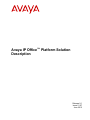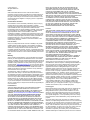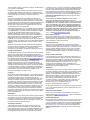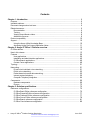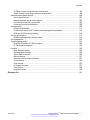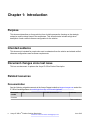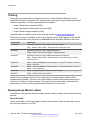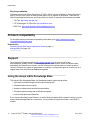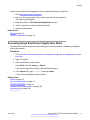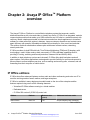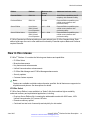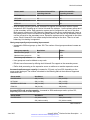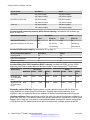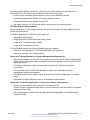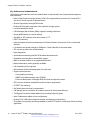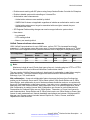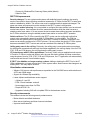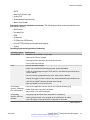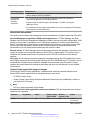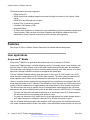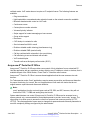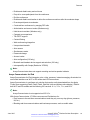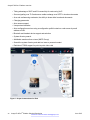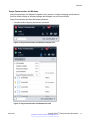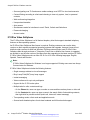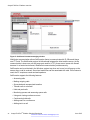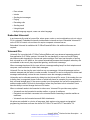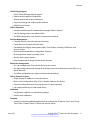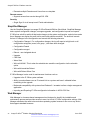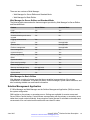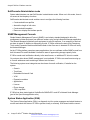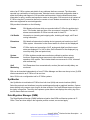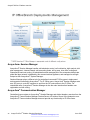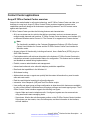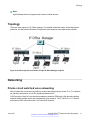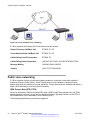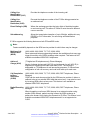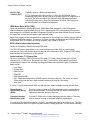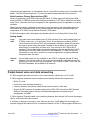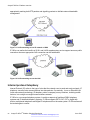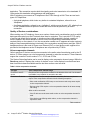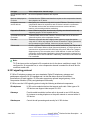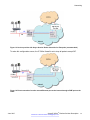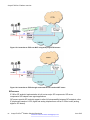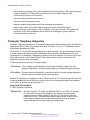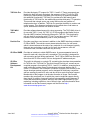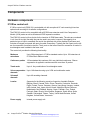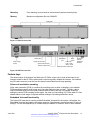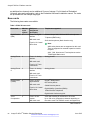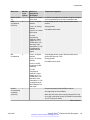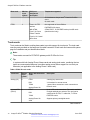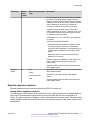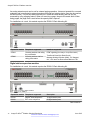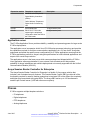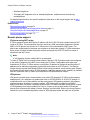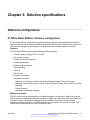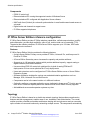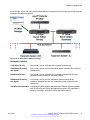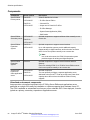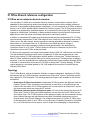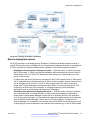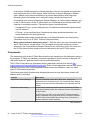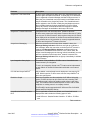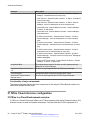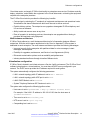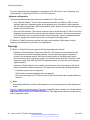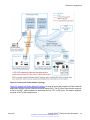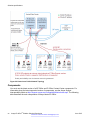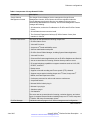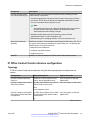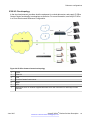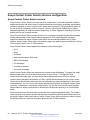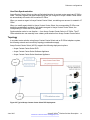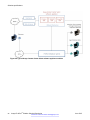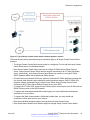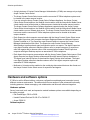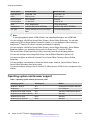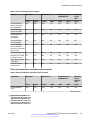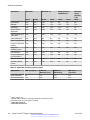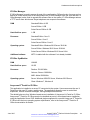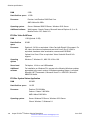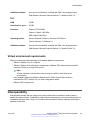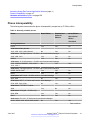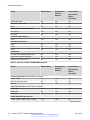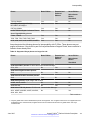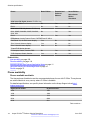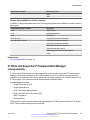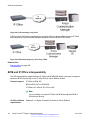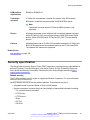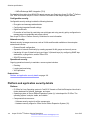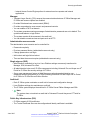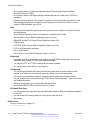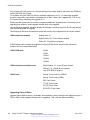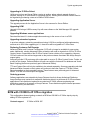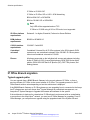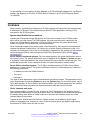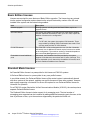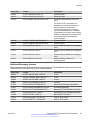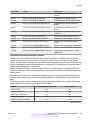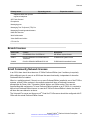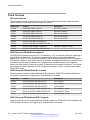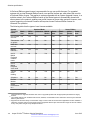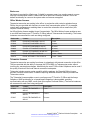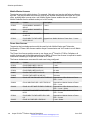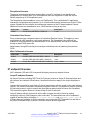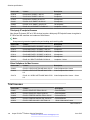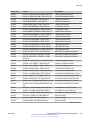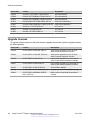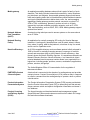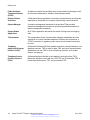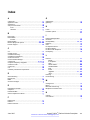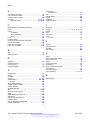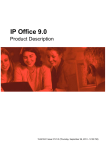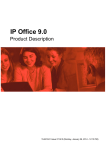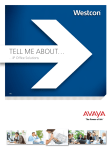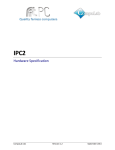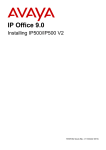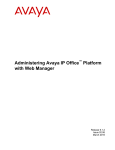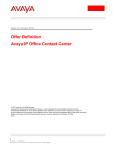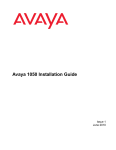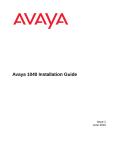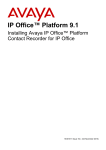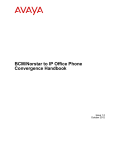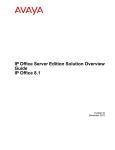Download Avaya IP Office™ Platform Solution Description
Transcript
Avaya IP Office™ Platform Solution Description Release 9.1 Issue 01.07 June 2015 © 2015 Avaya Inc. All Rights Reserved. Notice While reasonable efforts have been made to ensure that the information in this document is complete and accurate at the time of printing, Avaya assumes no liability for any errors. Avaya reserves the right to make changes and corrections to the information in this document without the obligation to notify any person or organization of such changes. Documentation disclaimer “Documentation” means information published by Avaya in varying mediums which may include product information, operating instructions and performance specifications that Avaya may generally make available to users of its products and Hosted Services. Documentation does not include marketing materials. Avaya shall not be responsible for any modifications, additions, or deletions to the original published version of documentation unless such modifications, additions, or deletions were performed by Avaya. End User agrees to indemnify and hold harmless Avaya, Avaya's agents, servants and employees against all claims, lawsuits, demands and judgments arising out of, or in connection with, subsequent modifications, additions or deletions to this documentation, to the extent made by End User. Link disclaimer Avaya is not responsible for the contents or reliability of any linked websites referenced within this site or documentation provided by Avaya. Avaya is not responsible for the accuracy of any information, statement or content provided on these sites and does not necessarily endorse the products, services, or information described or offered within them. Avaya does not guarantee that these links will work all the time and has no control over the availability of the linked pages. Warranty Avaya provides a limited warranty on Avaya hardware and software. Refer to your sales agreement to establish the terms of the limited warranty. In addition, Avaya’s standard warranty language, as well as information regarding support for this product while under warranty is available to Avaya customers and other parties through the Avaya Support website: http://support.avaya.com or such successor site as designated by Avaya. Please note that if You acquired the product(s) from an authorized Avaya Channel Partner outside of the United States and Canada, the warranty is provided to You by said Avaya Channel Partner and not by Avaya. “Hosted Service” means a hosted service subscription that You acquire from either Avaya or an authorized Avaya Channel Partner (as applicable) and which is described further in Hosted SAS or other service description documentation regarding the applicable hosted service. If You purchase a Hosted Service subscription, the foregoing limited warranty may not apply but You may be entitled to support services in connection with the Hosted Service as described further in your service description documents for the applicable Hosted Service. Contact Avaya or Avaya Channel Partner (as applicable) for more information. Hosted Service THE FOLLOWING APPLIES IF YOU PURCHASE A HOSTED SERVICE SUBSCRIPTION FROM AVAYA OR AN AVAYA CHANNEL PARTNER (AS APPLICABLE), THE TERMS OF USE FOR HOSTED SERVICES ARE AVAILABLE ON THE AVAYA WEBSITE, HTTP://SUPPORT.AVAYA.COM/LICENSEINFO UNDER THE LINK “Avaya Terms of Use for Hosted Services” OR SUCH SUCCESSOR SITE AS DESIGNATED BY AVAYA, AND ARE APPLICABLE TO ANYONE WHO ACCESSES OR USES THE HOSTED SERVICE. BY ACCESSING OR USING THE HOSTED SERVICE, OR AUTHORIZING OTHERS TO DO SO, YOU, ON BEHALF OF YOURSELF AND THE ENTITY FOR WHOM YOU ARE DOING SO (HEREINAFTER REFERRED TO INTERCHANGEABLY AS “YOU” AND “END USER”), AGREE TO THE TERMS OF USE. IF YOU ARE ACCEPTING THE TERMS OF USE ON BEHALF A COMPANY OR OTHER LEGAL ENTITY, YOU REPRESENT THAT YOU HAVE THE AUTHORITY TO BIND SUCH ENTITY TO THESE TERMS OF USE. IF YOU DO NOT HAVE SUCH AUTHORITY, OR IF YOU DO NOT WISH TO ACCEPT THESE TERMS OF USE, YOU MUST NOT ACCESS OR USE THE HOSTED SERVICE OR AUTHORIZE ANYONE TO ACCESS OR USE THE HOSTED SERVICE. YOUR USE OF THE HOSTED SERVICE SHALL BE LIMITED BY THE NUMBER AND TYPE OF LICENSES PURCHASED UNDER YOUR CONTRACT FOR THE HOSTED SERVICE, PROVIDED, HOWEVER, THAT FOR CERTAIN HOSTED SERVICES IF APPLICABLE, YOU MAY HAVE THE OPPORTUNITY TO USE FLEX LICENSES, WHICH WILL BE INVOICED ACCORDING TO ACTUAL USAGE ABOVE THE CONTRACT LICENSE LEVEL. CONTACT AVAYA OR AVAYA’S CHANNEL PARTNER FOR MORE INFORMATION ABOUT THE LICENSES FOR THE APPLICABLE HOSTED SERVICE, THE AVAILABILITY OF ANY FLEX LICENSES (IF APPLICABLE), PRICING AND BILLING INFORMATION, AND OTHER IMPORTANT INFORMATION REGARDING THE HOSTED SERVICE. Licenses THE SOFTWARE LICENSE TERMS AVAILABLE ON THE AVAYA WEBSITE, HTTP://SUPPORT.AVAYA.COM/LICENSEINFO OR SUCH SUCCESSOR SITE AS DESIGNATED BY AVAYA, ARE APPLICABLE TO ANYONE WHO DOWNLOADS, USES AND/OR INSTALLS AVAYA SOFTWARE, PURCHASED FROM AVAYA INC., ANY AVAYA AFFILIATE, OR AN AVAYA CHANNEL PARTNER (AS APPLICABLE) UNDER A COMMERCIAL AGREEMENT WITH AVAYA OR AN AVAYA CHANNEL PARTNER. UNLESS OTHERWISE AGREED TO BY AVAYA IN WRITING, AVAYA DOES NOT EXTEND THIS LICENSE IF THE SOFTWARE WAS OBTAINED FROM ANYONE OTHER THAN AVAYA, AN AVAYA AFFILIATE OR AN AVAYA CHANNEL PARTNER; AVAYA RESERVES THE RIGHT TO TAKE LEGAL ACTION AGAINST YOU AND ANYONE ELSE USING OR SELLING THE SOFTWARE WITHOUT A LICENSE. BY INSTALLING, DOWNLOADING OR USING THE SOFTWARE, OR AUTHORIZING OTHERS TO DO SO, YOU, ON BEHALF OF YOURSELF AND THE ENTITY FOR WHOM YOU ARE INSTALLING, DOWNLOADING OR USING THE SOFTWARE (HEREINAFTER REFERRED TO INTERCHANGEABLY AS “YOU” AND “END USER”), AGREE TO THESE TERMS AND CONDITIONS AND CREATE A BINDING CONTRACT BETWEEN YOU AND AVAYA INC. OR THE APPLICABLE AVAYA AFFILIATE (“AVAYA”). Avaya grants You a license within the scope of the license types described below, with the exception of Heritage Nortel Software, for which the scope of the license is detailed below. Where the order documentation does not expressly identify a license type, the applicable license will be a Designated System License. The applicable number of licenses and units of capacity for which the license is granted will be one (1), unless a different number of licenses or units of capacity is specified in the documentation or other materials available to You. “Software” means computer programs in object code, provided by Avaya or an Avaya Channel Partner, whether as stand-alone products, pre-installed on hardware products, and any upgrades, updates, patches, bug fixes, or modified versions thereto. “Designated Processor” means a single stand-alone computing device. “Server” means a Designated Processor that hosts a software application to be accessed by multiple users. “Instance” means a single copy of the Software executing at a particular time: (i) on one physical machine; or (ii) on one deployed software virtual machine (“VM”) or similar deployment. Licence types Designated System(s) License (DS). End User may install and use each copy or an Instance of the Software only on a number of Designated Processors up to the number indicated in the order. Avaya may require the Designated Processor(s) to be identified in the order by type, serial number, feature key, Instance, location or other specific designation, or to be provided by End User to Avaya through electronic means established by Avaya specifically for this purpose. Concurrent User License (CU). End User may install and use the Software on multiple Designated Processors or one or more Servers, so long as only the licensed number of Units are accessing and using the Software at any given time. A “Unit” means the unit on which Avaya, at its sole discretion, bases the pricing of its licenses and can be, without limitation, an agent, port or user, an e-mail or voice mail account in the name of a person or corporate function (e.g., webmaster or helpdesk), or a directory entry in the administrative database utilized by the Software that permits one user to interface with the Software. Units may be linked to a specific, identified Server or an Instance of the Software. Database License (DL). End User may install and use each copy or an Instance of the Software on one Server or on multiple Servers provided that each of the Servers on which the Software is installed communicates with no more than one Instance of the same database. CPU License (CP). End User may install and use each copy or Instance of the Software on a number of Servers up to the number indicated in the order provided that the performance capacity of the Server(s) does not exceed the performance capacity specified for the Software. End User may not re-install or operate the Software on Server(s) with a larger performance capacity without Avaya’s prior consent and payment of an upgrade fee. Named User License (NU). You may: (i) install and use the Software on a single Designated Processor or Server per authorized Named User (defined below); or (ii) install and use the Software on a Server so long as only authorized Named Users access and use the Software. “Named User”, means a user or device that has been expressly authorized by Avaya to access and use the Software. At Avaya’s sole discretion, a “Named User” may be, without limitation, designated by name, corporate function (e.g., webmaster or helpdesk), an e-mail or voice mail account in the name of a person or corporate function, or a directory entry in the administrative database utilized by the Software that permits one user to interface with the Software. Shrinkwrap License (SR). You may install and use the Software in accordance with the terms and conditions of the applicable license agreements, such as “shrinkwrap” or “clickthrough” license accompanying or applicable to the Software (“Shrinkwrap License”). Heritage Nortel Software “Heritage Nortel Software” means the software that was acquired by Avaya as part of its purchase of the Nortel Enterprise Solutions Business in December 2009. The Heritage Nortel Software currently available for license from Avaya is the software contained within the list of Heritage Nortel Products located at http://support.avaya.com/ LicenseInfo under the link “Heritage Nortel Products” or such successor site as designated by Avaya. For Heritage Nortel Software, Avaya grants You a license to use Heritage Nortel Software provided hereunder solely to the extent of the authorized activation or authorized usage level, solely for the purpose specified in the Documentation, and solely as embedded in, for execution on, or for communication with Avaya equipment. Charges for Heritage Nortel Software may be based on extent of activation or use authorized as specified in an order or invoice. Copyright Except where expressly stated otherwise, no use should be made of materials on this site, the Documentation, Software, Hosted Service, or hardware provided by Avaya. All content on this site, the documentation, Hosted Service, and the product provided by Avaya including the selection, arrangement and design of the content is owned either by Avaya or its licensors and is protected by copyright and other intellectual property laws including the sui generis rights relating to the protection of databases. You may not modify, copy, reproduce, republish, upload, post, transmit or distribute in any way any content, in whole or in part, including any code and software unless expressly authorized by Avaya. Unauthorized reproduction, transmission, dissemination, storage, and or use without the express written consent of Avaya can be a criminal, as well as a civil offense under the applicable law. Virtualization Each product has its own ordering code and license types. Note that each Instance of a product must be separately licensed and ordered. For example, if the end user customer or Avaya Channel Partner would like to install two Instances of the same type of products, then two products of that type must be ordered. Third Party Components “Third Party Components” mean certain software programs or portions thereof included in the Software or Hosted Service may contain software (including open source software) distributed under third party agreements (“Third Party Components”), which contain terms regarding the rights to use certain portions of the Software (“Third Party Terms”). As required, information regarding distributed Linux OS source code (for those products that have distributed Linux OS source code) and identifying the copyright holders of the Third Party Components and the Third Party Terms that apply is available in the products, Documentation or on Avaya’s website at: http:// support.avaya.com/Copyright or such successor site as designated by Avaya. You agree to the Third Party Terms for any such Third Party Components. THIS PRODUCT IS LICENSED UNDER THE AVC PATENT PORTFOLIO LICENSE FOR THE PERSONAL USE OF A CONSUMER OR OTHER USES IN WHICH IT DOES NOT RECEIVE REMUNERATION TO (i) ENCODE VIDEO IN COMPLIANCE WITH THE AVC STANDARD (“AVC VIDEO”) AND/OR (ii) DECODE AVC VIDEO THAT WAS ENCODED BY A CONSUMER ENGAGED IN A PERSONAL ACTIVITY AND/OR WAS OBTAINED FROM A VIDEO PROVIDER LICENSED TO PROVIDE AVC VIDEO. NO LICENSE IS GRANTED OR SHALL BE IMPLIED FOR ANY OTHER USE. ADDITIONAL INFORMATION MAY BE OBTAINED FROM MPEG LA, L.L.C. SEE HTTP://WWW.MPEGLA.COM. Note to Service Provider The product or Hosted Service may use Third Party Components subject to Third Party Terms that do not allow hosting and require a Service Provider to be independently licensed for such purpose. It is your responsibility to obtain such licensing. Preventing Toll Fraud “Toll Fraud” is the unauthorized use of your telecommunications system by an unauthorized party (for example, a person who is not a corporate employee, agent, subcontractor, or is not working on your company's behalf). Be aware that there can be a risk of Toll Fraud associated with your system and that, if Toll Fraud occurs, it can result in substantial additional charges for your telecommunications services. Avaya Toll Fraud intervention If You suspect that You are being victimized by Toll Fraud and You need technical assistance or support, call Technical Service Center Toll Fraud Intervention Hotline at +1-800-643-2353 for the United States and Canada. For additional support telephone numbers, see the Avaya Support website: http://support.avaya.com or such successor site as designated by Avaya. Suspected security vulnerabilities with Avaya products should be reported to Avaya by sending mail to: [email protected]. Trademarks The trademarks, logos and service marks (“Marks”) displayed in this site, the Documentation, Hosted Service(s), and product(s) provided by Avaya are the registered or unregistered Marks of Avaya, its affiliates, or other third parties. Users are not permitted to use such Marks without prior written consent from Avaya or such third party which may own the Mark. Nothing contained in this site, the Documentation, Hosted Service(s) and product(s) should be construed as granting, by implication, estoppel, or otherwise, any license or right in and to the Marks without the express written permission of Avaya or the applicable third party. Avaya is a registered trademark of Avaya Inc. All non-Avaya trademarks are the property of their respective owners. Linux® is the registered trademark of Linus Torvalds in the U.S. and other countries. Downloading Documentation For the most current versions of Documentation, see the Avaya Support website: http://support.avaya.com, or such successor site as designated by Avaya. Contact Avaya Support See the Avaya Support website: http://support.avaya.com for product or Hosted Service notices and articles, or to report a problem with your Avaya product or Hosted Service. For a list of support telephone numbers and contact addresses, go to the Avaya Support website: http://support.avaya.com (or such successor site as designated by Avaya), scroll to the bottom of the page, and select Contact Avaya Support. Contents Chapter 1: Introduction............................................................................................................ 6 Purpose.................................................................................................................................. 6 Intended audience................................................................................................................... 6 Document changes since last issue.......................................................................................... 6 Related resources................................................................................................................... 6 Documentation.................................................................................................................. 6 Training............................................................................................................................ 8 Viewing Avaya Mentor videos............................................................................................. 8 Additional resources.......................................................................................................... 9 Product compatibility.............................................................................................................. 10 Support................................................................................................................................ 10 Using the Avaya InSite Knowledge Base........................................................................... 10 Accessing Avaya DevConnect Application Notes............................................................... 11 Chapter 2: Avaya IP Office™ Platform overview.................................................................. 12 IP Office editions................................................................................................................... 12 New in this release................................................................................................................ 13 Features............................................................................................................................... 26 User applications............................................................................................................. 26 Installation and administration applications........................................................................ 40 IP Office Branch applications............................................................................................ 46 Contact Center applications............................................................................................. 49 Topology.............................................................................................................................. 51 Networking........................................................................................................................... 51 Private circuit switched voice networking........................................................................... 51 Public voice networking................................................................................................... 52 Packet-based voice and data networking........................................................................... 55 Internet protocol telephony............................................................................................... 56 Computer Telephony Integration....................................................................................... 64 Components......................................................................................................................... 66 Hardware components..................................................................................................... 66 Phones........................................................................................................................... 73 Chapter 3: Solution specifications........................................................................................ 75 Reference configurations....................................................................................................... 75 IP Office Basic Edition reference configuration................................................................... 75 IP Office Essential Edition reference configuration............................................................. 77 IP Office Preferred Edition reference configuration............................................................. 77 IP Office Server Edition reference configuration................................................................. 78 IP Office Branch reference configuration........................................................................... 81 IP Office Cloud reference configuration............................................................................. 86 4 Avaya IP Office™ Platform Solution Description Comments on this document? [email protected] June 2015 Contents IP Office Contact Center reference configuration................................................................ 93 Avaya Contact Center Select reference configuration......................................................... 96 Hardware and software options............................................................................................ 100 Server specifications...................................................................................................... 101 Operating system and browser support........................................................................... 102 Customer-provided PC requirements.............................................................................. 105 Virtual environment requirements................................................................................... 109 Interoperability.................................................................................................................... 109 Phone interoperability.................................................................................................... 111 ® IP Office and Avaya Aura Communication Manager interoperability................................. 115 BCM and IP Office interoperability.................................................................................. 116 Security specification........................................................................................................... 117 Platform and application security details.......................................................................... 118 Port assignments................................................................................................................ 121 Typical upgrade paths......................................................................................................... 121 BCM with CS1000 to IP Office migration......................................................................... 123 IP Office Branch migration............................................................................................. 124 Licenses............................................................................................................................. 125 Basic Edition licenses.................................................................................................... 126 Standard Mode licenses................................................................................................. 126 Server Edition licenses.................................................................................................. 128 Branch licenses............................................................................................................. 131 Small Community Network licenses................................................................................ 131 Trunk licenses............................................................................................................... 132 User licenses................................................................................................................ 133 IP endpoint licenses...................................................................................................... 137 Trial licenses................................................................................................................. 138 Upgrade licenses.......................................................................................................... 140 Glossary list.......................................................................................................................... 141 June 2015 Avaya IP Office™ Platform Solution Description Comments on this document? [email protected] 5 Chapter 1: Introduction Purpose This document describes an Avaya solution from a holistic perspective focusing on the strategic, enterprise, and functional views of the architecture. This document also includes a high-level description of each verified reference configuration for the solution. Intended audience This document is intended for people who want to understand how the solution and related verified reference configurations meet customer requirements. Document changes since last issue This is a new document. It replaces the Avaya IP Office Product Description. Related resources Documentation See the following related documents at the Avaya Support website at support.avaya.com and at the IP Office Knowledge Base at marketingtools.avaya.com/knowledgebase. Document number Title Use this document to: Audience Overview Table continues… 6 Avaya IP Office™ Platform Solution Description Comments on this document? [email protected] June 2015 Related resources Document number Title Use this document to: Audience 16–604278 Avaya IP Office™ Platform Documentation Catalog See a list of all the documents related to the solution. Everyone Not numbered Avaya IP Office™ Platform Feature Description Understand the solution features at a high-level. Everyone Avaya IP Office™ Platform Server Edition Reference Configuration Understand the technical specifications of and plan for IP Office Server Edition deployment. Sales Engineers Planning 15–604135 15–604253 Not numbered Not numbered Implementation Engineers Avaya IP Office™ Platform in a Understand the technical Branch Environment Reference specifications of and plan for IP Configuration Office in a branch environment deployment. Sales Engineers Avaya IP Office in a Cloud Environment Reference Configuration Plan IP Office hosted deployment. Sales Engineers Avaya IP Office™ Platform Security Guidelines Follow Avaya’s recommended security guidelines. Implementation Engineers Implementation Engineers Sales Engineers Implementation Engineers Finding documents on the Avaya Support website About this task Use this procedure to find product documentation on the Avaya Support website. Procedure 1. Use a browser to navigate to the Avaya Support website at http://support.avaya.com/. 2. At the top of the screen, enter your username and password and click Login. 3. Click Documents. 4. In the Enter Your Product Here search box, type the product name and then select the product from the drop-down list. 5. If there is more than one release, select the appropriate release number from the Choose Release drop-down list. 6. Use the Content Type filter on the left to select the type of document you are looking for, or click Select All to see a list of all available documents. For example, if you are looking for user guides, select User Guides in the Content Type filter. Only documents in the selected category will appear in the list of documents. 7. Click Enter. June 2015 Avaya IP Office™ Platform Solution Description Comments on this document? [email protected] 7 Introduction Training Avaya training and credentials are designed to ensure our Avaya Business Partners have the capabilities and skills to successfully sell, and implement, and support Avaya solutions and exceed customer expectations. The following credentials are available: • Avaya Certified Sales Specialist (APSS) • Avaya Implementation Professional Specialist (AIPS) • Avaya Certified Support Specialist (ACSS) Credential maps are available on the Avaya Learning website at www.avaya-learning.com The following courses are available on the Avaya Learning website. After logging in to the website, enter the course code or the course title in the Search field and click Go to search for the course. Course code Course title 10S00005E Knowledge Collection Access: SMB Implementation Only AIPS – Avaya IP Office (AIPS – 4000) Curriculum and Online Test 5S00004E Knowledge Collection Access: SMB Support Only ACSS – SME Communications (ACSS – 3000) Curriculum 0S00010E Knowledge Collection Access: SMB Implementation and Support AIPS – Avaya IP Office (AIPS – 4000) Curriculum and Online Test plus ACSS – 3000 Curriculum 2S00012W APSS – Small and MidMarket Communications – IP Office™ Platform 9.1 and 9.1 Select – Overview 2S00013W APSS – Small and MidMarket Communications – IP Office™ Platform 9.1 and 9.1 Select – Core Components 2S00014W APSS – Selling IP Office™ Platform 9.1 and 9.1 Select 2S00010A APSS – Selling IP Office Assessment Included in all Knowledge Collection Access offers above is a separate area called IP Office Supplemental Knowledge. This floor in the Virtual Campus contains self-directed learning objects which cover IP Office 9.1 delta information. This material can be consumed by technicians well experienced in IP Office and only need this delta information to be up to date. Viewing Avaya Mentor videos Avaya Mentor videos provide technical content on how to install, configure, and troubleshoot Avaya products. About this task Videos are available on the Avaya Support website, listed under the video document type, and on the Avaya-run channel on YouTube. 8 Avaya IP Office™ Platform Solution Description Comments on this document? [email protected] June 2015 Related resources Procedure • To find videos on the Avaya Support website, go to http://support.avaya.com and perform one of the following actions: - In Search, type Avaya Mentor Videos to see a list of the available videos. - In Search, type the product name. On the Search Results page, select Video in the Content Type column on the left. • To find the Avaya Mentor videos on YouTube, go to www.youtube.com/AvayaMentor and perform one of the following actions: - Enter a key word or key words in the Search Channel to search for a specific product or topic. - Scroll down Playlists, and click the name of a topic to see the available list of videos posted on the website. Note: Videos are not available for all products. Additional resources You can find information at the following additional resource websites. Avaya http://www.avaya.com is the official Avaya website. The front page also provides access to individual Avaya websites for different countries. Avaya Enterprise Portal http://partner.avaya.com is the official website for all Avaya Business Partners. The site requires registration for a user name and password. Once accessed, the portal can be customized for specific products and information types that you wish to see and be notified about by email. Avaya IP Office Knowledge Base http://marketingtools.avaya.com/knowledgebase provides access to an online, regularly updated version of the IP Office Knowledge Base. Avaya maintenance, lifecycle and warranty information Avaya support services complement standard Avaya maintenance, lifecycle and warranty policies that are posted on http://support.avaya.com. For more information, send email to [email protected]. Avaya Community http://www.aucommunity.com is the official discussion forum for Avaya product users. June 2015 Avaya IP Office™ Platform Solution Description Comments on this document? [email protected] 9 Introduction Non-Avaya websites There are several web forums that discuss IP Office. Refer to these websites for information about how IP Office is used. Some of these forums require you to register as a member. These are not official Avaya-sponsored forums and Avaya does not monitor or sanction the information provided. • Tek-Tips: http://www.tek-tips.com • CZ Technologies IP Office Info: http://ipofficeinfo.com • PBX Tech: http://www.pbxtech.info/forumdisplay.php?f=8 Product compatibility For the latest and most accurate compatibility information go to https://support.avaya.com/ CompatibilityMatrix/Index.aspx. Related Links Accessing Avaya DevConnect Application Notes on page 11 Interoperability on page 109 Support Go to the Avaya Support website at http://support.avaya.com for the most up-to-date documentation, product notices, and knowledge articles. You can also search for release notes, downloads, and resolutions to issues. Use the online service request system to create a service request. Chat with live agents to get answers to questions, or request an agent to connect you to a support team if an issue requires additional expertise. Using the Avaya InSite Knowledge Base The Avaya InSite Knowledge Base is a Web-based search engine that provides: • Up-to-date troubleshooting procedures and technical tips • Information about service packs • Access to customer and technical documentation • Information about training and certification programs • Links to other pertinent information If you are an authorized Avaya Partner or a current Avaya customer with a support contract, you can access the Knowledge Base at no extra cost. You must have a login account and a valid Sold-To number. 10 Avaya IP Office™ Platform Solution Description Comments on this document? [email protected] June 2015 Support Use the Avaya InSite Knowledge Base to look up potential solutions to problems. 1. Go to http://www.avaya.com/support. 2. Log on to the Avaya website with a valid Avaya User ID and password. The Support page appears. 3. Enter the product in The InSite Knowledge Base text box. 4. Click the red arrow to obtain the Search Results. 5. Select relevant articles. Related Links Phones on page 73 Phone interoperability on page 111 Accessing Avaya DevConnect Application Notes The Avaya DevConnect program conducts testing with service providers to establish compatibility with Avaya products. Procedure 1. Go to http://www.devconnectprogram.com/site/global/compliance_testing/application_notes/ index.gsp. 2. Sign in or register. 3. Click a timeframe to search within. Under 2014, click Q1: January — March. A list of all the application notes for that timeframe appears. 4. In the Search field, type IP Office and press Enter. A list of relevant Application Notes appear. Related Links Phones on page 73 Phone interoperability on page 111 Product compatibility on page 10 Hardware and software options on page 100 Interoperability on page 109 June 2015 Avaya IP Office™ Platform Solution Description Comments on this document? [email protected] 11 Chapter 2: Avaya IP Office™ Platform overview The Avaya IP Office™ Platform is a cost-effective telephony system that supports a mobile, distributed workforce with voice and video on virtually any device. IP Office is an integrated, modular communications solution that scales up to 2500 extensions and 150 sites in a multisite network with resiliency. Match a deployment model to infrastructure needs from simple appliances to virtualized software in a data center with options in between. Improve customer experience and contact center agent efficiency with powerful, affordable multichannel functionality for voice, email and web chat. The solution combines collaboration software plus multichannel contact centers, networking, security and video. IP Office provides a hybrid PBX with both Time Division Multiplexing (TDM) and IP telephony with trunk support, used in either mode or both concurrently. IP Office has data capabilities built-in, providing IP routing, switching and firewall protection, between LAN and WAN (LAN2). In addition to basic telephony services and voicemail, IP Office offers both hard phone and soft phone options. Soft phone applications are designed to provide flexibility for remote workers and to allow workers to access telephony services, such as making and receiving calls, voicemail, and call forwarding from their computer or mobile device. IP Office editions IP Office also offers advanced features such as audio and video conferencing and voice over IP to meet the evolving needs of small, medium, and large enterprises. IP Office is available in many deployment models based on the size of the enterprise and the features required using one or all the following elements: • Virtualized IP Office software running in a virtual machine • Dedicated server • IP Office 500 version 2 (IP500 V2) control unit Edition Platform Business size (users) Addresses business needs Basic Edition IP500 V2 <25 Simple telephony and messaging Table continues… 12 Avaya IP Office™ Platform Solution Description Comments on this document? [email protected] June 2015 New in this release Edition Platform Business size (users) Addresses business needs Essential Edition IP500 V2 20–99 Basic Edition capabilities plus IP telephony with essential mobility Preferred Edition IP500 V2 21–250 Essential Edition capabilities plus unified communications with preferred mobility Server Edition Linux Server, IP500 V2 and Linux Expansion 100 — 2000 Essential Edition capabilities plus unified communications with preferred mobility Server Edition Select Linux Server, IP500 V2 and Linux Expansion 100 — 3000 Essential Edition capabilities plus unified communications with preferred mobility IP Office Essential and Preferred editions are also referred to as IP Office Standard Mode. Each edition builds upon the next to offer additional functionality: Essential requires Basic and Preferred requires Essential. New in this release IP Office™ Platform 9.1 contains the following new features and capabilities: • IP Office Select • Branch enhancements • Key features and enhancements • Unified Communications enhancements • IP Office Web Manager and IP Office Managerenhancements • Security updates • Customer feature requests Note: Features are available worldwide unless otherwise specified. Not all features are supported on all platforms and phones. See descriptions for details. IP Office Select IP Office Server Edition is now available in a “Select” offer that combines higher scalability, enhanced resiliency and sophisticated applications, including: • Premium Server Edition offer, increasing the addressable market with 3000 users, 100% Unified Communication (UC) across 150 sites • Extensive resiliency options • Continued low total cost of ownership and simplicity for mid-market June 2015 Avaya IP Office™ Platform Solution Description Comments on this document? [email protected] 13 Avaya IP Office™ Platform overview • Non-Select Server Edition also available Note: All systems within the solution must be licensed the same: either Select or non-Select. Select is not supported on Basic, Essential or Preferred editions. Server Edition Select licenses are required to activate new capacities and functionality. For more information on capacity, see Deploying Avaya IP Office™ Platform Server Edition . Resiliency improvements: New and improved functionality includes: • VMware high availability • Integration with LDAP and Active Directory User capacity and scalability improvements: Select and non-select systems now support a maximum of 3000 users (server model capacity limitations apply). All 3000 users can be on a single server and non-Select systems can support up to 2000 users with 1500 user on a single server depending on the server model deployed. Server model Non-Select users Select users Dell R620/OVA 1500 3000 HP DL360 1500 1500 Dell R220 or HP DL120 750 750 IP500 V2 384 384 Increased expansion nodes: Nodes increased to 150, up from 32. Users can be distributed across a maximum of 150 nodes: 1 node on the primary server, 1 on the secondary server and 148 on the expansion systems (Linux and IP500 V2). (Non-Select systems using IP500 V2 continue to support up to 32 nodes.) The number of expansion systems supported depends on the server model deployed. Server model Non-Select expansions Select expansions Dell R620/OVA 30 148 HP DL360 30 30 Dell R220 or HP DL120 30 30 Increased Voicemail Pro capacity: • Increased to 250 ports, up from 150, depending on the server model deployed. Server model Non-Select Voicemail Pro ports Select Voicemail Pro ports Dell R620/OVA 150 250 HP DL360 150 150 Dell R220 or HP DL120 75 75 • Recording channel capacities increased, depending on the server model deployed. 14 Avaya IP Office™ Platform Solution Description Comments on this document? [email protected] June 2015 New in this release Server model Non-Select Voicemail Pro recording channels Select Voicemail Pro recording channels Dell R620/OVA 85 170 HP DL360 85 85 Dell R220 or HP DL120 42 42 IP500 V2 42 42 • With the option of having two active Voicemail Pro servers, the maximum number of ports increases to 500. Supports up to 2 active Voicemail Pro systems: 1 on the primary server and 1 on the secondary server. Each expansion system can be configured to use one or the other. Both support a maximum of 250 channels, depending on the server model deployed. Users on the primary server use the voicemail on the primary server, and users on the secondary server use the voicemail on the secondary server. Expansion systems can be configured to use either server. Each Voicemail Pro is a master and provides backup for the other. There is no load balancing. Hot desking is supported. Hunt group capacity and processing improvement: • Increased to 500 hunt groups, up from 300. The number of hunt groups members increase as follows: Hunt group capacity Non-Select Select Maximum hunt groups 300 500 Maximum hunt group size 750 1250 Total hunt group members 3000 5000 • Hunt groups can now be defined on any node. • Efficient use of resources by defining dual Voicemail Pro support on the secondary server. • Define local processing on the expansion server or resilience on another expansion server. Increased conference port capacity: Increased to 512 ports, up from 256, depending on the server model deployed. The number in brackets in the following table is the maximum supported conference size. Server model Non-Select Select Dell R620/OVA 256 (1 x 256) 512 (2 x 256) HP DL360 256 (1 x 256) 256 (1 x 256) Dell R220 or HP DL120 128 (1 x 128) 128 (1 x 128) IP500 V2 128 (2 x 64) 128 (2 x 64) Increased SIP trunk session capacity: Increased to 1024 sessions per node, up from 512, depending on the server model deployed. Server model Non-Select Select Dell R620/OVA 512 (direct media) 1024 (direct media) 256 (indirect media) 512 (indirect media) Table continues… June 2015 Avaya IP Office™ Platform Solution Description Comments on this document? [email protected] 15 Avaya IP Office™ Platform overview Server model Non-Select Select HP DL360 512 (direct media) 512 (direct media) 256 (indirect media) 256 (indirect media) 256 (direct media) 256 (direct media) 128 (indirect media) 128 (indirect media) 128 (direct media) 128 (direct media) 120 (indirect media) 120 (indirect media) Dell R220 or HP DL120 IP500 V2 Increased small community network (SCN) channel capacity: Increased to 500 channels per trunk, up from 250. SCN channel capacity Non-Select Select Linux IP500 V2 Linux IP500 V2 Maximum SCN trunks 32 32 150 32 Maximum channels per SCN trunk 250 250 (Direct) 500 250 (Direct) 120 (Indirect) 120 (Indirect) Increased SoftConsole capacity: Increased to 50, up from 32. Active SoftConsole platform Non-Select Select Primary server 32 50 Linux server expansion 10 10 IP500 V2 expansion 4 4 Increased Busy Hour Call Completion (BHCC) capacity: Increased to 20000, up from 18000, depending on the server model deployed and the number of active Avaya one-X® Portal users. Active users No Avaya oneX® Portal active users Non-Select Select R620/OVA DL360 R220 IP500 V2 R620/OVA DL360 R220 IP500 V2 18000 18000 7200 7200 20000 18000 7200 7200 9000 7200 7200 10000 9000 7200 7200 With Avaya one- 9000 X® Portal active users Expansion system SCN links: Select systems can link expansion systems with an SCN trunk using WebSocket or and existing SCN connection. Supports extra routing resilience, direct expansion, and one expansion can act as a fallback to another for both phones and hunt groups. Location resilience: Select systems can provide the ability for a group of extensions to fallback to a given node in the SCN. The fallback system for a group of extensions is defined at the location level. Supports 96x1, 96x0 and 16xx phones. Location-based fallback overrides the system configuration. H.323 phones (not SIP phones) that are not part of a location with a fallback system set will still 16 Avaya IP Office™ Platform Solution Description Comments on this document? [email protected] June 2015 New in this release follow the system fallback configuration. (A system can only be chosen from the nodes with a defined SCN line.) The following new resilience constructs are supported: • Primary and or secondary phones fallback to one or more expansion systems. • Expansion system phones fallback to another expansion system. • Hosted where phones can fallback to local CPE. • Can make a subset of H.323 phones resilient, previously an all-or-nothing option. IP Office Branch enhancements As with non-Branch IP Office deployments, the feature set can range from basic telephony to rich Unified Communications. In a Branch deployment, IP Office includes support for: • Standalone branch offices • Avaya Aura® and CS1000 distributed branch offices • Avaya Aura® centralized branch offices • Avaya Aura® mixed branch offices IP Office Branch supports the following scalability and user capacity: • Number of users per branch: 5 to 50 (recommended), 384 (maximum) • Number of locations: 10 to 2,000 branches Avaya Aura® System Manager and Central Management enhancements: • Administrative support for the UCM V2 and Application Server when IP Office is deployed as a branch, which includes the support for backup, restore and upgrade of the UCM and IP Office Application Server • The ability to administer, create, edit and delete Voicemail Pro call flows and system preferences • The integration of the IP Office Web Manager to enable user management and the management of end point templates • The ability to backup and restore multiple versions of an IP Office configuration on a remote server • Download a system configuration onto an administrator’s local machine Avaya Aura® centralized applications, services and solution enhancements: • Support for new endpoints within the branch, for example E129 • Support access to centralized applications or services within the core data center, for example Experience Portal (IVR) • Deliver high degree of collaboration through seamless interoperability, for example branch/ branch/HQ Video June 2015 Avaya IP Office™ Platform Solution Description Comments on this document? [email protected] 17 Avaya IP Office™ Platform overview Key features and enhancements The following new features have been added based on input directly from Avaya business partners and customers: • New Unified Communications Module (UCM V2) next generation processor for Voicemail Pro and one-X Portal, requires Preferred license • Answer Supervision Analog/ATM4 trunks • Enable SIP third-party endpoints to be members of page groups • Location-based time zones • FSK Message Wait Indicator (MWI) support to analog extensions • Speed dial/Directory to override barring • Set MWI on SIP extension from short codes or CTI • DECT R4 resiliency • India toll bypass restriction enhancement to Restrict Network Interconnect for the India locale (default) • Localization and locale settings for Phillipines, Czech Republic, Korea and Japan • SIP service provider trunk enhancements • New diagnostics • Automated on-boarding and SSL/VPN related enhancements • Expanded communications accessibility support • MWI for another mailbox on a programmable button • Make authorization codes generally available • Call forwarding for hunt groups • Add override restriction/barring option for each entry • Support enhancements: - Voice quality monitoring - SNMP full qualified domain name (FQDN) - Free text descriptions in Manager ARS and trunk configuration areas • SIP Line user interface simplification and line silence suppression • IP DECT line resiliency • NoCallerid alarm can now be suppressed • Call barring can be overridden for numbers entered in the external directory • Toll Bypass Prevention default added for preventing India toll bypass • Web Collaboration added to user configuration • Analog Trunk VAD setting added for answer and disconnect supervision • Third-party voice quality monitoring enabled to send RTCP data to a third-party QoS monitoring application 18 Avaya IP Office™ Platform Solution Description Comments on this document? [email protected] June 2015 New in this release • Enable remote working with SIP phones using Avaya Session Border Controller for Enterprise • Enable to disable system-wide outcalling on Voicemail Pro • Authorization code enhancements: - Authorization codes are now enabled by default - SMDR field 19 shows not applicable regardless of whether an authorization code is used - Authorization codes can no longer be associated with user rights. instead, they are associated with users • SIP Registrar Enable setting changes can now be merged without a system reboot • New alarms: - Log stamped - CPU warning/critical - Memory use warning/critical Unified Communications enhancements 100% Unified Communications for up to 3000 users, up from 750. This increased functionality supports a 1:1 ratio between users and power users. It requires a standalone Avaya one-X® Portal for IP Office on the application server (reduced numbers occur if deployed on the primary server). UC configuration Non-Select Select R620/OVA DL360 R220 R620/OVA DL360 R220 Primary 750 750 375 1250 750 375 Standalone 750 750 750 2500 1500 750 Note: Maximums include all one-X Portal client types of any mix, including plug-ins. HTTP or HTTPS. Not more than 50% can be Microsoft Windows Communicator clients. The new version of Unified Communications is cloud-ready for optimization to gain higher margins, scale and security. The client interfaces support the latest versions of Microsoft Windows, Exchange, Lync, iOS, and Android. Web collaboration: A new web collaboration feature leverages the Avaya Aura Conferencing solution on the Preferred, Server and IP Office Select editions. With Server Edition and IP Office Select Edition, web collaboration is part of the base software distribution and runs co-resident with the one-X Portal application on the primary server. It can also run on a standalone one-X server for additional scale. With Preferred Edition, web collaboration runs on an external Application Server. Web Collaboration is enabled via new Web Collaboration user license for each moderator/host. Prerequisites for Preferred Edition are one Office Worker, Teleworker, or Power User license for each moderator/host. Server Edition and IP Office Select require one Office Worker or Power User license for each moderator/host. Network bandwidth requirements are between 104 kbps and 251 kbps per user. Browser support includes Internet Explorer 8+, Firefox, Chrome, and Safari. Capacities for each server are: June 2015 Avaya IP Office™ Platform Solution Description Comments on this document? [email protected] 19 Avaya IP Office™ Platform overview Platform User capacity R620 standalone 512 R210/R220 128 R620 primary server 128 R210/R220 primary server 32 Mobility enhancements: The one-X Mobile Preferred mobility clients for iOS and Android have been enhanced to provide better security, better user experience and more features. IP Office 9.1 delivers several enhancements to deliver Hosted IP Office. The mobility applications have been updated to enable secure communication protocols with the IP Office PBX and the one-X Portal Application Server: • Certificate validation ON by default • SRTP support • Password change Other enhancements include better user experience, feature consistency and device and operating system support. Desktop integration enhancements: • Remote installation and automatic configuration • Scalability enhancements • Secure communication with the one-X Portal server • Simultaneous mode support for clients • User experience enhancements • Accessiblity enhancements one-X Portal enhancements: • Conference scheduling • Web conference integration • Hunt group queue gadgets • Scalability • Improved security IP Office Video softphone update: Licensing available for Mac and existing customers can use older versions on their devices with the IP Office 9.1 release. SoftConsole enhancements: In addition to increased capacity. SoftConsole clients used by Receptionists now provides instant messaging support as well as interworking and better security in a cloud environment. Avaya Communicator: (Previously known as Avaya Flare Communicator) Supports Windows and iPad operating systems. All Avaya Flare Experience users must use the new Avaya Communicator client for this release. IP Office Manager enhancements • Net4 support allows more memory and multi-threading for Standard and Server Editions. 20 Avaya IP Office™ Platform Solution Description Comments on this document? [email protected] June 2015 New in this release • New PC minimum platform specifications: Element Standard Edition Manager Server Edition Manager Select Server Edition Manager CPU Core i3 Core i5 Core i5 RAM 4 GB 6 GB 8 GB Operating system 32/64 bit 32/64 bit 64 bit Web Manager enhancements • Improved user interface • Section 508 of the Rehabilitation Act accessibility support • Embedded file management • A new Web Control option allows you to increase the primary HDD partition size from the default 100 GB. • In Platform View, you can now see services running on the system and view optional services such as Contact Recorder (not new, but moved), Web Collaboration and Web License Manager. • Voicemail Pro preferences management • UCM management • Web management coverage increased for “day 2” administration including: - Short codes, alternate route selection (ARS), incoming call routes (ICR) - Time profiles - System directory - Locations - IP routes - SNMP - Voicemail Pro settings and call flow management - Embedded file manager - Certificate management • LDAP configuration integration including user synchronization from LDAP directories (for Select only) • Background configuration synchronization to help performance • Automatic security database synchronization • IP500 V2 dashboard with a summary of the system and a pictorial view • Single screen wizard for backup, restore and upgrade • Improved browser support: - Internet Explorer 10.0, 11.0 (8.0 and 9.0 are no longer supported) - Firefox latest version June 2015 Avaya IP Office™ Platform Solution Description Comments on this document? [email protected] 21 Avaya IP Office™ Platform overview - Chrome for Windows/iPad, Samsung Galaxy tablet (Adroid) - Safari for iPad DECT R4 improvements Security changes: For new systems and systems with defaulted security settings, the security service user used for the provisioning connection between the IP Office and the DECT master base station is disabled by default. The service user must be enabled and their password changed. The same user name and password must be matched in the DECT system's configuration. Master base station mirroring: It is now possible to configure two base stations to act as mirrored master base stations. One becomes the active master base station whilst the other becomes a standby master base station. If for any reason the active master base station becomes unavailable, the IP Office switches to using the standby master base station to continue DECT operation. Switch resilience: The IP Office controlling the DECT system can be configured to allow that control to be automatically passed to another IP Office when it is not available. The SCN line between the two systems can be configured to allow DECT backup for resiliency scenarios in the same was as existing resilience for H.323 IP phones. If for any reason the primary IP Office system becomes unavailable, DECT control and users are switched to the backup IP Office system. Calling party name in the call log: Previously, the calling party’s name and number were shown for alerting and connected calls and only the number appeared in the call log display. Now for 3720, 3725, 3740 and 3749 phones, the call log shows the calling party’s name. CTI Auto-Answer with IP Office applications: Previously, when using an application such as oneX Portal for IP Office to make and answer calls, the user also had to answer and drop connections using the phone. Now for 3720, 3725, 3740 and 3749 phones, the CTI application can automatically connect and end the call. Some limitations apply. IP DECT Line Addition no longer requires a reboot: Adding or deleting the DECT line in the IP Office configuration no longer requires an IP Office system reboot. Note however that changes to an existing DECT line may require a reboot. Virtualization enhancements • VMware OVA mirrors native performance capacities for the Dell R620 server with reductions in vCPU and vRAM usage. • Support for VMware high availability. • Latest vSphere and hardware version support: - vSphere 5.1 and 5.5 - ESXi 5.5 and hardware version 8 - Now supports more than 8 vCPUs - Requires ESXi 5.0+ - Upgrade of existing OVA will not update ESXi or the hardware version. Security enhancements This release includes the following security enhancements: • Better defaults and default behaviors • More secure interfaces and fewer insecure interfaces • Improved certificates/PKI 22 Avaya IP Office™ Platform Solution Description Comments on this document? [email protected] June 2015 New in this release • SRTP • New Linux security right • Syslog-TLS • Authentication improvements • Basic Linux firewall Previously unsecure interfaces now secure: The following previously unsecure interfaces now have secure options: • SoftConsole • Voicemail Pro • SSA • SysMonitor • IP Office Line (SCN trunk) • Linux HTTPS backup service with quota support • Syslog Operating system and application hardening: Operating system Enhancement one-X Tomcat • Disabled auto-completion on login page. • Removed HTTP trace method. • Removed version information from ports and services. • Not run with root privileges. Linux • Not run with root privileges. • Basic Linux firewall with forwarding between interfaces disabled. • Traffic for web management ports 7070 and 7071 rate limited to prevent Denial of Service attacks. • All ports used by the applications are open, other ports are blocked. • Rejects are logged in order to discover any attack and identify the possible issues. • SSL VPN and NAPT interfaces allowed by the firewall. • New right added for Linux security role. All operating systems: Certificate PKI improvements • Primary and application servers now have a certificate authority (CA). • Better distribution of server ID certificates. • More useful Linux certificate support. All operating systems: PKI trust domains • Everything kept at default where applicable for consistency. • Use the primary server CA to generate an ID certificate for all nodes. • Use a third-party CA and purchase ID certificates for all nodes. Table continues… June 2015 Avaya IP Office™ Platform Solution Description Comments on this document? [email protected] 23 Avaya IP Office™ Platform overview Operating system Enhancement • Variations and other options are possible. For more information see Avaya IP Office™ Platform Security Guidelines. All operating systems: ID certificate distribution • For a Linux server, the automatically created or imported ID certificate is automatically distributed to all local applications. • Imported using IP Office Manager, Web Manager, or SCEP, including the application server. • ID certificates can now support intermediate CAs to ensure third-party PKI schemes need minimum client administration. New access mechanisms The solution now includes new management access mechanisms to support hosted and 150 nodes. Solution Management Application (SMA) and Central Access: IP Office Manager and Web Manager use the Solution Management Application (SMA) to access the system configuration. SMA resides on the primary or secondary server. Settings are available for remote access and Server Edition Central Access. Central Access communicates with the primary or secondary server rather than to each node individually. Avaya requires Central Access for a hosted environment and recommends it for non-hosted environments with more than 32 nodes. Remote access: IP Office Manager uses remote access whenever the manager is remote from the system and needs to use the public address or SSL/VPN for communication. This feature can be combined with Central Access and is required for hosted, SSL/VPN, and other remote access methods. Use Proxy: A new setting routes all management messages through the SCN WebSocket trunk to allow SMA to communicate with all systems through the SCN WebSocket trunk. This feature can be combined with Central Access to allow the manager to communicate using this method. Avaya requires this access method for hosted environments and does not recommend it for non-hosted environments. Contact Center application support changes The following Contact Center applications’ conference and voicemail channels reflect the new Server Edition Select capacities when the applications are connected: • IP Office Contact Center • Avaya Contact Center Select (Requires additional Preferred support. Additionally, requires a per-system ACCS license.) Note: CCR is no longer supported in this release. Increased Contact Center application conference channels: The following conference channel capacities are supported: Platform Non-Select Select Avaya Contact Center Select IP Office Notes Contact Center DL120 128 128 414 414 All Linux servers will Table continues… 24 Avaya IP Office™ Platform Solution Description Comments on this document? [email protected] June 2015 New in this release Platform Non-Select Select Avaya Contact Center Select IP Office Notes Contact Center indicate the elevated IPOCC quantities. DL360 256 256 825 825 R620 256 512 825 825 OVA 256 512 825 825 IP500 V2 128 128 128 128 R210 Dependent on vCPU and vRAM assigned. Increased Contact Center application Voicemail Pro channels: The following Voicemail Pro channel capacities are supported: Platform Non-Select Select Avaya Contact Center Select IP Office Notes Contact Center DL120 75 75 175 175 DL360 150 150 350 350 R620 150 250 350 350 OVA 150 250 350 350 IP500 V2 40 40 40 40 All Linux servers indicate the elevated IPOCC quantities. R210 Dependent on vCPU and vRAM assigned. Increased Contact Center application Voicemail Pro server quantities: The following Voicemail Pro server quantities are supported: Platform Non-Select Select Avaya Contact Center Select IP Office Contact Center DL120 1 2 1/2 1/2 DL360 1 2 1/2 1/2 R620 1 2 1/2 1/2 OVA 1 2 1/2 1/2 IP500 V2 1 1 1 1 R210 Secondary server required for secondary Voicemail Pro server. Discontinued platform and application support This release is supported on the IP500 V2 and the IP Office Server Edition only. June 2015 Avaya IP Office™ Platform Solution Description Comments on this document? [email protected] 25 Avaya IP Office™ Platform overview The following items are longer supported: • IP500 control unit • IP400 control units including expansion modules and plug-in modules on the Legacy Carrier Cards. • IP400 DS16 and 30 expansion modules • Analog Trunk 16 expansion module • Customer Call Reporter (CCR) • Advanced Edition • IP Office Video Softphone on Windows for new installations (Avaya recommends using Avaya Communicator). Older versions of the Mac Softphone and Windows softphone will not be distributed by Avaya, however customers can still use them after upgrading. Features See Avaya IP Office™ Platform Feature Description for detailed feature descriptions. User applications Avaya one-X® Mobile Avaya one-X® Mobile is an application that mobile users use to connect to IP Office. Avaya one-X® Mobile works in call-back telephony mode. For example, when a user initiates a call from the client, IP Office initiates a call to the caller’s mobile device and then dials the destination. This mode offers cost savings to users in countries where incoming voice calls are free or for users who have a cheaper unlimited voice plan as compared with a data plan. The one-X Mobile Preferred mobility client also works in Voice over IP (VoIP) mode. In the VoIP mode, the client makes calls over Wi-Fi/3G/4G data networks. The client, using its underlying SIP stack, registers with IP Office over the data network and functions as an office extension. Users in countries where incoming calls are charged will see a significant cost savings in the VoIP mode especially when on Wi-Fi networks. The availability of both call-back and VoIP modes on the mobility client will enable users to toggle between the modes based on their network connections. This will empower end-users to make a choice of the appropriate mode based on their voice and data plan as well as the availability and quality of their data connection (WiFi/3G/4G). For example, • The user can choose the call-back mode when he or she doesn’t have Wi-Fi access and the 3G data connection is not providing good quality for voice. • The user can choose the VoIP mode when he or she has access to a mobile hotspot where a Wi-Fi data connection is available or when the 3G or 4G data connection is good. One one-X Mobile Preferred mobility client supports VoIP mode on both iOS and Android devices. VoIP mode is available with the Power User profile. Users with Mobile Worker profiles can only use 26 Avaya IP Office™ Platform Solution Description Comments on this document? [email protected] June 2015 Features call-back mode. VoIP mode does not require an IP endpoint license. The following features are available: • Ring-tone selection • High bandwidth or narrowband codec selection based on the network connection available • Bluetooth headset audio control on VoIP calls • Conference screen • Contact phone number selection • Voicemail priority indicator • Swipe support for instant messaging on home screen • Group action support • Emoticons • CLID lookup in contacts for calls • Send voicemail as WAV in email • Enable or disable mobile twinning (simultaneous ring) • Enable or disable DND (send all calls) • Call log combined with voicemails in the event history • Call monitoring to see and interact with all calls • VoIP mode dial plan • Transfer calls as a third-party call controller (3PCC) Avaya one-X® Portal for IP Office Avaya one-X® Portal for IP Office provides users control of their telephone from a networked PC. Use this application with any extension; analog, digital or any IP telephone, wired or wireless, that is available as part of the Office Worker, Power User or Teleworker user licenses. Avaya one-X® Portal for IP Office is a server-based application that the user accesses via web browser. For Telecommuter mode, One-X applications require answer supervision and disconnect detection for proper functioning. As a result, the one-X applications will not work with trunks that do not support answer supervision and disconnect detection. Note: one-X applications function on trunk types such as PRI, BRI, and SIP, however, they will not function on E1R2, T1 RBS and analog loop start trunks. System administrators can control if Avaya one-X® Portal for IP Office can be accessed over a secure protocol only, recommended for hosted deployments to provide “secure only” access. The other option is to allow users to access the client over a secure and unsecure protocol (HTTP/ HTTPS). The client application forces users to change their passwords and voicemail passcodes to meet the complexity settings configured by the administrator. June 2015 Avaya IP Office™ Platform Solution Description Comments on this document? [email protected] 27 Avaya IP Office™ Platform overview Through gadgets, Avaya one-X® Portal for IP Office provides the following features: • Telephony features • Call information • Call and conference control • Presence and instant messaging notifications, monitoring and archiving • Calls across SCN can be parked and unparked • Contact import and export • Forward on Busy • Directory • Voicemail Pro mail box • XMPP groups displayed in the System Directory tab • Dial to user’s own bridge and invite other users to join • Conference call and other meeting scheduling including port reservations, email support and automatic report creation — available within the Outlook interface • One-click web conferencing hosting and single sign-on joining web conferences as a participant • Hunt group queue to monitor and pick up calls from queue Avaya Communicator Avaya Communicator is a collaboration software client that delivers an innovative interface for real time communications for Windows and on the iPad. It enables users to handle phone calls, instant messages, conferencing, web collaboration, presence, enterprise contacts and e-mail, all from a single interface. Avaya Communicator delivers the intuitive graphic design of spotlights, media menu, notification bar, and contact cards. Avaya Communicator for IP Office communicates with both IP Office and Avaya one-X® Portal to provide communication and collaboration features. Telephony features such as make/receive calls, hold/unhold, mute/unmute, DTMF, MWI etc. are provided by IP500 V2 and UC features such as IM, presence, and enterprise contacts are provided by the Avaya one-X® Portal server. If Avaya one-X® Portal server is unavailable, either due to licensing restriction or connectivity issues, the Avaya Communicator client will work in a telephony-only mode providing only telephony features. Interoperability with Avaya Session Border Controller for Enterprise allows the Flare Communicator client to be used by users with the Remote Worker profile and register with IP Office without requiring a VPN connection. Avaya Communicator provides the following features: • Add participants using dial-pad or drag and drop • Mute and unmute all or a subset of participants • Lock and unlock the conference • Place conference in lecture mode 28 Avaya IP Office™ Platform Solution Description Comments on this document? [email protected] June 2015 Features • Enable and disable entry and exit tones • Drop all or some participants from the conference • End the conference • Enable and disable continuation to allow the conference continue after the moderator drops • Promote participants to moderator • Create ad-hoc conferences by merging P2P calls • Authorization and account codes (Windows only) • Hold timeout reminder (Windows only) • Compact user experience • TSL/SRTP support • Contact filtering • Web conferencing integration • Unsupervised transfer • Auto-answer • Simultaneous mode • Password change • Account codes • Auto configuration (iOS only) • Bluetooth and headset device support and selection (iOS only) • Interoperability with Scopia (Radvision XT5000) Note: Avaya Communicator does not support recording and active speaker indicator. Avaya Communicator for iPad Avaya Communicator for iPad integrates voice, video, presence, instant messaging, directories into one unified interface over Wi-Fi or 3G cellular and VPN connections. Avaya Communicator is a software-only solution that can be easily downloaded from the Apple iTunes Store supporting iPad2, iPad3, iPad4, iPad Mini (with and without retina display), iPad Air both Wi-Fi and 3G models and the following iOS versions: 6.1.x, 7.0.x, 7.1.x, and 8.0.x. Note: Avaya Communicator is not supported on iOS 6.0.x. With Avaya Communicator, IP Office users can use iPad devices for: • Easy access to the real-time communications tools they rely on every day (phone, presence, IM, etc.) • Blending real-time communications and business processes, such as mobile sales June 2015 Avaya IP Office™ Platform Solution Description Comments on this document? [email protected] 29 Avaya IP Office™ Platform overview • Taking advantage of Wi-Fi and 3G connectivity for cost-saving VoIP • Secure signaling over TLS and secure media exchange over SRTP in cloud environments • As a web conferencing moderator, the ability to share white board and documents • Changing passwords • Auto-answer support • Unsupervised transfers • Auto configuration services using a configuration profile hosted on a web server by email address or URL • Bluetooth and headset device support and selection • System directory search • Add/delete members from a team (XMPP Group) • Search the system directory and add to a team or personal contact • Radvision XT5000 support for point-to-point video calls Figure 1: Avaya Communicator for iPad 30 Avaya IP Office™ Platform Solution Description Comments on this document? [email protected] June 2015 Features Avaya Communicator for Windows Avaya Communicator for Windows integrates voice, presence, instant messaging and directories into one unified offering for Windows laptops and desktops over a LAN connection. Avaya Communicator provides the following features: • Compact mode occupying less screen real estate Figure 2: Avaya Communicator for Windows compact view Figure 3: Avaya Communicator for Windows full view June 2015 Avaya IP Office™ Platform Solution Description Comments on this document? [email protected] 31 Avaya IP Office™ Platform overview • Secure signaling over TLS and secure media exchange over SRTP for cloud environments • Contact filtering according to criteria and choosing to view only system, local, or personal contacts • Web conferencing integration • Unsupervised transfers • Auto-answer • Simultaneous mode for interfaces to one-X Portal, Outlook and Salesforce • Password changing • Account codes IP Office Video Softphone The IP Office Video Softphone is a full feature telephony client that supports standard telephony features on Mac operating systems. An IP Office Video Softphone Mac license is required. Existing customers can use the older versions on their respective supported operating systems after upgrade, however Avaya will not distribute older versions for Mac and Windows. Existing customers who used IP Office Video Softphone Mac through purchase or Teleworker, Power User or Mobile User license (or upgrade) are entitled to use the new version of the Mac client after upgrading to the latest version of IP Office. IP Office Video Softphone works on Mac OS 10.8 or 10.9 in the following languages: English, Spanish, French and Russian. Note: IP Office Video Softphone for Windows is no longer supported. Existing users must use Avaya Communicator for Windows. IP Office Video Softphone includes the following features: • Single message window to view all messages • Busy Lamp Field (BLF) busy beep support • Instant messaging • Video conference for up to six participants • Support for the G.722 codec option • Multiple tabs for calls, contacts and logs - On the Phone tab, users can type a number or name and then make a phone or video call - On the Contacts tab, users can type a name in the search field to find matching contacts, then right-click for possible actions (audio call, video call, instant message) • Two operating modes: client mode and application mode • Several audio headset options for wireless headsets and full hook-switch support 32 Avaya IP Office™ Platform Solution Description Comments on this document? [email protected] June 2015 Features Figure 4: IP Office Video Softphone Mac keypad SoftConsole SoftConsole is the PC-based Windows receptionist application for IP Office. It can be purchased with the Receptionist user license. SoftConsole provides enterprise receptionists and operators with call information and call actions to simplify call handling and instant messaging. With SoftConsole, users see the status of other users and adjust basic telephony settings of other users, such as forwarding numbers. Avaya recommends using phones that support Auto Answer. Users can use instant messaging features provided by Avaya one-X® Portal, if available. June 2015 Avaya IP Office™ Platform Solution Description Comments on this document? [email protected] 33 Avaya IP Office™ Platform overview Figure 5: SoftConsole instant messaging window WebSocket communication allows SoftConsole clients to communicate with IP Office and Avaya one-X® Portal. The WebSocket protocol is bidirectional between the client and the server. As the communication is done over port 80 (same port used for HTTP), there are no issues with firewall traversal. In a hosted environment, WebSocket communication provides security. SoftConsole can be minimized in the Windows system tray when not in use, but will pop up on the screen when a call is received. Sound and media files can be associated with calls. If this feature is used, the PC requires a sound card and speakers. SoftConsole supports the following features: • Answering calls • Making outgoing calls • Supervised and unsupervised transfers • Transfer calls to voicemail • Hold and park calls • Monitoring queues and answering queue calls • Using and viewing conference rooms • Conferencing held calls • Adding users to a conference • Adding text to a call 34 Avaya IP Office™ Platform Solution Description Comments on this document? [email protected] June 2015 Features • Door release • Intrude • Sending text messages • Paging • Recording calls • Sending email • Using dial pad • Multiple language support, users can select language Embedded Voicemail In environments like retail or home office, where space, noise or cost considerations rule out using a PC for voicemail, Embedded Voicemail provides basic voicemail services. Embedded Voicemail is on the IP500 V2 control unit and does not require a separate voicemail server. Embedded Voicemail is available with IP Office Essential Edition. No additional licenses are required. Voicemail Pro Voicemail Pro is provided with IP Office Preferred Edition and is an advanced messaging and call flow application for IP Office systems. Voicemail Pro can handle 40 (or more on Server Edition) simultaneous calls depending on license and system settings. Each user has the option of turning their voicemail on or off. When on, the system automatically answers their telephone when they are not available to take a call, plays a personal greeting, and records a message. When a message has been left, the user will see a message-waiting lamp lit on their telephone and can press a retrieval button to collect their messages. Voicemail Pro can also ring the user to deliver any new messages. Voicemail messages are time and date stamped and the caller's number recorded. Voicemail Pro can be configured to delete read messages automatically, unless the user chooses to save the message permanently. Voicemails can be collected remotely by dialing into the Voicemail Pro server. If the number the user is dialing from is recognized (home number or mobile/cell phone for example), the user will listen to their voicemail straight away. If the source number is not recognized, the user will be prompted for a mailbox number and a PIN code for that mailbox, before they can listen to their voicemail. Users have the ability to set and change their own PIN codes. When a voicemail needs to be forwarded to other users, Voicemail Pro provides many options: • Voicemails can be forwarded to another mailbox, or group of mailboxes • Recipients can add their comments to the voicemail before forwarding to another mailbox or mailboxes. • Voicemails can be forwarded as email WAV attachments. All options are available in a choice of languages; both spoken voice prompts and graphical programming interfaces and have the choice of IP Office TUI and INTUITY emulation TUI. June 2015 Avaya IP Office™ Platform Solution Description Comments on this document? [email protected] 35 Avaya IP Office™ Platform overview One Active Voicemail Pro server Server Edition supports one active Voicemail Pro server on the primary server. Optionally, a nonactive Voicemail Pro server can be added to the secondary server for resiliency. Figure 6: One active Voicemail Pro server Dual Active Voicemail Pro servers Server Edition Select systems support two active Voicemail Pro servers. Each expansion system and all contained users can be configured to use one or the other. Each Voicemail Pro server provides backup for the other. The two Voicemail Pro servers are both active for a configured subset of users. They share a common configuration and message store. Each can support all mailboxes, MWI and call flows under failure conditions. Figure 7: Dual Active Voicemail Pro servers 36 Avaya IP Office™ Platform Solution Description Comments on this document? [email protected] June 2015 Features Conferencing Users can place calls on hold and a create a conference using either the telephone or desktop applications. Additional conference members may be added, however a single conference may not have more than 64 members (with IP500 V2 only and more on Server Edition). For ad-hoc conferencing, the system requires as many digital trunks/VoIP channels as external participants (as well as Preferred Edition for Meet-Me conferences). The system supports 128 conferencing channels on the IP500 V2, allowing multiple conferences of any size from 3 to 64 parties. The system support 42 3-party conferences, 2 64-party conferences or any combination in between. Meet-Me capabilities require Preferred Edition for direct dial into a conference bridge with PIN code security. In an SCN network, only one centralized Preferred Edition license is required to host Meet-Me conferences at any of the sites. Conference IDs are also shared across the SCN sites. The following conference channel capacities are available: Table 1: Conferencing channel capacities Platform Non-Select Select Avaya Contact Center Select IP Office Contact Center HP DL120 128 128 414 414 HP DL360 256 256 825 825 Dell R620 256 512 825 825 OVA 256 512 825 825 IP500V2 128 128 128 128 Dell R210 To initiate a conference, users dial the direct number allocated to the conference bridge, type in the PIN (require Preferred Edition and Voicemail Pro) if required. For ad-hoc conferences with a few participants, users can easily set up immediate conferences by calling all parties and bringing them to the conference bridge. With Avaya one-X® Portal for IP Office, the originator of the conference can keep control: the Caller ID number (and the associated name if recognized) of each participant is displayed. If required, they can selectively hang-up a specific participant. The system plays a single beep on entry and a double beep on exit. The owner of the conference may use their extension number as the conference ID. The owner of the conference has control of the conference with the ability to mute and drop calls of participants. All participants will hear the system Music on Hold (MOH) until the owner joins, and will hear MOH when the owner drops. Note that any internal party has the option to view and drop participants (not just the conference originator). Users can record a personalized greeting for a conference (requires Preferred Edition and Voicemail Pro). Users can record the conference using Avaya one-X® Portal for IP Office, digital or IP display phone or a short code (requires Preferred Edition and Voicemail Pro). To prevent unauthorized access to the conference bridge, PIN codes, Caller ID number screening as well as time and date profiles can be set-up using Voicemail Pro. One user can manage the conferencing bridge facility from any location. June 2015 Avaya IP Office™ Platform Solution Description Comments on this document? [email protected] 37 Avaya IP Office™ Platform overview Conferencing has the following restrictions: • Only two calls connecting through analog trunks are permitted in any single conference. • Each external caller requires a digital trunk/VoIP channel (for example 1 T1 allows 23/24 external parties, 1 E1 allows 30 parties and a fully licensed VCM-64 allows 64 parties). • There are no limits on the mix of internal and external calls in conference, but if all internal participants disconnect from the conference bridge, the external participants can be disconnected automatically by the system for added security (configurable system setting). • System features such as call intrusion, call recording and silent monitoring all use conference resources, as does automatic recording if enabled. When any of these features are active the number of slots available for conference parties is reduced. For example, a conference call between 3 parties and being recorded will use 4 conference slots. Meet-Me conferencing Meet-Me conferencing enables multiple callers to talk in an audio conference. Callers can be on-site personnel as well as external parties whether field-based engineers, sales staff on the road, customers or suppliers. Conference calls can be planned in advance or established ad-hoc as and when required. Video collaboration IP Office provides Bring Your Own Device (BYOD) and HD room system support for video collaboration. IP Office supports video collaboration with data sharing through Avaya Scopia® desktop and mobile applications when using Radvision MCU or Video Collaboration for IP Office. Flare clients can also participate in multiparty video conferences. Avaya Scopia® connects to IP Office as a SIP endpoint using an Avaya IP license. Avaya Video Collaboration for IP Office provides the following features: • Direct integration including a common dial plan with IP Office • “Virtual conference room” for up to eight participants with click-to-join capabilities form any standards-based room system, desktop or mobile device • Freely distributed desktop and mobile video clients for PCs, Macs and most popular iOS and Android devices, enabling people inside and outside an organization to easily join a video meeting • Low bandwidth HD multiparty video conferencing with data collabration using native SIP/H.323 • Automatic firewall transversal to engage with participants outside the network The following diagram shows the topology of IP Office deployed with video endpoints. 38 Avaya IP Office™ Platform Solution Description Comments on this document? [email protected] June 2015 Features Figure 8: Video endpoints Collaboration Agent Collaboration Agent is an application that provides web collaboration and conferencing tools. Users with Avaya Aura® Conferencing accounts and invited guests can use the tools to manage conferences and participate and collaborate in conferences. Conference participants can join conferences by logging in to Collaboration Agent and dialing in to the audio bridge assigned to the conference. Participants can also use the integrated audio and video feature of Collaboration Agent. Participants can use the Collaboration Agent tools to boost productivity and track action items even after the conference ends. Conference moderators can: • Record all aspects of conferences. • Record and edit meeting minutes. • Create and distribute meeting reports based on the meeting minutes. Collaboration Agent features In Collaboration Agent, the participants and moderators can perform multiple tasks such as: • View a list of other participants. • Virtually raise a hand and seek permission to speak. • Send messages. • Annotate shared content. • Record or edit minutes. June 2015 Avaya IP Office™ Platform Solution Description Comments on this document? [email protected] 39 Avaya IP Office™ Platform overview • Set the entry and exit tones. • Dial out to other users and the users to the conference. • Disconnect participants. • Promote participants to the moderator role. • Invite more participants to join an active conference. During the conference, participants can view the following information in Collaboration Agent: • The participants who joined only on the audio bridge • The participants active on web collaboration • The participant currently speaking • The current presenter Installation and administration applications IP Office Manager IP Office Manager supports complete centralized administration for Server Edition Primary, Server Edition Secondary, and Server Edition Expansion Systems. Manager also provides IP Office telephony and Unified Communications features. Manager enables management of all the components within the solution for activities such as: • Single point of configuration for IP Office and voicemail • Simple initial installation wizard • Overview of the system with inventory and status • Common settings consolidated to the Server Edition Primary • Integrated Voicemail Proclient, System Status Application, and Linux Platform settings access • Supports online, offline administration, and configuring a complete solution • Template operations • Centralized configuration and template storage • Administrator account management utility • Retains existing IP Office expertise • Context sensitive help Even though Manager is a Windows application, Manager can be installed directly from the Web administration portal of Server Edition Primary server. This enables you to use any Windows personal computer that has any IP Office Manager that is pre-installed immediately. Using Manager, the administrator can create templates for many management items such as users, extensions, Hunt Groups, and Lines. The administrator can then create any new item using the default settings or the template. You can create multiple users and extensions using one template. 40 Avaya IP Office™ Platform Solution Description Comments on this document? [email protected] June 2015 Features Call Routing Support: • Full IP Office ARS and dial plan support • Default routing simplifies configuration • Solution wide auto line group numbering • Common incoming call routes provide resilience • Resilient Hunt Groups Offline Operation: • Complete solution can be created and/or managed offline if required • Can still manage when some deices offline • On/offline configuration sync options to harmonize as required Solution Management: • Complete solution view with status and inventory • Users and Hunt Groups are solution wide • Centralized User Rights, feature short codes, Time Profiles, Incoming Call Routes, and Account Codes • Permits advanced per-device configuration if desired • All configurations stored on primary server • Solution wide system directory • Easy management of central and per-device licenses Resilience management: • You can manage every device locally for ‘rainy day’ events • You can manage the solution through a secondary server when the primary server fails or in a split WAN setup • On/Offline configuration sync options to harmonize as required Add or Remove Devices: • Single process for addition or removal of device • Built-in Initial Configuration Utility (ICU) to simplify adding a new device • Common configuration items from primary server is auto populated • Can configure before you install a new device Validation : • Configuration validation on read and any change. • Solution wide validations Template: • Create a local and centralized template from an existing Line, Extension, User, Hunt Group, Time Profile, Firewall Profile, IP Route and Service entries June 2015 Avaya IP Office™ Platform Solution Description Comments on this document? [email protected] 41 Avaya IP Office™ Platform overview • Recreate multiple Extension and Users from one template Remote access: • Supports access from service through SSL VPN Security: • Single Sign On to all except one-X Portal administration Simplified Manager Use the Simplified Manager to manage IP Office Essential Edition Quick Mode. Simplified Manager tracks system configuration changes, manages upgrades, and configuration imports and exports. IP Office has a built-in audit trail that tracks changes to the system configuration, and who has made them. Manager can display the audit trail to assist with problem resolution. The audit trail records the last 15 changes in the configuration and records the following elements: • Configuration Changed - For configuration changes, the log will report at a high level on all configuration categories (users, hunt group...) that have been changed. • Configuration Erased • Configuration merged • Reboot - user instigated reboot • Upgrade • Cold Start • Warm Start • Write at HH:MM - This is when the administrator saved the configuration via the schedule option • Write with Immediate Reboot • Write with Reboot When Free IP Office Manager is also used for maintenance functions such as: • Upgrade to the IP Office system software • Ability to send software over an IP network link to a system and have it validated before committing to the upgrade • Backwards compatibility with systems from Release 2.1 onwards to allow a single management application • Importing and Exporting IP Office configuration information in ACSII-CSV files. Web Manager Web Manager is a browser-based management tool designed to simplify the installation and maintenance process and provides access to most, but not all, IP Office configuration settings. Web Manager eliminates the need to have windows operating system because it can run on any device that supports standard browsers. 42 Avaya IP Office™ Platform Solution Description Comments on this document? [email protected] June 2015 Features There are two versions of Web Manager: • Web Manager for Server Edition and Standard Mode • Web Manager for Basic Edition Web Manager for Server Edition and Standard Mode The following table summarizes the features support provided by Web Manager for Server Edition and Standard Mode. Feature Server Edition Standard Mode Login Yes Yes Single Sign On Yes Yes Scheduled backup and restore, upgrade Yes No Logging enhancements Yes No Ignition Yes Not applicable Solution view Yes Not applicable Platform management Yes Not applicable User management Yes Yes Import and export Yes Yes Button programming Yes Yes RBAC Yes Yes System shutdown Yes Yes Erase security settings Yes Yes Erase configuration Yes Yes Memory card start and stop Not applicable Yes Copy to optional SD card Not applicable Yes System status Yes Yes Web Manager for Basic Edition Web Manager consists of a home page that shows graphical representations of the system components in a dashboard. It includes port status, critical messages, system status indicators, and tabs containing detailed user and feature information. Solution Management Application IP Office Manager and Web Manager use the Solution Management Application (SMA) to access the system configuration. SMA resides on the primary or secondary server. Settings are available for remote access and Server Edition Central Access. Central Access communicates with the primary or secondary server rather than to each node individually. Avaya requires Central Access for a hosted environment and recommends it for non-hosted environments with more than 32 nodes. June 2015 Avaya IP Office™ Platform Solution Description Comments on this document? [email protected] 43 Avaya IP Office™ Platform overview SoftConsole Administrator mode System administrators can start SoftConsole in administrator mode. When run in this mode, there is no access to the telephony functions. SoftConsole administrator mode enables users to configure the following functions: • Create and edit user profiles • Amend the length of call notes • Create and edit templates • Remove or display the interface panels SNMP Management Console Simple Network Management Protocol (SNMP) is an industry standard designed to allow the management of data equipment from different vendors using a single Network Manager application. The Network Manager periodically polls equipment to solicit a response, if no response is received an alarm is raised. In addition to responding to polls, IP Office monitors the state of its Extensions, Trunk cards, Expansion Modules and Media cards so that if an error is detected IP Office will notify the Network Manager. As the IP Office platform comprises many applications, the core software notifies SNMP events from both Voicemail Pro and Embedded Voicemail to warn of approaching storage capacity limits. IP Office sends email notifications directly to the email server; no additional PC client is needed. On customer sites where SNMP management is not available, IP Office can email events using up to 3 email addresses each containing a different set of alarms. The following system event categories can be chosen for email notification, if installed on the system: • Generic • Trunk lines • Embedded Voicemail Card • VCM • Expansion modules • Applications • License • Phone change • CSU Loop-Back IP Office has been tested against CastleRock's SNMPc-EE™ and HP's Network Node Manager (part of the OpenView application suite). System Status Application (SSA) The System Status Application (SSA) is a diagnostic tool for system managers and administrators to monitor and check the status of IP Office systems locally or remotely. SSA shows both the current 44 Avaya IP Office™ Platform Solution Description Comments on this document? [email protected] June 2015 Features state of an IP Office system and details of any problems that have occurred. The information reported is a combination of real-time events, historical events, status and configuration data to assist fault finding and diagnosis. SSA provides real-time status, historic utilization and alarm information for ports, modules and expansion cards on the system. SSA connects to all variants of IP Office using an IP connection that can be remote or local. Modem connections at 14.4kbps or above are supported for remote diagnostics. SSA provides information on the following: Alarms SSA displays all alarms which are recorded within IP Office for each device in error. The number, date and time of the occurrence is recorded. The last 50 alarms are stored within IP Office to avoid need for local PC. Call Details Information on incoming and outgoing calls, including call length, call ID and routing information. Extensions SSA details all extensions (including device type and port location) on the IP Office system. Information on the current status of a device is also displayed. Trunks IP Office trunks and connections (VoIP, analog and digital) and their current status are displayed. For VoIP trunks, QoS information is also displayed (e.g. round trip delay, jitter and packet loss). System Resources IP Office includes central resources that are utilized to perform various functions. Diagnosing these resources is often critical to the successful operation of the system. This includes details on resources for VCM, Voicemail and conferencing. QoS Monitoring QoS Parameters from connected calls, such as jitter and roundtrip delay, are monitored. SSA can be launched independently or from IP Office Manager and there can be up to two (2) SSA clients connected to an IP Office unit at one time. Note: SSA is not a configuration tool for IP Office systems. SysMonitor Use SysMonitor to troubleshoot IP Office from both local (LAN) and remote locations (WAN). Select the protocols and interfaces to monitor and diagnose through a graphical interface. Capture traces directly to the screen or as a log file for later analysis. Color code different traces to improve the clarity in large files. The utility also captures system alarms and displays the activity log of the last 20 alarms that have occurred. Data Migration Manager (DMM) The Data Migration Manager (DMM) facilitates migration from BCM and Norstar systems to IP Office. There are three steps in the migration process: extract, convert and apply. June 2015 Avaya IP Office™ Platform Solution Description Comments on this document? [email protected] 45 Avaya IP Office™ Platform overview DMM migrates: • Announcements and greetings • Voicemail messages • Extract Call Pilot configuration IP Office Branch applications Centralized management With the distributed, mixed, and centralized deployment models, you can use Avaya Aura® System Manager to centrally manage all components in the solution. System Manager manages the centralized applications and services included in the solution, IP Office systems in the branch, as well as centralized users and IP Office users. For certain capabilities that cannot be managed centrally, System Manager launches IP Office Manager in the appropriate mode where you can remotely administer individual IP Office systems. Centralized management of components through Avaya Aura® System Manager is optional. For example, you can choose to directly manage IP Office systems through IP Office Manager. With the stand-alone IP Office branch option, centralized management is not available. You must manage all IP Office systems directly though IP Office Manager. Centralized licensing With a distributed, mixed, or centralized deployment connected to the Avaya Aura® network, you can access centralized licensing capabilities through the System Manager Avaya WebLM server. With centralized licensing, a single license file is generated in the Product Licensing and Delivery System (PLDS) for multiple branches. To use centralized licensing, the enterprise must obtain a WebLM licence from PLDS for each IP Office branch. Centralized licensing is not available in stand-alone IP Office branch environments. Voice mail systems The IP Office Branch solution supports IP Office voice mail systems and centralized voice mail systems. The IP Office Embedded Voicemail system is included with the IP Office Essential Edition, and the IP Office Voicemail Pro system is included with the IP Office Preferred and Advanced Editions. The Branch solution supports the following three centralized voice mail systems as additional components within the solution: • Avaya Aura® Messaging • Avaya Modular Messaging • Avaya CallPilot®: Only supported in distributed branch environments connected to CS 1000. 46 Avaya IP Office™ Platform Solution Description Comments on this document? [email protected] June 2015 Features Avaya Aura® System Manager Avaya Aura® System Manager allows administrators in Distributed. Mixed, and Centralized deployment environments connected to Avaya Aura® to centrally manage all users and IP Office systems in the enterprise branch. In a Distributed branch environment connected to CS 1000, you can also configure Avaya Aura® System Manager to centrally manage CS 1000. System Manager provides the following Centralized administration and management functionality: • Upgrade IP Office systems. • Add IP Office devices from the network to System Manager. • Create IP Office endpoint templates that are used to create IP Office users and Centralized users. These templates can be edited, duplicated, or deleted. • Create IP Office system configuration templates that can be applied to selected IP Office systems. These templates are used for initial device provisioning. These templates can be edited, duplicated, or deleted. • Upload and convert audio files to System Manager to be used in the IP Office System Configuration Auto Attendant feature. • Manage IP Office system configurations. From System Manager, you are able to launch IP Office Manager to view or edit a system configuration. With this feature, you make changes directly to the IP Office device. You are able to apply the changes immediately or schedule the changes to run at a specified time. • Manage IP Office security configuration. From System Manager, you are able to launch IP Office Manager to view or edit a system security configuration. With this feature, you make changes directly to the IP Office device. • Create user templates. These templates can be edited or deleted. Templates can be created for Centralized users or IP Office users. • Perform an IP Office backup with the option of storing the backup output in System Manager or creating a local backup where the system stores the backup output on the local storage attached to the IP Office device. • Perform an IP Office restore. This feature allows you to restore: - a saved IP Office system configuration onto an IP Office from System Manager. - a backup of an IP Office system configuration onto an IP Office from the device SD card. - users from System Manager to the IP Office. - a saved IP Office system configuration and user from System Manager onto an IP Office. • View events and alarms regarding various operations that occur on the IP Office. June 2015 Avaya IP Office™ Platform Solution Description Comments on this document? [email protected] 47 Avaya IP Office™ Platform overview Avaya Aura® Session Manager Avaya Aura® Session Manager handles call admission control, call re-direction, digit analysis, dial plan management, internal network call accounting feeds, toll by-pass, inter-office routing and international least cost routing. All administration and management of the enterprise-wide private global dial plan network is handled by this communications appliance, and managed as a single enterprise with Avaya Aura® System Manager. Session Manager plays a different role for centralized users and IP Office users in deployment environments connected to Avaya Aura®. For IP Office users, Avaya Aura® Session Manager acts as a SIP proxy to route SIP sessions to and from the SIP connections to the IP Office. For centralized users, Avaya Aura® Session Manager is also the main interface that handles user registration and call routing. Avaya Aura® Communication Manager Centralized users register to Avaya Aura® Session Manager and obtain telephony services from the Avaya Aura® Communication Manager Feature Server or Evolution Server in the enterprise core. Avaya Aura® Communication Manager does not provide any functionality to IP Office users. 48 Avaya IP Office™ Platform Solution Description Comments on this document? [email protected] June 2015 Features Contact Center applications Avaya IP Office Contact Center overview Avaya is the market leader in call center technology, and IP Office Contact Center can take your business to a new level. Avaya IP Office Contact Center provides integrated contact center capabilities specifically designed for businesses supporting between 5 and 250 contact center agents and supervisors. IP Office Contact Center provides the following features and characteristics: • All-in-one customer service solution that delivers consistent service to customers across multiple media channels and locations. IP Office Contact Center includes a user interface (UI) on Microsoft Windows and a Chrome UI. The Chrome UI is supported on Chrome devices. Note: The functionality available on the Customer Engagement OnAvaya (IP Office Contact Center) User Interface for Chrome and the IP Office Contact Center User Interface for Windows varies. • Access to Agent UI functionality, including call control, from a SalesForce (SFDC) plug-in or SAP CRM connector. • Fast implementation with minimum disruption to the business. IP Office Contact Center also includes an automatic synchronization feature for configuration. This feature can be enabled and disabled as needed during implementation. • Flexible, common administration and management. • Inbound and outbound voice calls with telephony and dialer capabilities. • Email and chat capabilities in the Windows UI. • Skills-based routing. • Address book access so agents can quickly find the contact information they need to make calls and send emails. • Real time and historical reporting for all media channels. • Interactive Voice Response (IVR) and Task Flow Editor scripts. • User profile and agent group privilege configuration to determine which features are available to users of the interface. Administrators must assign privileges and create agent groups. The IP Office Contact Center interface supports the following user types: - Agents: Make and receive telephone calls. If configured, agents can also communicate using email and instant messaging chats. - Supervisors: Monitor the activities agents perform on the IP Office Contact Center interface. Supervisors can also create, view, and edit reports, real-time information in the interface, and call statistics. June 2015 Avaya IP Office™ Platform Solution Description Comments on this document? [email protected] 49 Avaya IP Office™ Platform overview - Administrators: Perform system administration, such as configuring email and chat services. Administrators can also create and edit topics, objects, call flows, and scripts. • Access to a web-based administration portal that allows you to perform initial configuration, upload certificates, collect logs, and download IP Office Contact Center User Interface for Windows. Additional administration tasks must be performed on IP Office Contact Center User Interface for Windows. • Optional integration with Avaya Contact Recorder. Calls are recorded with Voicemail Pro and the details of the complete recording are stored in the Avaya Contact Recorder database. You can search for and manage recordings using a web browser. • Access to a wallboard that displays IP Office Contact Center statistics. Avaya Contact Center Select overview Avaya Contact Center Select is a context-sensitive, collaborative, voice and multimedia customer experience solution that allows small to midsize enterprises to anticipate, accelerate, and enhance customer interactions. Avaya Contact Center Select uses the Avaya IP Office telephone system to provide a real-time telephony platform. Avaya IP Office is a flexible and scalable phone system designed specifically for small and midsize enterprises. IP Office supports a wide range of phones and devices for use in contact centers. Agent Desktop is a single-interface client application used to interact with customers. You can respond to customer contacts through a variety of media, including phone, outbound contacts, email, Web communication, fax, scanned documents, and Short Message Service (SMS) text messages. Agent Desktop provides automation for customer responses to eliminate repetitive actions, such as typing a common response in an email message. Agent Desktop supports specified IP Office phones and continues to support multimedia contact types. Agent Desktop, in an Avaya Contact Center Select solution, supports the following routed contact types: • Voice contacts • Email messages • Web communications contacts • SMS text messages • Fax messages • Scanned documents • Voice mail messages Your administrator determines which contact types you can handle. Avaya Contact Center Select also supports peer-to-peer Instant Messaging. To support the email-based contact types, you must add an email server to your solution. To support the Web communications contact type, you must add a Web communications server to your solution. Agent Desktop uses Microsoft .NET Framework Click Once Deployment technology, which means that you can install and start the application by entering a URL address in Windows Explorer or Internet Explorer. 50 Avaya IP Office™ Platform Solution Description Comments on this document? [email protected] June 2015 Topology Note: Agent Desktop does not support touch screen or tablet devices. Topology There are many options for IP Office topology. For detailed information about all the deployment scenarios, see the related Reference Configuration documents for each deployment scenario. Figure 9: IP Office systems connected to a single IP Office Manager endpoint Networking Private circuit switched voice networking Where leased line circuits are used within a private networking scenario, these E1 or T1 interfaces are typically configured to use Q.SIG signaling between sites. Q.SIG provides a level of voice feature transparency between PBXs and is the favored signaling standard within multiple vendor and international voice networks. The IP Office E1 or T1 module terminates a QSIG connection with a 120 ohm RJ45 interface. June 2015 Avaya IP Office™ Platform Solution Description Comments on this document? [email protected] 51 Avaya IP Office™ Platform overview Figure 10: Circuit switched voice networking IP Office supports the following Q.SIG services across this network: Simple Telephony Call/Basic Call ETS300 171/172 Circuit Switched Data Call/Basic Call ETS300 171/172 Called/Calling Line ID Presentation ETS300 173 Called/Calling Name Presentation (SS-CNIP, SS-CONP, SS-CNIR) ETS300 237/238 Message Waiting (SS-MWI) EN301 260/255 Transfer (SS-CT) ETS 300 260/261 Public voice networking IP Office supports a range of trunks and signaling modes for connection to the public switched telephone network (Central Office). Some of these lines are only available in certain territories; please check with your distributor for local availability. Primary rate trunks are available with either a single (24/30 channels) or dual trunk (48/60 channels). ISDN Primary Rate (ETSI CTR4) Service is provided by IP500V2 Universal PRI cards. ISDN Primary Rate provides 30 x 64K PCM speech channels over an E1 circuit and one signaling channel. Signaling Conforms to the ETSI Q. 931 standard with Cyclic Redundancy error Checking (CRC). The following supplementary services are supported: 52 Avaya IP Office™ Platform Solution Description Comments on this document? [email protected] June 2015 Networking Calling Line Identification Presentation (CLIP) Provides the telephone number of the incoming call. Calling Line Identification Restriction (CLIR) Prevents the telephone number of the IP Office being presented on an outbound call. Direct Dialing In (DDI) Where the exchange provides the last x digits of the dialed number on an incoming call. This allows IP Office to route the call to different users or services. Sub-addressing Allows the transmission/reception of up to 20 digits, additional to any DDI/DID or CLIP information, for call routing and identification purposes. IP Office supports the following features on both PRI and BRI trunks. Note: Feature availability depends on the ISDN service provider for which there may be charges. Malicious Call Identification (MCID) Advice of Charge (AOC) Call Completion to Busy Subscriber (CCBS) Partial Rerouting (PR) (2400, 4600, 5400, 5600, T3, T3 IP, 9500, 9600) Short codes and button programming features are available so that users can trigger this activity at the ISDN exchange when required. This feature is NOT available on standard ISDN DSS1 telephones. (T3 digital and IP telephones only; Phone Manager) Advice of charge during a call (AOC-D) and at the end of a call (AOC-E) is supported for outgoing ISDN calls other than Q.SIG. The call cost is displayable on T3 telephones for call accounting purposes. IP Office allows configuration of call cost currency and a call cost mark-up for each user. (2400, 4600, 5400, 5600, T3, T3 IP, 9500, 9600, DECT telephones; Phone Manager) CCBS can be used where provided by the ISDN service provider. It allows a callback to be set on external ISDN calls that return busy. It can also be used by incoming ISDN calls to a busy user. This feature is not available on standard ISDN DSS1 telephones. (2400, 4600, 5400, 5600, T3, T3 IP, 9500, 9600, DECT telephones; Phone Manager) When forwarding a call on an ISDN channel to an external number using another ISDN channel, partial rerouting informs the ISDN exchange to perform the forward, thus freeing the channels to IP Office. This feature is not available on standard ISDN DSS1 telephones and it is not supported on Q.SIG. June 2015 Avaya IP Office™ Platform Solution Description Comments on this document? [email protected] 53 Avaya IP Office™ Platform overview Explicit Call Transfer (ECT) (Typically used by a third-party application) ECT is supported on the S0 interface. A Call to an S0 Endpoint can be transferred to any other device such as an analog, digital or IP endpoint or to any trunk. The normal usage of this feature is by a third party application connected through one or more S0 interfaces to IP Office. One example is the VoiceDirector, an automatic call assistant. ISDN Basic Rate (ETSI CTR3) Service is provided by IP500V2 BRI cards. ISDN Basic Rate provides 2 x 64K PCM speech channels and one signaling channel using Q.931 signaling and CRC error checking. Both point to point and point to multipoint operation is supported. Multipoint lines allow multiple devices to share the same line; however point-to-point is the preferred mode. Basic Rate supports all the services that are supported on the primary rate version with the addition of Multiple Subscriber Number. This service is usually mutually exclusive with the DDI/DID service and provides up to 10 numbers for routing purposes, very similar to DDI/DID. E1R2 channel associated signaling Service is provided by IP500V2 Universal PRI cards. The PRI E1R2 cards are available in two versions supporting either RJ45 or coax network connections. Each card provides channels that can be configured for MFC, Pulse or DTMF dialing dependent on the requirements of the network. North American T1 Primary Rate Service is provided by IP500V2 Universal PRI cards. T1 Primary Rate provides up to 24 64K channels over a 1.54M circuit. Each channel of the T1 trunk can be independently configured (channelized) to support the following signaling emulations with handshake types of immediate, delay or wink. • • • • • • Loop-Start Ground-Start E&M Tie Line E&M DID E&M Switched 56K DID - Channels configured for DID/DDI support incoming calls only. The carrier or Central Office will provide the last x digits that were dialed to be used for call routing. • Wink-Start IP Office T1 trunks support both DNIS and ANI services, where available from the central office. Dialed Number Identification String (DNIS) Provides a string of digits to IP Office depending on the number dialed by the incoming caller. This string can then be used to route callers to individual extensions, groups or services. Automatic Number Identification (ANI) Provides IP Office with a number identifying who the caller is. This may then be used for routing or computer telephony applications. T1 trunk cards incorporate an integral CSU/DSU, eliminating the need for an external unit. The CSU function allows the trunk to be put in loop-back mode for testing purposes. This can be set manually, 54 Avaya IP Office™ Platform Solution Description Comments on this document? [email protected] June 2015 Networking using the monitor application, or automatically from a Central Office sending a Line Loop Back (LLB) pattern. The DSU function allows the T1 trunk to be shared between data and voice services. North American Primary Rate Interface (PRI) Service is provided by the IP500V2 Universal PRI cards. IP Office supports Primary Rate ISDN trunks on 5ESS or DMS100 central office switches provided by AT&T, Sprint, WorldCom and other Local Telcos. Channels can be pre-configured for the supported services or negotiated on a call-bycall basis. Special services can be configured to route calls to local operators or pre-subscribed carriers for both national and international calls (SSS). Alternate carriers can also be selected through the configuration of IP Office Transit Network Selection (TNS) tables. IP Office also supports the Calling Name and Number service over Primary Rate Trunks (NI2). Analog trunks Loop start Loop start trunks are available on the IP Office Analog Trunk cards installed within the IP Office control unit, or on the Analog Trunk 16-port expansion modules (ATM16). The first two trunks on the ATM16 are automatically switched to power fail sockets in the event of power being interrupted. Powerfail is also available on the trunk card when fitted to a combination or phone card. They conform to the TIA/EIA-646-B standard. The loop start trunks also support incoming caller line identification (ICLID) conforming to GR-188-CORE and GR-31-CORE standards. IP Office can use this information to route calls or provide it to computer applications to display additional information about the caller. Ground start Ground Start trunks are only available on the ATM16, configured through IP Office Manager. The first two trunks on the module are automatically switched to power fail socket in the event of power being interrupted. They conform to ANSI T1.401 and TIA/ EIA-646-B standards. Not available in all territories. Packet-based voice and data networking IP Office supports data network use for voice communication, called voice over IP (VoIP). IP Office supports networked voice and data communications with the following services: • Built-in IP router • One link for voice and data networking • Common access to the Internet; share files and send e-mails to other sites • Support for RIP-2 protocol for dynamic data routing; IPSec VPN, firewall and NAT (Network Address Translation) and for security; Centralized management and proactive fault management via SNMP. IP Office supports IP packet-based voice networking between sites through VoIP across the campus LAN or VoIP across the public network. In a factory or campus environment, voice calls can sent over 10/100 Mbps LAN connections on systems equipped with optional Voice Compression Modules (VCM). IP Office supports Diffserve by June 2015 Avaya IP Office™ Platform Solution Description Comments on this document? [email protected] 55 Avaya IP Office™ Platform overview appropriately marking both RTP packets and signalling packets to facilitate network bandwidth management. Figure 11: VoIP networking across IP network or WAN IP Office can realize the benefits of Q.931 and H.450 supplementary service support across a public connection where an appropriate QoS connection can be established. Figure 12: VoIP networking across the LAN Internet protocol telephony Internet Protocol (IP) refers to the type of rules that the network uses to send and receive signals. IP telephony converts voice communications into data packets. Conveniently, it runs on Ethernet LAN (local area network) technology. IP telephony unites a company's many locations, including mobile workers, into a single converged communications network. IP Office is a converged telephony system; it combines aspects of traditional PABX telephony systems and IP data and telephony systems. IP Office supports PSTN, SIP, POTs, digital time division multiplexed telephones and digital IP telephones all on the same system. IP Office allows all the technologies to coexist. 56 Avaya IP Office™ Platform Solution Description Comments on this document? [email protected] June 2015 Networking IP Office connects to the PSTN and to IP trunks providing a “hybrid” PABX function - where both legacy and future technologies can be used together to minimize operating costs and optimize business communications through both voice and data. The converged functionality works on multiple levels: • Individual phone users can control the operation of their phone through applications running on their PC. • Data traffic can be routed from the LAN interface to a telephony trunk interface. • Voice traffic can be routed across internal and external data links. This option is referred to as voice over IP (VoIP). Voice over IP (VoIP) and network assessments Voice over IP (VoIP) means voice transmitted over a packet data network. VoIP is often referred to as IP telephony because it uses the internet protocols to make possible enhanced voice communications wherever IP connections exist. The VoIP mode of operation can include external SIP trunks, IP trunks between customer systems and/or H.323 or SIP IP telephones for users. In either case the following factors must be considered: • The IP Office control unit must be fitted with voice compression channels. These are used whenever an IP device (trunk or extension) needs to communicate with a non-IP device (trunk or extension) or to a device that uses a different codec. • A network assessment is a mandatory requirement for all systems using VoIP. For support issues with VoIP, Avaya may request access to the network assessment results and may refuse support if those are not available or satisfactory. A network assessment would include a determination of the following: • A network audit to review existing equipment and evaluate its capabilities, including its ability to meet both current and planned voice and data needs. • A determination of network objectives, including the dominant traffic type, choice of technologies, and setting voice quality objectives. • The assessment should leave you confident that the implemented network will have the capacity for the foreseen data and voice traffic, and can support H.323, DHCP, TFTP and jitter buffers in H.323 applications. An outline of the expected network assessment targets is: Test Minimum assessment target Latency Less than 150 ms Packet loss Less than 3% Duration Monitor statistics once every minute for a full week Signaling protocols In order to make use of VoIP, IP Office uses signaling protocols called H.323 and Session Initiation Protocol (SIP), to establish end-to-end connections for the voice path through an IP network. This connection ensures that each end is able to transmit and receive voice and provides the network addressing for end-to-end packet transmission. IP Office also connects the different technologies by translating the signals they use. For example an analog telephone can connect to a VoIP June 2015 Avaya IP Office™ Platform Solution Description Comments on this document? [email protected] 57 Avaya IP Office™ Platform overview destination. This connection requires both the signaling and voice transmission to be translated. IP Office makes this translation using gateways and gatekeepers. With IP telephony you connect an IP telephone to an IP PBX through a LAN. There are two basic types of IP telephones: • A physical telephone, which looks very similar to a standard telephone, referred to as a “hardphone” • A software application, referred to as a “softphone”, which runs on the user’s PC, allowing them to use a headset and microphone to make and receive calls anywhere they an and IP connection. Quality of Service considerations When making use of IP telephony, there are a number of data centric considerations such as which data types have priority on the IP network when there is contention. This is set with IP/TCP quality of service and should not be ignored. In situations where LAN bandwidth is limited, a quality of service capable LAN switch should be used to ensure voice packets are transmitted with the required priority on the network. If not, the conversation carried over IP appears as broken up due to delays or has unacceptable delays introduced in the conversation causing latency and jitter. With IP hardphones there is the need for Power over Ethernet (PoE), or local phone power supplies to be provided to the telephones as the IP telephones are not powered by IP Office. Voice compression channels Calls to and from IP devices can require conversion to the audio codec format being used by the IP device. IP Office systems use voice compression channels to make the conversion. These channels support the common IP audio codecs G.711, G.723 and G.729a. The System Status Application can be used to display voice compression channel usage. Within the Resources section it displays the number of channel in use. It also displays how often there have been insufficient channels available and the last time such an event occurred. Table 2: Voice compression channels Call type Voice compression channel usage IP device to non-IP device Requires a voice compression channel for the duration of the call. If no channel is available, busy indication is returned to the caller. IP device to IP device Call progress tones (for example dial tone, secondary dial tone, etc) do not require voice compression channels with the following exceptions: • Short code confirmation, ARS camp on and account code entry tones require a voice compression channel. • Devices using G723 require a voice compression channel for all tones except call waiting. When a call is connected: • If the IP devices use the same audio codec no voice compression channel is used. • If the devices use differing audio codecs, a voice compression channel is required for each. Table continues… 58 Avaya IP Office™ Platform Solution Description Comments on this document? [email protected] June 2015 Networking Call type Voice compression channel usage Non-IP device to non-IP device No voice compression channels are required. Music on hold played to IP device Provided from the TDM bus and therefore requires a voice compression channel when played to an IP device. Conference resources and IP devices Managed by the conference chip which is on the TDM bus. Therefore, a voice compression channel is required for each IP device involved in a conference. This includes services that use conference resources such as call listen, intrusion, call recording and silent monitoring Page call to IP device Uses G729a for page calls, therefore only requiring one channel but also only supporting pages to G729a capable devices. Voicemail services and IP devices Treated as data calls from the TDM bus. Therefore calls from an IP device to voicemail require a voice compression channel. Fax calls These are voice calls but with a slightly wider frequency range than spoken voice calls. IP Office only supports fax across IP between IP Office systems with the Fax transport option selected. It does not currently support T38. T38 fax calls IP Office supports T38 fax on SIP trunks and SIP extensions. Each T38 fax call uses a VCM channel. Within a Small Community Network, a T38 fax call can be converted to a call across an H323 SCN lines using the IP Office Fax Transport Support protocol. This conversion uses 2 VCM channels. In order use T38 Fax connection, the Equipment Classification of an analog extension connected to a fax machine can be set Fax Machine. Additionally, a new short code feature Dial Fax is available. Note: T3 IP devices must be configured to 20 ms packet size for the above conditions to apply. If left configured for 10 ms packet size, a voice compression channel is needed for all tones and for non-direct media calls. H.323 signaling protocol IP Office IP telephony systems use open standards. Digital IP telephones, gateways and gatekeepers support the H.323 standard and it is this that allows devices from different manufacturers to work together. IP Office also supports an optional integral gateway, Voice Compression Modules (VCMs) and gatekeeper functionality. IP Office uses the H.323 signaling protocol using the following architectural components: IP telephones H.323 service endpoint devices that support audio calls. Other types of H. 323 devices can support video as part of H.323. Gateways Provide media translation to allow calls to be made to non-H.323 devices, for instance an analog telephone or the public network to connect with a H. 323 device. Gatekeepers Control the call processing and security for H.323 devices. June 2015 Avaya IP Office™ Platform Solution Description Comments on this document? [email protected] 59 Avaya IP Office™ Platform overview Multipoint Connection Units (MCUs) Control conferences by adding together media streams. These elements form an H.323 zone which is analogous to a PABX. Each zone has a single gatekeeper to control call distribution, call control and the resource management. On power-up, IP telephones, gateways and MCUs make registration requests to a gatekeeper which then authenticates (accepts or rejects) the request to become a member of the zone. Once accepted, a telephone wishing to make a call sends a call set-up message to the gatekeeper which then determines how to route the call and will then send an alert to the called telephone, or if the call is to a non-H.323 telephone establish the call via a Gateway within the zone. Session Initiation Protocol trunking IP Office uses Session Initiation Protocol (SIP) trunks to allow users to take advantage of telephony services offered by internet service providers (ISPs). In many cases, telephony services offer substantial savings in comparison to traditional exchange lines. To help enable the SIP Service Provider, Avaya offers a SIP Compliance Testing Program (GSSCP) that will validate the operation of IP Office with the ISPs SIP trunk offering. For more information about Avaya's SIP Compliance Testing Program (GSSCP), see https://enterpriseportal.avaya.com/ptlWeb/bp/so/ CS201172610238111040. IP Office allows all users, regardless of their phone type, to make and receive SIP calls. SIP trunks are handled like any other line on IP Office, affording all the call routing and toll control needed to manage inbound and outbound calls. SIP trunks require provisioning of voice compression channels through the installation of VCM modules within the control unit. A license for the maximum required number of simultaneous SIP calls is also needed. Up to 128 simultaneous calls are supported. IP Office also supports the T38 protocol which allows Fax over IP. There are several possible network topologies for SIP trunk systems, as shown in the following diagrams: 60 Avaya IP Office™ Platform Solution Description Comments on this document? [email protected] June 2015 Networking Figure 13: Service provider with Avaya Session Border Controller for Enterprise (recommended) To make this configuration secure, the IP Office firewall is set to drop all packets except SIP. Figure 14: Direct connection from the second Ethernet port to the internet through a DMZ port on the router June 2015 Avaya IP Office™ Platform Solution Description Comments on this document? [email protected] 61 Avaya IP Office™ Platform overview Figure 15: Connection to ITSP over NAT using third-party STUN servers Figure 16: Connection to ITSP through router with ALG to resolves NAT issues SIP servers IP Office SIP endpoint implementation is built on two major SIP components: SIP server components SIP endpoint user agent applications. SIP servers provide SIP endpoint support to allow full interoperability between SIP endpoints, other IP telephones based on H.323, digital and analog telephones as well as IP Office trunks (analog, digital or SIP-based). 62 Avaya IP Office™ Platform Solution Description Comments on this document? [email protected] June 2015 Networking SIP servers provide centralized information and enablement services in a SIP ecosystem. The core SIP servers and their functions are summarized here. IP Office provides the features of the following two servers for voice and fax communication. • Registrar server When SIP IP telephones come online, they need to make sure that others are aware that they're available to take and make calls. The Registrar authenticates and registers the IP phone (often directly related to a specific user) when it comes online, and then stores information on the telephones logical identities. • Proxy server A proxy server takes SIP requests, processes them, and passes them downstream while sending responses upstream to other SIP servers or devices. A proxy server may act as both a server and a client, and can modify a SIP request before passing it along. A proxy is involved only in the setup and teardown of a communication session. After user agents establish a session, communications occur directly between the parties. Functionality of the following two SIP servers are generally available by IP Office using existing IP Office functionality. Therefore, while functionality is provided, for example, allowing hot desking in a small community network, a consistent methodology between SIP and non-SIP endpoints is used to deliver those features • Location service As users roam, the network needs to be continually aware of their locations. The location service is a database that keeps track of users and their locations. The location service gets its input from the registrar server and provides key information to the proxy and redirect servers. IP Office provides hot desking support, delivering a similar functionality but working consistently between SIP and non SIP endpoints. • Redirect server If users are not in their home domains, sessions bound for them needs to be redirected to them. The redirect server maps a SIP request destined for a user to the device closest to the user. In IP Office, call forwarding and Follow me functionality is used to provide again consistent functionality between all type of endpoints. SIP endpoint user agents SIP endpoints, such as SIP telephones, cell phones, PDAs, or workstations, use user agent (UA) applications to provide the interface between the users and the SIP network. SIP endpoint support is fully integrated into IP Office. No other components are needed. SIP endpoints require VCM module capacity like any other IP phone. SIP extensions function like any other IP Office extension. IP Office provides the following functionality: • Make and receive calls to any other extension, independent of type of extension. June 2015 Avaya IP Office™ Platform Solution Description Comments on this document? [email protected] 63 Avaya IP Office™ Platform overview • Deliver end-to-end media. During calls between two SIP extensions or a SIP extension and an Avaya IP telephone, IP Office transmits audio end-to-end for basic telephone calls. Conferencing requires a VCM resource. • Use short codes and authorization codes. • Transmit in band call progress tones. • Register endpoint using authentication with username and password. • Support Auto-create. Successful endpoint registration uses a third-party license. • Several extensions can register on one IP address, each using a license. This enables the connection of SIP terminal adapters with more than one analog port, giving a different extension number to each port. Computer Telephony Integration Computer Telephony Integration (CTI) bridges the gap between the telephone system and business applications. With IP Office, this is achieved with the IP Office CTI Link, a CTI middleware product and software developers kit (SDK). On IP Office, CTI is delivered through adherence to open standards. This gives businesses access to a wide range of third-party solutions, addressing vertical markets, and designed to meet their requirements. For developers, migrating their offering from other platforms to IP Office is quick and easy, and the advanced CTI features that IP Office offers makes it easy to demonstrate full integration, and more business benefits. IP Office provides two levels of CTI interoperability: CTI Link Lite Free of charge and provides all the functionality required to support the vast majority of applications, including screen-popping, and many third-party products. CTI Link Pro Provides enhanced functionality, including the ability to control multiple telephones and gives access to advanced call center operation. Because IP networking is integrated into the IP Office system, all CTI is done through the LAN. This introduces additional points of failure, as well as relying on non-standard interfaces and handsets. On IP Office, all devices can be used with CTI. Supported CTI interfaces IP Office supports 6 interfaces: TAPILink Lite 64 Provides first-party CTI support for Microsoft TAPI 2.1 and TAPI 3.0, so each PC can control or monitor one telephone. The software components are supplied with the IP Office system on the User CD, and do not required a license key for use. The specification requires that a certain amount of core functionality is implemented, and additionally defines a series of optional functionality that switch vendors may also implemented. Avaya IP Office™ Platform Solution Description Comments on this document? [email protected] June 2015 Networking TAPILink Pro Provides third-party CTI support for TAPI 2.1 and 3.0. These components are identical to their first-party equivalent; the presence of the CTI Link Pro RFA license key (which can be purchased in the usual way for products) enables this additional functionality. TAPILink Pro provides all of the features and functionality of TAPILink Lite, but additionally provides third party CTI operation. This means that a single server can control and monitor any number of telephone devices. In addition, TAPILink Pro provides the ability to monitor and control groups. This allows an application to be notified when a call enters a queue, and can also redirect it to another location. TAPI-WAV driver Provides software-based support for voice processing. The TAPI-WAV driver is for use with TAPI 2.1 only; for TAPI 3.0, IP Office supports the Media Service Provider (MSP) interface, defined by Microsoft in TAPI 3.0. This functionality will only work in conjunction with CTI Link Pro and also requires TAPI-WAV licenses. Each license enables 4 ports of voice processing. DevLink Pro Provides a real-time event stream in addition to the SMDR interface provided in IP Office SMDR. The real-time event stream takes the form of a call record, which is issued whenever the state of any endpoint of a call changes (typically there are two end points on a call, but for some circumstances, such as conference calls, intruded calls there may be more). IP Office SMDR Provides an interface to obtain SMDR events. A comma-separated record is issued for each call, when the call is completed. This interface is designed for call accounting and call billing applications. The IP Office SMDR can be output direct from the IP Office control unit to a designated IP address and port. IP Office Software Development Kit June 2015 This toolkit is delivered on a single CD, containing the developer documentation for TAPILink Lite, TAPILink Pro, DevLink Lite and DevLink pro, as well as precompiled programs for exploring TAPI 2.1 and 3.0. In addition, example source code is included, making it easy for developers to become familiar with IP Office CTI interfaces. The Developer Connection Program (DevConnect) is the Avaya developer partner program, and is designed for third-party companies who are creating a product for sale, and who wish to receive technical support. Membership of the program is at the sole discretion of Avaya. DevConnect members pay an annual fee, for which they receive technical support directly from Avaya. In addition, Avaya will perform interoperability testing between IP Office and the member's product, and may also create opportunities for joint marketing, including exhibitions, use of Avaya's logo, and other benefits. More information on the DevConnect program can be found at http:// www.devconnectprogram.com. Avaya IP Office™ Platform Solution Description Comments on this document? [email protected] 65 Avaya IP Office™ Platform overview Components Hardware components IP Office control unit IP Office control unit (IP500 V2) is a stackable unit with an optional 19" rack mounting kit and an optional wall mounting kit for smaller configurations. The IP500 V2 control unit is compatible with all IP500 base extension and Voice Compression Module (VCM) cards as well as all external IP500 expansion modules. The IP500 V2 control unit has 4 slots for the insertion of IP500 base cards. The slots are numbered 1 to 4 from left to right. Normally they can be used in any order, however if the capacity for a particular type of card is exceeded, the card in the rightmost slot will be disabled. Each base card includes an integral front panel with ports for cable connections. Typically the first 8 ports on the left are for connection of extension devices. The 4 ports on the left are used for connection of trunks if a trunk daughter card is added to the base card. The control unit provides the following functionality: Maximum extensions Up to 384 extensions in IP Office standard modes. Up to 100 extensions in IP Office Basic Edition modes. Conference parties 128 as standard but maximum 64 in any individual conference. Silence suppression is applied to conferences with more than 10 parties. Trunk cards Up to 4. Any combination of trunk daughter cards. Voice compression Up to 148 channels using up to VCM and combination cards. channels 66 Voicemail channels Up to 40 recording channels. Locales Supported in the following countries: Argentina, Australia, Bahrain, Belgium, Brazil, Canada, Chile, China, Colombia, Customize, Denmark, Egypt, Finland, France, Germany, Greece, Hong Kong, Hungary, Iceland, India, Ireland, Italy, Japan, Korea, Kuwait, Malaysia, Mexico, Morocco, Netherlands, New Zealand, Norway, Oman, Pakistan, Peru, Poland, Portugal, Qatar, Russia, Saudi Arabia, Singapore, South Africa, Spain, Sweden, Switzerland, Taiwan, Turkey, United Arab Emirates, United Kingdom, United States, Venezuela. Power supply Internal power supply unit. Avaya IP Office™ Platform Solution Description Comments on this document? [email protected] June 2015 Components Mounting Free-standing, rack mounted or wall mounted (requires mounting kits). Memory Maximum configuration file size: 2048 KB. Card Slots Figure 17: IP500 V2 front view RS232 DTE port Status LEDs Power supply socket System SD card slot Optional SD card slot External output switch Reset switch LAN Ports LAN = LAN1 WAN = LAN2 Expansion ports for Expansion Modules External music-on-hold input Figure 18: IP500 V2 rear view Feature keys The serial number of the feature key fitted to the IP Office control unit is used as the basis for all licenses issued for that IP Office system and is used to regularly validate the licenses. If the feature key SD card is removed, over the next few hours licensed features will stop operating. Pulse code modulation encoding Pulse code modulation (PCM) is a method for encoding voice as data. In telephony, two methods PCM encoding are widely used, a-law and μ-law (also called mu-law or u-law). Typically μ-law is used in North America and a few other locations while a-law by the rest of the world. As well as setting the correct PCM encoding for the region, the a-law or μ-law setting of IP Office when it is first started affects a wide range of regional defaults relating to line settings and other values. Embedded Voicemail functionality The System SD card can be used to provide Embedded Voicemail for the system. Unlicensed, the Embedded Voicemail provided by the system supports 2 simultaneous connections and 15 hours of storage. This can be expanded up to 6 channels by the addition of licenses, each of which enables June 2015 Avaya IP Office™ Platform Solution Description Comments on this document? [email protected] 67 Avaya IP Office™ Platform overview an additional two channels and an additional 5 hours of storage. For full details of Embedded Voicemail setup and configuration, refer to the Embedded Voicemail Installation manual. The cards are preloaded with the multiple languages. Base cards The following base cards are available: Table 3: IP500 V2 base cards Base card Maximu m per system RJ45 port assignment description Telephones supported Digital Station (DS8) 3 Ports 1–8: Digital stations Selected Avaya 2400, 5400 and 9500 series phones With trunk card: Ports 9–12: Central Office lines T3 phones (EMEA only) 3810 wireless phones (North America only) Note: 4400 series phones are not supported on this card. They are supported on external expansion module DS ports. 4100, 7400, M series and T series phones use the TCM8 Digital Station card. Analog Phone 2 4 Ports 1–2: Analog stations Analog phones With trunk card: Ports 9–12: Trunk connections Analog Phone 8 4 Ports 1–8: Analog stations Analog phones With trunk card: Ports 9–12: Trunk connections Digital Station (TCM8) 4 Ports 1–8: BST digital stations With trunk card: Ports 9–12: Central Office lines Norstar®/BCM phones BST series phones Global M series phones Digital Mobility Controllers (DMCs) 7406e Wireless Telephones Digital Audio Conferencing Unit Voice Compression 2 Ports 1–8: Not present With trunk card: 68 VoIP calls including IP extensions or IP trunks. Up to 128 voice compression channels depending on the codec used. The IP500V2 control unit supports up Table continues… Avaya IP Office™ Platform Solution Description Comments on this document? [email protected] June 2015 Components Base card Maximu m per system Module (VCM V2) ATM Combination (ATM V2) 2 RJ45 port assignment description Ports 9–12: Central Office lines Telephones supported Ports 1–6: Digital stations Avaya digital phones except 3800 and 4400 series phones Ports 7–8: Analog stations Analog phones to 148 voice compression channels, using the card plus voice compression ports on the Combination card. Preinstalled trunk cards Ports 9–12: Central Office lines 10 voice compression channels. Codec support is G.711, G729a and G.723 with 64ms echo cancellation. G.722 is supported by release 8.0 and higher. BRI Combination 2 Ports 1–6: Digital stations Avaya digital phones except 3800 and 4400 series phones (DS type not TCM) Ports 7–8: Analog stations Analog phones Preinstalled trunk cards Ports 9–10: BRI trunk ports (4 BRI channels) 10 voice compression channels. Codec support is G.711, G729a and G.723 with 64ms echo cancellation. G.722 is supported by IP Office Release 8.0 and higher. Unified Communicatio ns Module (UCM V2) 1 Requires separate Preferred Edition license. Not supported on Server Edition. More than 200 users when running Voicemail Pro only. Up to 200 users when running Voicemail Pro and Avaya one-X® Portal for IP Office. Table continues… June 2015 Avaya IP Office™ Platform Solution Description Comments on this document? [email protected] 69 Avaya IP Office™ Platform overview Base card Maximu m per system RJ45 port assignment description Telephones supported 50 simultaneous Avaya one-X® Portal for IP Office users. No trunk cards ETR6 3 Ports 1–6: ETR stations With ATM4: Ports 7–8: Power Failure Transfer Not supported on Server Edition. PARTNER ACS phone ATM4, PRI/T1, or PARTNER mode μ-law SD cards (North America only) Ports 9–12: Central Office lines Trunk cards Trunk cards can be fitted to existing base cards to provide support for trunk ports. The trunk card uses the ports provided on the base card for cable connection. Each trunk card comes with spacer pegs for installation and port identification labels. Note: These cards are used for PSTN/FXS gateways with IP Office for Linux. Tip: In systems with both Analog Phone 8 base cards and analog trunk cards, combining the two types are recommended because it provides analog power failure support for one trunk per extension (not applicable to the Analog Phone 2 base card). Table 4: IP500 V2 trunk cards Trunk card Maximu m per system Works with these base cards Description Analog (V2) 4 ETR6 4 analog loop start trunks DS8 V.32 modem for remote access TCM8 1 power failure extension to trunk connection on Phone 8 cards Analog Phone 2/8 Universal PRI (PRI-U) 4 ETR6 TCM8 Up to 2 PRI trunk connections. The card is available in single and dual port variants. The card can be configured for E1 PRI, T1 robbed bit, T1 PRI or E1R2 PRI trunks. Analog Phone 2/8 Supports primary rate digital trunks. DS8 VCM Table continues… 70 Avaya IP Office™ Platform Solution Description Comments on this document? [email protected] June 2015 Components Trunk card Maximu m per system Works with these base cards Description On each card, 8 channels per interface are enabled by default. This means that the single PRI has 8 channels enabled, while the dual PRI has 8 channels enabled on each of the two circuits. Further channels may be enabled by the purchase of additional licenses in 2-channel or 8-channel increments. Available in single and dual version. The single variant can support up to 24 T1 channels or up to 30 E1 channels. The dual variant can support up to 48 T1 channels or 60 E1 channels. Configurable for T1, E1, E1R2 MFC use, depending on territory. Includes an integrated CSU/DSU: • CSU allows trunks to be put into loop-back mode for testing purposes. This can be set manually, using the monitor application, or automatically from a Central Office sending a Line Loop Back (LLB) pattern. • DSU allows the T1 trunk to be shared between data and voice services. Includes diagnostics capabilities: visual indicators to show service state and physical test points to monitor traffic. Supports mobility features: Mobile Call Control and one-X Mobile clients BRI (Euro ISDN) 4 DS8 TCM8 Analog Phone 2/8 VCM Up to 4 BRI trunk connections, each trunk providing 2B+D digital channels. Available in 2 (4 channels) and 4 (8 channels) options. Supports mobility features: Mobile Call Control and one-X Mobile clients. External expansion modules External expansion modules can be used with the IP500 V2 control unit. Analog station expansion modules On analog ports, call information is sent while the phone is ringing, and cannot be updated during a call or set on an outbound call (the phone may do a local match but this is not controlled by IP Office). The primary purpose of displays is to give information about incoming calls. Where the caller display standard chosen supports the delivery of text (extension name) as well as the number, both are delivered. June 2015 Avaya IP Office™ Platform Solution Description Comments on this document? [email protected] 71 Avaya IP Office™ Platform overview An analog extension port can be set for external paging operation. It does not operate like a normal extension and is connected to external equipment through an isolation device (can also be used as an MoH source). The port will always be busy so it cannot be called directly and can only be accessed by using a paging feature. When not receiving a page, the port will remain silent. When being paged, the page tone is sent before the speech path is opened. For installations in a rack, this module requires the IP500 V2 Rack Mounting Kit. Expansion module Telephones supported Interfaces supported ATM16 16 analog stations with calling line presentation DTMF signaling (No rotary or Loop Disconnect) ATM30 30 analog stations with line calling presentation Time Break Recall (No Earth Recall) Message Waiting Indication (MWI): 51V Stepped, 81V, 101V and Line Reversal and Bellcore FSK Digital station expansion modules For installations in a rack, this module requires the IP500 V2 Rack Mounting Kit. Expansion module Telephones supported Description DS16A Norstar®/BCM telephones 16 digital station ports DS30A BST series telephones 30 digital station ports Table continues… 72 Avaya IP Office™ Platform Solution Description Comments on this document? [email protected] June 2015 Components Expansion module Telephones supported Global M series telephones Description Digital Mobility Controllers (DMCs) 7406e Wireless Telephones Digital Audio Conferencing Unit DS16B Avaya telephones 16 digital station ports DS30B Either DS or TCM mode supporting the telephones connected to either the DS8 or the TCM8 cards. 30 digital station ports Application server The IP Office Application Server provides reliability, scalability and processing power for larger scale IP Office deployments. The application server incorporates Intel's Xeon E3-1220 series processor technology and provides the capabilities required for real-time communications applications in a 1U form factor. Avaya has engineered and tested the specific server configurations for IP Office applications ensuring that the IP Office applications perform to Avaya's stringent specifications for both individual applications and as part of an overall Avaya solution. The applications server is the base server which comes packaged and shipped with the IP Office Linux application software preinstalled. It is an external, rack mounted server that provides scalability for larger installations and multisite deployments not currently supported with the Unified Communications Module (UCM V2). Avaya Session Border Controller for Enterprise The Avaya Session Border Controller for Enterprise is a flexible, fit-for-purpose solution that includes a set of standard security features. This Session Border Control (SBC) provides all of the functionality required for small to medium enterprises to terminate SIP trunks without the complexity and higher price associated with typical SBCs. The Avaya SBC scales up to 150 simultaneous sessions per Portwell server (2,000 with other server options). Phones IP Office supports multiple telephone solutions: • IP telephones • Digital telephones • ETR telephones • Analog telephones June 2015 Avaya IP Office™ Platform Solution Description Comments on this document? [email protected] 73 Avaya IP Office™ Platform overview • Wireless telephones • Third-party SIP endpoints such as, desktop telephones, softphones and conferencing speakerphones For detailed specifications, see specific telephone information on the Avaya Support site at http:// support.avaya.com. Related Links Remote phone support on page 74 Accessing Avaya DevConnect Application Notes on page 11 Using the Avaya InSite Knowledge Base on page 10 Phone interoperability on page 111 Remote phone support IP phones using NAT router IP Office supports remote 9600 Series IP phones with the H.323 FW which resides behind a NAT router to IP Office. The configuration does not require any VPN concentrator equipment. Remote 9600 H.323 IP phones can connect to IP Office even if it is located behind a NAT router. The phones are authenticated in the same way as phones in the private network. IP Office determines that a phone is located outside the private network and relays the VOIP RTP traffic to ensure it transverses the NAT router. Note: H.323 signaling and the media traffic is not encrypted. To reach IP Office from the remote private network, remote H.323 IP phones need to be configured to the public IP address of the NAT router hosting the IP Office. Configurable ports need to be forwarded to IP Office. IP Office requires a valid public IP address be configured and the public IP address can be statically configured or dynamically discovered via a STUN server. The Remote Worker feature requires the Essential Edition license which provides 4 remote worker seats. Enable the Remote Worker feature using IP Office Manager. Additional remote worker capability is available with the Teleworker User or Power User licenses and a Preferred Edition license. VPN phones VPN phones provide secure communication over public ISP networks to IP Office at the company headquarters. It is a software-only product that runs on 5610/5620/5621 or 4610/21 IP phones. In combination with one of these phones and the most popular VPN gateway products, the software extends enterprise telephony to remote locations. VPN functionality is supported on 9600 IP phones, and does not require a separate software load. VPN phone has been tested with a number of VPN-gateways from major vendors like Cisco or Juniper as well as with smaller VPN-access devices from companies like Adtran, Kentrox, Netgear, and SonicWall. Refer to the Avaya Support website for a list of available application notes on VPN-gateways tested with each line of phones. 74 Avaya IP Office™ Platform Solution Description Comments on this document? [email protected] June 2015 Chapter 3: Solution specifications Reference configurations IP Office Basic Edition reference configuration IP Office Basic Edition is intended for small and growing enterprises that need higher productivity with a professional touch. With Basic Edition, businesses can start with 2 extensions and expand to 100; start with a single line and expand to 64. Businesses can increase capacity as needed. Features IP Office Basic Edition provides basic telephony features such as: • 64 trunk capacity: analog, PRI/T1, and SIP • Key system operation • 64 party conferencing capacity • Automated Attendant • Multiple language support • Call forwarding • Caller ID • Dial by name • Breakout to reception • Integrated voicemail: - Maximum of 6 concurrent calls to voicemail with approximately 25 hours of storage - Message control including Save, Delete, Forward, Repeat, Rewind, Fast Forward, and Skip Message - Visual voicemail - Message time and date stamping Modes of operation IP500V2 control units are supplied with no installed firmware or configuration. When first powered up, the control unit loads and installs the necessary firmware from the system SD card installed in it. It creates a default configuration matching the card installed in the control unit and external expansion modules attached to it. IP500V2 control units can operate in a number of modes. The initial mode is determined by the type of system SD card. June 2015 Avaya IP Office™ Platform Solution Description Comments on this document? [email protected] 75 Solution specifications Mode SD card IP Office Basic Edition Quick mode • a-law — a-law telephony PBX system operation. • μ-law — μ-law telephony key system operation. IP Office Basic Edition - PARTNER Mode Default to a-law telephony PARTNER mode operation. IP Office Basic Edition - NORSTAR Mode Default to μ-law telephony NORSTAR mode operation. Components Basic Edition runs on the IP500V2 control unit. An SD is required and is installed in the rear of the control unit, providing operating software, feature key and licenses. An optional SD card may be installed in the optional SD card slot, providing redundant backup and system upgrade capabilities. Base cards: Basic Edition supports following base cards: Base card Combination analog PARTNER mode NORSTAR mode Maximum per system Maximum per system 4 4 Combination BRI 2 ETR6 3 DS8 3 3 TCM8 4 4 Phone 2 4 4 Phone 8 4 4 Trunk cards: IP Office Basic Edition - PARTNER Mode supports the following trunk cards: Trunk card PARTNER mode NORSTAR mode Maximum per system Maximum per system ATM4 4 4 PRI/T1 1 PRI/E1 1 BRI4 4 BRI8 1 Expansion modules: Basic Edition supports following expansion modules: • DS16A • DS16B • ATM16 • Phone 16 • Phone 30 • DS30A • DS30B 76 Avaya IP Office™ Platform Solution Description Comments on this document? [email protected] June 2015 Reference configurations IP Office Essential Edition reference configuration IP Office Basic Edition is intended for growing enterprises that need to support mobile workers with call handling and routing. Features In addition to the features provided with Basic Edition, IP Office Essential Edition provides the following features: • Mobile call control with one number access and simultaneous ringing on mobile devices • Up to 4 remote workers through an internet connection and an Avaya 9600 series IP phone • 24 hour access with customized voicemail greetings for each staff member • Voicemail: - Maximum of 6 concurrent calls to voicemail - Send voicemails to email - Up to 25 hours of voicemail storage (with 6 ports) - Up to 40 automated attendants with a maximum of 6 concurrent calls • Multiple language support • Up to 128 party audio conference bridge with 64 in any one conference IP Office Preferred Edition reference configuration IP Office Preferred Edition provides intelligent call routing, messaging, call handling and application integration. Features In addition to the features provided with Essential Edition, IP Office Preferred Edition provides the following features: • Scalable voicemail: - Up to 40 simultaneous calls - Send a voicemail to all employees, a department or a team - Address messages by extension or by name - Voicemail messages can “find” users to alert them a message is waiting • Secure conferencing for up to 128 parties with 64 per conference • Automated call routing with an unlimited number of automatic attendants that can be customized for time of day, day of week or other variables as well as to recognize callers and deliver personalized messages • Call recording for incoming and outgoing calls that can be sent to voicemail or email inboxes as WAV files June 2015 Avaya IP Office™ Platform Solution Description Comments on this document? [email protected] 77 Solution specifications Components • IP500 V2 control unit • Ethernet attached PC running the supported version of Windows Server • Ethernet attached PC configured with Application Server software • IMAP mail client (Outlook) for voicemail synchronization in email and browser-based access to voicemail • Digital trunks and channels to support users • IP Office supported telephones IP Office Server Edition reference configuration IP Office Server Edition provides IP Office telephony capabilities, unified communications, mobility and collaboration, provides high availability, ease of use, and low total cost of ownership (TCO). Targeted at the midsize enterprise, IP Office Server Edition supports up to 150 sites, 2500 users and comprehensive resilience. Features IP Office Server Edition Solution provides the following features: • A single Server Edition Primary server provides IP Office, Voicemail Pro, and Avaya one-X® Portal for IP Office. • A Server Edition Secondary server increases the capacity and provide resilience. • Supports up to 148 expansion systems which provide additional capacity, support analog or digital interfaces, and remote locations. • Use an existing IP500 V2 control unit optimized for a hybrid of analog/TDM and IP deployments or Linux server optimized for IP only deployments. • Users and extensions can be configured on IP Office Server Edition server or Server Edition Expansion System. • Software distribution includes the various user and administration applications such as Manager, SSA, Voicemail Pro and SoftConsole. • Components can be in the same location or in different locations. • Optionally configure a separate application server dedicated to Avaya one-X® Portal to provide more one-X Portal user capacity above the maximum that Server Edition Primary supports. • Add additional servers and expansion systems any time. . Topology IP Office Server Edition is based on a double star network topology that provides comprehensive features and their management, enables ease of use, installation, and administration. The overall solution provides a flexible and modular architecture starting with a single server and you can scale up the number of users and locations by networking multiple servers. The components automatically 78 Avaya IP Office™ Platform Solution Description Comments on this document? [email protected] June 2015 Reference configurations act as a single logical unit and you can administer the components from a single console through an integrated management system. Figure 19: IP Office Server Edition topology Deployment models Centralized IP only One primary server located at the customer headquarters Centralized IP analog and digital One primary server and one expansion server located at the customer headquarters Distributed IP only One primary server located at the customer headquarters and one secondary server located at a remote location Distributed IP analog and digital One primary server and one expansion system located at the customer headquarters and one expansion system located at each remote site Virtualized environment Customer-provided software and hardware VMware vSphere platform with IP Office Server Edition and application server OVA ignited as a primary, secondary, expansion and/or application server. June 2015 Avaya IP Office™ Platform Solution Description Comments on this document? [email protected] 79 Solution specifications Components Component Server options Description Server Edition Primary server Dell R620 Software distribution includes: HP DL360G7 • IP Office Server Edition Dell R210 • Voicemail Pro HP DL120G7 • Avaya one-X® Portal for IP Office • IP Office Manager • System Status Application (SSA) • SoftConsole Server Edition Secondary server HP DL360G7 Dell R210 Optional component to support resilience either centrally or at a remote site. HP DL120G7 Server Edition Expansion System Dell R210 Optional component to support remote locations. HP DL120G7 Up to 148 expansion systems provide additional capacity, support analog or digital interfaces, and local trunks at remote sites. Can be set up either centrally or at a remote site. Note: In a cloud environment, the IP500 V2 expansion system provides support for analog and digital endpoints. Server Edition Expansion System IP500 V2 Optional component to support remote locations and as a gateway. Avaya one-X® Portal for IP Office application server HP DL360G7 Optional component. Dell R210 You can optionally configure a separate application server dedicated to Avaya one-X® Portal to provide more Power User capacity above the maximum that Server Edition Primary supports. Can be an existing IP500 V2 or IP Office Server Edition server. Can be set up either centrally or at a remote site. HP DL120G7 Virtualized environment components Avaya provides a virtualized equivalent to the IP Office Server Edition and applications server packaged as a single OVA ready for installation on vSphere supported host hardware from a PC. The OVA is available as a download from Avaya or on an orderable DVD. Once deployed, it can be ignited as a primary, secondary, expansion or applications server. 80 Avaya IP Office™ Platform Solution Description Comments on this document? [email protected] June 2015 Reference configurations IP Office Branch reference configuration IP Office as an enterprise branch overview You can deploy IP Office as an enterprise branch to provide a communications solution that is adaptable to meet the growing needs of an enterprise branch network while providing investment protection of the installed hardware platform and phones. You can implement an IP Office enterprise branch on an IP Office Standard Mode, Essential or Preferred, system. The IP Office system can be installed as an independent, standalone branch, or be connected to the Avaya Aura® network and migrated to a Distributed, Centralized, or Mixed enterprise branch to provide specific features and applications to meet the needs of individual employees in each branch location. In addition to centralized SIP endpoints or centralized analog devices configured as ATA, IP Office can concurrently support other IP and TDM endpoints for a community of Centralized users and IP Office users in the same branch. Ideal for enterprises wanting applications deployed in customer data centers or in the branch itself, an IP Office branch can effectively deliver a range of communication tools without complex infrastructure and administration. See Administering ™ Centralized Users for an IP Office Platform Enterprise Branch for information on how to add Centralized users to an IP Office enterprise branch. IP Office is also supported in an Avaya Communication Server 1000 (CS 1000) branch environment. Only the Distributed enterprise branch option is supported. IP Office can be deployed as a new branch in an existing CS 1000 configuration with the addition of Avaya Aura® Session Manager to which IP Office connects through the SM Line for branch connectivity. Providing phone investment protection, it can also be deployed as a replacement for Business Communications Manager (BCM) or Norstar in a branch office and connect to CS 1000 via Avaya Aura® Session Manager. IP Office cannot operate as a survivable gateway to CS 1000 endpoints the way that Survivable Remote Gateway (SRG) does. Topology The IP Office Branch solution provides the flexibility to support independent, stand-alone IP Office branches as well as IP Office branches connected to an Avaya Aura® system. The Branch solution also supports CS 1000 integration. The following deployment options are available for the solution architecture: • Stand-alone IP Office branch option: Independent IP Office systems are deployed within the network. These IP Office systems are not connected to each other or to anything else in the network. With this option, the IP Office branches are not connected to an Avaya Aura® system and users cannot access any Avaya Aura® services. • Distributed enterprise branch deployment option: All users in this deployment option are IP Office users. These IP Office users obtain telephony services from the local IP Office and not from Avaya Aura®. The IP Office systems in this deployment option can be connected to Avaya Aura® Session Manager and administrators can obtain Centralized management services through Avaya Aura® System Manager. The enterprise can choose to connect IP Office users in this deployment option to an IP Office voice mail system, Embedded Voicemail or VoiceMail Pro, or a Centralized voice mail system, such as Avaya Aura® Messaging or Avaya Modular June 2015 Avaya IP Office™ Platform Solution Description Comments on this document? [email protected] 81 Solution specifications Messaging. IP Office users in this deployment also have access to some Centralized Avaya Aura® applications and services. With the Distributed branch deployment option, you can also connect CS 1000 to the IP Office in the branch through Avaya Aura® Session Manager. Users still obtain telephony services from the local IP Office, but can use Avaya CallPilot® as their voice mail system. When connected to CS 1000, the IP Office and CS 1000 interoperate as peers through Avaya Aura® Session Manager. • Centralized enterprise branch deployment option: All users in the enterprise are Centralized users. Centralized users register to Avaya Aura® Session Manager and obtain telephony services from the Avaya Aura® Communication Manager Feature Server or Evolution Server in the enterprise core. If WAN connectivity to the Avaya Aura® Session Manager is lost, the user automatically gets basic telephony services from the local IP Office. The telephony features provided by the IP Office in survivability mode is limited compared to the features that are normally provided to the Centralized phone. Centralized users must be configured on the Avaya Aura® Session Manager, Communication Manager, and IP Office. A Centralized user must be configured on the Avaya Aura® Session Manager and Avaya Aura® Communication Manager as a SIP user. On the IP Office, the Centralized user must have either a SIP extension, an analog extension, or an analog fax device. Table 5: Documentation terminology This table shows the terminology used in the IP Office Branch documentation for Centralized users with SIP and analog extensions. Terminology used Definition Centralized SIP user Centralized user in the IP Office Branch with a SIP extension. ATA user Centralized user in the IP Office Branch with an analog extension or an analog fax device. • Mixed enterprise branch deployment option: An enterprise branch with both Centralized users and IP Office users. Centralized users and IP Office users obtain the same telephony services described above. All users in this deployment option must use a Centralized voice mail system: Avaya Aura® Messaging or Avaya Modular Messaging. The deployment options in the Branch solution allow you to start off with stand-alone IP Office systems and then slowly evolve the solution architecture into a Centralized environment as your enterprise grows. The following image shows the topology of the solution architecture with the deployment options described above. This image does not show CS 1000 in the Distributed branch deployment. 82 Avaya IP Office™ Platform Solution Description Comments on this document? [email protected] June 2015 Reference configurations Figure 20: Topology of solution architecture Branch deployment options An IP Office system can be deployed as a Distributed, Centralized or Mixed enterprise branch. A new IP Office system can be installed with one of these branch deployment options or a standalone IP Office system that is already installed can be migrated to one of these deployment options. • Distributed enterprise branch deployment option — With this option, all users in a branch are IP Office users. IP Office users get their telephony features and services from the local IP Office system. Prior to IP Office 9.0, these users were referred to as distributed users, local users, or native users. IP Office users with non-IP phones are connected to the IP Office system while IP Office users with IP endpoints can be administered with IP Office as their controller. Access to and from the rest of the Avaya Aura® network is via the IP Office system’s SM Line, which connects to Avaya Aura® Session Manager across the enterprise WAN. This connection allows for VoIP connectivity to other sites in the enterprise, to centralized trunking, and to centralized applications such as conferencing and Avaya Aura® Messaging. • Centralized enterprise branch deployment option — With this option, all users in a branch are Centralized users. A Centralized user is a user whose call processing is controlled by Avaya Aura® Communication Manager Feature Server or Evolution Server in the enterprise core. During normal operation, the Centralized user gets their telephony features and services from the Communication Manager Feature Server or Evolution Server. Through the core Session Manager, the Centralized user can also access local PSTN trunks and services, such as local paging, local auto-attendant, and local Meet-me conferencing, on the IP Office system June 2015 Avaya IP Office™ Platform Solution Description Comments on this document? [email protected] 83 Solution specifications in the branch. If WAN connectivity to Session Manager is lost, the Centralized user gets basic services from the local IP Office system. When connection to Session Manager is available again, failback occurs either automatically or by manual administrative action where call processing for the Centralized user is returned to being controlled by Avaya Aura®. A Centralized user must be configured on Session Manager, on Communication Manager, and on the IP Office system. On the IP Office system, the Centralized user must have either a SIP extension or an analog extension. There are two types of centralized users: - Centralized SIP user – a user configured as a Centralized user whose associated extension is a SIP extension. - ATA user – a user configured as a Centralized user whose associated extension is an analog extension or an analog fax device. For information about adding Centralized users to an enterprise branch, see Administering ™ Centralized Users for an IP Office Platform Enterprise Branch. Mixed enterprise branch deployment option — With this option, there are Centralized users and IP Office users in a single branch. The Centralized users get their telephony services delivered by the Communication Manager Feature Server or Evolution Server in the core and the IP Office users get their telephony services delivered by the local IP Office system. Components The components in the Avaya IP Office Branch solution vary depending on the deployment option at the enterprise. IP Office is a mandatory component regardless of how the solution is deployed. CS 1000 and Avaya Aura® products are also used in certain deployments. The IP Office in the branch can interoperate with the applications and services listed at http:// support.avaya.com/CompatibilityMatrix/Index.aspx. Some of these applications and services are not available to all users. None of these applications and services are available to users in a standalone IP Office branch deployment. The following table briefly describes how the applications and services listed above interact with different users in the branch. Products Description ® Avaya Aura Session Manager Used by Centralized users and IP Office users, but plays an enhanced role for Centralized users. For Centralized users, Session Manager is the main interface that handles user registration and call routing. Avaya Aura® Conferencing Avaya Aura® Conferencing services can be accessed by IP Office users and Centralized users, but certain services are not available to IP Office users. IP Office users can dial in to an Avaya Aura® Conferencing bridge and be participants in an Avaya Aura® ad hoc conference. However, IP Office users cannot initiate ad-hoc Avaya Aura® conferences or perform conference control functions. Table continues… 84 Avaya IP Office™ Platform Solution Description Comments on this document? [email protected] June 2015 Reference configurations Products Description ® Avaya Aura Call Center Elite IP Office users cannot have agent roles. Only Centralized users can perform agent roles within the branch. In Sunny day, the Centralized user is registered to Session Manager and has full agent access. In Rainy day, the Centralized user in the branch is unavailable and no longer accessible to the Avaya Call Center. The Centralized user’s phone registers to the IP Office in Rainy day and obtains access to the survivable telephony features supported by IP Office. When Sunny day returns, the Centralized user will reregister to Session Manager and again be available to the Avaya Call Center. Avaya Aura® Presence Services Centralized users can use Avaya Aura® Presence Services. IP Office users cannot use Avaya Aura® Presence Services. IP Office can only use IP Office Presence, which requires Avaya one-X® Portal to be deployed in each branch on Unified Communications Module or on an external server. No interaction is currently supported between IP Office and Avaya Aura® Presence Services. Avaya Aura® Messaging When the connection to the Avaya Aura® network is down, the Message Waiting Indicator button does not light up to indicate a new message. When the connection to the Avaya Aura® network is restored, the Message Waiting Indicator continues working as expected for Centralized users. However, for IP Office users, the Avaya Aura® Messaging server does not refresh immediately so even after the connection to the Avaya Aura® network is restored, the Message Waiting Indicator does not light up immediately to indicate a new message. Lync Integration client plug-in This add-in is only available to IP Office users. Centralized users cannot access Lync Integration. To use Lync Integration, Avaya one-X® Portal must be implemented in each branch on Unified Communications Module or an external server. CS 1000 and Avaya CallPilot® Only available in a distributed branch deployment connected to CS 1000. With this option, IP Office users can use Avaya CallPilot® as their voice mail system. Radvision Scopia Radvision Endpoints are video endpoints for IP Office. Using this option, IP Office devices can join or dail out from a meeting. NAT Firewall traversal is offered to enable outside to/from inside video calls. This enables Internet based endpoints to make calls to video endpoints or meeting rooms in a company network. The Elite MCU series supported with IP Office are Elite 5100 MCU Series and Elite 5200 MCU Series. AvayaSession Border Controller R6.3 This is applicable to Distributed, Mixed, and Centralized branch deployments and includes the following types of calls: • local SIP trunk - Session Border Controller - IP Office - IP Office user Table continues… June 2015 Avaya IP Office™ Platform Solution Description Comments on this document? [email protected] 85 Solution specifications Products Description • local SIP trunk - Session Border Controller - IP Office - Session Manager - Centralized users (in sunny-day) • local SIP trunk - Session Border Controller - IP Office - Centralized users (in rainy-day) • local SIP trunk - Session Border Controller - IP Office - Session Manager - users in headquarters or other enterprise sites • central SIP trunk - Session Border Controller - Session Manager IP Office - IP Office user • central SIP trunk - Session Border Controller - Session Manager Centralized users • IP Office remote worker - Session Border Controller - IP Office Session Manager - users in headquarters or in other enterprise sites • IP Office remote worker - Session Border Controller - IP Office Session Manager - Centralized users in a Mixed branch (in sunnyday) • IP Office remote worker - Session Border Controller - IP Office Centralized users in a Mixed branch (in rainy-day) • IP Office remote worker - Session Border Controller - IP Office Session Manager - voicemail services on Avaya Aura® Messaging/ Modular Messaging. • Avaya Aura® remote worker - Session Border Controller - Session Manager - IP Office - IP Office user Avaya BCM R6.0 This enhancement positions IP Office as a SIP gateway between BCM and an Session Manager. Avaya Aura® Experience Portal R 7.0 IP Office is only supported within the FP4 System Manager. Voice Portal R5.1 Provides only basic connectivity support with IP Office. ® Avaya Aura Communication Manager R6.3.8 IP Office is only supported within the FP4 System Manager. Functionality of major components The following sections describe the main components in the Avaya IP Office Branch solution and when these components are used. IP Office Cloud reference configuration IP Office in a Cloud Environment overview IP Office in a Cloud Environment offers core IP Office telephony and Unified Communications (UC) features to users in small and medium enterprises. Providers host the IP Office equipment in a 86 Avaya IP Office™ Platform Solution Description Comments on this document? [email protected] June 2015 Reference configurations Cloud data center, and supply IP Office functionality to enterprises as a service. Providers centrally deploy, administer, and maintain the equipment in the Cloud data center, minimizing the equipment required at the enterprise premises. The IP Office Cloud solution provides the following key benefits: • Cost savings by reducing the IT complexity of equipment maintenance and operational costs. Virtualization and shared infrastructure also lower the cost to deliver services. • Flexible delivery options. The enterprise can upgrade or downgrade IP Office telephony and UC services on demand. • Ability to add and remove users at any time. • Ease of upgrade. As technology evolves, the enterprise can upgrade without having to purchase and maintain costly equipment. Multi-instance architecture IP Office Cloud adheres to a multi-instance architecture for full separation between different enterprises. With the multi-instance architecture in the Cloud, a separate IP Office system is dedicated to each enterprise. The multi-instance architecture provides the following advantages: • Improved security for the enterprise with partitioned data for voice messages, instant messages, and dial-plans. • Flexibility for upgrades, maintenance, and Service- Level Agreements (SLAs). • Enhanced customization options such as scalability and performance. • Industry-standard resilience through virtualized VMware tools. Virtualization configuration IP Office Cloud is hosted in an Infrastructure as a Service (IaaS) environment. The IP Office Cloud software is deployed on a virtual machine. You must have a DHCP server configured in your network. The DHCP server provides the IP address required for auto-ignition. The system automatically configures the following parameters: • LAN 1 network topology public IP address is set to LAN 1 Address. • LAN 1 network topology public UDP port is set to 5056. • LAN 2 DHCP Mode is set to Disabled. • System Telephony Maximum SIP Sessions is set to 100. The system also configures the following ignition values: • Host name is set to ipo90FP<LAN 1 dhcp ip address without dots>. For example: If the LAN 1 IP address is 192.168.10.125, then the host name is ipo90FP19216810125. • Time zone is set to America/New_York. • NTP server is set to 0.pool.ntp.org. • Companding law is set to MULaw. June 2015 Avaya IP Office™ Platform Solution Description Comments on this document? [email protected] 87 Solution specifications For more information about virtualization configuration for IP Office Cloud, see “Configuring your virtual machine” in Deploying IP Office in a Cloud Environment. Network configuration The following network connection options are available for IP Office Cloud: • Over a Private Network: This is a secure network connection over MPLS or VPN. You can optionally deploy an expansion system at the enterprise site. Survivability is also supported with this network deployment. With the survivability option, phones fail over from the expansion system to the primary server. • Over the Public Network: This network connection only includes the basic IP Office Cloud OVA. Expansion systems cannot be deployed with this network connection. All users are connected to IP Office Cloud over an unsecured public internet connection, and are considered Remote Workers. Signaling and media streams are not encrypted in this deployment. IP Office in a Cloud Environment consists of a single virtual machine (VM) instance for both telephony and Unified Communications (UC) applications. Topology IP Office in a Cloud Environment supports the following deployment models: • Hosted over Private Network: Requires an MPLS or VPN network connection between the Cloud data center and the enterprise premises. You can optionally deploy an expansion system in the enterprise network. With the survivability option in this deployment model, phones fail over from the expansion system to the primary server when the connection to the expansion system fails. With the IP500 V2 expansion system, you can also use analog and digital endpoints. • Hosted over Public Network: Uses a public over-the-internet connection between the Cloud data center and the enterprise premises. This deployment includes the following limitations: - Expansion systems are not supported. - SoftConsole and certain endpoints are not supported. - All users connecting to the IP Office Cloud over the Public Network are considered Remote Workers. Note: Avaya Session Border Controller for Enterprise is not currently supported in either deployment model. Figure 21: Hosted over Private Network Topology on page 88 shows a Hosted over Private Network deployment with an MPLS or VPN network connection. This diagram also shows an enterprise site with an expansion system. 88 Avaya IP Office™ Platform Solution Description Comments on this document? [email protected] June 2015 Reference configurations Figure 21: Hosted over Private Network Topology Figure 22: Hosted over Public Network Topology on page 89 shows the Hosted over Public Network deployment with an over-the-internet connection using NATs. The IP Office Cloud solution supports a one-to-one NAT, which translates IP addresses, but not TCP or UDP ports. The solution supports any kind of NAT at the enterprise site. June 2015 Avaya IP Office™ Platform Solution Description Comments on this document? [email protected] 89 Solution specifications Figure 22: Hosted over Public Network Topology Components You must use the latest version of all IP Office and IP Office Contact Center components. For information about the latest supported version of components, see the Avaya Support Interoperability Matrix at http://support.avaya.com/CompatibilityMatrix/Index.aspx. The following table describes the main components of Avaya Hosted IP Office: 90 Avaya IP Office™ Platform Solution Description Comments on this document? [email protected] June 2015 Reference configurations Table 6: Components of Avaya Hosted IP Office Component Description Google Chrome Management Console The Google Chrome Manager Service manages the Google Chrome Management Console. All the Chrome devices are registered under the Chrome Management Console Service. Any updates to the service are automatically downloaded to the desktop. The Chrome Management Console manages the following: • All information, such as the IP addresses for IP Office and IP Office Contact Center. • All certificates that users need to install. • The Customer Engagement OnAvaya (IP Office Contact Center) User Interface for Chrome. IP Office Cloud server The server for that provides the following components: • IP Office feature server • Voicemail Pro server • Avaya one-X® Portal and Mobility server • Solution Administration web portal • IP Office Server Edition Manager, including System Status Application • Voicemail Pro client • Client and DevConnect applications such as IP Office Softphone and DevLink • Acts as a central host for licensing, Solution directory and time server • IP focused telephony capabilities to support extensions such as H.323, SIP, IP DECT, and Wi-Fi • Backup server • Supports voicemail recording and Text to speech (TTS) channels • Supports remote worker including Avaya one-X® Portal, Avaya one-X® Mobile, and Flare Experience clients • Conference resources for ad-hoc and meet-me conferences • Avaya SoftConsole • Microsoft Office Outlook plug-in • Microsoft Lync plug-in • Salesforce plug-in • Call Assistant The server acts as a central host for licensing, a solution directory, and a time server. It supports Remote Workers including Avaya one-X® Portal, Avaya oneX® Mobile, and Avaya Communicator clients. IP Office Manager A Windows software program for IP Office management and configuration. Table continues… June 2015 Avaya IP Office™ Platform Solution Description Comments on this document? [email protected] 91 Solution specifications Component Description IP Office Web Manager A web-based program for IP Office management and configuration. IP Office Web Manager only offers a subset of the IP Office Manager options. You must perform management and configuration tasks in IP Office Manager. You can begin IP Office Manager from IP Office Web Manager directly. IP Office Contact Center server Contains the following: • WebLM and license clients • Java Development Kit • Contact Center Tomcat • Naming service • Trace system • Watchdog • Service tools • UI Session Manager • Common Hardware Abstraction Platform (CHAP) • PBX task server • IP Office Task server • Contact Center applications • IVR components • Address Book server • UM • Email routing • Statistics generator and viewer • Web Service Collection • PostGreSQL database and other supported databases including the following: - Task Reporting (tr) database - Address book - Chat (media store) database - UM (C3000) database - UM Archive database • OpenJDK • Unified Media email components • Interactive Voice Response (IVR) components • Software drivers Table continues… 92 Avaya IP Office™ Platform Solution Description Comments on this document? [email protected] June 2015 Reference configurations Component Description IP Office Contact Center Business Partners and enterprises can also access the following IP Office user interface and plug-ins Contact Center components: • Customer Engagement OnAvaya (IP Office Contact Center) User Interface for Chrome. This UI does not include an embedded Administration module. For more information about using this UI, see . Note: only supports the Chrome UI. However, Business Partners can access IP Office Contact Center User Interface for Windows to perform administration tasks and assign privileges. • Web-based administration portal for performing setup and initial administration tasks. For more information, see . • Wallboard plug-in for managing statistics. For more information, see . Web License Manager (WebLM) WebLM is an Apache Tomcat program that is deployed within the () VM. The is the system that creates and manages the Google instances. The provides the WebLM service for all the instances to: • Manage license installations. • Configure centralized licenses. • Delete license files. WebRTC WebRTC is used to authenticate IP Office and IP Office Contact Center. IP Office Contact Center reference configuration Topology IP Office Contact Center can be deployed using the following deployment configurations and options: Configuration Deployment options Agents and trunks IP Office Contact Center with IP500 V2 IP500 V2, IP Office Contact Center server, and an application server Up to 30 agents on SIP and digital trunks IP Office Contact Center with IP Office Server Edition IP Office Server Edition server and IP Office Contact Center server Up to 250 agents on SIP trunks and Linux expansion server IP Office Contact Center with IP Office Server Edition and IP500 V2 expansion IP Office Server Edition server, IP500 V2 expansion and IP Office Contact Center server Up to 250 agents on SIP and digital trunks or Table continues… June 2015 Avaya IP Office™ Platform Solution Description Comments on this document? [email protected] 93 Solution specifications Configuration Deployment options IP Office Server Edition server, IP500 V2 expansion, IP Office Contact Center server and a Linux expansion Agents and trunks IP Office Contact Center IP500V2 topology To support up to 30 agents using any supported endpoint on SIP or digital trunks, use the IP Office Contact Center IP500 V2 deployment configuration. This configuration supports Voicemail Pro and Avaya Contact Recorder on the Applications server or a customer-supplied Windows Server. IP Office Contact Center can be deployed on an Avaya-supplied R210 server or on a customersupplied server. Figure 23: IP Office Contact Center IP500 V2 topology 94 1 PSTN 2 ITSP 3 IP500 V2 4 LAN 5 Application server with Voicemail Pro and Avaya Contact Recorder 6 IP Office Contact Center server Avaya IP Office™ Platform Solution Description Comments on this document? [email protected] June 2015 Reference configurations IP500 V2 Cloud topology In the cloud environment, providers host the equipment in a cloud data center, and supply IP Office Contact Center functionality to enterprises as a service. For more information, see Avaya IP Office in a Cloud Environment Reference Configuration. Figure 24: IP Office Contact Centercloud topology 1 PSTN 2 IP500 V2 3 ITSP 4 IP Office Contact Center server 5 MPSL 6 VPN 7 Application server or customer-supplied Windows server with Voicemail Pro and Avaya Contact Recorder June 2015 Avaya IP Office™ Platform Solution Description Comments on this document? [email protected] 95 Solution specifications Avaya Contact Center Select reference configuration Avaya Contact Center Select overview Avaya Contact Center Select is a context-sensitive, collaborative, voice and multimedia customer experience solution that allows small to midsize enterprises to anticipate, accelerate, and enhance customer interactions. Avaya Contact Center Select uses the Avaya IP Office telephone system to provide a real-time telephony platform. Avaya IP Office is a flexible and scalable phone system designed specifically for small and midsize enterprises. IP Office supports a wide range of phones and devices for use in contact centers. Avaya Contact Center Select provides a feature rich voice and multimedia solution with integrated routing and reporting for the small to midsize enterprises. Voice-enabled agents and agentsupervisors created in Avaya Contact Center Select are automatically added to the IP Office platform. Avaya Contact Center Select synchronizes agent and agent-supervisor details from Avaya Contact Center Select to the IP Office platform. Avaya Contact Center Select supports the following routed contact types: • Voice • Email • Outbound • Web communications (Web chat) • SMS text messages • Fax messages • Scanned documents • Voice mail messages Avaya Contact Center Select also supports peer-to-peer Instant Messaging. To support the emailbased contact types, you must add an email server to your solution. To support the Web communications contact type, you must add a Web communications server to your solution. Contact Center Manager Administration (CCMA) is a Web browser-based tool for Avaya Contact Center Select administrators and supervisors to manipulate the data and reporting for the contact center database. You can use Contact Center Manager Administration to configure contact center resources, contact flows, components, and activities. You can also use Contact Center Manager Administration to define access levels to data and provide dynamic reporting to fit your business needs. Avaya Contact Center Select provides a simplified voice prompt management utility. The contact center supervisor can perform prompt management work without requiring administrator access to the Avaya Contact Center Select server. Avaya Contact Center Select provides a number of status monitoring utilities to monitor the integration points with the IP Office software. 96 Avaya IP Office™ Platform Solution Description Comments on this document? [email protected] June 2015 Reference configurations User Data Synchronization Avaya Contact Center Select provides unified administration for contact center agents and IP Office users. The users (agents and agent-supervisors) that you configure in Avaya Contact Center Select are automatically mirrored to the connected IP Office. When you create an agent in Avaya Contact Center Select, a matching user account is created in IP Office. When you modify agent details in Avaya Contact Center Select, the corresponding IP Office user details are automatically updated. If you delete an agent in Avaya Contact Center Select, the corresponding IP Office user is not deleted. Synchronization works in one direction — from Avaya Contact Center Select to IP Office. The IP Office administrator can manually force a data synchronization from Avaya Contact Center Select. Topology In a contact center solution using Avaya Contact Center Select and an IP Office telephone system, the following network and connectivity topology considerations apply. Avaya Contact Center Select (ACCS) supports the following deployment options: • Avaya Contact Center Select DVD • Avaya Contact Center Select Software Appliance • Avaya Contact Center Select Hardware Appliance Figure 25: Typical Avaya Contact Center Select DVD deployment June 2015 Avaya IP Office™ Platform Solution Description Comments on this document? [email protected] 97 Solution specifications Figure 26: Typical Avaya Contact Center Select software appliance solution 98 Avaya IP Office™ Platform Solution Description Comments on this document? [email protected] June 2015 Reference configurations Figure 27: Typical Avaya Contact Center Select hardware appliance solution The following connectivity and network layout conditions apply to all Avaya Contact Center Select solutions: • The Avaya Contact Center Select server exists in a workgroup. Do not add the Avaya Contact Center Select server to a Windows domain. • Each Avaya Contact Center Select connects to a single IP Office Server Edition Primary server. Avaya Contact Center Select does not support connecting to an IP Office Secondary server. Alternatively, each Avaya Contact Center Select can connect to a single IP Office 500V2 Standard Mode with an Advanced Edition license. • A Small Community Network (SCN) is a system of networked IP Office telephone systems that can, among other features, share extension numbers and user names. Each IP Office SCN supports a single connected Avaya Contact Center Select. Avaya Contact Center Select connects to the IP Office Server Edition Primary server of the SCN. • To support an IP Office SCN, Avaya Contact Center Select must connect to an IP Office Server Edition Primary server in that SCN network. • To support the email-based multimedia contact types, you must install and commission an email server in your solution. • To support the Web Communications (Web chat) contact type, you must install and commission a Web chat server in your solution. • Each Avaya WebLM instance supports a single Avaya Contact Center Select. • Each Avaya Aura® Media Server instance supports a single Avaya Contact Center Select. June 2015 Avaya IP Office™ Platform Solution Description Comments on this document? [email protected] 99 Solution specifications • A single instance of Contact Center Manager Administration (CCMA) can manage only a single Avaya Contact Center Select. • The Avaya Contact Center Select server and the connected IP Office telephone system must be located in the same campus location. • If you are using the Avaya Contact Center Select Software Appliance, the Avaya Contact Center Select virtual machine, the WebLM virtual machine, and the Avaya Aura® Media Server virtual machine must all be hosted on VMware servers located at the same campus location. The Avaya Contact Center Select Software Appliance supports hosting the Avaya Contact Center Select virtual machine, the WebLM virtual machine, and the Avaya Aura® Media Server virtual machine on one VMware host server. The Avaya Contact Center Select virtual machine host server and the connected IP Office telephone system must be located at the same campus location. • Each Supervisor client computer communicates with the Avaya Contact Center Select server. Each Agent Supervisor client computer has Agent Desktop software and Microsoft Internet Explorer installed on it. The Supervisor uses Internet Explorer to access the Contact Center Manager Administration Web client. The Supervisor uses Contact Center Manager Administration to perform basic agent configuration and to run reports. The Agent Supervisor uses Agent Desktop software to handle customer calls, to accept emergency or supervisor calls from agents and to observe calls or Web communication contacts. Each Supervisor computer with Agent Desktop requires an associated IP Office telephone. • Each Agent client computer communicates with the Avaya Contact Center Select server. Each Agent computer has Agent Desktop software and Microsoft Internet Explorer installed on it. The Agent uses Internet Explorer to download the Agent Desktop client software. The Agent uses Agent Desktop software to handle customer calls. Each Agent computer requires an associated IP Office telephone. • Multicast or Unicast must be enabled on the underlying data network between the clients and the Avaya Contact Center Select server for supervisor and agents. Hardware and software options IP Office is sold in different editions, reference configurations and deployment scenarios to meet different customer requirements. The editions build on one another to offer advanced functionality, including presence, instant messaging, web collaboration and Microsoft software integration. Hardware options Server, base card, trunk card, and expansion module hardware options are available depending on the edition required: • Dell PowerEdge™ R210 or R620 • Hewlett Packard ProLiant DL120 G7 or DL360 G7 • Avaya IP500 V2 Software options 100 Avaya IP Office™ Platform Solution Description Comments on this document? [email protected] June 2015 Hardware and software options IP Office acts as a server for a variety of applications, including: • Avaya Communicator for IP Office supported on Windows and iPad devices • Avaya one-X® Mobile for IP Office • Avaya one-X® Portal for IP Office • Lync Integration for IP Office • IP Office SoftConsole • Contact Recorder for IP Office IP Office can also be deployed with other components. You can deploy IP Office with Radvision or other video endpoints. You can also use IP Office Branch solution offer to connect IP Office branches to the Avaya Aura® infrastructure, allowing users to leverage core Avaya Aura® applications and services including centralized dial plans, voice mail, management, and licensing. Related Links Accessing Avaya DevConnect Application Notes on page 11 Interoperability on page 109 Server specifications The following tables list the minimum server specifications for the IP Office Server Edition Solution: Server option Large server #1 Large server #2 Large server #3 Chassis Dell R620 1U HP DL360G7 1U Dell R610 1U Processor Xeon E5-2630, 2.3 GHz 2 x E5620, 2.4 GHz 2 x E5620, 2.4GHz Memory (RAM) 32 GB 12 GB 12 GB Hard disk drive 2 x 600 GB 2x 300 GB, 10K 2x 300 GB, 10K RAID RAID 1 Hot swap RAID 1 Hot swap RAID 1 Hot swap RAID Controller P410i H700 Power Supplies 2x 460W AC Hot swap 2x 502W AC Hot swap NICS 4x GB full duplex 4 Port, Motherboard 4 Port, Motherboard Optical Drive 1x DVD +/- RW 1x DVD+/-RW, SATA, INTERNAL 1x DVD+/-RW, SATA, INTERNAL 1-LP X8 PCIe & 1-FL/FH X16 PCIe Riser 2 x8 Gen2 Slots (PCIe) PCI Type Server option Small server #1 Small server #2 Chassis HP DL120G7 1U Dell R210 1U Processor 1 x E3-1220, 3.1 GHz 1 x E3-1220, 3.1 GHz Memory (RAM) 12 GB 12 GB Table continues… June 2015 Avaya IP Office™ Platform Solution Description Comments on this document? [email protected] 101 Solution specifications Server option Small server #1 Small server #2 Hard disk drive 1x 250 GB, 7.5K 1x 250 GB, 7.5K RAID RAID 0 (none) RAID 0 (none) RAID Controller P212, 256 MB On board Power Supplies 1 x 400 W AC 1 x 502 W AC NICS 2 Port, Motherboard 2 Port, Motherboard Optical Drive 1x DVD+/-RW, SATA, INTERNAL 1x DVD+/-RW, SATA, INTERNAL PCI Type 1-HL/LP X8 PCIe & 1-FL/FH X16 PCIe Riser 1 x16 Gen2 Slots (PCIe) Note: In some geographies, where 12GB of RAM is not a standard Dell option use 16GB RAM. You can configure a DL360 as Server Edition Primary, Server Edition Secondary. You can also configure a DL360 as Server Edition Expansion System (L), or an Application Server with only Avaya one-X® Portal for IP Office to increase performance or capacity. You can configure a DL360 as Server Edition Primary, Server Edition Secondary, Server Edition Expansion System, or a Application Server with only Avaya one-X® Portal for IP Office. The Server Edition Primary and Server Edition Secondary must be on the same platform. You can also configure an existing IP500 V2 as a Server Edition Expansion System (V2). You cannot configure an external Voicemail Pro to Server Edition Primary or Server Edition Secondary. You can configure a combination of virtual and native nodes. However, Server Edition Primary or Server Edition Secondary must be the same. You cannot configure a Avaya one-X® Portal for IP Office server or IP500 V1 as a component of the solution. Operating system and browser support Table 7: Operating system editions and service packs 102 Operating system Service pack Edition Windows 7 32/64 bit SP1 Professional, Enterprise, Ultimate Windows 8.1 None Pro, Enterprise Windows Server 2008 32/64 bit SP2 Standard, Small Business Server Windows Server 2008 R2 (64 bit) SP1 Standard Windows Server 2012 None Standard Windows Server 2012 R2 None Standard Avaya IP Office™ Platform Solution Description Comments on this document? [email protected] June 2015 Hardware and software options Table 8: Server operating system support Server Windows 7 Windows 8.11 Windows Server 2008/2008 R22 Windows Server 2012 32 bit 64 bit 32 bit 64 bit 32 bit 64 bit 64 bit Preferred Edition server (Voicemail Pro) standalone Yes Yes Yes Yes Yes Yes Yes Preferred Edition server with UMS No No No No Yes Yes Yes Preferred Edition server with Campaigns No No No No Yes Yes Yes Preferred Edition server with IMS No No No No Yes No No Preferred Edition Yes server with MAPI service for Voicemail Pro on Linux Yes No No Yes Yes Yes Contact Store server No No No No Yes Yes No ® Avaya one-X Portal for IP Office server No No No No Yes Yes Yes TAPI third-party and TAPI WAV Yes Yes Yes Yes Yes Yes Yes IP Office Contact Center server No No No No No Yes Yes Thick client application operating system support Table 9: Microsoft Windows operating system support Application Preferred Edition client Windows 7 Windows 8.1 Windows Server 2008/2008 R2 Windows Server 2012/201 2 R2 32 bit 64 bit 32 bit 64 bit 32 bit 64 bit 64 bit Yes Yes Yes Yes Yes Yes Yes Table continues… 1 2 1 2 1 2 Replacement for Windows 8.0. Windows 2008 R2 is 64 bit only. Replacement for Windows 8.0. Windows 2008 R2 is 64 bit only. Replacement for Windows 8.0. Windows 2008 R2 is 64 bit only. June 2015 Avaya IP Office™ Platform Solution Description Comments on this document? [email protected] 103 Solution specifications Application Windows 7 Windows 8.1 Windows Server 2008/2008 R2 Windows Server 2012/201 2 R2 32 bit 64 bit 32 bit 64 bit 32 bit 64 bit 64 bit SoftConsole Yes Yes Yes Yes No No No Manager Yes Yes Yes Yes Yes Yes Yes SysMonitor Yes Yes Yes Yes Yes No No System Status Application Yes Yes Yes Yes Yes No No TAPI first-party and TAPI WAV Yes Yes Yes Yes Yes Yes Yes Video Softphone3 Yes Yes No No No No No Flare Communicator Yes Yes Yes Yes No No No Plug-in for Microsoft Outlook Yes Yes Yes Yes No No No Plug-in for Salesforce.com4 Yes Yes Yes Yes No No No Call Assistant Yes Yes Yes Yes No No No Plug in for Microsoft Lync 2010/2013 Yes Yes Yes Yes No No No Web Conferencing5 Yes Yes Yes Yes No No No IP Office Contact Center Yes Yes Yes Yes No No No Table 10: Apple Mac operating system support Application OSX 10.7 (Lion) OSX 10.8 (Mountain Lion) OSX 10.9 (Mavericks) OSX 10.10 (Yosemite) Video Softphone No Yes Yes Yes Yes Yes Yes Yes Web 3 4 5 6 7 104 Conferencing5 Legacy support only. Use IE8 32 bit on Windows 7 32 bit and IE8 64 bit on Windows 7 64 bit. With Adobe Flash and Java Applet for sharing. Tested with Firefox 32. Tested with Chrome 37.0. Avaya IP Office™ Platform Solution Description Comments on this document? [email protected] June 2015 Hardware and software options Table 11: Browser support Application Internet Explorer 8 Internet Explorer 10 Internet Explorer 11 FireFox6 Chrome7 Safari Voicemail Pro Campaigns Yes Yes Yes No No No Voicemail Pro UMS WebMail Yes Yes Yes No No No Contact Store (32 bit only) Yes Yes No No No No Avaya one-X® Portal for IP Office Yes8 Yes Yes Yes Yes Yes Web Conferencing5 No Yes Yes Yes Yes Yes Web Manager No Yes Yes Yes Yes Yes Web Control Page Yes Yes Yes Yes Yes Yes Plug-in for Salesforce.com9 Yes4 Yes No Yes Yes No D100 DECT Admin Yes Yes Yes Yes Yes Yes IP DECT R4 Admin Yes Yes Yes Yes Yes Yes Customer-provided PC requirements The following customer-provided PC requirements for applications are the minimum required. Combining applications on a single server The following scenarios are supported for combining IP Office server applications onto a single server PC. In all cases, the individual requirements of each application as if installed on a separate server are still applicable. Also, depending on the application combination, additional restrictions and requirements may be applied as detailed below. Scenario Voicemail Pro Avaya one-X® Portal for IP Office Minimum PC requirements 1 16 ports - As per each application. 2 8 ports (4 TTS) 50 simultaneous users 2 GHz Dual Core, 4 GB RAM, Windows 2008 R2 Server. Table continues… 6 7 8 9 6 7 Tested with Firefox 32. Tested with Chrome 37.0. Not on server operating system. Refer to knowledge base article https://help.salesforce.com/HTViewSolution?id=000187116 for latest versions. Tested with Firefox 32. Tested with Chrome 37.0. June 2015 Avaya IP Office™ Platform Solution Description Comments on this document? [email protected] 105 Solution specifications Scenario Voicemail Pro Avaya one-X® Portal for IP Office Minimum PC requirements 3 16 ports (8 TTS) 150 simultaneous users 2 GHz Dual Core, 6 GB RAM, Windows 2008 R2 Server (64–bit) Voicemail Pro includes UMS, VB Scripting and third-party database operation. It also includes the installation of ContactStore if required. Both ContactStore and Avaya one-X® Portal for IP Office use Tomcat servers as part of the application. For scenarios with both installed, the redirect port setting of the ContactStore's Tomcat server should be configured to a port other than 8080. The supported virtual servers are: • VMWare Server • Microsoft Virtual Server 2005 R2 • Microsoft Server Hyper-V When used in a virtual server configuration, Avaya one-X® Portal for IP Office requires a 2 GB RAM virtual machine. Voicemail Pro and ContactStore each require a 1GB RAM virtual machine. Voicemail Pro Recordings Administrator Voicemail Pro can be used for manual and automatic call recording. Normally those recordings are placed into the mailbox specified for the user or hunt group whose call is being recorded and are then treated as normal messages. Contact Store allows those recordings to be redirected into a database on the Contact Store PC. This allows recordings to be archived and searched separately from user messages. User access to Contact Store is through web browser. This application requires entry of a license into the configuration. RAM 512 MB Hard disk free space 10 GB Processor Pentium: P4 2.4 GHz AMD: Athlon XP 3000+, Athlon64 Operating system Server: Windows 2008 R2 Server Additional software Web browser: Microsoft Internet Explorer 8, 9, or 10 If running ContactStore on the same PC as the Voicemail Pro, apart from meeting the requirements of Voicemail Pro: • ContactStore must use a separate disk partition from Voicemail Pro. • Minimum hard disk free space increases to 20 GB and Pentium processor to P4 2.8 GHz minimum. - For all voicemail servers, also allow 1 MB per minute for messages and greeting storage. - Also allow 7.2 MB per hour for recordings in the Contact Store disk partition. Recordings and data are stored in PostgresSQL database. This is created during installation of the ContactStore software. 106 Avaya IP Office™ Platform Solution Description Comments on this document? [email protected] June 2015 Hardware and software options IP Office Manager IP Office Manager is used to access all parts of the configuration. Different levels of access can be defined to control which parts of the configuration the IP Office Manager user can view and alter. IP Office Manager is also used to upgrade the software files on the system. IP Office Manager acts as a TFTP server from which some Avaya telephones can request new software. RAM Standard Edition: 4 GB Server Edition: 6 GB Select Server Edition: 8 GB Hard disk free space 1 GB Processor Standard Edition: Core i3 Server Edition: Core i5 Select Server Edition: Core i5 Operating system Standard Edition: Windows 2012 Server 32/64 bit Server Edition: Windows 2012 Server 32/64 bit Select Server Edition: Windows 2012 Server 64 bit Additional software NET2: Installed with the software if not already installed. IP Office SysMonitor RAM 128 MB Hard disk free space 10 GB Processor Pentium: PIII 800 MHz Celeron: Celeron 3 800 MHz AMD: Athlon B 650 MHz Operating system Server: Windows 2008 R2 Server, Windows 2012 Server Client: Windows 7, Windows 8 Avaya one-X® Portal for IP Office This application is installed on a server PC connected to the system. Users can access the one-X Portal from their own PC using a web browser. The application allows the user to control their telephones, access voicemail messages, call logs and phone directories. The details below are for a Windows based server installation of Avaya one-X® Portal for IP Office. Avaya one-X® Portal for IP Office can also be installed as part of a Linux based server installation using the Application Server DVD. Additional plugins supported for use with Avaya one-X® Portal for IP Office have their own operating system requirements, refer to the Avaya one-X® Portal for IP Office documentation for details. June 2015 Avaya IP Office™ Platform Solution Description Comments on this document? [email protected] 107 Solution specifications RAM 2 GB Hard disk free space 10 GB Processor Pentium: Intel Pentium D945 Dual Core AMD: Athlon 64 4000+ Operating system Server: Windows 2008 R2 Server, Windows 2012 Server Additional software Web browser: Google Chrome, Microsoft Internet Explorer 8, 9, or 10, Mozilla Firefox 3.5+, Safari 5.0+ IP Office Video SoftPhone RAM 1 GB (Optimal: 2 GB) Hard disk free space 50 MB Processor Pentium 4 2.4 GHz or equivalent. Video Card with DirectX 9.0c support. For HD video, the minimum requirements are Intel Core 2 Duo 2.3 GHz or equivalent, hardware video acceleration, camera and 2GB RAM Optimal: Intel Core 2 Duo or equivalent. Video Card with DirectX 9.0c support. Operating system Windows 7, Windows 8.1, MAC OS 10.6 to 10.8 Sound card Full-duplex, 16–bit or use USB headset Additional software For installation on Windows PCs, access to the following Windows updates, appropriate to the user's version of Windows operating system, is required: Microsoft .NET Framework 4, Microsoft Visual C++ 2008 SP1, Microsoft KB967634 Hotfix. IP Office System Status Application RAM 256 MB Hard disk free space 1.4 GB Processor Pentium: PIII 800 MHz Celeron: Celeron 3 800 MHz AMD: Athlon B 650 MHz Operating system Server: Windows R2 Server, Windows 2012 Server Clicent: Windows 7, Windows 8.1 108 Avaya IP Office™ Platform Solution Description Comments on this document? [email protected] June 2015 Interoperability Additional software Sun Java Virtual Machine: Installed with SSA if not already present. Web Browser: Microsoft Internet Explorer 7+, Mozilla Firefox 3.0 TAPI RAM 64 MB Hard disk free space 50 MB Processor Pentium: PIII 800 MHz Celeron: Celeron 3 800 MHz AMD: Athlon B 650 MHz Operating system Server: Windows R2 Server, Windows 2012 Server Clicent: Windows 7, Windows 8.1 Additional software Sun Java Virtual Machine: Installed with SSA if not already present. Web Browser: Microsoft Internet Explorer 7+, Mozilla Firefox 3.0 Virtual environment requirements Minimum customer-provided software and hardware platform requirements: • VMware vSphere 4.x or 5.x software • VMware vSphere client software for management (vSphere ESXi software and virtualized instances running on a single host server) Note: vCenter software is not required, however may be useful for multi-host server environments. • Host hardware supporting VMware vSphere and IP Office Server Edition resource requirements (CPU, memory, etc.) to meet configuration needs • VMware ESXi requirements Interoperability Interoperability means that two systems can communicate with an interface in each system to handle the communication. Compatibility means that two components in the same environment are compatible with each other if they run or reside in the environment without adversely affecting the behavior of the other. June 2015 Avaya IP Office™ Platform Solution Description Comments on this document? [email protected] 109 Solution specifications Avaya product interfaces IP Office includes an interface to the following Avaya products: • Avaya Aura® 6.2 FP4 • Avaya Aura® Contact Center 6.4 • Avaya Aura® Messaging 6.3 • Avaya CallPilot® 5.1 • Avaya Cloud Video Phase 1 • Avaya Communicator for Windows 2.0 • Avaya Communicator for iPad 2.0 • Avaya Flare® Experience for iPad 1.2 • Avaya Flare® Experience for Windows 1.1 • Avaya one-X® Communicator 6.1.6 • Avaya Session Border Controller for Enterprise 6.2.20 FP2 • Avaya Business Communications Manager 6.0 • Avaya Communication Server 1000 7.6 SP4 and 7.6 SP4 Total • Avaya Modular Messaging 5.2 • Avaya Scopia® 8.5 • Secure Access Link 2.1 • Voice Portal 5.1 • Radvision XT 3.2 and Executive 240 Rev II ISDN interfaces EU interfaces: • BRI: RJ45 sockets. ETSI T-Bus and S-Bus interfaces to CTR3 for Pan European connection • PRI E1: RJ45 socket. ETSI T-Bus interface to CTR4 for Pan European connection • PRI T1/J1: RJ45 socket: FCC Part 68/JATE connection USA interfaces: • PRI T1 service: Ground Start (GS) - Default, E&M, 56 K data for 5ESS, 56/64/64 restricted for 4ESS • PRI ISDN switch support: 4ESS, 5ESS, DMS-100, DMS-250 (includes conformance to ANSI T1.607 and Bellcore Special Report SR4287, 1992) • PRI ISDN Services: AT&T Megacom 800, AT&T WATS (4ESS), AT&T SDS Accunet 56 Kbps and 64 Kbps (4ESS), AT&T Multiquest (4ESS) Related Links Phone interoperability on page 111 IP Office and Avaya Aura Communication Manager interoperability on page 115 BCM and IP Office interoperability on page 116 110 Avaya IP Office™ Platform Solution Description Comments on this document? [email protected] June 2015 Interoperability Accessing Avaya DevConnect Application Notes on page 11 Product compatibility on page 10 Hardware and software options on page 100 Phone interoperability The following table summarizes the phone interoperability comparison by IP Office edition. Table 12: Generally available phones Phone Basic Edition Essential and Preferred Editions Server Edition Select Server Edition Virtualized Analog deskphones: POTS Yes Yes No No Yes No 1000 Series Video phones: 1010, 1020, 1030, 1040 (Lifesize) 1400 Series : DS Digital phones – IP Office and Communication Manager 1403, 1408, 1416 Yes Yes No DBM32 Yes Yes No 1600 Series : IP (H.323) phones – IP Office and Communication Manager 1603, 1603SW, 1603SW–i, 1608, 1608–i, 1616, 1616–I No Yes Yes 2400 Series: DS Digital phones – IP Office and Communication Manager 2402D, 2410D, 2420 Yes Yes No EU24 Yes Yes No Yes Yes No Yes Yes Yes No No 9504, 9508 Yes Yes No BM12 Yes Yes No Yes Yes 3600 Series: WiFi H.323 – IP Office and Communication Manager 3641, 3645 No 3700 Series: DECT – IP Office and Communication Manager 3720, 3525, 3740, 3749 3900 Series: ETR DECT Cordless 3920 9500 Series: DS digital – IP Office only 9600 Series: IP H.323 – IP Office and Communication Manager 9620L, 9620C, 9630, 9640G, 9650, 9650C No Table continues… June 2015 Avaya IP Office™ Platform Solution Description Comments on this document? [email protected] 111 Solution specifications Phone Basic Edition Essential and Preferred Editions Server Edition Select Server Edition Virtualized SBM24 with 96x0 No Yes Yes 9608, 9611, 9621, 9641 No Yes Yes BM12 No Yes Yes B149, B159 Yes Yes No B179 SIP No Yes Yes Yes Yes Yes E129 No Yes Yes E159 No Yes Yes E169 No Yes Yes IP Office Video Softphone Mac (SIP) No Yes Yes Avaya Communicator Windows No Yes Yes Avaya Communicator iPad No Yes Yes Essential and Preferred Editions Server Edition B100 Series Conference Phones: D100/D160 DECT Phones: D160 E100 Series IP Phones: Softphones: Table 13: Generally available NORSTAR/BCM phones Phone Basic Edition Select Server Edition Virtualized 1100 Series SIP phones: BCM Unistim migration 1120E, 1140E No Yes Yes BM LED and paper labels No Yes Yes BM LCD No Yes Yes 1200 Series SIP phones: BCM Unistim migration 1220, 1230 No Yes Yes BCM paper No Yes Yes BCM LCD No Yes Yes Yes Yes No NORSTAR/BCM Digital phones: T7000, T7100, T7208, T7316, T7316E Table continues… 112 Avaya IP Office™ Platform Solution Description Comments on this document? [email protected] June 2015 Interoperability Phone Basic Edition Essential and Preferred Editions Server Edition Select Server Edition Virtualized T24 Key Module Yes Yes No M7100(N), M7208(N), M7310(N), M7310BLF, M7324(N)10 Yes Yes No CAP Key Module Yes Yes No NORSTAR/BCM Digital Conference Phone Yes Yes No T7406, T7406E Yes Yes No 7420, 7430, 7434, 7439, 7440, 7449 Yes Yes No 4135, 4136, 4145, 4146, 4145EX, 4146EX Yes Yes No Nortel Digital Mobility phones: Avaya has tested the following phones for interoperability with IP Office. These phones may not support all features. If the phone is past it’s Avaya Manufacturer Support Period, issue resolution is limited to those already fixed. Table 14: Supported Avaya phones no longer for sale Phone Basic Edition Essential and Preferred Editions Server Edition Select Server Edition Virtualized 3700 Series DECT phones: IP Office and Communication Manager 3701, 3711 No Yes Yes No Yes No Yes No No 3800 Series Digital Cordless phones: 3810 3900 Series ETR DECT Cordless phones: 3910 4400 Series phones: Digital, Magix and IP Office 4408D, 4412D, 4424D No Yes No 4450 DSS unit No Yes No 4600 Series IP H.323 phones: IP Office and Communication Manager 4601, 4602IP, 4602SW, 4610IP, 4610SW, 4620, 4621, 4625 No Yes Yes Table continues… 10 Only the global version of the M7000 Series phones are supported. The non-global versions are not supported and can be identified by the contrast levels; the global version has 9 contrast levels and the non-global version has only 4 contrast levels. June 2015 Avaya IP Office™ Platform Solution Description Comments on this document? [email protected] 113 Solution specifications Phone Basic Edition Essential and Preferred Editions Server Edition Select Server Edition Virtualized 5400 Series DS Digital phones: IP Office only 5402, 5410, 5420 No Yes No EU24 No Yes No 5601, 5602IP, 5602SW, 5610IP, 5610SW, 5620, 5621 No Yes Yes EU24 No Yes Yes 5600 Series IP H.323 phones: IP Office only ETR phones: Analog Feature Phone, PARTNER and IP Office “Refreshed” 34, 18 and 6 button display Yes No No “Euro” 34 and 18 button display Yes No No “Euro” 18 and 6 button display Yes No No T3 Compact, Classic, Comfort, DSS No Yes No T3 IP Compact, Classic, Comfort Yes No Yes T3 and T3 IP Series phones: Related Links Interoperability on page 109 Phone availability on page 114 Accessing Avaya DevConnect Application Notes on page 11 Using the Avaya InSite Knowledge Base on page 10 Phones on page 73 Phone availability Phones available worldwide The Avaya phones listed below are the recommended phones for use with IP Office. These phones are sold worldwide in every country where IP Office is available. For detailed specifications, see specific phone information on the Avaya Support site at http:// support.avaya.com. Digital phone models IP phone models 1403 1603 1408 1608 1416 1616 9504 9608 9508 9611 Table continues… 114 Avaya IP Office™ Platform Solution Description Comments on this document? [email protected] June 2015 Interoperability Digital phone models IP phone models 9621 9641 Phones only available in certain countries In addition to the phones listed above, the following Avaya phones are available in certain countries and regions. Digital/Analog phone models IP phones 2402 9620L/9620C 2410 9630G/9640/9640G 2420 9650/9650C 3810 Wireless 3720 DECT R4 Wireless Handset EU24/EU24BL DSS Unit 3725 DECT R4 Wireless Handset 3740 DECT R4 Wireless Handset 3749 DECT R4 Wireless Handset 3641 Wireless (WiFi) phone 3645 Ruggedized Wireless (WiFi) phone D100 Related Links Phone interoperability on page 111 IP Office and Avaya Aura® Communication Manager interoperability IP Office uses H.323 protocol for trunks between the nodes and the Avaya Aura® Communication Manager. Centralized voicemail for all IP Office systems in the SCN network and all phones are supported on the individual call servers. Advanced call handling features are available between the IP Office nodes. This interface works on Essential and Preferred Editions. Supported phones include: • Avaya IP phones (H.323) • Avaya digital phones • BCM 7000 series digital phones • BCM 1100/1200 series IP phones (SIP) • DECT R4 phones • Analog phones These features allow for simple networking needs between IP Office remote branches to an Avaya Aura® Communication Manager at the main site. June 2015 Avaya IP Office™ Platform Solution Description Comments on this document? [email protected] 115 Solution specifications Figure 28: VoIP networking using H.323 Q.SIG provides the following supplementary services which are also available between IP Office and Avaya Aura® Communication Manager equipped with the relevant RFA licenses: Figure 29: Q.SIG networking using T1/E1 links (TDM) Related Links Interoperability on page 109 BCM and IP Office interoperability The SIP interoperability support between IP Office and BCM50/450 allows customers to migrate a network of BCM, step-by-step, to an IP Office SCN or Server Edition network. Protocol support IP Office to BCM: SIP BCM to BCM: SIP or SIP/MCDN IP Office to IP Office H.323: SCN or SIP Note: It is not possible to connect IP Office and BCM through the MCDN or SCN protocol directly. IP Office platform requirements 116 Release 8.1 or higher, Essential, Preferred or Server Editions Avaya IP Office™ Platform Solution Description Comments on this document? [email protected] June 2015 Security specification BCM platform requirements BCM50 or BCM450 6.0 Centralized voicemail IP Office with a centralized Voicemail Pro system in the SCN network BCM with a centralized voicemail within the BCM MCDN network. Note: Centralized Voicemail across IP Office and BCM systems is not supported. Phones All phones supported on the individual call servers and releases including Avaya IP Phone (H.323), Avaya Digital phones, BCM 7000 Series Digital phones, BCM1100/1200 Series IP Phones (SIP), DECT R4 and Analog phones. Features Advanced feature set of IP Office SCN available between the IP Office and BCM. MCDN features are also available between the IP Office and BCM. The standard SIP features are supported. Related Links Interoperability on page 109 Security specification The Avaya Product Security Support Team (PSST) responds to ongoing security vulnerabilities for all Avaya Products. For more information, see Avaya Product Security Vulnerability Response Policy and Avaya Security Vulnerability Classification at the Avaya Support website at https:// support.avaya.com/security. Default security The IP Office software security engine is supplied by Mocana Corporation. For more information, see https://www.mocana.com. Security features are built-in into the software platform. These features consist of: • Integrated firewall to prevent Denial of Service (DoS) attacks • Secure connections to ensure the privacy and integrity of transmitted information including: - TSL on administration interfaces - HTTPS client - HTTPS server - IPSec - SIP-TLS - SSL/VPN June 2015 Avaya IP Office™ Platform Solution Description Comments on this document? [email protected] 117 Solution specifications - VMPro/Exchange MAPI integration (TLS) For detailed information about SSL/VPN remote access, see Deploying Avaya IP Office™ Platform SSL VPN Service and Avaya IP Office™ Platform Port Matrix at the Avaya Support website. Configurable security Configurable security settings include the following features: • Encryption and message authentication • Configuring integrated firewall settings • Digital certificates • Prevention of tool fraud by restricting user privileges and using security policy configuration to manage account credentials and access control See Avaya IP Office™ Platform Security Guidelines for more information. Network security Network security leverages resources such as VLANs and firewalls available on the enterprise network and includes: • External firewall configuration • Separate of network functionality by creating separate VLAN groups and security zones • Hardening of Layer 2 (data link layer) and Layer 3 (Network layer) by configuring SNMP trap destinations, syslog entries, and an IPSec VPN. • SSL/VPN remote access Operational security Ongoing operational security to maintain a secure system includes: • Patching • Logging and monitoring • Virus protection Related Links Platform and application security details on page 118 Platform and application security details Platform • IP Office for Linux Operating system is CentOS 6.3 based on Red Hat Enterprise Linux that is further hardened for defaults, packages, and users. • Operating system of Server Edition Expansion System (L) is developed for IP Office. The operating system is simple, stable, and reliable. • Components that are secure: - Software security engine for all the components. - Hardware security engine for Office Server Edition Expansion System (V2). 118 Avaya IP Office™ Platform Solution Description Comments on this document? [email protected] June 2015 Security specification - Internal Access Control Engine polices for external service requests and internal applications. Manager • Transport Layer Security (TLS) secures the communications between IP Office Manager and IP Office and insecure ciphers are disabled. • Provides Role based user access control (RBAC). • Provides comprehensive user account and password controls. • You can enable a PKI Trust domain. • The system generates warnings messages if administrative passwords are set to default. The system sends alarms or login failure. • The system records all the accesses in the audit trail. • You can disable unused services and ports such as HTTP. Administration user accounts The administration user accounts can be controlled for: • Password complexity • Previous password history (administrative accounts only) • Change password on next login • Idle lockout and login failure lockout • Time and date the account expires (administrative accounts only) Single sign-on (SSO) • Administration credentials to log in to Linux Platform settings are securely transferred to Manager, SSA,Voicemail Pro client. • All administrative logins on all IP Office components including Voicemail Pro and Avaya one-X® Portal for IP Office use security settings of IP Office. • Server user management feature in Web Manager synchronizes administrative user credentials with all components of IP Office including Voicemail Pro and Avaya one-X® Portal for IP Office in IP Office Server Edition Solution. Audit trail • Each IP Office system maintains an audit trail of access and configuration change. • Linux Platform settings also maintains an audit trail. • The IP Office system displays the audit trail in IP Office Server Edition Manager and SSA. • Note: The system does not maintain an audit trail of Voicemail Pro and Avaya one-X® Portal for IP Office. Public Key Infrastructure (PKI) • IP Office supports X.509 certificates • The Trusted Certificate Store can be configured and Identity certificate is available. June 2015 Avaya IP Office™ Platform Solution Description Comments on this document? [email protected] 119 Solution specifications • The system performs a Certificate Signing Request (CSR) through Simple Certificate Enrollment Protocol (SCEP). • The system creates a self-signed Identity certificate that can be copied to all HTTPS/TLS interfaces. • Flexible controls to enforce Trust domain on specific services. Extended trust controls for PKI . • Web Management Console,Voicemail Pro and Avaya one-X® Portal for IP Office on Linux support X.509 certificates, but not PKI. LAN • The servers and expansion systems are thoroughly tested for resistance to Denial of Service and other attacks Server Edition Expansion System (V2) supports a configure able Firewall • Time profiles on Server Edition Expansion System (V2) only • Static NAT and NAPT in Server Edition Expansion System (V2) • ICMP Filtering • L2TP/PPP VPN on Server Edition Expansion System (V2) only • PAP or CHAP password exchange • Idle or quota timeout • IPSec VPN on Server Edition Expansion System (V2) only Endpoints • Username and PIN or password or login code are in the IP Office configuration, and you can administer these through IP Office Server Edition Manager • You can use HTTP or HTTPS for settings and firmware upgrades • You cannot make calls unless you are logged in Call barring • You can configure flexible call barring controls using login name or account code to allow internal, local, national or international calls on the basis of every user and system. • You cannot use speed dials, transfers, forwarding, and conferences to bypass controls. • You can enable trunk to trunk calls using IP Office Server Edition Manager. Trunk to trunk calls are disabled by default. • SIP trunk configuration for incoming calls must match URIs.. • You can use SMDR (CDR) to create a record of all calls. Voicemail Pro client • You can enforce user login with Personal Identification Number (PIN) and configure complexity for the PIN. • You can enforce PIN change when the user logs in for the first time. • Idle timeout. Related Links Security specification on page 117 120 Avaya IP Office™ Platform Solution Description Comments on this document? [email protected] June 2015 Port assignments Port assignments Details of the range of ports used by IP Office and IP Office applications are found at https:// support.avaya.com/helpcenter/getGenericDetails?detailId=C201082074362003. Most PC firewalls requests the user to allow various exceptions when a newly installed application first runs. However this is not always the case, especially if the firewall is located elsewhere than the user's PC. The file avayafw.bat can be used to open up the necessary firewall exceptions for IP Office applications. The file can be downloaded from http://marketingtools.avaya.com/ knowledgebase/tools/firewall. DTE port 9 way D-type D-Type female connector: V.24/V.28 Analog trunk ports RJ45 sockets: Loop Start/Ground Start (regionally dependant) Power fail ports RJ45 sockets: 2x sockets for ATM16 and 1x sockets for ATM4 ISDN data rates BRI: B-channel 64 Kbps or 56 Kbps, D-channel 16 Kbps Analog phone ports • RJ45 sockets • REN: 2. (External Bell via POT port: REN = 1) • Off Hook Current: 25 mA. • Ring Voltage: 40 V (nominal) RMS. LAN RJ45 sockets. Auto-negotiating 10/100 BaseT Ethernet (10/100 Mbps) Audio • 3.5 mm stereo jack socket. Input impedance 10 K/channel. • Maximum AC signal - 200 mV rms. External output port • 3.5 mm stereo jack socket. Switching capacity 0.7 A. • Maximum Voltage - 55V DC. On state resistance 0.7. • Short circuit current 1 A. Reverse circuit current capacity 1.4 A. Embedded voice memory IP500V2: 512 MB compact flash memory (SD) card for voicemail Typical upgrade paths Upgrading IP500 V2 platforms Customers can migrate to the latest release by purchasing an upgrade license or under the terms of their IP Office Support Services support contract, as applicable. Customers migrating to the latest release will be required to have an IP500 V2 control unit or supported servers with Server Edition. IP500 base cards, trunk cards and expansion modules are supported with IP500 V2 control unit and June 2015 Avaya IP Office™ Platform Solution Description Comments on this document? [email protected] 121 Solution specifications may migrate to the V2 control unit. Licenses will require a dongle swap to move from the IP500 key card to the IP500 V2 SD card. For systems using the IP500 V2 with any software release prior to 8.1.1.0, atwo-stage upgrade process is required to cope with the increased size of the 9.1 binary file. Upgrade to 8.1.1.0 or any 9.0 version before attempting the upgrade to 9.1. Ensure that the systems do not contain unsupported hardware. Upgrade them if necessary prior to upgrading the software. Install upgrade licenses prior to the upgrade. Use the Manager Upgrade Wizard to display the software currently present on the SD card and the new versions available for upgrade. The following IP400 trunk and station modules will continue to be supported in the current release: IP400 expansion modules Analog trunk 16 Digitial Station V2: 16 and 30 port variants Phone V2: 16 and 30 port variants IP400 hardware will no longer be supported, including IP400 series internal cards, expansion modules and trunk cards listed below: IP400 VCM cards VCM4 VCM8 VCM16 VCM24 VCM30 IP400 modules and station cards Digital Station V1: 16 and 30 port variants Phone V1: 8, 16 and 30 port variants So8: ETSI BRI SO support IP400 cards Analog Trunk Card Uni (ATM4U) Analog Trunk Cards (ATM4) BRI Trunk Cards T1 PRI Trunk Cards E1 PRI Trunk Cards E1R2 PRI Trunk Cards Upgrading Server Edition Upgrade Server Edition primary, secondary and expansion systems using the iso image burned to a DVD or USB. Install upgrade licenses prior to upgrading. There are two options available: 122 Avaya IP Office™ Platform Solution Description Comments on this document? [email protected] June 2015 Typical upgrade paths Upgrading to IP Office Select Unlike moving from one Server Edition version to another, where a basic upgrade license is required, moving to IP Office Select is a migration activity. Existing Server Edition licenses need to be migrated by purchasing a new set of Select PLDS licenses. Upgrading Application Server The upgrade process for the Application Server is the same as for Server Edition. Upgrading UCM Upgrade UCM using a USB2 memory Key with new software or the Web Manager ISO upgrade process. Upgrading Windows server applications Download the latest 9.1 windows applications and copy to the server or burn to a DVD. Upgrading networked systems In previous releases, networking was achieved using H.323 lines configured with supplementary services set to SCN. After upgrading to 9.1, these lines will be migrated to IP Office Lines. Replacing Customer Call Reporter Advanced Edition and Customer Call Reporter (CCR) will no longer be available for new system sales. Additionally, existing Advanced Edition customers will need to migrate their CCR to IP Office Contact Center via purchase of the IP Office Contact Center solution prior to upgrading. However, CCR will continue to be sold and supported on the previous release consistent with Avaya lifecycle support policy. Avaya will provide CCR customers with a clear path to move to IP Office Contact Center. Further, as a result of this change, Preferred Edition will now come with the Voicemail Pro database and Visual Basic Scripting (these were previously part of Advanced Edition). TTS and Contact Store will only be available to be ordered separately. Someone upgrading who had Advanced Edition licensed on their system will continue to have the 8 ports of TTS and Contact Recorder enabled on their upgraded systems. These features were previously part of Advanced Edition. CCR will not function upon the upgrade. Ordering process Software applications are orderable by Avaya Partners from their Avaya Authorized Distributor. Avaya Partners must contact their respective distributors directly to purchase all IP Office software applications. Each distributor implements a customized IP Office software purchasing and distribution process for its network of Avaya Partners. These distributor specific internal processes are not covered by this document. BCM with CS1000 to IP Office migration This configuration allows migrating a network of BCM and CS1000 to IP Office step-by-step by adding IP Office systems to it. Protocol support June 2015 IP Office to BCM: SIP Avaya IP Office™ Platform Solution Description Comments on this document? [email protected] 123 Solution specifications IP Office to CS1000: SIP IP Office to IP Office: SIP or H323 - SCN Networking BCM to BCM: SIP or SIP/MCDN BCM to CS1000: SIP or SIP/MCDN Note: Only UDP will be supported and not TCP. IP Office to CS1000 using H.323 or PRI trunks is not supported. IP Office platform requirements Release 8.1 or higher, Essential, Preferred or Server Editions BCM platform requirements BCM50 or BCM450 6.0 CS1000 platform requirements CS1000 7.5 with NRS Centralized voicemail Centralized Voicemail for all IP Office systems in the SCN network. BCM systems may use centralized voicemail of the CS1000. IP Office systems cannot use centralized voicemail of CS1000. Phones All phones supported on the individual call servers and releases including Avaya IP Phone (H.323), Avaya Digital phones, BCM 7000 Series digital phones, BCM1100/1200 Series IP phones (SIP), DECT R4 phones, and Analog phones. IP Office Branch migration Typical upgrade paths You can upgrade from a B5800 Branch Gateway to the current release of IP Office, or from a previous release of IP Office to the current release of IP Office. The upgrade process for the IP Office Branch solution varies depending on how the architecture is deployed. If the B5800 Branch Gateway or IP Office release you are upgrading from is connected to the Avaya Aura® infrastructure and uses Avaya Aura® System Manager for centralized management, use Avaya Aura® System Manager to upgrade the firmware and software for the system. If the architecture is deployed in a stand-alone IP Office branch environment with no centralization or connection to the Avaya Aura® network, you must use IP Office Manager for upgrades. From IP Office Manager, you can perform an upgrade using the upgrade wizard or the System SD card. 124 Avaya IP Office™ Platform Solution Description Comments on this document? [email protected] June 2015 Licenses For procedures on how to perform System Manager or IP Office Manager upgrades for your Branch solution, see Migrating an IP Office or B5800 Branch Gateway to an IP Office Enterprise Branch (15–604268). Licenses Many solutions, applications and features on IP Office systems are licensed and only operate when a valid license is detected. This includes features within IP Office applications running on PCs connected to the IP Office system. System identification license numbers Licenses are 32 character strings derived from a unique serial number for the IP Office system which will be using the license. For IP500 systems, the unique serial number is taken from the feature key SD card fitted to the system. For Server Edition systems, the system identification number is compiled from hardware and software parameters. Since licenses are based on the serial number of the Feature Key, they cannot be moved between systems with different Feature Keys. If a Feature Key is lost the license will become invalid. If it is necessary to exchange a Feature Key due to damage or upgrade then the existing key and licenses can be exchanged (license swap) through the Avaya Direct International (ADI) website (https:// adi.avaya.com/). Server Edition Linux based systems: For Linux based systems, the system identification value of the system is used. The system identification value is displayed on the System > System tab and is a “fingerprint” value generated from the server hardware (the server and the server hard disk). This means that licenses are tied to a particular system and cannot be used on another system. Server Edition virtualized systems: The IP Office virtualized system is IP Office Server Edition deployed on a virtual machine. The system identification value for a virtual deployment is based on the following parameters: • IP address for LAN1 and LAN2 interfaces • Time zone • Host name The value of these parameters must be finalized before requesting licenses. The parameters can be set in Web Manager by selecting Platform to open the Systems page. For more information, see IP Office Web Manager for Server Edition and Standard Mode. If any of these parameters are modified after licenses have been requested, the licenses become invalid and must be reissued. Ports, channels and users Some licenses enable a number of ports, channels or users. Depending on the particular license, each supported instance may be consumed either when it is configured for use or alternatively when it is actually being used. When no further instances of a license are available, further use of the licensed feature is not allowed. Typically for port, channel and user licenses, multiple licenses can be added to give a higher number of supported ports, channels or users. However licenses above the capacity supported by the particular IP Office control unit will not work. June 2015 Avaya IP Office™ Platform Solution Description Comments on this document? [email protected] 125 Solution specifications Basic Edition licenses Licenses are required for some features of Basic Edition operation. The license keys are entered into the system configuration and are based on the unique Feature Key number of the SD card installed in the system and the feature being enabled. Item Description Software upgrade Existing systems, including small site Basic Edition, require an upgrade license. SIP trunk channel The system can support 3 simultaneous SIP calls without needing licenses. Additional simultaneous calls, up to 20 in total, require the addition of licenses to the configuration. Note: For SIP calls, the system also requires VCM channels. These are provided by installing IP500 Combination base cards. Each of these cards provides 10 VCM channels. IP 500 PRI channel The IP500 PRI 1 trunk card supports the use of its first 8 channels unlicensed. Use of additional channels require licenses to be added to the configuration. The maximum number of channels depends on the current Line Sub-Type setting of the PRI trunk. Embedded Voicemail additional ports Unlicensed, the Embedded Voicemail provided by the system supports 2 simultaneous connections and 15 hours of storage. This can be expanded up to 6 channels by the addition of licenses, each of which enables an additional two channels. Standard Mode licenses An Essential Edition license is a prerequisite for this license on IP500 V2 systems. A Preferred Edition license is a prerequisite for any user profile licenses. In a multisite network, the Preferred Edition license of the central system is automatically shared with other systems in the network, enabling user profile licenses on those other systems. However, each system supporting a Voicemail Pro server still requires its own Preferred Edition license for Voicemail Pro operation. For a IP500 V2 system fitted with a Unified Communications Module (UCM V2), the card requires a separate Preferred Edition license. The Preferred Edition license includes support for 4 messaging ports. The total number of messaging ports supported can be increased by adding additional messaging ports licenses, at the time of purchase or later, up to the maximum supported by the particular control unit. 126 Avaya IP Office™ Platform Solution Description Comments on this document? [email protected] June 2015 Licenses Order code License Description 339096 IPO R9.1 ESSNTL ED ADI LIC Essential Edition 339212 IPO R9.1 ESNTL ED PLDS LIC Essential Edition 275632 IPO R9 ESSNTL ED ADD 2CH ADI LIC Essential Edition additional Voicemail ports For IP500 V2 only. Unlicensed, the Embedded Voicemail provided by the system supports 2 simultaneous connections and 15 hours of storage. This can be expanded up to 6 channels by the addition of licenses, each of which enables an additional two channels. Each license also enables an additional 5 hours of storage. 339098 IPO R9.1 PREFRD VM PRO ADI LIC Preferred Edition 339214 IPO R9.1 PREFRD VM PRO PLDS LIC Preferred Edition 275671 IPO R9 VM PRO 2 ADI LIC Preferred Edition additional 2 messaging ports 275672 IPO R9 VM PRO 4 ADI LIC Preferred Edition additional 4 messaging ports 275673 IPO R9 VM PRO 8 ADI LIC Preferred Edition additional 8 messaging ports 275674 IPO R9 VM PRO 16 ADI LIC Preferred Edition additional 16 messaging ports Additional Messaging licenses The following licenses enable specific Messaging features. These additional licenses all require the Preferred Edition (Voicemail Pro) license as a prerequisite. Order code License Description 338983 IPO R9+ VM PRO UMS 1 ADI LIC 1 user 339204 IPO R9.1 VM PRO UMS 1 PLDS LIC 1 user 338984 IPO R9+ VM PRO UMS 5 ADI LIC 5 users 338985 IPO R9+ VM PRO UMS 20 ADI LIC 20 users 275623 IPO R9 CONTACTSTORE ADI LIC Messaging Recordings Administrator 273951 IPO LIC NTWKD MSGING RFA LIC:DS Networked Messaging 339200 IPO R9.1 AV TTS WNDWS PLDS LIC Messaging TTS for Windows (ScanSoft) 275621 IPO R9 AVAYA TTS 1 ADI LIC Messaging TTS for Windows (ScanSoft) 275668 IPO R9 TTS PRO 1 ADI LIC Messaging TTS for Linux 275616 IPO R9 3RD PARTY TTS ADI LIC Generic TTS License 339202 IPO R9.1 3RD PTY TTS PLDS LIC Generic TTS License June 2015 Avaya IP Office™ Platform Solution Description Comments on this document? [email protected] 127 Solution specifications Server Edition licenses IP Office Server Edition leverages the IP Office licensing method with a variety of enhancements to simplify management and operation. Many existing licenses are redundant in IP Office Server Edition as a new edition license enables a host of features that previously required many separate licenses. A Server Edition license includes: • features from Essential Edition • features from Preferred Edition • centralized Voicemail Pro • two ports of Voicemail Pro • unlimited multi-site networking channels (IP Office Lines) A Server Edition license enables: • meet-me conferencing • queue announcements • advanced messaging • mobile twinning • automated attendant • call control • call recording • call back • conditional call routing One Server Edition license is required for the primary server, the secondary server, and for each expansion system (Linux or IP500 V2). The licenses enable voice networking between systems in the Server Edition network. Order code License Description 339100 IPO R9.1 SE ADI LIC Server Edition license 339216 IPO R9.1 SE PLDS LIC Server Edition license 339193 IPO-SL 9.1 SE PLDS LIC Server Edition Select license 339102 IPO R9.1 SE RUSSIA ADI LIC Server Edition license for Russia 339218 IPO R9.1 SE RUSSIA PLDS LIC Server Edition license for Russia 339195 IPO-SL 9.1 SE RUSSIA PLDS LIC Server Edition Select license for Russia 339101 IPO R9.1 VRTULZD SE ADI LIC Virtualized Server Edition license Each virtualized node requires a virtualized license. You can mix virtualized and non-virtualized nodes. Primary and secondary server can be mixed, however, to handle resiliency, Table continues… 128 Avaya IP Office™ Platform Solution Description Comments on this document? [email protected] June 2015 Licenses Order code License Description symmetric hardware resources are required. 339217 IPO R9.1 VRTULZD SE PLDS LIC Virtualized Server Edition license 339194 IPO-SL 9.1 VRTLZD SE PLDS LIC Virtualized Server Edition Select license 339103 IPO R9.1 VRTULZD SE RUSSIA ADI LIC Virtualized Server Edition license for Russia 339219 IPO R9.1 VRTULZD SE RUSSIA PLDS LIC Virtualized Server Edition license for Russia 339196 IPO-SL 9.1 VRTLZD SE RUSSIA PLDS LIC Virtualized Server Edition Select license for Russia 339104 IPO R9.1 SFTW ONLY SE ADI LIC Software only Server Edition license 339220 IPO R9.1 SFTW ONLY SE PLDS LIC Software only Server Edition license 339198 IPO-SL 9.1 SFTW ONLY SE PLDS LIC Software only Server Edition Select license 339110 IPO R9.1 ACCS ENABLEMENT ADI LIC Avaya Contact Center Select enablement 339224 IPO R9.1 ACCS ENABLEMENT PLDS LIC Avaya Contact Center Select enablement 339199 IPO-SL 9.1 ACCS ENABLEMENT PLDS LIC Avaya Contact Center Select – Select enablement Centralized and server-specific licenses Licenses for a Server Edition network are based on a combination of centralized licensing done through the primary server plus some server-specific licenses. All the user specific and system specific licenses can be managed from the primary server that also acts as the centralized licensing server. Centralized licenses are entered into the configuration of the primary server and are based on the system identification of that server. Where a centralized license is used to enabled features on other systems, for example SIP trunk channels, the primary server only allocates those licenses to other systems after it has meet its own license needs. When another system loses connection to the primary server, any license requirements based on those licenses entered in the primary server's configuration are supported for a grace period of 15 days. Other server specific licenses are entered into the configuration of the server requiring the feature and are based on the System Identification of that system. License Centralized (primary server) Server-specific Server Edition Yes No Avaya IP endpoints Yes No Third-party IP endpoints Yes No SIP trunk channels Yes No IP500 universal PRI channels No Yes Table continues… June 2015 Avaya IP Office™ Platform Solution Description Comments on this document? [email protected] 129 Solution specifications License Centralized (primary server) Server-specific Additional voicemail ports [3] Yes No Web Collaboration No Yes UMS Web Services [1] No Yes Office Worker Yes No Power User Yes No Office Worker to Power User upgrade Yes No Receptionist No Yes CTI Link Pro No Yes Messaging TTS Pro [3] Yes No Voicemail Pro Recordings Administrator [2] [3] Yes No WAV User No Yes IPSec tunneling No Yes Video SoftPhone for Mac No Yes 1. UMS Web Service licenses are for Hunt Groups only. 2. The Voicemail Pro Recordings Administrators license refers to Contact Store. Only one license is required for a Server Edition network. 3. For deployments with dual Voicemail Pro servers, Messaging TTS Pro, Voicemail Pro Recordings Administrator, and Additional voicemail ports licenses must be on the Secondary Server. Local licenses Some of the licenses are located on the local device and are administered centrally through IP Office Server EditionManager. SSA provides the status of the licenses that are allocated on the devices. Primary server Secondary server Expansion module Server Edition Receptionist Receptionist Server Edition upgrade Messaging ports (Dual Voicemail Pro) TAPI WAV Power User Messaging Text-To-Speech (TTS) Pro (Dual Voicemail Pro) Office Worker Office Worker to Power User upgrade Avaya and third-party IP endpoints Note: In Server Edition, the system uses these licenses for configured Messaging Recordings administrators (Dual Voicemail Pro) UMS Web Services PRI channels IPSec tunnelling UMS Web Services Web Collaboration Video SoftPhone for Mac CTI Link Pro Web Collaboration Video SoftPhone for Mac 130 Avaya IP Office™ Platform Solution Description Comments on this document? [email protected] June 2015 Licenses Primary server endpoints rather than just the registered endpoints. Secondary server CTI Link Pro Expansion module SIP Trunk Channel Receptionist Messaging ports Messaging Text-To-Speech (TTS) Pro Messaging Recordings administrators UMS Web Services Web Collaboration Video SoftPhone for Mac CTI Link Pro Branch licenses Order code License Description 339095 IPO BRANCH R9.1 SYSTEM LIC ADI Branch system license 339211 IPO R9.1 BRANCH SYSTEM PLDS LIC TRACKER PLDS Branch system license 339209 IPO R9.1 BRANCH WEBLM PLDS LIC PLDS WebLM centralized license Small Community Network licenses In an SCN, there should be at least one IP Office Preferred Edition (two if resiliency is required). All the different types of users in an SCN have the same functionality, independent of where the Preferred Edition is installed. When in a multisite network, if there is one or more Preferred Edition installed in one of the IP Office systems, all theIP Office systems in the multisite network will have a Preferred Licenses as prerequisites for Power User, Teleworker, Mobile Worker, and Office worker. They can also organize Meet-Me conferences. To have Preferred Edition installed on an IP Office, it is required to have a local Preferred Edition license. In case the IP Office Preferred Edition is down, the rest will still have the same behavior as above. The Voicemail Pro server and Avaya one-X® Portal for IP Office server should be configured with IP Office with the actual Preferred Edition license June 2015 Avaya IP Office™ Platform Solution Description Comments on this document? [email protected] 131 Solution specifications Trunk licenses SIP trunk sessions These licenses are used to permit sessions on SIP trunks added to the system. Multiple licenses can be combined for the total number of channels required. Order code License Description 275659 IPO R9 SIP TRNK 1 ADI LIC SIP trunk 1 session 275660 IPO R9 SIP TRNK 5 ADI LIC SIP trunk 5 session 275661 IPO R9 SIP TRNK 10 ADI LIC SIP trunk 10 session 275662 IPO R9 SIP TRNK 20 ADI LIC SIP trunk 20 session 338982 IPO R9+ SIP TRNK 50 ADI LIC SIP trunk 50 session 339094 IPO R9.1 SM LINE SIP TRUNK LIC 339210 IPO R9.1 SM LINE SIP TRUNK PLDS LIC 339154 IPO-SL 9.1 SIP TRUNK 1 PLDS LIC 339183 IPO-SL 9.1 SM LINE SIP TRK PLDS LIC SIP trunk 1 session – Select IP500 Universal PRI additional channels The IP500 PRI Universal trunk card (UTC) is available in 1 or 2 port variants, each port supporting a single PRI circuit connection. Through the configuration the ports can be switched between supporting E1, E1R2 or T1 line types as required for the trunk being connected. Each port supports 8 B-channels (“Bearer”) which do not need to be licensed. If additional B-channels are required, they must be licensed through the addition of the licenses below. Multiple licenses can be added to achieve the total number of channels required. D-channels are not subject to licensing. The licenses are consumed by those channels which are configured as being in service, in order of the installed IP500 PRI-U cards. IP500 Universal PRI additional E1 channels These licenses are used to enable additional E1 B-channels for IP500 PRI-U cards configured for E1 operation. Each port can support up to 30 B-channels in this mode. Order code License Description 275634 IPO R9 IP500 E1 ADD 2CH ADI LIC 2 E1 channels 275635 IPO R9 IP500 E1 ADD 8CH ADI LIC 8 E1 channels 275633 IPO R9 IP500 E1 ADD 22CH ADI LIC 22 E1 channels 339159 IPO-SL 9.1 IP500 E1 ADD 2CH PLDS LIC 2 E1 channels – Select 339160 IPO-SL 9.1 IP500 E1 ADD 8CH PLDS LIC 8 E1 channels – Select 339161 IPO-SL 9.1 IP500 E1 22 CH PLDS LIC 22 E1 channels – Select IP500 Universal PRI additional E1R2 channels These licenses are used to enable additional E1R2 B-channels for IP500 PRI-U cards configured for E1R2 operation. Each port can support up to 30 B-channels in this mode. 132 Avaya IP Office™ Platform Solution Description Comments on this document? [email protected] June 2015 Licenses Order code License Description 275637 IPO R9 IP500 E1R2 ADD 2CH ADI LIC 2 E1R2 channels 275638 IPO R9 IP500 E1R2 ADD 8CH ADI LIC 8 E1R2 channels 275636 IPO R9 IP500 E1R2 ADD 22CH ADI LIC 22 E1R2 channels 339162 IPO-SL 9.1 IP500 E1R2 2CH PLDS LIC 2 E1R2 channels – Select 339163 IPO-SL 9.1 IP500 E1R2 8CH PLDS LIC 8 E1R2 channels – Select 339164 IPO-SL 9.1 IP500 E1R2 22CH PLDS LIC 22 E1R2 channels – Select IP500 Universal PRI additional T1 channels These licenses are used to enable additional T1 B-channels for IP500 PRI-U cards configured for T1 PRI or T1 robbed-bit operation. Each port can support up to 23 B-channels (T1 PRI) or 24 Bchannels (T1 robbed bit) in these mode. Order code 339158 License Description IPO R9 IP500 T1 ADD 2CH ADI LIC 2 T1 channels IPO R9 IP500 T1 ADD 8CH ADI LIC 8 T1 channels IPO R9 IP500 T1 ADD 32CH ADI LIC 32 T1 channels IPO-SL 9.1 IP500 T1 ADD 2CH PLDS LIC 2 T1 channels – Select IP500 Voice Networking The use of private voice networking trunks between IP500 control units and other systems requires voice networking channel licenses within the IP500. This applies to H.323 IP trunks configured on the IP500 including IP trunks being used for an IP Office Small Community Network (SCN). A voice networking license is also required for the use of trunks configured to for Q.SIG operation. On H.323 IP trunk, a license instance is consumed for each simultaneous outgoing call (incoming calls do not consume a license). On Q.SIG trunk, the number of calls is limited by the trunk type rather than available licenses. Additional licenses can be added to achieve the number of voice networking channels required. Order code License Description 275642 IPO R9 IP500 VCE NTWK 4 ADI LIC 4 voice networking channels including the Advanced Networking features (distributed groups and hot-desking across Small Community Network). User licenses The features available to a basic user can be enhanced by the addition of user profilevlicenses. Once these licenses are present in the system configuration, the profiles can be applied to selected users through the User > User > Profile setting in the system configuration. For users in a SCN, when they hot desk to another system, they retain their licensed profile setting as configured on their home system with the exception of Receptionist. June 2015 Avaya IP Office™ Platform Solution Description Comments on this document? [email protected] 133 Solution specifications A Preferred Edition system license is a prerequisite for any user profile licenses. For upgraded systems with a virtual Essential Edition license, user profiles licenses are valid without the need for a Preferred Edition license. This applies to systems upgraded with an System Upgrade License. In a multisite network, the Preferred Edition license of the central system is automatically shared with other systems in the network, enabling user profile licenses on those other systems. However, each system supporting a Voicemail Proserver still requires its own Preferred Edition license for Voicemail Pro operation. The following table lists the types of user licenses available. System Type/User Profile Standard Mode Basic User one-X Portal Yes11 services 12 13 134 Office Worker Teleworker Mobile Worker Power User Basic User Office Worker Power User Yes Yes No Yes No Yes Yes Telecommut er options Yes11 No Yes No Yes No No Yes UMS Web services Yes11 Yes Yes No Yes No Yes Yes Mobility features12 Yes Yes Yes Yes Yes Yes Yes Yes one-X Mobile Preferred Callback mode No No No Yes Yes No No Yes one-X Mobile Preferred VoIP mode No No No No Yes No No Yes TTS for email reading No No No Yes Yes No No Yes Softphone No No Yes No Yes No No Yes Remote Worker No No Yes No Yes Yes Yes Yes Yes No No Yes No Yes Yes Avaya No Communicat or13 11 Server Edition These features are supported for Basic User users on upgraded systems with the appropriate pre-Release 6.0 legacy licenses. The mobility features such as Mobile Call Control, Callback, one-X Mobile Lite are enabled for all users by the Essential Edition system license. Supported for advanced Avaya Communicator usage if one-X Portal and Voicemail Pro applications are also installed. If otherwise, only basic Avaya Communicator usage is supported. Basic Avaya Communicator usage can also be enabled for any user profile using an Avaya Softphone license. Avaya IP Office™ Platform Solution Description Comments on this document? [email protected] June 2015 Licenses Basic user No license is required for a Basic user. Suitable for common areas (e.g. meeting rooms) or users with less communication needs. A basic user has all basic core functions enabled. This is the default functionality for users on the system when no licenses are applied. Office Worker licenses Targeted at users who are working in the office. In conjunction with a wired or wireless Avaya Phone, they are provided with functions to control their communication with a PC, for example, control audio conferences or enabling them to control the voicemails with an email client (this requires Preferred Edition). An Office Worker license enables Avaya Communicator. The Office Worker license enables a user to use UMS and Avaya one-X® Portal for IP Office (without Telecommuter functionality). The license instances are consumed for each user being configured. Order code License Description 275648 IPO R9 OFF WORKER 1 ADI LIC 1 user 275649 IPO R9 OFF WORKER 5 ADI LIC 5 users 275650 IPO R9 OFF WORKER 20 ADI LIC 20 users 338989 IPO R9+ OFF WORKER 50 ADI LIC 50 users 338990 IPO R9+ OFF WORKER 100 ADI LIC 100 users 339173 IPO-SL OFF WRK 1 PLDS LIC 1 user – Select 339174 IPO-SL OFF WRK 1 TRL PLDS LIC 1 user – Select Teleworker licenses Targeted at users who are working from home (or elsewhere) with Internet connection to the office. They are provided with the ability to leverage the PSTN/ISDN via Telecommuter mode, without incurring any remote phone charges. Alternatively the new IP Office Video Softphone can be used if the quality of service of the local internet connection is adequate. Teleworker includes remote worker capability with the package. An Essential Edition license provides 4 remote worker seats. Customers requiring additional seats will need to purchase the Teleworker solution. The Teleworker license enables a user to use Avaya one-X® Portal for IP Office and the Avaya Softphone. UMS functionality for voicemail/email integration is also enabled, providing synchronization with any IMAP e-mail client (this requires Preferred Edition). The license instances are consumed for each user being configured. Order code License Description 275665 IPO R9 TELEWORKER 1 ADI LIC 1 user 275666 IPO R9 TELEWORKER 5 ADI LIC 5 users 275667 IPO R9 TELEWORKER 20 ADI LIC 20 users June 2015 Avaya IP Office™ Platform Solution Description Comments on this document? [email protected] 135 Solution specifications Mobile Worker licenses Targeted at users with mobile devices. For example, field sales and service staff who are often on the road. They are provided with functions such as one number access and call control as if in the office, enabling them to never miss a call. Mobile Worker license enables the use of the one-X Mobile Preferred client in callback mode (not in VoIP mode). Order code License Description 275645 IPO R9 MOBILE WORKER 1 ADI LIC 1 users 275646 IPO R9 MOBILE WORKER 5 ADI LIC 5 users 275647 IPO R9 MOBILE WORKER 20 ADI LIC 20 users 275644 IPO R9 MBL TO PWR USER UPG 5 ADI LIC Upgrade from Mobile Worker to Power User - 5 users Power User licenses Targeted at key knowledge workers with the need for both Mobile Worker and Teleworker functionality. A Power User license enables Avaya Communicator and VoIP mode in one-X Mobile Preferred. The Power User license enables a user to use Avaya one-X® Portal for IP Office, Softphone, all mobility features and Unified Messaging Service (UMS). A Power User license is required to enable conference scheduling in Avaya one-X® Portal for IP Office. The license instances are consumed for each user being configured. 136 Order code License Description 275654 IPO R9 PWR USER 1 ADI LIC 1 user 275655 IPO R9 PWR USER 5 ADI LIC 5 users 275656 IPO R9 PWR USER 20 ADI LIC 20 users 338987 IPO R9+ PWR USER 50 ADI LIC 50 users 338988 IPO R9+ PWR USER 100 ADI LIC 100 users 339207 IPO 9+ OFF WK-PW USR1 UPLT PLDS LIC Upgrade from Office Worker to Power User – 1 user 339206 IPO 9+ MBL-PWR USR 1 UPLT PLDS LIC Upgrade from Mobile Worker to Power User – 1 user 339168 IPO-SL 9.1 OFF WKR TO PWR 1 PLDS LIC Upgrade from Office Worker to Power User – 1 user – Select IPO R9 OFF WORKER TO PWR USER UPG 5 Upgrade from Office Worker to Power User – 5 users 275644 IPO R9 MBL TO PWR USER UPG 5 ADI LIC Upgrade from Mobile Worker to Power User – 5 users 339165 IPO-SL 9.1 PWR USR 1 PLDS LIC 1 user – Select Avaya IP Office™ Platform Solution Description Comments on this document? [email protected] June 2015 Licenses Receptionist licenses Targeted at operators/receptionists and provides a visual PC interface for call handling and management for multiple sites. Up to 4 Receptionist users are supported on each site. Server Edition supports up to 10 Receptionist users. The Receptionist license enables a user to use SoftConsole. This is a Windows PC application intended for receptionists and operators. Up to 4 SoftConsoles can be licensed on a single IP Office system. Enables the first instance and subsequent instances of the PC-based operator console. Additional licenses can be added for up to 4 SoftConsoles running at any time. Order code License Description 339007 IPO–SL R9.1 RECEPTS 1 PLDS LIC 1 user Centralized User license Every centralized user configured requires a Centralized Endpoint license. This applies to users associated with a SIP extension or an analog extension. The Centralized User profile will be available in both WebLM and non-WebLM mode. In non-WebLM mode, the license is obtained through a nodal PLDS license file. Administrators using ADI licensing must configure centralized users by obtaining licenses from PLDS. Web Collaboration licenses Order code License Description 340052 IPO R9.1 WEB COLLAB USER 1 ADI LIC 1 user 340051 IPO R9.1 WEB COLLAB USER 1 PLDS LIC 1 user 339185 IPO-SL R9.1 WEB COLLAB USR 1 PLDS LIC 1 user – Select IP endpoint licenses All IP endpoints (SIP and H323, Avaya and third-party) require an endpoint license. Avaya IP endpoint licenses All Avaya IP phones (including DECT and Wi-Fi phones) require an Avaya IP Endpoint license and will consume one instance of that license. Note that this does not apply to the Avaya Softphone or Flare. Licenses are consumed by each Avaya IP phone that registers with the system in the order that they register. The license is released if the phone unregisters. However, it is possible to reserve a license for particular phones in order to ensure that those phones always obtain a license first if available. This is done through the Reserve License setting of each IP extension. Avaya IP phones without a license will still be able to register but will be limited to making emergency calls only (Dial Emergency short code calls). The associated user will be treated as if logged off and the phone will display No license available and Emergency Calls Only. If a license becomes available, it will be assigned to any unlicensed DECT handsets first and then to any other unlicensed Avaya IP phone in the order that the phones registered. June 2015 Avaya IP Office™ Platform Solution Description Comments on this document? [email protected] 137 Solution specifications Order code License Description 275618 IPO R9 AV IP ENDPT 1 ADI LIC 1 endpoint 275619 IPO R9 AV IP ENDPT 5 ADI LIC 5 endpoints 275620 IPO R9 AV IP ENDPT 20 ADI LIC 20 endpoints 339191 IPO R9+ AV IP ENDPT 50 ADI LIC 50 endpoints 339092 IPO R9+ AV IP ENDPT 100 ADI LIC 100 endpoints 339175 IPO-SL 9.1 AV IP ENDPT 1 PLDS LIC 1 endpoint – Select Third-party IP endpoint licenses Non-Avaya IP phones (SIP or H.323 devices) require a third-party IP Endpoint license to register to IP Office and will consume one instance of that license. Note: Avaya cannot guarantee operation beyond making and receiving calls. Order code License Description 275611 IPO R9 3RD PARTY IP ENDPT 1 ADI LIC 1 endpoint 275612 IPO R9 3RD PARTY IP ENDPT 5 ADI LIC 5 endpoints 275613 IPO R9 3RD PARTY IP ENDPT 10 ADI LIC 10 endpoints 275614 IPO R9 3RD PARTY IP ENDPT 20 ADI LIC 20 endpoints 275615 IPO R9 3RD PARTY IP ENDPT 50 ADI LIC 50 endpoints 339142 IPO-SL 9.1 3RD PTY IP END 1 PLDS LIC 1 endpoint – Select Video Softphone for Mac licenses Order code License Description 339093 IPO R9.1 VIDEO SOFTPHONE MAC ADI LIC Video Softphone Mac license 339208 IPO R9.1 VIDEO SOFTPHONE MAC PLDS LIC Video Softphone Mac license 339179 IPO-SL 9.1 VIDEO SOFTPHONE MAC PLDS LIC Video Softphone Mac license – Select Trial licenses Order code License Description 339097 IPO R9.1 ESNTL ED TRIAL ADI LIC Essential Edition 339213 IPO R9.1 ESNTL ED TRIAL PLDS LIC Essential Edition 339099 IPO R9.1 PREFRD VM PRO TRIAL ADI LIC Preferred Edition 339215 IPO R9.1 PREFRD VM PRO TRL PLDS LIC Preferred Edition 340054 IPO R9.1 WEB COLLAB 1 ADI TRIAL LIC 1 Web Collaboration license Table continues… 138 Avaya IP Office™ Platform Solution Description Comments on this document? [email protected] June 2015 Licenses Order code License Description 340053 IPO R9.1 WEB COLLAB 1 PLDS TRIAL LIC 1 Web Collaboration license 339186 IPO-SL 9.1 WEB COLLAB 5 TRL PLDS LIC 5 Web Collaboration licenses 339166 IPO-SL 9.1 PWR USR 1 TRL PLDS LIC 1 Power User license 275688 IPO R9 PWR USER 5 TRIAL ADI LIC 5 Power User licenses 273970 IPO R9+ PWR USER 1 TRIAL PLDS LIC 1 Power User license 275691 IPO R9 TELEWORKER 5 TRIAL ADI LIC 5 Teleworker licenses 273973 IPO R9+ TELEWORKER 1 TRIAL PLDS LIC 1 Teleworker license 275686 IPO R9 MOBILE WORKER 5 TRIAL ADI LIC 5 Mobile Worker licenses 273968 IPO R9+ MBL WORKER 1 TRIAL PLDS LIC 1 Mobile Worker license 339174 IPO-SL 9.1 OFF WRK 1 TRL PLDS LIC 1 Office Worker license 275687 IPO R9 OFF WORKER 5 TRIAL ADI LIC 1 Office Worker license 273969 IPO R9+ OFF WORKER 1 TRIAL PLDS 5 Office Worker licenses 339008 IPO–SL R9.1 RECEPTS 1 TRL PLDS LIC 1 Receptionist license 275689 IPO R9+ RECEPTIONIST 1 TRIAL ADI LIC 1 Receptionist license 273971 IPO R9+ RECEPTIONIST 1 TRIAL PLDS LIC 1 Receptionist license 339143 IPO-SL 9.1 3RD PTY IP 1 TRL PLDS LIC Third-party IP endpoint trial license 275676 IPO R9+ 3RD PARTY IP ENDPT 5 TRIAL Third-party IP endpoint trial license 273958 IPO R9+ 3RD PARTY IP ENDPT 1 TRIAL PLDS LIC Third-party IP endpoint trial license 339176 IPO-SL 9.1 AV IP ENDPT 1 TRIAL PLDS LIC 1 Avaya IP endpoint license 275679 IPO R9+ AV IP ENDPT 5 TRIAL ADI LIC 5 Avaya IP endpoint licenses 273961 IPO R9+ AV IP ENDPT 1 TRIAL PLDS LIC 1 Avaya IP endpoint license 339058 IPO R9+ VM PRO UMS 1 TRIAL ADI LIC 1 Voicemail Pro UMS license 339205 IPO R9.1 VM PRO UMS 1 TRIAL PLDS LIC 1 Voicemail Pro UMS license 339157 IPO-SL 9.1 VMPRO UMS 1 TRL PLDS LIC 1 Voicemail Pro UMS license – Select 339203 IPO R9.1 3RD PTY TTS TRIAL PLDS LIC Voicemail Pro third-party TTS license 275677 IPO R9+ 3RD PARTY TTS TRIAL ADI LIC Voicemail Pro third-party TTS license 339201 IPO R9.1 AV TTS WNDOWS TRIAL PLDS LIC Voicemail Pro Windows TTS license 275680 IPO R9+ AVAYA TTS WINDOWS TRIAL ADI LIC Voicemail Pro Windows TTS license 339150 IPO-SL 9.1 TTS PROLINUX TRL PLDS LIC Voicemail Pro Linux TTS license 275692 IPO R9+ TTS PRO LINUX TRIAL ADI LIC Voicemail Pro Linux TTS license 273974 IPO R9+ TTS PRO LINUX TRIAL PLDS LIC Voicemail Pro Linux TTS license 339152 IPO–SL 9.1 IPSEC VPN TRL PLDS LIC IPSec Tunneling 275685 IPO R9+ IPSEC VPN TRIAL ADI LIC IPSec Tunneling 273967 IPO R9+ IPSEC VPN TRIAL PLDS LIC IPSec Tunneling Table continues… June 2015 Avaya IP Office™ Platform Solution Description Comments on this document? [email protected] 139 Solution specifications Order code License Description 339155 IPO–SL 9.1 SIP TRNK 1 TRL PLDS LIC SIP trunk sessions 275690 IPO R9+ SIP TRUNKING 5 TRIAL ADI LIC SIP trunk sessions 273972 IPO R9+ SIP TRUNKING 1 TRIAL PLDS LIC SIP trunk sessions 275675 IPO R9 IP500 VCE NTWK 4TRIAL ADI LIC IP500 Voice Networking 273957 IPO R9+ IP500 VCENTWK 4 TRIAL PLDS LIC IP500 Voice Networking 339140 IPO–SL 9.1 CTI TRL PLDS LIC CIT Link Pro 275681 IPO R9+ CTI TRIAL ADI LIC CIT Link Pro 273963 IPO R9+ CTI TRIAL PLDS LIC CIT Link Pro Upgrade licenses To upgrade existing systems to the latest release, upgrade licenses are required. Upgrade licenses are sold separately. 140 Order code License Description 339106 IP OFFICE R9.1 UPG SML ADI LIC Small system upgrade for up to 32 users without external expansion modules. 339222 IP OFFICE R9.1 UPG SML PLDS LIC Small system upgrade for up to 32 users without external expansion modules. 339105 IP OFFICE R9.1 UPG ADI LIC Large system upgrade to for more than 32 users or with external expansion modules. 339221 IP OFFICE R9.1 UPG PLDS LIC Large system upgrade to for more than 32 users or with external expansion modules. 339107 IP OFFICE R9.1 UPG SE ADI LIC Server Edition upgrade 339108 IP OFFICE R9.1 UPG RUSSIA ADI LIC Upgrade specific to Russia (IP500 V2 only) 339223 IP OFFICE R9.1 BRANCH CENTRL UPLT PLDS LIC Branch system using WebLM centralized licenses Avaya IP Office™ Platform Solution Description Comments on this document? [email protected] June 2015 Glossary list Automatic Route Selection A feature of some telephone systems in which the system automatically chooses the most cost-effective way to send a toll call. Busy Hour Call Completions A measure of dynamic traffic calls that can be completed in an average busy hour. Communication Manager A key component of Avaya Aura®. It delivers rich voice and video capabilities and provides a resilient, distributed network for media gateways and analog, digital, and IP-based communication devices. It includes advanced mobility features, built-in conference calling, contact center applications and E911 capabilities. Computer Supported Telecommunications Application (CSTA) A standard interface for Computer Telephony Integration (CTI) applications, such as voice mail and auto-attendant, to interact with telephony equipment. Digital Communications Protocol A proprietary protocol that is used to transmit both digitized voice and digitized data over the same communications link. A Digital Communications Protocol (DCP) link consists of two 64-kbps information (I) channels, and one 8-kbps signaling (S) channel. The DCP protocol supports two information-bearing channels and two telephones or data modules. Directory Enabled Management An interface that uses Avaya Directory Server to facilitate administration of Modular Messaging from a centralized location. Distributed Communications System A proprietary inter-networking protocol from Avaya with which you can configure two or more Avaya-based private communication networks to operate as one, large network. Domain Name System (DNS) An Internet Engineering Task Force (IETF) standard for ASCII strings to represent IP addresses. The DNS is a distributed internal directory service used mostly to translate between domain names and IP addresses. Avaya 9600 Series IP Telephones can use DNS to resolve names into IP addresses. In DHCP, TFTP, and HTTP files, DNS names can be used whenever IP addresses are available as long as a valid DNS server is identified first. June 2015 Avaya IP Office™ Platform Solution Description Comments on this document? [email protected] 141 Glossary list Dynamic Data Exchange (DDE) An interprocess communication (IPC) method. Dynamic Host Configuration Protocol (DHCP) An Internet Engineering Task Force (IETF) protocol used to automate IP address allocation and management. Ethernet Routing Switch (ERS) The Avaya stackable chassis system that provides high-performance, convergence-ready, secure, and resilient Ethernet switching connectivity. Expansion Interface A port circuit pack in a port network (PN) that provides the interface between a time-division multiplex (TDM) bus or a packet bus on the PN and a fiber-optic link. Expansion interface (EI) carries circuit-switched data, packet-switched data, network control, timing control, and digital signal-1 (DS1) control. EI in an expansion port network (EPN) also communicates with the master maintenance circuit pack to provide the environmental status and the alarm status of the EPN to the switch processing element (SPE). Expansion port network In Intuity Audix Server configurations, a port network (PN) that is connected to the time-division multiplex (TDM) bus and the packet bus of a processor port network (PPN). Control is achieved by indirect connection of the EPN to the PPN by way of a port network link (PNL). Extension to Cellular access number The phone number dialed to connect to the Avaya server that is running Communication Manager. The Extension to Cellular access number initiates the process of enabling or disabling Extension to Cellular or changing the station security code. Federal Communications Commission (FCC) A United States federal agency that regulates communications such as wire-line communications and the Internet. Global Technical Services An Avaya team that answers customer calls about products in Avaya Integrated Management. Internet Protocol A connectionless protocol that operates at Layer 3 of the Open Systems Interconnect (OSI) model. Internet Protocol (IP) is used for Internet addressing and routing packets over multiple networks to a final destination. IP works in conjunction with Transmission Control Protocol (TCP), and is identified as TCP/IP. Local Survivable Processor A configuration of the S8300 media server in which the server acts as an alternate server or gatekeeper for IP entities such as IP telephones and G700 media gateways. These IP entities use the Local Survivable Processor (LSP) when the IP entities lose connectivity with the primary server. 142 Avaya IP Office™ Platform Solution Description Comments on this document? [email protected] June 2015 Media gateway Media gateway An application-enabling hardware element that is part of a family of such elements. This family includes intra-switch connectivity, control interfaces, port interfaces, and cabinets. Avaya media gateways support both bearer traffic and signaling traffic that is routed between packet-switched networks and circuit-switched networks to deliver data, voice, fax, and messaging capabilities. Media gateways provide protocol conversion, such as IP to ATM to TDM, conferencing, presence, such as on-hook or off-hook, connectivity to private networks and public networks, such as IP, ATM, TDM, and networking, such as QSIG, DCS, ISDN. Media gateways support optional form factors. Network Address Port Translation (NAPT) A network routing technique used to access systems on the same subnet as an IP Office. Network Routing Policy An application for centrally managing SIP routing for Session Manager instances. A routing policy describes how a call is routed: where it comes from, where it's going, what its dial pattern is, what time of day it is routed, and its cost for a particular route. Novell® eDirectory™ An X.500-compatible directory service software product initially released in ® 1993 by Novell for centrally managing access to resources on multiple ® ™ servers and computers within a given network. Novell eDirectory was ® formerly known as Novell Directory Services. It is sometimes referred to as ® ™ Netware Directory Services. Novell eDirectory is a hierarchical, objectoriented database used to represent certain assets in an organization in a logical tree, including people, positions, servers, workstations, applications, printers, services, and groups. OFCOM The United Kingdom Office of Communication for the regulation of telecommunications. PARTNER® Contact Closure Adjunct A device that is connected to the chassis of a media gateway and provides contact closures. Contact Closure Adjunct (CCA) closes a relay in response to a dial-in command from the media gateway to operate a door or perform a similar action. Product Information Presentation System The Product Information Presentation System (PIPS) reports provide data from the Product Information Expert (PIE), a data mining tool that extracts Avaya customer switch and adjunct configuration information and stores it in a database. Product Licensing and Delivery System (PLDS) The Avaya licensing and download website and management system. Avaya Business Partners and customers use this site to obtain ISO image files and other software downloads. June 2015 Avaya IP Office™ Platform Solution Description Comments on this document? [email protected] 143 Glossary list Public Switched Telephone Network (PSTN) A telephone network that includes many communication technologies such as microwave transmission, satellites, and undersea cables. Remote Feature Activation A Web-based Avaya application to remotely activate features and increase capacities on the system of a customer by delivering a new license file. System Manager A common management framework for Avaya Aura® that provides centralized management functions for provisioning and administration to reduce management complexity. System Status Application An IP Office application that shows the status of things such as outgoing calls. Telecommuter The configuration where Communication Manager establishes the voice connection to a circuit-switched telephone. Requires two connections: a TCP/IP connection for signaling control and a circuit-switched connection for voice. Telephony Application Program Interface (TAPI) A Microsoft® Windows API that enables computers running Windows to use telephony services. TAPI is used for data, FAX, and voice communications. Applications can use TAPI to control telephony functions, such as dial, answer, and hang up. Telephony Service Provider Interface (TSPI) A Microsoft-defined interface to the telephony service provider (TSP). Microsoft® Windows comes with an H.323 TSP, an IP conference TSP, a kernel-mode device driver TSP, and a unimodem TSP. 144 Avaya IP Office™ Platform Solution Description Comments on this document? [email protected] June 2015 Index A G a-law PCM ........................................................................... 67 application notes ..................................................................11 architecture .......................................................................... 78 Avaya Communicator .......................................................... 28 iPad .............................................................................. 29 Windows ....................................................................... 31 gatekeepers ......................................................................... 59 gateways ..............................................................................59 H H.323 ................................................................................... 59 hardware options ............................................................... 100 B base cards ........................................................................... 68 Basic Edition ........................................................................ 75 licenses .......................................................................126 BCM migration ........................................................... 116, 123 Branch deployment options ................................................. 83 browser support ................................................................. 102 C CA ........................................................................................43 Central Access .....................................................................43 centralized licensing ............................................................ 46 centralized management ..................................................... 46 cloud environment ............................................................... 95 Communication Manager .....................................................48 components ............................................................. 80, 84, 90 Computer Telephony Integration ......................................... 64 conference calls ...................................................................37 control unit ........................................................................... 66 CTI ....................................................................................... 64 customer-provided PC requirements ................................. 105 D data networking ................................................................... 55 DevConnect ......................................................................... 11 DMM .................................................................................... 45 document changes ................................................................ 6 E I InSite Knowledge Base ........................................................10 interfaces ........................................................................... 121 interoperability ........................................................... 109, 115 IP500 V2 .............................................................................. 66 iPad ......................................................................................29 IP endpoint licenses ...........................................................137 IP Office editions ..................................................................12 IP Office Video Softphone ................................................... 32 IP telephony .........................................................................56 L licenses ..............................................................................125 Branch ........................................................................ 131 IP endpoints ................................................................137 SCN ............................................................................ 131 Server Edition ............................................................. 128 Standard Mode ........................................................... 126 trials ............................................................................ 138 trunks ..........................................................................132 upgrades .............................................................121, 140 users ...........................................................................133 licensing ...............................................................................46 local licensing .................................................................... 130 M management ........................................................................46 MCUs ...................................................................................59 Meet-Me conferencing ......................................................... 38 Multipoint Connection Units ................................................. 59 Embedded Voicemail ...........................................................35 endpoints ........................................................................... 137 Essential Edition .................................................................. 77 external expansion modules ................................................ 71 N F network ................................................................................ 88 new features ........................................................................ 13 feature keys ......................................................................... 67 features ................................................................................26 features overview .................................................................39 June 2015 Avaya IP Office™ Platform Solution Description Comments on this document? [email protected] 145 Index O one-X Mobile Preferred ........................................................26 one-X Portal for IP Office .....................................................27 operating system support .................................................. 102 overview ...................................................................12, 49, 86 enterprise branch ..........................................................81 specifications port interfaces .............................................................121 SSA ......................................................................................44 Standard Mode .................................................................. 126 support .................................................................................10 SysMonitor ...........................................................................45 System Manager ..................................................................47 P T packet-based voice and data networking ............................ 55 PCM .....................................................................................67 phones ................................................................................. 73 compatibility ................................................................111 country availability ...................................................... 114 remote .......................................................................... 74 ports ...................................................................................121 Preferred Edition ..................................................................77 private circuit switched voice networking .............................51 product compatibility ............................................................ 10 public voice networking ........................................................52 pulse code modulation .........................................................67 telephones ........................................................................... 73 topology ................................................. 51, 78, 81, 88, 93–95 training ................................................................................... 8 trials ................................................................................... 138 trunk cards ........................................................................... 70 trunks licenses .......................................................................132 U Q upgrade ..............................................................................124 upgrade licenses ................................................................140 upgrades ............................................................................121 user licenses ......................................................................133 QoS ......................................................................................88 quality of service .................................................................. 88 V R Radvision ............................................................................. 38 related documents ................................................................. 6 remote phones .....................................................................74 resource websites ..................................................................9 S SCN licenses ..................................................................... 131 Scopia ..................................................................................38 SD cards .............................................................................. 67 security ...................................................................... 117, 118 Server Edition ...................................................................... 78 licenses .......................................................................128 Server Edition Manager ....................................................... 40 Session Initiation Protocol ................................................... 60 Session Manager .................................................................48 Simplified Manager .............................................................. 42 SIP ................................................................................. 60, 62 SIP endpoint user agents .................................................... 63 SMA ..................................................................................... 43 SNMP Management Console .............................................. 44 SoftConsole ......................................................................... 33 SoftConsole administration ..................................................44 software options .................................................................100 Solution Management Application ....................................... 43 solution specification ..........................................................101 146 VCMs ................................................................................... 59 Video Collaboration Solution ............................................... 38 video conferencing ...............................................................38 videos .................................................................................... 8 virtual environment ............................................................ 109 virtualization .........................................................................87 Voice Compression Modules ............................................... 59 Voicemail Pro .......................................................................35 voice mail systems ...............................................................46 voice networking ...................................................... 51, 52, 55 W Web Manager ...................................................................... 42 Avaya IP Office™ Platform Solution Description Comments on this document? [email protected] June 2015