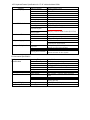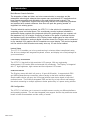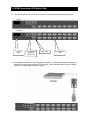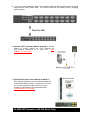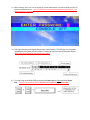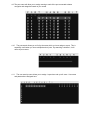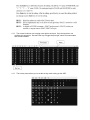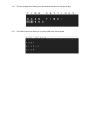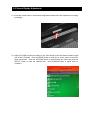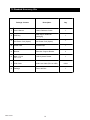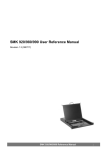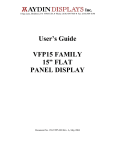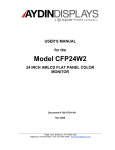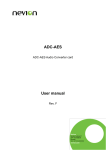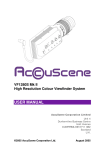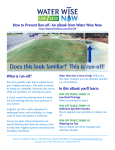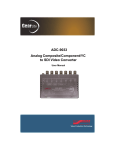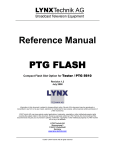Download VFP171U User`s Manual
Transcript
1 Riga Lane, Birdsboro, PA 19508 USA • Phone: (610) 404-7400 • Fax: (610) 404-8190 1U Rackmount LCD Monitor With Optional 8 or 16 port KVM VFP171U-110-0XX VFP191U-110-0XX 7/14 VFP17/191U TABLE OF CONTENTS Specifications................................................................................................. Introduction.................................................................................................... KVM Connection ........................................................................................... KVM OSD Operation ..................................................................................... KVM Hot Key Operation ............................................................................... Screen Display Adjustment ......................................................................... Accesory Kit ................................................................................................... VFP17/191U 2 3 4 5-7 8-13 14 15 16 LCD Keyboard Drawer Specification for 17" 19" with and without KVMs Chassis Display KVM Switch External Chassis LCD Resolution Color Brightness Contrast Viewing Angle Protection Ports Video Signal Keyboard Signal Mouse Signal Control Button Operating system Input Peripheral Port Switch LCD Control Power OS Keyboard Pointing Device Pointing Device Button Industrial Metal Frame 17”, Diagonal 1280 x 1024 16M colors 300 Nits 500:1 160 H, 160 V Tempered Glass 1 port, 8 ports, 16 ports VGA D-Sub 15 USB (Ue), PS/2 or USB Combo USB (Ue), PS/2 or USB Combo (8/16 Port) 1x, 8x, 16x 4x 1x Front Standby, 1x Rear Main DOS/Windows/Netware SCO/Linux/HP Unix/Solaris 105 Key Cherry Switch Keyboard *Optional 117-Key for Sun System Integrated TouchPad 2x Button *Optional 3x Button for Sun System Environmental Specification Environmental Specification Power Dimensions Operating Temp Relative Humidity Shock Vibration Compliance Safety 0° C - 50° C 20-80% (non-condensing) 10G operating, all axes 1.25G @ 10-100Hz operating, all axes CE & FCC Class-A UL Power supply H W 50W 110VAC ~ 220VAC Auto Switching 44mm 442.4mm 550mm (e) 590mm (8e/16e) 30.5LB (Chassis Weight) Padded foam with box D Weight Transport Case Net weight Packaging 1.0 Introduction Rack Dense Chassis Solution The integration of data and video, and voice communication in computers and the subsequent technological advances have spawn many sophisticated CTI applications that have become accessible and affordable to the small and mid-sized business. The increasing CTI applications coupled with the growing demand for corresponding hardware and systems have created a dilemma: How does one pack the growing number of equipment into existing space. This slim industrial monitor keyboard, the VFP171U, is the solution for compacting more computing power into limited space. This revolutionary monitor keyboard combines a spectacular display coupled with a keyboard with built-in pointing device in a compact unit that measures only 1U in height. Occupying a fraction of the space of traditional monitor and keyboard units, the installation of the Display leaves ample space for other critical components. With built-in analog-to-digital conversion board, the Display can be connected to any standard VGA graphics card for immediate on-screen display. The monitor keyboard unit has a built-in slide rail and mounts easily onto any 19" rack mount cabinet. Instant Setup The VFP171U enables you to be up-and-running in minutes without complicated setup. Our all-in-one design has integrated keyboard, mouse, and display into a total package for your convenience. LCD Display Information The VFP171U has built-in high resolution LCD screens. With our engineering advancement, LCD can be tilted and retracted fully effortlessly. The Display is integrated with 17” high brightness, high contrast and fast response LCD screen. KVM Information The Display comes with built in 8 ports or 16 ports KVM switch. It supports both PS/2 and USB keyboard/mouse connection without having to deal with unwanted adapter. Simple cable solution will carry the VGA signal without input device signal to help rid of unwanted mess. The KVM has integrated OSD and hot key to help control and manage the switch connecting to multiple systems to better productivity in a space saving solution. OS Configuration The VFP171U will allow you to connect to multiple servers running on different platforms and operating systems. The unit has integrated extra support function key and extra mouse button to better accommodate a wider variety of needs . VFP17/191U 4 3.0 KVM Connection (8/16 Model Only) 3.1 The rear section of the unit will have a series of connections for connecting to systems 8 Ports 16 Ports AC Power Plug Local Console Keyboard / Mouse Port Daisy Chain KVM Ports for Host 3.2 Connecting KVM Ports for Host using PS/2 connection. Connect single ended D-Sub end to KVM port and other end composing of VGA D-Sub, PS/2 Keyboard (Green) and PS/2 Mouse (Purple) to corresponding ports on the system. 3.3 Connecting KVM Ports for Host using USB connection. Connect single ended D-Sub end to KVM port and other end composing of VGA D-Sub and USB to corresponding ports on the system. 3.4 You can connect a local console port to operate the KVM bypassing the built-in LCD and keyboard/touchpad through the rear local console port. Connect the VGA D-Sub connector and USB keyboard and USB mouse to the port marked. 3.5 You can connect additional KVM port by adding additional KVM switches and connecting between them a daisy chain cable. The control will be from the primary KVM by changing banks selection. 3.6 Optional CAT5 Transmitter Module Available to connect system or remote console via CAT5 Extender for **Not long distance connection up to 1000 feet. available on PS/2 model. 3.7 Optional IP Remote Console Module Available for allow redirect of keyboard, mouse and mouse data to a remote administration console. It allows you to control one or many computer locally at the server site or remotely via the Internet using standard browser. **Not available on 8/16 model. 4.0 KVM OSD Operations (U8/16U Model Only) 4.1 When powering up the unit. It is not required to provide authentication to access the KVM control for all system connected to the unit. *The PS/2 model will require the default password upon power on. The default password is 00000000. 4.2 After login the screen will display status of the current setting. This will give you information regarding the port (name) and key setting. Pressing any key will remove the status display. *Menu might appear differently with the PS/2 Only model. 4.3 You can bring up the KVM OSD by pressing the Cap Lock key twice and then Space Bar. *For 8/16, the sequence will be Scroll Lock key twice and the Space Bar. 4.4 The first page display will show the OSD menu that allows you to choose the main general options you would like to proceed. *Menu might appear differently with the PS/2 Only model. 4.5 Following are list of function key to access each of the action. 4.6 The bottom right portion of the OSD gives the status of the user login and setting. 4.7 By going into the menu, you will receive a new list of functions. 4.8 The language selection allows you to choose the desired display language for reference. **Non-Latin based language are for display purpose only and not for editing 4.9 The port name edit allow you to assign naming to each of the port connected to better recognize and categorize based on your needs. 4.10 The port search allows you to find by the name which you have assign to a port. This is especially useful when you have multiple banks of ports. By searching a wildcard *, it will return all port names. 4.11 The user security menu allows you to assign 1 supervisor and up to 8 users. User name and password are assigned here. 4.12 The access list allows you to assign user right to each port. Only the supervisor can configure the access list. Use the Enter key to toggle the port right, where O means enable and X means disable. 4.13 The hot-key menu allows you to set the hot key used to bring up the OSD. 4.14 The time settings menu allows you to set the auto-scan time for host port by port. 4.15 The OSD mouse menu allows you to set the OSD cursor mouse speed. 5.0 KVM Hot Key Operation (U8e/U16e Model Only) 5.1 Hot key can be provides convenient short cut to access functions similar to the OSD menu. You can have a full command of the KVM switch through a simple sequence of key. To access, you must press the hotkey (default Caps Lock) twice within 2 seconds. *8/16 hotkey default is Scroll Lock. You will hear a beep sound confirming activation, then pressing another command key to submit. If you do not press any command key 2 second afterward it will escape back to normal mode. 5.2 Alternately, you can manually directly change the port by selecting the pre-assign port button located on the surface of the keyboard as well. 6.0 Screen Display Adjustment 6.1 Press the control button to setup screen brightness/contrast and other adjustments for display accordingly. 6.2 Adjust LCD OSD to match the display to your video board via the OSD button located on right side of the LCD panel. Press the MENU button to bring the on screen menu out and then follow instructions. Press the UP/DOWN button to scroll through the menu and press the SELECT button to enter the selected item. And UP/DOWN button to adjust value as necessary. 7.0 Standard Accessory Kits Package Content Description Qty 1 User’s Manual User’s Reference Guide 1 2 ESD Bag ESD Bag for additional packaging 1 3 110 Power Cord 220 Power Cord (Option) 110 Power Cord 220 Power Cord (Option) 1 4 Screw Pack Screws/Clips 1 5 Bracket Extension Support Bracket 2 6 BHK 17/19 117/119 VFP LCD Keyboard Drawer 1 7 KVM Cable KVM Host Cable (PS/2 or USB) 8 Package Foam with Box VFP17/191U 16 1/8/16 1