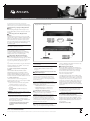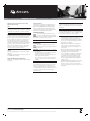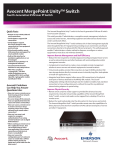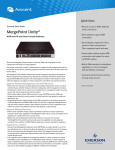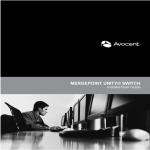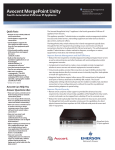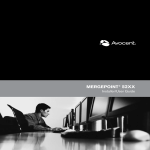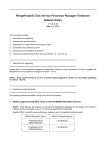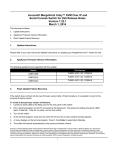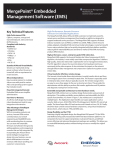Download Technical support and firmware or software updates: www.avocent
Transcript
QUICK INSTALLATION GUIDE MergePoint ® 5224/5240 The following instructions will help you install your MergePoint service processor manager. Should you require further assistance, please contact Avocent Technical Support. Service Processor (SP) Manager MergePoint 5240 SP Manager Shown 1 Rack mounting or placing the MergePoint SP manager When installing the MergePoint SP manager in a rack, note the MAC address printed on the bottom label of the appliance. 2 Connecting power to the MergePoint SP manager Verify the appliance power switch is off. For AC models, plug the power cord into the appliance and plug the other end into a grounded AC power source. For DC models, wire the terminal block to separate DC power sources. Turn on the power switch. For more information on wiring DC models, see the MergePoint 52XX SP Manager Installer/User guide. 2 Ethernet Network Remote User 3 NOTE: For appliances with two power supplies, connect each supply to a separate power source. Connecting to the network Connect an Ethernet cable from the primary 10/100/GE (Gigabit Ethernet) port to the network. To configure a secondary 10/100 Ethernet port, including setting up failover, see the installer/user guide. 3 4 5 4 Configuring the MergePoint SP manager The MergePoint SP manager requires an IP address before use. The MergePoint SP manager ships as a DHCP client, and can obtain an IP address from a DHCP server. Blade or Service Processor Console User If you are using a DHCP server, proceed to step 5. -orIf your network environment does not have a DHCP server, configure the appliance via a DSView® 3 server or the Command Line Interface (CLI). NOTE: Pressing the Tab key twice will list available command variables. f. Enter the commit command to save changes. To configure using the DSView 3 management software: Use the DSView 3 Add Units Wizard to add the MergePoint SP manager to the DSView 3 software. During the Add Unit Wizard, select Unit does not have IP address. Enter the MergePoint SP manager network information and select the unit MAC address from the list. To configure using the CLI: Connect a terminal or a server running a terminal emulation program to the console port using the included DB-9 to RJ-45 crossover cable. a. Open a terminal session with the settings: ANSI emulation, 9600, 8, N, 1, no flow control. g. Enter the quit command to exit the cli utility. h. Log out. (Optional) Connecting service processors to the MergePoint SP manager 5 WARNING: For maximum security, the default username and password should be changed. d. Enter the cli command. e. Enter network specific information with the set command. For example, to activate the primary Ethernet interface, configure a static IP address and basic network parameters, enter: Connect a standard Ethernet cable from any private Ethernet port on the MergePoint appliance to any of the following types of Ethernet ports: <gateway> • An address within the private subnet’s address range for the MergePoint SP manager to use for communicating with the service processors. This address should also be configured as the service processor’s gateway to ensure full two-way communication. When a target device is not assigned a private subnet, the MergePoint SP manager attempts to contact the target device using the primary interface IP. Multiple private subnets are not required, but may be used. • A dedicated Ethernet port on a service processor • A dedicated Ethernet port on a blade server managing multiple blade service processors Configuring the service processor Using your service processor’s documentation, enable the service processor and assign it an IP address. 6 CAUTION: Depending on your system configuration, service processors that are not connected directly to the MergePoint SP manager may be accessible from a public network. To prevent unauthorized access, it is recommended that you change the preset username and password for the service processor. set network interface eth0 method static address <IP_address> netmask <netmask> gateway Configuring private subnets At least one subnet is required to allow target devices connected to the private Ethernet ports to communicate with the MergePoint SP manager. After configuring a private subnet, the administrator assigns each target device the following two parameters: 8 • The name of the private subnet NOTE: The MergePoint SP manager can administer service processors connected to the same physical network it resides on. For maximum security, connect service processors directly to the MergePoint appliance private network ports. b. Log in as root and use the default password avocent. c. Enter the passwd command and change root’s password. software or MergePoint SP manager web interface. See the installer/user guide for details. Configuring the DSView 3 software If you wish to host service processors on multiple subnets, you can configure them through the DSView 3 7 NOTE: The MergePoint SP manager does not normally route between the private subnets. The private subnets are an added layer of security and separation between connected service processors. 9 (Optional) Adding the MergePoint SP manager to the DSView 3 management software Use the DSView 3 Add Units Wizard to begin managing MergePoint SP managers with the DSView 3 software. See the DSView 3 help (keywords: adding units) and the MergePoint 52XX appliance plug-in documentation for more information. (Continued on reverse side) Technical support and firmware or software updates: www.avocent.com Product manuals: www.avocent.com/manuals Avocent, the Avocent logo, MergePoint and DSView are registered trademarks of Avocent Corporation or its affiliates in the U.S. and other countries. All other marks are the property of their respective owners. ©2008 Avocent Corporation. 590-676-501D QUICK INSTALLATION GUIDE MergePoint ® 5224/5240 MERGEPOINT APPLIANCE SAFETY AND EMC NOTIFICATIONS USA WARNING: Changes or modifications to this unit not expressly approved by the party responsible for compliance could void the user’s authority to operate the equipment. Service Processor (SP) Manager Safety Precautions Certifications for this product are obtained under one or more of the following designations: CMN (Certification Model Number), MPN (Manufacturer’s Part Number) or Sales Level Model designation. The designation that is referenced in the certifications reports and/or certificates are printed on the label applied to this product. DANGEROUS VOLTAGE NOTE: This equipment has been tested and found to comply with the limits for a Class A digital device, pursuant to Part 15 of the FCC Rules. These limits are designed to provide reasonable protection against harmful interference when the equipment is operated in a commercial environment. This equipment generates, uses and can radiate radio frequency energy and, if not installed and used in accordance with the instruction manual, may cause harmful interference to radio communications. Operation of this equipment in a residential area is likely to cause harmful interference in which case the user will be required to correct the interference at his own expense. Canada This Class A digital apparatus complies with Canadian ICES-003. Cet appareil numérique de la classe A est conforme à la norme NMB-003 du Canada. Safety and EMC Approvals and Markings USA (FCC), Canada (CSA), Australia (C-tick), European Union (CE) This symbol is intended to alert the user to the presence of uninsulated dangerous voltage within the product’s enclosure that may be of sufficient magnitude to constitute a risk of electric shock to persons. NOTE: The AC inlet is the main power disconnect. INSTRUCTIONS This symbol is intended to alert the user to the presence of important operating and maintenance (servicing) instructions. WARNING: To reduce the risk of electric shock or damage to your equipment: – Do not disable the power grounding plug. The grounding plug is an important safety feature. – Plug the power cord into a grounded (earthed) outlet that is easily accessible at all times. – Disconnect the power from the switch by unplugging the power cord from either the electrical outlet or the appliance. CAUTION: The MergePoint 5224/5240 appliance contains an internal battery that is used for the real time clock. This battery is not a field replaceable item, and replacement should not be attempted by a user. If real time clock errors occur and the battery is suspected, visit http://www.avocent. com/support or contact the Avocent Technical Support location nearest you. WARNING: For Service Personnel Only - There is a risk of explosion if the battery is replaced with an incorrect type. Dispose of used batteries according to the manufacturer’s instructions. NOTE: To comply with FCC and CE certification requirements, use shielded cables when connecting target devices to the Ethernet ports. Failure to observe compliance requirements makes the equipment no longer compliant. Rack and Wall Mount Safety Considerations • Elevated Ambient Temperature: If installed in a closed rack assembly, the operation temperature of the rack environment may be greater than room ambient. Use care not to exceed the rated maximum ambient temperature of the appliance. • Reduced Air Flow: Installation of the equipment in a rack should be such that the amount of airflow required for safe operation of the equipment is not compromised. • Mechanical Loading: Mounting of the equipment in the rack should be such that a hazardous condition is not achieved due to uneven mechanical loading. • Circuit Overloading: Consideration should be given to the connection of the equipment to the supply circuit and the effect that overloading of circuits might have on overcurrent protection and supply wiring. Consider equipment nameplate ratings for maximum current. • Reliable Earthing: Reliable earthing of rack mounted equipment should be maintained. Pay particular attention to supply connections other than direct connections to the branch circuit (for example, use of power strips). Technical support and firmware or software updates: www.avocent.com Product manuals: www.avocent.com/manuals Avocent, the Avocent logo, MergePoint and DSView are registered trademarks of Avocent Corporation or its affiliates in the U.S. and other countries. All other marks are the property of their respective owners. ©2008 Avocent Corporation. 590-676-501D